Page 1
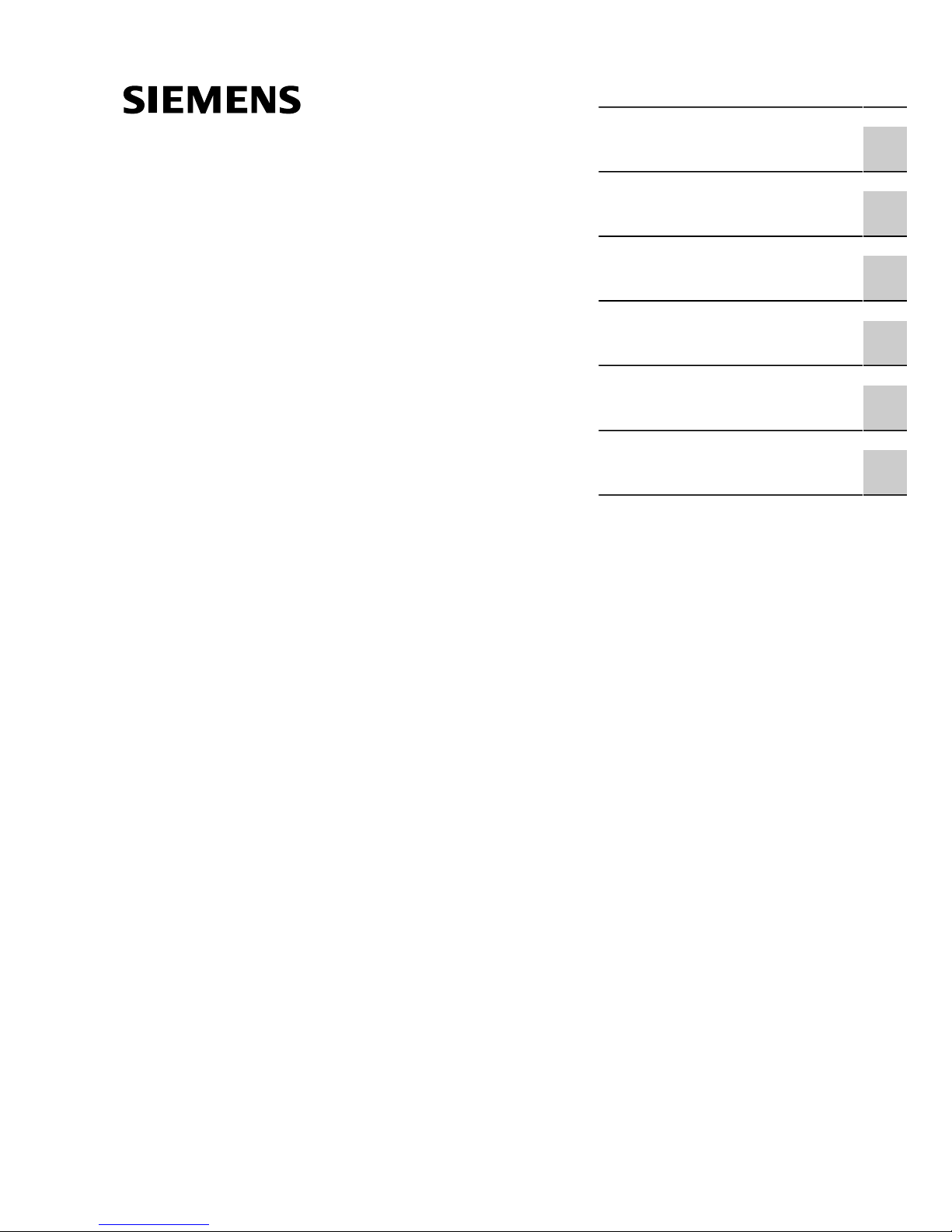
Preface
RUGGEDCOM i802
Installation Guide
Introduction
Installing the Device
Communication Ports
Technical Specifications
Dimension Drawings
Certification
1
2
3
4
5
6
01/2016
RC1004-EN-03
Page 2
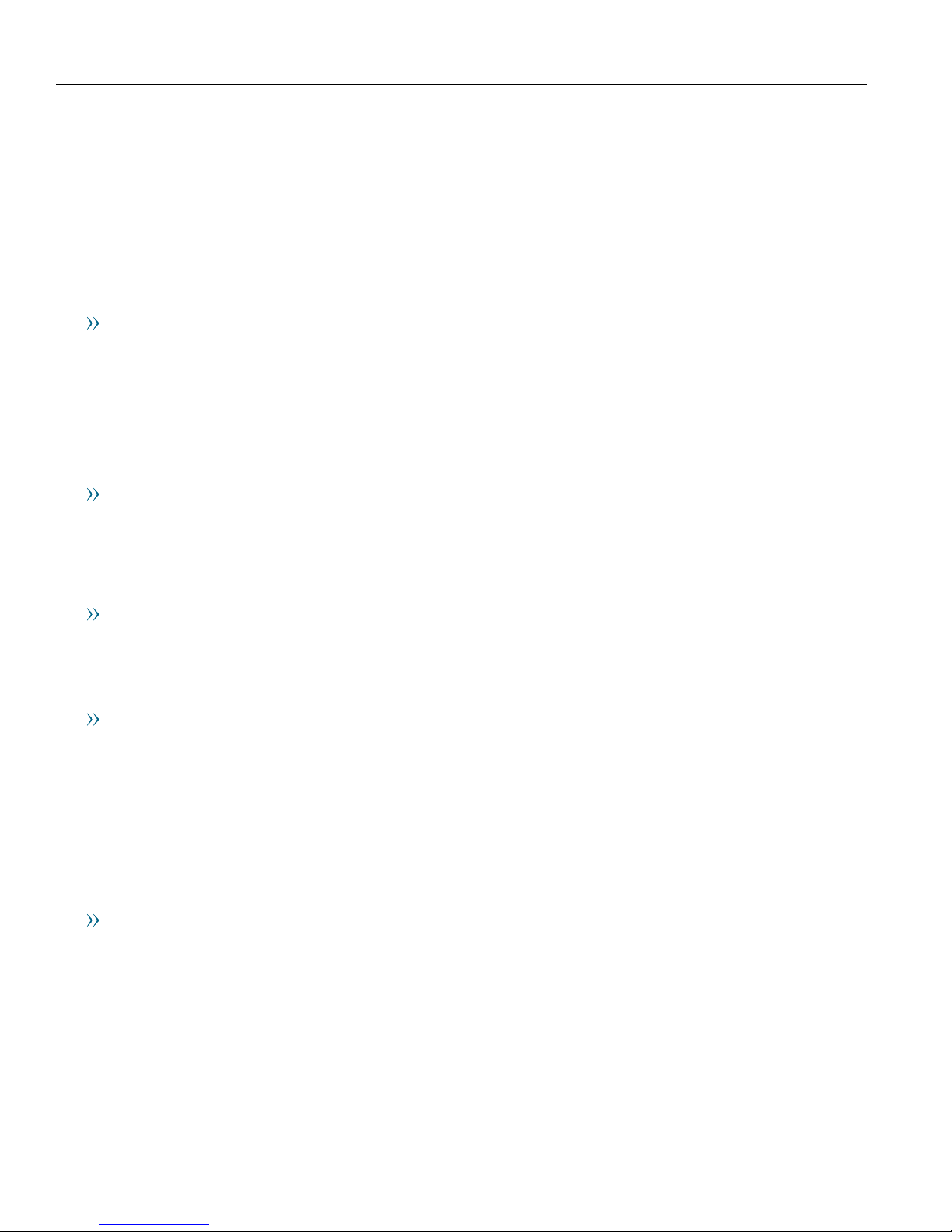
RUGGEDCOM i802
Installation Guide
Copyright © 2016 Siemens Canada Ltd.
All rights reserved. Dissemination or reproduction of this document, or evaluation and communication of its contents, is not authorized
except where expressly permitted. Violations are liable for damages. All rights reserved, particularly for the purposes of patent application or
trademark registration.
This document contains proprietary information, which is protected by copyright. All rights are reserved. No part of this document may be
photocopied, reproduced or translated to another language without the prior written consent of Siemens Canada Ltd..
Disclaimer Of Liability
Siemens has verified the contents of this document against the hardware and/or software described. However, deviations between the
product and the documentation may exist.
Siemens shall not be liable for any errors or omissions contained herein or for consequential damages in connection with the furnishing,
performance, or use of this material.
The information given in this document is reviewed regularly and any necessary corrections will be included in subsequent editions. We
appreciate any suggested improvements. We reserve the right to make technical improvements without notice.
Registered Trademarks
RUGGEDCOM™ and ROS™ are trademarks of Siemens Canada Ltd..
Other designations in this manual might be trademarks whose use by third parties for their own purposes would infringe the rights of the
owner.
Third Party Copyrights
Siemens recognizes the following third party copyrights:
• Copyright © 2004 GoAhead Software, Inc. All Rights Reserved.
Security Information
Siemens provides products and solutions with industrial security functions that support the secure operation of plants, machines, equipment
and/or networks. They are important components in a holistic industrial security concept. With this in mind, Siemens' products and solutions
undergo continuous development. Siemens recommends strongly that you regularly check for product updates.
For the secure operation of Siemens products and solutions, it is necessary to take suitable preventive action (e.g. cell protection concept)
and integrate each component into a holistic, state-of-the-art industrial security concept. Third-party products that may be in use should also
be considered. For more information about industrial security, visit http://www.siemens.com/industrialsecurity.
To stay informed about product updates as they occur, sign up for a product-specific newsletter. For more information, visit http://
support.automation.siemens.com.
Warranty
Siemens warrants this product for a period of five (5) years from the date of purchase, conditional upon the return to factory for maintenance
during the warranty term. This product contains no user-serviceable parts. Attempted service by unauthorized personnel shall render all
warranties null and void. The warranties set forth in this article are exclusive and are in lieu of all other warranties, performance guarantees
and conditions whether written or oral, statutory, express or implied (including all warranties and conditions of merchantability and fitness for
a particular purpose, and all warranties and conditions arising from course of dealing or usage or trade). Correction of nonconformities in the
manner and for the period of time provided above shall constitute the Seller’s sole liability and the Customer’s exclusive remedy for defective
or nonconforming goods or services whether claims of the Customer are based in contract (including fundamental breach), in tort (including
negligence and strict liability) or otherwise.
For warranty details, visit www.siemens.com/ruggedcom or contact a Siemens customer service representative.
ii
Page 3
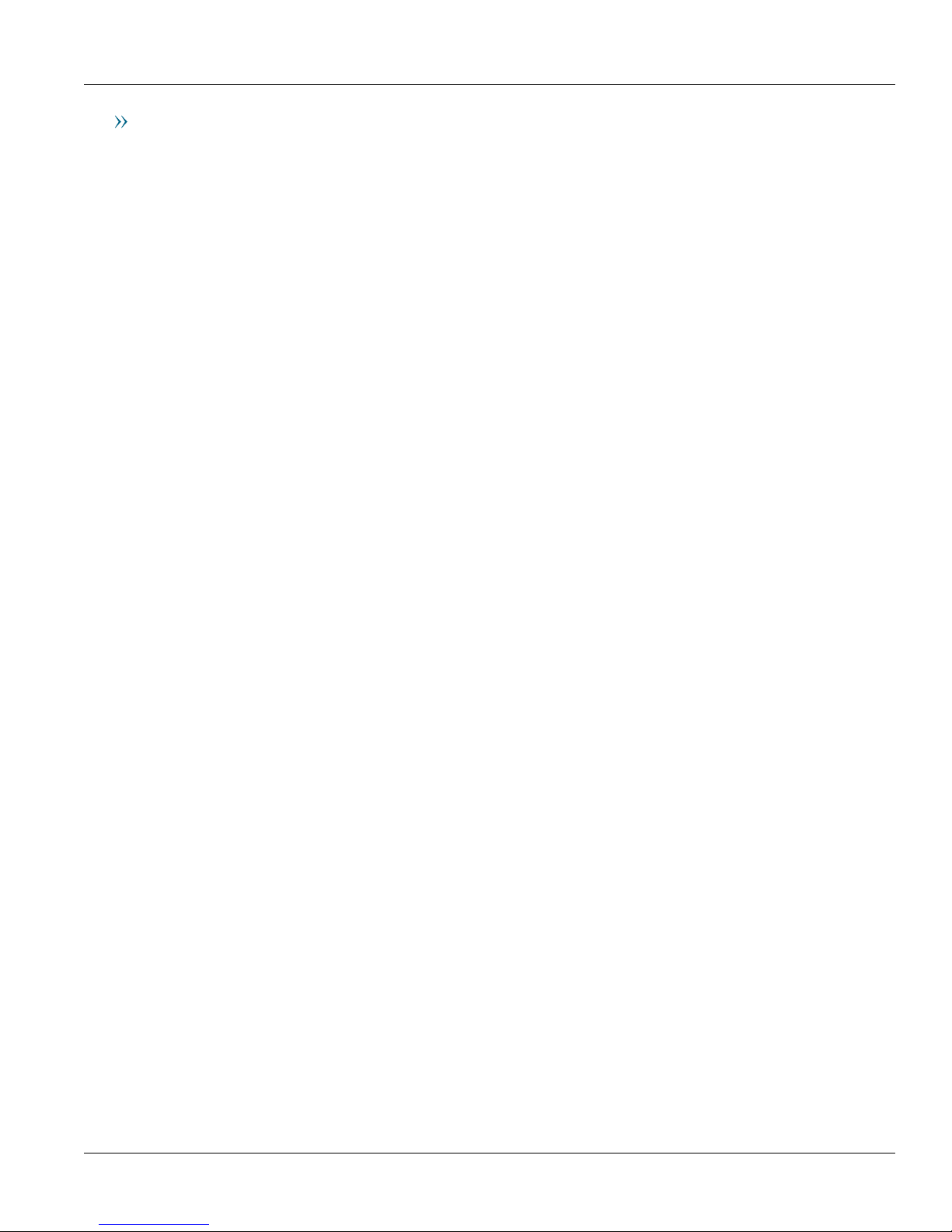
RUGGEDCOM i802
Installation Guide
Contacting Siemens
Address
Siemens Canada Ltd.
Industry Sector
300 Applewood Crescent
Concord, Ontario
Canada, L4K 5C7
Telephone
Toll-free: 1 888 264 0006
Tel: +1 905 856 5288
Fax: +1 905 856 1995
E-mail
ruggedcom.info.i-ia@siemens.com
Web
www.siemens.com/ruggedcom
iii
Page 4
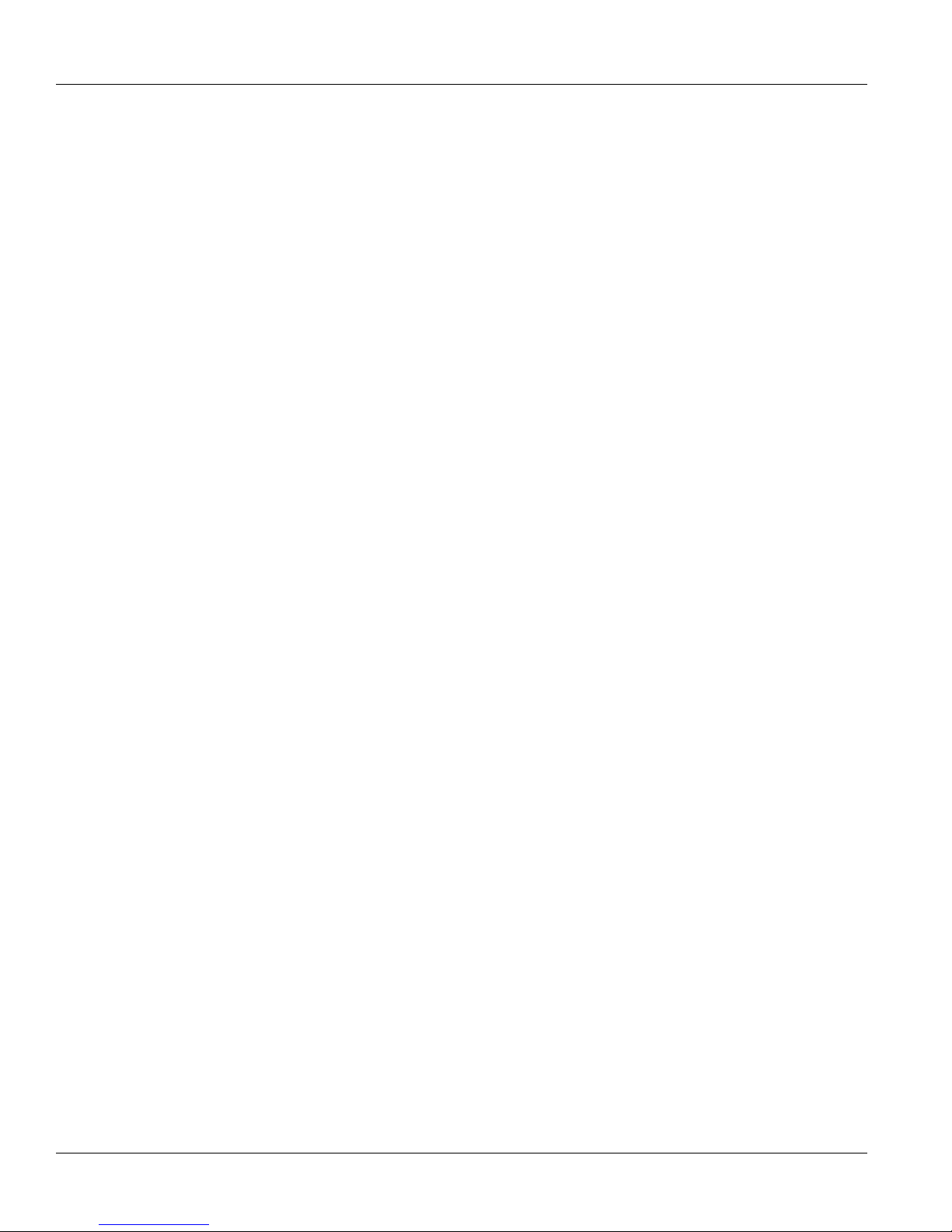
RUGGEDCOM i802
Installation Guide
iv
Page 5
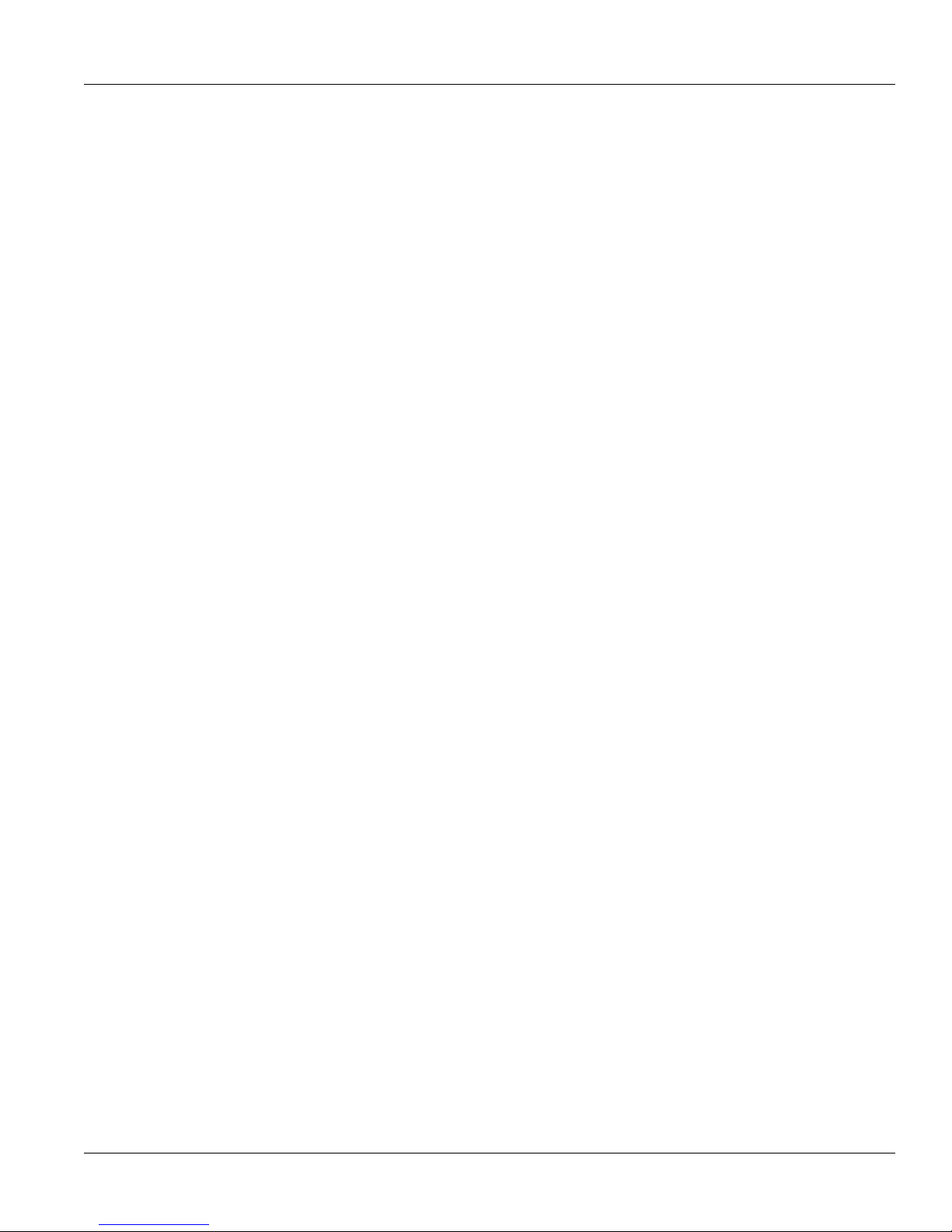
RUGGEDCOM i802
Installation Guide
Table of Contents
Table of Contents
Preface ............................................................................................................... vii
Alerts ................................................................................................................................................ vii
Related Documents ............................................................................................................................ vii
Accessing Documentation .................................................................................................................. vii
Training ............................................................................................................................................ viii
Customer Support ............................................................................................................................. viii
Chapter 1
Introduction .......................................................................................................... 1
1.1 Feature Highlights ........................................................................................................................ 1
1.2 Description .................................................................................................................................. 2
Chapter 2
Installing the Device ............................................................................................ 5
2.1 Mounting the Device .................................................................................................................... 5
2.2 Connecting Power ........................................................................................................................ 6
2.3 Connecting the Failsafe Alarm Relay (If Equipped) ......................................................................... 8
2.4 Inserting/Removing the MicroSD/MicroSDHC Card ......................................................................... 8
2.5 Connecting to the Device ............................................................................................................. 9
Chapter 3
Communication Ports ......................................................................................... 11
3.1 Copper Ethernet Ports ................................................................................................................ 11
3.2 Fiber Optic Ethernet Ports .......................................................................................................... 13
Chapter 4
Technical Specifications ..................................................................................... 15
4.1 Power Supply Specifications ....................................................................................................... 15
4.2 Environmental Specifications ....................................................................................................... 15
4.3 Failsafe Alarm Relay Specifications ............................................................................................. 16
4.4 Copper Ethernet Port Specifications ............................................................................................ 16
4.5 Fiber Optic Ethernet Port Specifications ....................................................................................... 16
4.6 Mechanical Specifications ........................................................................................................... 17
v
Page 6
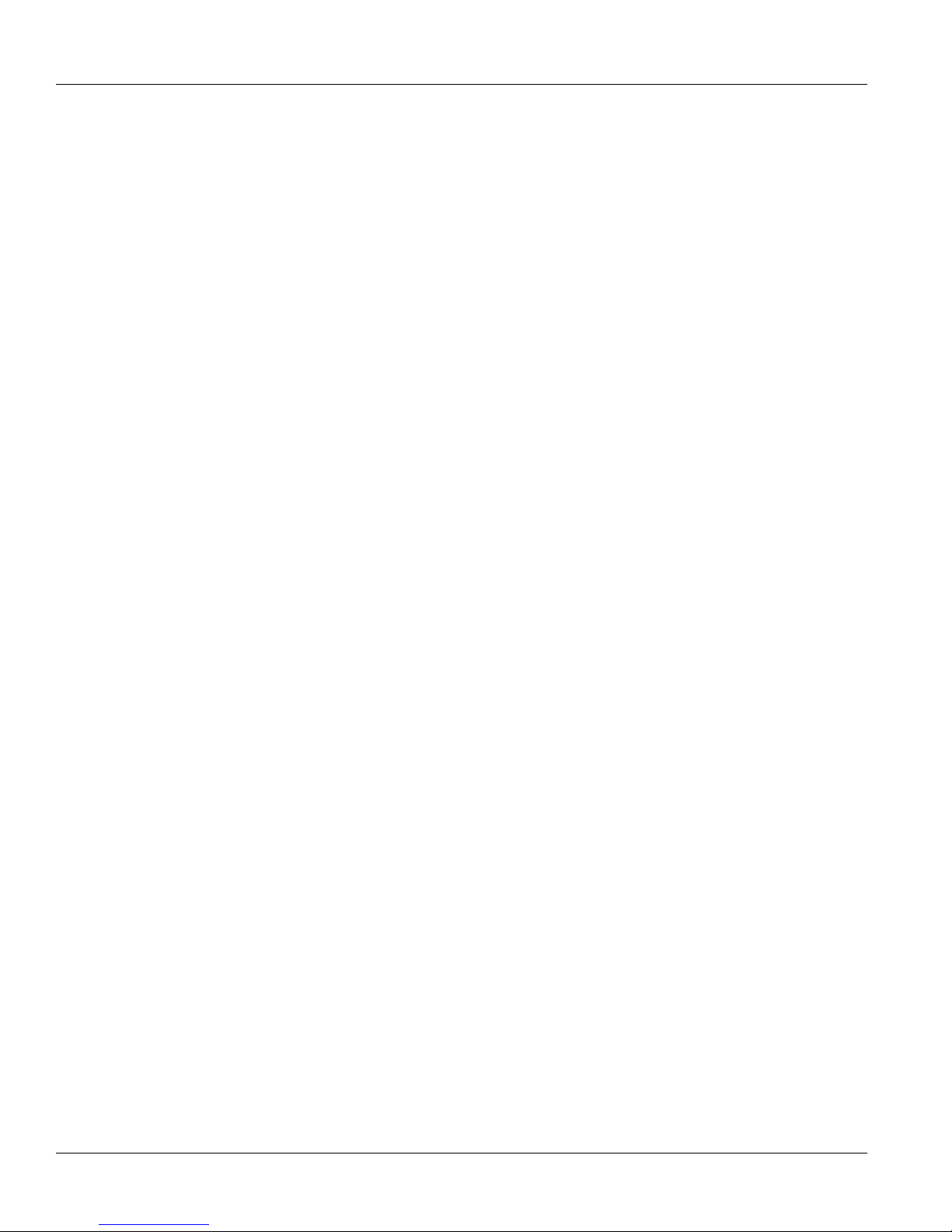
Table of Contents
Chapter 5
RUGGEDCOM i802
Installation Guide
Dimension Drawings .......................................................................................... 19
Chapter 6
Certification ........................................................................................................ 21
6.1 Standards Compliance ............................................................................................................... 21
6.2 Agency Approvals ...................................................................................................................... 21
6.3 EMC and Environmental Type Tests ............................................................................................ 22
vi
Page 7
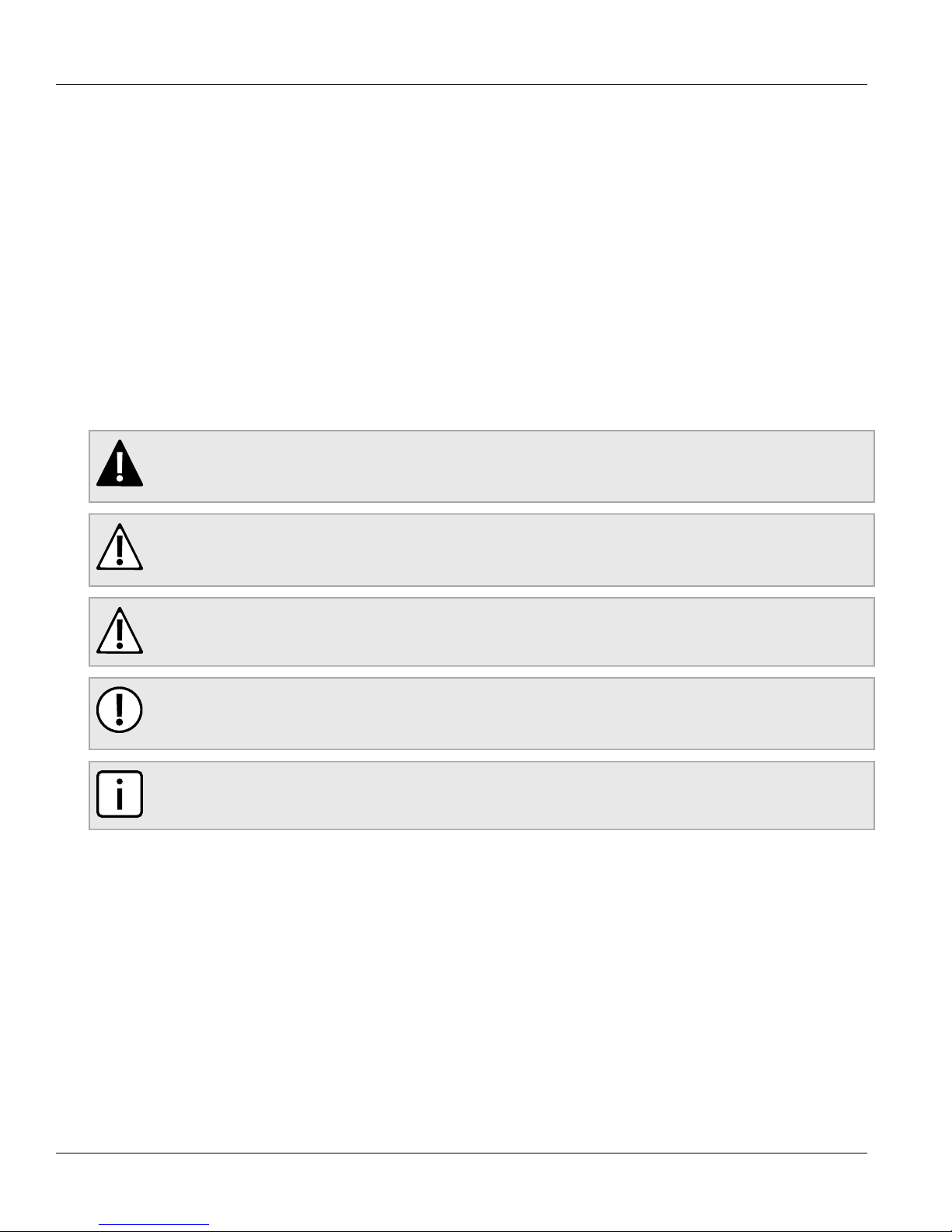
RUGGEDCOM i802
Installation Guide
Preface
This guide describes the RUGGEDCOM i802 (i-Series) product line. It describes the major features, installation,
commissioning and important technical specifications.
It is intended for use by network technical support personnel who are responsible for the installation,
commissioning and maintenance of the device. It is also recommended for use by network and system planners,
system programmers, and line technicians.
Alerts
The following types of alerts are used when necessary to highlight important information.
DANGER!
DANGER alerts describe imminently hazardous situations that, if not avoided, will result in death or
serious injury.
Preface
WARNING!
WARNING alerts describe hazardous situations that, if not avoided, may result in serious injury and/or
equipment damage.
CAUTION!
CAUTION alerts describe hazardous situations that, if not avoided, may result in equipment damage.
IMPORTANT!
IMPORTANT alerts provide important information that should be known before performing a procedure
or step, or using a feature.
NOTE
NOTE alerts provide additional information, such as facts, tips and details.
Related Documents
Other documents that may be of interest include:
• ROS User Guide for the RUGGEDCOM i802
Accessing Documentation
The latest user documentation for RUGGEDCOM i802 v is available online at www.siemens.com/ruggedcom. To
request or inquire about a user document, contact Siemens Customer Support.
Alerts vii
Page 8
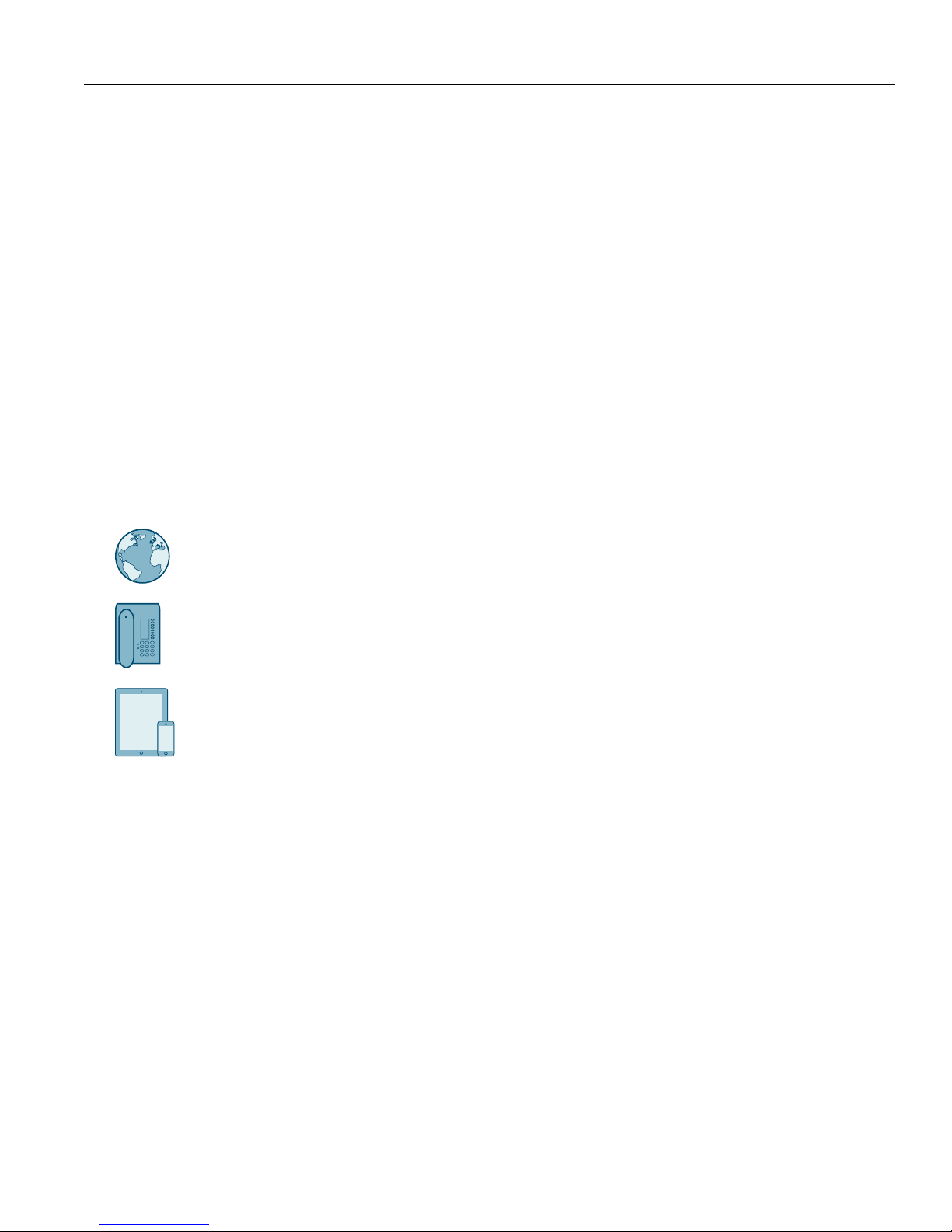
Preface
RUGGEDCOM i802
Installation Guide
Training
Siemens offers a wide range of educational services ranging from in-house training of standard courses on
networking, Ethernet switches and routers, to on-site customized courses tailored to the customer's needs,
experience and application.
Siemens' Educational Services team thrives on providing our customers with the essential practical skills to make
sure users have the right knowledge and expertise to understand the various technologies associated with critical
communications network infrastructure technologies.
Siemens' unique mix of IT/Telecommunications expertise combined with domain knowledge in the utility,
transportation and industrial markets, allows Siemens to provide training specific to the customer's application.
For more information about training services and course availability, visit www.siemens.com/ruggedcom or
contact a Siemens sales representative.
Customer Support
Customer support is available 24 hours, 7 days a week for all Siemens customers. For technical support or
general information, contact Siemens Customer Support through any of the following methods:
Online
Visit http://www.siemens.com/automation/support-request to submit a Support Request (SR) or check
on the status of an existing SR.
Telephone
Call a local hotline center to submit a Support Request (SR). To locate a local hotline center, visit
http://www.automation.siemens.com/mcms/aspa-db/en/automation-technology/Pages/default.aspx.
Mobile App
Install the Industry Online Support app by Siemens AG on any Android, Apple iOS or Windows mobile
device and be able to:
• Access Siemens' extensive library of support documentation, including FAQs and manuals
• Submit SRs or check on the status of an existing SR
• Contact a local Siemens representative from Sales, Technical Support, Training, etc.
• Ask questions or share knowledge with fellow Siemens customers and the support community
viii Training
Page 9
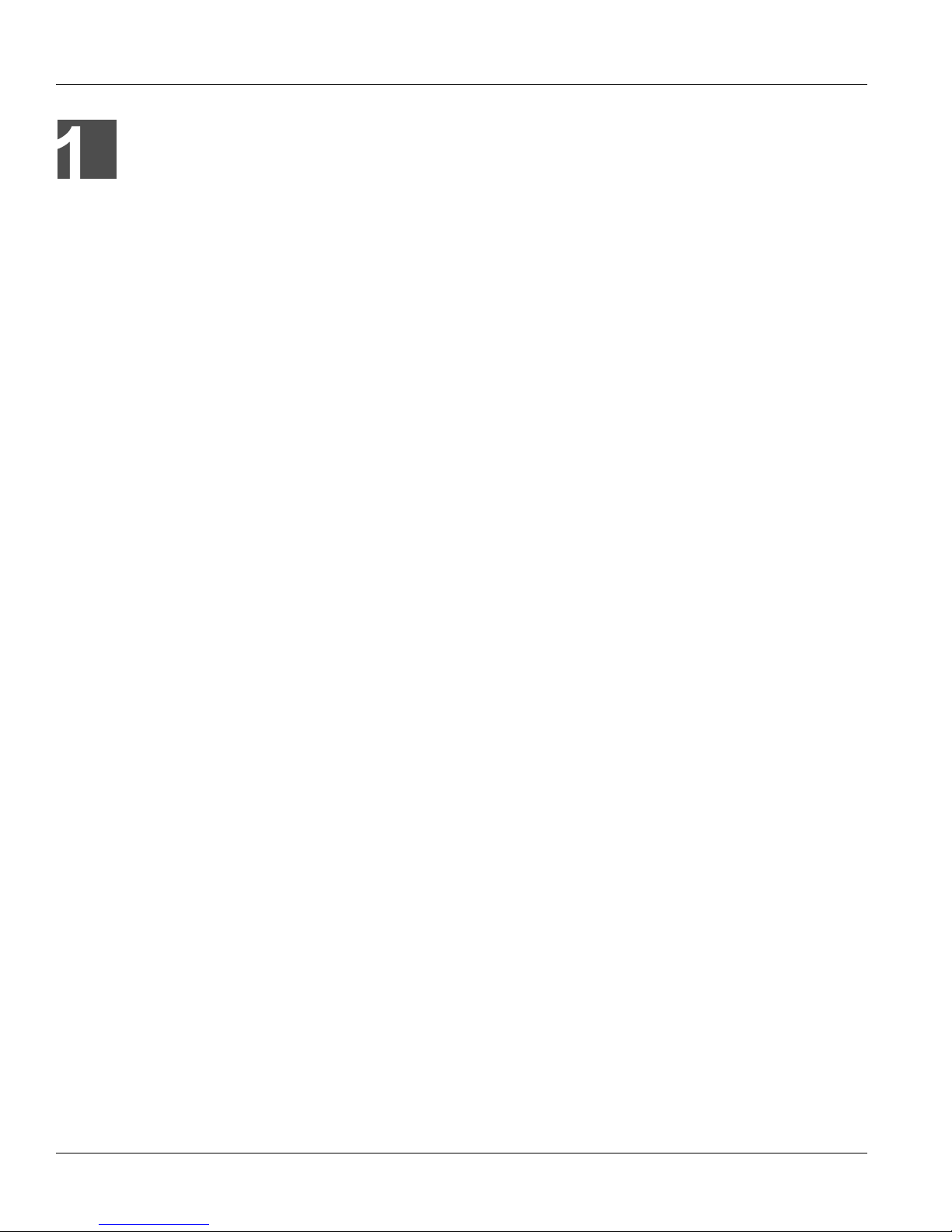
RUGGEDCOM i802
Installation Guide
Introduction
The RUGGEDCOM i802 is a compact, fully managed Ethernet switch designed to operate reliably in harsh
industrial environments. The flexibility of the RUGGEDCOM i802 allows the user to choose from managed or
unmanaged, regular or extended temperature, fiber optical or copper interfaces, and fast or Gigabit Ethernet.
With up to nine Ethernet ports, the RUGGEDCOM i802 is the perfect choice for a wide variety of demanding
industrial environments such as those found in process control applications (oil and gas, petro-chemical, metals
and mining, wind farms).
The RUGGEDCOM i802 is packaged in a compact, die cast aluminum, DIN mountable enclosure for efficient
use of cabinet space. Dual 24 VDC power inputs increase reliability in case of primary power supply faults. The
i800 provides a high level of immunity to electromagnetic interference and heavy electrical surges typical of
environments found in industrial applications. An operating temperature range of -20 to 60 °C (-4 to 140 °F) or
optionally -40 to 85 °C (-40 to 185 °F), coupled with hazardous location certification (Class 1 Division 2) allows
the RUGGEDCOM i802 to be placed in almost any location.
The RUGGEDCOM i802 features a full array of intelligent functionality for high network availability and
manageability. The embedded Rugged Operating System (ROS) provides advanced Layer 2 and Layer 3
networking functions, and advanced cyber security features. The Enhanced Rapid Spanning Tree Protocol
(eRSTP) provides very fast network recovery in case of failures, guaranteeing a high availability network, and
allows any topology from ring to mesh. Numerous other features like VLANs and QoS make the RUGGEDCOM
i802 an enterprise class switch in an industrial class package.
The following sections provide more information about the RUGGEDCOM i802:
• Section 1.1, “Feature Highlights”
• Section 1.2, “Description”
Chapter 1
Introduction
Section 1.1
Feature Highlights
Ethernet Ports
• Up to 6 x 10/100Base-TX ports
• Up to 2 x 100Base-FX or 1000Base-LX or 10/100/1000Base-TX ports
• Industry standard LC fiber optical connectors
• Multi-mode and single-mode optical transceivers
Cyber Security Features
• Multi-level user passwords
• SSH/SSL (128-bit encryption)
• Enable/disable ports, MAC based port security
• Port based network access control (802.1x)
• VLAN (802.1Q) to segregate and secure network traffic
• RADIUS centralized password management
• SNMPv3 authentication and 56-bit encryption
Feature Highlights 1
Page 10
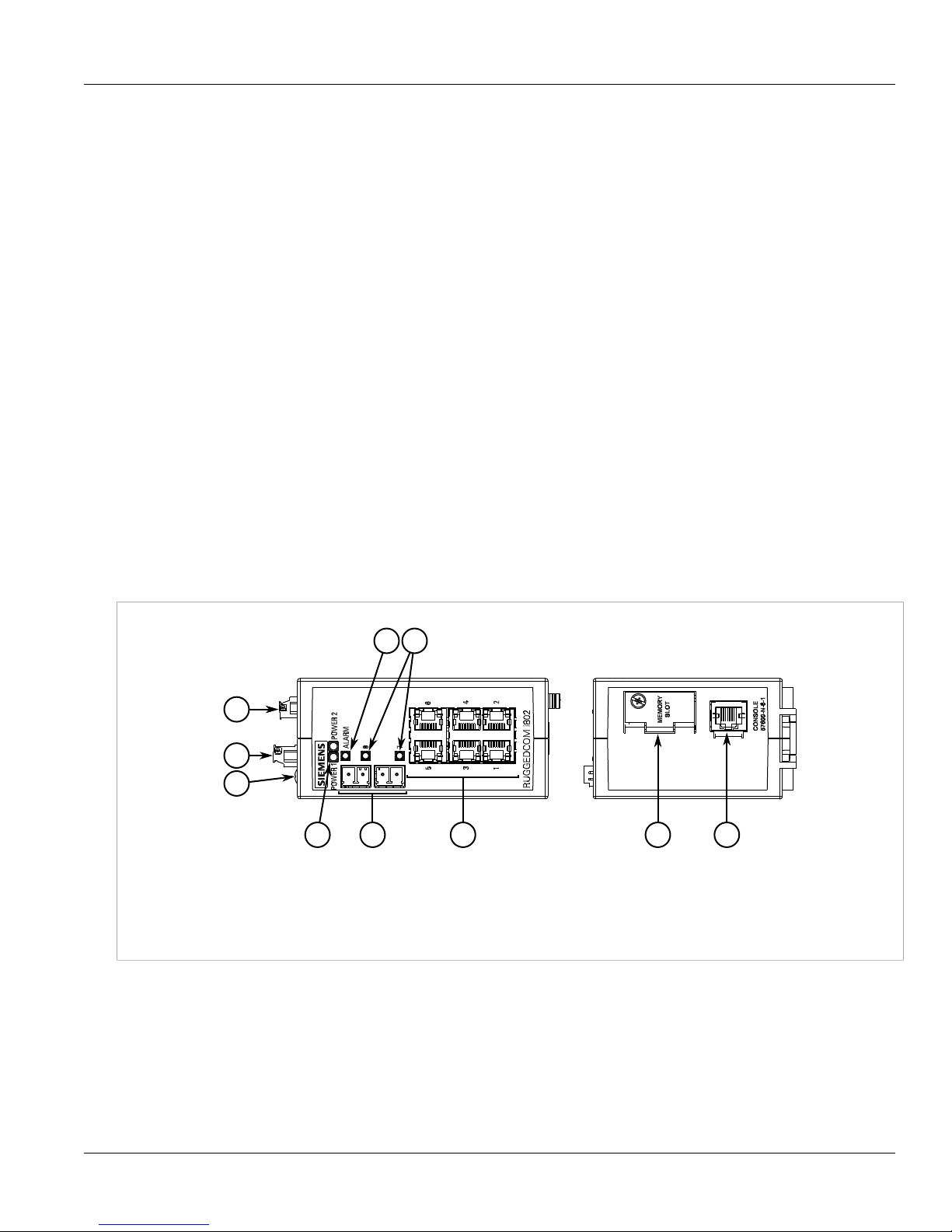
Chapter 1
4
9
10
8
2
1
3
5 6
7
Introduction
Rated for Reliability in Harsh Environments
• Immunity to EMI and heavy electrical surges
• Hazardous Location Certification: Class I, Division 2
• -20 to +60 °C (-4 to 140 °F) operating temperature (optional -40 to +85°C or -40 to 185 °F)
• Conformal coated printed circuit boards (optional)
• Die cast aluminum enclosure
Memory Options
• Removable microSD/microSDHC card
Power Supply
• Dual low-voltage DC inputs: 24 VDC (9-32 VDC)
• Compression fit connections
• CSA/UL 60950 safety approved to 85 °C (185 °F)
Section 1.2
RUGGEDCOM i802
Installation Guide
Description
The RUGGEDCOM i802 features various ports, controls and indicator LEDs on the front panel for connecting,
configuring and troubleshooting the device.
Figure 1: RUGGEDCOM i802
1. Failsafe Alarm Relay 2. Power Supply Terminal Block 3. Chassis Ground Terminal 4. POWER LEDs 5. ALARM LED 6. Port
Status LED 7. Fiber Optic or Copper Gigabit Ethernet Ports 8. Copper Ethernet Ports 9. Access Plate 10. RS-232 Console Port
(RJ-45)
• Failsafe Alarm Relay – Latches to default state when a power disruption or other alarm condition occurs. For
more information, refer to:
▪ Section 2.3, “Connecting the Failsafe Alarm Relay (If Equipped)”
▪ Section 4.3, “Failsafe Alarm Relay Specifications”
• Power Supply Terminal Block – A pluggable terminal block. For more information, refer to:
▪ Section 2.2, “Connecting Power”
2 Description
Page 11

RUGGEDCOM i802
Installation Guide
▪ Section 4.1, “Power Supply Specifications”
• POWER LEDs – Illuminate when power is being supplied to the device by the respective power source.
Color Description
Green Device ready
Red Device booting up
Off No power
• ALARM LED – Illuminates when an alarm condition exists.
• Port Status LED – Indicates the status of the associated port.
State Description
Solid Link
Blinking Activity
Off No link/activity
• Communication Ports – Receive and transmit data, as well as provide access to the RUGGEDCOM ROS
Web interface. For more information about the various ports available for the RUGGEDCOM i802, refer to
Chapter 3, Communication Ports.
Chapter 1
Introduction
• Access Plate – The removable access plate provides access to the microSD/microSDHC slot. Use a microSD/
microSDHC card to load/store the firmware and configuration for the device. For information about using a
microSD/microSDHC card, refer to Section 2.4, “Inserting/Removing the MicroSD/MicroSDHC Card”.
• RS-232 Console Port – The serial console port is for interfacing directly with the device and accessing initial
management functions. For information about connecting to the device via the serial console port, refer to
Section 2.5, “Connecting to the Device”.
Description 3
Page 12

RUGGEDCOM i802
Installation Guide
Chapter 1
Introduction
Description 4
Page 13

RUGGEDCOM i802
Installation Guide
Installing the Device
Installing the Device
The following sections describe how to install the device, including mounting the device, installing/removing
modules, connecting power, and connecting the device to the network.
DANGER!
Electrocution hazard – risk of serious personal injury and/or damage to equipment. Before performing
any maintenance tasks, make sure all power to the device has been disconnected and wait
approximately two minutes for any remaining energy to dissipate.
WARNING!
Radiation hazard – risk of serious personal injury. This product contains a laser system and is
classified as a CLASS 1 LASER PRODUCT. Use of controls or adjustments or performance of
procedures other than those specified herein may result in hazardous radiation exposure.
IMPORTANT!
This product contains no user-serviceable parts. Attempted service by unauthorized personnel shall
render all warranties null and void.
Changes or modifications not expressly approved by Siemens Canada Ltd. could invalidate
specifications, test results, and agency approvals, and void the user's authority to operate the
equipment.
Chapter 2
IMPORTANT!
This product should be installed in a restricted access location where access can only be gained by
authorized personnel who have been informed of the restrictions and any precautions that must be
taken. Access must only be possible through the use of a tool, lock and key, or other means of security,
and controlled by the authority responsible for the location.
• Section 2.1, “Mounting the Device”
• Section 2.2, “Connecting Power”
• Section 2.3, “Connecting the Failsafe Alarm Relay (If Equipped)”
• Section 2.4, “Inserting/Removing the MicroSD/MicroSDHC Card”
• Section 2.5, “Connecting to the Device”
Section 2.1
Mounting the Device
The RUGGEDCOM i802 can be equipped with a DIN rail bracket pre-installed on the back of the chassis. The
bracket allows the device to be slid onto a standard 35 mm (1.4 in) DIN rail.
To mount the device to a DIN rail, do the following:
1. Align the slot in the bracket with the DIN rail.
Mounting the Device 5
Page 14

Chapter 2
1
1
2
Installing the Device
RUGGEDCOM i802
Installation Guide
Figure 2: DIN Rail Mounting
1. DIN Rail 2. DIN Rail Bracket
2. Pull the release on the bracket down and slide the device onto the DIN rail. Let go of the release to lock the
device in position.
Section 2.2
Connecting Power
The RUGGEDCOM i802 supports a single low DC power supply with reverse polarity and dual independent
inputs. This allows for two redundant DC power sources with the same nominal voltage to be connected.
To connect power to the device, do the following:
IMPORTANT!
• Terminals P1-, P2- and GND are connected together internally. As such, if redundant power supplies
are connected, their negative terminals must be at the same potential.
• Do not field wire the DC power supply on the DC mains or Battery mains.
• Use only #16 gage wiring when connecting terminal blocks.
• Equipment must be installed according to applicable local wiring codes and standards.
1. Connect the positive wire from the power source to the positive terminal (P1+ or P2+) on the terminal block.
6 Connecting Power
Page 15

RUGGEDCOM i802
1
2
3
4
1
2
1
2
3
4
Installation Guide
Figure 3: Terminal Block Wiring – Single DC Power Supply Input
1. Positive Terminal 2. Negative Terminal 3. GND Terminal 4. Chassis Ground Terminal
Installing the Device
Chapter 2
2. Connect the negative wire from the power source to the negative terminal (P1- or P2-) on the terminal block.
3. [Optional] If connecting a second redundant power source, repeat Step 1 and Step 2, making sure to connect
the power supply to the P2 ports.
Figure 4: Terminal Block Wiring – Dual DC Power Supply Inputs
1. Positive Terminal 2. Negative Terminal 3. GND Terminal 4. Chassis Ground Terminal
4. Connect the chassis ground terminal to protective Earth.
Connecting Power 7
Page 16

Chapter 2
132
Installing the Device
Section 2.3
RUGGEDCOM i802
Installation Guide
Connecting the Failsafe Alarm Relay (If Equipped)
The failsafe relay can be configured to latch based on alarm conditions. The NO (Normally Open) contact is
closed when the unit is powered and there are no active alarms. If the device is not powered or if an active alarm
is configured, the relay opens the NO contact and closes the NC (Normally Closed) contact.
NOTE
Control of the failsafe relay output is configurable through ROS. One common application for this relay
is to signal an alarm if a power failure occurs. For more information, refer to the ROS User Guide for
the RUGGEDCOM i802.
The following shows the proper relay connections.
Figure 5: Failsafe Alarm Relay Wiring
1. Normally Open 2. Common 3. Normally Closed
Section 2.4
Inserting/Removing the MicroSD/MicroSDHC
Card
The RUGGEDCOM i802 accepts a microSD/microSDHC card to support the following features:
• Configuration update and backup
• Redundant firmware image
• Greatly expanded logging capability
• Fault-tolerant firmware update
CAUTION!
Configuration hazard – risk of data loss. The microSD/microSDHC card must not be removed or
replaced during normal operation of the device. Make sure the device is powered down before
removing or inserting the card.
8 Connecting the Failsafe Alarm Relay (If Equipped)
CAUTION!
Mechanical/electrical hazard – risk of damage to the microSD/microSDHC card.
• Do not expose the microSD/microSDHC car to extreme temperatures or humidity.
Page 17

RUGGEDCOM i802
1
2
3
Installation Guide
• Do not expose the microSD/microSDHC card to large magnetic or static electric fields.
• Do not bend or drop the microSD/microSDHC card.
CAUTION!
Security hazard – risk of unauthorized access and/or exploitation. Make sure to remove the microSD/
microSDHC card before decommissioning the device or sending the device to a third-party.
To insert or remove a microSD/microSDHC card, do the following:
1. Power down the device.
2. Unscrew the retention screw and remove the access plate.
Installing the Device
Chapter 2
Figure 6: Inserting/Removing a MicroSD/MicroSDHC Card
1. Retention Screw 2. Access Plate 3. MicroSD/MicroSDHC Card
3. Without touching the contacts on the card, insert or remove the microSD/microSDHC card.
4. Install the access plate and finger-tighten the retention screw.
5. Power up the device.
Section 2.5
Connecting to the Device
The following describes the various methods for accessing the ROS console and Web interfaces on the device.
For more detailed instructions, refer to the ROS User Guide for the RUGGEDCOM i802.
RS232 Console Port
Connect a PC or terminal directly to the RS232 console port to access the boot-time control and ROS interfaces.
The console port provides access to ROS's console and Web interfaces.
Connecting to the Device 9
Page 18

Chapter 2
18
Installing the Device
Installation Guide
IMPORTANT!
The console port is intended to be used only as a temporary connection during initial configuration or
troubleshooting.
Connection to the console port is made using an RJ45-to-DB9 console cable. The following is the pin-out for the
console port:
Pin
RJ45
Male
a
1
DB9
Female
Name Description Comment
6 DSR Data Set Ready
RUGGEDCOM i802
Figure 7: RJ45 Console Port Pin Configuration
a
The DSR, RI and DTR pins are connected together internally.
b
The CTS and RTS pins are connected together internally.
2 1 DCD Carrier Detect Reserved (Do
a
3
4 5 GND Signal Ground
5 2 RxD Receive Data
6 3 TxD Transmit Data
7 8 CTS
8 7 RTS
4 DTR Data Terminal
b
b
Ready
(to DTE)
(from DTE)
Clear to Send
Read to Send
Not Connect)
Communication Ports
Connect any of the available Ethernet ports on the device to a management switch and access the ROS console
and Web interfaces via the device's IP address. For more information about available ports, refer to Chapter 3,
Communication Ports.
10 Connecting to the Device
Page 19

RUGGEDCOM i802
1
2
Installation Guide
Communication Ports
Communication Ports
The RUGGEDCOM i802 can be equipped with various types of communication ports to enhance its abilities
and performance. To determine which ports are equipped on the device, refer to the factory data file available
through ROS. For more information on how to access the factory data file, refer to the ROS User Guide for the
RUGGEDCOM i802.
Each communication port type has a specific place in the RUGGEDCOM i802 chassis.
Chapter 3
Figure 8: Port Assignment
1. Ports 1 to 6 2. Ports 7 to 8
Port Type
1 to 6 Copper Ethernet Ports (10/100Base-TX)
Ports 7 to 8 Copper or Fiber Ethernet Ports (10/100/1000Base-TX or 1000Base-SX or 1000Base-LX or
The following sections describe the available ports:
• Section 3.1, “Copper Ethernet Ports”
• Section 3.2, “Fiber Optic Ethernet Ports”
Section 3.1
Copper Ethernet Ports
The RUGGEDCOM i802 supports several 10/100/1000Base-TX Ethernet ports that allow connection to standard
Category 5 (CAT-5) unshielded twisted-pair (UTP) cables with RJ45 male connectors. The RJ45 receptacles are
directly connected to the chassis ground on the device and can accept CAT-5 shielded twisted-pair (STP) cables.
100Base-FX)
Copper Ethernet Ports 11
Page 20

Chapter 3
18
Communication Ports
WARNING!
Electric shock hazard – risk of serious personal injury and/or equipment interference. If shielded
cables are used, make sure the shielded cables do not form a ground loop via the shield wire and the
RJ45 receptacles at either end. Ground loops can cause excessive noise and interference, but more
importantly, create a potential shock hazard that can result in serious injury.
Each port features a Speed and Link LED that indicates the state of the port.
LED State Description
Yellow The port is operating at maximum speedSpeed
Off The port is not operating at maximum speed
RUGGEDCOM i802
Installation Guide
Link
Yellow (Solid) Link established
Yellow (Blinking) Link activity
Off No link detected
The following is the pin-out for the RJ45 male connectors:
Figure 9: RJ45 Ethernet Port Pin Configuration
Name
Pin
1 RX+ BI_DA+ Receive Data+
2 RX- BI_DA- Receive Data-
3 TX+ BI_DB+ Transmit Data+
4 Reserved (Do
5 Reserved (Do
10/100TX
100FX
Not Connect)
Not Connect)
1000TX/SX/LX
BI_DC+ Transmit Data+
BI_DC- Receive Data-
Description
or Bi-Directional
Pair A+
or Bi-Directional
Pair A-
or Bi-Directional
Pair B+
or Bi-Directional
Pair C+
or Bi-Directional
Pair C-
For specifications on the available copper Ethernet ports, refer to Section 4.4, “Copper Ethernet Port
Specifications”.
12 Copper Ethernet Ports
6 TX- BI_DB- Transmit Data-
7 Reserved (Do
Not Connect)
8 Reserved (Do
Not Connect)
BI_DD+ Receive Data-
BI_DD- Receive Data-
or Bi-Directional
Pair B-
or Bi-Directional
Pair D+
or Bi-Directional
Pair D-
Page 21

RUGGEDCOM i802
21
Installation Guide
Section 3.2
Communication Ports
Fiber Optic Ethernet Ports
Fiber optic Ethernet ports are available with LC (Lucent Connector) connectors. Make sure the Transmit (Tx) and
Receive (Rx) connections of each port are properly connected and matched to establish a proper link.
Figure 10: LC Port
1. Tx Connector 2. Rx Connector
For specifications on the available fiber optic Ethernet ports, refer to Section 4.5, “Fiber Optic Ethernet Port
Specifications”.
Chapter 3
Fiber Optic Ethernet Ports 13
Page 22

RUGGEDCOM i802
Installation Guide
Communication Ports
Chapter 3
Fiber Optic Ethernet Ports 14
Page 23

RUGGEDCOM i802
Installation Guide
Technical Specifications
Technical Specifications
The following sections provide important technical specifications related to the device and available modules:
• Section 4.1, “Power Supply Specifications”
• Section 4.2, “Environmental Specifications”
• Section 4.3, “Failsafe Alarm Relay Specifications”
• Section 4.4, “Copper Ethernet Port Specifications”
• Section 4.5, “Fiber Optic Ethernet Port Specifications”
• Section 4.6, “Mechanical Specifications”
Section 4.1
Power Supply Specifications
Chapter 4
Power Supply Type Minimum Input Maximum Input Internal Fuse Rating
24 VDC 9 VDC 32 VDC 3A (T) 9 W
a
(T) denotes a time-delay fuse.
Section 4.2
a
Maximum Power
Consumption
Environmental Specifications
Parameter Range Comments
Ambient Operating Temperature -20 to 60 °C (-4 to 140 °F)
-40 to 85 °C (-40 to 185 °F) (Optional)
Ambient Storage Temperature -40 to 85 °C (-40 to 185 °F)
Ambient Relative Humidity up to 95% Non-condensing, 55 °C (131 °F), 6 cycles
Vibration 1 g 10-500 Hz
Shock 30 g 11 ms
Ambient Temperature as measured from a
30 cm radius surrounding the center of the
enclosure.
Power Supply Specifications 15
Page 24

Chapter 4
Technical Specifications
Section 4.3
Failsafe Alarm Relay Specifications
NOTE
The following specifications are for Class-2 circuits only.
Maximum Switching Voltage Rated Switching Current Isolation
30 VDC 2 A, 60 W
125 VDC 0.24 A, 30 W
RUGGEDCOM i802
Installation Guide
125 VAC 0.5 A, 62.5 W
220 VDC 0.24 A, 60 W
250 VAC 0.25 A, 62.5 W
1500 V
for 1 minute
rms
Section 4.4
Copper Ethernet Port Specifications
The following details the specifications for copper Ethernet ports that can be ordered with the RUGGEDCOM
i802.
Order Code Speed Connector Duplex
CG01 10/100/1000Base-TX RJ45 FDX/HDX > Category 5
b
Auto-Negotiating
c
Shielded or unshielded.
d
Auto-crossover and auto-polarity.
e
Typical distance. Dependent on the number of connectors and splices.
f
RMS 1 minute.
b
Cable Type
c
Wiring
Standard
TIA/EIA
T568A/B
d
Maximum
Distance
100 m
(328 ft)
e
Isolation
1.5 kV
f
Section 4.5
Fiber Optic Ethernet Port Specifications
The following details the specifications for fiber Ethernet ports that can be ordered with the RUGGEDCOM i802.
NOTE
• All optical power numbers are listed as dBm averages. To convert from average to peak add 3 dBm.
To convert from peak to average, subtract 3 dBm.
• Maximum segment length is greatly dependent on factors such as fiber quality, and the number
of patches and splices. Consult a Siemens sales associate when determining maximum segment
distances.
16 Failsafe Alarm Relay Specifications
Page 25

RUGGEDCOM i802
Installation Guide
Fixed Fast Ethernet Transceivers
Technical Specifications
Chapter 4
Mode
SM LC 9/125 1300 -15 -8.0 -38 -3.0 20 23
MM LC 62.5/125 1310 -19 -14 -32 -14 2 13
g
MM = Multi-Mode, SM = Single-Mode
Type
Connector
g
Cable
Type (μm)
Tx λ
(typ.)
(nm)
Tx min.
(dBm)
Tx max.
(dBm)
Fixed Gigabit Transceivers
Mode
MM LC 62.5/125 850 -9.5 -4.0 -20 0.0 0.4 10.5
SM LC 9/125 1310 -9.5 -3.0 -21 -3.0 10 11.5
h
MM = Multi-Mode, SM = Single-Mode
Type
Connector
h
Section 4.6
Cable
Type (μm)
Tx λ
(typ.)
(nm)
Tx min.
(dBm)
Tx max.
(dBm)
Mechanical Specifications
Rx Sensitivity
(dBm)
Rx Sensitivity
(dBm)
Rx Saturation
(dBm)
Rx Saturation
(dBm)
Distance
(typ.) (km)
Distance
(typ.) (km)
Power
Budget
(dB)
Power
Budget
(dB)
Parameter Value
Dimensions Refer to Chapter 5, Dimension Drawings
Weight 1.0 kg (2.2 lbs)
Ingress Protection IP40 (1 mm or 0.04 in objects)
Enclosure Cast Aluminum Enclosure
Mechanical Specifications 17
Page 26

RUGGEDCOM i802
Installation Guide
Technical Specifications
Chapter 4
Mechanical Specifications 18
Page 27

RUGGEDCOM i802
134.5
117.5
56.5
99.5
95.3
77.5
11.7
6.3
22.84
97.4
112.3
Installation Guide
Dimension Drawings
Dimension Drawings
Chapter 5
NOTE
All dimensions are in millimeters, unless otherwise stated.
Figure 11: Overall Dimensions
19
Page 28

RUGGEDCOM i802
Installation Guide
Dimension Drawings
Chapter 5
20
Page 29

RUGGEDCOM i802
Installation Guide
Certification
The RUGGEDCOM i802 device has been thoroughly tested to guarantee its conformance with recognized
standards and has received approval from recognized regulatory agencies.
• Section 6.1, “Standards Compliance”
• Section 6.2, “Agency Approvals”
• Section 6.3, “EMC and Environmental Type Tests”
Section 6.1
Standards Compliance
The RUGGEDCOM i802 complies with the following standards:
• FCC Compliance
This equipment has been tested and found to comply with the limits for a Class A digital device pursuant
to Part 15 of the FCC Rules. These limits are designed to provide reasonable protection against harmful
interference when the equipment is operated in a commercial environment.
This equipment generates, uses and can radiate radio frequency energy and, if not installed and used in
accordance with the instruction manual, may cause harmful interference to radio communications. Operation
of this equipment in a residential area is likely to cause harmful interference in which case the user will be
required to correct the interference on his own expense.
• Industry Canada Compliance
CAN ICES-3 (A) / NMB-3 (A)
• Other
▪ IEC 61000-6-2 (Generic Industrial)
Chapter 6
Certification
Section 6.2
Agency Approvals
Agency Standards Comments Status
ATEX IEC/EN 60079-15 EEx nC IIC T4
FCC FCC Part 15, Class A EMC Approved
CE EN 61000-6-2, EN 55022,
EN 50581, EN 60825-1
FDA/CDRH 21 CFR Chapter I, Sub-chapter J Laser eye safety Approved
ISO ISO9001:2008 Design and
Standards Compliance 21
Approved
EEx II 3 G
12-24 VDC, 2A, Class III
EMC, RoHS, Laser Approved
Certified quality program
manufacturing process
Page 30

Chapter 6
Certification
RUGGEDCOM i802
Installation Guide
Agency Standards Comments Status
CSA C22.2 No. 142, CSA
C22.2 No. 213, UL No. 916,
ANSI/ISA-12.12.01-2007
CSA C22.2 No. 60950-1-03,
UL 60950-1, UL 508
Hazardous Location ApprovedCSA
Safety Approved
Section 6.3
EMC and Environmental Type Tests
The RUGGEDCOM i802 has passed the following EMC and environmental tests.
IEC 61850-3 Type Tests
Test Description Test Levels
Enclosure Contact ± 4 kVIEC 61000-4-2 ESD
Enclosure Air ± 8 kV
IEC 61000-4-3 Radiated RFI Enclosure ports 20 V/m
Signal ports ± 4 kV @ 5 kHzIEC 61000-4-4 Burst (Fast Transient)
DC Power ports ± 2 kV @ 5 kHz
Signal ports ± 1 kV line-to-earthIEC 61000-4-5 Surge
DC Power ports ± 0.5 kV line-to-earth/line
IEC 61000-4-6 Induced (Conducted) RFI
IEC 61000-4-8 Magnetic Field Enclosure ports 30 A/m
IEC 61000-4-29 Voltage Dips DC Power ports 30% reduction for 0.5 period
IEC 61000-4-12 Damped Oscillatory
IEC 61000-4-17 Ripple on DC Power Supply DC Power ports 10%
Signal ports
DC Power ports
Earth ground ports
Signal ports 2.5 kV common, 1 kV
differential mode @ 1 MHz
DC Power ports 2.5 kV common, 1 kV
differential mode @ 1 MHz
Signal ports 10 V Continuous, 100 V for 1 sIEC 61000-4-16 Mains Frequency Voltage
DC Power ports 10 V Continuous, 100 V for 1 s
10 V
IEEE 1613 EMC Immunity Type Tests
Description Test Levels
ESD Enclosure Contact ± 4 kV
22 EMC and Environmental Type Tests
Page 31

RUGGEDCOM i802
Installation Guide
Radiated RFI Enclosure ports 35 V/m
Chapter 6
Certification
Description Test Levels
Enclosure Air ± 8 kV
Fast Transient
Signal ports ± 4 kV @ 5 kHz
DC Power ports ± 4 kV @ 5 kHz
Earth ground ports ± 4 kV @ 5 kHz
Signal ports 2.5 kV common mode @ 1MHzOscillatory
DC Power ports 2.5 kV common, 1 kV differential mode @ 1MHz
Environmental Type Tests
Test Description Test Levels
IEC 60068-2-1 Cold Temperature Test Ad -40 °C (-40 °F), 16 Hours
IEC 60068-2-2 Dry Heat Test Bd 85 °C (185 °F), 16 Hours
IEC 60068-2-30 Humidity (Damp Heat, Cyclic) Test Db 95% (non-condensing),
IEC 60068-2-6 Vibration 1 g @ 10-500 Hz
IEC 60068-2-27 Shock 30 g @ 11 ms
55 °C (131 °F), 6 cycles
EMC and Environmental Type Tests 23
Page 32

RUGGEDCOM i802
Installation Guide
Chapter 6
Certification
EMC and Environmental Type Tests 24
