Page 1
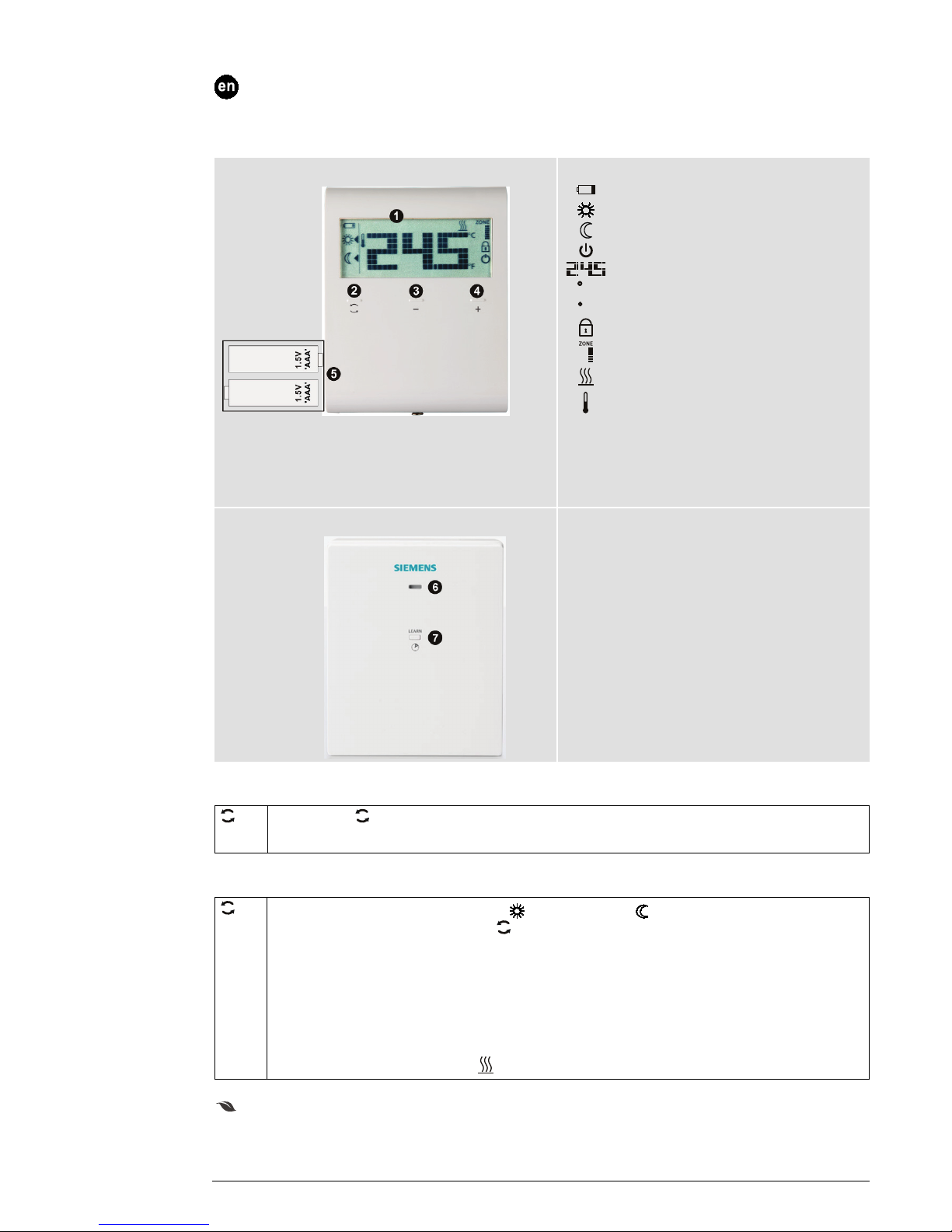
1/3 Operating Instructions CB1B1424en_01 / 2013-07-05 Siemens Building Technologies
s
Operating Instructions
RDD100.1RFS
The RDD100.1RFS consists of a wireless room thermostat RDD100.1RF and an RCR100RF receiver.
These units allow you to set the ideal room temperature at the time you want.
RDD100.1RF
1 Display
Indicates that batteries need to be replaced
Comfort mode
Economy mode
Frost protection (heating) active
Room temperature, setpoint, etc.
F
Room temperature in degrees Fahrenheit
C
Room temperature in degrees Celsius
Button lock activated
Display of zone (default = 1)
Heating On
Current room temperature
2 Change operating mode
3 Decrease value
4 Increase value
5 Battery holder
RCR100RF
6 Indication of data transmission and operating
state (LED)
7. Initialization of wireless communication with
transmitter (LEARN button)
Do you want to lock the buttons?
Press and hold for at least 7 seconds to activate a button lock. Repeat to unlock.
The unit operates normally when the buttons are locked, but no changes can be made.
Do you want to change the operating mode?
!
The room thermostat provides Comfort mode and Economy mode . Changeover between the operating
modes can be made manually by pressing
.
Comfort mode is a permanent (24 h) selection of Comfort. Select this mode when you want to maintain
permanently the Comfort temperature. It is used during occupancy periods, for example.
Economy mode is a permanent (24 h) selection of Economy. Select this mode when you want to maintain
permanently the Economy temperature. It is used during non-occupancy periods, for example at night.
Note:
Frost protection is a function always active in the background. As soon the room temperature falls below 5 ºC,
the unit automatically activates heating
.
Energy saving tips without loss of comfort
• Use Economy mode during longer periods of non-occupancy
Page 2
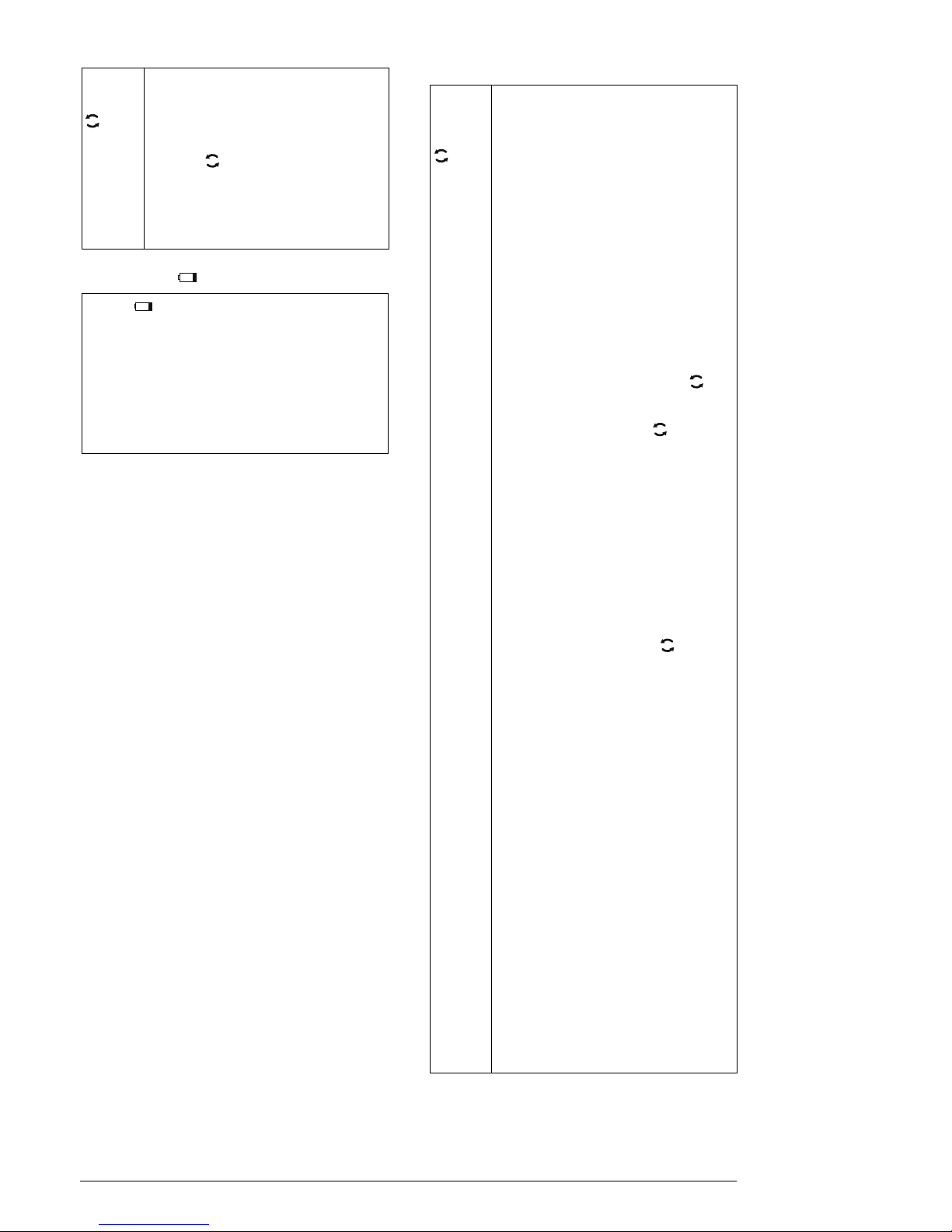
2/3 Operating Instructions CB1B1424en_01 / 2013-07-05 Siemens Building Technologies
Are your rooms too warm/too cold?
+
–
Press
+ or – to increase or decrease the
room temperature setpoint in increments of
0.5 °C/1 °F. Proceed as follows:
• Press
+ or – to change the setpoint
temporarily.
Press
to save the setting or wait for
the program to exit automatically
• To permanently change the temperature
setpoints, use parameters P05 and P07.
To lock the setpoints, use parameters
P06 and P08
Does symbol appear on the display?
Symbol is displayed when the batteries are low.
Replace them with 2 new alkaline batteries type AAA.
Proceed as follows:
• Get 2 new alkaline batteries type AAA
• Remove the battery holder and then the batteries.
Insert the new batteries and, within 1.5 minutes,
replace the battery holder
• Ensure the exhausted batteries are disposed of
correctly, in compliance with environmental
requirements
Do you want to pair transmitter and
receiver?
+
–
Learn
The RDD100.1RF communicates with the
RCR100RF at a frequency of 433 MHz.
To pair transmitter and receiver, proceed as
follows:
RCR100RF receiver setting:
1) Press and hold the LE ARN button on the
reveiver for at least 3 seconds and then
release it.
2) Red and green LEDs flash alternately to
indicate that the receiver is in learning
mode.
RDD100.1/RF transmitter setting:
3) On the transmitter, set the parameters
(refer to section "Do you want to change
parameters?").
4) Check to ensure that parameter P19 is not
0, because this would mean that the
wireless function is disabled. By default,
parameter P19 is 1.
5) Proceed to parameter P20. Press
and
parameter P20=0 (OFF) flashes.
Adjust the value by pressing
+ to change
to P20=1 (ON), then press
to confirm.
6) During wireless learning, the LCD displays
"rF" and "Lrn". Wait for time out, and the
transmitter exits the parameter setting
mode.
Successful wireless learning:
7) The green LED on the RCR100RF flashes
for 10 minutes to indicate that the receiver
has successfully completed wireless
learning.
Recommendation:
8) Additional test to ensure the wireless
signal is fine:
On the RDD100.1/RF, change the
operating mode by pressing
or
change the setpoint by pressing
+ or –.
On the RCR100RF, the green LED should
flash for 3 seconds before changing to
constantly green. At the same time,
observe your radiator, boiler or heater
indication (if it has one) to ensure that it
changed the operating mode.
9) If step 7 or 8 is working fine, this means
you have succesfully paired the units.
Unsuccessful wireless learning:
10) If the RCR100RF fails to receive wireless
data, the red LED starts to flash **.
Repeat steps 1 to 8 until pairing is
successful.
!
Note:
Always start receiver learning before starting
pairing with the transmitter.
The units must be placed such that transmitter and received signals have limited
external wireless interference.
**In normal operation, if a drop in wireless
communication occurs due to unforseeable
noise, just leave the receiver and it will
recover automatically.
The pairs are saved even if there is a power
shut down. Communication restarts
automatically after several minutes without
any user action.
Page 3

3/3 Operating Instructions CB1B1424en_01 / 2013-07-05 Siemens Building Technologies
Do you want to change parameters?
+
–
If you want to change control
parameters, proceed as follows:
• Press
+ and – simultaneously for 5
seconds
• Release the buttons and parameter
P02 is displayed
• Press
+ or – to scroll to the
parameter that needs to be changed
• Press
to select the parameter
• Press
+ or – to change the value
• Press
to confirm and save the
changed value
• Select and change other parameters
• The program automatically returns to
the normal screen after a timeout
Parameter list
Parameter no. Description Setting range
(default)
P02 Selection of °C or
°F
1 = °C (default)
2 = °F
P03 Standard
temperature
display
1 = room
temperature (default)
2 = setpoint
P04 Temperature
sensor calibration
-3…3 °C
Step 0.5 °C
(-6…6 °F, step 1 °F)
Default: 0 °C
P05 Comfort setpoint 5…35 °C, step 0.5
°C
(41…95 °F, step 1 °F)
Default: 20 °C, 68 °F
P06 Comfort setpoint
lock
0 = OFF (default)
1 = ON locked
according to setting
in P05
P07 Economy setpoint 5…35 °C, step 0.5
°C
(41…95 °F, step 1 °F)
Default: 16 °C, 61 °F
P08 Economy setpoint
lock
0 = OFF (default)
1 = ON locked
according to setting
in P07
P09 Buzzer 0 = OFF
1 = ON (default)
P10 Show frost
protection icon
0 = OFF (default)
1 = ON and always
on at 5 ºC
P19 Sequential
number of room
unit
0 = no display of
zone (RF off)
1 = zone number 1
(for standard RF)
(default)
…
6 = zone number 6
P20 RF learn 0 = OFF (default)
1 = ON
P21 Scanning rate for
the capacitive
buttons
Note: Shorter
scanning rate
means shorter
battery life
0.2 = 0.25 s
0.5 = 0.5 s
1.0 = 1.0 s (default)
1.5 = 1.5 s
P22 Reload factory
settings
0 = OFF (default)
1 = reload
P23 Software version
information
No adjustment
possible
Receiver’s LED indication
State of receiver State of LED
Power up (or reset) The red and green LEDs flash
alternately for 5 seconds, then
change to constantly red.
Note: If the receiver was
previously programmed, it
shows immediately constantly
red.
Learning mode
Successful learning
mode
The red and green LEDs flash
alternately.
If RCR100RF learning is
successful, the green LED will
flash for 10 minutes.
Signal ok and
output status
change
The green LED is constantly lit,
and if the output status
changes, the green LED flashes
for 3 seconds, then changes
back to constantly green.
Fail to receive
wireless data
If the RCR100RF fails to
receive wireless data, the red
LED will start to flash after 125
minutes.
If the RCR100RF signal is
recovered, it will return to the
previous LED state.
