Siemens INFINITY Medside Data Station Service manual
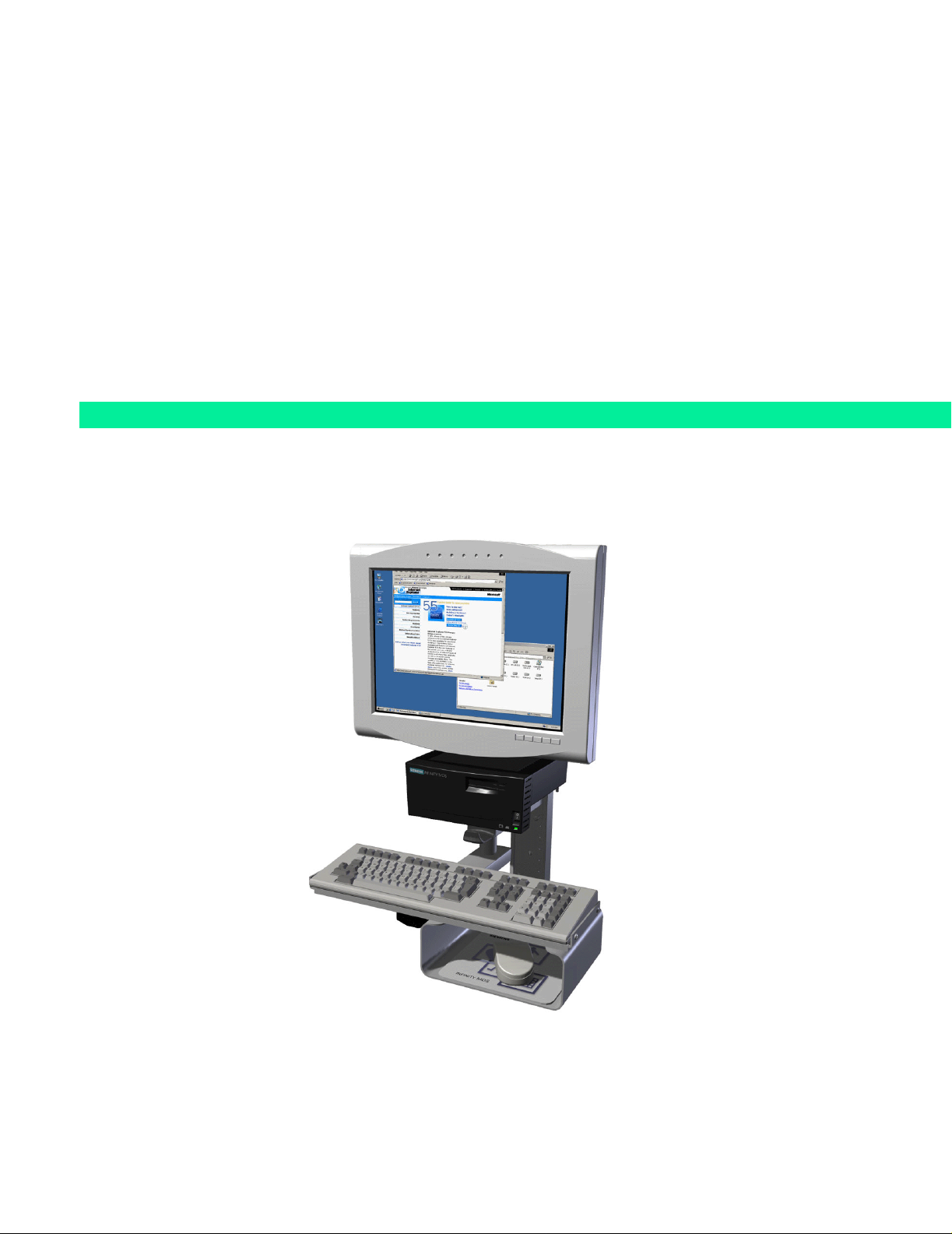
s
INFINITY Medside Data Station
Windows 2000 Version
Service Manual
ASK-T962-03-7600
EM Guidelines, 1997-04-02
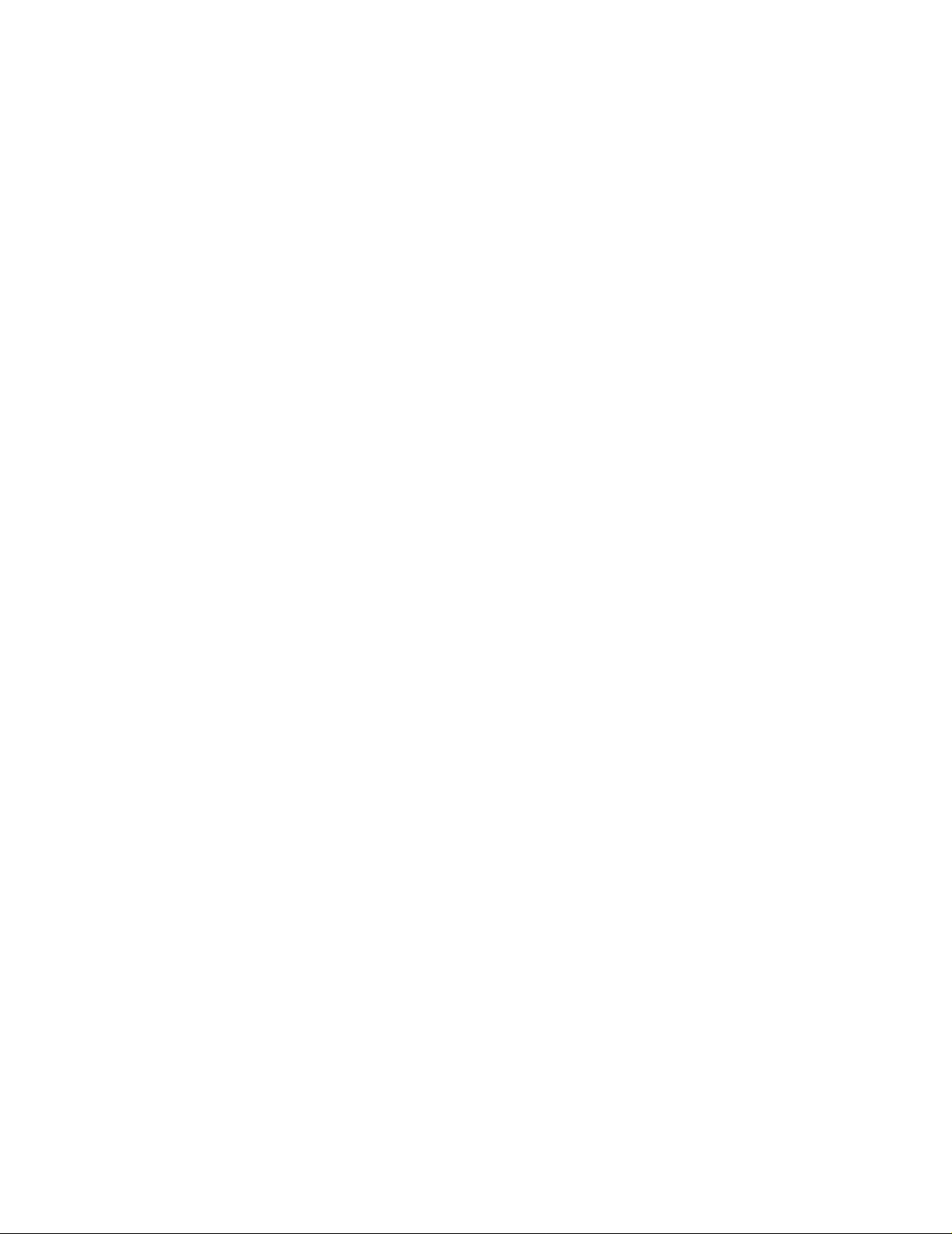
ADVISORY
This document corresponds to the version/revision level effective at the time of system delivery. Revisions to
hardcopy documentation are not automatically distributed.
The installation and service of equipment described herein is to be performed by qualified personnel who are
employed by Siemens or one of its affiliates or who are otherwise authorized by Siemens or one of its affiliates
to provide such services.
Assemblers and other persons who are not employed by or otherwise directly affiliated with or authorized by
Siemens or one of its affiliates are directed to contact one of the local offices of Siemens or one of its affiliates
before attempting installation or service procedures.
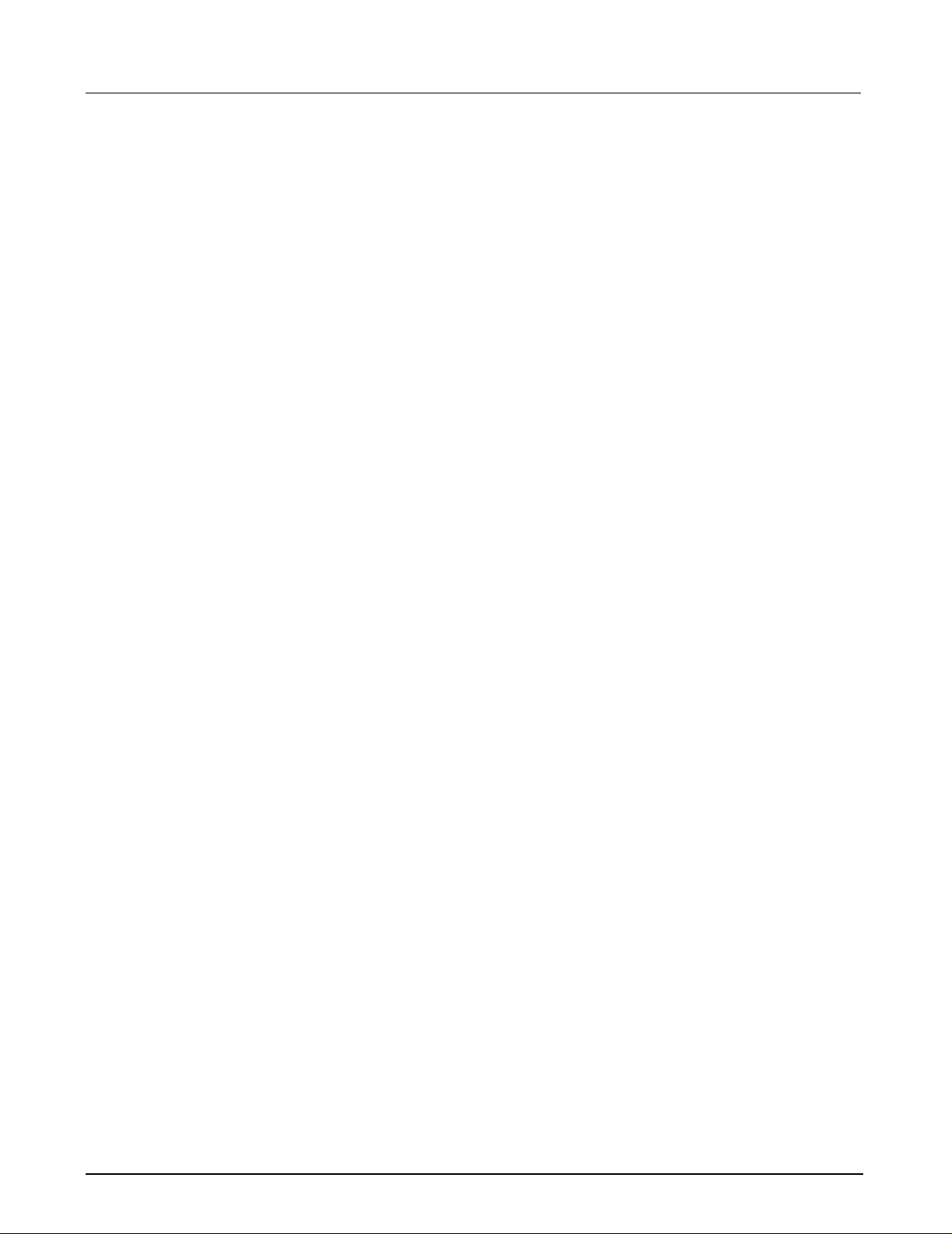
Medside Data Station Field Service Manual
Table of Contents
1 Introduction . . . . . . . . . . . . . . . . . . . . . . . . . . . . . . . . . . . . . . . . . . . . . . . . . . . . . . . . . . . .1
2 Troubleshooting . . . . . . . . . . . . . . . . . . . . . . . . . . . . . . . . . . . . . . . . . . . . . . . . . . . . . . . . .1
2.1 Power Problem . . . . . . . . . . . . . . . . . . . . . . . . . . . . . . . . . . . . . . . . . . . . . . . . . . . . . .1
2.1.1 No Response when power On/Off switch toggled ON . . . . . . . . . . . . . . . . . . .1
2.1.2 Power On/Off Piezo Tone Fails to Sound . . . . . . . . . . . . . . . . . . . . . . . . . . . . .2
2.1.3 Power-Up Sequence Fails to Complete Properly . . . . . . . . . . . . . . . . . . . . . . . 2
2.1.4 No Video display . . . . . . . . . . . . . . . . . . . . . . . . . . . . . . . . . . . . . . . . . . . . . . . .3
2.1.5 MDS Fails to boot properly . . . . . . . . . . . . . . . . . . . . . . . . . . . . . . . . . . . . . . . .3
2.2 BIOS Setup . . . . . . . . . . . . . . . . . . . . . . . . . . . . . . . . . . . . . . . . . . . . . . . . . . . . . . . . .3
3 MDS Installation Overview . . . . . . . . . . . . . . . . . . . . . . . . . . . . . . . . . . . . . . . . . . . . . . . . .7
4 MDS Hardware Installation . . . . . . . . . . . . . . . . . . . . . . . . . . . . . . . . . . . . . . . . . . . . . . . . 7
4.1 MDS Mounting Arm Installation . . . . . . . . . . . . . . . . . . . . . . . . . . . . . . . . . . . . . . . . 7
4.2 MDS Table Top Installation . . . . . . . . . . . . . . . . . . . . . . . . . . . . . . . . . . . . . . . . . . . . .8
5 Monitor Installation . . . . . . . . . . . . . . . . . . . . . . . . . . . . . . . . . . . . . . . . . . . . . . . . . . . . . . .8
5.1 CRT (Art. No. 57 35 894 E5310) . . . . . . . . . . . . . . . . . . . . . . . . . . . . . . . . . . . . . . . . .9
5.2 Flat Screen Display (Art. No. 59 55 567 E531U) . . . . . . . . . . . . . . . . . . . . . . . . . . . .10
5.3 Locally Supplied Monitor . . . . . . . . . . . . . . . . . . . . . . . . . . . . . . . . . . . . . . . . . . . . .12
6 Keyboard, Mouse . . . . . . . . . . . . . . . . . . . . . . . . . . . . . . . . . . . . . . . . . . . . . . . . . . . . . . .12
6.1 Wall Mount . . . . . . . . . . . . . . . . . . . . . . . . . . . . . . . . . . . . . . . . . . . . . . . . . . . . . . . .12
6.2 Table Top . . . . . . . . . . . . . . . . . . . . . . . . . . . . . . . . . . . . . . . . . . . . . . . . . . . . . . . . .12
7 Connecting Devices . . . . . . . . . . . . . . . . . . . . . . . . . . . . . . . . . . . . . . . . . . . . . . . . . . . . .12
8 Reinstallation Windows 2000 Operating Systems and Installing Optional Drivers . . . . .1 4
8.1 Laptop Configuration . . . . . . . . . . . . . . . . . . . . . . . . . . . . . . . . . . . . . . . . . . . . . . . .14
8.1.1 TCP/IP Setup . . . . . . . . . . . . . . . . . . . . . . . . . . . . . . . . . . . . . . . . . . . . . . . . . .15
8.1.2 CDROM Share Configuration . . . . . . . . . . . . . . . . . . . . . . . . . . . . . . . . . . . . .16
8.1.3 Install MDS Utility . . . . . . . . . . . . . . . . . . . . . . . . . . . . . . . . . . . . . . . . . . . . . .18
ASK-T962-03-7600 Siemens Medical Solutions, EM-PCS Danvers i
MDS2K_sm.fm/04-02/Sulak
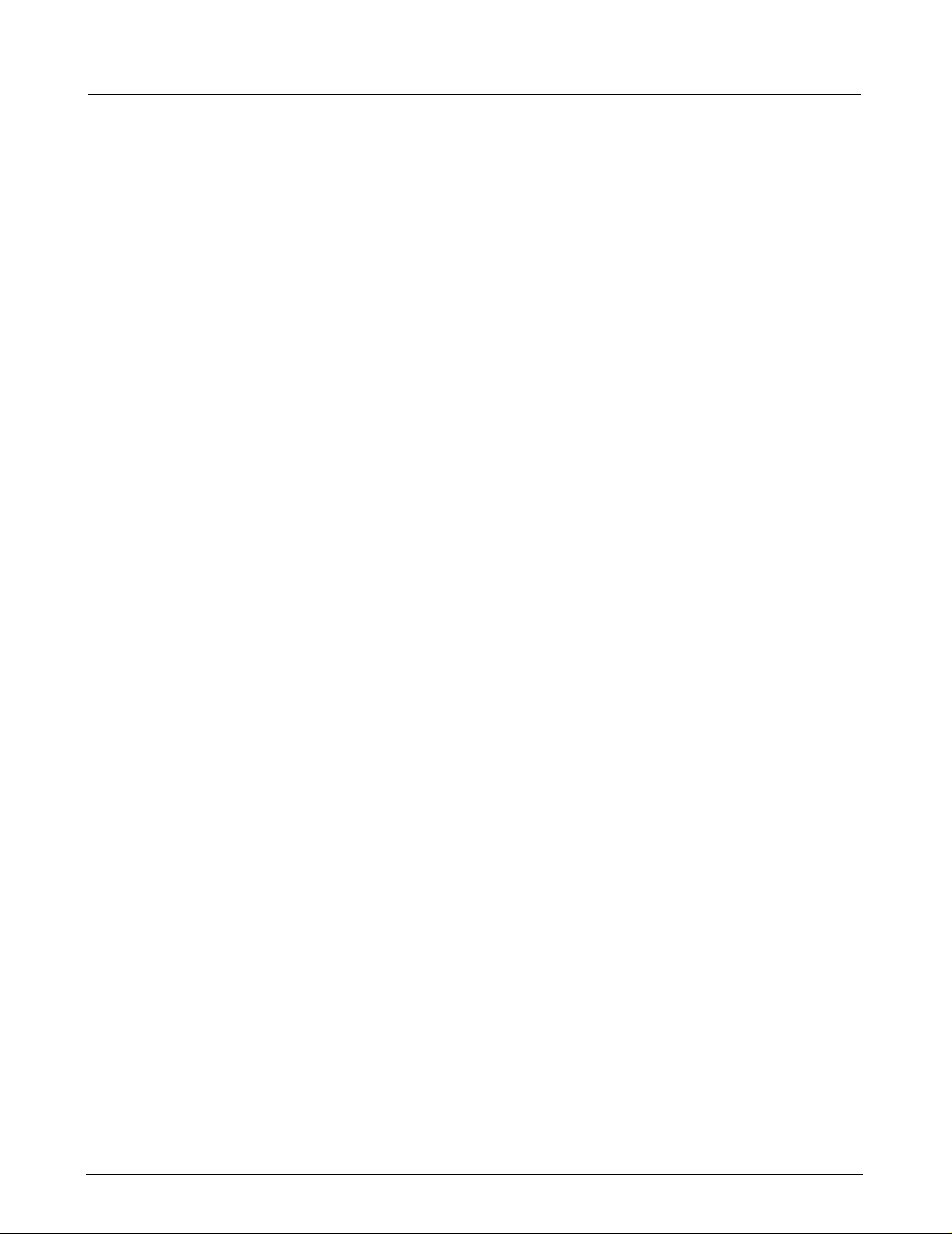
Field Service Manual Medsi de Data Station
8.2 MDS to Service Laptop Interface . . . . . . . . . . . . . . . . . . . . . . . . . . . . . . . . . . . . . . .19
8.3 Launch MDS Utility . . . . . . . . . . . . . . . . . . . . . . . . . . . . . . . . . . . . . . . . . . . . . . . . . .20
8.4 MDS Network Boot. . . . . . . . . . . . . . . . . . . . . . . . . . . . . . . . . . . . . . . . . . . . . . . . . .21
8.5 Mapping MDS. . . . . . . . . . . . . . . . . . . . . . . . . . . . . . . . . . . . . . . . . . . . . . . . . . . . . .21
8.6 Install Windows 2000 Image. . . . . . . . . . . . . . . . . . . . . . . . . . . . . . . . . . . . . . . . . . .22
9 Phoenix BIOS Phlash . . . . . . . . . . . . . . . . . . . . . . . . . . . . . . . . . . . . . . . . . . . . . . . . . . . .3 2
9.1 Hardware Setup . . . . . . . . . . . . . . . . . . . . . . . . . . . . . . . . . . . . . . . . . . . . . . . . . . . .32
9.2 Software Setup . . . . . . . . . . . . . . . . . . . . . . . . . . . . . . . . . . . . . . . . . . . . . . . . . . . . .32
9.2.1 CDROM Setup Procedure . . . . . . . . . . . . . . . . . . . . . . . . . . . . . . . . . . . . . . . .32
9.2.2 Download Setup Procedure . . . . . . . . . . . . . . . . . . . . . . . . . . . . . . . . . . . . . .33
9.3 MDS Hard Drive Phlash Procedure . . . . . . . . . . . . . . . . . . . . . . . . . . . . . . . . . . . . .34
10 Replacement Procedures . . . . . . . . . . . . . . . . . . . . . . . . . . . . . . . . . . . . . . . . . . . . . . . . .36
10.1Opening MDS . . . . . . . . . . . . . . . . . . . . . . . . . . . . . . . . . . . . . . . . . . . . . . . . . . . . . .36
10.2Replacing Battery . . . . . . . . . . . . . . . . . . . . . . . . . . . . . . . . . . . . . . . . . . . . . . . . . .38
10.3Replacing Hard Drive . . . . . . . . . . . . . . . . . . . . . . . . . . . . . . . . . . . . . . . . . . . . . . . .39
10.4Replacing Memory / Daughterboard . . . . . . . . . . . . . . . . . . . . . . . . . . . . . . . . . . . . .4 0
10.5Closing MDS . . . . . . . . . . . . . . . . . . . . . . . . . . . . . . . . . . . . . . . . . . . . . . . . . . . . . . .41
11 Functional Check. . . . . . . . . . . . . . . . . . . . . . . . . . . . . . . . . . . . . . . . . . . . . . . . . . . . . . . .42
12 Leakage Current Test . . . . . . . . . . . . . . . . . . . . . . . . . . . . . . . . . . . . . . . . . . . . . . . . . . . .43
Appendix A: Spare Parts . . . . . . . . . . . . . . . . . . . . . . . . . . . . . . . . . . . . . . . . . . . . . . . . . . . 47
Appendix B: BIOS Messages . . . . . . . . . . . . . . . . . . . . . . . . . . . . . . . . . . . . . . . . . . . . . . . .51
Appendix C: POST Error Codes . . . . . . . . . . . . . . . . . . . . . . . . . . . . . . . . . . . . . . . . . . . . . . 55
ii Siemens Medical Solutions, EM-PCS, Danvers ASK-T962-03-7600
MDS2K_sm.fm/04-02/Sulak
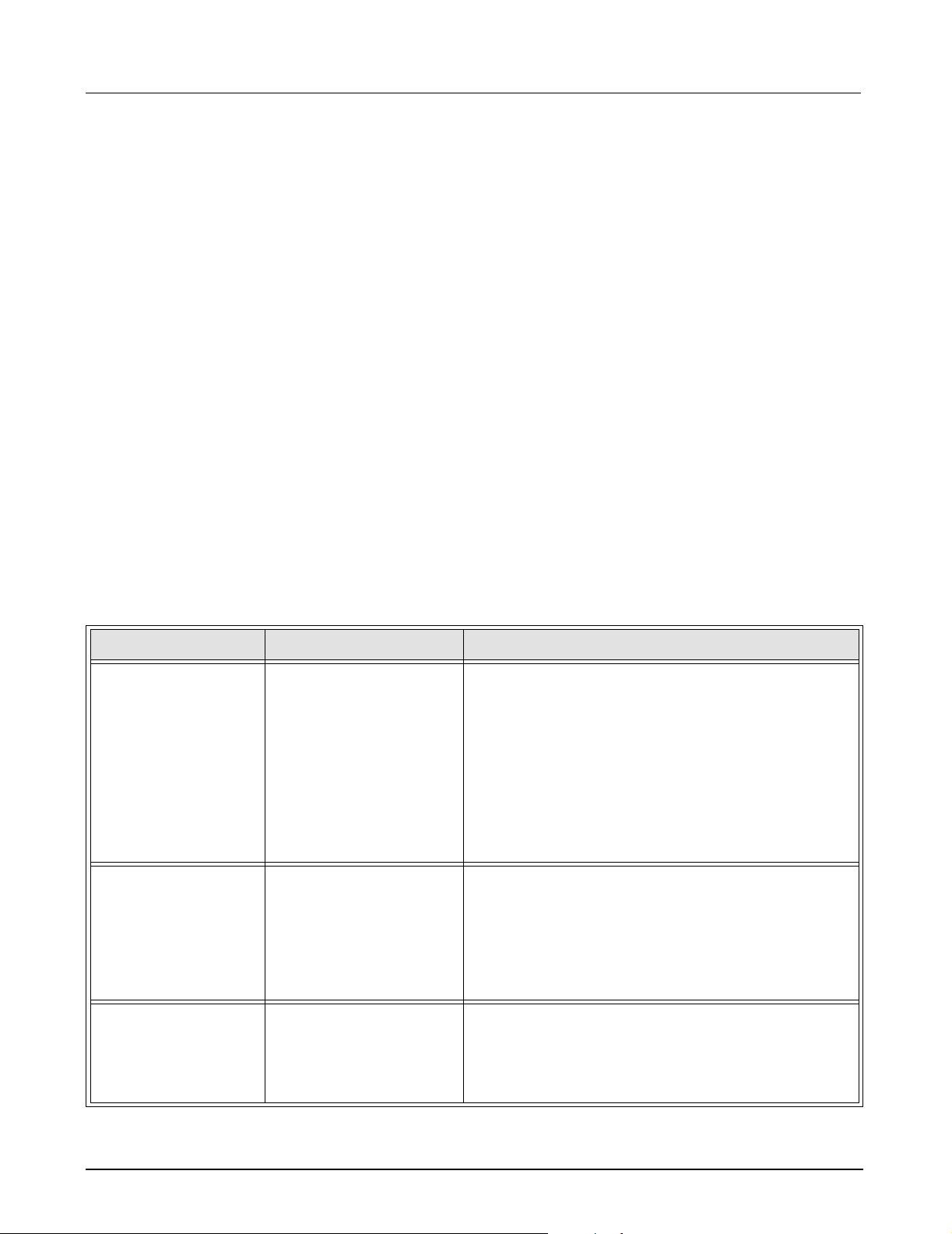
Medside Data Station Field Service Manual
1Introduction In keeping with the Service Strategy for the Medside Data Station (MDS),
this Service Manual provides the necessary information required to
troubleshoot and service a Windows 2000 based MDS. The MDS is
powered by an AC/DC power adapter, and can be placed on a desktop or
attached to a wall bracket. Control of all Medside Data Station functions is
done by means of a keyboard and a mouse. (It is recommended that the
keyboard and mouse be purchased through SIEMENS, to avoid any
possible incompatibility problems). The display screen has a 1280 x 1024
resolution capabilities which enables the user to display and run
applications such as I
NFINITY
TM
Explorer and Webview.
For the purpose of clarification, special text in this Service Manual is
described below:
Bold Characters text that is to be typed in by the User.
Character a space required between typed characters.
^
Italic Characters a selection that is required by the User.
2Troubleshooting If the Medside Data Station should fail to respond properly, use the
procedures below to aid in identifying and remedying the problem.
2.1 Power Problem
2.1.1 No Response when power On/Off switch toggled ON
Table 2-1 Power-On Problem
Conditions Possible Cause(s) Troubleshooting and Remedial Action
MDS connected
directly to Power
Adapter; Power
Adapter LED not
illuminated
MDS directly
connected to Power
Adapter; Power
Power source.
Power Adap te r
malfunction.
MDS Malfunction.
Power Adap te r
malfunction.
MDS Power Switch
Adapter LED On, MDS
charger LED not
MDS malfunction.
illuminated.
Refer to Table 2-1 to troubleshoot Power-On problems.
1) Assure Power Adapter is connected to an active
hospital power source.
2) If problem persists, disconnect power adapter from
MDS and measure voltage between Power Adapter
output pins.
•If voltage q 11.6 VDC or Q 13.8 VDC, replace
Power Adapter.
• If voltage = 11.6 to 13.8 VDC, contact TSS in
Solna or Danvers.
1) Disconnect power adapter from MDS and measure
voltage between Power Adapter output pins.
• If voltage q 11.6 VDC or Q 13.8 VDC, replace
power adapter.
• If voltage = 11.6 to 13.8 VDC, contact TSS in Solna
or Danvers.
MDS directly
connected to Power
Adapter; MDS Charger
LED illuminated. No
MDS Power Switch
malfunction.
MDS malfunction.
1) Switch MDS Power to On.
2) If MDS fails to Power-up, contact TSS in Solna or
Danvers.
Power On LED.
ASK-T962-03-7600 Siemens Medical Solutions, EM-PCS Danvers 1
MDS2K_sm.fm/04-02/Sulak

Field Service Manual Medsi de Data Station
Table 2-1 Power-On Problem (Continued)
Conditions Possible Cause(s) Troubleshooting and Remedial Action
MDS not connected to
A/C Power Adapter;
Power switch On,
Internal UPS Battery
discharged.
Replace Internal battery.
Power LED not
illuminated.
MDS malfunction
2.1.2 Power On/Off Piezo Tone Fails to Sound.
Table 2-2 Power-off Alarm Malfunction
1) Connect MDS to A/C Power Adapter.
2) Switch MDS Power switch to On and verify that
battery charger LED illuminates.
Note: If Power On LED fails to illuminate, contact
TSS in Solna or Danvers.
3) If battery charger LED fails to illuminate, leave
power adapter connected to MDS for i 1hr.
4) After 1 hr. disconnect MDS from Power Adapter
and switch MDS Power On/Off switch Off, and then
On.
• If Power LED is green, reconnect MDS to Power
Adapter and leave MDS connected an additional
8 hours to charge internal battery.
• If Power LED is not green, replace Internal
batteries.
5) If problem still persists, contact TSS in Solna or
Danvers.
Symptom(s) Possible Cause(s) Troubleshooting and Remedial Action
Piezo tone fails to
sound when MDS
Speaker.
MDS malfunction.
Contact TSS in Solna or Danvers.
powered On, if MDS
loses power, or when
MDS is powered-Off.
2.1.3 Power-Up Sequence Fails to Complete Properly
Table 2-3 Power-up Process Malfunction
Symptom(s) Possible Cause(s) Troubleshooting and Remedial Action
Power inputs OK, but
MDS fails to complete
boot up.
BIOS failure.
Software program
corrupted.
Hard Drive failure.
MDS malfunction.
1) If MDS displays error message proceed to
“Appendix B: BIOS Messages” on page 51, and
“Appendix C: POST Error Codes” on page 55 to
identify failure.
2) Check BIOS configuration according to Section 2.2.
3) If BIOS configuration OK, reinstall Windows
according to Section 8 starting on page 14.
4) If problem still persists, contact TSS in Solna or
Danvers.
TM
2000
2 Siemens Medical Solutions, EM-PCS, Danvers ASK-T962-03-7600
MDS2K_sm.fm/04-02/Sulak
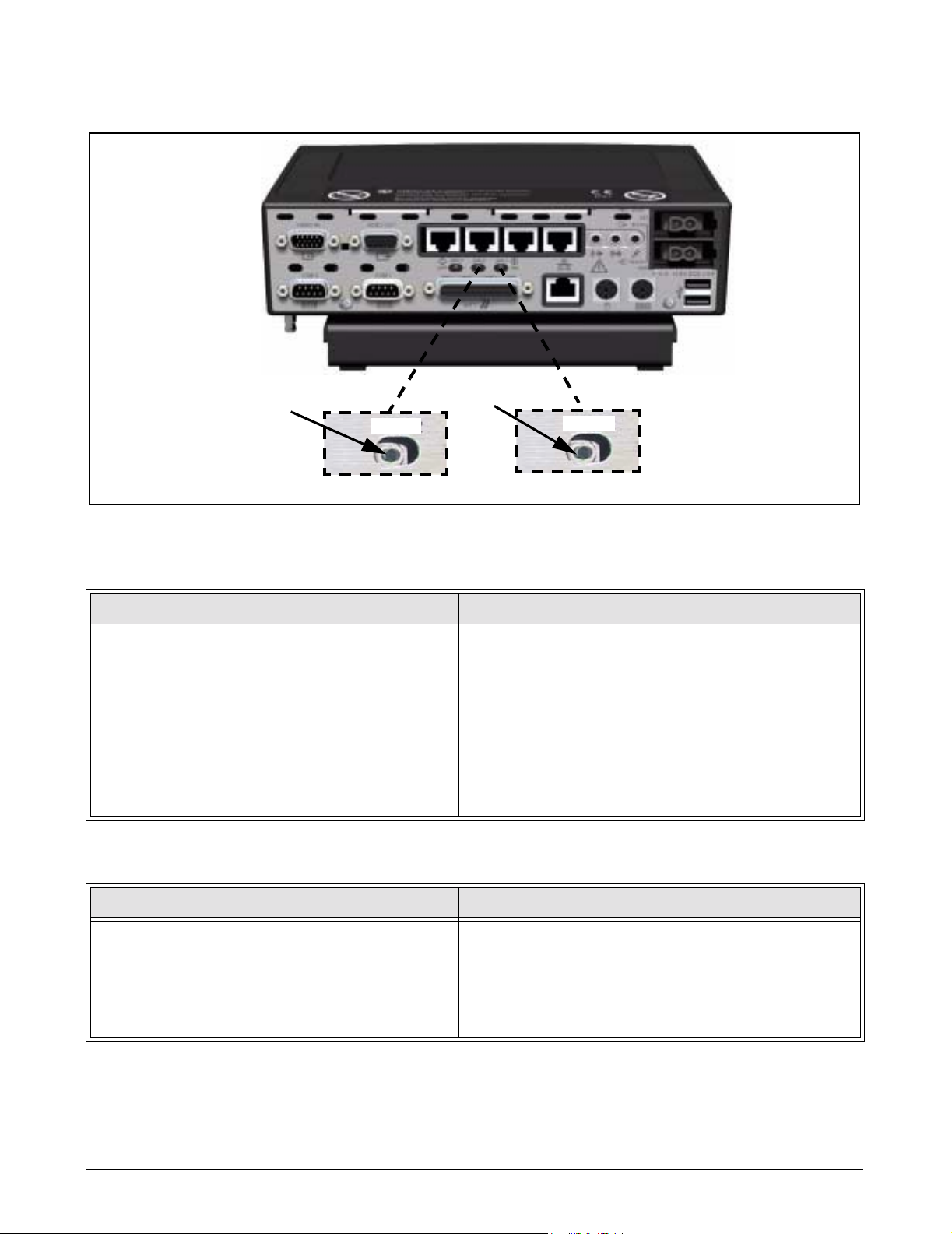
Medside Data Station Field Service Manual
aaaa
SW 2
Figure 2-1 MDS switch settings
2.1.4 No Video display Table 2-4 Video malfunction
Symptom(s) Possible Cause(s) Troubleshooting and Remedial Action
MDS power LED On.
No video on LCD/CRT
Display.
2.1.5 MDS Fails to boot properly Table 2-5 Power On/MDS Malfunction
Cable problem.
No power to Display.
Bad display.
Video switch set
incorrectly.
MDS malfunction.
ssss
SW 1
1) Check both ends of video cable and ensure cable is
connected.
2) If prob lem persists, verify power source to display.
3) If problem persists, switch out display with a known
good display.
4) If problem persists, verify MDS video switch position
(see a in Figure 2-1) at rear of MDS is set to right.
5) If problem still persists, contact TSS Danvers/Solna.
Symptom(s) Possible Cause(s) Troubleshooting and Remedial Action
MDS power LED On.
MDS Resets after
successful boot.
Watchdog timer switch
set incorrectly.
BIOS problem.
MDS malfunction
1) Verify Watchdog timer switch position (see s in
Figure 2-1) at rear of MDS is set to left.
2) If problem persists, check BIOS configuration as
described in Section 2.2.
3) If problem still persists, contact TSS Danvers/Solna.
2.2 BIOS Setup The MDS is configured at the factory for default settings that provide
proper operation. Use the following procedure to check MDS BIOS setup,
if MDS does not boot to Windows 2000 logon screen. Changing BIOS
settings is not necessary on a new MDS, unless system failure occurs.
1) Switch MDS Power On/Off switch to On.
ASK-T962-03-7600 Siemens Medical Solutions, EM-PCS Danvers 3
MDS2K_sm.fm/04-02/Sulak
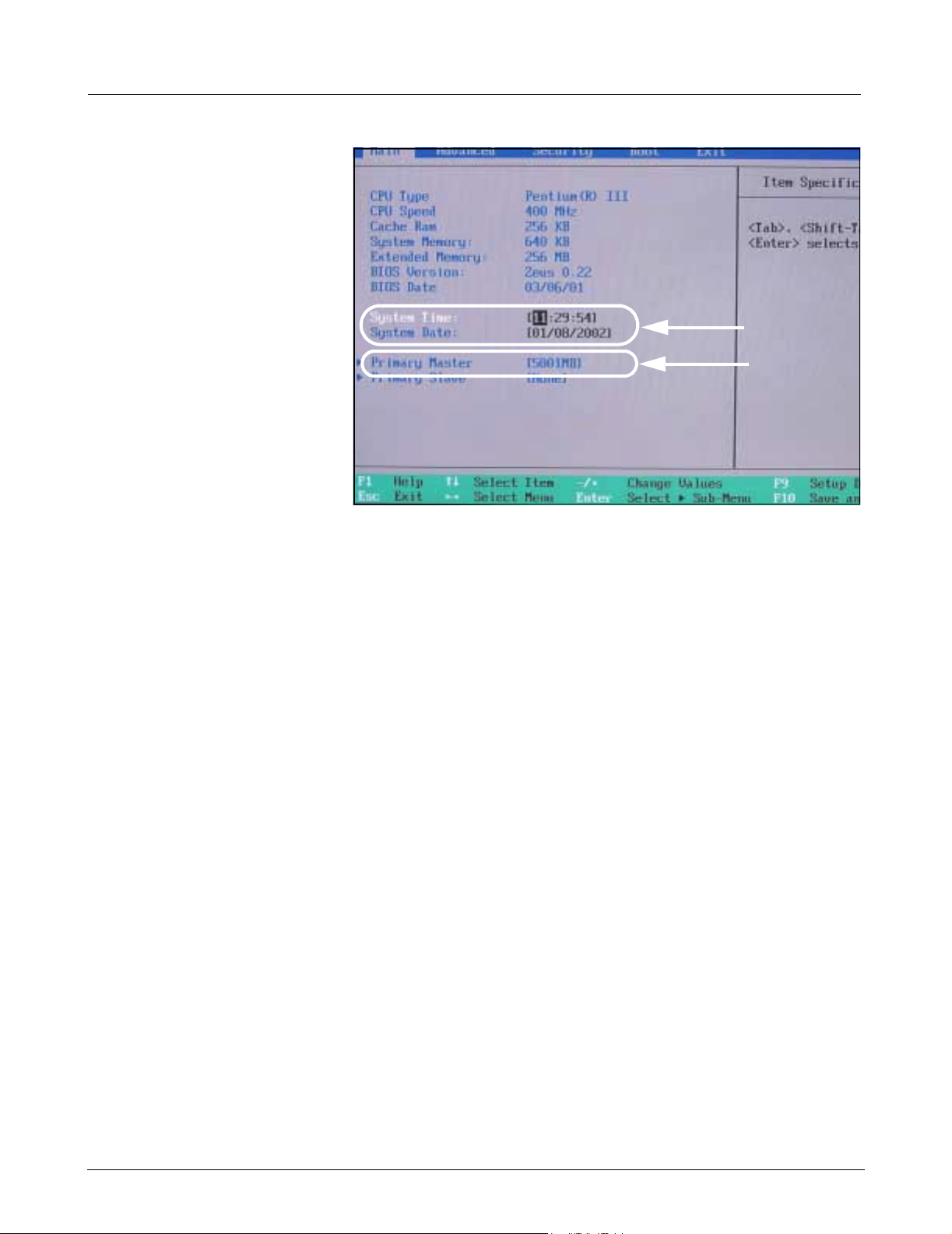
Field Service Manual Medsi de Data Station
a
s
Figure 2-2 Main screen
2) Press and hold F2 key to gain access to PhoenixBIOS Setup Utility.
3) Press F9 key, then press <Enter> to load default BIOS configuration
settings.
4) Press F10 key, then press <Enter> to save configuration settings.
Note: After <Enter> key is pressed, MDS will reboot.
5) Verify that MDS boots to Windows 2000 logon screen. If MDS does
not boot to Window 2000 logon screen, proceed to step 6.
6) Toggle MDS On/Off power switch Off, and then On to reboot MDS.
7) Press and hold F2 key to gain access to PhoenixBIOS Setup Utility.
8) Enter correct date/time (a in Figure 2-2) for clinical site, using arrow/
number keys.
9) Verify correct “Primary Master” settings as shown in (s in Figure 2-2).
Note: If Primary Master is incorrect, use up/down arrow keys to
select Primary Master, and then press <Enter> key.
4 Siemens Medical Solutions, EM-PCS, Danvers ASK-T962-03-7600
MDS2K_sm.fm/04-02/Sulak
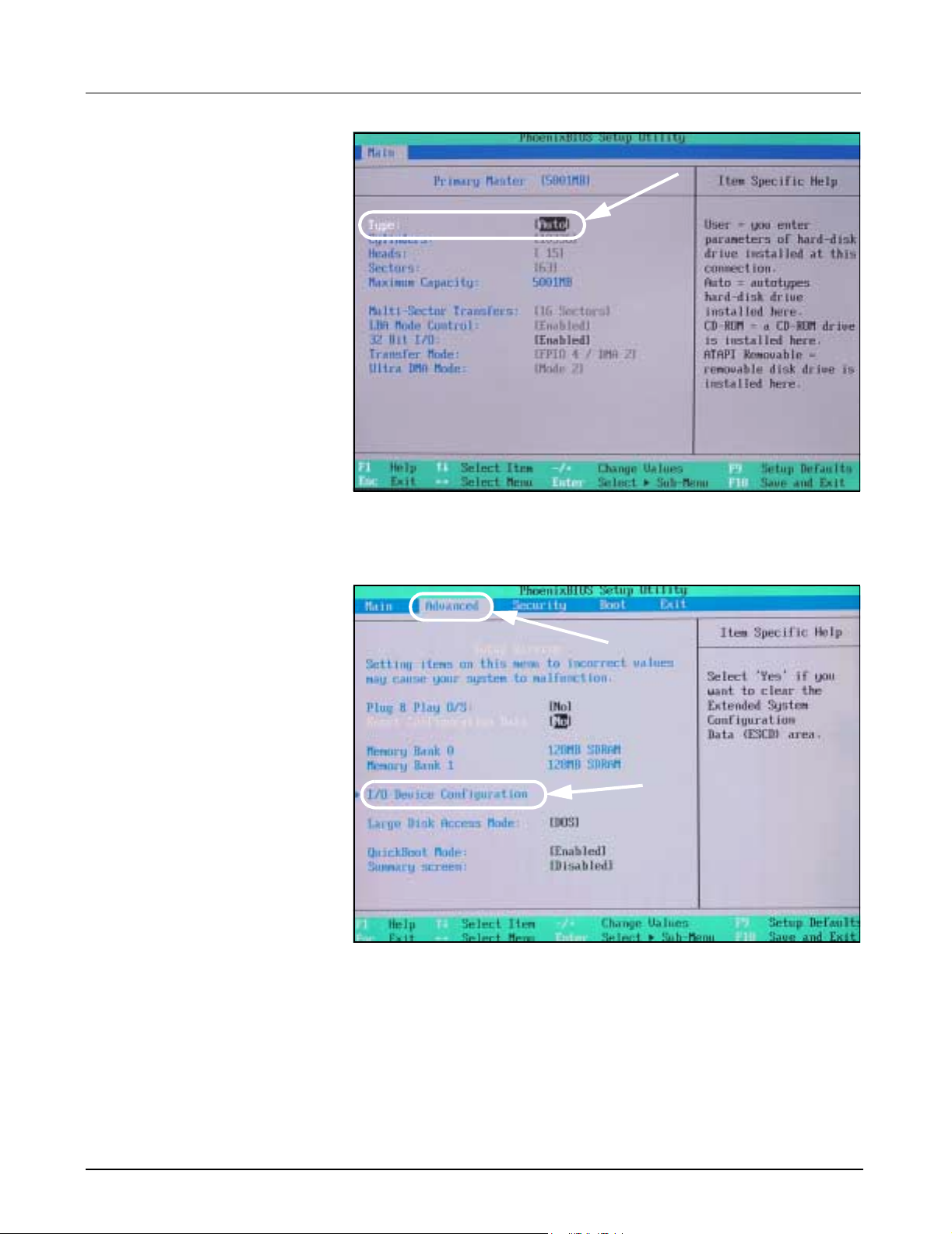
Medside Data Station Field Service Manual
a
Figure 2-3 Hard drive settings
10) Use +/- keys to select type to Auto (a in Figure 2-3).
11) Press ESC key to get back to “Main” tab .
a
s
Figure 2-4 Advanced settings
12) Use left/right arrow keys to select “Advanced” tab (a in Figure 2-4).
13) Verify correct “Advanced” settings as shown in Figure 2-4.
Note: If changes need to be made use up/down arrow keys.
14) Use up/down arrow keys to select I/O Configuration (s in Figure 2-4),
and then press <Enter> key.
ASK-T962-03-7600 Siemens Medical Solutions, EM-PCS Danvers 5
MDS2K_sm.fm/04-02/Sulak

Field Service Manual Medsi de Data Station
Serial port A:
Figure 2-5 I/O Device configuration
15) Verify correct “I/O Device Configuration” settings as shown in Figure 2-5.
Note: Use left/right arrow and +/- keys to make changes.
16) Press ESC key to return to main menu.
Boot
a
Figure 2-6 Boot settings
17) Use up/down arrow keys to select “Boot” tab (a in Figure 2-6).
18) Verify correct “Boot” order as shown in Figure 2-6.
Note: Use left/right arrow and +/- keys to make changes.
19) Press F10 key, and then press <Enter> to save configuration settings.
Note: After <Enter> key is pressed, MDS reboots.
6 Siemens Medical Solutions, EM-PCS, Danvers ASK-T962-03-7600
MDS2K_sm.fm/04-02/Sulak
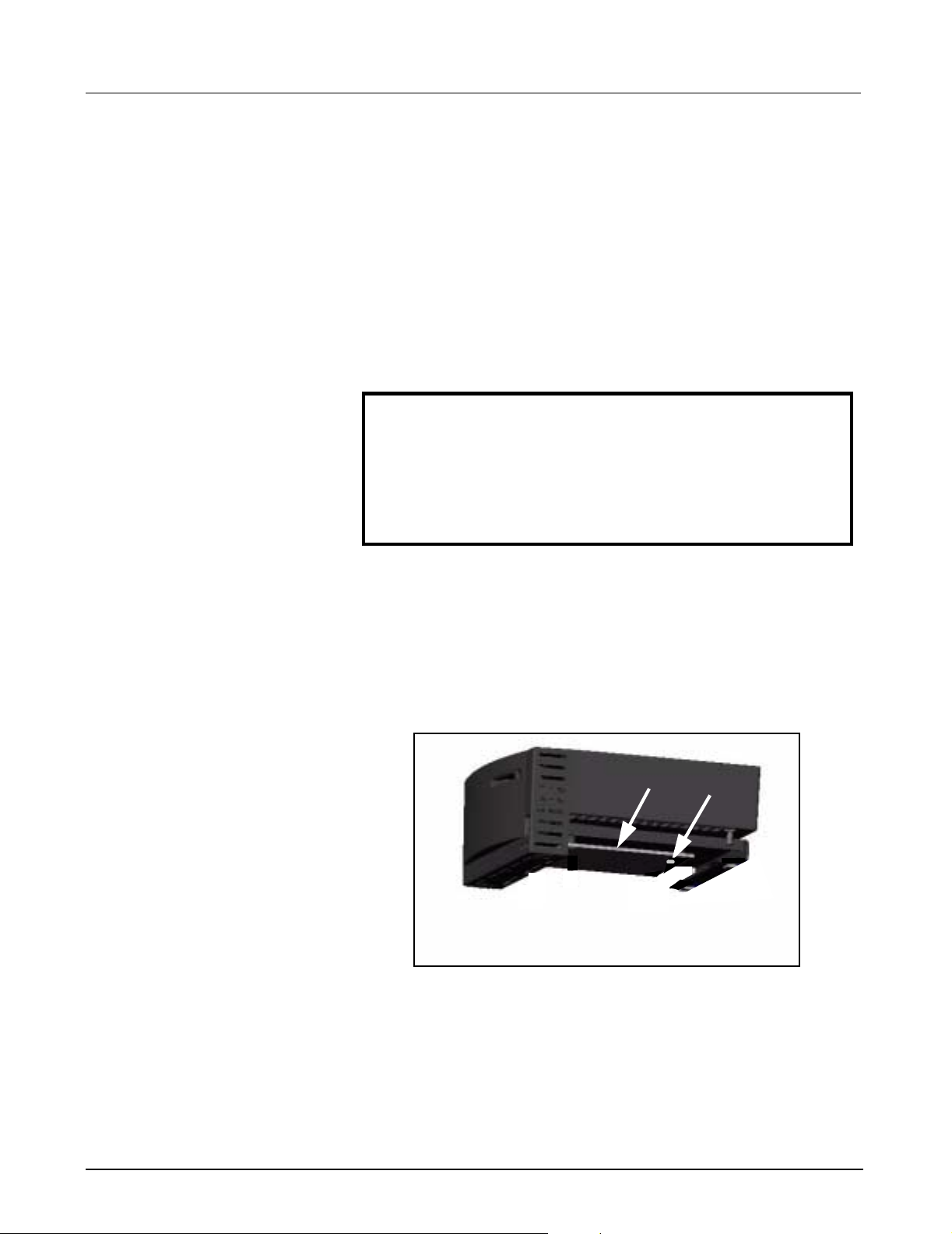
Medside Data Station Field Service Manual
20) Verify that Windows 2000 logon screen appears.
21) If MDS fails to boot to Windows 2000 logon screen, proceed to
Section 9 to Phlash BIOS.
22) If Phlash BIOS setup procedure does not boot to Windows 2000
logon screen, proceed to Section 8 and re-install Windows 2000. If
problem still exists, contact TSS in Danvers/Solna.
3 MDS Installation
Overview
4 MDS Hardware
Installation
4.1 MDS Mounting Arm Installation
Install the Medside Data Station in a location that has good air circulation
and is reasonably free from dust, extreme temperatures, and humidity.
The MDS and the devices for the MDS are not intended for use in the
same room with magnetic resonance equipment. Make sure a hospital
grade power outlet and ethernet terminal (if connecting to a LAN) are
located near MDS.
Caution:
Do not place anything on top or bottom of Medside Data Station
that can obstruct air flow to the ventilation holes on each side.
Do not place any liquid containers on MDS, to avoid possibility
of a liquid spill damaging MDS.
Do either a or b as appropriate:
a If installing an MDS on mounting arm, go on to Section 4.1.
b If installing an MDS on table top, go on to Section 4.2.
Refer to front cover for an illustration of a complete wall mount setup of a
Medside Data Station (Flat screen display shown).
1) Secure mount to wall (see instructions included with mounting arm).
!
aaaa
Figure 4-1 Mounting plate
2) Align mounting plate (a in Figure 4-1) on bottom of MDS to slots (a
in Figure 4-2) on left side of mounting bracket.
ASK-T962-03-7600 Siemens Medical Solutions, EM-PCS Danvers 7
MDS2K_sm.fm/04-02/Sulak
ssss

Field Service Manual Medsi de Data Station
4.2 MDS Table Top Installation
aaaa
Figure 4-2 Mounting bracket
3) Pull down and hold spring loaded locking pin (s in Figure 4-2), and
slide in MDS to align hole on mounting plate (s in Figure 4-1) with
locking pin.
4) Release locking pin to secure mounting plate to mounting bracket.
Note: The locking pin snaps into place when properly installed.
5) Proceed to Section 5.
Monitor
ssss
Medside
Data
Station
Keyboard
Mouse
Figure 4-3 Medside Data Station (table top configuration)
1) Set MDS on flat clean surface, and within close proximity of monitor,
keyboard, and mouse. See Figure 4-3.
2) Proceed to Section 5.
5 Monitor Installa tio n Do either a, b, or c as appropriate:
a If installing optional CRT to wall mount, go to Section 5.1.
b If installing optional Flat Screen to Medside Data Station, go to
Section 5.2.
c If installing locally supplied monitor, go to Section 5.3.
8 Siemens Medical Solutions, EM-PCS, Danvers ASK-T962-03-7600
MDS2K_sm.fm/04-02/Sulak
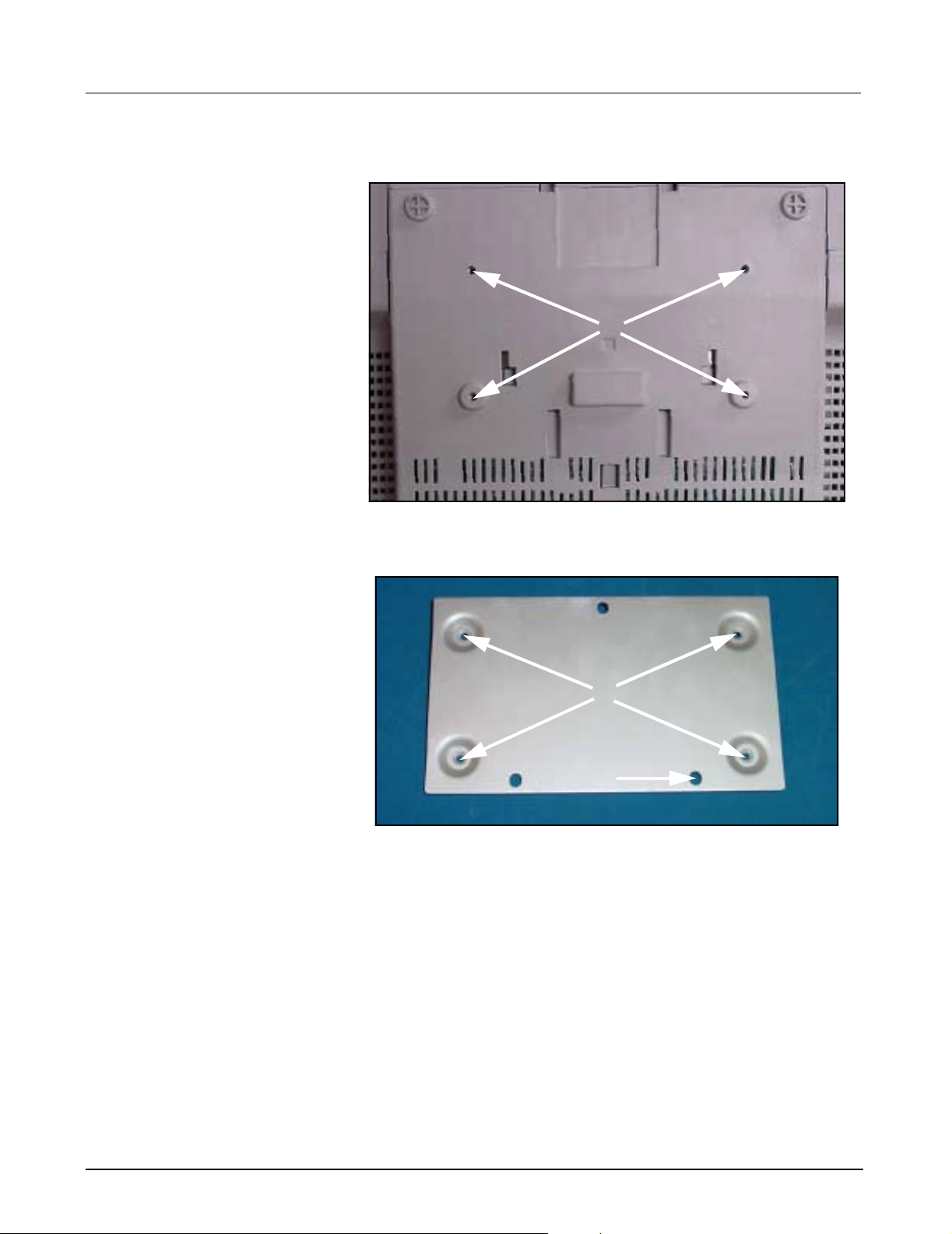
Medside Data Station Field Service Manual
5.1 CRT (Art. No. 57 35 894 E5310)
The same type of mounting bracket used to mount the Medside Data
Station is used to mount the CRT monitor.
aaaa
Figure 5-1 Monitor (bottom view)
1) Set Monitor upside down on clean surface.
aaaa
ssss
Figure 5-2 Mounting plate
2) Align clearance holes on mounting plate (a in Figure 5-2) to threaded
holes on bottom of monitor (a in Figure 5-1), orientated so that raised
area around holes on plate are against bottom of monitor.
Note: This creates a gap so that the plate can easily slide into
mounting bracket. Make sure the drill hole (s in Figure 5-2) is
towards back of monitor. This hole is used for a locking pin from the
mounting bracket.
3) Insert and tighten 4 Phillips-head screws (supplied).
4) Set monitor upright with mounting plate aligned to slots on left side of
mounting bracket (see Figure 4-2 on page 8), and slide monitor into
bracket so that hole on mounting plate aligns with locking pin.
5) Secure with locking pin. See step 3 in Section 4.1.
6) Proceed to Section 6.
ASK-T962-03-7600 Siemens Medical Solutions, EM-PCS Danvers 9
MDS2K_sm.fm/04-02/Sulak
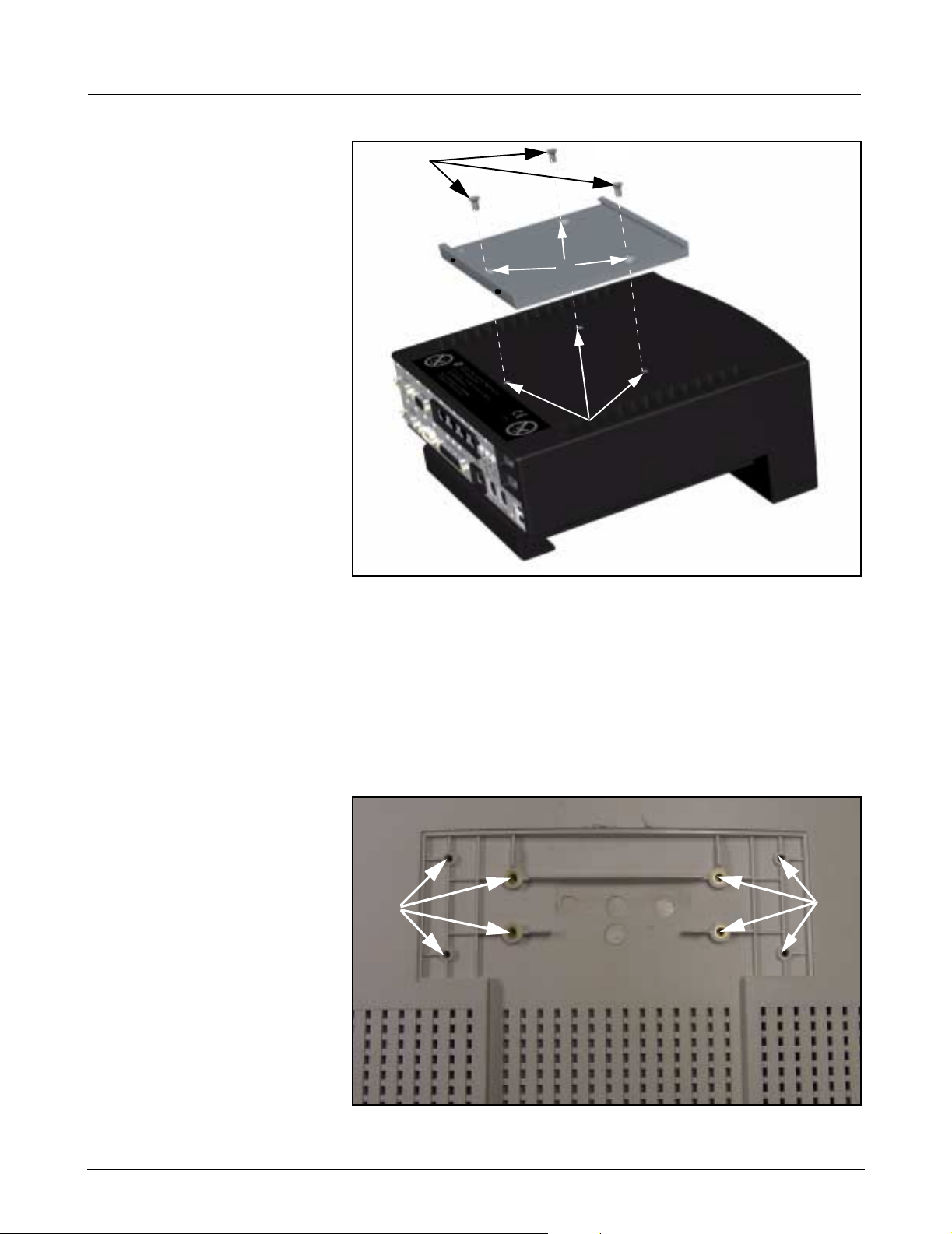
Field Service Manual Medsi de Data Station
5.2 Flat Screen Display
(Art. No. 59 55 567
dddd
E531U)
aaaa
ssss
Figure 5-3 MDS with mounting bracket
1) Set MDS upright on flat surface.
2) Remove and discard three plastic plugs from mounting holes on top
of MDS.
3) Align mounting bracket screw holes (a in Figure 5-3) to screw holes
on top of MDS (s in Figure 5-3).
Note: Mounting bracket and screws ship with flat screen display.
4) Insert and tighten 3 Phillips-head screws (supplied, d in Figure 5-3).
aaaa
aaaa
Figure 5-4 Flat Screen Display (rear view)
10 Siemens Medical Solutions, EM-PCS, Danvers ASK-T962-03-7600
MDS2K_sm.fm/04-02/Sulak
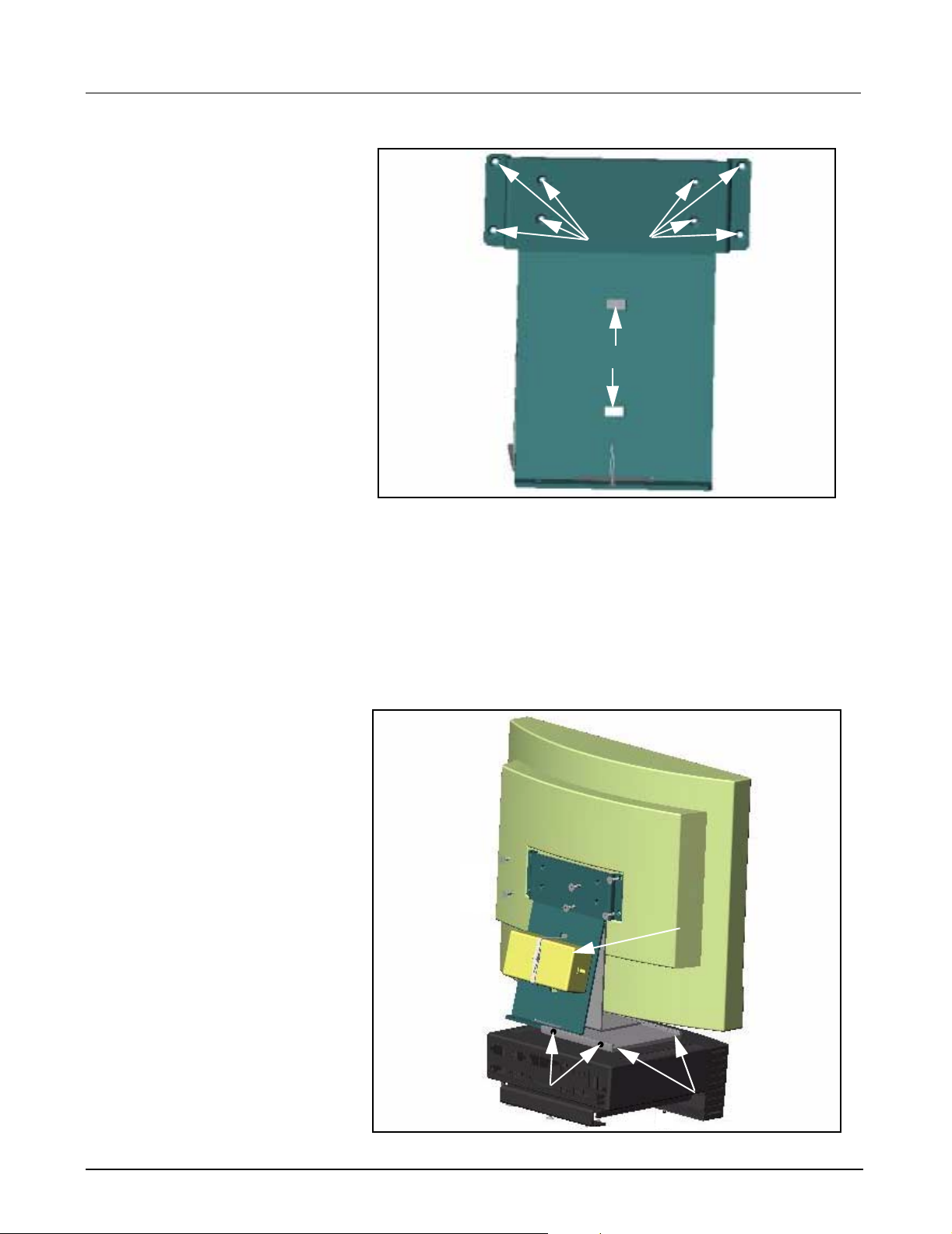
Medside Data Station Field Service Manual
aaaaaaaa
ssss
Figure 5-5 Flat Screen Support Mount
5) Place flat screen display face down on clean surface. See Figure 5-4
on page 10.
6) Align 8 support mount clearance holes (a in Figure 5-5) to threaded
holes on back of flat screen display (a in Figure 5-4).
7) Insert and tighten 8 Phillips-head screws (supplied).
8) Insert 1 cable tie (supplied) through back of each slot (s in Figure 5-5)
to enable power supply to be secured to support mount.
aaaa
dddd
Figure 5-6 Flat Screen Display mounted to MDS
ASK-T962-03-7600 Siemens Medical Solutions, EM-PCS Danvers 11
MDS2K_sm.fm/04-02/Sulak
ssss
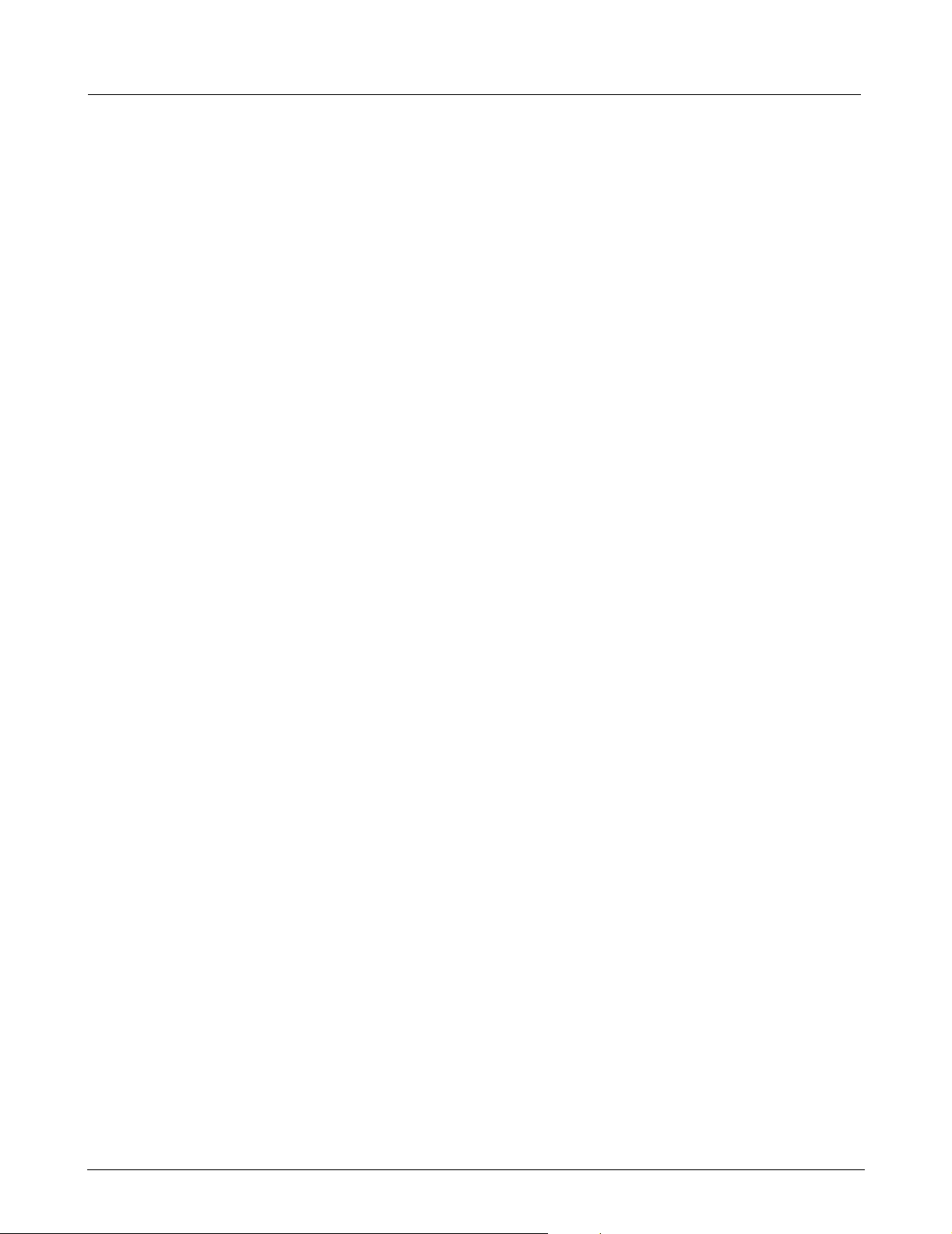
Field Service Manual Medsi de Data Station
9) Set power supply (a in Figure 5-6) between both slots on support
mount, and tighten cable tie to secure supply to mount.
10) Set flat screen display upright with bottom of support mount aligned
to slots on mounting bracket (installed in step 2 and 3 above), and
slide mount into bracket (s in Figure 5-6 on page 11), so that mount
is positioned in center.
11) Insert and tighten 2 Phillips-head screws (supplied, d in Figure 5-6)
on rear of mounting bracket to secure flat screen display in bracket.
12) Proceed to Section 6.
5.3 Locally Supplied Monitor
Refer to Installation instructions that were provided with monitor.
1) Set monitor on secure flat surface in close proximity to MDS.
2) Proceed to Section 6.
6 Keyboard, Mouse Do either a or b as appropriate:
a If installing keyboard and mouse to wall mount, go to Section 6.1.
b If installing keyboard and mouse on table top, go to Section 6.2.
6.1 Wall Mount 1) Set keyboard on shelf (refer to illustration on front cover), and slide in
side clamps to secure keyboard to shelf.
2) Set mouse on shelf (refer to illustration on front cover).
3) Proceed to Section 7.
6.2 Table Top 1) Set keyboard and mouse in close proximity to MDS. See Figure 4-3
on page 8.
2) Proceed to Section 7.
7 Connecti ng Devices 1) Insert and tighten 15 pin video cable from monitor into video out
connector (s in Figure 7-1 on page 13) on rear of MDS.
2) Plug in Keyboard cable into keyboard connector (J in Figure 7-1) on
rear of MDS.
3) Plug in mouse cable into mouse connector (H in Figure 7-1) on rear of
MDS.
4) Plug power cord from monitor into hospital grade outlet. (If using flat
screen monitor connect power cable from 12V DC power supply into
back of monitor, and then plug in power cord from power adapter into
hospital grade outlet).
5) Plug in power connector from MDS AC power adapter into Power In
connector (j in Figure 7-1) on back of Medside Data Statio n, and
then plug in power cord from AC adapter into hospital grade outlet.
6) Proceed to Section 11, Functional Check - Power Circuits and Startup.
12 Siemens Medical Solutions, EM-PCS, Danvers ASK-T962-03-7600
MDS2K_sm.fm/04-02/Sulak
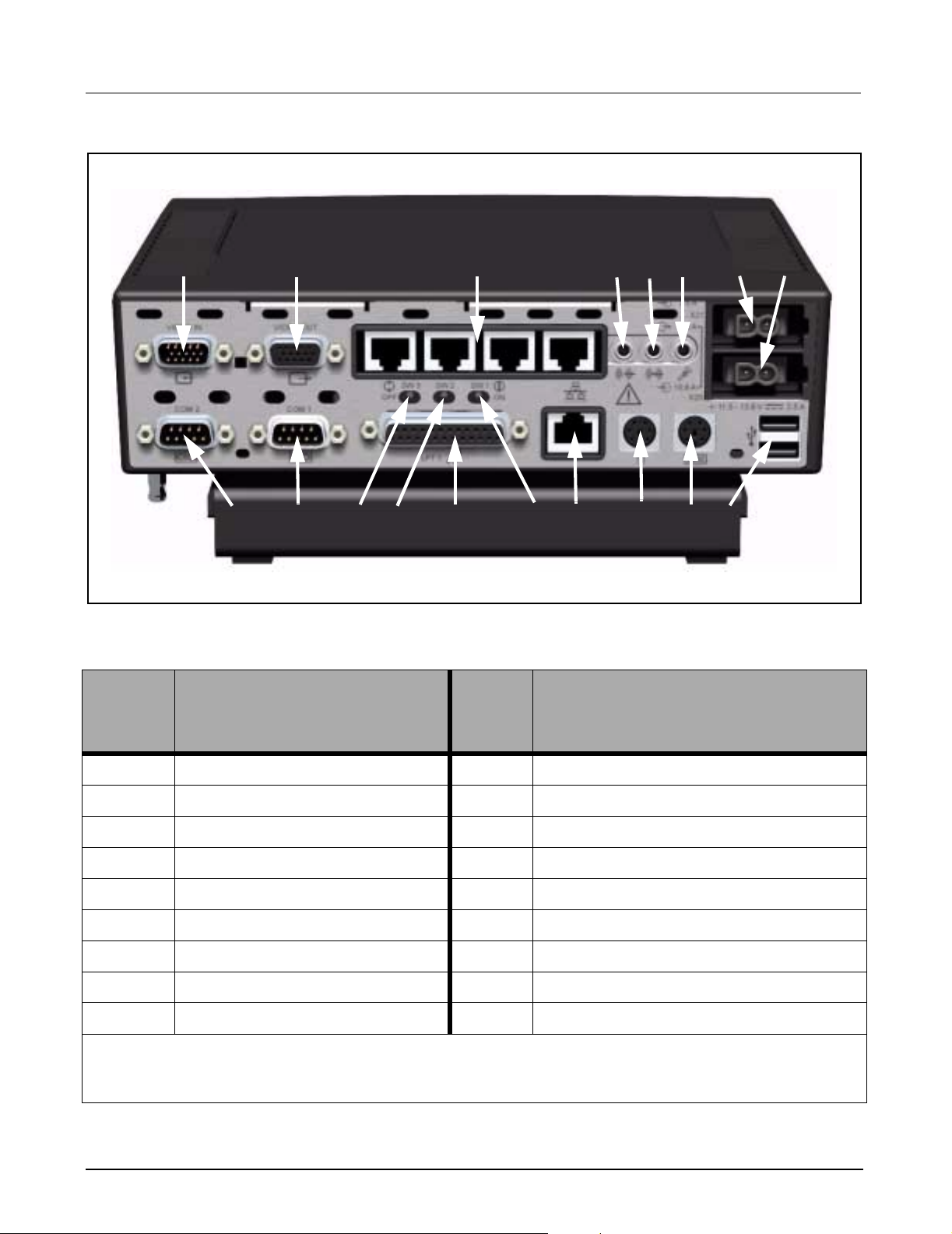
Medside Data Station Field Service Manual
aaaas
llll
Figure 7-1 MDS (rear view)
Table 3: MDS Part Description
Item
Number
Description
GGGG
ffffg
HHHH
sd
ss
;;;;
AAAA
SSSS
d
dd
DDDD
Item
Numbe
r
FFFF
Description
g
gg
hhhh
KKKKJJJJ
jjjj
kkkk
1 VIDEO IN / OPTIONAL COM 3/4 10 COM 1
2 VIDEO OUT 11 BOOT ROM SELECT (default, switch to right)
3 *ETHERNET HUB 12 VIDEO OVERRIDE (default, switch to right)
4 AUDIO OUT 13 PARALLEL PORT
5 AUDIO IN 14 PIEZO OVERRIDE (default, switch to right)
6 MICROPHONE 15 MAIN ETHERNET (auto-negotiating)
7POWER IN 16MOUSE
8 POWER (future use) 17 KEYBOARD
9 COM 2 18 USB
* Ethernet Hub will not auto-negotiate to a 10Mbs device. If a 10Mbs device is connected to the Ethernet Hub
all devices must be manually set to 10Mbs operation. If All ports are occupied by 100Mbs devices, no manual
settings are required. Consult your local IT department regarding manual settings of 10Mbs devices.
ASK-T962-03-7600 Siemens Medical Solutions, EM-PCS Danvers 13
MDS2K_sm.fm/04-02/Sulak
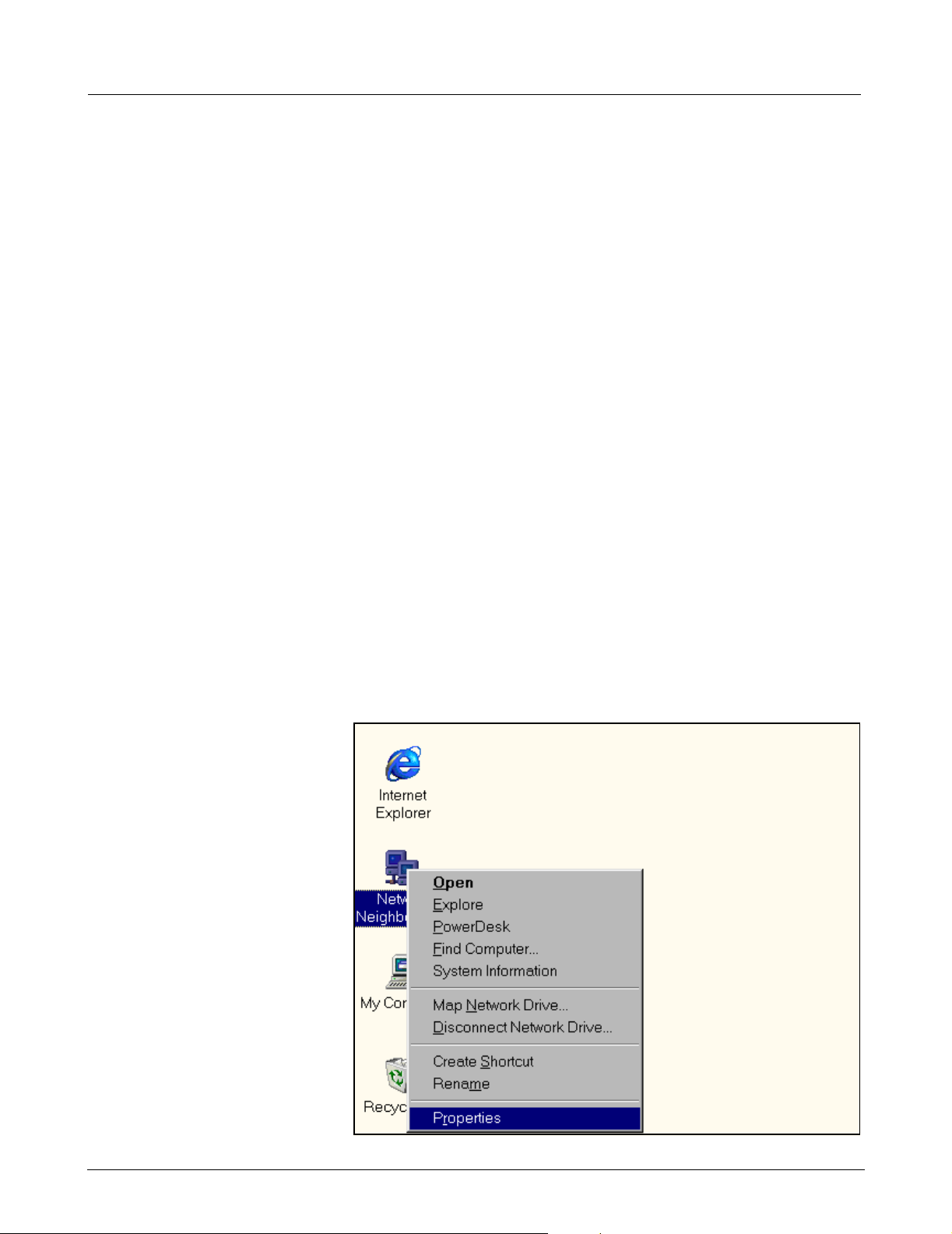
Field Service Manual Medsi de Data Station
8 Reinstallation of
Windows 2000
Operating Systems
and Installing
Optional Drivers
Windows 2000
Reinstallation
Optional Hardware MDS Optional Hardware includes a Teac
This section explains how to reinstall Windows 2000 and also references
how to install Optional Hardware Drivers onto a Medside Data Station hard
drive.
Note: Windows 2000 reinstallation should not be required on a
new MDS. The factory installs Windows 2000 on the MDS prior to
shipment.
In addition to these instructions, the following Hardware and Software is
required:
• Siemens Service Laptop meeting minimum Hardware
requirements as specified by Med QM document ARTD-
001.719.06.04.02 (V01) M4 or greater.
• RJ45 crossover cable.
• MDS Software Recovery CDROM (shipped with MDS).
Windows 2000 reinstallation requires making a network boot connection
between an MDS RJ-45 network port, and a Windows 95/98 Laptop/PC
RJ-45 network port, and then transferring the Windows 2000 image from
the Laptop/PC CDROM drive to the MDS Hard Drive.
TM
CDROM Drive, BackpackTM
NFINITY
TM
Optical Mouse. Refer to “Loading
TM
Medside Data Station Reference Manual
CDRW Drive, and Microsoft
Software” section in I
for Teac CDROM drive and Backpack CDRW drive operation.
An Optical Mouse driver CDROM is shipped with each Optical Mouse.
This driver must be loaded through a network connection to the MDS.
Contact local IT department for network connection configuration.
8.1 Laptop Configuration Setup the Service laptop as follows to allow network connectivity between
a Laptop CDROM drive and an MDS Hard drive.
Figure 8-1 Windows Main Menu
14 Siemens Medical Solutions, EM-PCS, Danvers ASK-T962-03-7600
MDS2K_sm.fm/04-02/Sulak
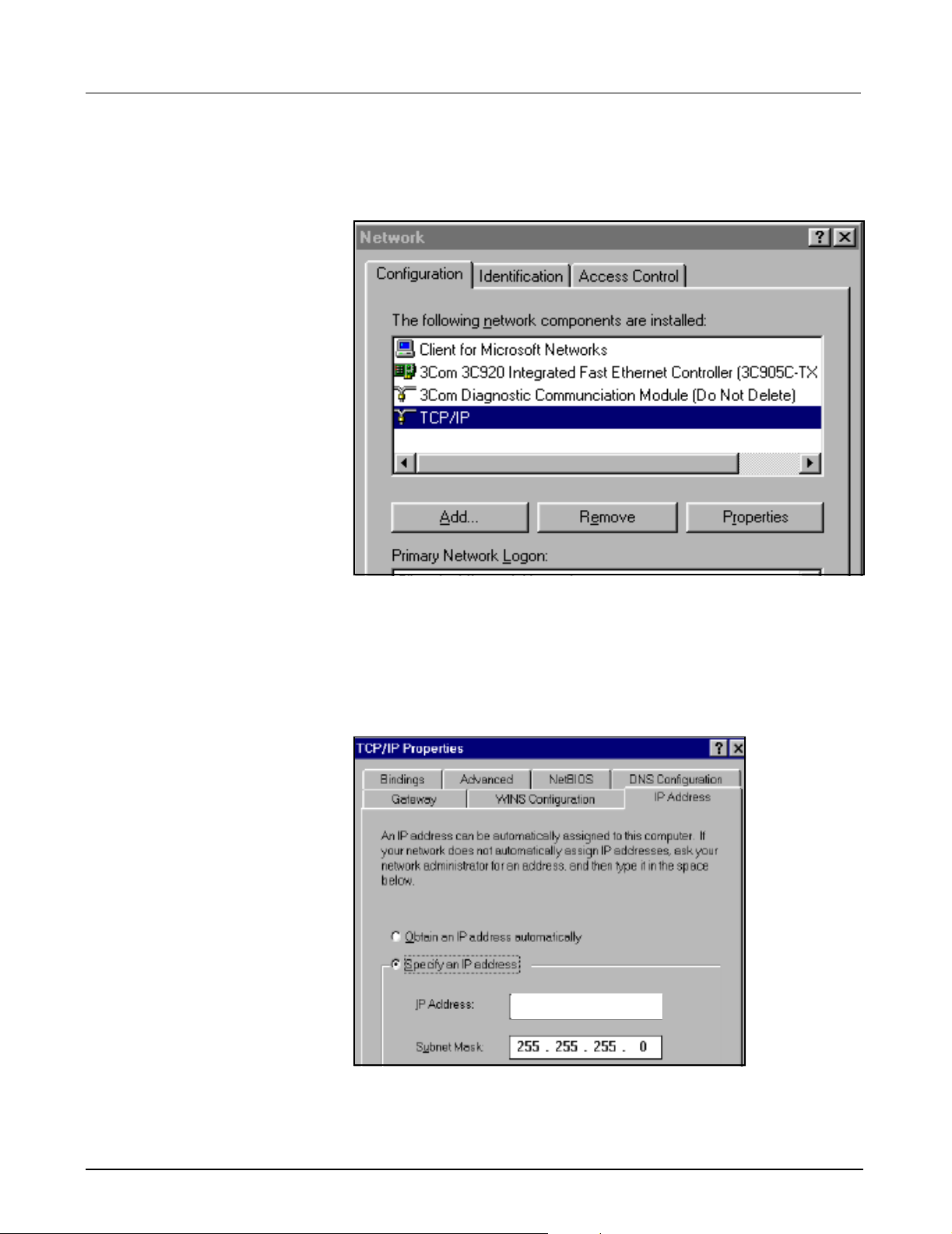
Medside Data Station Field Service Manual
8.1.1 TCP/IP Setup 1) Boot Service Laptop to Windows
2) Right-click on Network Neighborhood icon (see Figure 4-1 on page 7)
and click on Properties.
TM
95/98 screen.
Figure 8-2 Network Window
3) At “Network” window (see Figure 8-2) click on Configuration Tab,
scroll down to Laptop TCP/IP Ethernet Adapter, and select Properties.
Note: TCP/IP Ethernet Adapter name is unique according to
specific adapter used on laptop. Refer to Service Laptop Ethernet
Adapter vendor document for specific name.
Laptop Settings
Figure 8-3 TCP/IP Window
4) Copy “IP Address” to the following
line:_____________________________
ASK-T962-03-7600 Siemens Medical Solutions, EM-PCS Danvers 15
MDS2K_sm.fm/04-02/Sulak
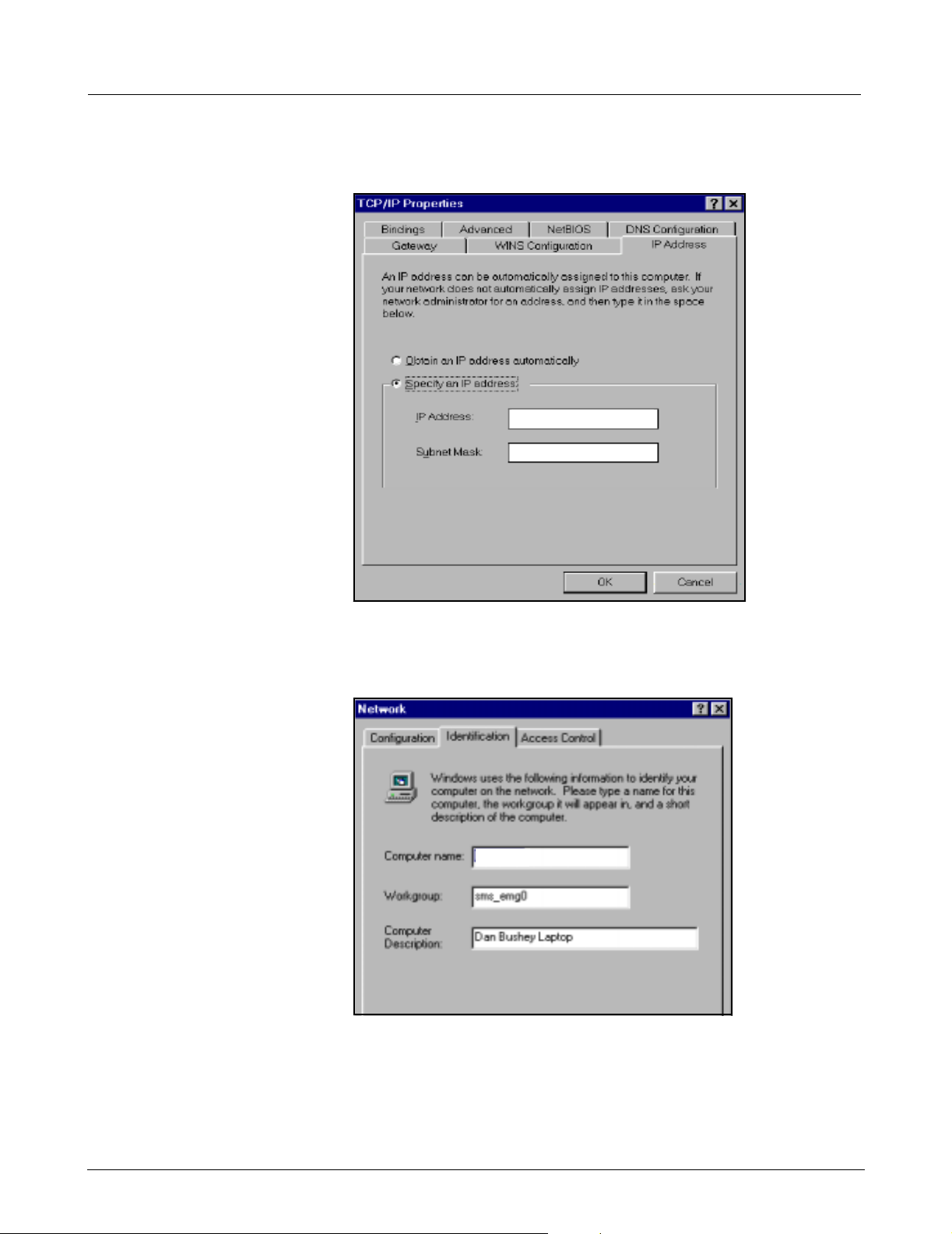
Field Service Manual Medsi de Data Station
Note: IP Address is needed to reconfigure the service laptop back to
its original configuration, after completing Windows 2000 reinstallation.
192. 168. 0. 1
255. 255. 255. 0
Figure 8-4 TCP/IP Window
5) Type new IP address 192.168.0.1 as shown in Figure 8-4, then click
on OK button.
Laptop Settings
Figure 8-5 Network window
6) At “Network” window (see Figure 8-5) click on Identification Tab.
7) Copy Computer Name to the following line:_______________________
8.1.2 CDROM Share Configuration
The service laptop CDROM must be set up for file sharing. Complete the
following section to configure service laptop CDROM for file sharing.
16 Siemens Medical Solutions, EM-PCS, Danvers ASK-T962-03-7600
MDS2K_sm.fm/04-02/Sulak
