Page 1
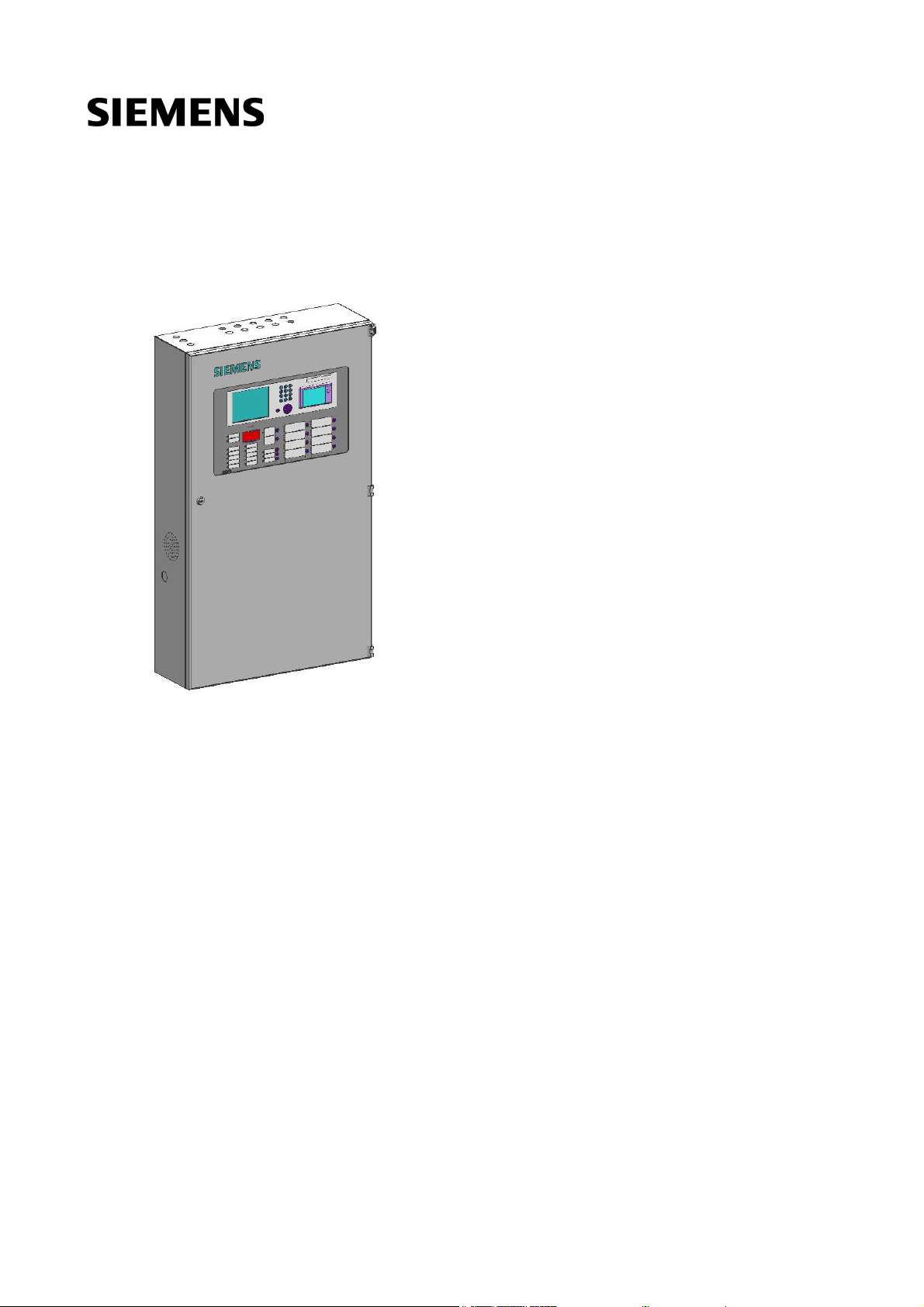
FC1861/FC1862/FC1863
Controller
Operating manual
A5Q00041121
Smart Infrastructure
Page 2

Operating Manual of FC18 Controller
TABLE OF CONTENTS
CHAPTER 1 SYSTEM OVERVIEW ·················································································································· 3
1. FEATURES ······································································································································· 3
2. TECHNICAL DATA ····························································································································· 4
3. DIMENSIONS···································································································································· 5
4. COMPATIBLE EQUIPMENT LIST ··········································································································· 5
5. SYSTEM STRUCTURE ······················································································································· 6
CHAPTER 2 INSTALLATION ······················································································································· 8
1. INSTALLATION ·································································································································· 8
2. CONNECTION DIAGRAM ···················································································································· 9
3. DIP-SWITCH ··································································································································· 12
4. POWER SUPPLY ····························································································································· 13
CHAPTER 3 OPERATION ·························································································································· 15
1. INTERFACE ···································································································································· 15
2. LCD WINDOW································································································································· 18
3. USER LEVEL ·································································································································· 20
3.1 Login············································································································································· 21
3.2 Logout ··········································································································································· 21
5. STATUS TYPES ······························································································································· 22
6. FIRE ALARM EVENT HANDLING········································································································· 24
7. TROUBLE EVENT HANDLING ············································································································ 25
8. SUPERVISION EVENT HANDLING ······································································································ 26
9. ACTIVATION/CONFIRMATION EVENT HANDLING ·················································································· 27
10. REAL-TIME EVENT QUERY ··············································································································· 28
11. HOW TO QUERY EQUIPMENT PROPERTY··························································································· 29
12. HOW TO QUERY HISTORY················································································································ 30
13. HOW TO DISABLE/ENABLE ··············································································································· 31
14. HOW TO ACTIVATE/DEACTIVATE ······································································································· 32
15. HOW TO TEST/WALK-TEST ··············································································································· 33
16. HOW TO LOCATE/STOP LOCATING ···································································································· 34
17. HOW TO ADJUST BUZZER LEVEL ······································································································ 35
18. HOW TO SET LOGIN TIME ················································································································ 36
19. HOW TO SET WALK-TEST TIME ········································································································· 37
20. HOW TO SET LCD CLOSING TIME ······································································································ 38
21. HOW TO MODIFY TIME ···················································································································· 39
22. HOW TO CHECK SYSTEM ················································································································ 40
23. HOW TO SAVE CONFIGURE ·············································································································· 41
24. HOW TO EDIT PARAMETER ·············································································································· 42
25. HOW TO CREATE/VIEW LOGIC ·········································································································· 43
26. HOW TO EDIT/DELETE LOGIC ··········································································································· 44
27. HOW TO ASSIGN GROUP/ FRT ·········································································································· 45
28. HOW TO GET HELP ························································································································· 46
29. HOW TO OPERATE INTERLOCKING PANEL ························································································· 47
30. HOW TO OPEN/CLOSE PRINTER ······································································································· 48
31. HOW TO REPLACE DEVICE ·············································································································· 50
32. HOW TO CHANGE LANGUAGE ·········································································································· 51
33. HOW TO QUERY THE INFORMATION OF OTHER EVENTS ······································································ 52
34. HOW TO EXTEND PRINTER PORT ····································································································· 53
35. HOW TO SYNCHRONIZE CONFIGURATION ························································································· 54
36. HOW TO COLLECT CONFIGURATION AND SYNCHRONIZE ····································································· 55
37. HOW TO CHECK THE SUMMARY OF CONTROLLER AUTO/MANUAL STATUS ············································· 56
CHAPTER 4 MAINTENANCE ······················································································································ 57
1. DAILY EXAMINATION ······················································································································· 57
2. TROUBLESHOOTING GUIDELINE ······································································································ 57
APPENDIX 1 PARAMETER LIST ················································································································· 59
Page: 1/70
Page 3
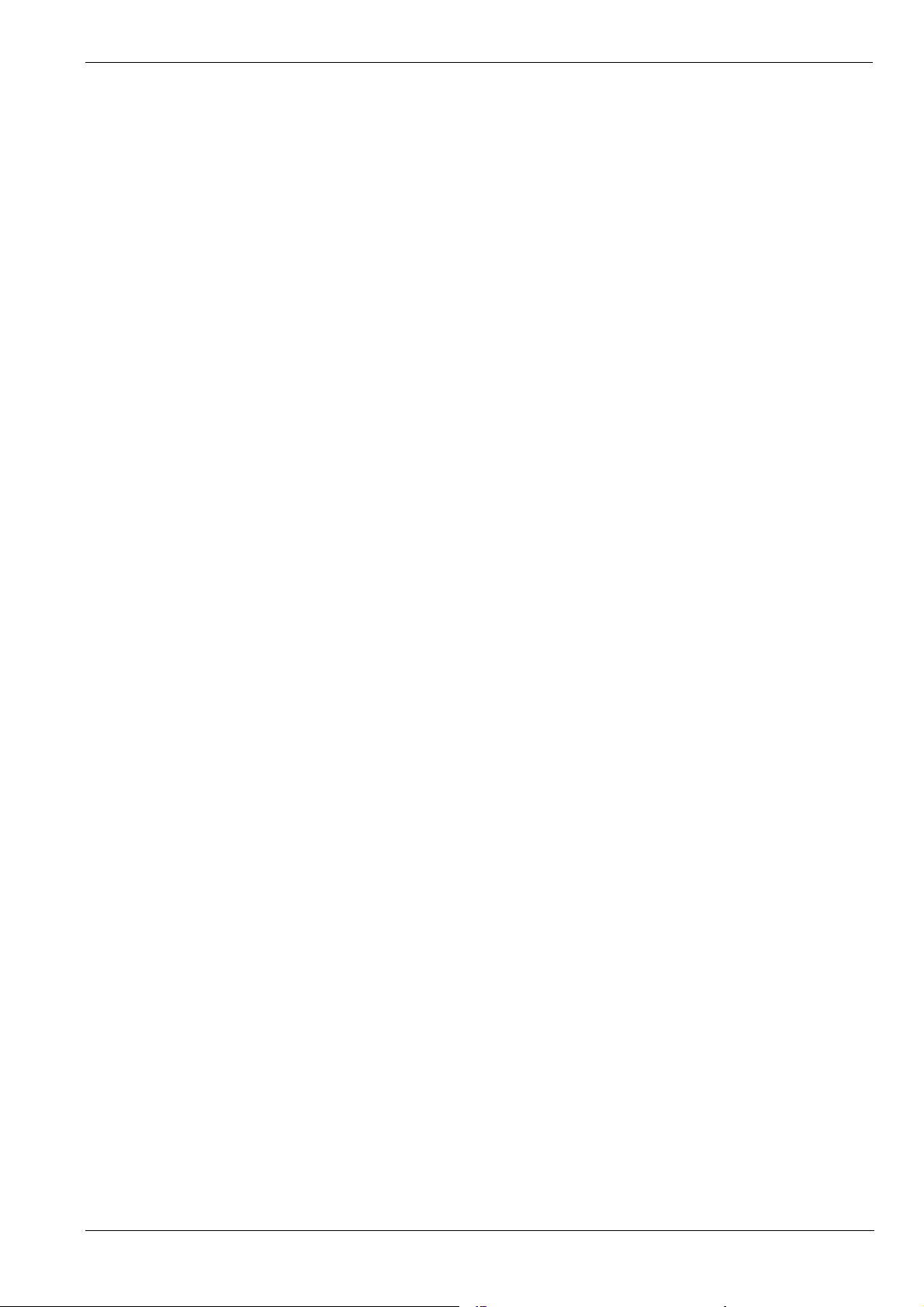
Operating Manual of FC18 Controller
APPENDIX 2 OPERABLE ITEM LIST············································································································ 62
APPENDIX 3 DEVICES GROUPING TABLE ··································································································· 64
APPENDIX 4 RULES FOR LOGIC EXPRESSION ···························································································· 65
APPENDIX 5 INPUT METHOD ···················································································································· 67
APPENDIX 6 “STICKER METHOD”EASY FOR COMMISSIONING ··································································· 68
APPENDIX 7 GLOSSARY ·························································································································· 68
Page: 2/70
Page 4

Operating Manual of FC18 Controller
CHAPTER 1 SYSTEM OVERVIEW
The FC186x series controllers have three kinds:
- FC1861 controller with 2 line card, max. 504 points
- FC1862 controller with 4 line card, max. 1008 points
- FC1863 controller with 6 line card, max. 1512 points
1. FEATURES
- Fulfill Chinese Standard of GB4717-2005 and GB16806-2006.
- Multi-language operation menu with windows style, easy and fast operation.
- Shortcut key (right key) for popping out operation items of device/event.
- Large memory space for up to 10000 history records, first in first out order, all events can be recorded during the
operation period.
- LCD backlight Auto-off mode. When no operation or event to display within preset time, LCD backlight will be
automatically turn off. When there are events / operations, LCD will light up automatically to display events and/or
interlocking devices.
- 2 channels of programmable input/output (output: 40mA@24VDC, it can be programmed as general alarm output
or general trouble output; input: dry contact).
- 1 channel of NAC for audible and visible device (0.5A@24VDC).
- 8 channels of interlocking function (output: 40mA @ 24VDC ) for automatic control and manual operations of
control equipments.
- Efficient group programming according to different using.
- A FC186x controller can connect up to 2016 points by adding line card.
- Network bus (FC18-BUS), the max. distance is 1000m (the twist wiring capacity is 1.0 to 1.5 mm
controllers can be networked.
- FRT bus (FR18-BUS), the max. distance is 1000m (the twist wiring capacity is 1.0 to 1.5 mm
repeater displays can be networked.
- Detection bus (FD18-BUS), 2-wire polarity-free, the max. distance for line resistance is 4000m, the max. distance
for line capacitance is 5000m. (the twist wiring capacity is 1.0 to 1.5 mm2)
- Three user levels for different operation authority. Each user level is accessed by a pre-defined and changeable
password.
- Convenient pluggable terminals with clear marks for field wiring.
- Auto-mapping function to support on commissioning task.
- Detection algorithm can be adjusted by controller according to environment, to provide high reliability of alarm and
reduce false alarm.
- Programming can be done either directly on controller or through computer.
- “Sticker Method” easy for commissioning on site.
2
). Up to 32
2
). Up to 32 floor
Page: 3/70
Page 5

Operating Manual of FC18 Controller
2. TECHNICAL DATA
Table 1-1
Item Parameter
Max. No. of line cards 8
Max. No. of devices 2016
LCD screen
No. of programmable input/output on mainboard 2
No. of NAC (0.5mA @24VDC) 1
Max. history records 10000
Max. distance between controllers within FC18-BUS 1000 m
Max. No. of controllers networked within FC18-BUS 16
Max. distance between a controller and a FRT/Mimic driver within
FR18-BUS
Max. No of FRT/Mimic driver connected with a controller 32
Auto-mapping function Available(only for detection line and field device)
Battery (not included) Depends on local regulation
Communication interface Special converter module
Input voltage
Power supply capacity 10 A@24 VDC
Dimension (In: mm) 1000×600×200
Weight (without battery) 34 Kg
Power fuse 220V:3.0 A , 110V:6.0A
320×240 pixels,backlit
1000 m
220 V@3A, 110 V@6A
220 V/50Hz ,110 V/60Hz
Battery fuse 10.0 A (DC)
Operating temperature
Storage temperature
Humidity
Environment requirement indoor
0 ~ +40 ℃
–10 ~ +50 ℃
≤95%(40±2 ℃)
Page: 4/70
Page 6
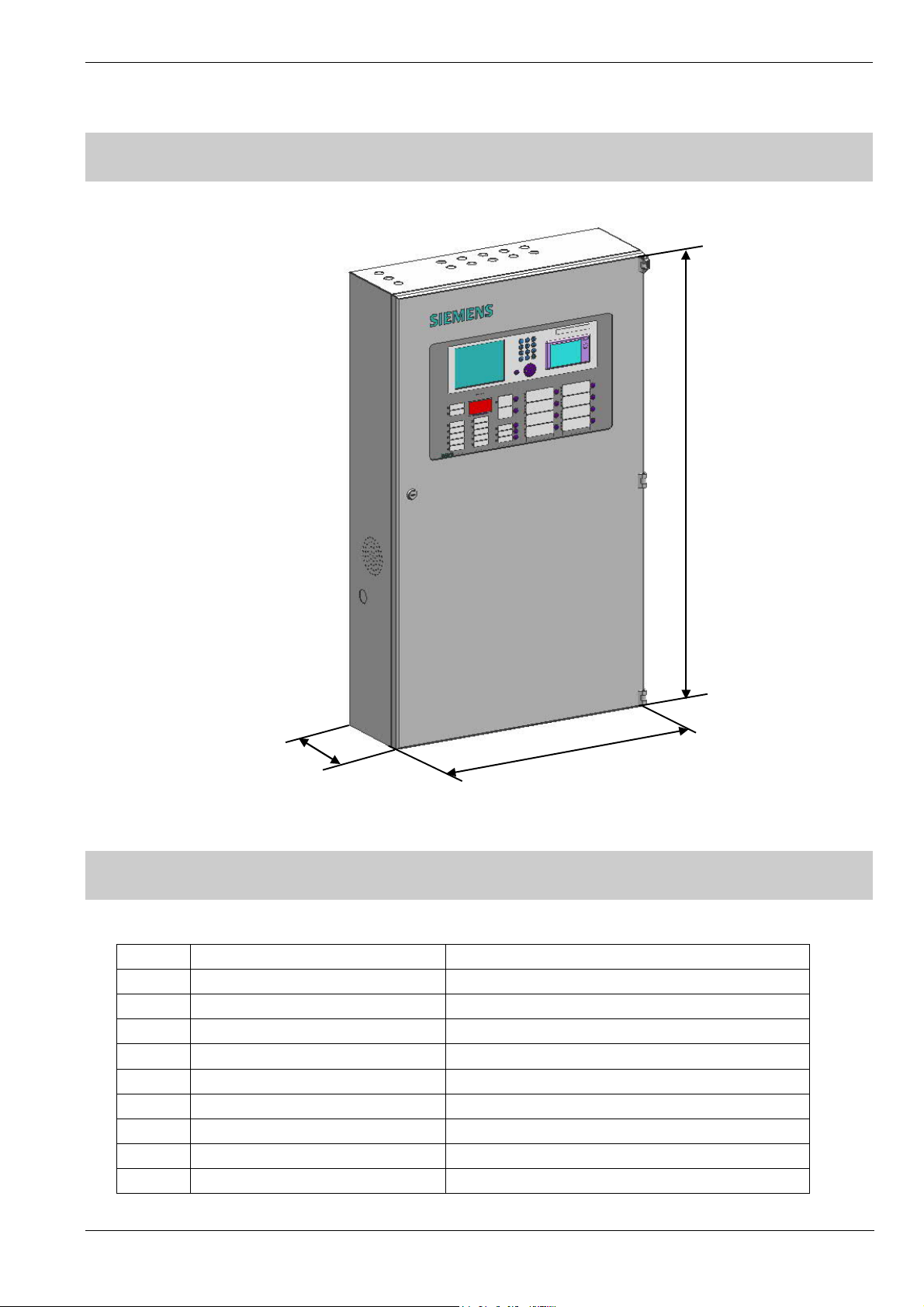
3. DIMENSIONS
1000
(In: mm)
Operating Manual of FC18 Controller
200 600
Fig. 1-1 Dimensions
4. COMPATIBLE EQUIPMENT LIST
Table 1-2
No. Type Description
1. FDT181 Heat detector
2. FDO181 Smoke detector
3. FDM181 Manual call point
4. FDCI181-2 Input module
5. FDCIO181-2 Input/output module
6. FT1810 Floor repeater display
7. FDCL181 Isolator
8. FT1811 Addressable Mimic Driver
9. FTM1811 Addressable Mimic Display Board
Page: 5/70
Page 7

Operating Manual of FC18 Controller
5. SYSTEM STRUCTURE
- Up to 16 FC18 controllers can be networked together. Any controller can be set as master controller to supervise
devices connected with its slave controller and its own.
- Up to 20000 devices can be connected in one system.
Fig. 1-2 System structure
Page: 6/70
Page 8
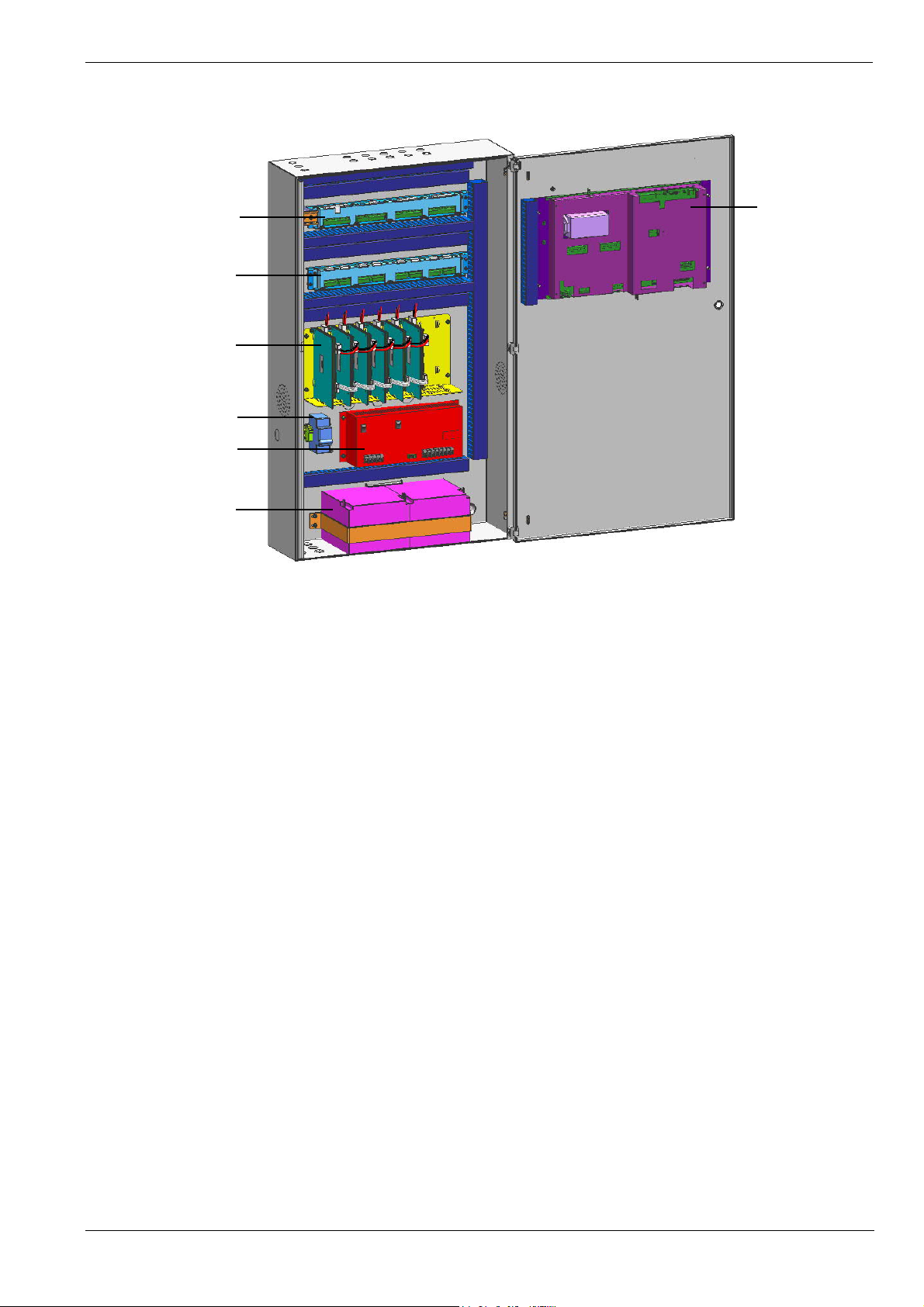
Operating Manual of FC18 Controller
of main unit
Terminal Board
Terminal Board of
Line Card
Line Card & Plate
Breaker
Power Supply10A
Battery
Main Unit
Fig. 1-3 Internal structure
Page: 7/70
Page 9
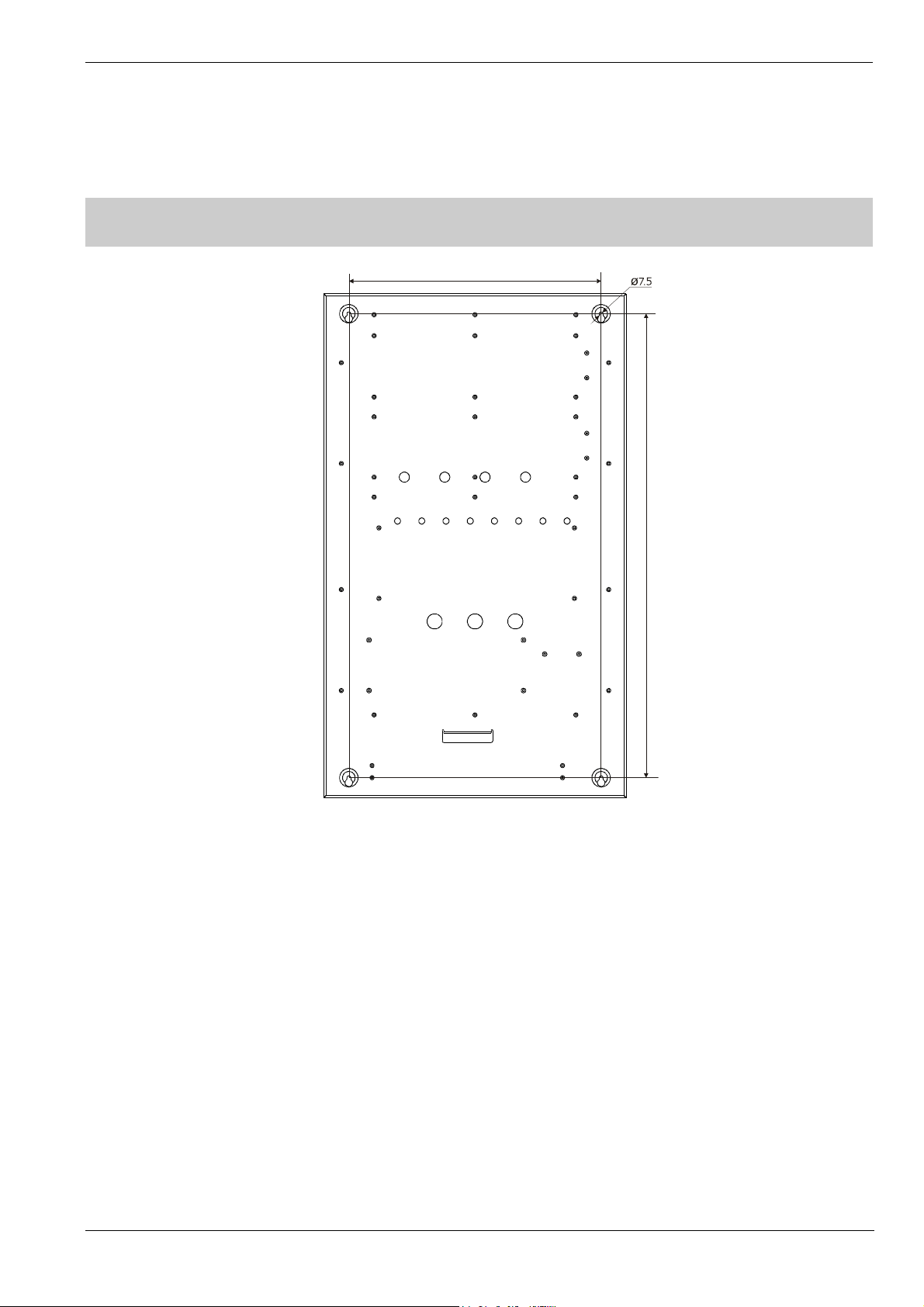
1. INSTALLATION
Operating Manual of FC18 Controller
CHAPTER 2 INSTALLATION
500
0
2
9
Fig. 2-1 Installation size (In: mm)
Note: Installation must comply with the local regulation!
Procedure:
1. Choose a place where is dry, clean, flat and firm for controller installation.
2. Choose a proper installation location to make sure the front door can be opened smoothly.
3. Mark 4 installation holes with pen on the wall for drilling. (Fig. 2-1)
4. Drill the holes, put expansion bolts in and insert the M6 screws.
5. Break the cable entries on the controller.
6. Hang the controller over those screws.
7. Insert cables into the controller.
8. Open the front panel and tighten the screws to fix the controller on the wall.
9. Connect cables to the terminals according to Fig. 2-2, 2-3, 2-4, 2-5, 2-6, 2-7, 2-8.
10. Install and secure the batteries properly.
11. Close the front panel. Lock it with special tools and store the tools in a safe place.
Page: 8/70
Page 10

2. CONNECTION DIAGRAM
MB Link Ext. Pwr. Mntr. Pwr. Status Printer Pwr. MB Pwr.
Int.In
put 1-8
Operating Manual of FC18 Controller
CAN End
Printer
Int. Output 1-8
Table 2-1
DL RS485
Sign Description
MB Link Connect to “MB Link” port on terminal board of main unit
Ext. Reserved
Pwr. Mntr. Connect to “Pwr Monitor” port on terminal board of main unit
Pwr. Status Connect to “Signal monitor” port on power supply
Printer Pwr. Connect to printer
MB Pwr. Connect to “PS” port on main unit
CAN End Dip-switch, used to set EOL resistor of FC18-BUS/FR18-BUS
FCnet ID Dip-Switch, used to set FC18-BUS address no.
Reset Used to reset controller
CPU COM Connect to special converter module for download/upload software
LC-1/LC-2 Reserved
Int. COM Connect to port “RS485” on interlocking panel
LC COM Connect to line card
Printer COM Connect to printer
PS Connect to power supply and port “MB Pwr” on main unit
Int. ID Dip-Switch, used to set interlocking address no.
DL Used to download/upload interlocking software(internal use only)
RS485 Connect to port “Int.COM” on main unit
Int. Output 1-8 Connect to “Int. Output 1-8” port on terminal board of main board
Int. Input 1-8 Connect to “Int. Input 1-8” port on terminal board of main board
Printer Connect to printer
Int. ID
PS
图 2-2 Back side of Main Unit
Printer COM
LC-1 LC-2 Int. COM LC COM
FCnet ID
Reset
CPU COM
Page: 9/70
Page 11
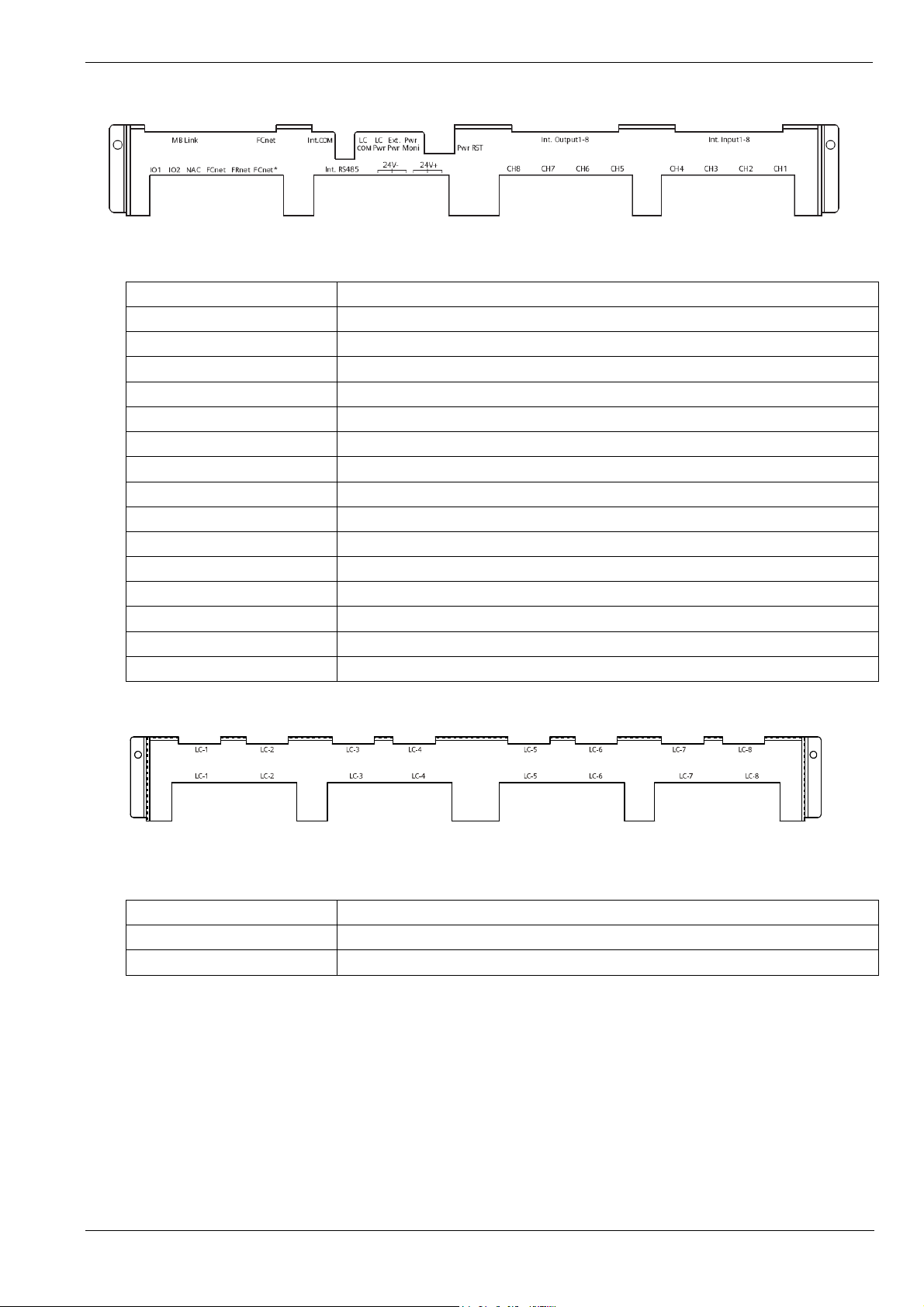
Operating Manual of FC18 Controller
Fig. 2-3 Terminal board of main unit
Table-2-2
Sign Description
MB link /FCnet(upside)
Int. COM Reserved
LC COM Connect to line card for communication
LC Pwr Connect to line card for power supply
Ext. Pwr Connect to 24VDCpower supply
Pwr Moni Connect to port “PWR. MNTR” on main unit
Pwr RST Undefined
Int. Input /Int.Output Connect to the interlocking panel on main unit
IO1/IO2
NAC
FCnet
FRnet
Int.RS485 Reserved
24V-/24V+ Used for manufacture test (internal use only)
CH1-8
Connect to “MB Link” port on main unit
Programmable input\output(see to Fig.2-9)
Connect to NAC alarm(see to Fig.2-8)
Connect to controller(see to Fig.2-7)
Connect to floor repeater display FRT/Mimic driver(see Fig.2-6)
Connect to 8 channels of interlocking panel(see Fig.2-10)
Fig 2-4 Terminal board of line card
Table 2-3
Sign Description
LC-1/2/3/4/5/6/7/8(upside)
LC-1/2/3/4/5/6/7/8(underside) Connect to the field device(see Fig.2-5)
Connect to the line card
Page: 10/70
Page 12
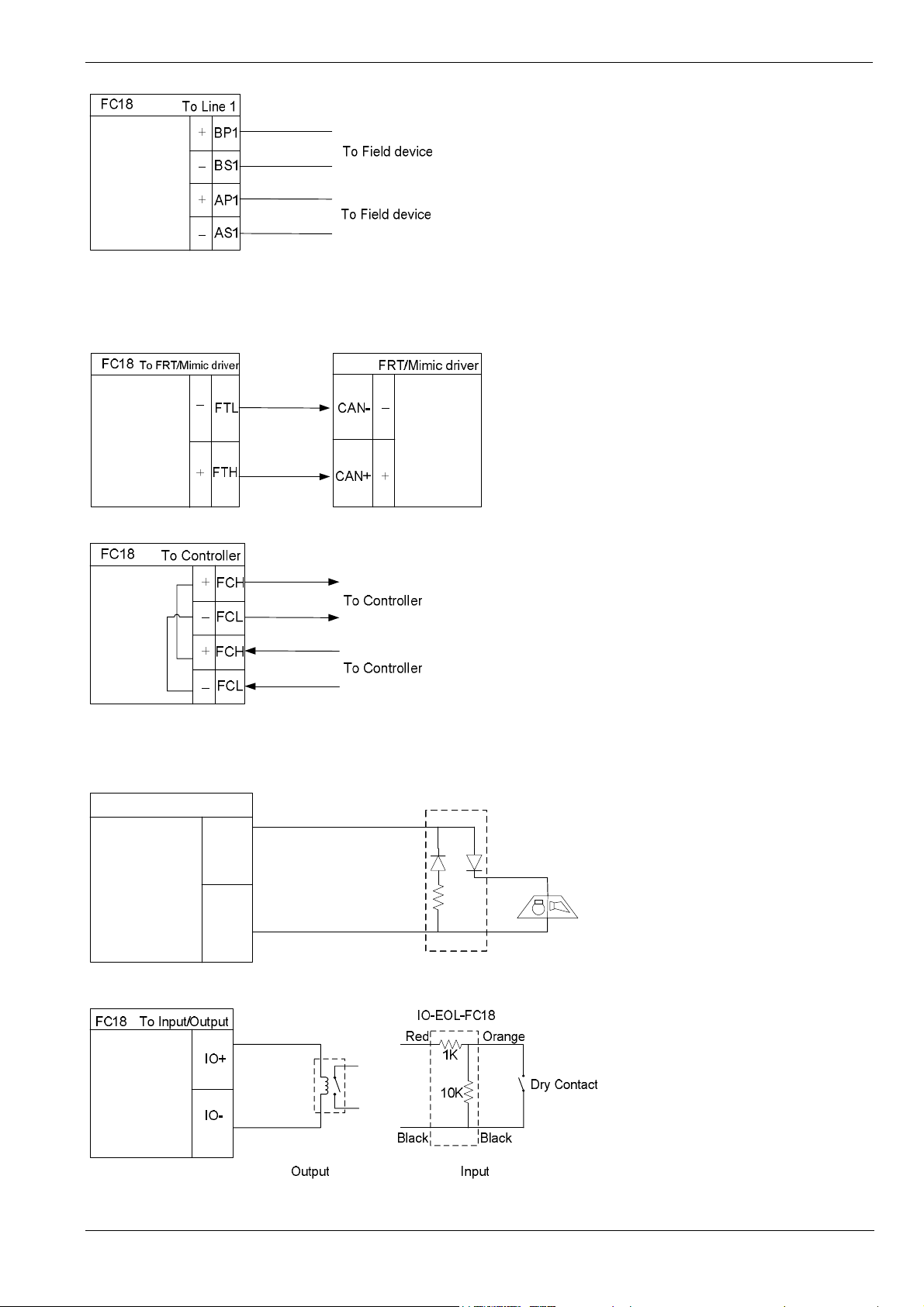
Operating Manual of FC18 Controller
Note: In loop mode, wires from BP1 must end at AP1; wires from BS1 must end at AS1. The connection of field
devices (except FDCL181 isolator) is polarity free.
Fig. 2-5 Line card connection diagram (the same for other line)
Fig. 2-6 FRT/Mimic driver connection diagram
Note: Ensure positive and negative connections are properly in place, FC18-BUS is polarity sensitive.
Connect a 120Ω resistor as monitoring resistor. It must be connected to the end of the line. ( It also can be set
by the two-digit Dip-switch on the main board, see “Dip-switch” )
Fig. 2-7 Network connection diagram
FC18
To NAC
NAC-EOL-FC18
Red
NAC+
Orange
NAC-
Black
20K
resistor
Black
Visible and
audible device
Fig. 2-8 NAC connection diagram
Fig. 2-9 Main board input/output connection diagram
Page: 11/70
Page 13
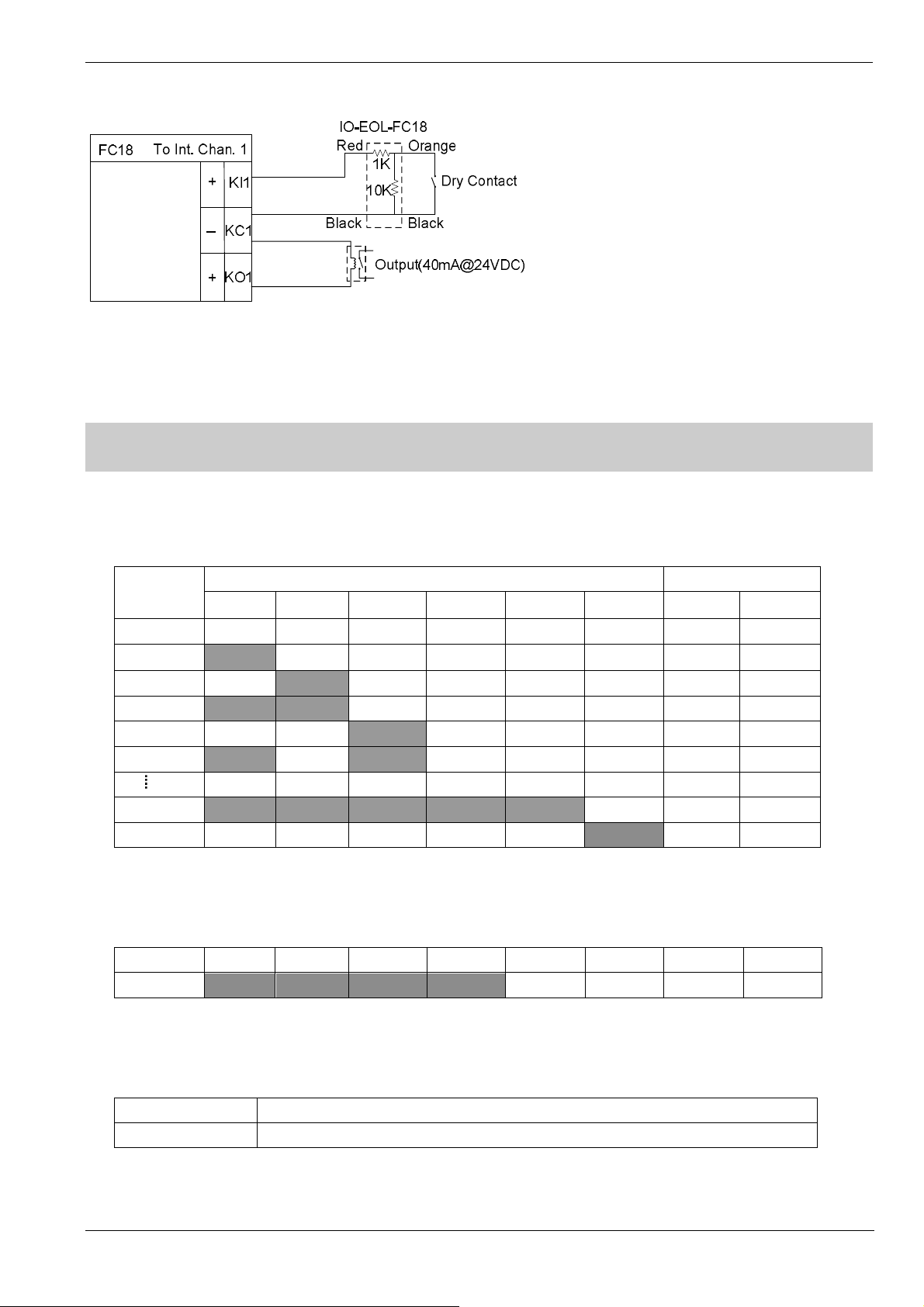
Operating Manual of FC18 Controller
Fig. 2-10 Interlocking panel connection diagram (the same for other channels)
Note: the load range of each output is 24VDC, 600Ω – 1.2kΩ
3. DIP-SWITCH
There is a 8-digit Dip-switch FCnet ID (Fig. 2-2) on main unit. The 1-6 digit of Dip-switch is available, used to set 1-32
address of main unit. The 7-8 digit must be “Off”.
Table 2-4
FCnet
Address
Null Off Off Off Off Off Off Off Off
1
2 Off
3
4 Off Off
5
31
32 Off Off Off Off Off
There is a 8-digit Dip-switch Int. ID (Fig. 2-2) on interlocking panel .The 1-4 digit of Dip-switch is available, used to set
address of interlocking panel. The address No. is fixed as 15. The 5-8 digit is “Off”.
Table 2-5
Address D1 D2 D3 D4 D5 D6 D7 D8
15
1 2 3 4 5 6 7 8
On
On On
On
On On On On On
On On On On
Off Off Off Off Off Off Off
On
Off
Dip-Switch Reserved
Off Off Off Off Off Off
Off Off Off Off Off Off
On
On
Off Off Off Off Off
Off Off Off Off Off
Off Off Off
On
Off Off Off Off
Off Off
There is a 2-digit Dip-switch CAN End (Fig. 2-2) on main unit. It is used to set 120Ω EOL resistor of FC18-BUS and
FR18-BUS.
Table 2-6
1
2
On:FC18-BUS EOL is connected; Off:not connected
On:FR18-BUS EOL is connected; Off:not connected
Page: 12/70
Page 14

4. POWER SUPPLY
input
- Stable and reliable DC output
- Auto switch between main power and battery
- Alternative AC power switch
- Charge and protect battery
- Monitor main power, battery, trouble status
- Auto recoverable current protection circuit for overload and short circuit
Operating Manual of FC18 Controller
Switch between 220VAC
and 110VAC
Connect external AC
Connect to port “Pwr
Status” on main unit
Fig. 2-11 AC input switch
Connect to battery
Connect to port” PS” on
main unit and line card
Fig. 2-12 Wire connection
Page: 13/70
Page 15
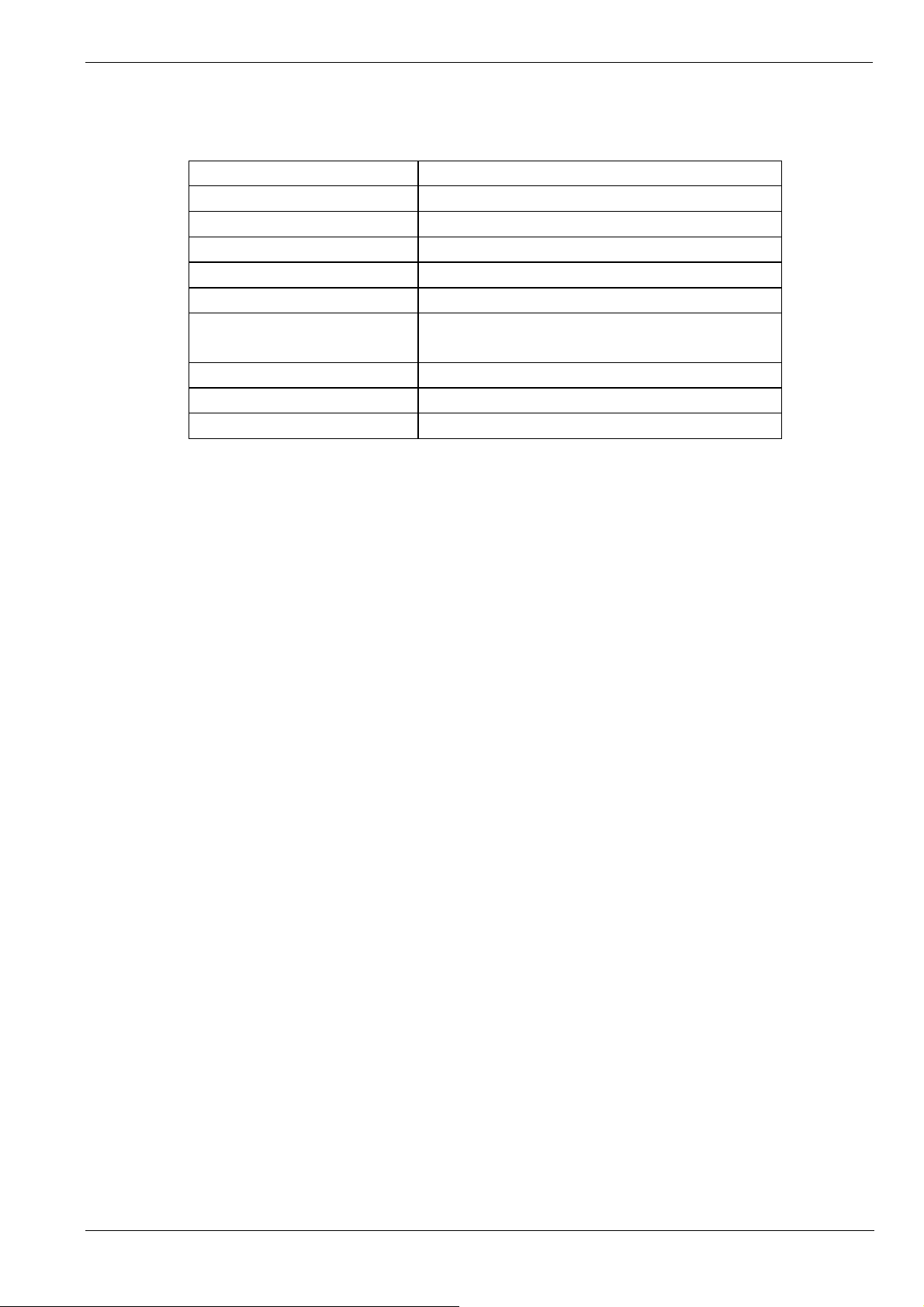
Operating Manual of FC18 Controller
Table 2-7 Specification of power supply
Input voltage 110/220 VAC
Input frequency 60/50 Hz
Output voltage 24 VDC
Output current 10A
AC fuse capacity 110VAC: 6A 220VAC:3A
DC fuse capacity 10A
Operating temperature
Storage temperature
Humidity
Size 326*130*88 mm
0 ~ +40℃
when it is over 40℃, output power will reduce half
-20 ~ +60℃
≤95% (40±2℃)
Page: 14/70
Page 16

1. INTERFACE
Operating Manual of FC18 Controller
CHAPTER 3 OPERATION
3
1
2
4
LCD
①
The LCD backlight automatically turns off within the preset time in the idle mode; the preset time can be adjusted in
the parameter setting. Press any key turns on the LCD again.
Printer
②
There are two indicators and two keys on the printer panel. Indicator: the green LED indicates power status while the
red LED indicates working status (on: online; off: offline). Key: SEL (set online/offline), LF (paper feed).
Key board
③
¹ Press number keys to enter numbers and letters.
¹ C: Press “C” to cancel or return to the previous menu; Press “OK” to confirm or enter the menu.
¹ : Menu button, press it to display menu.
¹ Press “↓”/”↑” to move the cursor.
¹ Press “←” to delete the previous input.
¹ Press “→“as shortcut key to show the function menu. The operation items of the selected device are listed in the
menu according to operator’s user level.
Indicators and operation keys
④
¹ Alarm: Off when there is no fire; on when fire is detected; off again when all alarms are cleared and "reset" is
pressed.
5
Fig. 3-1 Operation panel
Page: 15/70
Page 17

Operating Manual of FC18 Controller
¹ Supervision: On when supervision signal is detected; off when the signal disappears and “reset” is pressed.
¹ System trouble: On when system hardware/software is faulty.
¹ Trouble: On when trouble happen; off when trouble is resolved.
¹ Activation: On when output device (such as output module or main board output port) is activated; Off when
activation signal disappears and “reset” is pressed.
¹ Confirmation: On when controller receives confirmation signal; off when the signal disappears.
¹ NAC trouble: On when a trouble happens on NAC line; off when trouble disappears.
¹ Main Power: On when main power supply is working; off when the AC supply is disconnected.
¹ Battery: On when backup batteries are working; off when the Main power are working and the backup batteries
are not working.
¹ Disable: On when some equipment is disable; off when no equipment is disable; Flashing when system is at
startup status.
¹ Test: On when some device is at test/walk-test mode; off when no device is being tested.
¹ NAC disable: On when NAC line is disable; off when it’s enable.
¹ Auto: Only level 2&3 users can access. At auto mode all interlocking equipment can be activated automatically
by controller according to pre-defined interlocking expression. Manual operations have high priority at
auto mode.
¹ Manual: Level 2&3 user can access. At manual mode all interlocking equipment only can be activated manually.
¹ Acknowledge/Silence: Only level 2&3 users can access. Press “Acknowledge/Silence” to turn off the buzzer
(except when battery is under voltage).
- Flashing when there are events and “Acknowledge/Silence” is not pressed. OR when there are
events and “Acknowledge/Silence” is pressed while new event occurs.
- Off when there are events and “Acknowledge/Silence” is pressed. OR when there are no events.
Sound elimination in a network,
- Press “Acknowledge/Silence” on master controller: internal sounder will turn off for both master and
slaves, also indicator will turn off.
- Press “Acknowledge/Silence” on slave controller: internal sounder will turn off slave itself, also
indicator will turn off, but master remains unaffected.
¹ NAC activation: Only level 2&3 users can access. When fire is detected, NAC is activated and the LED is on.
Press “NAC activation” to deactivate NAC devices and the LED is off. Press it again, NAC device is
activated again and the LED is on. So on and so forth.
- “NAC activation” button is used to activate/deactivate NAC devices.
- NAC device can be disabling through the menu.
- NAC device cannot be activated neither the alarm nor pressing key when NAC device is disable.
- When NAC device is activated, it can be disable. But when it is enable again, its status will be normal
(no matter there is fire alarm or not).
- The LED is used to show NAC device status. The LED is on when NAC device is activated and off
when NAC device is deactivated.
¹ Reset: Only level 2&3 users can access. It is used to reset system. Any event can be reset by pressing this key
no matter it’s acknowledged or not. But to reset fire alarm event is different from to reset non-fire alarm
events in a network.
- Non-fire alarm events:
If master is reset, events in both master and salves are reset.
If a slave is reset, events in the slave are reset; the same events in master are also reset.
- Fire alarm event:
If master is reset, events in both master and salves are reset.
If a slave is reset, events in the slave are reset while the same events in master will not reset
Page: 16/70
Page 18
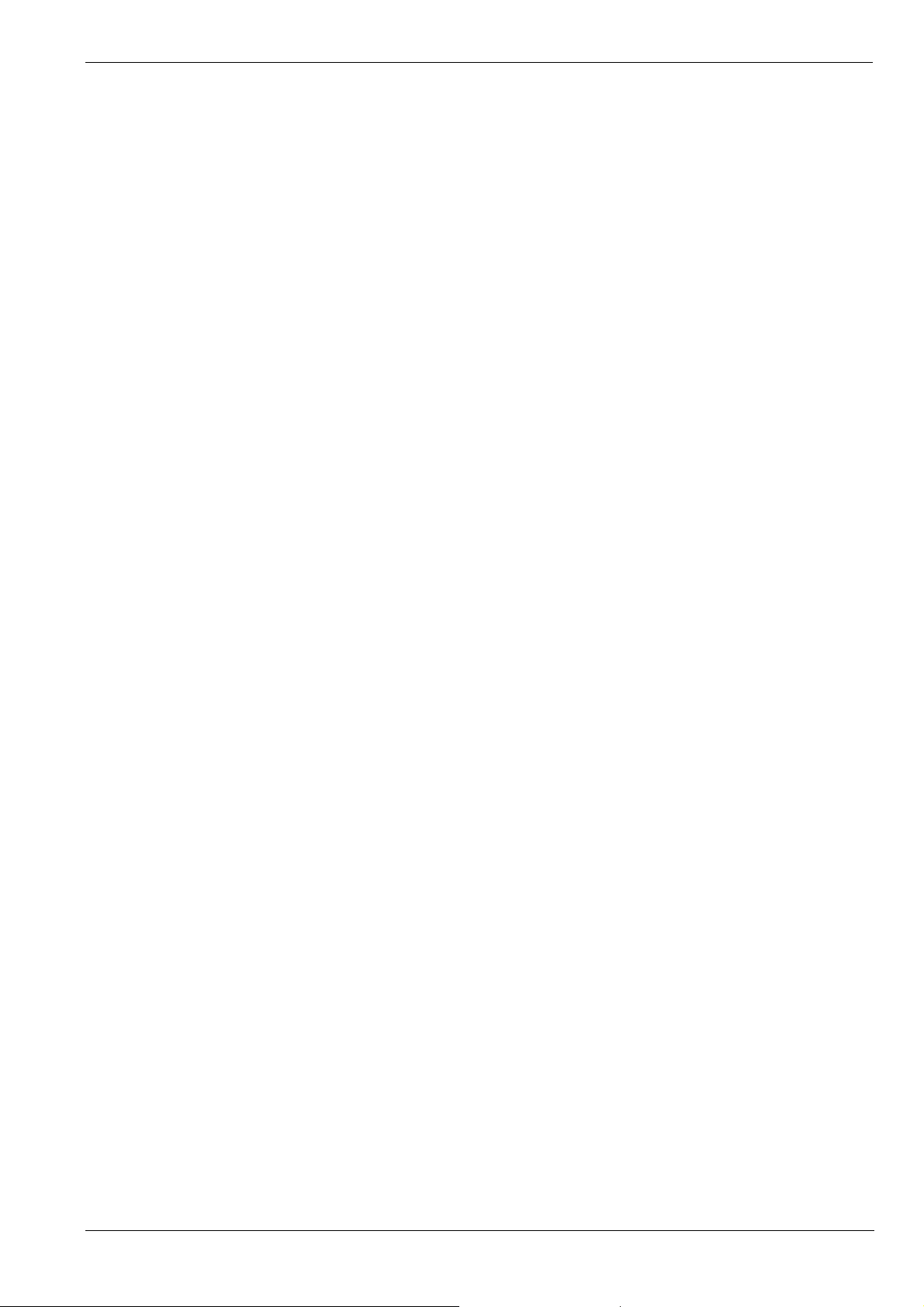
Interlocking panel
⑤
The interlocking panel has 8 output channels. Each channel has indicators to indicate trouble, activation and
confirmation status. Each channel can be controlled by Activation/Deactivation button manually. Only level 2&3 user
can access. Press the button to activate it and press it again to deactivate it, so on and so forth.
¹ Trouble: On when there's trouble; off when trouble is solved.
¹ Activation: On when output channel is activated; flashing when there's no confirmation; Off when the output
¹ Confirmation: On when confirmation is received; off when confirmation signal disappears.
Operating Manual of FC18 Controller
until master is reset.
channel resume normal.
Page: 17/70
Page 19
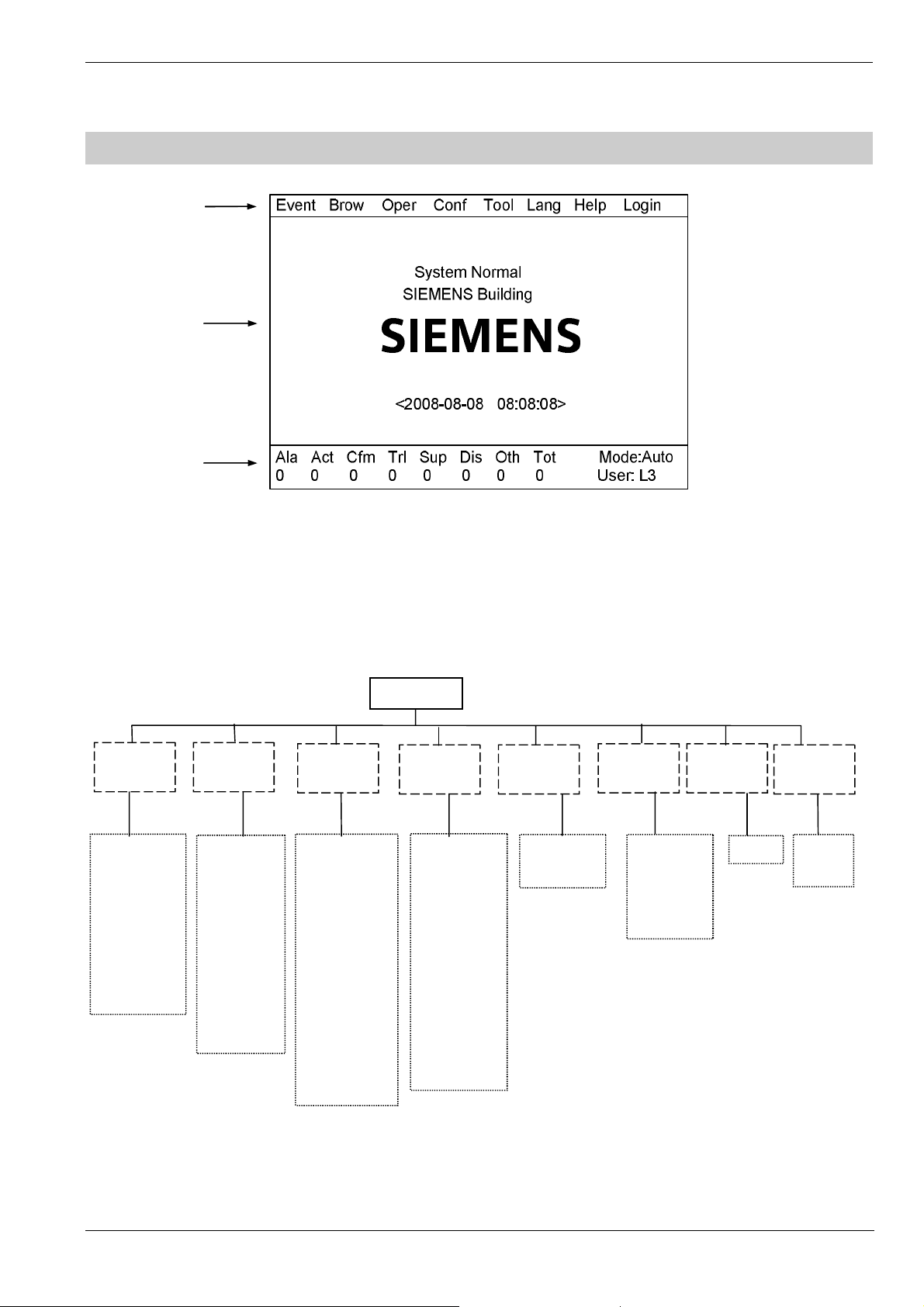
2. LCD WINDOW
③①②
—About
—Logout
system
Operating Manual of FC18 Controller
Fig. 3-2 Display screen
FC18 controller has 3 windows which are menu window (1), browser window (2) and statistics window (3).
① Menu window:
¹ Display operation menus according to different user levels. Items for Level 3 are shown as follows.
Main menu
—Alarm & active
—Trouble
—Supervision
—Disable
—Test
—Walk-test
—Locate
BrowseEvent
—All
—Unconfigure
—Unknown
—Inconsistent
—Exchange
—History
—Property
—Others
Operate
—Disable
—Enable
—Open
—Close
—Activate
—Deactivate
—Test
—Walk-test
—Restore
—Locate
—Stop locating
Configure Login
—Edit parameter
—Save configure
—Assign group
—Assign FRT
—Equipment
replacement
—Create logic.
—View logic
—Edit logic
—Delete logic
Tool
—Set time
—Check
Lang
—English
—Taiwan
—Hong Kong
—Portugal
Help
—Login
Page: 18/70
Page 20
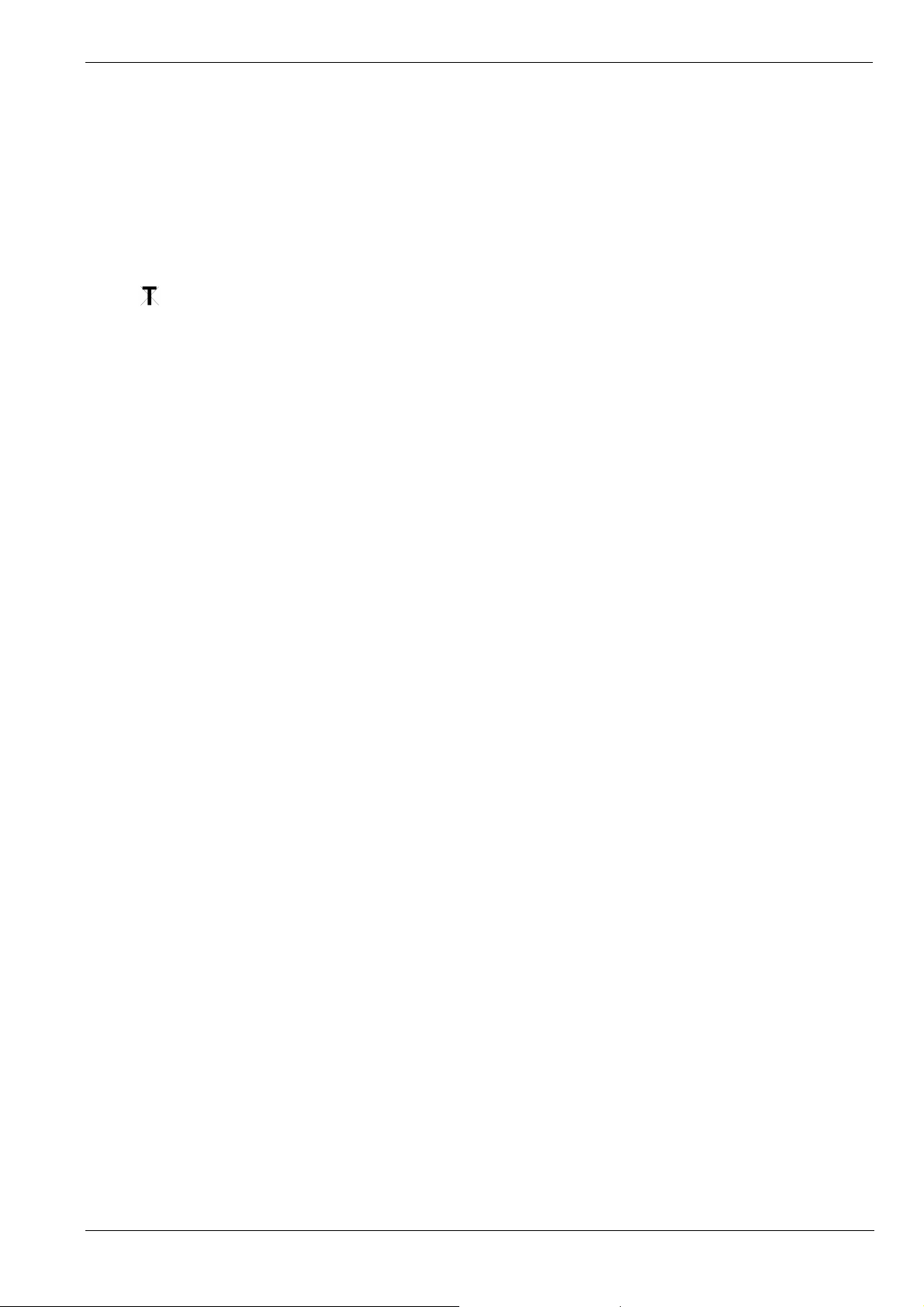
Operating Manual of FC18 Controller
② Browser window:
¹ Display real-time events: fire alarm, activation & confirmation, trouble, supervision, disable, test and walk-test.
¹ Display node tree.
¹ Priority of display: fire alarm→ activation & confirmation→ supervision→ disable→ trouble→ test/walk-test→ normal.
③ Statistics window:
¹ Display total number of real-time events including fire alarm, activation, confirmation, trouble, supervision and disable.
¹ Display current user level and controller mode.
¹ icon is displayed when system clock is wrong, possible reason is : the button battery on main board is used or
clock chip cannot work normally.
Page: 19/70
Page 21
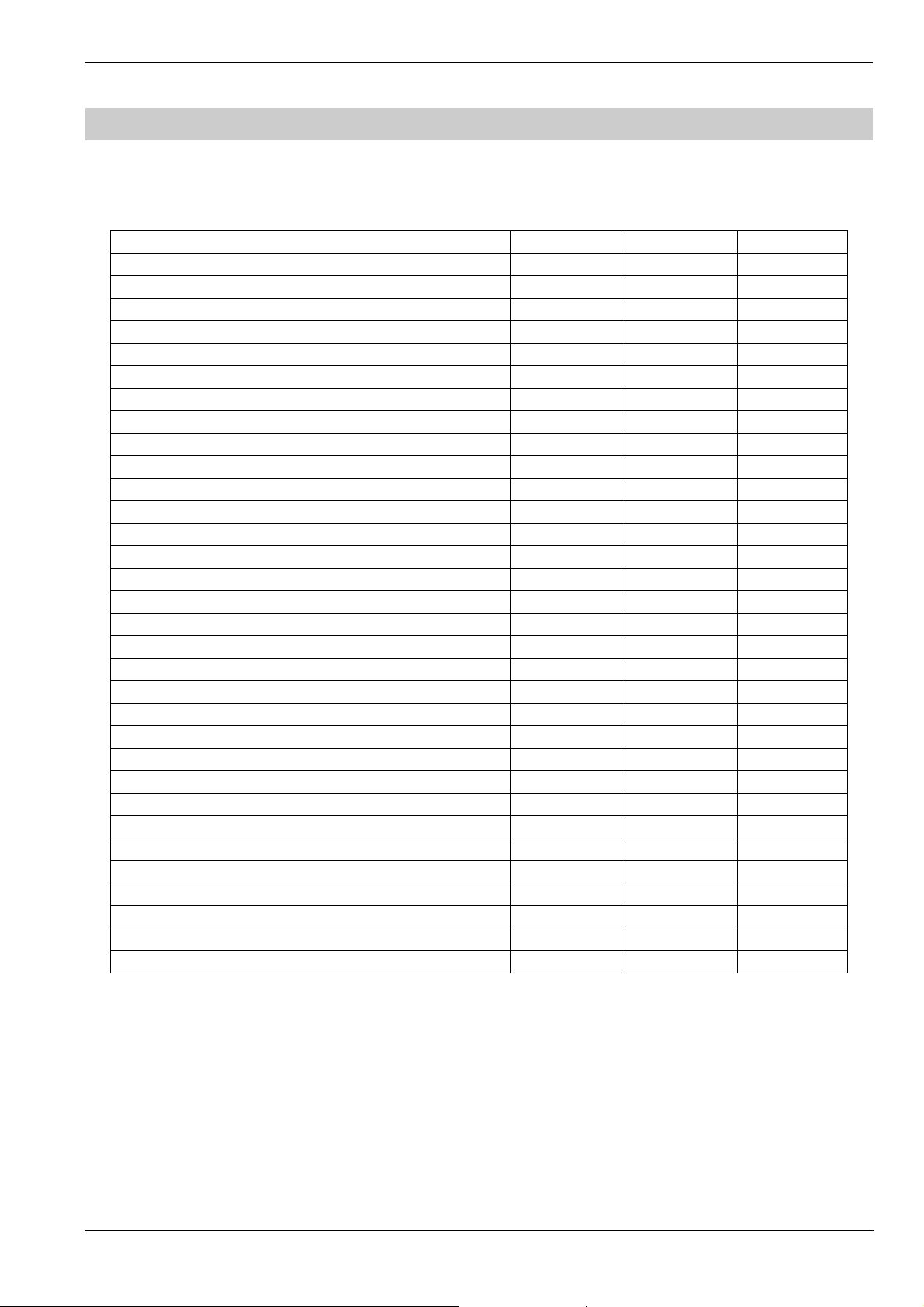
Operating Manual of FC18 Controller
3. USER LEVEL
l FC18 has 3 user levels. User level is displayed at the lower right corner of the screen (Fig. 3-2)
l Users of different levels have their own operation interfaces.
Table 3-1 user level list
Item Level 1 Level 2 Level 3
Login √
Logout √ √
Real-time event query √ √ √
History query √ √ √
Property query √ √ √
Disable/Enable devices √ √
Activation/Deactivation devices √ √
Test √ √
Walk-test √ √
Restore √ √
Locate √ √
Stop locating √ √
Login time setting √
Buzzer level setting √
LCD closing time setting √
System time setting √
Auto/manual mode setting √ √
Edit parameter √
Create logic expression √
Delete logic expression √
Edit logic expression √
View logic expression √
Print events √ √ √
Save configure √
Operate interlocking panel √ √
System check √
Acknowledge/Silence √ √
NAC activation/deactivation √ √
Group assignment √
FRT assignment √
Change language √
Reset √ √
Page: 20/70
Page 22

Operating Manual of FC18 Controller
3.1 Login
1. Press “Menu” to browse the main menu.
Display main menu.
2. Press”→” to select “Login”, then press “OK”.
Password entry window pops out.
3. Enter the password for Level2/3 and press “OK”.
Login as a Level 2/3 user if the password entered is correct.
(Press “←” to delete previous input.)
Note:
Default password for Level 2 is 1234, for Level 3 is 4321. Default password
can be changed by FXS1800 engineering tool.
System log out automatically after 3 times of wrong enters.
Fig. 3-3
Fig. 3-4
3.2 Logout
There are two ways to logout:
l System logout automatically: System automatically logs out to Level 1 if no operations take place during a preset login
time. (System login time can be set by modifying station parameters.)
l Use the menu to log out:
1. Press “Menu” to browse the main menu.
Display main menu.
2. Press”→” to select “Login”, and then press “OK”.
Logout window pops out.
Fig. 3-5
3. Press “OK” to return back to Level 1 interface; press “C” to cancel the logout
operation.
Note:
Users can directly login Level 2/3 interface under Level 1 interface; Users
need to return back to Level 1 interface before logging in Level 2 from Level
3 interface, also same from Level 2 to Level 3.
Fig. 3-6
Page: 21/70
Page 23

Operating Manual of FC18 Controller
5. STATUS TYPES
FC18 controller has 8 kinds of status: normal, alarm/activation, trouble, supervision, disable, test/walk-test and locate.
Normal:
l Main power supply indicator on
l Auto/Manual indicator on
l No events taken place such as alarm/activation, trouble, supervision,
disable, test, walk-test etc.
l LCD shown as figure or backlight
Fire alarm status:
l Fire alarm indicator on
l LCD shown as the figure
l Acknowledge/Silence indicator flashing
l NAC activation indicator on
l Buzzer ringing
l NAC device activated
Trouble status:
l Trouble indicator on
l LCD shown as the figure
l Acknowledge/Silence indicator flashing
l Buzzer ringing
Event Brow Help Login
System Normal
SIEMENS Building
SIEMENS
<2008-08-08 08:08:08>
Fig. 4-1
Alarm & Active
0001 Auto Alarm 2008-08-08 10:10:10
Room 1001, Building 1 / 01.005.001
0002 Auto Alarm 2008-08-08 10:10:11
Room 1008, Building 1 / 01.005.008
0001 Active 2008-08-08 10:10:11
Output 1 / 01.005.008
Fig. 4-2
Trouble
0002 COMM trouble 2008-08-08 10:10:10
Interlocking Line / 01.005
0001 Other 2008-08-08 10:10:08
Room 1008, Building 1 / 01.001.291
Supervision status:
l Supervision indicator on
l LCD shown as the figure
l Acknowledge/Silence indicator flashing
l Buzzer ringing
Fig. 4-3
Supervision
0001 Supervision 2008-08-08 10:10:15
Supervision 1 / 01.005.010
Fig. 4-4
Page: 22/70
Page 24

Operating Manual of FC18 Controller
Activation status:
l Activation indicator on (flashing when there is no confirmation)
l LCD shown as the figure
l Acknowledge/Silence indicator flashing
l Buzzer ringing
Confirmation status:
l Confirmation indicator on
l LCD shown as the figure
l Acknowledge/Silence indicator flashing
l Buzzer ringing
Disable status:
l Disable indicator on
l LCD shown as the figure
Activation
0001 Activation 2008-08-08 10:10:13
Output 1 / 01.005.008
Fig. 4-5
Confirmation
0001 Confirmation 2008-08-08 10:10:11
Output 1 / 01.005.008
Fig. 4-6
Disable
0002 Disable 2008-08-08 10:10:10
Room 1001, Building 1 / 01.005.001
0001 Disable 2008-08-08 10:08:10
Room 1008, Building 1 / 01.001.291
Test/Walk-test status:
l Test indicator on
l LCD shown as the figure
Locate status:
l No indication
l No interface, it only can be found in device property.
Fig. 4-7
Test
0001 Test 2008-08-08 10:10:11
Room 1008, Building 1 / 01.005.008
Fig. 4-8
Page: 23/70
Page 25

Operating Manual of FC18 Controller
6. FIRE ALARM EVENT HANDLING
Fire alarm status:
l Fire alarm indicator turns on
l Fire event with customer information shown in the LCD as the figure
l Acknowledge/Silence indicator flashing
l NAC activation indicator turns on
l Buzzer turns on
l NAC devices activated
How to handle:
1. Press “Acknowledge/Silence” to silence the buzzer:
l Under Level 1 interface, a login interface pops out automatically. Enter
Level 2/3 password and press “OK” to return back to alarm window
then press “Acknowledge/Silence”. Now,
- Buzzer is mute.
- The “Acknowledge/Silence” indicator turns off.
- NAC devices still in activation status.
l Under Level 2/3 interface,
- Buzzer is mute.
- The “Acknowledge/Silence” indicator turns off.
- NAC devices still in activation status.
Fig. 5-1fire alarm interface
2. Press “NAC Activation” to deactivate NAC devices and the indicator turn off.
Press it again to reactivate NAC and the indicator turn on. So on and so
forth.
3. Find out fire location from LCD.
4. Go to the site to investigate the situation.
5. Call the firemen immediately if it’s an emergency. If it’s controllable, after
handling the fire press “Reset” to remove the alarm event and the alarm
indicator turn off.
Handling multi-alarm:
- Information of multi-fire alarm is displayed.
- The highlight stays on the first alarm. Other alarms are displayed
repeatedly in a reverse order.
- Browsing each alarm by pressing ”↓” / ”↑“
Note: There are 2 kinds of fire alarms namely “auto alarm” and “manual
alarm”.
Page: 24/70
Page 26

Operating Manual of FC18 Controller
7. TROUBLE EVENT HANDLING
Trouble status:
l Trouble indicator turns on
l Trouble events are shown on the LCD as the figure
l Acknowledge/Silence indicator flashing
l Buzzer turns on
How to handle:
1. Press “Acknowledge/Silence” to silence the buzzer:
l Under Level 1 interface, a login interface pops out automatically. Enter
Level 2/3 password and press “OK” to return back to fire alarm window
then press “Acknowledge/Silence”. Now,
- Buzzer is mute.
- The “Acknowledge/Silence” indicator turns off.
l Under Level 2/3 interface,
- Buzzer is mute
- The “Acknowledge/Silence” indicator turns off.
Fig. 6-1
2. Find out the trouble location from LCD.
3. Go to the site to trouble-shoot.
4. The trouble indicator turns off when problems are solved. If you cannot
solve the problem, please call local Siemens service center.
Note:
When a trouble occurs together with another event of higher priority, trouble
event cannot be displayed automatically. You can enter the trouble window
by menu manually (see “real-time query” function) to handle trouble.
System trouble:
When application software in trouble or CPU hardware trouble occurs,
system trouble indicator turns on. In such case, system cannot operate
normally and no key is available. Now you should disconnect the power
supply and contact with Siemens service center.
Page: 25/70
Page 27

Operating Manual of FC18 Controller
8. SUPERVISION EVENT HANDLING
Supervision status:
l Supervision indicator turns on
l Supervision events are shown on the LCD as the figure
l Acknowledge/Silence indicator flashing
l Buzzer turns on
How to handle:
1. Press “Acknowledge/Silence” to silence the buzzer:
l Under Level 1 interface, a login interface pops out automatically. Enter
Level 2/3 password and press “OK” to return back to fire alarm window
then press “Acknowledge/Silence”. Now,
- Buzzer is mute.
- The “Acknowledge/Silence” indicator turns off.
l Under Level 2/3 interface,
- Buzzer is mute
- The “Acknowledge/Silence” indicator turns off.
Fig.7-1
2. Find out the supervision location from LCD.
3. Go to the site to handle it if necessary.
4. The supervision event will disappear when supervision signal disappears.
Press “Reset” to turn off the supervision indicator and the controller return to
normal.
Note:
When a supervision event occurs together with another event of higher
priority, supervision event cannot be displayed automatically. Enter the
supervision window manually (see “real-time query” function) to handle it.
Page: 26/70
Page 28

Operating Manual of FC18 Controller
9. ACTIVATION/CONFIRMATION EVENT HANDLING
Activation status:
l Activation indicator turns on (flashing if there is no confirmation)
l Confirmation indicator turns on (only when confirmation signal is received)
l The activation events are shown on the LCD as the figure
l Acknowledge/Silence indicator flashing
l Buzzer turns on
How to handle:
1. Press “Acknowledge/Silence” to silence the buzzer:
l Under Level 1 interface, a login interface pops out automatically. Enter
Level 2/3 password and press “OK” to return back to fire alarm window
then press “Acknowledge/Silence”. Now,
- Buzzer is mute.
- The “Acknowledge/Silence” indicator turns off.
l Under Level 2/3 interface,
- Buzzer is mute
- The ”Acknowledge/Silence” indicator turns off.
Fig.8-1activation interface
2. Find out the activation/confirmation location from LCD.
3. Go to the site to handle it if necessary.
4. Confirmation indicator turns off when confirmation signal disappears. When
activation signal disappears, press “Reset” to turn off the activation indicator
and the controller return to normal.
Note:
- When an activation/confirmation event occurs together with another
event of higher priority, activation/confirmation event cannot be
displayed automatically. Enter the activation/confirmation window by
menu manually (see “real-time query” function) to handle it.
- Press “←” to switch between alarm window and activation window.
Page: 27/70
Page 29

Operating Manual of FC18 Controller
10. REAL-TIME EVENT QUERY
FC18 controller (interlocking) contains ten types of real-time events:
Table 3-2
Types of real-time events Priority
Alarm/activation 1
Supervision 2
Disable 3
Trouble 4
Test 5
Walk-test 5
Locate 5
Unconfigured equipment 6
Unknown equipment 7
Inconsistent equipment 8
Exchange equipment 9
Unconfigured equipment: Equipments are not in the configure file.
Unknown equipment: Equipments not listed by Table 1-2.
Inconsistent equipment: The type of installed equipment on site is inconsistent with configure file.
Exchange equipment: Dirty smoke detector.
Steps:
1. Press “Menu” to browse the main menu. (Fig. 9-1)
Main menu displayed.
Event Brow Help Login
Alarm & active
Alarm & active
Trouble
Supervision
Disable
Test
Walk-Test
Locate
2. Press “↓” to select an event type to query then press “OK”.
All the queried events will be displayed in the window. Use “↓” /”↑” to browse
items.
When an event is selected, press “→” to pop out a shortcut menu (Fig. 9-2). All
operable items will be listed according to user level. Use “↓” / “↑” to select an
operation item then press “OK” to take the operation.
Trouble
0002 COMM trouble 2008-08-08 10:10:10
Interlocking Line / 01.005
0001 Other 2008-08-08 10:10:08
Room 1008, Building 1 / 01.001.291
Note:
- “0001”: item No. of event
- “COMM trouble”: type of event
- “2008-08-08 10:10:10”: date and time when the event take place.
- “Interlocking line / 01.0005”: text message and device address of event
- “Interlocking group”: text message of the group which this interlocking
equipment belongs to. (If the equipment does not belong to any group,
only text message of the event and equipment address are displayed.)
System Normal
SIEMENS Building
SIEMENS
<2008-08-08 08:08:08>
Fig. 9-1
Property
Property
History
Disable
Test
Fig. 9-2
Page: 28/70
Page 30

Operating Manual of FC18 Controller
11. HOW TO QUERY EQUIPMENT PROPERTY
Steps:
1. Select a station, a line or a point and press “→” to pop out a shortcut menu
(Fig. 10-1), then select “Property” and press “OK” to pop out a property
window. (Fig. 10-2)
2. Press “C” to quit equipment property query.
Trouble
0002 COMM trouble 2008-08-08 10:10:10
Interlocking Line / 01.005
0001 Other 2008-08-08 10:10:08
Room 1008, Building 1 / 01.001.291
Property
Property
History
Fig.10-1
Property
Station ID: 1
Line ID: 1
Point ID: 3
Text: Room 1008, Building 1
Type: Heat detectot
Status: Normal
Fig.10-2
Page: 29/70
Page 31

Operating Manual of FC18 Controller
12. HOW TO QUERY HISTORY
FC18 controller (interlocking) contains 11 types of history records which are alarm, trouble, supervision, activation/confirmation,
disable, test and walk-test, unconfigure equipment, unknown equipment, inconsistent equipment, exchange equipment. The
first six types support advanced query.
Steps:
1. Select a station, a line or a point and press “→” to pop out a shortcut menu,
and then press “↓” to select “History” (Fig. 11-1). Press “OK” to pop out the
record window. All the history records will be displayed. (Fig. 11-2)
Note:
If a system is selected, all history records of all stations, lines and points
belonging to this system are displayed.
If a station is selected, all history records of this station and the line and
points which belongs to this station will be displayed.
If a line is selected, all history records of this line will be displayed.
If a point is selected, all history records of this point will be displayed.
Trouble
0002 COMM trouble 2008-08-08 10:10:10
Interlocking Line / 01.005
0001 Other 2008-08-08 10:10:08
Room 1008, Building 1 / 01.001.291
Property
History
History
Fig.11-1
Record
+ 001 Disable 01.005.001
Room 1001, Building 1
2008-08-08 10:10:10
+ 002 Disable 01.001.291
Room 1008, Building 1
2008-08-08 10:11:10
2. Press “Menu” to pop out record menu, select “Advanced Query” (Fig.11-3),
and then press “OK” to pop out advanced query window (Fig.11-4).
3. Select a type and input query time then press “OK”. All the events fulfilling
the requirements will be displayed in the window. Use “↓” /”↑” to browse
items then press “Menu”:
Select “Print” to print all the history records displayed.
Select “Quit” to return back to initial interface.
Note:
Use “↓” / “↑” to switch active window.
Use “→” to activate the dropdown menu of types.
Use “←” to delete wrong input.
Date format: YYYY-MM-DD; time format: HH-MM-SS.
Fig.11-2
Record
+ 001 Disable 01.005.001
Advanced Query
1号楼1001室
Print
2008-08-08 10:10:10
Quit
+ 002 Disable 01.001.291
Room 1008, Building 1
2008-08-08 10:11:10
Fig.11-3
Record
+ 001 Disable 01.005.001
Room 1001, Building 1
Advanced Query: Type
2008-08-08 10:10:10
+ 002 Disable 01.001.291
Start Time End Time
Room 1008, Building 1
2008-08-08 10:11:10
2008-08-08
08:08:08
All
2008-08-09
10:10:10
Fig.11-4
Page: 30/70
Page 32

Operating Manual of FC18 Controller
Fig.12-
5
13. HOW TO DISABLE/ENABLE
Function: The controller should be disabled when the house is being decorated
or there are device damages or failure. It should be resumed to normal
status as soon as the decorating work or repairing is finished.
Note: Disabled device cannot send any message to controller.
Device cannot be disabled when being replaced.
Steps to disable:
1. Press “Menu” to browse the main menu (Fig.12-1).
Main menu displayed.
Fig.12-1
2. Press “→” to select “Brow” submenu (Fig. 12-2). Press “↓” to select the
item which contains the device to be disabled, and then press “OK”. Now
the device will be displayed directly in the window.
If you don’t know which type the equipment to be disabled belongs to,
please select “All”, then press “OK” to display the tree (Fig. 12-3). Search
down level by level through stations, lines and points until you find the
device you are looking for.
3. Press “→” to pop out the shortcut menu (Fig.12-4). Use “↓” to select
“Disable” and press “OK” to disable the selected device.
Steps to enable (two ways):
1. Same as the steps to disable. The only difference is that select “Enable”
instead of “Disable” in step 3.
2. Another easier way to enable is to find the disable device through real-time
disable event query (see real-time event query), Press “→” to pop out the
shortcut menu (Fig. 12-5) and press “↓” to select “Enable”, then press “OK”
to enable the selected device.
Fig.12-2
Fig.12-3
Fig.12-4
Disable indicator turns off when all the disable devices are enabled.
Page: 31/70
Page 33

Operating Manual of FC18 Controller
Fig.13
-
5
14. HOW TO ACTIVATE/DEACTIVATE
Function: Mainboard output, output module, interlocking panel output and NAC
devices etc. can be activated/deactivated through controller manually.
Steps to activate:
1. Press “Menu” to browse the main menu (Fig. 13-1).
Main menu displayed.
2. Press “→” to select “Brow” submenu (Fig. 13-2). Press “↓” to select “All”,
then press “OK” to display the tree diagram (Fig. 13-3). Search down level
by level through stations, lines and points until you find the device you are
looking for.
Fig.13-1
3. Press “→” to pop out a shortcut menu (Fig.13-4). Use “↓” to select
“Activate” and press “OK” to activate the selected device.
4. Press “Acknowledge/Silence” to silence the buzzer and to turn off the
flashing “Acknowledge/Silence” indicator.
Steps to deactivate (two ways):
1. Mostly same as the steps on how to activate. The only difference is to
select “Deactivate” instead of “Activate” in step 3.
2. Another easier way to deactivate is to find the activated device through
real-time activation event query (see real-time event query), Press “→” to
pop out a shortcut menu (Fig. 13-5) and press “↓” to select “Deactivate”,
then press “OK” to deactivate the selected device.
All
SIEMENS Buidling
All
SIEMENS Buidling
Fig.13-2
Building 1 Controller
Power Monitor Line
Onboard I/O
NAC
Main Board I/O 1
Main Board I/O 2
P2 Line
Fig.13-3
Building 1 Controller
Property
History
Power Monitor Line
Activate
Activate
Onboard I/O
Disable
NAC
Edit Parameter
Main Board I/O 1
Main Board I/O 2
P2 Line
Fiig.13-4
Activation indicator turns off when all the activated devices are deactivated.
Page: 32/70
Page 34

Operating Manual of FC18 Controller
15. HOW TO TEST/WALK-TEST
Function: To identify whether the alarm device is in normal status. Under
test/walk-test mode, an alarm will be triggered when there is an alarm
event, but the interlocking equipment will not be activated. Make sure the
controller is back to normal after the test.
Difference between test and walk-test:
Test: Alarm cannot disappear automatically under test mode. Controller
need to be resumed back to normal status manually.
Walk-test: Controller can resume back to normal status automatically after
the preset walk-test time (see “How to set walk-test time”).
Steps to test/walk-test:
1. Press “Menu” to browse the main menu (Fig. 14-1).
Main menu displayed.
Fig.14-1
2. Press “→” to select “Brow” submenu (Fig. 14-2). Press “↓” to select “All”,
then press “OK” to display the tree diagram (Fig. 14-3). Search down level
by level through stations, lines and points until you find the device you are
looking for.
3. Press “→” to pop out the shortcut menu (Fig.14-4). Use “↓” to select
“Test/Walk-Test” and press “OK” to test the selected device.
How to restore: two ways
1. Mostly same as the steps to test/walk-test. The only difference is to select
“Restore” instead of “Test/Walk-Test” in step 3.
2. Another easier way to restore is to find the tested device through real-time
test/walk-test event query (see real-time event query), Press “→” to pop out
the shortcut menu (Fig. 14-5) and press “↓” to select “Restore”, then press
“OK” to restore the selected device.
Fig.14-2
Fig.14-3
Fig.14-4
.
Test/walk-test indicator turns off when all the tested devices are restored to
normal.
Fig.14-5
Page: 33/70
Page 35

Operating Manual of FC18 Controller
16. HOW TO LOCATE/STOP LOCATING
Function: To locate device.
Steps to locate:
1. Press “Menu” to browse the main menu (Fig. 15-1).
Main menu displayed.
2. Press “→” to select “Brow” submenu (Fig. 15-2). Press “↓” to select “All”,
then press “OK” to display the tree diagram (Fig. 15-3). Search down level
by level through stations, lines and points until you find the device you are
looking for.
Fig.15-1
3. Press “→” to pop out the shortcut menu (Fig.15-4). Use “↓” to select
“Locate” and press “OK” to locate the selected device. Now the test
indicator is flashing.
Steps to stop locating:
The same as the first 2 steps to conduct a remote test. The only difference
is to select “Stop locating” instead of “Locate” in step 3, then press "OK" to
reset the selected device and to turn off the flashing indicator.
Fig.15-2
Fig.15-3
Fig.15-4
Page: 34/70
Page 36

Operating Manual of FC18 Controller
Fig.16
-
5
17. HOW TO ADJUST BUZZER LEVEL
Function: Turn up or down the buzzer between level 0-7. Level 0 is mute mode.
Steps:
1. Press “Menu” to browse the main menu (Fig. 16-1).
Main menu displayed.
2. Press “→” to select “Brow” submenu (Fig. 16-2). Select "All" and then press
“OK”. Now the tree diagram will be displayed in the window (Fig.16-3).
Fig.16-1
3. Use "↓" / "↑" to select the controller you are looking for.
4. Press “→” to pop out the shortcut menu (Fig.16-4). Use “↓” to select “Edit
Parameter” and press “OK” to enter the parameter editing interface
(Fig.16-5).
5. Press "↓" to select "Buzzer Level" window. Press "←" to delete the
previous number and enter a new one.
6. After the change, press "Menu" and press "↓" to select "Confirm", then
press "OK" to save the change and quit. A dialog box will pop out to remind
you to save the change (Fig. 22-3). Press "OK" to save the change
permanently or press "C" to save the change temporarily. (The change will
be lost if the system is restarted.)
To select "Cancel" and press “OK” if you don't want to save the change.
Fig.16-2
Fig.16-3
Fig.16-4
Note: The saved change takes effect immediately.
The change can only be applied to the selected controller.
Page: 35/70
Page 37

Operating Manual of FC18 Controller
Fig.17
-
5
18. HOW TO SET LOGIN TIME
Function: Under 2/3 level, if there is no operation in preset login time, controller
will automatically log out to level 1. Value range: 1-60 minutes.
Steps:
1. Press “Menu” to browse the main menu (Fig. 17-1).
Main menu displayed.
2. Press “→” to select “Browse” submenu (Fig. 17-2). Select "All" and then
press “OK”. Now the tree diagram will be displayed in the window
(Fig.17-3).
Fig.17-1
3. Use "↓" / "↑" to select the controller you are looking for.
4. Press “→” to pop out the shortcut menu (Fig.17-4). Use “↓” to select “Edit
Parameter” and press “OK” to enter the parameter editing interface
(Fig.17-5).
5. Press "↓" to select "Login Time" window. Press "←" to delete the previous
number and enter a new one.
6. After the change, press "Menu" and press "↓" to select "Confirm", then
press "OK" to save the change and quit. A dialog box will pop out to remind
you to save the change (Fig. 22-3). Press "OK" to save the change
permanently or press "C" to save the change temporarily. (The change will
be lost if the system is restarted.)
To select "Cancel" and press “OK” if you don't want to save the change.
Fig.17-2
Fig.17-3
Fig.17-4
Note: The saved change takes effect immediately.
The change can only be applied to the selected controller.
Page: 36/70
Page 38

Operating Manual of FC18 Controller
Fig.18
-
5
19. HOW TO SET WALK-TEST TIME
Function: Controller being tested will restore to normal status automatically after
the preset walk-test time. Value range: 1-60 min.
Steps:
1. Press “Menu” to browse the main menu (Fig. 18-1).
Main menu displayed.
2. Press “→” to select “Brow” submenu (Fig. 18-2). Select "All" and then press
“OK”. Now the tree diagram will be displayed in the window (Fig.18-3).
Fig.18-1
3. Use "↓" / "↑" to select the controller you are looking for.
4. Press “→” to pop out the shortcut menu (Fig.18-4). Use “↓” to select “Edit
Parameter” and press “OK” to enter the parameter editing interface
(Fig.18-5).
5. Press "↓" to select "Walk-Test" window. Press "←" to delete the previous
number and enter a new one.
6. After the change, press "Menu" and press "↓" to select "Confirm", then
press "OK" to save the change and quit. A dialog box will pop out to remind
you to save the change (Fig. 22-3). Press "OK" to save the change
permanently or press "C" to save the change temporarily. (The change will
be lost if the system is restarted.)
Select "Cancel" and press “OK” if you don't want to save the change.
Fig.18-2
Fig.18-3
Fig.18-4
Note: The saved change takes effect immediately.
The change can only be applied to the selected controller.
Page: 37/70
Page 39

Operating Manual of FC18 Controller
Fig.19
-
5
20. HOW TO SET LCD CLOSING TIME
Function: LCD turns off if there is no operation or event during the preset LCD
closing time. Press any key to turn on the back light. Value range: 1-60
min.
Steps:
1. Press “Menu” to browse the main menu (Fig. 19-1).
Main menu displayed.
2. Press “→” to select “Browse” submenu (Fig. 19-2). Select "All" and then
press “OK”. Now the tree diagram will be displayed in the window
(Fig.19-3).
Fig.19-1
3. Use "↓" / "↑" to select the controller you are looking for.
4. Press “→” to pop out the shortcut menu (Fig.19-4). Use “↓” to select “Edit
Parameter” and press “OK” to enter the parameter editing interface
(Fig.19-5).
5. Press "↓" to select "LCD closing time" window. Press "←" to delete the
previous number and enter a new one.
6. After the change, press "Menu" and press "↓" to select "Confirm", then
press "OK" to save the change and quit. A dialog box will pop out to remind
you to save the change (Fig. 22-3). Press "OK" to save the change
permanently or press "C" to save the change temporarily. (The change will
be lost if the system is restarted.)
Select "Cancel" and press “OK” if you don't want to save the change.
Fig.19-2
Fig.19-3
Fig.19-4
Note: The saved change takes effect immediately.
The change can only be applied to the selected controller.
Page: 38/70
Page 40

Operating Manual of FC18 Controller
21. HOW TO MODIFY TIME
Function: To modify system time.
Steps:
1. Press “Menu” to browse the main menu (Fig. 20-1).
Main menu displayed.
2. Press “→” to pop out the "Tool" submenu (Fig.20-2). Select “Set Time" and
press “OK” to enter the time setting interface (Fig.20-3).
Fig.20-1
3. Press "←" to delete the previous number and enter the exact time and date
then press "OK". The change will take effect immediately.
Note: A master controller can be set as a time-based controller by FXS1800
engineering tool. The time-based controller synchronizes other slave
controller every one hour. Salve controller cannot be synchronized
when system restart.
Fig.20-2
Fig.20-3
Page: 39/70
Page 41

Operating Manual of FC18 Controller
22. HOW TO CHECK SYSTEM
Function: To check whether the LCD, indicators, printer and the buzzer can
work normally.
Steps:
1. Press “Menu” to browse the main menu (Fig. 21-1).
Main menu displayed.
2. Press “→” to pop out the "Tool" submenu (Fig.21-2). Press "↓" to select
“Check System" and press “OK” to display the checking system window
(Fig.21-3). Press "OK" to examine the system.
Fig.21-1
- LCD: Flash in white and black once for each. It's normal if there is no
black spot.
- Indicator: All indicators flashing.
- Buzzer: Rings in 4 different sounds.
- Printer: Print "successful test!" automatically.
3. After finishing checking system, it will return to the original interface.
Fig.21-2
Fig.21-3
Page: 40/70
Page 42

Operating Manual of FC18 Controller
23. HOW TO SAVE CONFIGURE
Function: Save changes permanently, otherwise the changes will be lost when
the system is restarted.
Steps:
1. Press “Menu” to browse the main menu (Fig. 22-1).
Main menu displayed.
2. Press “→” to pop out the "Conf" submenu (Fig.22-2). Press "↓" to select
“Save Configure" and press “OK” to display the configuration saving
window (Fig.22-3). Press "OK" to save the changes.
Fig.22-1
3. It will return to the original interface after the changes are saved.
Fig.22-2
Fig.22-3
Page: 41/70
Page 43

Operating Manual of FC18 Controller
Fig.23
-
5
24. HOW TO EDIT PARAMETER
Function: To modify parameters in system. See Appendix table 1 for details.
Steps:
1. Press “Menu” to browse the main menu (Fig. 23-1).
Main menu displayed.
2. Press “→” to select “Brow” submenu (Fig. 23-2). Press “↓” to select the
item which contains the equipment whose parameters need to be modified,
and then press “OK”. Now the device will be displayed directly in the
window.
If you don’t know which type the device belongs to, please select “All”, then
press “OK” to display the tree diagram (Fig. 23-3). Search down level by
level through stops, loops and points until you find the device you are
looking for.
Fig.23-1
Fig.23-2
3. Press “→” to pop out a shortcut menu (Fig.23-4). Use “↓” to select “Edit
Parameters” and press “OK” to enter the parameter modify interface
(Fig.23-5).
4. Operations to modify:
- Press “↓”/” ↑” to switch between windows.
- If it is numerical value type of item, press “←” to delete the previous
number and then enter a new one.
- If it is a pull-down menu, press "→" to pop out the pull-down menu,
and then press “↓” to choose, then press “OK” to confirm.
5. After the modification, press "Menu" and press "↓" to select "Confirm",
then press "OK" to save the change and quit. A dialog box will pop out to
remind you to save the change (Fig. 22-3). Press "OK" to save the change
for permanence or press "C" to save the change temporarily. (The change
will be lost if the system is restarted.)
To select "Cancel" and press “OK” if you don't want to save the change.
Fig.23-3
Fig.23-4
Note: The saved change takes effect immediately.
The change can only be applied to the selected controller.
Page: 42/70
Page 44

Operating Manual of FC18 Controller
25. HOW TO CREATE/VIEW LOGIC
Function: To create/view logic expression among detection group, supervision
group and control output group.
Steps:
1. Press “Menu” to browse the main menu (Fig. 24-1).
Main menu displayed.
2. Press “→” to select “Brow” submenu (Fig. 24-2). Select "All" and then press
“OK”. Now the tree diagram will be displayed in the window (Fig.24-3).
Press “↓”/” ↑” to find out the group for which need to create a logic
expression.
3. Press “→” to pop out the shortcut menu (Fig.24-3). Use “↓” to select
“Create Logic” and press “OK” to enter the logic interface (Fig.24-4). The
address of the group chosen is shown in the editing window automatically.
Users can input an logic expression according to "Rules for editing logic
expression" (see Appendix table 4).
Fig.24-1
Fig.24-2
4. After modification/entering, press “Menu” (Figure 24-5), select “Confirm”,
and then press “OK” to begin system compiling. If successful, it will display
“Logic relations compiled successfully”. If not successful, display will
indicate error information. If you don’t want to save this change, select
“Cancel”, and press “OK” to quit.
5. After the change, press "Menu" and press "↓" to select "Confirm", then
press "OK" to save the change and quit. A dialog box will pop out to remind
you to save the change (Fig. 22-3). Press "OK" to save the change for
permanence or press "C" to save the change temporarily. (The change will
be lost if the system is restarted.)
To select "cancel" and press “OK” if you don't want to save the change.
Note: The saved change takes effect immediately.
The change can only be applied to the selected controller.
"0" don’t need to be input manually in expressions because the
system will add it automatically.
6. Select "View Logic" in step 3 to enter the view window which includes all
the logic expressions of the selected group. You cannot edit logic
expression in the view window. Press "C" to quit after the view.
Fig.24-3
Fig.24-4
Note: The operation can be applied to both master and slaves.
Fig.24-5
Page: 43/70
Page 45

Operating Manual of FC18 Controller
.
26. HOW TO EDIT/DELETE LOGIC
Function: To modify or delete logic expression.
Steps:
1. Press “Menu” to browse the main menu (Fig. 25-1).
Main menu displayed.
2. Press “→” to select “Browse” submenu (Fig. 25-2). Select "All" and then
press “OK”. Now the tree diagram will be displayed in the window
(Fig.25-3). Press “↓”/” ↑” to find out the expression to be modified.
3. Press “→” to pop out the shortcut menu (Fig.25-3). Use “↓” to select “Edit
Logic” and press “OK” to enter the logic interface (Fig.25-4). Then users
can edit the selected expression.
4. After editing, press “menu” (Figure 25-5), choose “Confirm”, and then press
“OK” to be compiling. If successful, it will display “Logic relations compiled
successfully”. If not successful, error information will be displayed. If you
don’t want to save this change, select “Cancel”, and press “OK” to quit.
Fig.25-1
Fig.25-2
Fig.25-3
5. A dialog box will pop out to remind you to save the change (Fig. 22-3) after
you quit the edit window. Press "OK" to save the change permanently or
press "C" to save the change temporarily. (The change will be lost if the
system is restarted.)
6. If you select "Delete Logic" in step 3, the system will pop out a remind
window (Fig.25-5). Press "OK" to delete the interlock or press "C" to give
up.
This operation is temporary. Repeat step 5 to save the change permanently
Note: The saved change takes effect immediately.
The change can only be applied to the selected controller.
"0" don’t need to be input manually in expressions because the
system will add it automatically.
Fig.25-4
Event Brow Oper Conf Tool Lang Help Login
<2008-08-08 08:08:08>
Are you sure to delete logic?
<OK> or <CANCEL>
SIEMENS
Fig.25-5
Page: 44/70
Page 46

Operating Manual of FC18 Controller
27. HOW TO ASSIGN GROUP/ FRT
Function: It's more convenient to edit logic with "Group". There are four groups
in the system: detection group, control output group, supervision group and FRT
group. See Appendix table 3 for details.
Steps:
1. Press “Menu” to browse the main menu (Fig. 26-1).
Main menu displayed.
2. Press “→” to select “Brow” submenu (Fig. 26-2). Select "All" and then press
“OK”. Now the tree diagram will be displayed in the window (Fig.26-3).
Press “↓”/” ↑” to find out the device to be assigned to group.
3. Press “→” to pop out a shortcut menu (Fig.26-3). Use “↓” to select “Assign
Group” or "Assign FRT" and press “OK” to enter the grouping interface
(Fig.26-4).
4. Press “→” to popup pull-down menu of groups that can be assigned to,
choose a group, press “OK”, and system will save and return to the original
window. But the save here is just temporary; if the device is reloaded,
changed data will lost. As a result, for long-term saving, please refer to
“How to save configure”. If you don’t want to save this change, press “C”.
Fig.26-1
Fig.26-2
Fig.26-3
Note: The saved change takes effect immediately.
The change can only be applied to the selected controller.
Fig.26-4
Page: 45/70
Page 47

Operating Manual of FC18 Controller
28. HOW TO GET HELP
Function: To show the company name, system edition, product series No,
download time of configuration file and modification time.
Steps:
1. Press “Menu” to browse the main menu (Fig. 27-1).
Main menu displayed.
2. Press “→” to select “Help” submenu (Fig. 27-2). Press "OK" to display the
help information window (Fig.27-3).
3. Press "C" to return to the original window.
Fig.27-1
Fig.27-2
Fig.27-3
Page: 46/70
Page 48

Operating Manual of FC18 Controller
29. HOW TO OPERATE INTERLOCKING PANEL
Function: The interlocking penal has 8 channels of input/output. Each of them has indicators of trouble, activation and
confirmation to indicate its status, as well as activation/deactivation key for manual control.
Steps:
¹ When in automatic status, the controller can activate equipment on site through logical relation. The "activation"
indicator is on when activation command is given. The "confirmation" indicator is on when confirmation signal is
received.
¹ When the controller is in manual status, equipment on site can be activated/deactivated manually. "Activation"
indicator is on when "Activation/Deactivation" key is pressed. "Confirmation" indicator is on when confirmation signal is
received. When "Activation/Deactivation" is pressed, "activation" indicator is off and the equipment output stops.
¹ Trouble indicator is on when trouble occurs during examination. It is off when the trouble is solved.
Page: 47/70
Page 49

Operating Manual of FC18 Controller
30. HOW TO OPEN/CLOSE PRINTER
Function: When the printer is open, it can print real-time events at any time and
print history records if needed (see "History Query"); when it's close, it
cannot print anything.
Steps to open printer:
1. Press “Menu” to browse the main menu (Fig. 29-1).
Main menu displayed.
Fig.29-1
2. Press “→” to select “Brow” submenu (Fig. 29-2). Select "All" and then press
“OK”. Now the tree diagram will be displayed in the window (Fig.29-3).
Usually printer is under mainboard port.
3. Press “→” to pop out the shortcut menu (Fig.29-4). Use “↓” to select
“Open” and press “OK” to open the printer.
Steps to close printer:
Same as the steps to open. The only difference is to select “Close” instead
of “Open” in step 3 (Fig.29-5). Then press "OK" to close printer.
Fig.29-2
Fig.29-3
Note: Open/close a printer is neither an event nor a history record.
Checking system does not change the status of the printer.
Fig29-4
Fig.29-5
Page: 48/70
Page 50

Operating Manual of FC18 Controller
Operations of printer:
There are two indicators and two keys which are combined.
Indicator:
Green indicator indicates power status of printer; red indicator indicates
working status of printer (online/offline).
Green
indicator
Red indicator
Keys:
SEL: Choose online/offline status of printer; LF: Line feed.
Self-examination: To check whether the printer is normal. Operation steps:
- Before power turns on, press SEL and then connect 5V power supply,
and printer will print "self-examination".
- When power is on, if indicator is on, press SEL to turn it off (if indicator
is off, this operation is not necessary).Press LF, and press SEL, then
the printer will print self-examination.
Press SEL to stop during self-examination if needed.
Change paper roll:
1. As Fig.29-6, press the key to open the front cover.
2. Take out the left paper roll, and install the new one as Fig.29-7.
3. As Figure 29-8, close the front cover.
Note:
When close the front cover, let some of paper leave out of the exit to
make sure the plastic shaft is pressing it tightly.
Make sure heat-sensitive side of paper is proper otherwise nothing can
be printed on the paper.
The printer state can be saved when panel power off。
On Normal power supply
Off No power supply
On Online
Off Offline
Fig.29-6
Fig.29-7
Fig.29-8
Page: 49/70
Page 51

Operating Manual of FC18 Controller
Fig.30
-
5
31. HOW TO REPLACE DEVICE
Function: To copy the configuration information to the new device when the old
one is replaced.
Steps:
1. Press “Menu” to browse the main menu (Fig. 30-1).
Main menu displayed.
2. Press “→” to select “Browse” submenu (Fig. 30-2). Press "↓" to select
"Unconfigure" and then press “OK”. Now the devices unconfigured will be
displayed in the window (Fig.30-3).
Fig.30-1
3. Press "↓" to select device to configure. Press “→” to pop out the shortcut
menu (Fig.30-4). Use “↓” to select “Exchange device” and press “OK” to
enter the exchange device interface.
4. Press “→” to pop out the pull-down menu (Figure 30-5), and all devices that
can be replaced will be displayed. Press “↓”/” ↑” to choose a device that
need to be replaced, and press “OK”. System returns to the original
window.
But the saving here is just temporary; if the system is restarted, the change
will be lost. For long-term saving, please refer to “How to save
configuration”. If you don’t want to save this change, press “C” to quit.
Fig.30-2
Fig.30-3
Fig.30-4
Note: The saved change will not take effect until the system is restarted.
Page: 50/70
Page 52

Operating Manual of FC18 Controller
32. HOW TO CHANGE LANGUAGE
Function: The system provides four kinds of language: English, Taiwan, Hong
Kong, Portuguese. One of them can be selected according to needs.
Steps:
1. Press “Menu” to browse the main menu (Fig. 31-1).
Main menu displayed.
2. Press “→” to select “Lang” submenu (Fig. 31-2). Select a language you
need and press “OK”.
Fig.31-1
3. The system language is changed.
Note:
The saved change takes effect immediately.
This operation can only be applied to host machine.
Fig.31-2
Page: 51/70
Page 53

Operating Manual of FC18 Controller
33. HOW TO QUERY THE INFORMATION OF OTHER EVENTS
Function: Other events include: Test, Walktest, Locate, Unconfigure,
Unknown, Inconsistent, Exchage. Through this function, can check
the quantity for each event.
Step:
1. Press “Menu” to browse the main menu (Fig. 31-1).
Main menu displayed.
2. Press “→” to select “Brow” submenu (Fig. 32-2). Press “↓” to select
“Other”, then press “OK” to display the information (Fig. 32-3).
Fig. 32-1
3. Press "C" to return to the original window.
Fig. 32-2
Fig. 32-3
Page: 52/70
Page 54

Operating Manual of FC18 Controller
34. HOW TO EXTEND PRINTER PORT
Function: when the communication port on the main board is occupied by the
FMS8000 graphic display device, the debugging port on the CPU board
can be configured as the printer port via this operation。
Steps:
1. Press “Menu” to browse the main menu (Fig. 34-1).
Main menu displayed.
2. Press “→” to pop out the "Tool" submenu (Fig.34-2). Select “->Printer" and
press “OK”, then this port is configured as a printer port.
Fig. 34-1
Transfer to debug port
Same as step 1 and 2 described above, just select “->Config" and press “OK”,
then this port is transferred to configure port.
Note:
The saved change will take effect immediately. Restarting the
controller doesn’t change the configuration.
This operation can only be applied to the master controller.
图 34-2
Page: 53/70
Page 55

Operating Manual of FC18 Controller
35. HOW TO SYNCHRONIZE CONFIGURATION
Function: After the configuration file of the master controller in FS18 automatic
fire alarm system is updated, the configuration file is issued through FC18-Bus
and the configuration file of each slave controller is updated accordingly.
Steps:
1. Press “Menu” to browse the main menu (Fig. 35-1)
Main menu displayed.
2. Press “→” to select “Brow” submenu (Fig. 35-2). Select "All" and then press
“OK”. Now the tree diagram will be displayed in the window (Fig.35-3).
3. Select the host machine in the tree diagram, then press “Menu” to browse
the main menu, and press “→” to select “Distribute cfgs” (Fig.35-3)
submenu to start the configuration distribution.
Event Brow Oper Conf Tool Help Login
Alarm & active
Alarm & active
Trouble
Supervision
Disable
Test
Walk-Test
System Normal
System Normal
SIEMENS Building
SIEMENS Building
SIEMENS
<2008-08-08 08:08:08>
Fig.35-1
Fig.35-2
Note:
“Distribute cfgs” is available when there’s misconfiguration in the
system.
Use the engineering tool FXS1800 to set the master controller. Only
the master controller can distribute and update the configuration file
of each slave controller.
The configuration distribution takes a long time when there are many
controllers in the system or the configuration file is large. The
distribution finishes when system is in below status:
- There’s no misconfiguration or distribute cfgs ongoing.
- Each slave controller restarts and completes the initialization
Start “Distribute cfgs” after the system completes startup, which is
when the screen indicator stops flashing.
Fig.35-3
Page: 54/70
Page 56

Operating Manual of FC18 Controller
36. HOW TO COLLECT CONFIGURATION AND SYNCHRONIZE
Function: After the configuration file of the slave controllers in FS18 automatic
fire alarm system is updated, the master controller collects the updated
configuration file of the slaves via FC18-Bus and synchronizes them to each
related slave.
Steps:
1. Press “Menu” to browse the main menu (Fig. 36-1)
Main menu displayed.
2. Press “→” to select “Brow” submenu (Fig. 36-2). Select "All" and then press
“OK”. Now the tree diagram will be displayed in the window (Fig.36-3).
Event Brow Oper Conf Tool Help Login
Alarm & active
Alarm & active
Trouble
Supervision
Disable
Test
Walk-Test
System Normal
System Normal
SIEMENS Building
SIEMENS Building
SIEMENS
<2008-08-08 08:08:08>
Fig.36-1
4. Select the host machine in the tree diagram, then press “Menu” to browse
the main menu, and press “→” to select “Collect cfgs and sync” (Fig.36-3)
submenu to start collecting the configuration and sync.
Note:
“Collect cfgs and sync” is available when there’s misconfiguration in
the system.
Use the engineering tool FXS1800 to set the master controller. Only
the master controller can distribute and update the configuration file
of each slave controller.
The configuration distribution takes a long time when there are many
controllers in the system or the configuration file is large. The
distribution finishes when system is in below status:
- There’s no misconfiguration or distribute cfgs ongoing.
- Each slave controller restarts and completes the initialization
Start “Distribute cfgs” after the system completes startup, which is
when the screen indicator stops flashing.
Fig.36-2
Fig.36-3
Page: 55/70
Page 57

Operating Manual of FC18 Controller
37. HOW TO CHECK THE SUMMARY OF CONTROLLER AUTO/MANUAL STATUS
Function: The FC18 fire alarm controller can check the summary of auto or
manual status for each controller in the network via this operation.
Steps:
1. Press “Menu” to browse the main menu (Fig. 37-1)
Main menu displayed.
2. Press “→” to select “Brow” submenu (Fig. 37-2). Press "↓" to select
"Auto-Manual" and then press “OK”. The summary of controller’s
auto/manual status window displays.
Fig.37-1
3. Press “C” to exit the current window.
Fig.37-2
Page: 56/70
Page 58

Operating Manual of FC18 Controller
CHAPTER 4 MAINTENANCE
1. DAILY EXAMINATION
People on duty should examine controllers every day and record status. If there is alarm, trouble or other abnormal status,
please follow “Emergency and Trouble Handing”; when controller gets normal again, the event should be recorded.
2. TROUBLESHOOTING GUIDELINE
Table 4-1
No. Failure Status Cause Analysis Recommend Solving Method
1.
2.
3.
4.
5.
6.
7.
8.
Function keys, LED,
LCD, etc. cannot work or
is damaged
No power supply
indication
LCD is off ”black screen”
LCD is on, but nothing is
displayed.
No sound
Station trouble
Interlocking panel
trouble
Main board input/output
trouble
Error of signal wirings/power wiring
connection;
Corresponding hardware trouble; Change corresponding hardware;
Whether main power and battery are on; Properly connect power wiring;
Whether power lines inside controller is firm
enough;
Power trouble; Change power supply;
No power supply for LCD or power supply
component on main board is damaged;
LCD trouble; Change LCD;
Wire connection loosening Check the wire connection;
System software or configuration file is lost; Change corresponding software/file;
CPU trouble; Change CPU;
No voltage; Change power lines or main board;
Sound volume is not enough; Adjust sound volume of buzzer;
Buzzer is damaged; Change buzzer;
Configuration file does not consist with actual
equipment;
Main board address is not set by dip-switch
or dose not consist with configuration file;
Main board damaged; Change main board;
If more than 2 controllers are connected,
check FC18-BUS communication and
configuration file;
Check whether FC-BUS EOL resistor is
connected;
Configuration file does not consist with actual
equipment;
Communication wries/power supply trouble; Properly connect wires;
Address is not set by dip-switch on
interlocking panel or does not consist with
configuration file;
Interlocking panel is damaged; Change interlocking panel;
Check whether FR18-BUS EOL resistor is
connected;
Configuration file is wrong; Change configuration;
Main board input/output port is damaged; Change main board;
Correctly and firmly connect wirings;
Check power wiring;
Check power lines or change main
board;
Change file;
Set address by dip-switch or change
configuration file;
Check FC18-BUS communication line;
Properly connect EOL;
Change file;
Set address by dip-switch on
interlocking panel or Change
configuration file;
Properly connect FR18-BUS resistor;
Page: 57/70
Page 59

Operating Manual of FC18 Controller
No. Failure Status Cause Analysis Recommend Solving Method
9.
10.
11.
12.
Power trouble
Line card trouble
Field device trouble
Automatic interlocking
failure
Configuration file does not consist with actual
Change configuration file;
equipment;
External voltage exceed power requirement; Adjust external voltage range;
Battery is damaged; Change battery;
Power is damaged; Change power supply;
Configuration file does not consist with actual
Change.configuration file;
equipment;
Address is not set by dip-switch on line card
or dose not consist with configuration file;
Set address by sip-switch or Change
configuration file;
Line card is damaged; Change line card;
Trouble of FD18-US signal line, power line Check communication line, power line
Severe damage of field device; Change the damaged. field device;
Wiring trouble; Examine wire connections;
Configuration file does not consist with actual
Change configuration file;
equipment;
Address is not set by dip-switch on field
Change configuration file;
device or does not consist with configuration
file;
Field device is damaged; Change damaged field device;
Controller and interlocking panel are not in
Change configuration;
automatic status;
Logic expression is not set, or wrong; Set/change logic expression;
Interlocking equipment is damaged; Change damaged interlocking
equipment;
Power, interlocking lines is damaged; Examine wire connections;
13.
14.
15.
16.
17.
18.
19.
20.
Manual control failure
Disable/enable failure
Test/restore failure
Display failure of fire
alarm, activation, trouble
Query history event
failure
Site programming
(modifying) failure
Printer open/close failure
Other operations failure
User level is wrong; Login higher user level;
Controller and interlocking panel are not in
Change configuration;
manual status;
Interlocking equipment is damaged; Change damaged interlocking
equipment;
Power, interlocking lines is damaged; Examine wire connections;
User level is wrong; Login higher user level;
Operation method is wrong; Operate correctly;
Main board is damaged; Change main board;
User level is wrong; Login higher user level;
Operation method is wrong; Operate correctly;
CPU is damaged; Change CPU;
Software trouble; Update software;
CPU is damaged; Change CPU;
Operation method is wrong; Operate correctly;
Part of main board is damaged; Change main board;
User level is wrong; Login higher user level;
Operation method is wrong; Operate correctly;
CPU is damaged; Change CPU;
User level is wrong; Login higher user level;
Operation method is wrong; Operate correctly;
Power, signal lines connection; Connect wires correctly;
Software configuration trouble; Update software;
Printer is damaged; Change printer;
User level is wrong; Login higher user level;
Operation method is wrong; Operate correctly;
Software lost or error; Update software;
Some hardware is damaged; Change corresponding hardware;
Page: 58/70
Page 60

Operating Manual of FC18 Controller
APPENDIX 1 PARAMETER LIST
Equipment type Editable item Parameter description
System Text System name
Station
- FC1820
- FC1840
- FC186X
Main board input/output Text Main board input/output (default)
P2 line Text P 2 line#
Power supply Text Power supply (default)
Interlocking panel Text Interlocking panel (default)
FDO181 smoke detector Text Device location description
FDO181 heat detector Text Device location description
FDM181 manual call point Text Device location description
FDCI181 input module Text Device location/function description
FDCIO181 input/output
module
Supervision input
(FDCI181&FDCIO181)
Supervision input
(interlocking panel and main
board input)
Status input
(FDCI181&FDCIO181)
Status input
(interlocking panel and main
board input)
Alarm input
(FDCI181&FDCIO181)
Text Controller name
Login time Under 2nd/3rd level, if there is no operation in preset login time, controller
will automatically log out to 1st level. Effective value: 1-60 minutes.
Walk-test time When controller is being tested, it will automatically resume to normal status
after preset walk-test time, without the need of manual operation. Effective
value: 1-60 minutes.
Sound level Setup sound volume of beeper, with effective value of 0-7.When the value is
0, it is silence mode.
LCD closing time If there is no operation of controller in preset LCD off time, LCD will shut off
back light. Effective value: 1-60 minutes.
Topology type Option 1: Stub
Option 2: Loop (default)
Sensitivity Option 1: Standard (default)
Option 2: Sensitive
Detection mode Option 1: A2S (default)
Option 2: A2R
Text Device location/function description
Text Device location/function description
Inversion Option 1: Normal (Active When NO is closed) (default)
Option 2: Inverting (Active when NC is open)
Text Device location/function description
Text Device location/function description
Text Device location/function description
Text Device location/function description
Page: 59/70
Page 61

Operating Manual of FC18 Controller
Alarm input
(interlocking panel and main
board input)
Output without confirmation
(FDCIO181)
Output without confirmation
(interlocking panel and main
board output)
Output with confirmation
(FDCIO181)
Text Device location/function description
Text Device location/function description
Inversion Option 1: Normal (Active When NO is closed) (default)
Option 2: Inverting (Active when NC is open)
Signal Shape Option 1: Static (After activating, the output remains permanently active)
(default)
Option 2: Pulse (After activating, the output remains active for a certain
period of time. Time period can be configured through pulse time)
Fail Safe
position
Option 1: Off (Output remain the same position as before the error)
Option 2: Deactivated(Output is deactivated in case of an error) (default)
Option 3: Activated (Output is activated in case of an error)
Pulse model Option 1: 1s (default)
Option 2: 2s
Option 3: 3s
Option 4: 4s
Option 5: 10s
Option 6: 15s
Option 7: 20s
Output style
Option 1: Switched voltage control output. (Default)
Option 2: Dry contact
Text Device location/function description
Text Device location/function description
Supervision time In preset supervision time, if there is no answer signal received, system
defines it as activation without confirmation. Default value is 10 seconds.
Effective value: 1-60 seconds.
Inversion Option 1: Normal (Active When NO is closed) (default)
Option 2: Inverting (Active when NC is open)
Signal Shape Option 1: Static (After activating, the output remains permanently active)
(default)
Option 2: Pulse (After activating, the output remains active for a certain
period of time. Time period can be configured through pulse time)
Fail Safe
position
Option 1: Off (Output remain the same position as before the error)
Option 2: Deactivation(Output is deactivated in case of an error) (default)
Option 3: Activation (Output is activated in case of an error)
Pulse model Option 1: 1s (default)
Option 2: 2s
Option 3: 3s
Option 4: 4s
Option 5: 10s
Option 6: 15s
Option 7: 20s
Page: 60/70
Page 62

Operating Manual of FC18 Controller
Output style
Output with confirmation
(interlocking panel and main
board output)
NAC Text Device location description
Main power Text Main power (default)
Battery Text Battery (default)
Charging circuit Text Charging circuit
Detection group Text Device location description
Control output group Text Device location description
Supervision group Text Device location description
FRT group Text Device location description
Printer Text Device location description
FDCL181 Isolator Text Device location description
Text Device location description
Supervision time In preset supervision time, if there is no confirmation signal received,
Option 1: Switched voltage control output. (Default)
Option 2: Dry contact
system defines it as activation without confirmation. Default value is 10
seconds. Effective value: 1-600 seconds.
Page: 61/70
Page 63

Operating Manual of FC18 Controller
Activation
/
Deactivation
Disable
/
Enable
Walk
-
test
/
Res
tore
Test
/
Res
tore
Reset
Activation
/
Disable
Test
/
Res
tore
Locate
/
Locating
Reset
APPENDIX 2 OPERABLE ITEM LIST
Controller:
Controller
FC1820
Auto/Manual * Set time System Check
√ √ √
Operational item
FC1840
FC186X
[ * ] Auto/Manual can only be switched through buttons on controllers.
Line:
Line
P2 line ------- -------
Interlocking panel ------- ------- ------- -------
Main board input/output ------- ------- ------- ------- -------
Extinguishing panel ------- ------- ------- ------- -------
Point:
Device type
FDCI181 Input module
√ √ √
√ √ √
Operational item
√ √
Operational item
Deactivation
-------- -------- -------- √ -------
Enable
Walk-test/
Stop
-------
√
FDCIO181 Input/output module
Auto alarm
device
Manual alarm
device
Supervision output
Alarm input
Status input
Output with confirmation /
output without confirmation
FDCL181 Isolator -------
NAC
Interlocking input/output
Printer -------
[ * ] NAC activation not only can be operated through menu, but also through <NAC Activation> key on the operation
panel.
FDO181 Smoke detector
FDT181 Heat detector
FDM181 Manual Call Point
-------- -------- -------- √ --------
-------
-------
-------- √ -------- -------- --------
-------- √ √ -------- √
-------- √ -------- -------- --------
√ √ -------- -------- --------
√ * √ -------- -------- --------
√ √ -------- -------- --------
√ √ √ √
√ √ √ √
√ -------- √ --------
√
(Only for
test)
-------- --------
Page: 62/70
Page 64

Group:
Operating Manual of FC18 Controller
Group Operational item
Activation/
Deactivation
Control group
Detection group ------- -------
Supervision group ------- --------
FRT group -------
“Ö“ indicates operational; “----” indicates not operational.
√
Disable/
Enable
-------
√
Page: 63/70
Page 65

Operating Manual of FC18 Controller
APPENDIX 3 DEVICES GROUPING TABLE
Device type
FDO181 Smoke detector
FDT181 Heat detector
FDM181 Manual Call Point
FDCI181 Input module
FDCIO181 Input/output module
Main board supervision input
Main board confirmation input
Main board alarm input
Main board output, interlocking panel output (without
confirmation)
Main board output, interlocking panel output (with
confirmation)
NAC
Main power
Battery
Charging circuit
Printer
FDCL181 Isolator
Supervision input of FDCI181 Input module/ FDCIO181
Input/output module
Confirmation input of FDCI181 Input module/
FDCIO181 Input/output module
Alarm input of FDCI181 Input module/ FDCIO181
Input/output module
Output (without confirmation) of FDCI181 Input
module/ FDCIO181 Input/output module
Output (with confirmation) of FDCI181 Input module/
FDCIO181 Input/output module
Detecting
group
√ √
√ √
√ √
√ √
√ √
Control output
group
√ √
√ √
√ √
√ √
√ √
√ √
Supervision
group
√ √
√ √
FRT
group
√
√
√
√
√
√
√
Note:
- One device can be assigned to max. 10 groups AND 6 FRT groups.
- Relations among equipments of control output group is “and” relations. Relations among equipments of
supervision and detecting group is “or” relations.
- Alarm and trouble information of devices of FRT group can be displayed on the display panel.
- Devices must be put into groups to participate interlocking relation program.
Page: 64/70
Page 66

Operating Manual of FC18 Controller
APPENDIX 4 RULES FOR LOGIC EXPRESSION
1. Logic expression:
01.0001.07+01.0002.07+01.0003.07=01.0004.10
1 2
Input Output
① Group No.: xx.xxxx First two number express controller number. Last four number express group code.
② Status code:xx express the status in the logic
- 01:Alarm
- 02:Supervision
- 03:Active
- 04:Confirmation
- 05:Output with confirmation
- 06:Output without confirmation
- 07:Trouble
- 08:Disable
- 09:Test
- 10:Active (only suitable for control group to active the output in this group)
- 11:Stop (only suitable for control group to stop the output in this group)
2. Format specification:
● “+”: “or” relation;
Example: 01.0001+01.0002+01.0003=01.0004; indicates that alarm of any group of 01.0001, 01.0002, 01.0003
can activate group 01.0004.
● “*”: “and” relation;
Example: 01.0001*01.0002*01.0003=01.0004; indicates that 01.0001, 01.0002, 01.0003 simultaneously alarm
can activate group 01.0004.
● “()”: Priority;
Example: (01.0001+01.0002)*01.0003=01.0004; indicates that any group of 01.0001, 01.0002 and 01.0003
simultaneously alarm can activate group 01.0004.
● “!”: “Not” relation;
Example: 01.0001*!01.0002=01.0004;indicates that 01.0001alarm, and 01.0002 no alarm,active 01.0004
group。
● “+~+”, “*~*” : Abbreviations, but cannot be used in “[ ]N”.
Example: 01.0001+~+01.0015=01.0016; indicates that in No. 01 controller, any group of No. 1 to No. 15 alarm
can activate No. 16 group.
01.0001*~*01.0006=01.0007; indicates that in No. 01 controller, No. 1 to No. 6 groups simultaneously alarm can
activate No. 7 group.
●“[ ]N”: Total N groups simultaneously alarm; 1≤N≤8 (and N ≤ total groups);
Example: [01.0001, 01.0002, 01.0003]2=01.0004; indicates that any 2 groups of 3 groups alarm can activate
group 01.0004.
[01.0001~01.0003, 01.0005]2=01.0004; indicates that any 2 groups of 4 groups (1 to 3 and 5) alarm can activate
group 01.0004.
● “;”: End of logic expression;
Page: 65/70
Page 67

Operating Manual of FC18 Controller
● “@N”: Union alarm in a group, 2≤N≤ total device amount;
Example: 01.0001@2=01.0004; indicates that any 2 devices in group 01.0001 alarm can activate group 01.0004.
Remark: when adding /deleting device in a group, the logic expression needs to be verified.
●When a logic expression need to activate more groups (output) simultaneously, use “,” to separate;
Example: (01.0001+01.0002)*01.0003=01.0004, 01.0005; indicates that any group of 01.0001, 01.0002 and
01.0003 simultaneously alarm can activate group 01.0004 and 01.0005.
3. Interlocking across controllers
Just directly input addresses of groups in logic expression;
Example: 01.0001+02.0001=01.0002, 02.0002;
Page: 66/70
Page 68

Operating Manual of FC18 Controller
APPENDIX 5 INPUT METHOD
Letter/Number input:
1. Press down letter/number key, then input content will switch between
number and letter.
2. When switched to needed content, relieve the key to complete the input of
needed letter/number.
Special character input:
1. Press down number key (1), then input content will switch among '1', '.', '+',
'*', '=', ';', '~', '(', ')', '[', ']', '{', '}', '!', ':', ‘space’, '-'.
2. When switched to needed content, relieve the key to complete the input of
character.
Page: 67/70
Page 69

Operating Manual of FC18 Controller
APPENDIX 6 “STICKER METHOD”EASY FOR COMMISSIONING
In FC18 system, each field device has a unique ID number. Engineer can tear it down when installing, and fix to the equipment
position in engineering drawings, so that after finishing installation of all devices, engineer file configuration can be made.
Detailed procedures are as follows:
1. Open the package.
2. Tear down the machine-readable ID number.
3. Fix it to the corresponding position in engineering drawings.
4. After all installation complete, turn on the system, and controller will find all new devices.
5. Now the system is “auto configured” able to generate alarms and fault with default settings.
6. Upload the data to PC, and configure through debug tool software in PC:
- Choose the device.
- Enter text information or choose corresponding technical parameters (such as sensitivity).
7. After configuration, download configuration file to controller and complete the configuration job.
APPENDIX 7 GLOSSARY
Fig7-1
Abbreviation Description
FRT Floor repeater display
Mimic driver Mimic display panel and mimic display board
Page: 68/70
Page 70

Issued by
Beijing Siemens Cerberus Electronics Ltd.
No.1, Fengzhi East Road, Xibeiwang
Technical specifications and availability subject to change without notice.
© Beijing Siemens Cerberus Electronics Ltd., 2014
Haidian District, 100094 BEIJING, China
+86 10 64768806
www.siemens.com/buildingtechnologies
Doc. No. A6V10322053_e_en_-- Version e Manual FC18
Date 2019-04-01 100931750
