Page 1

s
mobile
Issued by
Information and Communication mobile
Haidenauplatz 1
D-81667 Munich
© Siemens AG 2004
All rights reserved. Subject to availability.
Rights of modification reserved.
Siemens Aktiengesellschaft
www.siemens-mobile.com/cf62
s
mobile
CF62
Page 2
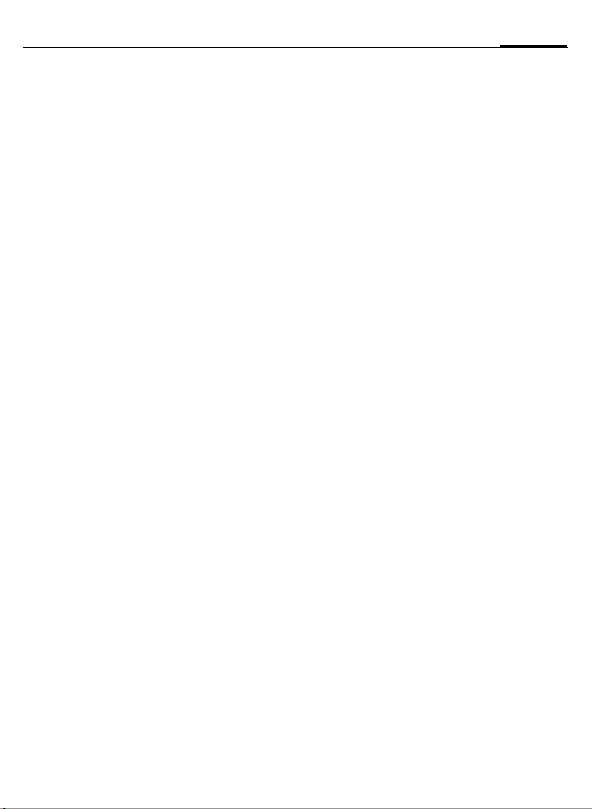
Contents 1
Safety precautions ..................... 3
Phone overview ......................... 5
Display symbols ......................... 8
Getting started ........................... 9
Insert SIM card/battery ............. 9
Charge battery ....................... 10
Switch on, off / PIN entry ......... 11
Switch on/off ......................... 11
Enter PIN ............................... 11
Emergency number (SOS) ...... 11
Switching on your phone
for the first time ..................... 11
Signal strength ...................... 12
General instructions ................ 13
User guide ............................. 13
Without SIM card ................... 13
Menu controls ........................ 13
Standby mode ....................... 13
Standard functions .................. 14
Option menus ........................ 14
Highlighting mode ................. 14
Security .................................... 15
Codes .................................... 15
Preventing accidental
activation ............................... 16
My phone ................................. 17
Calling ...................................... 18
Dialling with number keys ...... 18
End call .................................. 18
Set volume ............................ 18
Redial .................................... 18
If the number is busy ............. 19
Accept call ............................. 20
Reject call ...............................20
Handsfree ..............................21
Swap between 2 calls .............21
Conference ............................22
Call menu ............................... 23
Direct call ............................... 23
Text entry ................................. 24
Default book ............................. 28
Phonebook ............................... 29
<New entry> .......................... 29
<Special books> ..................... 30
Call (search for an entry) ........ 30
Change entry ......................... 30
Addressbook ............................. 32
<New entry> .......................... 32
Change entry ......................... 33
Call (search for an entry) ........ 34
Addressbook menu .................34
Voice dialling .......................... 35
Groups ...................................... 36
Control codes (DTMF) ............. 37
Records ..................................... 38
Duration/charges ......................39
Alarm clock ............................... 40
Voice message/mailbox ............ 41
SMS ........................................... 42
Writing and sending ............... 42
Picture&sound ........................43
SMS to group .........................44
Read SMS ............................... 45
Lists ....................................... 46
SMS archive ........................... 47
SMS profiles ........................... 48
See also Index at the end of this User Guide
Page 3

2Contents
MMS ......................................... 49
Writing/
sending MMS messages ......... 49
MMS options ......................... 51
Receive MMS ......................... 51
Read MMS ............................. 52
MMS profiles .......................... 54
CB services ............................... 55
Ring tones ................................ 56
Ringer setting ........................ 56
Silent alert ............................. 56
Volume .................................. 56
Set ring tones ........................ 57
Surf & fun ................................. 58
Internet browser (WAP) .......... 58
Games & more ....................... 61
Setup ........................................ 64
Profiles .................................. 64
Display ................................... 65
Dynamic light ........................ 67
Call setup ............................... 69
Clock ..................................... 71
Connectivity .......................... 72
Security ................................. 75
Network ................................ 77
Accessories ............................ 79
Extras ........................................ 80
Organiser ............................... 80
Calculator ............................... 84
Currency converter ................. 85
Stopwatch ..............................85
Countdown ............................86
Voice command .....................86
Camera (Accessories) ............. 87
SIM services (optional) ...........89
Fast access key .........................90
Own stuff .................................. 92
Send via... ................................. 93
PC Software
(Data Exchange Software /
GPRS Modem Assistant) ........... 94
Questions & Answers ............... 95
Customer Care .......................... 98
Care and maintenance ........... 100
Product data ........................... 101
Accessories ............................. 102
Quality .................................... 104
Guarantee certificate (UK) .....105
Guarantee certificate (IRL) ..... 106
SAR – European Union
(RTTE) ..................................... 108
SAR – International
(ICNIRP) .................................. 110
Menu tree ............................... 111
Index ....................................... 117
See also Index at the end of this User Guide
Page 4

Safety precautions
Information for parents
Please read the operating instructions and safety precautions carefully before use.
Explain the content and the hazards associated with using the phone to your children.
3Safety precautions
Remember to comply with
legal requirements and local restrictions when using the phone.
For example, in aeroplanes,
petrol stations, hospitals or
while driving.
Mobile phones can interfere
with the functioning of medical
devices such as hearing aids
or pacemakers. Keep at least
20 cm/9 inches between phone
and pacemaker. When using
the mobile phone hold it to the
ear which is further away from
the pacemaker. For more information consult your doctor.
Small parts such as the SIM
card, sealing stop, lens ring and
lens cap can be dismantled and
swallowed by small children.
The phone must therefore be
stored out of the reach of small
children.
The mains voltage specified on
the power supply unit (V) must
not be exceeded. Otherwise
the charging device may be
destroyed.
The ring tone (p. 56), info tones
(p. 57) and handsfree talking
are reproduced through the
loudspeaker. Do not hold the
phone to your ear when it rings
or when you have switched on
the handsfree function (p. 21).
Otherwise you risk serious
permanent damage to your
hearing.
Only use original Siemens
batteries (100 % mercury-free)
and – charging devices.
Otherwise you risk serious
damage to health and property.
The battery could explode, for
instance.
You may only open the phone
to replace the battery (100 %
mercury-free) or SIM card.
You must not open the battery
under any circumstances.
All other changes to this device
are strictly prohibited and will
invalidate the guarantee.
Page 5

Safety precautions4
Important:
Improper use will invalidate the guarantee!
These safety instructions also apply to Siemens original accessories.
Please dispose of unwanted
batteries and phones as permitted by the laws in your country.
The phone may cause interference in the vicinity of TV sets,
radios and PCs.
Use only Siemens original accessories. This will avoid potential risks to health or property
and ensure compliance with all
relevant regulations.
Page 6

5Phone overview
Phone overview
1 A Call key
Dial phone number/name displayed/selected,
take calls. Show last phone numbers dialled in
standby mode.
B
2
On/Off/End key
• Switched off: hold down to switch on.
• During a conversation or in an application:
press briefly to finish.
• In menus: Press briefly to go back a level.
Hold down to return to standby mode.
• In standby mode: hold down to switch off
phone.
3 Navigation key
In lists, messages and menus:
I Scroll up and down.
E
I Back a menu level.
During a call:
G Start adjusting the volume.
H Open Addressbook/Phonebook.
E Open call menu.
In standby mode:
G Voice control (hold down).
H Open Addressbook/Phonebook.
E Open menu.
D GPRS Info.
Function call (same function as
right soft key (page 6)).
_ªg
Service provider
01.05.2004 10:10
NewMMS Menu
Page 7

Phone overview6
1 Loudspeaker
2 Colour Display
3 Soft keys
The current functions of these keys are
shown in the bottom line of the display as
§Text§/symbol (e.g., Q).
4 Input keys
*
5
Ringtone
• Hold down in standby mode:
Switch all audible signals on/off
(except alarm).
• Hold down on incoming call:
Switch off ring tone for this call only.
6 Plug socket
For charger, headset, camera etc.
7 Dynamic light
Seven LEDs indicate visually different events
and functions, as well as the current phone
status, e.g.network searching, battery low,
etc. (set, page 67).
You can determine the visual signal (LEDs)
on the phone for certain functions and events.
The LEDs then flash in different rhythms depending on the current function.
_ªg
Service provider
01.05.2004 1 0:10
NewMMS Menu
Page 8

1 Antenna
Do not obstruct the antenna unnecessarily.
2 2nd display
Displays time, incoming calls, screensaver
and certain other information when the clamshell is closed.
In addition, symbols are used to indicate the
following events:
¿ Missed incoming call
Ø Missed alarm
Missed appointment
… Missed message
3 Clamshell
In standby mode, opening the clamshell
switches off the 2nd display and switches on
the colour display. When the clamshell is
closed the colour display is switched off, and
the 2nd display is switched on. An alarm tone
sounds and a warning message is shown on
the 2nd display. If the clamshell is not opened
again within 3 seconds, applications are terminated,
When Auto answer (page 71) is activated a
call can be answered by simply opening the
clamshell.
7Phone overview
_ªg
10:10
Note
Your phone is supplied with protective films applied to the displays. Remove these films
before getting started.
In rare cases the static discharge may cause discoloration at the edges of the display.
However this will disappear within 10 minutes.
Page 9

Display symbols8
Display symbols
Display symbols (selection)
_
Signal strength.
h
Charging.
d
Battery charge level, e.g. 50%.
è
Addressbook/Phonebook
Z
Call records
É
Surf & fun/Service provider portal
Alarm clock
Messages
]
Ring tones
Extras
Own stuff
Ñ
Setup
m
n
Call(s) is/are diverted.
Ringer off.
j
Short ring (beep) only.
k
Ringtone only, if the caller is
l
stored in the Addressbook/Phonebook.
Ø
Alarm set.
Ö
Alarm clock activated.
µ
Keypad locked.
Message memory full.
T
²
No network access.
ABC/
Indicates whether upper or lower-
Abc/abc
case letters are active.
T9Abc
Text input with T9.
«
Activated and available.
ª
Registered.
Temporarily interrupted.
Ê
WAP online.
WAP via GPRS online.
Ë
Ì
WAP no network.
Auto answer feature on.
±
Organiser symbols (selection)
u
Memo
v
Call
w
Meeting
{
Birthday
Anniversary
È
Access with left soft key (selection)
…
Message received.
MMS notification received.
Û
\
Voice message received.
Unanswered call.
Depending on the service provider, some
of the symbols shown here may vary from
those in the phone,
Page 10

9Getting started
Getting started
Insert SIM card/battery
The service provider supplies you
with a SIM card on which all the important data for your line is stored.
If the SIM card has been delivered
in credit-card size, snap the smaller
segment out and remove any rough
edges.
Press grooved area
the cover downwards in the direction of the arrow
• Place the SIM card into the slot
with the contact surface facing
downwards. Gently push the holder
tab over the SIM card
the bevelled corner is correctly
positioned).
1, then remove
2.
1
2
3 (ensure
3
• Insert the battery sideways into
the phone
wards
4, then press down-
5 until it engages.
4
5
• To remove, press the retaining tab
on the side of the battery, then lift
the battery out.
• Place cover on phone and then
push to the upper edge, until it
clicks into place
6.
6
Additional information
Please switch off your phone before
removing the battery!
3V and 1.8V SIM cards are supported.
Please contact your service provider if
you have an older card.
SIM card problems .......................page 95
Page 11

Getting started10
Charge battery
The battery is not fully charged
when delivered. Plug charger cable
into the bottom of the phone, plug
power supply unit into a mains
power socket and charge for at least
two hours.
Display when charging is in progress
h During charging.
If Dynamic light is activated for Char-
ging (page 68) the middle two LEDs
flash slowly to show that the charging process is in progress. When the
battery is fully charged, these LEDs
switch off.
Charging time
An empty battery is fully charged
after about 2 hours. Charging is only
possible within a temperature range
of +5 °C to +40 °C. If the temperature rises/falls 5 °C above/below this,
the charge symbol flashes a warning. The mains voltage specified
on the power supply unit must
not be exceeded (Operating time,
page 101).
Charge icon not visible
If the battery has been discharged
fully the charge icon is not immediately visible when the power supply
unit is plugged in. It will appear after
up to two hours. In this case the battery is fully charged after 3–4 hours.
Only use the power supply unit provided!
Display while in service
Charge level display during operation (empty– full):
adg
A beep sounds when the battery is
nearly empty. The charge level of the
battery is only displayed correctly
after an uninterrupted charging/discharging cycle. You should therefore
not remove the battery unnecessarily
and where possible not terminate the
charging process early.
Additional information
The power supply unit heats up when used
for long periods. This is normal and not
dangerous.
If the battery is removed for longer than
30 seconds, the clock will be reset.
Page 12

Switch on, off / PIN entry
11Switch on, off / PIN entry
Switch on/off
Open the clamshell to gain access to
the keypad.
B
Hold down
On/Off/End key.
Enter PIN
The SIM card can be protected with a
4- to 8-digit PIN.
J
§OK§ To confirm, press the
If the clamshell is closed before a PIN
is entered, the phone is switched off
immediately.
Additional information
Change PIN..................................page 15
Clear SIM card barring .................page 16
Clock settings ..............................page 71
Enter the PIN using the
number keys. The characters
sure nobody can read
your PIN on the display.
Correct errors with §
right soft key. Logging on
to the network will take a
few seconds.
appear to en-
****
Clear§
Emergency number
(SOS)
Only to be used in real emergencies!
By pressing the soft key §SOS§ you can
make an emergency call on any network without a SIM card and without
entering a PIN (not available in all
countries).
Switching on your phone
for the first time
Time/date
Set the clock to the right time once
.
at start-up.
§Yes§ Press.
J
§OK§ Press. The time and date
Time zones
Set the time zone for your area.
I
§Set§ … and set it.
First enter the date
(day.month.year), then
the time (24 hours,
including seconds).
are updated.
Select the required time
zone from list ...
Page 13

Switch on, off / PIN entry12
Phonebook or Addressbook
You can choose whether you want
to use the Phonebook on the SIM card
or the internal Addressbook as standard.
You can copy the SIM card Phonebook to the Addressbook on the
phone. Please do not interrupt this pro-
cedure. During this time do not accept
incoming calls. Follow instructions in
the display.
To copy data on the SIM card at a
later time, highlight entries (see
page 14) and copy these with the
function Copy into 9 (Phonebook
options menu, page 31).
You can change the default book
at any time (page 28).
Signal strength
_ Strong reception signal.
^ A weak signal reduces the
call quality and may lead
to loss of the connection.
Change your location.
Page 14

13General instructions
General instructions
User guide
The following symbols are used to
explain operation:
Enter numbers or letters.
J
B
A
F
I
§Menu§
L
Without SIM card
If you switch on the phone without
a SIM card you can still use some
phone functions.
§Menu§ The functions are
§SOS§ Emergency, SOS.
On/Off/End key.
Call key.
Press navigation key
(left/right).
Press navigation key
(top/bottom).
Displays a function.
Function dependent on
service provider, may require
special registration.
displayed.
Menu controls
The steps needed to reach a function
are shown in a condensed form in this
user guide.
For example:
To display call list for missed calls in
condensed form:
KZKCalls missed
§Menu§
This comprises the following steps:
§Menu§ Open main menu.
K Select
§Select§ Confirm.
Z
Calls missed function.
, then select the
Standby mode
Very often function descriptions begin in standby mode.
The phone is in standby mode and is
ready for use when the name of the
service provider appears on the display.
B
Hold down the On/Off/End
key to return to standby
mode from any situation.
Page 15

Standard functions14
Standard functions
Option menus
Menu functions are made available
in options menus. A selection of
functions that occur frequently is
shown here.
§Options§
Edit Open the entry to edit.
Capacity Display available capacity.
View Display entry.
Delete /
Delete all
New entry Create new entry.
Send MMS Send entry as MMS mes-
Send Dial number or select from
Save Store entry.
Sort Set sort criteria
Text input
(page 24)
Rename Rename selected entry.
Open menu.
Delete entry/delete all
entries after confirmation.
sage.
the Addressbook/Phonebook, then send.
(alphabetical, type, time).
T9 preferred: Activate/
deactivate T9 input.
Input language: Select
language for text.
Highlighting mode
With some applications (e.g. Phonebook) one or more entries in a list
can be highlighted to perform multiple functions at once.
§Options§
Mark text Activate highlighting
If an unmarked entry is selected, this
can be highlighted:
§Mark text§ The current entry is high-
If a highlighted entry is selected, this
can be unmarked:
§Unmark§ Unmark the current entry.
Additional highlighting functions:
Mark all Highlight all entries.
Unmark all Delete highlighting on all
Delete
marked
Open menu.
mode.
N Phonebook Ú
o Anne
o Barbara
p Carol
Mark text Options
lighted.
marked entries.
All selected entries are
deleted.
Page 16

15Security
Security
The phone and SIM card are protected against misuse by several security
codes.
Keep these confidential numbers in a
safe place where you can access them
again if required.
Codes
PIN Protects your SIM card
PIN2 This is needed to set the charge
PUK
PUK2
Phone
code
(personal identification
number).
detail display and to access
additional functions requiring
special SIM cards.
Key code. Used to unlock SIM
cards after the wrong PIN has
been entered repeatedly.
Protects your phone. Must be
entered at the first security setting.
§Menu§ KmKSecurityKCodes
KSelect function
PIN control
The PIN is usually requested each
time the phone is switched on. You
can deactivate this feature but you
risk unauthorised use of the phone.
Some service providers do not permit deactivating the control.
§Change§ Press.
J Enter PIN.
§OK§ Confirm.
Change PIN
You can change the PIN to any 4to 8-digit number you find easier
to remember.
J Enter current PIN.
§OK§ Press.
§OK§ Enter new PIN.
J
,
§OK§ Renter new PIN.
J
,
Change PIN2
(Display only if PIN 2 is available).
Proceed as with Change PIN.
Page 17

Security16
KmKSecurityKCodes
§Menu§
Change phonecode
You define the phone code (4-8 digits) when you call up a phone-code
protected function for the first time
(e.g. Direct call page 23). It is then
valid for all phone-code protected
functions.
Following the third unsuccessful attempt, access to the phone code and
the functions that use it is denied. If
this happens please contact Siemens
Service (p. 98).
Clear SIM card barring
If the PIN is entered incorrectly three
times, the SIM card is barred. Enter
the PUK (MASTER PIN), provided by
your service provider with the SIM
card, according to instructions. If the
PUK (MASTER PIN) has been lost,
please contact your service provider.
Additional information
Screensaver.................................page 66
Further security settings...............page 75
Preventing accidental
activation
Even if PIN control is deactivated
(page 15) confirmation is required
to switch on the phone.
This prevents the phone from being
switched on accidentally, e. g. when
carried in a pocket or whilst you are
on an aircraft.
B
§OK§ Press. The phone
§Cancel§ Press or take no action.
Close Clamshell:
Hold down.
Please confirm switch on
OK Cancel
switches on.
The phone does not
switch on.
The phone switches off.
Page 18

17My phone
My phone
Adjust your phone in the following
ways to give it a personal touch and
make it just how you want it:
Ring tones
Assign individual ringtones to caller
groups or for special events (p. 56).
Pictures
Assign individual images or photos to
your Addressbook entries (page 32).
Animations
Choose a start-up and closing animation (p. 66).
Own greeting
Choose a personal greeting (p. 67).
Screensaver
Choose a digital clock or a personal
picture (p. 66).
(Provider) Logo
Choose an individual picture (to be
displayed in standby mode) (p. 66).
Background
Choose your own permanent background image for the colour display
(p. 66).
Applications
Download your own applications
from the Internet (p. 63).
Colour scheme
Select a color scheme for the user
interface (p. 66).
Where do I get what?
Additional ring tones, logos, animations and Java applications
are available from your service provider or directly from Siemens.
Service provider portal
Depending on your service provider,
you may have direct access on your
phone to its portal via menu options
or bookmarks. Please contact your
service provider for more information
on these services.
Siemens City Portal
Additional ring tones, logos, animations and screensavers, as well as
other applications, games and services, are available on the Internet at
www.siemens-mobile.com/city
Or you can download them direct via
WAP:
wap.siemens-mobile.com
Here you will also find a storage
service, and a list of the countries in
which the services are available.
Page 19

Calling18
Calling
Dialling with number
keys
Open the clamshell to gain access
to the keypad.
The phone must be switched on
(standby mode).
J
A
End call
B
Enter number (always
with area code/international dialling code).
§Clear§ A short press clears
the last digit, a long press
clears the entire phone
number.
Press the Call key. The displayed phone number is
dialled.
Press the End key briefly.
Press this key even if the
person on the other end
of the line has hung up
first.
Set volume
G
If a Car Kit is used, its volume setting
will not affect the usual setting on
the phone.
Use the top of the navigation key to start adjusting
the volume. Then press
top/bottom to adjust the
volume as required
(only possible during a
conversation).
Redial
To redial the phone number last
called:
A
To redial other numbers that were
dialled previously:
A
I
Press the Call key twice.
Press the Call key once.
Pick out the required
phone number from the
list, then to dial ...
A Press ...
Page 20

19Calling
If the number is busy
If the called number is busy or cannot be reached because of network
problems several options are available (depending on the service provider). An incoming call or any other
use of the phone interrupts these
functions.
Either
Auto. redial
§Auto dial§ Press. The phone number
is automatically dialled
ten times at increasing
time intervals. End with:
B End key.
Or
Call back b
§Call back§ Press. Your phone rings
when the busy number is
free. Press the Call key to
dial the number.
Reminder
§Prompt§ Press. A beep reminds
you to redial the displayed phone number
after 15 minutes.
Additional information
Store phone no. in Address-
book/Phonebook ...........page 29, page 32
y menu§ Call menu .....................page 23
§Handsfr.§ Handsfree....................page 21
Hide ID .........................................page 69
Microphone off..............................page 23
Voice dialling ................................page 35
International dialling codes
0
§Country§ Press and select country.
Phone number memo
You can enter a phone number during a
call. The person to whom you are speaking
can hear these entries. When the connection
has ended you can save or dial the phone
number.
Hold down until a "+" is
displayed.
Page 21

Calling20
Accept call
The phone must be switched on
(standby mode). An incoming call
will interrupt any other use of the
phone.
Open the clamshell.
And
§Answer§ Press.
Or
A
A phone number transmitted by
the network is displayed or the
corresponding name if it is contained
in the Phonebook (page 29) or Addressbook (page 32). A picture may
also appear (settings page 32).
Additional information
When Auto answer (page 71) is activated
a call can be answered by simply opening
the clamshell.
Press.
Reject call
Open the clamshell.
And
§Reject§ Press. To divert call,
Or
B
Additional information
When Auto answer (page 71) is activated
you must reject the call within 2 seconds.
Otherwise it will be accepted automatically.
Warning!
Please make sure you have accepted the
call before holding the phone to your ear.
This will avoid damage to your hearing from
loud ring tones.
Additional information
Missed calls..........................page 38
Switch off ringer............................page 56
seepage69.
Press briefly.
Page 22

21Calling
Handsfree
You can put the phone aside during
a call. You can then hear the caller
via the loudspeaker.
_g
vv
Carol
Handsfr.
§Handsfr.§ Activate handsfree talking.
§Yes§ Switch on.
_g
Handsfr.
I
§Handsfr.§ Switch off.
Warning!
Always switch off "handsfree talking"
before holding the phone to your ear!
This will avoid damage to your hearing!
y menu§ Call menu .....................page 23
Use the navigation key to
adjust the volume.
% menu
% menu
Swap between 2 calls
Establish a second connection
You can call another number during
a call.
y menu§ Open call menu.
Hold The current call is put on
Now dial the new phone number
(Addressbook/Phonebook
When the new connection is established:
y menu§ Open call menu
Swap Swap back and forth
End current call
B
hold.
_g
Call held
Back
).
H
between the calls.
Press. You are now connected to the caller.
Page 23

Calling22
Incoming calls during a call
You may need to register for this
service with your service provider
and set your phone accordingly
(page 69). During a call, you may
be advised that there is another call
waiting. You will hear a special
tone during the call. You have the
following options:
• Accept the waiting call
§Swap§ Accept the waiting call,
To swap between the two calls proceed as described above.
End call(s):
Press End key
display: Return to held call? you have
the following choice:
§Yes§ You accept the held call.
§No§ You also end the second
• Reject waiting call
§Reject§ Press.
Or
§Divert§ The waiting call is divert-
• Accept the waiting call and end the
B
§Answer§ Accept new call.
putting the current call on
hold to do so.
B
. According to the
call.
ed, for example, to the
mailbox.
current call
End the current call.
Conference
Call up to 5 parties one by one and
link them together in a conference
call. Some of the functions described
may not be supported by your service
provider or may have to be enabled
specially. You have established a
connection:
y menu§ Open menu and select
J
y menu§ … open menu and select
Repeat procedure until all participants are linked together (up to
5participants).
End
B
Hold. The current call is
put on hold.
Now dial a new number.
When the new connection
is established ...
Conference. The held call is
joined.
All calls in the conference
are ended when the End
key is pressed.
Page 24

23Calling
Call menu
The following functions are only
available during a call:
y menu§ Open menu.
Hold (page 21)
Microphone onIf the microphone is
Handsfree (page 21)
Volume Adjust handset volume.
Conference (see left)
Durat/charg-esDisplay call duration and
Send DTMF (page 37)
Call
transferL
Main menu Access to main menu.
Call status List all held and active
switched off the person on
the other end of the line
cannot hear you (muting).
Also: Hold
(if set, page 39) costs
accruing during the call.
The original call is joined
to the second one. For
you, both calls are now
ended.
calls (e. g. conference call
participants).
* down.
Direct call
If this is active, only one number
can be dialled.
Switch on
§Menu§ KmKSecurityKDirect call
E
J
The phone code (4- to 8-digits) is
set by you and entered at the first
security setting.
Please note this code down
(see also page 15)!
§OK§ Confirm input.
§Change§ Press.
·/ J Select phone number
§OK§ Confirm "On".
Apply
To dial, hold down the right soft key.
Switch off
#
J
§OK§ Confirm input.
§Change§ Press.
§OK§ Confirm "Off".
Press.
Enter phone code.
from the Adressbook
(page 33) or Phonebook
(page 30) or enter new
number.
Hold down.
Enter phone code.
Page 25

Text entry24
Text entry
Text entry without T9
Press number key repeatedly until
the required letter appears. After a
brief interval the cursor will advance.
Example:
2
Ä,ä,1-9 Umlauts and numbers
§Clear§ Press briefly to delete the
F
#
*
Press once briefly to type
the letter a, twice to type
b, etc.
Hold down to write the
number.
are displayed after the
relevant letters.
letter before the cursor,
hold down to erase the
whole word.
Move the cursor
(forwards/back).
Press briefly: Swap between
abc, Abc, T9abc, T9Abc,
T9
ABC, 123. Status shown
in top line of display.
Hold down: All inputvariants
are displayed.
Press briefly: Special char-
acters are shown.
Hold down: Open input
menu.
0
1
Press once/repeatedly:
. , ? ! ’ " 0 - ( ) @ / : _
Hold down: Writes 0.
Writes blank. Press twice =
jumps a line.
Special characters
*
1)
+-"’:()/
¤¥
[ ] { }%~<=>
|^§ Γ ∆ Θ Λ Ξ Π
Σ Φ Ψ Ω
1) Line break
I,F
§Select§ Press.
Press briefly. The symbols
chart is displayed:
¿¡_;!?,.
$£€&#\ @
Navigate to characters.
Input menu
With text input:
*
Press down. The input
menu is displayed:
Text format (SMS only)
Input language
Mark text
Copy/Add
*
Page 26

25Text entry
Text entry with T9
"T9" deduces the correct word from
the individual key entries by making
comparisons with an extensive dictionary.
Activate, deactivate T9
§Options§ Open text menu.
Text input Select.
T9 preferred
Select.
§Change§ Activate T9.
Select Input language
Select the language in which you
want to compose your message.
§Options§ Open text menu.
Text input Select.
Input language
Select.
§Select§ Confirm, the new language
is set. Languages with T9
support are marked with
the T9 symbol.
Write a word using T9
Since the display changes as you
proceed,
it is best if you finish a word without looking at the display.
Simply press the keys once only
where the relevant letter is located.
For "hotel", for example:
#
press briefly for T9Abc
then type
4 6 8 3 5
1
Do not use special characters such as
Ä but rather use the standard characters, e.g. A; T9 will do the rest for you.
Press. A blank ends a
word.
Page 27

Text entry26
Additional information
0 Set a full stop. A word is con-
E
#
*
cluded if it is followed by a
space. Within a word, a full
stop represents an apostrophe or hyphen:
e.g. §provider.s§ = provider’s.
Go to the right. Ends a word.
Press briefly:
Swap between: abc, Abc,
T9abc, T9Abc, 123. Status
shown in top line of display.
Hold down:
All input modes are displayed.
Press briefly:
Select special characters
(page 24).
Hold down:
Open input menu (page 24).
T9 word suggestions
If several options are found in the
dictionary for a key sequence
(a word), the most probable is displayed first. If the word you want
has not been recognised, the next
suggestion from T9 may be correct.
The word must be §highlighted§. Then
press
»
»
If the word you want is not in the
dictionary, it can also be written
without T9.
To add a word to the dictionary:
§Spell§ Select.
The last suggestion is deleted and
the word may now be entered without
T9 support. Press §Save§ to add it automatically to the dictionary.
again. The displayed word
is replaced with a different
word. If this word is also
incorrect, press
again. Repeat until the
correct word is displayed.
™
SMS 1 748
At 8 pm we are
Spell
___
»
Page 28

27Text entry
Correct a word
Words written with T9:
F
»
§Clear§ Deletes the character to
Words not written with T9:
F
§Clear§ Deletes the letter to the
J
Additional information
Within a "T9-word", individual letters may
not be edited without first removing the
T9-status. In most cases it is better to rewrite the complete word.
T9® Text Input is licensed under one or more of
the following:
U.S. Pat. Nos. 5,818,437, 5,953,541, 5,187,480,
5,945 928 and 6,011,554;
Canadian Pat. No. 1,331,057;
United Kingdom Pat. No. 2238414B;
Hong Kong Standard Pat. No. HK0940329;
Republic of Singapore Pat. No. 51383;
Euro.Pat. No. 0 842 463 (96927260.8)
DE/DK, FI, FR, IT, NL, PT, ES, SE, GB;
and additional patents are pending worldwide.
Move left or right, word
by word, until the required
word is §highlighted§.
Scroll through the T9
word suggestions again.
the left of the cursor and
displays a new possible
word!
Move letter by letter to
the left/right.
left of the cursor.
Letters are inserted at the
cursor position.
Text modules
Text modules can be stored in the
phone for adding to your messages
(SMS, MMS).
Write text modules
§Menu§ K]KText modules
<New entry>
H
J
§Save§ Press.
Use text modules
J
§Options§ Open text menu.
I
I
E
§OK§ Confirm. The text module
Select <New entry>.
Write text module.
Accept the default name
or give it a new name,
then save with §OK§.
Write message (SMS,
MMS).
Select Text modules.
Select text module from
the list.
Confirm. The text module
is displayed.
is inserted in the message
to the right of the cursor.
Page 29
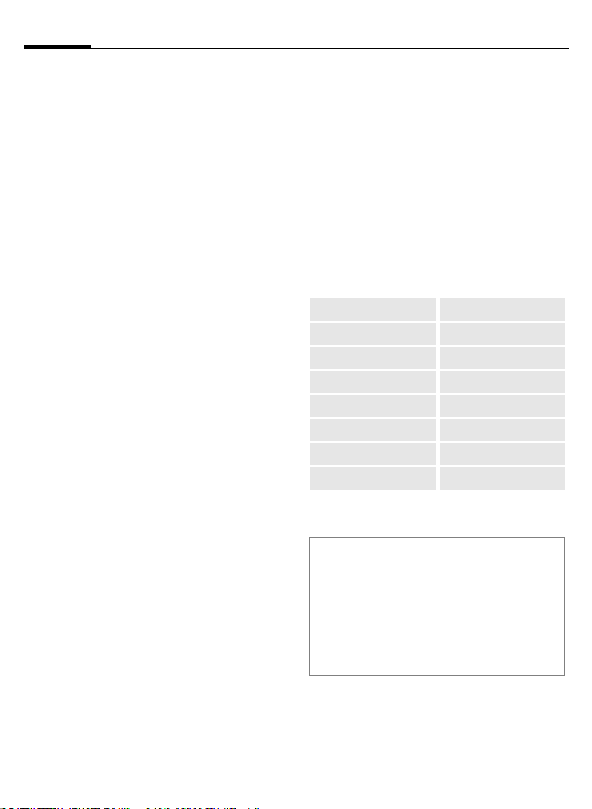
Default book28
Default book
§Menu§KèKSelect function.
Show entries
Entries in the standard directory (Addressbook or Phonebook) are shown
for selection.
/
Select a name with the
I
J
A
<New entry>
Create new entry in standard
directory.
Phonebook (see page 29)
Addressbook (see page 32)
Default book
Select the Phonebook (only one
phone number possible per entry) or
the Addressbook as your standard directory (default book). Your preference should be for the Addressbook,
because more entries and functions
(e.g. pictures, birthdays, several
phone numbers per entry, etc.) are
possible.
H
E
Groups
(see page 36)
first letter and/or scroll.
The number is dialled.
Select Phonebook or
Addressbook.
Set as standard.
Businesscard
Create your own business card.
Send it as an SMS/MMS to another
GSM-phone.
If no business card has been created
yet, you will be asked for your input.
I
Last name: E-mail 2:
First name: URL:
Phone: Company:
Phone/office: Street:
Phone/mobile: Post code:
Fax: City:
Fax 2: Country:
E-mail: Birthday:
§Save§ Press.
Additional information
The content of the business card corresponds to international standards (vCard).
· Copy numbers from Address-
§Options§ See Addressbook menu
Move from field to field
to put in your details. You
will find explanations of
these input fields on
page 32 and page 33.
book/Phonebook.
(page 34).
Information numbers
(see page 30)
Page 30

29Phonebook
Phonebook
Entries in the Phonebook (on the SIM
card) are managed separately from
those in the Addressbook. You can,
however, exchange data between
the Phonebook and the Addressbook.
<New entry>
If the Phonebook is set as standard
(Addressbook as standard, page 28):
H
H
E Confirm.
I
J
Open Phonebook
(in standby mode).
N Phonebook Ú
<Special books>
O
Select <New entry>.
Select input fields.
Fill in the input fields described below. The maximum number of characters
available is displayed at
the top of the screen.
Select
Number:
Always enter phone number with
dialling code.
Name:
Enter first and/or last names.
Group:
Phone numbers may be assigned to
the VIP group.
Location
Default: SIM
F
Select the storage
location, such as SIM or
Protected SIM (page 31).
Record no.:
Each entry is automatically assigned
a record number. You can also dial
using the record number (page 30).
F
§Save§ Press to store the new
Additional information
O Temporary swap
to Addressbook ............................page 32
§Country§ International dialling
code..............................................page 19
Text entry .....................................page 24
Change the record
number.
entry.
Page 31

Phonebook30
<Special books>
H
<Special books>
<Own numbers>
Enter "own" phone numbers in
Phonebook (e.g., fax) for information.
These numbers can be changed,
deleted and also sent as an SMS message.
<VIP numbers>
Assign important numbers to group.
<SIM phonebook>
Entries stored in the Phonebook on
th e SIM car d can a lso be used o n other GSM phones.
<Protected SIM> b
On special SIM cards, phone numbers
can be stored in a protected location.
PIN2 is required for editing (p. 15).
See also function Only ‚ (p. 75).
<Info numbers> b
There might be phone numbers
saved in your Phonebook that have
been provided by your service provider. They may be used to call local
or national information services or to
use services offered by your service
provider.
Open Phonebook
(in standby mode).
Select
Call (search for an entry)
H
J
A
Open Phonebook.
/ ISelect a name with the
first letter and/or scroll.
Number is dialled.
Call using record no.
A record number is automatically assigned to every new entry in Phonebook.
J
#
A
Enter record number.
Press.
Press.
Change entry
I
E
I
J
§Save§ Press.
Select entry in Phonebook.
Confirm and select
Change.
Select input field.
Edit.
Page 32

31Phonebook
Phonebook menu
The following functions are available, depending on the current situation. Some functions may be applied
to the current entry as well as multiple highlighted entries:
§Options§
View Display entry.
Edit Open the entry to edit.
New entry Create new entry.
Copy into 9 Copy entry/entries to the
Copy all to 9Copy all entries to the
Delete Delete entry.
Delete all Delete all entries after con-
Mark Activate highlighting
Mark all Activate highlighting
Send... (page 93)
Capacity Display maximum and
Open menu.
Addressbook.
Addressbook.
firmation.
mode; the entry currently
selected is highlighted
(page 14).
mode; all entries are highlighted (page 14).
available capacity.
Location
An entry can be moved from one
storage location to another.
SIM (Standard)
Entries stored in the Phonebook on
the S IM car d can a lso be used on other GSM phones.
Protected SIM
On special SIM cards, phone numbers can be stored in a protected location. PIN2 is required for editing
(page 15).
Activate with the function Only ‚
(page 75).
b
Page 33

Addressbook32
Addressbook
The Addressbook can store up to
500 entries, each with a variety of
telephone and fax numbers as well
as additional address details. These
entries are managed separately from
those in the Phonebook in the phone
memory. However, you can exchange data between the Addressbook and the Phonebook on the
SIM card.
<New entry>
If the Addressbook has been selected
as standard:
H
E Confirm.
Open Addressbook
(in standby mode).
N Addressbook Ú
<New entry>
Import Select
š
New entry
Last name:
§Smith§
First name:
Clear Save
Group
Entries can be organised
by groups (page 36). Select with §Change§.
H
Phone:
Phone/office: Company:
Phone/mobile: Street:
Fax: Post code:
Fax 2: City:
E-mail: Country:
E-mail 2:
Picture
§Select§ Assign a picture to an Ad-
All fields
§Select§ Show all input fields if
§Save§ Save the entry.
Make further entries field
by field.
URL: (Internet address)
Birthday: (page 33)
dressbook entry. It is displayed if you are called by
the corresponding phone
number (see page 92).
the display was previously
reduced (see page 34,
Addressbook menu, Field
setup).
J
Enter first and/or last
name.
Page 34

33Addressbook
Additional information
<Groups> Group functions (page 36).
Birthday After entering the date of birth,
§Country§ Copy international dialling
the "reminder box" can be activated. You can now enter
the time for the reminder. The
phone will then remind you
with an accoustic tone and also with a display one day before the birthday and on the
birthday.
Copy data from another
Addressbook entry.
code from the list (page 19).
O Temporarily switch to Phone-
book.
Change entry
H
H
§View§ Press.
§Edit§ Open entry.
J
§Save§ Save setting.
Right soft key:
When you jump from line to line while reading, the right soft key changes depending
on the type of data. Press this key to activate the relevant application:
§VoiceDial§ Voice dialling menu (page 35).
§Link§ Visit URL (page 58).
§Show§ Display respective picture.
Open Addressbook
(in standby mode).
Select required entry.
N Smith, John
§Smith§,§John
¿ 055512389
v 0555987654
Edit
Make changes.
§Options§
See below.
Page 35

Addressbook34
Call (search for an entry)
H
J
A
If an Addressbook entry has several
numbers stored:
I
A
Open Addressbook
(in standby mode).
Select a name with the
I
/
first letter and/or scroll.
The number is dialled.
N Smith, John
¿ 0555123454
v 0555987654
À 0555222345
Select phone number.
The number is dialled.
Select
Addressbook menu
Depending on the actual situation,
different functions will be offered.
These functions can be applied to
the entry currently selected as well
as to multiple selected entries:
§Options§
View Display entry.
Edit Open the entry to edit.
New entry Create new entry.
Move to ... Assign entry to a group.
Open menu.
Copy to SIM Copy entry/entries with
Delete Delete entry.
Delete all Delete all entries after con-
Mark Switch on highlighting
Mark all Activate highlighting mode;
Filter Display only those Ad-
Business
card
Voice
dialling
Send... (page 93)
Capacity Display maximum and
Field setup Select visible input fields
name and selected phone
number to SIM card.
firmation.
mode (page 14).
all entries are highlighted
(page 14).
dressbook entries with the
following criteria:
• Voice dialling
• E-mail
• URL
• Birthday
• Bitmap
Define an entry as your
own business card.
Apply voice dialling to an
entry (page 35).
available capacity.
for new entry.
Page 36

35Addressbook
Voice dialling
Dial numbers by voice command. Up
to 20 recorded names for voice dialling or voice commands (page 86)
can be saved on the mobile (not on
the SIM card).
Record
H
J
§Options§
Voice dialling
I
§Record§ Press.
§Start§ Start recording.
A short signal sounds. Now speak
the name. After a second beep
and message in the display, repeat
the name. A beep now confirms
the recording, which is saved automatically.
Open Addressbook (in
standby mode).
Select a name with the
G
/
first letter and/or scroll.
Open menu.
Select.
Choose phone numbers,
if there are more than
one.
Voice dialling menu
Depending on the actual situation,
different functions will be offered.
§Options§
Play Play back a voice command.
New Record a new voice com-
Delete Delete voice command from
Delete all After confirmation delete
Open menu.
mand.
an entry.
all voice commands for this
entry.
Apply voice dialling
G
Now speak the name. The number is
dialled.
Additional information
Noisy environments may affect voice recognition. If attempt was unsuccessful,
press the navigation key once more and repeat the name.
Hold down. Start voice
dialling (in standby mode).
Page 37

Groups36
Groups
Nine groups are specified in your
phone to enable you to arrange your
Addressbook entries clearly. You can
rename seven groups.
H
<Groups> Select (the number of en-
H
E
Rename group
Additional information
No group: Contains all Addressbook en-
tries that do not belong to a group (name
cannot be changed).
Received: Contains vCard Addressbook
entries received by SMS (name cannot be
changed).
SMS to group ...............................page 44
Open Addressbook
(in standby mode).
tries is listed behind the
group name).
N Groups
t
Family (5)
Ã
Sports (23)
Ä Office (11)
Open Options
Select group.
Open menu.
Select and give group a
name.
Group menu
§Options§
Open Display all members of the se-
Group
symbol
Rename
group
Open menu.
lected group.
§View§ Addressbook, page 33.
§Options§ See page 34.
Assign a symbol to a group,
see below.
Change name of group.
Group symbol
Assign to a group a symbol that appears on the display when one of its
members calls you.
H
E
Group symbol
F
§OK§ Confirm.
Select group.
Open menu.
Select.
Choose a symbol.
Page 38

Control codes (DTMF)
You can, for example, enter control
codes (numbers) for remote access
to an automatic answering machine
while another connection exists.
These entries are transmitted directly
as DTMF codes (control codes).
y menu§ Open call menu.
Send DTMF
Use the Phonebook
Store phone numbers and control
codes (DTMF codes) in the Phonebook in the same way as a normal
entry.
J
0
J
0
J
§Save§ Press.
You may also store just the DTMF
codes (numbers) and then send
them during the call.
Select.
Enter phone number.
Press until a "+" appears
in the display (wait
for the connection to be
established).
Enter DTMF codes
(numbers).
If necessary, wait again
for three seconds at a
time for the receiver to
process the entries safely.
Enter a name.
37Groups
Page 39

Records38
Records
Your phone stores the phone numbers of calls for convenient redialling.
§Menu§
K
Z
§Select§ Press.
I
E
I
A
Or
§View§ Display information on
10 phone numbers can be stored in
each call list:
Calls missed
The phone numbers of calls that you
have received but not answered are
stored for call back purposes.
The phone number is also displayed
if the network supports the "Caller
ID" function.
Select call list.
Confirm.
Select phone number.
Dial phone number.
the phone number.
b
Icon for missed call (in
standby mode). Press the
left soft key.
Calls received
Accepted calls are listed.
Calls dialled
Access to the last numbers dialled.
A
Delete records
The records are deleted.
Fast access in standby
mode.
b
Call list menu
The call list menu can be called up if
an entry is highlighted.
§Options§ Open list menu.
Correct no. Load number to display
Save no. to d Store entry in the Ad-
(For standard functions see page 14)
and edit there if necessary.
dressbook/Phonebook
(see also below).
Page 40

39Duration/charges
Duration/charges
You can display charge details and
the duration of different types of
calls while you speak, as well as setting a unit limit for outgoing calls.
§Menu§
KZKDuration/charges
Select type of call:
Last call
All outgoing calls
All incoming calls
Remaining units
§Select§ Display data.
Once displayed you can:
§Reset§ Clear display.
§OK§ End display.
Charge setting
§Menu§K
Currency
(PIN2 prompt)
Enter the currency in which the
charge details are to be shown.
Personal rate
(PIN2 prompt)
Enter the charges per unit/period.
Z
KDuration/charges
KCharge setting
b
b
Account limit
(PIN2 prompt)
Special SIM cards allow you or the
service provider to define a credit
or a period after which the phone
is barred for outgoing calls.
§Change§ Press, enter PIN2.
Account limit
J
§OK§ Confirm.
Then confirm the credit or reset the
counter. The status display for prepaid cards may vary, depending on
the service provider.
Auto display
Call duration and call charges are automatically displayed for each call.
Switch on.
Enter number of units.
b
Page 41

Alarm clock40
Alarm clock
§Menu§K
The alarm will ring at the time set
by you, even when the phone is
switched off. When the clamshell is
open the alarm is shown in the colour display; when the clamshell is
closed the alarm is shown on the
2nd display. If the phone has been
switched off in Aircraft mode the
alarm is only shown on that display
and is not indicated by sound or
dynamic light.
Setting
Set the time for the alarm
call (hh:mm).
§OK§ Confirm settings.
Ø
Alarm clock
11:56:27
z 07:30
On/off OK
§On/off§ Activate/deactivate the
Additional notes
Ø Alarm clock activated.
z
Ö
alarm.
Alarm clock deactivated.
Screen display in standby
mode: Alarm clock activated.
Page 42

Voice message/mailbox
§Menu§K]KMessage setup
KVoice message
Most service providers offer a mailbox,
in which a caller may leave a voice
message for you
• if your phone is switched off or
not ready to receive,
• if you do not want to answer,
• if you are making a phone call
(and Call waiting is not activated,
page 69).
If the mailbox is not included in the
standard package, you must register
for it and, if necessary, make the adjustments manually. Depending on
the service provider the following
procedure may vary.
Settings b
The service provider supplies you
with two phone numbers:
Save mailbox number
Call this phone number to listen to
the voice messages left for you.
K]KMessage setup
§Menu§
KVoice message
/JSelect number from Ad-
·
§OK§ Confirm.
dressbook/Phonebook or
enter/ change it.
Save call divert number
Calls are diverted to this phone
number.
KmKPhone setupKDivert
§Menu§
Ke. g., All UnansweredKSet
J
§OK§ Registration with the net-
Enter phone number.
work will be confirmed after a few seconds (for call
divert see page 69).
Listening to message b
A new voice message can be announced as follows, depending on
the service provider:
\ Icon plus beep.
Or
…
Or
You receive a call with an automatic
announcement.
Dial into your mailbox and listen to
your message(s).
1
Notification via SMS.
Hold down (if necessary
enter mailbox number
once only). Confirm
with §OK§ and §Mailbox§ depending on your service
provider.
41Voice message/mailbox
Page 43

SMS42
SMS
You can transmit and receive very
long messages (up to 760 characters)
on your phone. They are automatically composed of several "normal"
SMS messages (note higher charges).
Additionally you can insert pictures
and sounds in an SMS.
Depending on the service provider,
e-mails and faxes can also be sent
and e-mails received via SMS (change
setting if necessary, page 48).
Writing and sending
§Menu§K]KNew SMS
J
Text input using "T9"
(page 25) allows you to
create longer messages
very quickly using just a
few key strokes.
§Clear§ Press briefly to de-
lete letter by letter, hold
down to delete an entire
word.
A Press.
/JDial number or select
·
from the Addressbook/
Phonebook.
§Groups§ SMS to group
(page 44).
§OK§ Confirm. The SMS is sent to
§OK§ Back to create a text.
the service centre for transmission. The sent SMS is
saved in the "Sent" list.
Displays in the uppermost line:
SMS
™
We start at 8.
™
abc/Abc/
ABC/123
SMS
1
739
Additional information
Insert special characters...............page 24
Insert pictures & sounds...............page 43
SMS profile...................................page 48
Message type, Validity period,
Service centre
may be requested.........................page 48
T9 active.
Switch between uppercase/letters and digits.
Display title.
Number of SMS messages required.
Number of characters still
available.
1 739
Page 44

43SMS
Text options
§Options§ Open text menu.
Save Save composed text in
Picture&sound Add pictures, animations
Text modules Insert text module
Format Line feed
Clear text Delete the whole text.
Insert from d Insert entry from Ad-
Send via ... Select an SMS profile for
(For standard functions see page 14)
draft list.
and sounds into message (see following text).
(page 27).
Small font, Medium
font, Large font
Underline
Default alignm., Left,
Right, Centre
Mark text (highlight text
using navigation key)
dressbook/ Phonebook.
transmission (page 48).
Picture&sound
Send pictures and sounds with or
without accompanying text.
The text input field opened ...
§Options§ Open menu.
I
I
E
I
For Fix animations/Fix sounds:
E
For Own animat./Own pictures/Own
sounds:
E
E
Select Picture&sound.
The menu contains:
Fix animations
Fix sounds
Own animat.
Own pictures
Own sounds
Select section.
Confirm.
The first entry of the
selected section is
displayed.
Scroll to entry required.
the selection is added to
the SMS.
the selection is displayed/
played back.
the selection is added to
the SMS.
Page 45

SMS44
Additional information
EMS (Enhanced Messaging Service)
You can use this service to send pictures
and sounds in addition to (formatted) texts
(page 43). Playback only occurs if the destination phone supports the EMS standard.
This can result in messages that are longer
than a single SMS. If this happens the individual SMS’s are linked together into a single message.
SMS status report
If the message cannot be transmitted to the
service centre you are offered the chance
to repeat the transmission. If this also fails,
contact your service provider. The Mes-
sage sent! message only indicates trans-
mission to the service centre. This will then
attempt to relay the message within a certain period.
See also Validity period (page 48).
WAP push
This function allows you to dial an Internet
address (URL) directly from a received
SMS. The highlighted URL is displayed after the highlighting. Pressing the Call key
automatically starts the WAP browser and
dials the highlighted Internet address.
SMS to group
You can send an SMS message as
a "circular" to a recipient group.
§Options§ Open menu.
Send Select.
§Group§ The list of groups is
I
E
E
displayed.
Select group.
Open group and select
all/individual entries
Transmission is started
after confirmation.
Page 46

45SMS
Read SMS
… Arrival of new SMS an-
nounced on display
_g
Service provider
01.05.2004 10:10
.
… Menu
To read the SMS press the
left soft key.
Date/time
Tel. no./sender
Message
I
§Reply§ See below.
§Options§ See page 47.
01.05.2004 10:10
55536989876
Are we meeting tomorrow?
Reply Options
Scroll through message
line by line.
Reply options
§Reply§ Open reply menu.
Write message Create a new reply
Edit Edit received SMS or
Answer is YES Add YES to the SMS.
Answer is NO Add NO to the SMS.
Call back
Delay
Thank you
When the SMS has been edited, it
can be saved or sent with §Options§.
text.
add new text.
Add a standard text as
a reply to the SMS.
Page 47

SMS46
Phone number/URL in SMS
Phone numbers §highlighted§ in the text
can be dialled or saved in the Addressbook/Phonebook. It is also possible to select and call URLs (Internet addresses)
directly and start an HTTP download.
The HTTP profile (page 74) or WAP profile
(page 61) must be set and activated.
A
Download ringtones and logos
You can receive links for downloading ringtones, logos, screensavers, animations
and information about applications
(page 61) with an SMS. Please highlight
this link and, by pressing the Call key A,
start the download. Please ensure that
the HTTP profile (page 74) and the connection (page 73) are configured.
Press to dial phone
number/download.
T Message memory full
If the message icon flashes the SIM memory is full. No more SMS messages can be
received. Delete or archive messages
(page 47).
Lists
All SMS messages are archived in different lists, according to their status:
Inbox
§Menu§ K]KInboxKSMS
The list of received SMS messages is
displayed.
Draft
§Menu§ K]KDraftKSMS
The list of not yet transmitted SMS
messages is displayed.
Unsent
§Menu§ K]KUnsentKSMS
The list of concatenated SMS
messages not yet completely sent
is displayed. Transmission can be
restarted.
Sent
§Menu§ K]KSentKSMS
The list of sent SMS messages is
displayed.
Page 48

47SMS
List options
Each list offers different functions:
View View entry.
Reply Answer incoming SMS
Mark a.unread Mark message as un-
Save no. to d Copy a highlighted
Archive Move SMS message to
Send via ... Select an SMS profile for
Picture&sound Save pictures or sounds
(For standard functions see page 14)
messages immediately.
read.
phone number to Addressbook/Phonebook.
archive.
transmission (page 48).
from the SMS.
SMS archive
§Menu§ K]KSMS archive
The list of SMS messages stored in
the phone is displayed.
…\SMS archive
£ INBOX
£ DRAFT
£ UNSENT
Options Open
Different functions are available,
depending on the context:
Archive options
See List options and Own stuff, page 92.
Page 49

SMS48
SMS profiles
§Menu§K]KMessage setup
K
SMS profiles
Up to 5 SMS profiles can be set.
The transmission characteristics of
an SMS are defined in these. The
pre-setting depends on the SIM card
inserted.
H
E
Change sett.
Service
centre
Recipient Enter the standard recipient
Message
type
Select profile.
Open menu.
Select.
Enter or change the servicecentre phone numbers as supplied by service provider.
for this transmission profile
or select from Addressbook/
Phonebook.
Manual
The message type is requested for each message.
Standard text
Normal SMS message.
Fax
Transmission via SMS.
E-mail
Transmission via SMS.
New
You may need to obtain the required code number from your
service provider.
Validity
period
Status
report
L
Direct
reply
SMS via
GPRS
L
Save aft.
send
Select the period in which the
service centre is to try to deliver the message:
Manual, 1 hour, 3 hours,
6 hours, 12 hours, 1 day,
1 week, Maximum
*) Maximum period that the
service provider permits.
You will receive confirmation
whether delivery of a message
has been successful or unsuccessful. This service may be
subject to a charge.
The reply to your SMS message is handled via your serv-
L
ice centre when Direct Answer
is activated (for information
please contact your service
provider).
Send SMS automatically by
GPRS (if available).
Requirement: GPRS is activated (page 72). Ensure that
your service provider offers
this function.
Sent SMS messages are
saved in the Sent list.
Activate profile
H Select profile.
§Activate§ Press to activate profile.
Page 50

49MMS
MMS
The Multimedia Messaging Service
enables you to send texts, pictures
(also photos) and sounds in a combined message to another mobile
phone or to an e-mail address. All
elements of an MMS message are
merged to form a "slide show".
Depending on your phone's settings,
you will receive either the complete
message automatically or notification that an MMS has been saved in
the network, giving sender and size
details. You may then download it to
your phone to read it.
Ask your service provider whether
this service is available. You may
need to register for this service separately.
Writing/sending MMS
messages
An MMS consists of the address
header and the content.
An MMS message can consist of a
number of pages. Each page can
contain text, a picture and a sound.
Texts can be written with the help of
T9 (page 25).
Pictures and graphics that have been
produced with accessories such as
digital cameras can be attached in
JPEG, WBMP or GIF format. See also
Own stuff, page 92.
Music is sent and received in a
MIDI file, single tones/sounds in an
AMR file.
Navigation
I
§Menu§
Input fields:
To:
Subject: Enter MMS heading (up to
Picture: Press §Insert§. The picture
Text: Press §Edit§. Write text with
Scroll line by line with the
navigation key.
K]KNew MMS
Ÿ MMS editor
To:
Subject:
º
· /
e-mail address of recipient(s).
40 characters).
list is opened for selection
(see also Own stuff,
page 92).
the help of T9. Text menu,
see page 51.
Phone number/
J
Options
Page 51

MMS50
Sound: Press §Insert§.
Own stuff:You can now
select a stored melody
(see also page 92).
Record new:Record new
tones, for sending by
MMS only (see below).
Slide duration:
Enter length of display
for individual pages
(minimum 0.1 seconds).
New recording
The phone records via its microphone.
§Record§ Start recording. The
current recording duration
and available time
remaining are displayed.
§Stop§ End recording.
§Play§ Replay recording.
§Save§ Save. To give the record-
ing its own name, the
description §Clear§.
§OK§ Save.
Attach extra pages
§Options§ Open menu.
New slide Select.
Additional information
§Options§ MMS main menu..........page 51
Attach business card
§Options§ Open menu.
Extras Select.
I Scroll to Business card.
· Attach business card.
Attach appointment
§Options§ Open menu.
Extras Select.
I Scroll to Appointment.
¤
Check MMS
Check the MMS message before
sending it:
§Options§ Open menu.
Preview slide
Prev. message
Send MMS
§Options§ Open menu.
Send Select.
Import appointment from
calendar.
View a single page.
Play back the whole MMS
in the display. Press key to
cancel.
Page 52

51MMS
Text options
§Options§ Open menu.
Line feed Start new line.
Save Save MMS text.
Clear text Delete the whole text.
Text
modules
(For standard functions see page 14)
Insert text module
(page 27).
MMS options
Different functions are available,
depending on the context:
Insert line Extend address field by
Insert from... Insert number from Ad-
Save Store MMS in the draft list.
New slide Insert new page behind
Delete item Delete element on a page.
Delete slide Delete page currently
Preview slide Playback of complete
Slide list Display pages available
Prev.
message
one line.
dressbook/Phonebook
and appointments.
current one.
displayed.
page.
for selection.
Playback of complete
MMS. Use any key to
cancel.
Attributes Date:, Size:, Priority: of
Extras Enter other features of
(For standard functions see page 14)
the MMS must be shown.
MMS and attach Busi-
ness card and Appointment.
Receive MMS
… / Û Indicates Recept/notifica-
Depending on the setting, (page 54)
the
• complete MMS is received
• or the notification is opened. Press
Press any key to break off function.
tion of an MMS
_g
Service provider
01.05.2004 10:10
í
Press the left soft key to
read the MMS or notification.
§Receiving§ to receive the complete
MMS.
.
Menu
Page 53

MMS52
Read MMS
§Play§ Automatic presentation
I
J
Attachments
An MMS can contain several attachments.
§Options§ Open menu.
Attachments
of the MMS. Use any key
to cancel.
Scroll page by page with
the navigation key.
Call up individual pages
directly by number key.
Select.
I Select attachment.
§Open§ The attachment is opened
§Save§ The attachment is saved
Pictures and sounds
You can save pictures and sounds
individually, e.g. as a ring tone or
background. Stop the MMS by pressing any key, or alternatively scroll
through to the required page.
§Options§ Open menu.
Content Select. Proceed as for
Other functions for editing MMS can be
found under §Options§.
with the available application.
under a name.
attachments above.
Lists
All MMS messages are saved in four
different lists:
Inbox
§Menu§ K]KInboxKMMS
The list of MMS messages and notifications received is displayed. To receive an MMS subsequently, open
notification and press §Receiving§.
Draft
§Menu§ K]KDraftKMMS
The list of stored drafts is displayed.
Unsent
§Menu§ K]KUnsentKMMS
The list of the MMS messages not yet
completely transmitted is displayed.
Sent
§Menu§ K]KSentKMMS
The list of sent MMS messages is
displayed.
Page 54

53MMS
List options
Different functions are available,
depending on the list/context.
View Show MMS Info.
Play Read MMS.
Reply Reply to MMS immediately.
Receive
MMS
Receiv.all
MMS
Forward Forward MMS to new
Mark
a.unread
Save no. to dCopy phone number/e-mail
Attributes Information on MMS is
Preview
slide
Slide list Display pages available for
Attachments
Start inward transmission of
MMS when only notification
is highlighted (page 54).
Start receipt of all ne w MMS
messages.
recipients.
Mark MMS as unread.
address into Addressbook/Phonebook.
displayed:
• Sender
• Arrival time
•Subject
•Size
•Priority
Play back current page.
selection.
Open list of attachments
received.
Content Selection of page contents
Save Store MMS in outbox list.
(For standard functions see page 14)
…
‡
Ý
to be archived, such as picture or sound.
MMS
new
MMS
read
MMS
new forwarded
MMS
sent
Þ
Û
Ü
MMS read and
replied
MMS read with
despatched
confirmation
Notification
unread
Notification
read
Page 55

MMS54
MMS profiles
§Menu§K]KMessage setup
K
MMS profiles
A number of MMS profiles can be selected. The transmission characteristics of an MMS are defined in these.
H
Select profile.
E Open menu.
Change sett.
Expiry time Select the period in which
Default
prio.
Slide
duratn
Retrieval Receive complete MMS or
Select.
the service centre is to try to
deliver the message:
Manual, 1 hour, 3 hours,
6 hours, 12 hours, 1 day,
1 week, Maximum*
*) Maximum period that the
service provider permits.
Send priority: Medium,
High, Low
Duration of display for an
MMS page (standard requirement).
only notification of arrival.
Automatic
Receive complete MMS immediately.
Auto.homenet
Receive complete MMS immediately in home network.
Manual
Receive notification only.
MMS
relaysrv.
IP settings IP address:
Connection profile:
MMS relay URL, e.g.
http://www.webpage.com
Enter IP-address.
Port: Enter port number.
These settings can be
different from those of the
WAP browser.
Select or set access profile
(page 73).
Activate profile
H Select profile.
§Activate§ Press to activate profile.
Page 56

55CB services
CB services
§Menu§K]KMessage setup
KCB services
Some service providers offer information services (info channels, Cell
Broadcast). If reception is activated,
your Topic list will supply you with
messages on the activated topics.
Receive CB
You can activate and deactivate
the CB service. If the CB service
is activated, standby time for the
phone will be reduced.
Read new CB
All unread CB messages are displayed.
Topic list
You can add topics to this personal
list from the topic index (Topic index).
10 Entries may be entered using the
channel number (ID) and, if required,
the name itself.
New topic Select.
• If no topic index (Topic index) is
available, enter a topic with its
channel number and confirm
with §OK§.
• If the topic index has already been
transmitted, select a topic and activate with §Options§.
Channel: Select
§Options§ Open list menu.
If a topic is selected in the list you
can view it, activate/ deactivate it,
edit it or delete it.
Auto display
CB messages are displayed in standby
mode, longer messages are scrolled
automatically. This display can be activated/deactivated for all or only new
messages.
For "full page view":
# press, then press §View CB§.
Topic index
Activate/deactivate transmission of
topic index.
CB languages
Receive Cell Broadcast messages in
only one specific language or in all
languages.
Displays
b
p,o Topic activated/deactivated.
…
New messages received on
the topic.
ƒ Messages already read.
Page 57

Ring tones56
Ring tones
§Menu§KKSelect function.
You can set the tones to match your
needs.
Ringer setting
On/Off Activate/deactivate all
Beep Reduce ring tone to a
Additional information
*
k
Silent alert
To avoid the disturbance caused by a
ringing phone, you can activate the
silent alert function as an alternative.
The silent alert can also be activated
in addition to the ring tone (e.g. in
noisy environments). This function
is deactivated when the battery is
being charged or when the phone
is connected to the Car Kit.
The silent alert is activated if the
highest volume is set for the ring
tone. This is to remind you not to
hold the phone to your ear when ringing
in order to avoid damaging your
hearing.
tones.
short signal (beep).
Hold down in standby mode to
switch ringtone on/off.
Display: Beep.
Display: ringer off.
j
Volume
Set different volumes for types of
call/functions.
I
E
I
E
Additional information
Please make sure you have accepted the
call before holding the phone to your ear.
This will avoid damage to your hearing from
loud ring tones.
If two independent phone numbers are
registered on your phone, you can set different volumes for them (page 77).
Select:
Calls
Alarm
Alarm clock
Messages
Cell broadcast
Start melody
End melody
Applications
Press. The ringtone is
played.
Set volume.
Confirm.
Page 58

57Ring tones
Set ring tones
§Menu§KKSelect function.
Here you can set the ring tone separately for the call types/functions.
You can download new ringtones
from the internet via Download new.
d
Call tone, Group call tones,
Other call tone, Alarm tone,
SMS/MMS tone
Here you can set the ring tone separately for the stated functions.
More tones...
Here you can set the ring tone separately for the following functions:
I
E
I
E
Opening tone
Set signal to acknowledge opening
the clamshell.
Select:
CBS tone, Start melody,
End melody, Opening tone,
Closing tone, Call screening,
Key tones, Minute beep,
Information tones
An already assigned ring
tone is played back or the
list of possible ring tones
is displayed.
Select ringtone.
Confirm.
Closing tone
Set signal to acknowledge closing
the clamshell.
Call screening
Only calls from numbers that are in
the Addressbook/Phonebook or in a
predefined group are signalled. Other
calls are only displayed. If you do not
accept these calls, they are diverted
to your mailbox (if set, page 69).
l
Key tones
You can set the type of acoustic key
tone:
Click or Tone or Silent
Minute beep
During a call, you will hear a beep after each minute as a reminder of the
time elapsed. The recipient does not
hear this beep.
Information tones
Set service and alarm tones.
Max/Normal/Off
Screen display in standby
mode:
call screening is activated.
Set volume or deactivate
tones.
Page 59

Surf & fun58
Surf & fun
Internet browser (WAP)
Get the latest information from the
Internet that is specifically adapted
to the display options of your phone.
In addition, you can download
games and applications to your
phone. Internet access may require
registration with the service provider.
§Menu§
KÉKSelect function.
Homepage b
A connection is established with the
Internet provider’s portal (may be
specified/configured by default by
your service provider).
Bookmarks
List of URLs for fast access.
Internet b
The browser is activated as soon as
you call up the function. (For settings
see the browser menu, Setup, Start
with..., page 60).
For example the start menu appears:
Í Start menu É
1 Homepage
2§Bookmarks§§§§§§§§§§§§§§§§§§§§§§§§§§§§§
Resume
3
Select
I
§Select§ Confirm.
Select required function.
Start menu
Homepage The connection to the pro-
Bookmarks List of URLs stored in the
Resume Call up recently visited
Inbox Inbox for messages
Profiles The list of profiles is dis-
Exit browser Close browser.
vider's portal is set up. This
may be defined or pre-set
by your service provider.
phone for fast access.
pages that are still in the
memory.
from the WAP server
(WAP push).
played for activation/setting (page 60).
Page 60

59Surf & fun
End connection
B
Your Internet browser is licensed by:
Hold down to close the
browser. After GPRS/CSD
lingertime (page 61) the
connection will also be
ended.
Browser menu
If the browser is active, the menu
can be activated as follows:
A
or
G
Homepage The connection to the pro-
Bookmarks Up to 50 URLs stored in the
Resume Call up most recently visit-
Go to... Enter URL to access WAP
Press.
Í Confirm.
vider's portal is set up. This
may be defined or pre-set
by your service provider.
phone for fast access.
ed page still in the memory.
page directly, e.g.
wap.siemens-mobile.com
Select from list of most
recently visited WAP
addresses.
Reload Reload page.
Inbox Inbox for messages
Disconnect End connection.
Save picture Save picture(s) on the page
More ... See below.
Exit browser Close browser and clear
from the WAP server
(WAP push).
shown.
down connection.
Page 61

Surf & fun60
More ... (in menu)
Profiles The list of profiles is dis-
Setup Font size
Reset Restart session and clear
About
Openwave
played for activation/setting
(page 60).
Protocol parameters
•Push
• Push can force online
• Timeout for unanswered
network requests
Security
• Connection prompt
• Secure prompt
• Current certificate
• CA certificates
• Private key PINs
• Encryption
Start with...
• Start menu
• Browser menu
• Homepage
• Resume
• Bookmarks
cache.
Display browser version.
Additional information
Í Browser menu.
É Offline.
Ê Online.
Ë GPRS Online.
Ì
*
0 Press repeatedly for:
No network.
Select special characters,
such as @, ~, \ , see page 24.
. , ? ! ’ " 0 - ( ) @ / : _
WAP profiles
§Menu§ K
Preparation of the phone for WAP Internet access depends on the current
service provider:
• The settings have already been
• Access profiles for a number of
• The access profile must be set
If necessary, check with your service
provider for details.
É
KInternetKProfiles
implemented by the provider. You
can start immediately.
providers have already been set.
Then select and activate profile.
manually.
