Page 1

Building Technologies
Fire Safety & Security Products
CCMC1315-LP / CCMS1315-LP
1/3” 1.3 MP Colour IP Camera
Configuration
Page 2
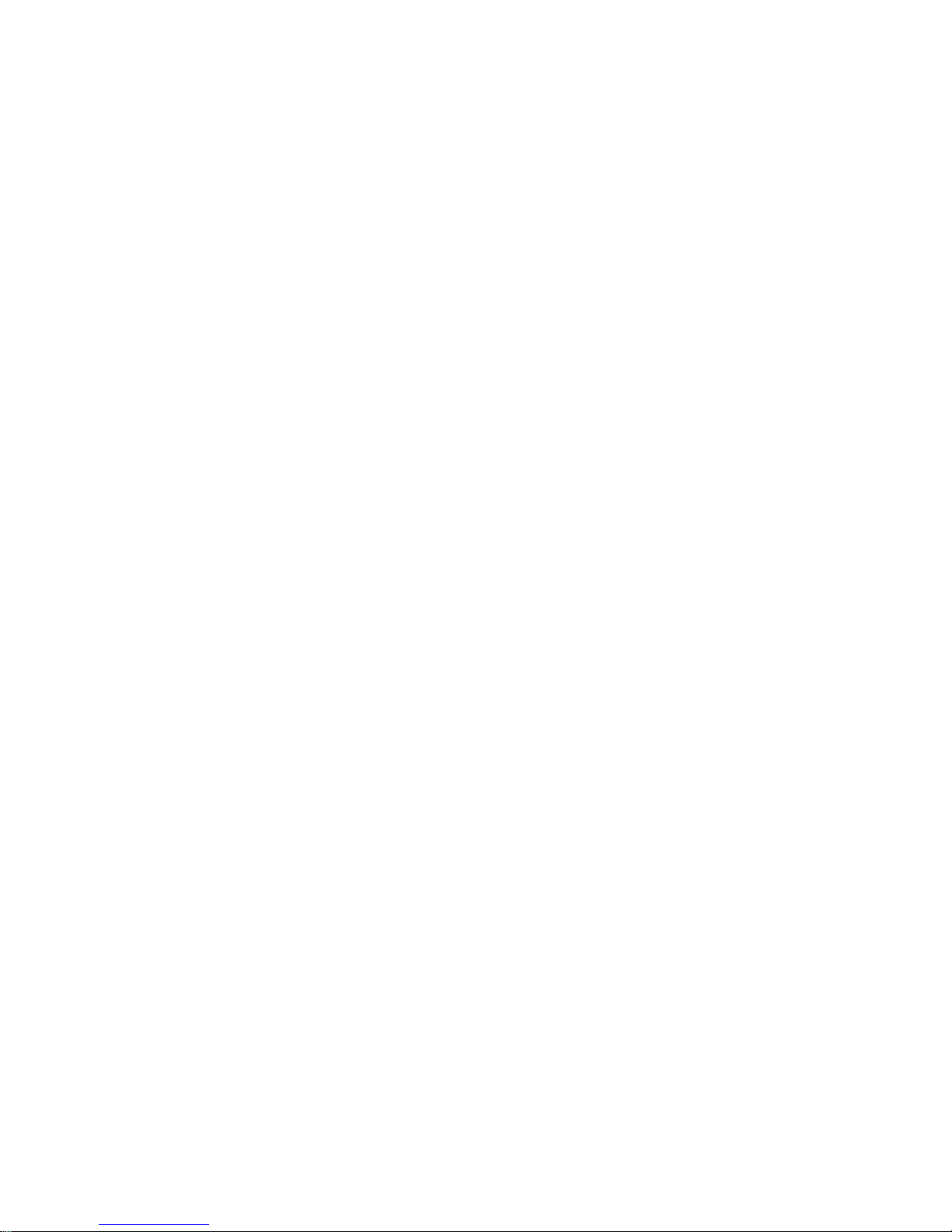
Technical specifications and availability subject to change without notice.
© 2009 Copyright Siemens Switzerland Ltd
We reserve all rights in this document and in the subject thereof. By acceptance of the document the recipient acknowledges these rights
and undertakes not to publish the document nor the subject thereof in full or in part, nor to make them available to any third party without our
prior express written authorization, nor to use it for any purpose other than for which it was delivered to him.
Page 3
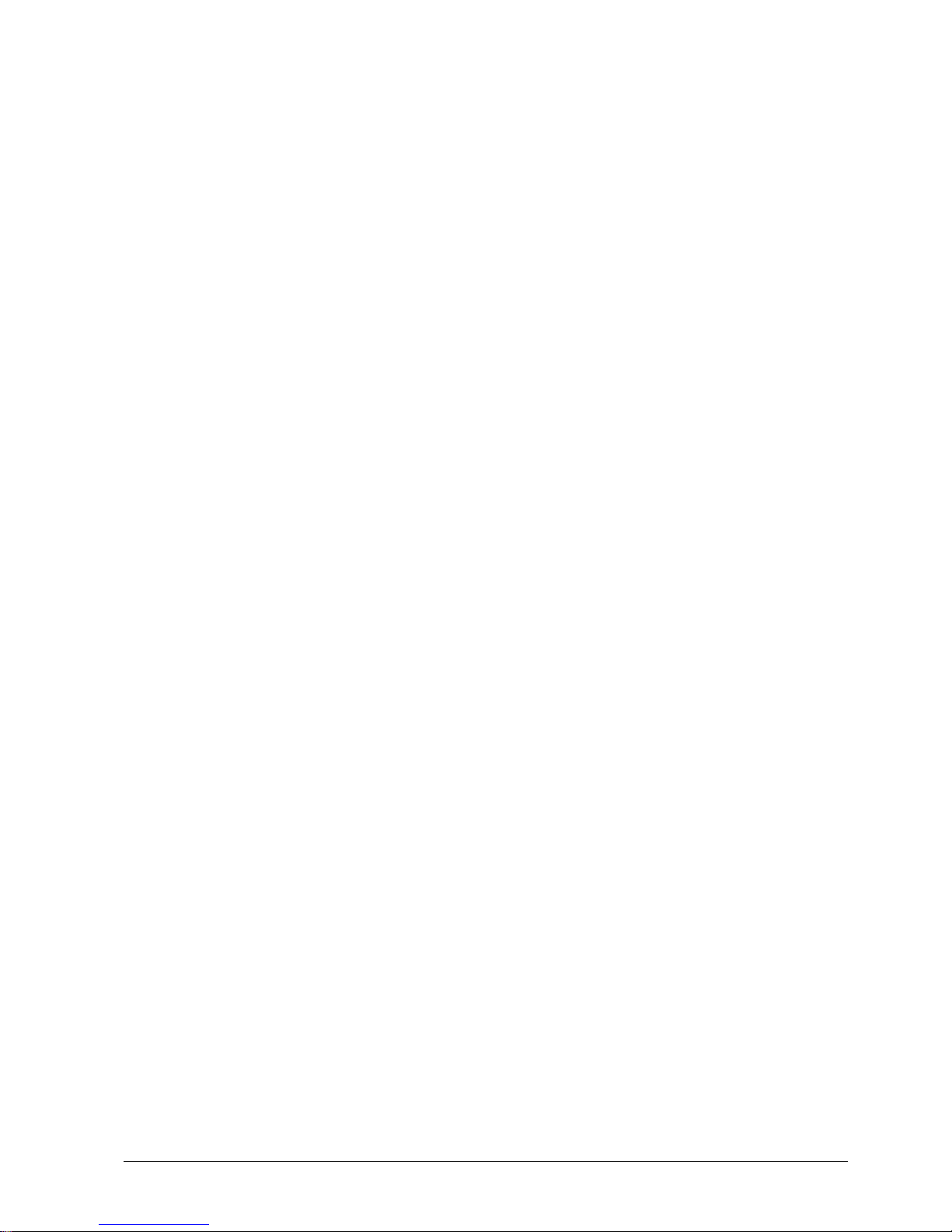
3
Building Technologies CCMx1315-LP Configuration Manual EN
Fire Safety & Security Products 05.05.2009
1 Safety..............................................................................................................5
1.1 General safety precautions.............................................................................5
1.1.1 Transport..........................................................................................5
1.1.2 Installation........................................................................................5
1.2 Meaning of symbols........................................................................................6
2 EU-directives .................................................................................................6
3 Technical data ...............................................................................................7
4 Ordering data...............................................................................................10
5 Package contents........................................................................................10
6 Camera parts ...............................................................................................11
7 Installing the camera ..................................................................................13
7.1 SD Memory Card...........................................................................................13
7.2 Concept of the Network Camera...................................................................13
7.3 Setting Network Camera Environment..........................................................14
7.4 Connecting the Camera and PC by Network................................................14
7.5 Using the Web-Cam IP manager..................................................................16
7.6 Browser settings............................................................................................17
8 Getting started.............................................................................................19
8.1 Login..............................................................................................................19
8.2 Using the Live Player - Web..........................................................................19
8.3 Using a RTSP player.....................................................................................21
8.4 Function support............................................................................................23
9 Configuration...............................................................................................24
9.1 Compression.................................................................................................24
9.1.1 Bandwidth requirements................................................................26
9.2 Network settings............................................................................................27
9.2.1 Basic..............................................................................................27
9.2.2 DDNS.............................................................................................29
9.2.3 FTP Server.....................................................................................30
9.3 Image parameters.........................................................................................30
9.3.1 Basic..............................................................................................30
9.3.2 Auto Patrol.....................................................................................33
9.3.3 Mask Zone.....................................................................................33
9.3.4 Cropping ........................................................................................34
9.3.5 OSD...............................................................................................35
9.4 Alarm.............................................................................................................36
9.4.1 Alarm..............................................................................................36
9.4.2 Audio Upload .................................................................................39
9.4.3 Alarm Server..................................................................................39
9.5 Record...........................................................................................................40
9.5.1 FTP Recording...............................................................................40
9.5.2 SD Recording.................................................................................43
9.5.3 E-Mail Recording ...........................................................................45
Table of contents
Page 4

4
Building Technologies CCMx1315-LP Configuration Manual EN
Fire Safety & Security Products 05.05.2009
9.5.4 NAS Recording ..............................................................................48
9.6 Audio .............................................................................................................50
9.7 Date/Time......................................................................................................51
9.8 Access protection..........................................................................................52
9.8.1 Administrator..................................................................................52
9.8.2 User list..........................................................................................53
9.9 Firewall..........................................................................................................53
9.9.1 IP Address Filter ............................................................................53
9.9.2 Forbidden Ports .............................................................................54
9.9.3 Forbidden Protocol.........................................................................55
9.10 System...........................................................................................................55
9.10.1 Setting............................................................................................55
9.10.2 Firmware Update ...........................................................................55
9.10.3 Configuration..................................................................................56
9.10.4 Back Focus ....................................................................................57
9.10.5 Remote...........................................................................................57
9.10.6 Temperature...................................................................................57
9.11 Logbook.........................................................................................................58
9.12 Licence information.......................................................................................58
10 Utility program application.........................................................................59
10.1 NAS player setup ..........................................................................................59
10.2 Audio record setup........................................................................................59
10.3 Firmware update setup..................................................................................60
11 Maintenance.................................................................................................61
12 Disposal........................................................................................................61
13 Index.............................................................................................................62
Page 5
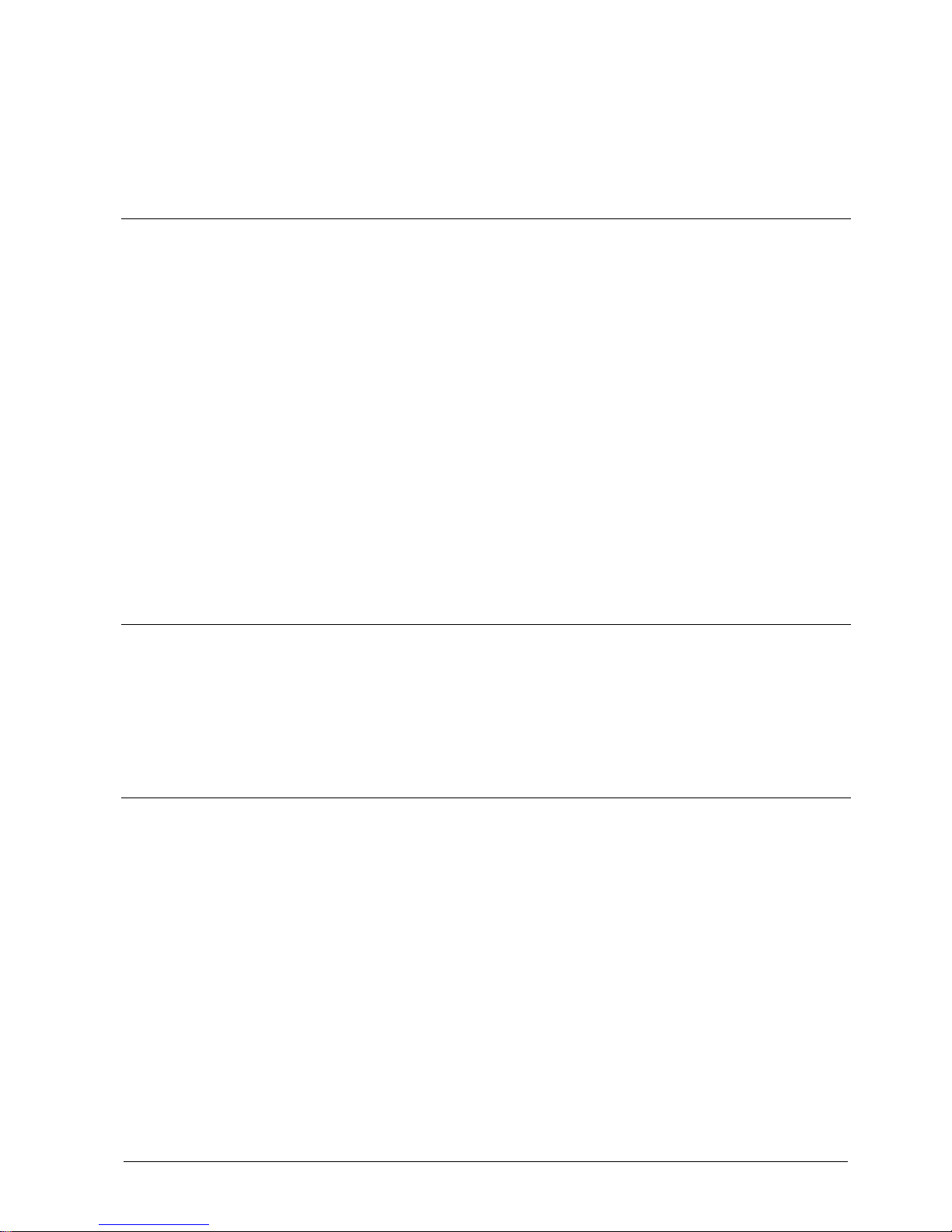
Safety
5
Building Technologies CCMx1315-LP Configuration Manual EN
Fire Safety & Security Products 05.05.2009
1 Safety
1.1 General safety precautions
z Read the general safety precautions before installing, configuring and
operating the device.
z Keep this document for reference.
z Please also take into account any additional country-specific, local safety
standards or regulations concerning project planning, operation and disposal of
the product.
z Follow all warnings and instructions marked on the device.
Liability claim
z Do not make any changes or modifications to the device unless they have been
approved by the manufacturer.
z Use only spare parts and accessories that have been approved by the
manufacturer.
1.1.1 Transport
Damage during transport
z Keep the packaging material for future transportation.
z Do not expose the device to mechanical vibrations or shocks.
1.1.2 Installation
z It is recommended that all preparatory work (e.g. fitting of accessories) be
carried out in a workshop prior to final installation.
Radio interference with other devices in the environment
z When handling modules that are susceptible to electrostatic discharge, please
observe the ESD guidelines.
Damage due to unsuitable mounting location
z The environmental conditions recommended by the manufacturer must be
observed. See section “Technical data”.
z Do not operate the device in dusty places.
z Do not expose the device to mechanical vibrations or shocks.
Page 6
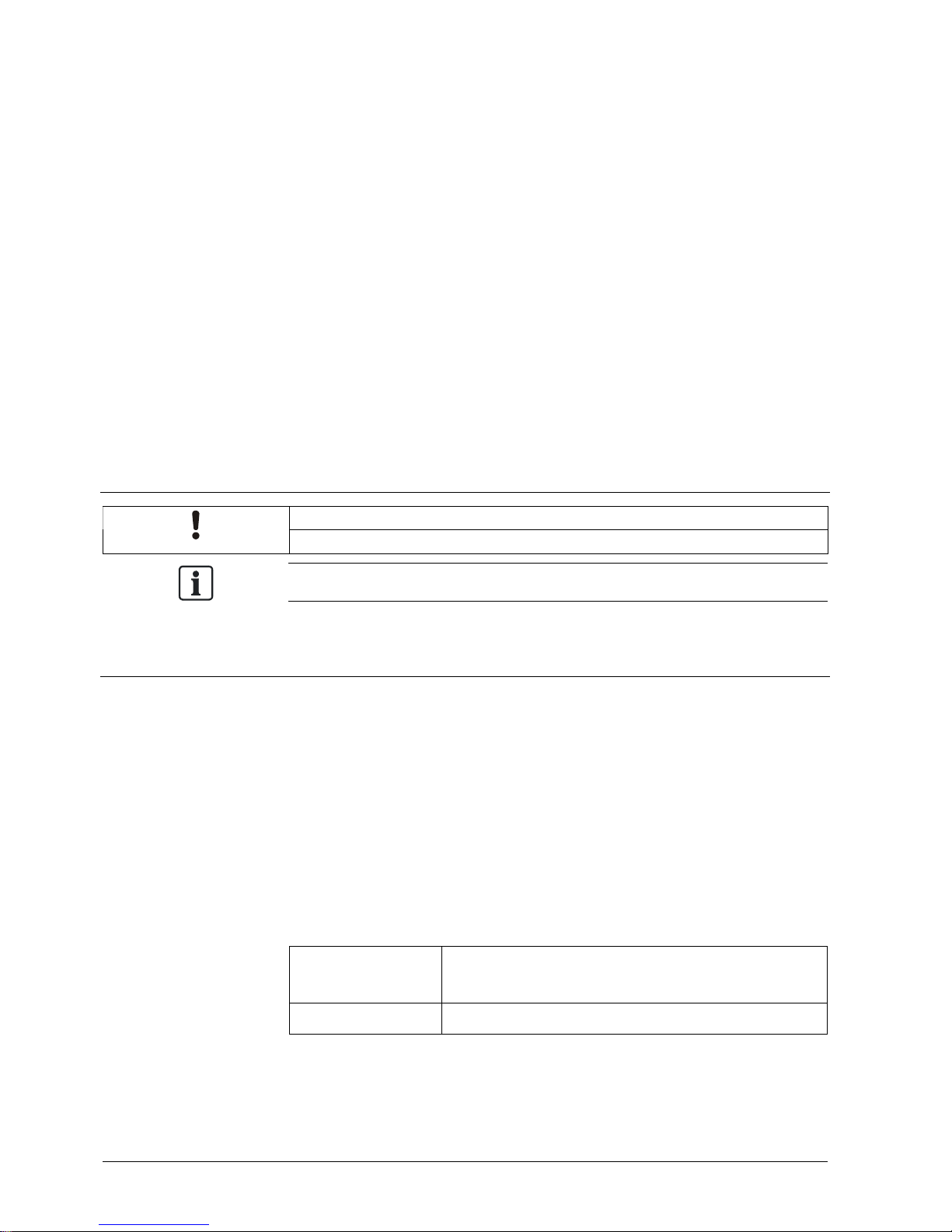
EU-directives
6
Building Technologies CCMx1315-LP Configuration Manual EN
Fire Safety & Security Products 05.05.2009
z Protect the device against moisture.
z Place the unit on a stable surface that will hold its weight.
z The mounting surface must be solid and non-combustible.
z Do not operate the device close to sources of powerful electromagnetic
radiation.
Danger of electrical shock due to incorrect connection
z Connect the device only to power sources with the specified voltage. Voltage
supply requirements can be found on the mains adapter.
z Make sure the device is permanently connected to the electricity supply; a
readily accessible disconnect device must be provided.
z This device is designed to work with DC 12 V / AC 24 V-systems or PoE. Do
not connect the device to any other power systems.
1.2 Meaning of symbols
NOTICE
Malfunctioning may result.
Tips and information.
2 EU-directives
This product complies with the requirements of the following European directives.
The EU declaration of conformity is available to the responsible agencies at:
Siemens Building Technologies
Fire & Security Products GmbH & Co. oHG
76181 Karlsruhe
Germany
European Directive 2004/108/EC „Electromagnetic Compatibility”
Compliance with the European Directive 2004/108/EC has been proven by testing
according to the following standards:
Emitted interference: EN 61000-6-3
EN 55022 Class B
Interference resistance: EN 50130-4
Page 7
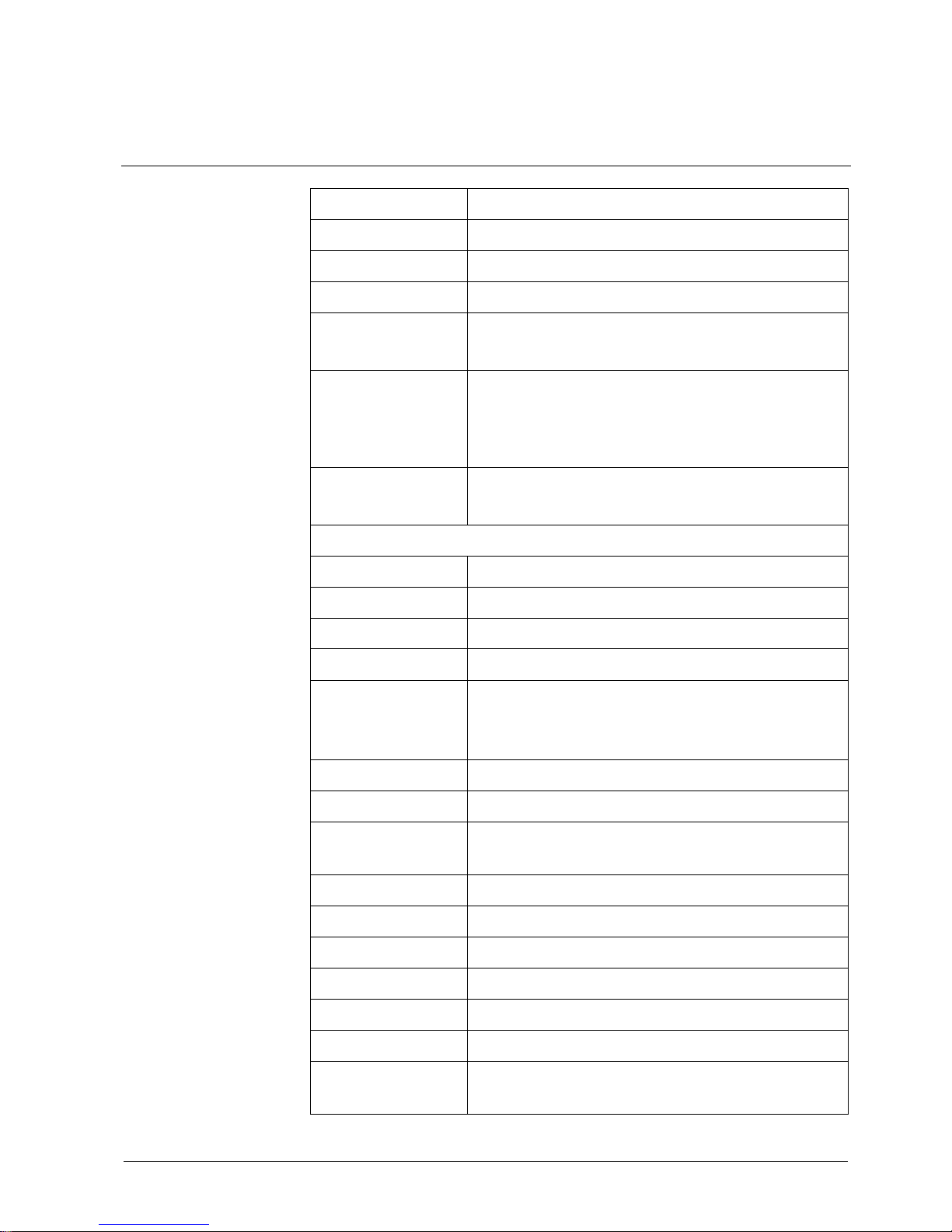
Technical data
7
Building Technologies CCMx1315-LP Configuration Manual EN
Fire Safety & Security Products 05.05.2009
3 Technical data
Image system
Image sensor 1/3" progressive CCD (EXview HAD), 1.3 megapixels
Pixels Full scanning mode: 1280 (H) X 960 (V)
Compression MJPEG / MPEG4
Image frame rate SXGA (1280 x 960) at 12 ips max. (MJPEG only)
VGA (640 x 480), QVGA (320 x 240) at 25 ips max.
Cropping window Simultaneous video transmission of up to 5 independent
cropping windows, freely configurable in size and position at 5
ips max.
(MJPEG mode only)
Video outputs 1 Vpp (75 Ω BNC composite video)
CVBS or IP video alternatively selectable by switch
Electronics
Synchronisation Internal
Signal/noise ratio > 50 dB
Lens CS mount
Gamma correction 0.45 / 1
Minimum illumination CCMC1315-LP: 0.4 lx (F1.2, AGC On)
CCMS1315-LP: Colour 0.4 lx (F1.2, AGC On); BW 0.2 lx (AGC
On)
White balance control Auto (2500 – 10000 K) / Manual (1500 – 15000 K) / Preset
Shutter speed 1/25 – 1/10,000 s; support of long shutter up to 4 s max.
Back light compensation
(BLC)
On/Off, BLC1 - BLC6
Audio Two-way audio; full-duplex, G.726 (integrated microphone)
Alarm inputs 1, 1 x B/W switch in
Alarm outputs 1
Telemetry protocol RS485
SD card slot 2 GB SD-RAM included in scope of delivery
Microphone Internal
Motion detection 1 MD window (selectable size & position) with 3 sensitivity
levels
Page 8
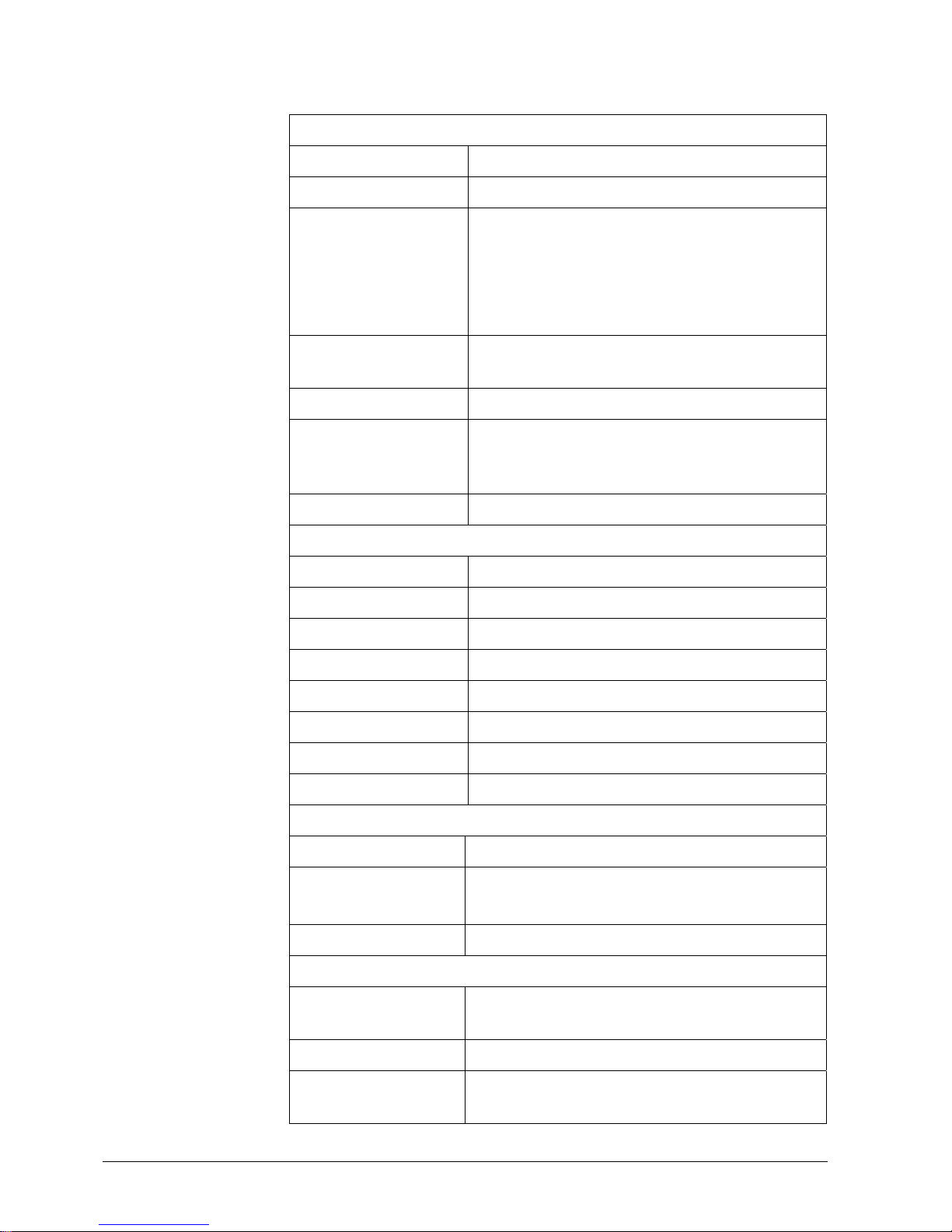
Technical data
8
Building Technologies CCMx1315-LP Configuration Manual EN
Fire Safety & Security Products 05.05.2009
Network
Network connections Ethernet 10/100 Base-T
Compression JPEG / MPEG4 (dual-streaming)
Resolution MJPEG: VGA (640 x 480 pixels) / QVGA (320 x 240 pixels)
at 25 ips max.
MJPEG: SXGA (1280 x 960 pixels) at 12 ips max.
MPEG4: VGA (640 x 480 pixels) / QVGA (320 x 240 pixels)
at 25 ips max.
Image quality setting
(compression level)
5 levels
Audio function Two-way mono audio; full-duplex
Protocols TCP/IP, UDP, HTTP, SMTP, DNS, DHCP, NTP, ARP,
ICMP, FTPc, FTPs, DDNS, RTP (RTCP, RTSP), IGMP v3,
UPnP, NFS, CIFS
Web browser IE browser 6.0 or above
I/O connector
Network port RJ45 with control LEDs
Video outputs BNC (CVBS out alternatively selectable by switch)
AI Lens connector 1 x 4-pin jack (located on side)
Audio in & out connector 3.5 mm phone jack
Alarm connector 2 x alarm in / 1x alarm out
Power connector 3-pin spring terminal
LED Status, network link
RS485 2-pin spring terminal
Power supply
Power requirements 12 V DC / 24 V AC, 50 Hz or PoE
Power consumption CCMC1315-LP: < 7 W
CCMS1315-LP: < 8.5 W
Power connector Spring terminal
Environment
Ambient temperature,
operating
-10 to 50ºC
Operating humidity 80 % RH or less
Ambient temperature,
storage
-20 to 60ºC
Page 9
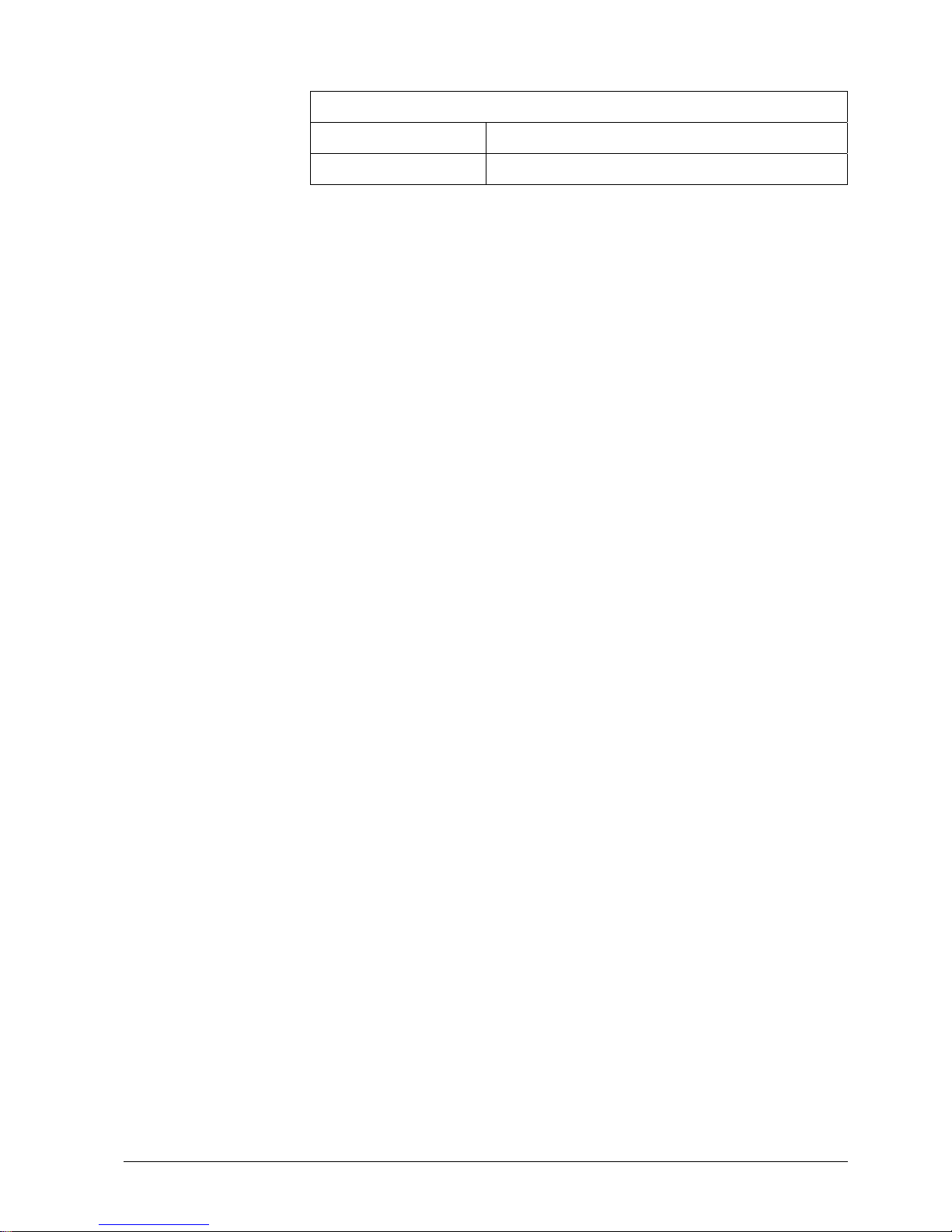
Technical data
9
Building Technologies CCMx1315-LP Configuration Manual EN
Fire Safety & Security Products 05.05.2009
Mechanism
Dimensions (L x W x H) 150 x 66 x 64 mm
Weight 550 g
Page 10
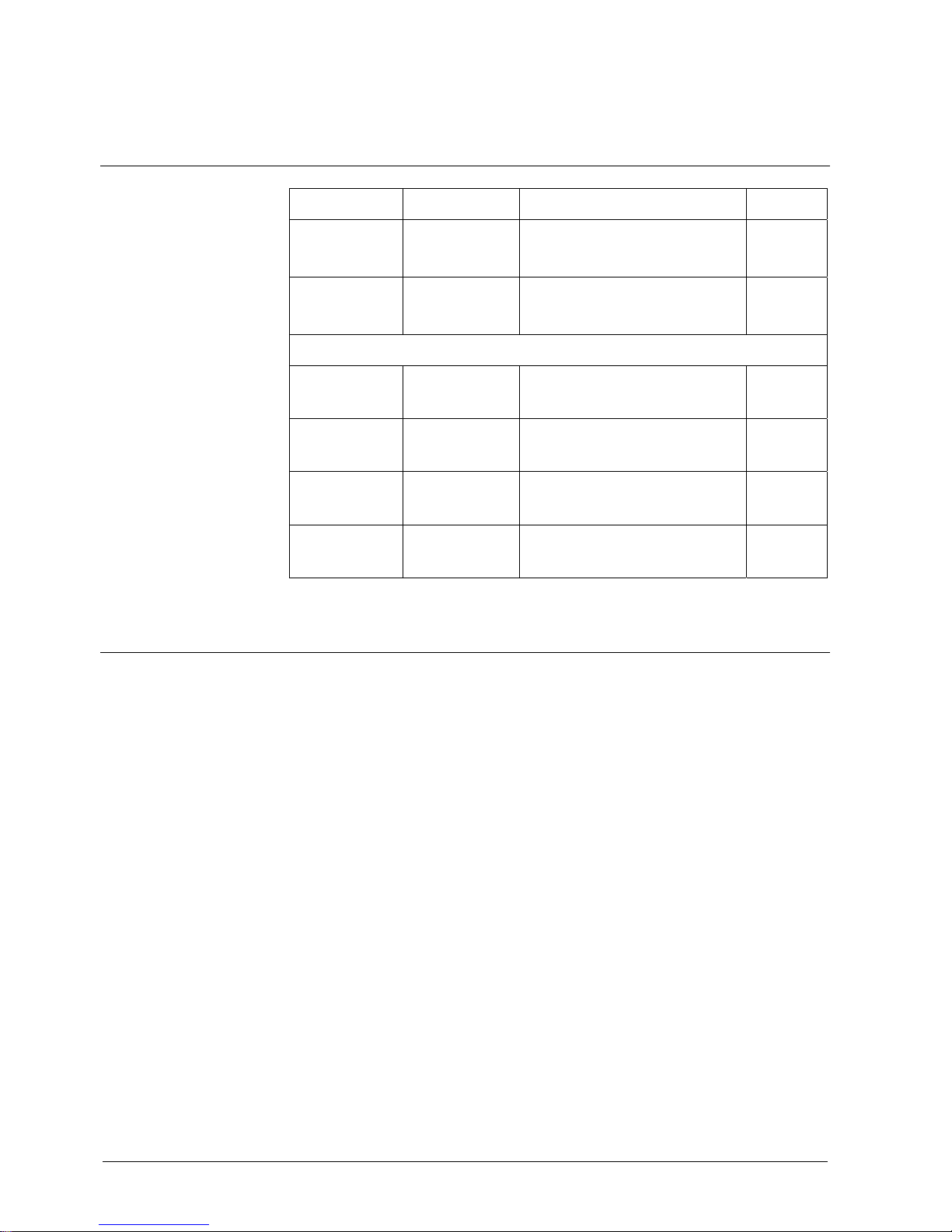
Ordering data
10
Building Technologies CCMx1315-LP Configuration Manual EN
Fire Safety & Security Products 05.05.2009
4 Ordering data
Type Art No. Description Weight
CCMC1315-LP S54561-C80-A1 1/3” 1.3 MP Colour IP Camera
12 V DC / 24 V AC, 50 Hz or PoE
0.55 kg
CCMS1315-LP S54561-C80-A2 1/3” 1.3 MP Day/Night IP Camera
12 V DC / 24 V AC, 50 Hz or PoE
0.55 kg
Accessories, not included in delivery
CLVD1316/3-8 S54561-B300-A1 1/3" Megapixel varifocal lens, direct-
drive iris, F1.0, 3 – 8 mm
0.08 kg
CLVM1316/3-8 S54561-B301-A1 1/3" Megapixel varifocal lens,
manual iris, F1.0, 3 – 8 mm
0.07 kg
CLVD1316/5-50 S54561-B302-A1 1/3" Megapixel varifocal lens, direct-
drive iris, F1.4, 5 – 50 mm
0.08 kg
CLVM1316/5-50 S54561-B303-A1 1/3" Megapixel varifocal lens,
manual iris, F1.4, 5 – 50 mm
0.06 kg
5 Package contents
z CCD IP camera
z Documentation CD
z Utilities CD
z Installation instruction (English, German, French, Spanish, Italian)
z SD card (2 GB)
z Hexagonal wrench
z Torx wrench T6
z Lens connector
Page 11
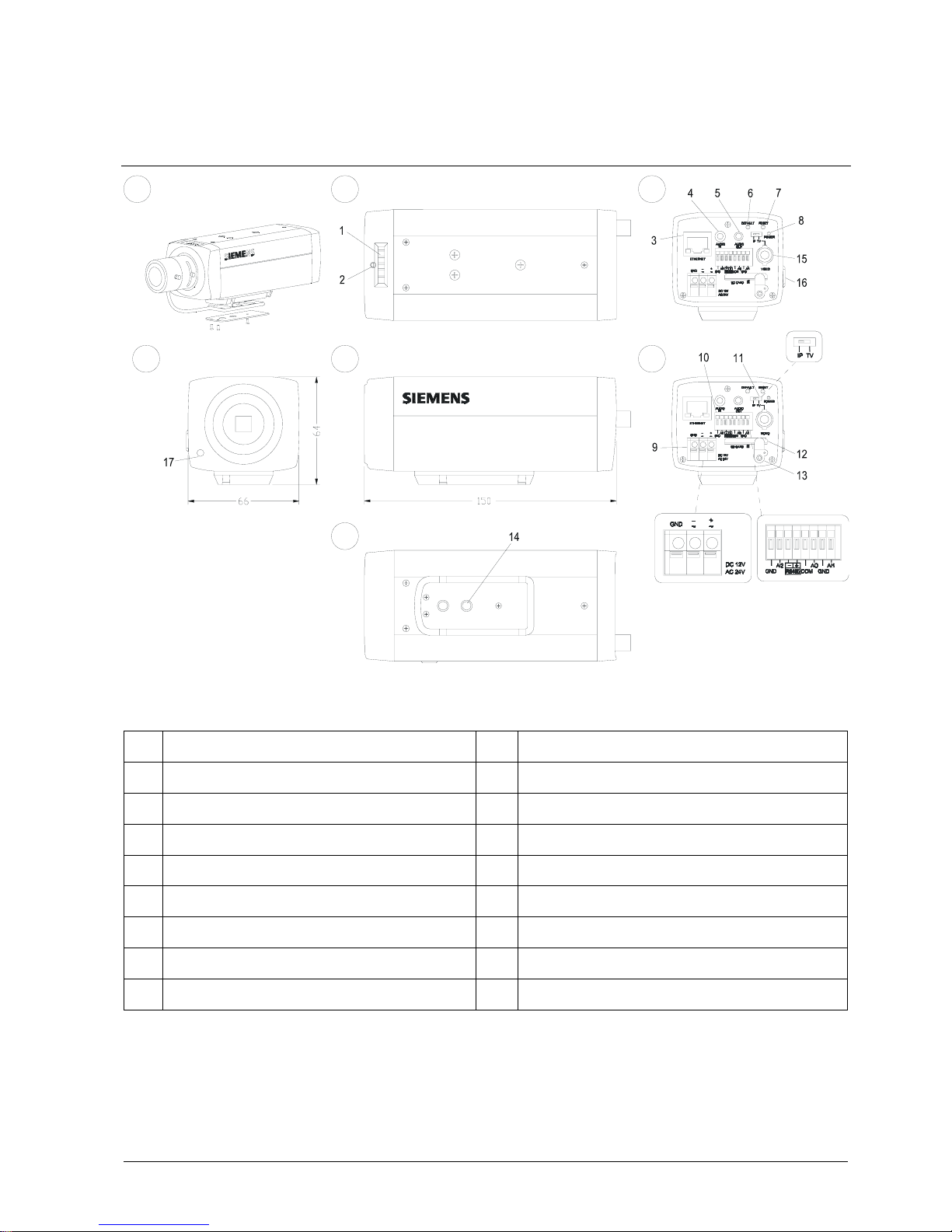
Camera parts
11
Building Technologies CCMx1315-LP Configuration Manual EN
Fire Safety & Security Products 05.05.2009
6 Camera parts
G
FC
D
E
A
B
Camera parts
1 Back-focus adjust ring 10 Digital I/O terminal
2 Back-focus lock screw 11 IP/TV selection
3 RJ45 Ethernet connector 12 SD card slot
4 Audio input (φ3.5mm) 13 SD card protection
5 Audio out (φ3.5mm) 14 1/4” inch tripod mount hole
6 SW for default 15 BNC connector
7 SW for reset 16 IRIS connector
8 Power indicator 17 Microphone
9 DC12V/AC24V power terminal
Page 12
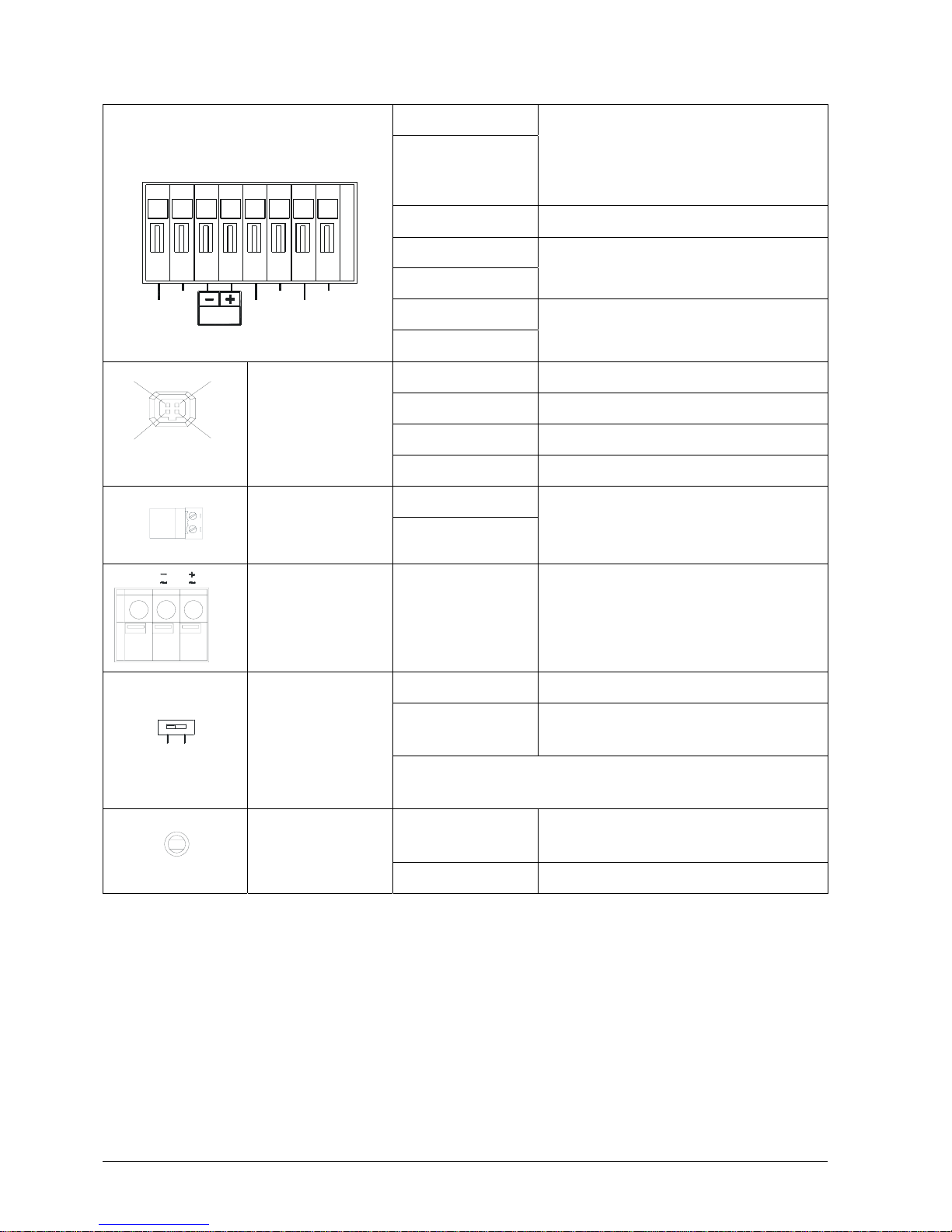
Camera parts
12
Building Technologies CCMx1315-LP Configuration Manual EN
Fire Safety & Security Products 05.05.2009
GND
AI2
1. External alarm input-2
2. Becoming BW/CL enforced input when the
Digital Input Mode is set to ‘BW Mode’ in the
Configuration/Alarm menu. See
page [J 36]
RS485- / + RS485 signal output port for telemetry control
COM
AO
Alarm output port
GND
Digital I/O terminal
GND
A2IAI1
A0
GND
COMRS485
Al1
External alarm input-1
PIN 1 Damp -
PIN 2 Damp +
PIN 3 Drive +
3
4
2
1
DC Auto Iris port
PIN 4 Drive
WHITE: Power -
Power IN connector
BLACK: Power +
POWER DC12V / AC24V
DC 12V
GND
AC 24V
Video output
connector
Video Signal Output Composite video output
IP Video out through Ethernet
TV BNC composite video out for installation
purpose
IP TV
IP/TV switch
NOTE: After switching between IP and TV the camera has to be
restarted
DEFAULT Return to factory default by pressing button for
5 seconds
Default/Reset
RESET System re-start
Page 13
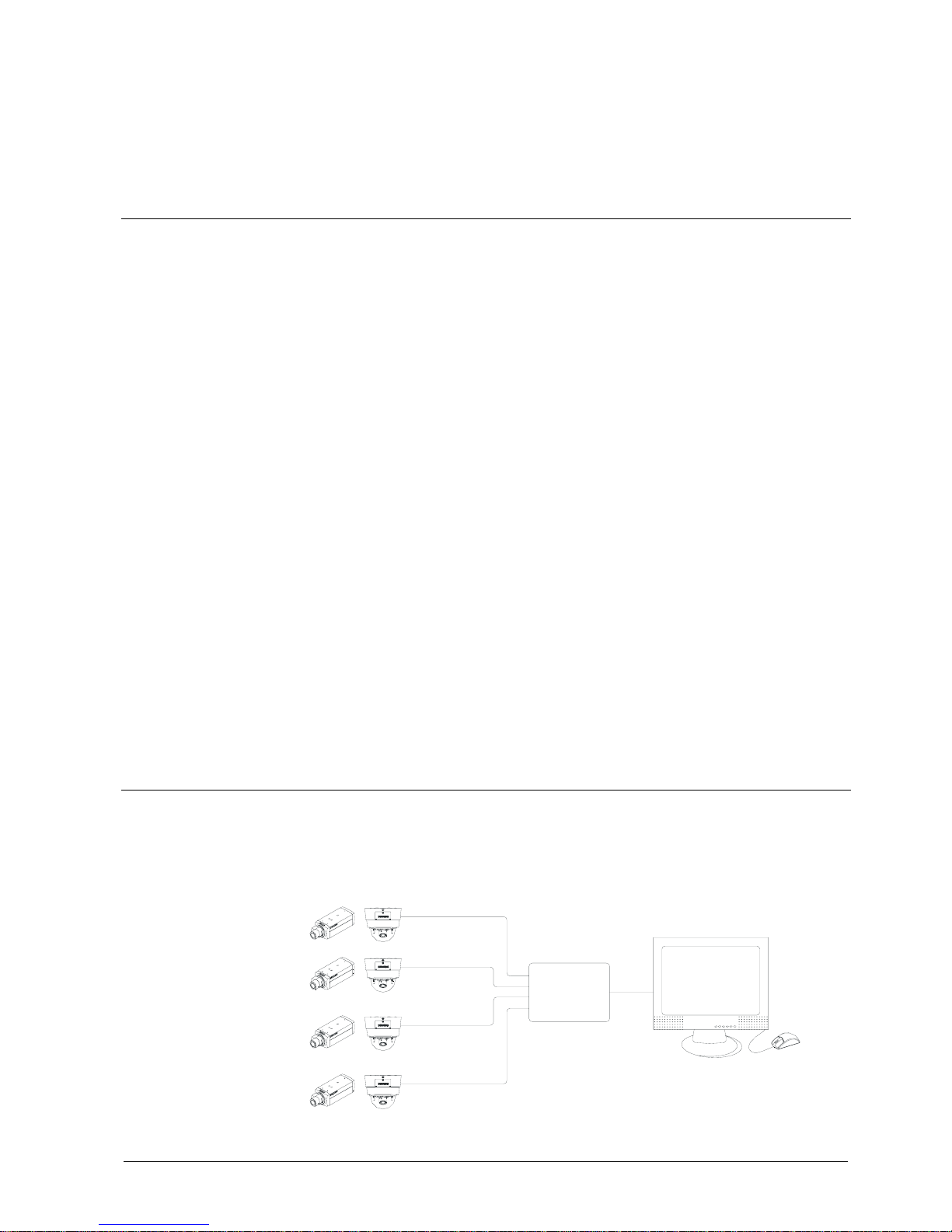
Installing the camera
13
Building Technologies CCMx1315-LP Configuration Manual EN
Fire Safety & Security Products 05.05.2009
7 Installing the camera
7.1 SD Memory Card
Please install the SD memory card before switching on the camera as the system
can not detect the insertion of an SD card during operation.
z There is a limit to the number of rewrites that are possible with the SD memory
card. Replacing the SD memory card when performing periodic maintenance of
the camera is recommended.
z The camera supports the following SD memory cards. Do not use memory
cards with other specifications. SD memory card: 64, 128, 256, and 512 MB, 1
or 2 GB SD memory cards (3.3 V) supported.
z Images may not be recorded or read correctly if an unsupported SD memory
card is used with the camera.
z Carefully read the manual, precautions on use, and any other information
supplied with a purchased memory card.
z Do not use a memory card containing the data recorded by another device with
the camera as this may result in the camera not functioning correctly.
z Do not modify, overwrite the data, or change the folder name of an SD memory
card as this may result in the camera not functioning correctly.
z Data recorded with the camera do not comply with the image file format Exit
and the DCF standard. If the SD memory card is to be removed to play images,
use a personal computer to play the images. Other devices may not be capable
of doing so.
7.2 Concept of the Network Camera
The camera can be used in various indoor environments.
It can deliver video images and audio in real time using the Internet or an intranet.
The camera is equipped with Ethernet (RJ-45) 10BASE-T/100BASE-TX network
interfaces.
Hub
PC
Eth
ernet
Page 14
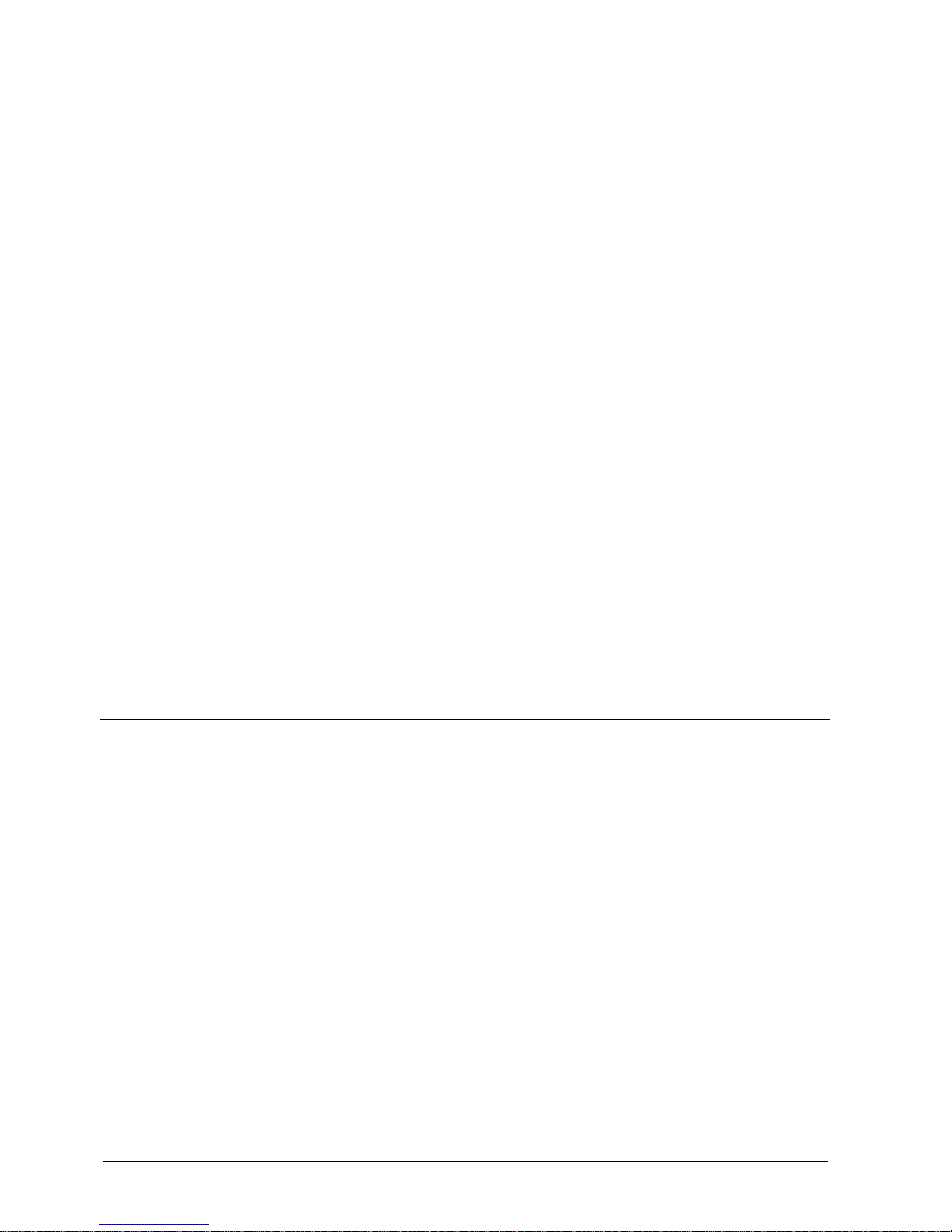
Installing the camera
14
Building Technologies CCMx1315-LP Configuration Manual EN
Fire Safety & Security Products 05.05.2009
7.3 Setting Network Camera Environment
Equipment required for a network camera monitoring system:
z Administrator's personal computer
The personal computer that is given all authorities for setting, operating,
monitoring and other functions with the network camera is called the
"administrator's personal computer" in this manual.
z Recommended personal computer operating conditions
‒ Operating system: Windows Vista or XP
‒ Internet Explorer Version 6.0 or later
‒ CPU: Intel Pentium 4.2 GHz or higher
‒ Memory: 512 MB or more
z Network camera
Please purchase the required and appropriate number of cameras
corresponding to the desired camera installation locations.
z Connection equipment such as a hub and router suiting the network system
environment and LAN cable, a Cat 5e LAN cable is recommended.
z Camera search application Web-Cam IP Manager (See also page [J 16].)
Install this application from the Utilities CD supplied as an accessory.
‒ Install the Web-Cam IP Manager Version 2.0 (Web IP Manager.exe) if all
the units are located in the same network segment.
‒ Install the Web-Cam IP Manager Version 3.0 (IPFinder.exe) if the units are
not located in the same network segment.
7.4 Connecting the Camera and PC by Network
IP address
To connect to the network, the administrator needs to set the network camera IP
address. There are two options for setting the IP address:
z Entering the IP address manually (factory default)
Your camera is set to this mode at the factory with the IP address:
192.168.0.10, so you need to enter this IP number manually to access the
camera for the first time.
z Obtaining an IP address automatically from the DHCP server
If your network uses a DHCP server, you do not need to change the IP address
of the camera. But be sure to set DHCP ON/OFF to ON in "Network
settings/Basic".
Page 15

Installing the camera
15
Building Technologies CCMx1315-LP Configuration Manual EN
Fire Safety & Security Products 05.05.2009
The IP address of the network camera may change when using the DHCP server. In that
case it will not be possible to connect the network camera if it is accessed using the
previously set IP address.
In order to enable permanent access to the network camera, a fixed IP address must be
manually assigned to the camera.
Please read the instruction manuals for the network system equipment as well as those for
the router, hub and modem.
When entering the IP address manually, set DHCP ON/OFF to OFF in "Network/Basic
Settings" and enter the IP address, subnet mask, default gateway, primary DNS and
secondary DNS.
Connection Configuration
Two configurations are available for connection of network cameras.
z Crossover connection
z Connection via a hub, switch, or router
You do not need to assign an IP address to a hub.
The IP address of your camera is set to 192.168.0.10 by default. Set the IP address of
your personal computer in the same subnet. (The network segment must be the same
segment when directly connecting using a cross cable or connecting through the hub).
When connecting more than one camera, connect each camera using the default IP
address and change the IP addresses of the second and subsequent cameras to other IP
addresses, such as 192.168.0.11.
You can also use the LAN port of your broadband router. However, when using the
broadband router, if the DHCP server function is set to "ON", turn on the power after
connecting the camera with the router. The camera gets the IP address from the router's
DHCP server and it may not be 192.168.0.10.
For more information, read your computer's user's guide and the user's guide for
the broadband router.
It is also recommended to set the computer's IP address from the router's DHCP
server.
Connecting Camera and Personal Computer
1. Connect the LAN cable (straight cable) connected to the camera to the hub.
- OR Connect the camera to a personal computer with the power turned on using the
LAN cable (cross cable). Connect DC 12 V / AC 24 V to the power terminal.
2. Set the IP address of your personal computer
− Set the IP address of your PC to other than 192.168.0.10 (Camera's default
IP address).
E.g. set the IP address to 192.168.0.20 (and subnet mask to
255.255.255.0).
Page 16
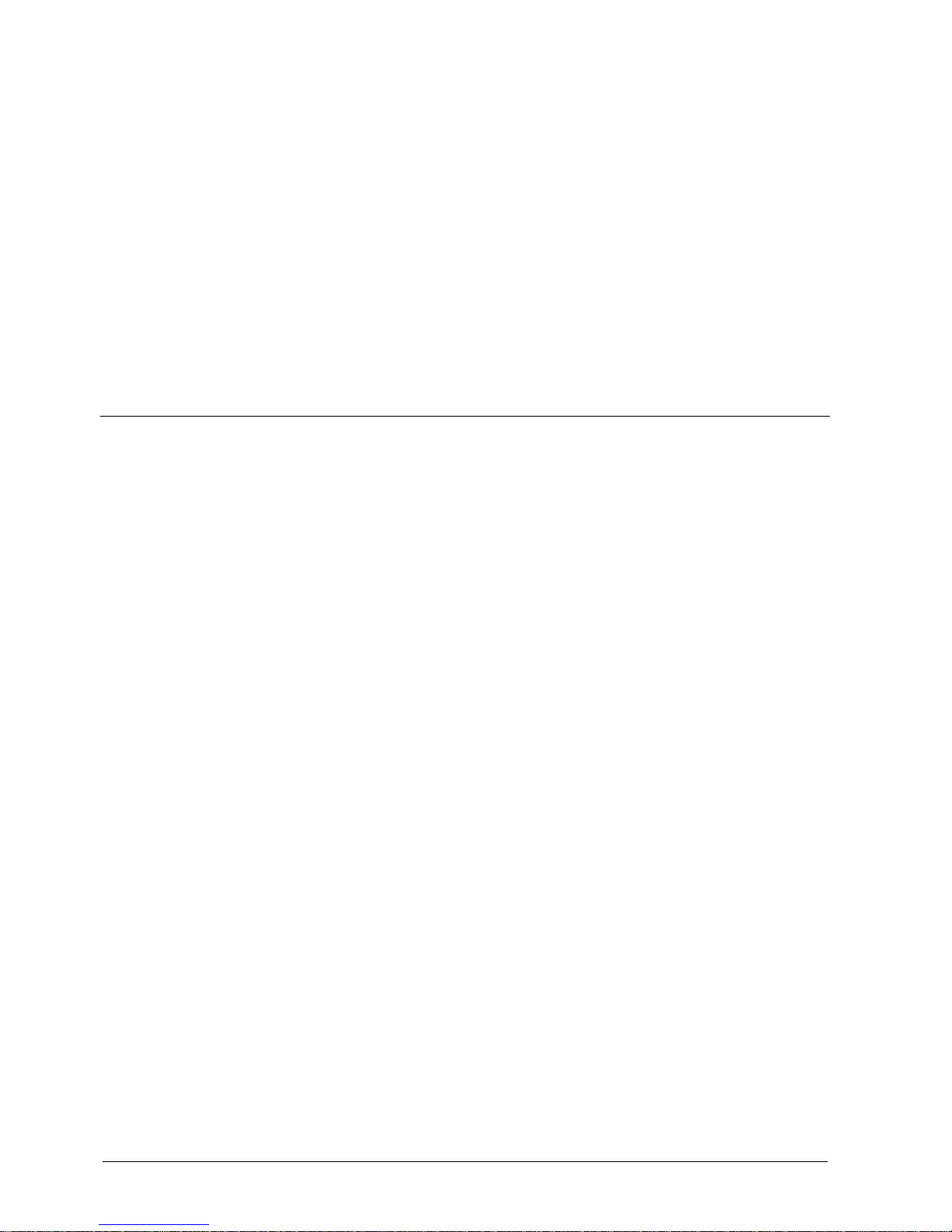
Installing the camera
16
Building Technologies CCMx1315-LP Configuration Manual EN
Fire Safety & Security Products 05.05.2009
− For details about the procedure, refer to the user's guide of the personal
computer.
3. Test the camera connection using ping.
− Start a command prompt. Type ”ping 192.168.0.10”.
− If the ”Reply from...” message appears, the connection is correctly
established.
4. Enter the camera’s IP address in the address bar of the IE browser.
- OR –
Search the camera with the ”Web-Cam IP Manager” application. See
page
[J
16] .
5. Log-in with the administrator ID. See
page [J 19] .
7.5 Using the Web-Cam IP manager
The Web-Cam IP Manager is an application for searching for network cameras that
can currently be viewed from the administrator's personal computer or a user's
personal computer, and connecting to those cameras.
Use the Web-Cam IP Manager Version 2.0 (Web IP Manager.exe) if all the units
are located in the same network segment.
Use the Web-Cam IP Manager Version 3.0 (IPFinder.exe) if the units are NOT
located in the same network segment. In that case, you must ensure that
associated gateway (router) passes the SSDP (Simple Service Discovery Protocol)
multicast messages sent by the Web-Cam IP Manager to the network segment
where the device is located.
To search a camera in the network:
1. Start the Web-Cam IP Manager (The file is included on the utilities CD).
Ö The Web-Cam IP Manager program window will open:
Page 17
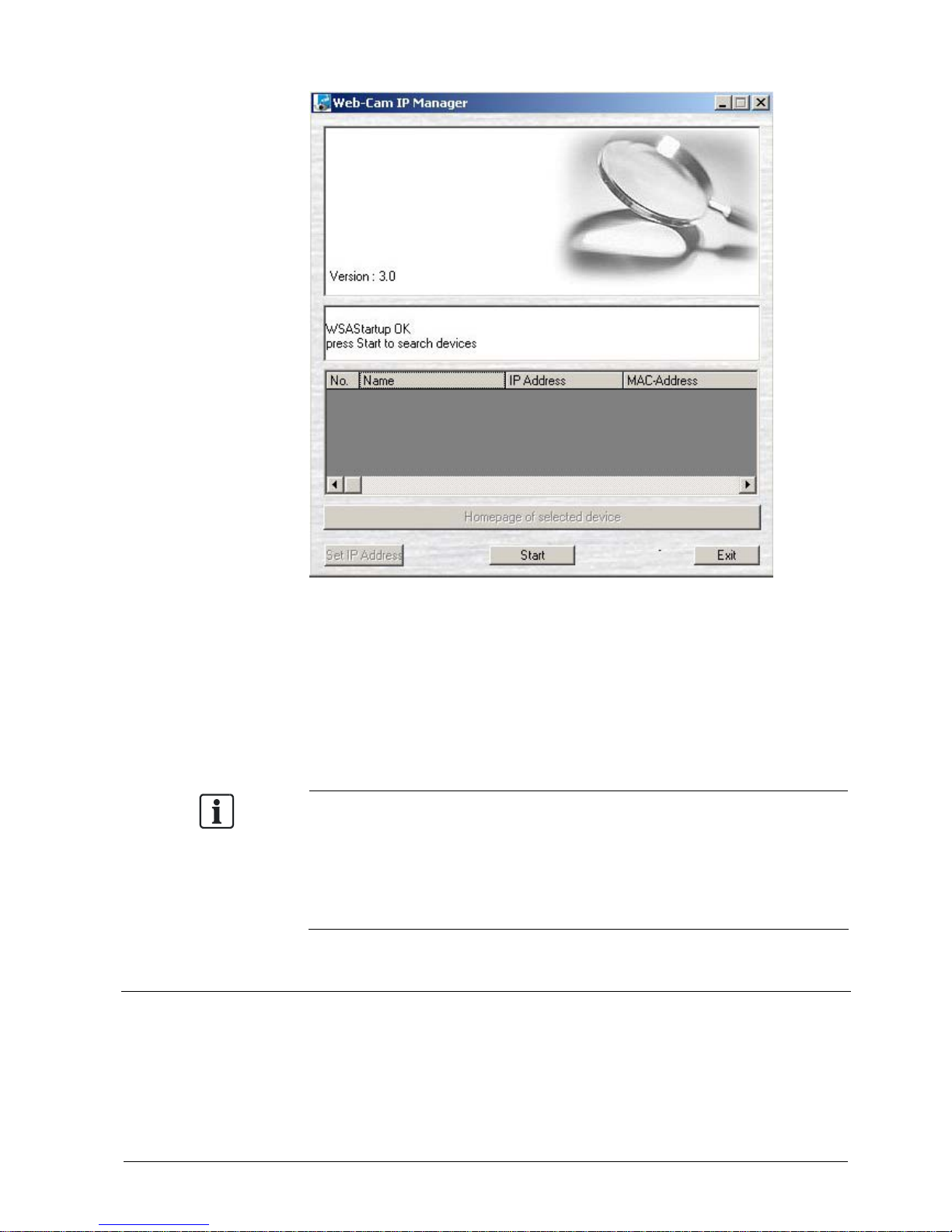
Installing the camera
17
Building Technologies CCMx1315-LP Configuration Manual EN
Fire Safety & Security Products 05.05.2009
2. Click the Start button.
Ö The Web-Cam IP Manager program window will now display a list of all the
devices available for communication along with their IP and MAC
addresses. Each device's IP address or MAC address is unique.
3. Select the device whose homepage you want to access.
4. Click the Homepage of selected device button.
Ö The homepage of the selected camera will appear.
Set the personal computer to "Administrator authorization" when using the Web IP
Manager.
To connect with a camera without using the Web IP Manager, launch the Internet browser,
enter the camera’s IP address in the browser bar an press Enter.
If a port number other than "80" is set, designate the port number by suffixing it after ":"
(e.g. http://192.168.0.10:88).
7.6 Browser settings
1. Launch the Internet Explorer.
2. Select Internet option on the tools menu and click the Security tab.
3. Click the Local intranet icon if the camera is inside the Intranet.
- OR -
Click the Internet icon if the camera is on the Internet.
Page 18
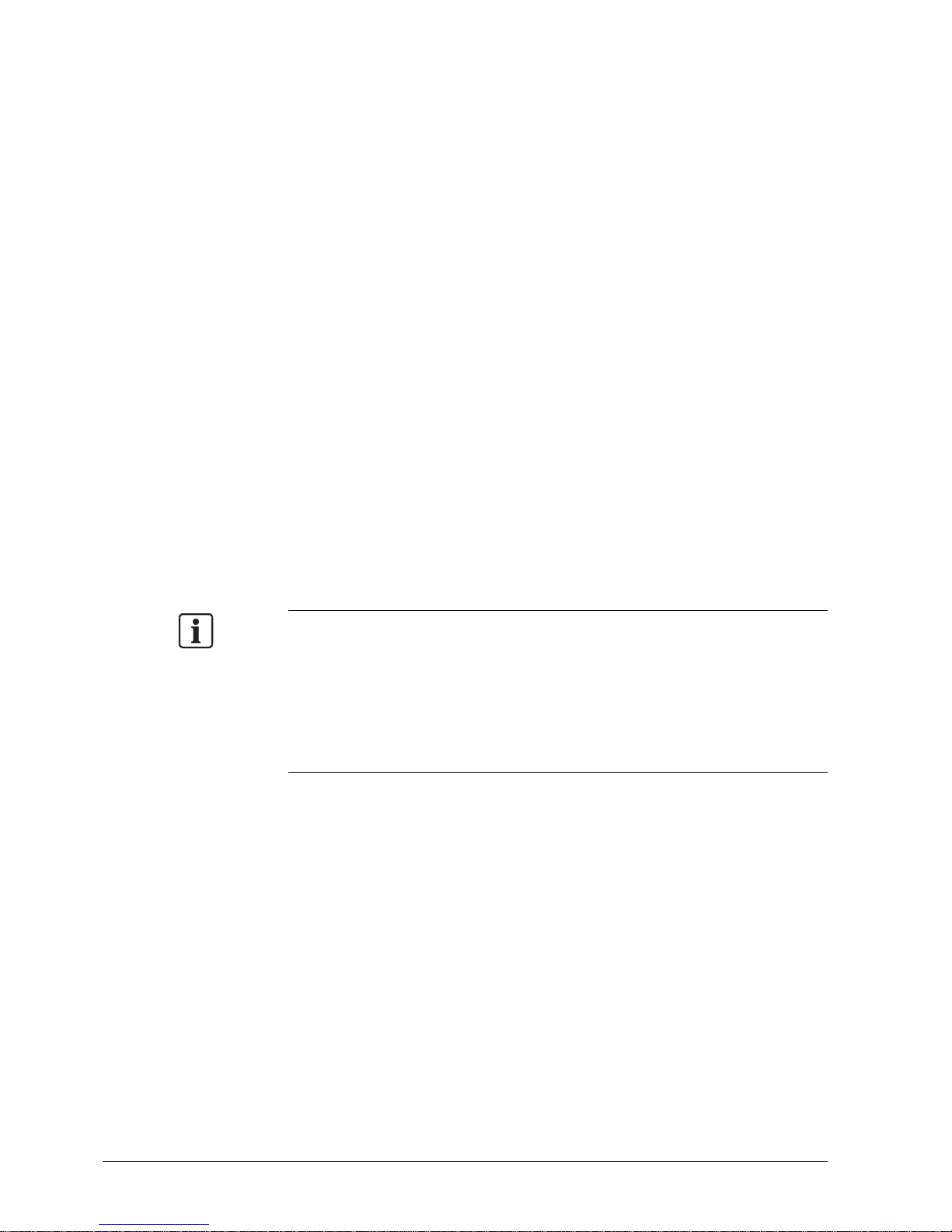
Installing the camera
18
Building Technologies CCMx1315-LP Configuration Manual EN
Fire Safety & Security Products 05.05.2009
4. Click Level Customize and enable the following options in the displayed list:
− "ActiveX control and plug in execute"
− "Execution of script of ActiveX control marked safe even when script is
executed"
− "Download of signed ActiveX control"
5. Enable cookies
Browser settings when proxy server is used
In case a proxy server is used, setting of the browser to bypass the proxy server
during communication with the network camera is recommended.
1. Launch the Internet Explorer.
2. Select Internet option on the tools menu.
3. Click Connections tab and then click the button LAN Settings.
Ö If the checkbox is not marked: The browser is not set to use a proxy server.
Click Cancel and quit setting.
Ö If the checkbox is marked, follow the steps:
4. Click Advanced.
5. Enter the IP addresses of the network cameras in the field marked “Do not use
proxy server for addresses beginning with…”.
6. Click OK.
● A proxy server protected by a firewall sometimes cannot be connected to the network
camera. Consult the network administrator so as to avoid impacts on network camera
operations.
● Communication with the network cameras via a proxy server may cause some problem.
Install the network cameras after consulting the network administrator.
● When using the network cameras via a proxy server it may take a long time for the
images to be displayed after log-in, or the frame rate of the images may be reduced.
Page 19
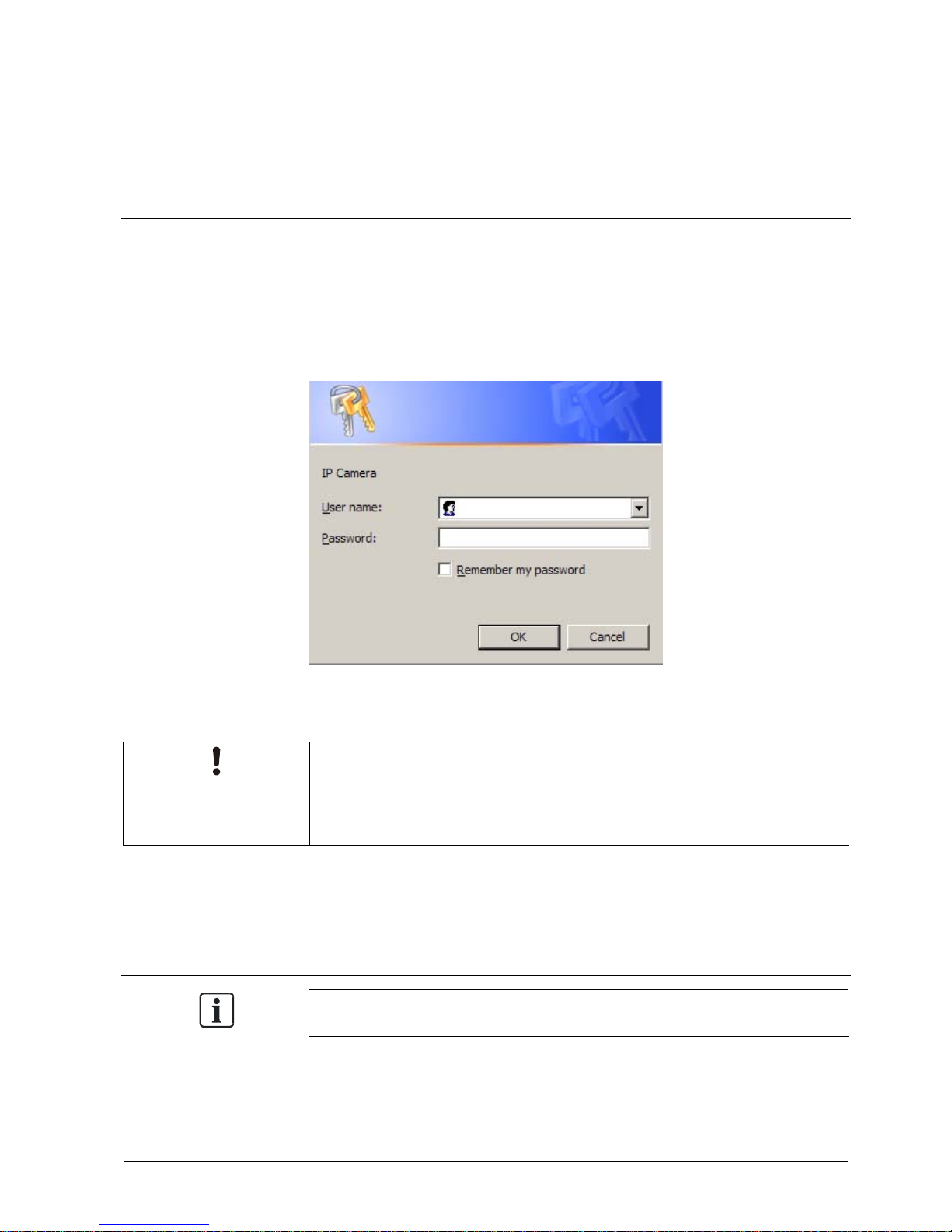
Getting started
19
Building Technologies CCMx1315-LP Configuration Manual EN
Fire Safety & Security Products 05.05.2009
8 Getting started
8.1 Login
1. Open the Internet Explorer and enter the camera’s default IP address in the
browser address bar: 192.168.0.10.
2. If the IP address is unknown use the Web IP Manager to search for the
camera. See
page [J 16] .
3. The login dialog will appear.
4. Enter the administrator User name and Password.
The default settings for the administrator login are "admin" and "admin".
NOTICE
Important
The administrator login allows rewriting of all settings. Change the default administrator
user name and password to ensure camera security. See page [J 52] .
5. Click OK.
6. The homepage of the camera will appear.
8.2 Using the Live Player - Web
If the Camera Image screen is not displayed, check your browser settings. See page
[J 17] .
1. Click the desired image stream (Stream 1 or 2).
2. Control the live stream as described in the table below.
Page 20
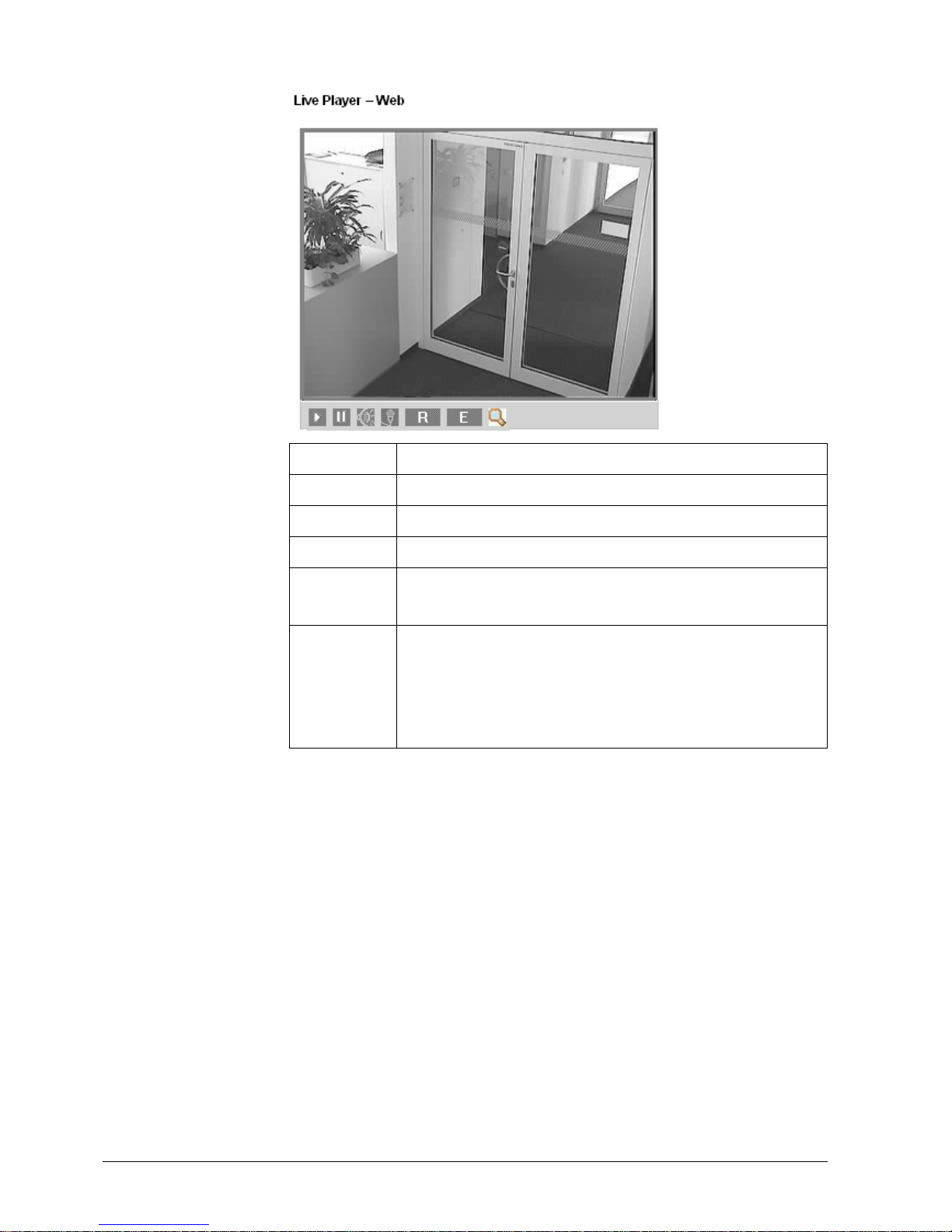
Getting started
20
Building Technologies CCMx1315-LP Configuration Manual EN
Fire Safety & Security Products 05.05.2009
Play Shows live image
Pause Pauses live image
Speaker Stops audio input
Microphone Stops audio output
E E-zoom control
See table below.
R Remote control (see table below).
You can control PTZ functions, move the camera to preset positions
and also make lens adjustments such as focus adjustment and zoom
in/out. Before using this function, please set the baud rate and address
of the telemetry device for control via the RS485 port.
Page 21

Getting started
21
Building Technologies CCMx1315-LP Configuration Manual EN
Fire Safety & Security Products 05.05.2009
Remote control
X Exit the remote control
- / + Previous / next preset position
0-9 Select a preset position (1-64)
./.. Toggle between 1 and 2 digits
C Clear
SET Save current position. (Click SET and then click
the number for the preset position to be saved.
Up to 64 positions can be stored for the network
camera.)
Arrow keys Use the arrow keys to move the pan/tilt position.
(NOTE: Pan/tilt position control is only available if
zoom is larger than 1)
+ / - Zoom in / out
ο / οο * Focus near / far
*
NOTE: Not available for this camera type.
8.3 Using a RTSP player
To view the MPEG4 streaming media using an RTSP player, you can use one of
the following players that support RTSP streaming (Real-Time Streaming Protocol):
z QuickTime Player
z VLC Media Player
The applications can be found on the Utilities CD included with the delivery.
VLC Media player
Z The VLC media player needs to be installed.
1. Open the VLC media player.
2. Select Media > Advanced Open File, then click the Network tab.
Ö The following dialog box will appear.
Page 22

Getting started
22
Building Technologies CCMx1315-LP Configuration Manual EN
Fire Safety & Security Products 05.05.2009
3. Select RTSP then enter the web address.
The format is: rtsp://<IP address>:<rtsp_port>/livestream
For example: rtsp://192.168.0.194:554/livestream
4. Click Play.
Ö The QuickTime live stream window will opened.
QuickTime Player
Z The QuickTime player needs to be installed.
1. Open the QuickTime player.
2. Select File > Open URL.
Ö The following dialog box will appear.
3. Enter the web address.
The format is: rtsp://<IP address>:<rtsp_port>/livestream
For example: rtsp://192.168.0.194:554/livestream
4. Click OK.
Ö The VLC live stream window will open.
Page 23

Getting started
23
Building Technologies CCMx1315-LP Configuration Manual EN
Fire Safety & Security Products 05.05.2009
See also
Compression [J 24]
8.4 Function support
Ezoom OSD Cropping Mask
Zone
Frame
Rate
Stream 1 JPEG SXVGA X X X X 12,5
Stream 2 JPEG SXVGA X X X X 12,5
Stream 1 JPEG VGA O O O O 25
Stream 2 JPEG VGA O O O O 25
Stream 1 JPEG QVGA O O O O 25
Stream 2 JPEG QVGA O O O O 25
Stream 1 MPEG4 VGA O O X O 12,5
Stream 2 JPEG SXVGA X X X X 12,5
Stream 1 MPEGg4 QVGA O O X O 12,5
Stream 2 JPEG SXVGA X X X X 12,5
Stream 1 MPEG4 VGA O O X O 25
Stream 2 Jpeg VGA O O O O 25
Stream 1 MPEG4 QVGA O O X O 25
Stream 2 JPEG VGA X X X X 25
Stream 1 MPEG4 VGA X X X X 25
Stream 2 JPEG QVGA O O O O 25
Stream 1 MPEG4 QVGA O O X O 25
Stream 2 JPEG QVGA O O O O 25
Page 24

Configuration
24
Building Technologies CCMx1315-LP Configuration Manual EN
Fire Safety & Security Products 05.05.2009
9 Configuration
NOTICE
Important
The settings will not be reflected unless the Save button is clicked.
9.1 Compression
1. Select Compression.
2. Configure the options as described in the tables below.
3. Click Save.
There are two streams available for selection. Stream 1 can be set to JPEG and
MPEG4, but only JPEG is available for Stream 2.
Image Mode JPEG MPEG4
Resolution Higher resolution results in larger image sizes.
1280 x 960 (SXVGA)/640 x 480 (VGA)/320
x 240 (QVGA)
640 x 480 and 320 x 240
available.
Compression
Ratio
Sets quality of images. The size of image files
(JPEG files) varies in accordance with
compression ratio.
Select “Low” for highest image quality. The file
size increases.
–
Page 25

Configuration
25
Building Technologies CCMx1315-LP Configuration Manual EN
Fire Safety & Security Products 05.05.2009
Select “High” for lowest image quality. The file
size decreases.
Frame Rate Select the desired frame rate. –
Bit Rate – Select the desired bit
rate.
GOP – Default: 29.
“29” means 1 I frame
plus 28 P frames. You
can adjust GOP size
between 1 and 64.
Resolution Higher resolution results in larger image sizes.
1280 x 960 (SXVGA)/640 x 480 (VGA)/320
x 240 (QVGA)
640 x 480 and 320 x 240
available.
Multicast
Address
Specify the multicast address (e.g. of the switch or router)
Transfer Type Select “Unicast” or “Multicast”.
In “Multicast” mode camera supports IGMP. When selecting “Automatic
Connection”, the camera immediately starts Multicasting.
RTSP Port
Number
Specify the port number you would like to use for RTSP protocol, default
is 554
VIDEO Port
Number
Specify the port number you would like to use for video streaming,
default is 5000
See also
Using a RTSP player [J 21]
Page 26

Configuration
26
Building Technologies CCMx1315-LP Configuration Manual EN
Fire Safety & Security Products 05.05.2009
9.1.1 Bandwidth requirements
Resolution Compression Streaming
Protocol
Frame Rate Mb/s
320x240 High MJPEG 25 fps 0.90 Mb/s
320x240 Mid-High MJPEG 25 fps 1.17 Mb/s
320x240 Standard MJPEG 25 fps 1.36 Mb/s
320x240 Mid-Low MJPEG 25 fps 1.78 Mb/s
320x240 Low MJPEG 25 fps 2.93 Mb/s
640x480 High MJPEG 25 fps 2.47 Mb/s
640x480 Mid-High MJPEG 25 fps 3.32 Mb/s
640x480 Standard MJPEG 25 fps 4.14 Mb/s
640x480 Mid-Low MJPEG 25 fps 6.10 Mb/s
640x480 Low MJPEG 25 fps 6.73 Mb/s
320x240 High MJPEG 10 fps 0.32 Mb/s
320x240 Mid-High MJPEG 10 fps 0.41 Mb/s
320x240 Standard MJPEG 10 fps 0.47 Mb/s
320x240 Mid-Low MJPEG 10 fps 0.60 Mb/s
320x240 Low MJPEG 10 fps 1.00 Mb/s
640x480 High MJPEG 10 fps 0.83 Mb/s
640x480 Mid-High MJPEG 10 fps 1.11 Mb/s
640x480 Standard MJPEG 10 fps 1.42 Mb/s
640x480 Mid-Low MJPEG 10 fps 2.31 Mb/s
640x480 Low MJPEG 10 fps 3.87 Mb/s
1280x960 High MJPEG 10 fps 2.47 Mb/s
1280x960 Mid-High MJPEG 10 fps 2.71 Mb/s
1280x960 Standard MJPEG 10 fps 2.85 Mb/s
1280x960 Mid-Low MJPEG 10 fps 3.15 Mb/s
1280x960 Low MJPEG 10 fps 3.88 Mb/s
320x240 High MJPEG 5 fps 0.8 Mb/s
320x240 Mid-High MJPEG 5 fps 0.23 Mb/s
320x240 Standard MJPEG 5 fps 0.27 Mb/s
Page 27

Configuration
27
Building Technologies CCMx1315-LP Configuration Manual EN
Fire Safety & Security Products 05.05.2009
Resolution Compression Streaming
Protocol
Frame Rate Mb/s
320x240 Mid-Low MJPEG 5 fps 0.3 Mb/s
320x240 Low MJPEG 5 fps 0.55 Mb/s
640x480 High MJPEG 5 fps 0.46 Mb/s
640x480 Mid-High MJPEG 5 fps 0.62 Mb/s
640x480 Standard MJPEG 5 fps 0.79 Mb/s
640x480 Mid-Low MJPEG 5 fps 1.08 Mb/s
640x480 Low MJPEG 5 fps 1.96 Mb/s
1280x960 High MJPEG 5 fps 1.21 Mb/s
1280x960 Mid-High MJPEG 5 fps 1.27 Mb/s
1280x960 Standard MJPEG 5 fps 1.37 Mb/s
1280x960 Mid-Low MJPEG 5 fps 1.57 Mb/s
1280x960 Low MJPEG 5 fps 1.92 Mb/s
NOTE: The bandwidth for MPEG4 streaming is selectable and is therefore not
listed in table.
9.2 Network settings
9.2.1 Basic
1. Select Network > Basic.
2. Configure the options as described in the table below.
3. Click Save.
Page 28

Configuration
28
Building Technologies CCMx1315-LP Configuration Manual EN
Fire Safety & Security Products 05.05.2009
Basic
Camera Name Enter your camera name or use the default name.
Camera Name
Enable
ON or OFF
Network
DHCP The IP address is automatically obtained if you select ON; otherwise,
select OFF if you want to setup the network setting manually.
IP Address Enter your IP address here if you have selected DHCP off.
Subnet Mask Please use the default number: 255.255.255.0
Default
Gateway
Leave blank as default setting. It is not necessary to enter the default
gateway if it is not used.
Ask your network administrator for default gateway information.
Primary DNS (same as above)
Secondary DNS (same as above)
Port
Stream 1-2,
Cropping 1-5
We recommend using the default port; if you need to change the default
port, please contact your system administrator.
Page 29

Configuration
29
Building Technologies CCMx1315-LP Configuration Manual EN
Fire Safety & Security Products 05.05.2009
UpnP Use
UpnP When set to ON, the camera can be detected automatically by the PC. It
is not necessary to install the IpFinder program.
Audio Output Use
Audio Output When set to ON, a voice message of the camera’s IP address can be
delivered to an external speaker via the audio output port.
Bandwidth Control Port
Bandwith Port OFF: The network camera will stream images at the maximum frame
rate allowed by the network.
ON: The network camera will display images up to the set bandwidth;
using a lower bandwidth results in lower frame rates.
9.2.2 DDNS
This function is available when registering with the DDNS provider. To transmit the
camera’s host name to a DHCP server you have to configure this in the following
settings.
1. Select Network Settings > DDNS.
2. Configure the options as described in the table below.
3. Click Save.
DDNS Select ON to enable the DDNS function.
DDNS Server Select your DDNS server (DnyDNS or DHS).
Host Name Enter the host name.
Domain Name Enter the domain name.
Page 30

Configuration
30
Building Technologies CCMx1315-LP Configuration Manual EN
Fire Safety & Security Products 05.05.2009
User ID Enter the login user name according to your DDNS provider.
Password Enter the login password according to your DDNS provider.
Password (Confirm) Confirm the login password.
9.2.3 FTP Server
1. Select Network Settings > FTP Server.
2. Configure the options as described in the table below.
3. Click Save.
FTP Function Select ON to activate the FTP function.
Login ID Enter the login ID.
Password Enter the login password.
Password
(Confirm)
Confirm the login password.
Max.
Simultaneous
Connections
Select the max. number of simultaneous connections.
9.3 Image parameters
9.3.1 Basic
1. Select Image Parameters > Basic.
2. Configure the options as described in the tables below.
3. Click Save.
Page 31

Configuration
31
Building Technologies CCMx1315-LP Configuration Manual EN
Fire Safety & Security Products 05.05.2009
Preset image 4 types of specific application setups can be selected for quick and easy
presetting of parameters.
Select “OFF” if you want to make individual settings.
Automatic
Exposure
3 types of specific application conditions can be selected.
In “Full Automatic” mode, the shutter speed is set to 1/60 s and the PTZ
camera will automatically adjust the aperture according to the amount of
outside light.
In “Shutter Priority” mode, the shutter speed is adjustable in 22 steps
between 1/1 s and 1/10,000 s.
In “Manual” mode, the aperture can be set up manually.
EV Adjustment Set the offset level to adjust the internal reference brightness level. The
higher the level, the brighter the images and the lower the level, the
darker the images.
Automatic Gain
Control (AGC)
The circuit gain can be selected between "Low", "Mid" and "High”,
where the sensitivity characteristic increases in the same order. Noise
at dark will be more noticeable when Auto Gain Control is near "High".
When “OFF” is selected, the AGC is not available.
NOTE: If sensitivity is still too low after setting Auto Gain control, set the
high limit value of the slow speed shutter to further increase sensitivity
and thus to enhance image brightness.
Shutter Speed Select the desired shutter speed. The network camera will adjust the
aperture according to the amount of ambient light.
Slow Speed
Shutter
The Slow speed shutter can be turned on if the sensitivity is still not
sufficient under automatic gain condition at dark. The optimum image
level can be maintained by appropriate gain and shutter combination
Page 32

Configuration
32
Building Technologies CCMx1315-LP Configuration Manual EN
Fire Safety & Security Products 05.05.2009
which are determined automatically inside camera system.
If slow speed shutter is activated, the exposure time becomes longer
and the frame rate becomes smaller. Blurred images may result with
moving objects.
Back Light
Compensation
Set an area for backlight compensation. If backlight compensation is
activated, the camera performs the exposure control only within the
specified area.
Backlight compensation is a function that adjusts the brightness of a
selected area to an optimum level. This function is necessary when an
auto iris lens tends to close due to an intense light coming from the back
of the object in the area to be viewed so that areas become dark and
visibility deteriorates.
Sharpness Set a sharpness effect:
Sharp: Sharpness is strong.
Soft: Sharpness is weak.
Gamma
Correction
1: Is selected for specific applications, such as FA application for
obtaining true linear video data.
0.45: This is the default setting, suitable for CCTV applications.
White Balance
Control
Set the white balance value according to the environmental conditions
for best colour rendition.
AWB: The colour temperature of the camera is automatically adjusted
according to the ambient lighting condition.
Manual: Adjustable by user manually, this is useful for specific
environmental conditions which AWB may not perform correctly.
Indoor: Default for 3200K condition
Outdoor: Default for 5100K condition
ATW : The TTL white balance algorithm is set for ideal colour
reproduction. The colour temperature range is 2500 °K – 10000 °K.
Iris Adjustment Set the offset level to adjust the image level for a DC auto iris lens. The
higher the level, the brighter the images and the lower the level, the
darker the images.
Picture Flip Select ON to display the image upside down or OFF to deactivate the
flip function.
Picture Mirror Select ON to mirror the image or OFF the deactivate the mirror function.
Page 33

Configuration
33
Building Technologies CCMx1315-LP Configuration Manual EN
Fire Safety & Security Products 05.05.2009
9.3.2 Auto Patrol
1. Select Image Parameters > Auto Patrol.
2. Configure the options as described in the tables below.
3. Click Save.
Tilt Angle The PTZ camera tilt angle can be configured for different application
requirements. Set up tilt angle from -90° to 30°.
(Scan) Speed The auto scan speed can be configured between 1 and 90°/s. Higher
values will result in a higher tilt speed.
Patrol setup There are 4 auto patrol settings for end user selection. The auto patrol
function will continuously scan up to 64 preset positions and is not
limited by the scan range.
Stop Time Select the time for which the camera will stop at each position during
scanning between 5 and 60 s
Preset selection Select the presets between 1 and 64 that will be called during the
patrol.
9.3.3 Mask Zone
The masking function can be activated only with the correct streaming settings. See page
[J 23] .
1. Click Image Parameters > Mask Zone.
2. Select ON, then click Set Mask Zone to start mask setting.
Page 34

Configuration
34
Building Technologies CCMx1315-LP Configuration Manual EN
Fire Safety & Security Products 05.05.2009
3. Use the mouse to drag a mask rectangle on the screen.
4. Click OK to finish the setting, and return to the Mask Zone menu.
5. Click Save to enable the mask settings.
9.3.4 Cropping
The cropping function can be activated only with the correct streaming settings.
See page [J 23] .
OSD textand MPEG4 is not supported when cropping function is on.
1. Select Image Parameters >Cropping.
2. Mark the checkbox Enable and fill in the name, then click Set Cropping Area to
start cropping setting.
Page 35

Configuration
35
Building Technologies CCMx1315-LP Configuration Manual EN
Fire Safety & Security Products 05.05.2009
3. Select one type of cropping area using the area buttons.
Ö A red-mesh rectangle will appear on the screen.
4. To select the cropping area, move the mouse to the desired position on the
screen, then click the left mouse button, and the red mesh will be centred to
that position.
5. Click OK to finish the setting, and return to the Cropping menu.
6. Click Save.
9.3.5 OSD
The cropping function can be activated only with the correct streaming settings. See page
[J 23] .
Using this function you can set up the text position and colour of the camera name,
alarm text or date/time on the screen. To activate this function, the corresponding
ENABLE flag for each item must be set to ”ON”:
Z Camera Name Enable in the Network settings has been set to “ON”. See
page
[J
27] .
Z Text enable in Alarm settings has been set to “ON”. See
page [J 36] .
Z Display in Date and Time setting has been set to “ON”. See
page [J 51] .
1. Select Image Parameters > OSD.
2. Click OSD in the sub menu.
Ö The following screen will appear.
Page 36

Configuration
36
Building Technologies CCMx1315-LP Configuration Manual EN
Fire Safety & Security Products 05.05.2009
3. Set the horizontal and vertical position and the colour of the camera name,
alarm text and date/time.
4. Click Save.
9.4 Alarm
External alarm inputs and motion/activity detection can be set. When a sensor or
other device is connected to the alarm input terminal, an alarm will be triggered by
the external sensor. For example, by mounting a sensor to a door, an alarm will be
triggered each time the door is opened. By setting the integrated motion/activity
detection, an alarm will be notified when a change is detected by the camera.
9.4.1 Alarm
For usage of external alarm inputs you need to define the following parameters:
1. Select Alarm > Alarm.
2. Configure the options as described in the tables below.
3. Click Save.
Page 37

Configuration
37
Building Technologies CCMx1315-LP Configuration Manual EN
Fire Safety & Security Products 05.05.2009
Alarm Input ON: Detects an external alarm.
OFF: Does not perform alarm detection.
Digital Input
Mode
Alarm Input: Detects an external alarm.
OFF: Does not perform alarm detection.
B/W Mode: Sets the camera into monochrome mode if a trigger signal
is received. (This function is available for CCDS1315-LP only)
Input Type NO (Normally Opened): An alarm will be triggered when the external
contact closes.
NC (Normally Closed): An alarm will be triggered when the external
contact opens.
Text Enable Define whether an alarm text will be overlaid on the video image.
Text Define a text for the alarm message. Max. 24 characters can be
entered.
Audio Output When set to ON, an audio alarm message can be sent to an external
speaker.
NOTE: A speaker with integrated amplifier must be connected to the
AUDIO out jack on the rear panel.
Event Select the pre-recorded sound file (on the SD card) to be output as a
sound alarm. See
page [J 39] .
Page 38

Configuration
38
Building Technologies CCMx1315-LP Configuration Manual EN
Fire Safety & Security Products 05.05.2009
Motion
Detection
ON: Activates motion/activity detection function.
OFF: Deactivates motion/activity detection function.
Area
1. Click Set Motion Area.
Î The motion setup screen will open.
2. Select the detection area by clicking/dragging the mouse.
Sensitivity High: An alarm will be triggered even when minor changes in brightness
occur within the defined area.
Mid: Intermediate between High and Low.
Low: An alarm will be triggered only when major changes in brightness
occur within the defined area.
Text Enable Select ON or OFF to define whether an additional alarm text defined in
the text field is to be overlaid on the video image. See page.
Text Define an individual text for alarm overlay.
Audio Output Select ON or OFF to define whether an additional audio message
(*.wav), pre-recorded on the SD card, is to be output via the Audio out
connector.
Event Pre-recorded voice files with extension .wav that have been uploaded to
the SD memory card in advance can be selected as voice alarm
messages. Max. 4 different audio sources can be selected.
Alarm mode OFF: Alarm out disabled
Event: When alarm input 1 or alarm input 2 is triggered or motion is
Page 39

Configuration
39
Building Technologies CCMx1315-LP Configuration Manual EN
Fire Safety & Security Products 05.05.2009
detected, the alarm out will be triggered immediately as well.
Output hold time Set the alarm output hold time. This function is used when connecting to
alarm output terminals and activating a siren, buzzer or emergency light.
9.4.2 Audio Upload
You can choose which audio file (*.wav) you want to upload as a voice alarm
message to the SD card from your PC. There are 4 audio events available for
uploading. You can select in the appropriate menu which audio event is to be
played with which event (Motion or Alarm input 1).
1. Select Alarm > Audio Upload.
2. Click Browse to select the desired audio file on you hard disk.
3. Click Upload.
9.4.3 Alarm Server
1. Select Alarm > Alarm Server.
2. Configure the options as described in the table below.
3. Click Save.
Conditions Choose alarm or motion event.
Alarm server IP
address
Define the target alarm server IP address.
Alarm server port
number
Define the target alarm server port number.
Page 40

Configuration
40
Building Technologies CCMx1315-LP Configuration Manual EN
Fire Safety & Security Products 05.05.2009
Alarm-input message Define the message (up to 64 characters) to be sent to the alarm
server when an alarm input is triggered.
Motion-Alarm
message
Define the message (up to 64 characters) to be sent to the alarm
server when a motion alarm is triggered.
9.5 Record
9.5.1 FTP Recording
1. Select Record > FTP Recording.
2. Set up your FTP recording conditions first. See
page [J 42] .
3. Then identity your FTP sever 1 and 2.
4. Click Save.
FTP server
name
Enter a server name or address.
Login ID Limited to users who have authority to access the server.
Password Enter the registered password associated with the Login ID.
Password
(Confirm)
Re-enter the password
FTP Port
Number
Set “21” as default
FTP Mode PORT: This mode is for most FTP applications.
PASV: This mode is used when the camera's network environment is
behind a firewall.
Page 41

Configuration
41
Building Technologies CCMx1315-LP Configuration Manual EN
Fire Safety & Security Products 05.05.2009
FTP Connecting
Method
Reconnect: The network camera logs in/out for each file transfer
Continuous Connection: The network camera is always in connection.
Connecting method
Primary server Define FTP server 1 or 2 as the primary server for saving image files.
Automatic
server switching
Select ON if the FTP server is to be automatically switched to the
secondary server in case the primary server is not available.
SD Card Back Up if FTP Fail.
The network camera automatically stores images on the SD card when images
cannot be stored on the server due to a network failure, or other trouble.
When the network failure or other trouble are resolved, the images are transferred
to the FTP server again.
Function
ON/OFF
Select ON to activate SD card FTP back up function.
Accumulation
Cycle
Set a time interval in seconds for images to be stored.
Overwrite Overwrite when SD card reaches the maximum capacity and start with
oldest stored images.
Page 42

Configuration
42
Building Technologies CCMx1315-LP Configuration Manual EN
Fire Safety & Security Products 05.05.2009
9.5.1.1 Recording conditions
Scheduled Recording
Monday to Sunday Determine the recording condition (STOP, All Day, Schedule 1 or
Schedule 2) for all days from Monday to Sunday.
Schedule 1,
Schedule 2
Determine the recording time.
Recording cycle Set a time interval for recording images.
Record File Name In the transfer image section, the file name assigned by the FTP
server is time stamp based. This means that the record file name
will be formatted with the desired file name, time and date. You can
enter the file name or leave it blank.
Server Path Enter the data path where the data is to be stored on the server.
Page 43

Configuration
43
Building Technologies CCMx1315-LP Configuration Manual EN
Fire Safety & Security Products 05.05.2009
Recording by Alarm or Motion
Record Source Select the recording format : JPEG or MPEG4.
Record Frame Set the number of images to be recorded immediately after an alarm
occurs.
Recording Cycle Set a time interval for alarm recording.
Recording Time If MPEG4 is selected, the recording time can be set.
Record File
Name
In the transfer image section, the file name assigned by the FTP server
is time stamp based. This means that the record file name will be
formatted with the desired file name, time and date. You can enter the
file name or leave it blank.
Server Path Enter the data path where the data to be stored on the server.
9.5.2 SD Recording
1. Select Record > SD Recording.
2. Configure the options as described in the table below.
3. Press Save.
Page 44

Configuration
44
Building Technologies CCMx1315-LP Configuration Manual EN
Fire Safety & Security Products 05.05.2009
Conditions Select whether images are to be stored on the SD card by: Time
schedule, Alarm input, Motion alarm or Network loss
Overwrite ON: Records are overwritten beginning with old records when the
capacity of the SD memory card is exhausted during recording. (NOTE:
If important data is to be saved, set the Overwrite mode to OFF.)
OFF: Recording is stopped when the capacity of the SD memory card is
exhausted during recording
9.5.2.1 Recording conditions
Schedulded Recording
Monday to Sunday Determine the recording condition (STOP, All Day, Schedule 1 or
Schedule 2) for all days from Monday to Sunday.
Schedule 1,
Schedule 2
Determine the recording time.
Recording cycle Set a time interval for recording images.
Page 45

Configuration
45
Building Technologies CCMx1315-LP Configuration Manual EN
Fire Safety & Security Products 05.05.2009
Recording by Alarm or Motion
Record Source Select the recording format: JPEG or MPEG4.
Record Frame Set the number of images to be recorded immediately after an alarm
occurs.
Recording Cycle Set a time interval for alarm recording.
Recording Time If MPEG4 is selected, the recording time can be set.
Recording by Network Loss
Recording Cycle Set a time interval for recording cycle.
9.5.3 E-Mail Recording
You can receive images by setting your e-mail account.
1. Select Record > E-mail Recording.
2. Configure the options as described in the table below.
3. Click Save.
Page 46

Configuration
46
Building Technologies CCMx1315-LP Configuration Manual EN
Fire Safety & Security Products 05.05.2009
Conditions Select whether you receive an e-mail by: Time schedule, Alarm input or
Motion alarm.
Authentication No Authentication: no restrict rule
SMTP: Authorize plain, login, and Cram-MD5
Simple Mail Transfer Protocol (SMTP) is an Internet standard for
electronic mail (e-mail) transmission across Internet Protocol (IP)
networks.
PLAIN: PLAIN is the name of a registered SASL authentication
mechanism, which is supplied as a parameter to the AUTH command.
The PLAIN authentication mechanism is described in RFC 2595. PLAIN
is the least secure of all the SASL authentication mechanisms, since the
password is sent unencrypted across the network.
LOGIN: The LOGIN mechanism is supported by Microsoft's Outlook
Express, as well as by some other clients.
CRAM-MD5: CRAM-MD5 is a challenge-response authentication
mechanism. It is used for authentication of SMTP or IMAP servers as
the password is not transmitted in clear text form. This provides a safe
authentication of the server even without encryption of the connection.
E-mail Server
(SMTP)
Enter your outgoing mail server (SMTP)
E-mail Server
(POP)
Enter your incoming mail server (POP)
E-mail User ID Enter your e-mail account ID number
Password Enter your e-mail account password
Password
(Confirm)
Confirm your e-mail password
Administrator Enter the administrator’s e-mail address
Page 47

Configuration
47
Building Technologies CCMx1315-LP Configuration Manual EN
Fire Safety & Security Products 05.05.2009
E-mail Address
Mail to Address List
You can send e-mails to multiple users when a scheduled, alarm in, or motion
detection event occurs.
9.5.3.1 Recording conditions
Scheduled Recording
Subject Enter the e-mail subject title.
Message Enter the message body as a notification.
Attach Image Select if an alarm image is to be attached to the e-mail.
Monday to Sunday Determine the recording condition (STOP, All Day, Schedule 1 or
Schedule 2) for all days from Monday to Sunday.
Schedule 1,
Schedule 2
Determine the record time.
Recording Cycle Set a time interval for schedule recording.
Page 48

Configuration
48
Building Technologies CCMx1315-LP Configuration Manual EN
Fire Safety & Security Products 05.05.2009
Recording by Alarm or Motion
Subject Enter the e-mail subject title.
Message Enter the message body as a notification.
Attach Image Select if an alarm image is to be attached to the e-mail.
9.5.4 NAS Recording
This is a method to store data on a network-based storage device.
Recording on NAS drives is intended for short video sequences and images.
1. Select Record > NAS Recording.
2. Configure the options as described in the table below.
3. Click Save.
Page 49

Configuration
49
Building Technologies CCMx1315-LP Configuration Manual EN
Fire Safety & Security Products 05.05.2009
NAS Record
Conditions
Select the mode that will trigger the NAS recording session.
After the NAS recording condition has been selected, the corresponding
detailed recording field appears.
NOTE: If “Schedule” mode is selected, the data can be stored on the
NAS storage in JPEG format only, however both JPEG and MPEG
format are available for Alarm and Motion conditions.
NAS Mode NFS is for network storage devices operating in UNIX systems
CIFS is for Windows systems.
Server Enter the storage device’s address.
User ID Enter the user ID.
Password Enter the user password.
Password
(confirm)
Re-enter the user password.
Path Fill in the data path where the data is to be stored on the server.
9.5.4.1 Recording conditions
Schedulded Recording
Monday to Sunday Determine the recording condition (STOP, All Day, Schedule 1 or
Schedule 2) for all days from Monday to Sunday.
Schedule 1,
Schedule 2
Determine the recording time.
Recording cycle Set a time interval for recording images.
Page 50

Configuration
50
Building Technologies CCMx1315-LP Configuration Manual EN
Fire Safety & Security Products 05.05.2009
Recording by Alarm or Motion
Record Source Select the recording format: JPEG or MPEG4.
Record Frame Set the number of images to be recorded immediately after an alarm
occurs.
Recording Cycle Set a time interval for alarm recording.
Recording Time If MPEG4 is selected, the recording time can be set.
9.6 Audio
1. Select Audio.
2. Configure the options as described in the table below.
3. Click Save.
Audio Input ON: The external microphone input or integrated microphone is
activated.
OFF: The external microphone input or integrated microphone is
Page 51

Configuration
51
Building Technologies CCMx1315-LP Configuration Manual EN
Fire Safety & Security Products 05.05.2009
deactivated.
Audio Input
Level
HIGH: Increased audio input level.
LOW: Reduced audio input level.
Audio output ON: The audio output is activated.
OFF: The audio output is deactivated.
NOTE: If audio output is ON, use an external audio amplifier or
loudspeaker with integrated amplifier.
Audio Output
Level
HIGH: Increased audio output level.
MIDDLE: Adjusts the audio output level to a medium level.
LOW: Reduced audio output level.
9.7 Date/Time
1. Select Date/Time.
2. Configure the options as described in the table below.
3. Click Save.
Display Select ON to display date/time on screen.
NOTE: The position and colour can be set on the camera OSD menu.
See also
page [J 35] .
Page 52

Configuration
52
Building Technologies CCMx1315-LP Configuration Manual EN
Fire Safety & Security Products 05.05.2009
Synchronization
mode
Manual: Enter the date and time to set up system time.
NTP: You can also enable Network Time Protocol (NTP) by NTP server.
Enter a host name for the NTP server, select a time adjustment period,
and click the "Save and Test " button to start testing the NTP function.
Synchronization from PC: System date/time will be synchronized by the
PC date/time.
Date and Time If “Manual” is selected, the date and time can be entered manually.
If “NTP” is selected, the date and time will be synchronized by the NTP
server.
If “Synchronization from PC” is selected, the date and time will be
synchronized by the PC.
Daylight Saving Select ON to active the daylight-saving function if you are in a daylight-
saving time zone (effective for NTP mode only).
9.8 Access protection
9.8.1 Administrator
1. Select Access protection > Administrator.
2. Configure the options as described in the table below.
3. Click Save.
User ID The default setting for the administrator user ID is “admin”.
Enter your individual user name if you want to change the default setting.
Password The default setting for the administrator password is “admin”.
Enter your individual password if you want to change the default setting.
Password
(confirm)
If you change the administrator password, confirm the new individual
password by retyping it.
Language Select your individual language of the user interface.
Logoff Time Enter the time (sec) after which the administrator will automatically be
logged off. OFF means no automatic log off.
Page 53

Configuration
53
Building Technologies CCMx1315-LP Configuration Manual EN
Fire Safety & Security Products 05.05.2009
9.8.2 User list
Besides the administrator, general users can be authorized by the system
administrator to access the camera.
1. Select Access protection > User List.
2. Configure the options as described in the table below.
3. Click Save.
ID Enter a login name for the new user.
Password Enter a password for the new user.
Password
(confirm)
Re-enter the password.
Level Select a user type:
The “Advanced User” is allowed to view the live picture, to perform PTZ
control, and to define/store presets in the camera.
A “User” is allowed to view the live picture only.
Language Set the user language.
Reset Click Reset to delete your entries.
Add Click this button to add the new user to the user list.
Remove If you want to remove a user from the user list, click first Select and then
Remove.
9.9 Firewall
9.9.1 IP Address Filter
All the IP addresses listed and enabled in this section will be allowed or denied to
pass the firewall.
1. Select Firewall > IP Address Filter.
2. Configure the options as described in the table below.
3. Click Save.
Page 54

Configuration
54
Building Technologies CCMx1315-LP Configuration Manual EN
Fire Safety & Security Products 05.05.2009
Function OFF: The IP address filter function is deactivated.
Allowed: All the IP addresses enabled in the list are allowed to access the
camera.
Denied: All the IP addresses enabled in the list shall be rejected by the
firewall.
IP Address Enter the IP addresses which are to be processed by the firewall system
into the IP address field. Up to 10 addresses can be set.
Enable Enable the IP address which is going to be processed by the firewall filter.
9.9.2 Forbidden Ports
All the ports listed and enabled in this section will be forbidden to pass the firewall.
1. Select Firewall > Forbidden Ports.
2. Enter the port number and click Enable to have this port rejected by the
firewall.
3. Click Save.
Page 55

Configuration
55
Building Technologies CCMx1315-LP Configuration Manual EN
Fire Safety & Security Products 05.05.2009
9.9.3 Forbidden Protocol
1. Select Firewall > Forbidden Protocol.
2. Click ON to have the ICMP or UDP protocol rejected by the firewall.
3. Click Save.
9.10 System
9.10.1 Setting
CGI-Lock is a system security setting. It means that you can activate or deactivate
the login data for the CGI commands.
When set to ON, you have to enter a user ID and password with every CGI
command. When set to OFF, CGI commands are accepted without login details.
1. Select System > Settings.
2. Select ON or OFF.
3. Click Save.
9.10.2 Firmware Update
You can update the system firmware once the update file is available. It is the
customer's responsibility to update the firmware. During the firmware update, the
camera cannot be operated and does not deliver video information.
NOTICE
Important
The power supply to the camera must not be interrupted during the firmware update.
Otherwise the camera will be damaged and have to be returned to the workshop for repair.
Z Close all programs on the PC before starting a firmware update.
Z Never disconnect power and LAN cables during the firmware update process.
1. Select System > Update.
2. Select the firmware file using the Browse button.
Page 56

Configuration
56
Building Technologies CCMx1315-LP Configuration Manual EN
Fire Safety & Security Products 05.05.2009
3. Click Upload.
Ö Rebooting the camera after a firmware update may take approx. 15 minutes.
9.10.3 Configuration
Camera configuration information can be exported and saved to a personal
computer. It can also be imported from the personal computer to network cameras.
1. Select System > Configuration.
2. Perform the actions as described in the table below.
Import
Configuration
Settings
Click Import and select the configuration file to start importing the
settings to your network camera.
Export
Configuration
Settings
Click Export and choose a file directory to save the configuration
settings on your computer.
Set to Factory
Default
Clicking the Default button will reset the camera settings to the
factory default values.
NOTE: Basic settings of the IP camera such as the network IP
address and the camera name will not be reset.
Page 57

Configuration
57
Building Technologies CCMx1315-LP Configuration Manual EN
Fire Safety & Security Products 05.05.2009
Network Camera
Reboot
Click Reboot.. The confirmation message will be displayed. Click OK
to reboot the network camera.
9.10.4 Back Focus
1. Select System > Back Focus.
2. Click the Adjust button.
Ö The lens iris will be fully opened, a live picture screen will pop up, and
brightness will automatically be set to optimum for setting up the back focus.
3. Adjust the lens back focus.
4. Click the Close button to exit the live picture screen.
9.10.5 Remote
1. Select System > Remote.
2. Set the baud rate and address of the telemetry device which you want to
control via the RS485 port.
3. Click Save.
9.10.6 Temperature
1. Select System > Temperature.
2. Configure the options as described in the table below.
3. Click Save.
Display Type Select the desired temperature scale (C=Celsius, F=Fahrenheit)
Temperature The internal temperature of the camera is displayed in the selected
temperature scale.
Temp. If a temperature notification interval has been set an e-mail will be
Page 58

Configuration
58
Building Technologies CCMx1315-LP Configuration Manual EN
Fire Safety & Security Products 05.05.2009
notification
Interval
delivered continuously according to the interval set when the defined
temperature is exceeded. If the notification interval is set to "0", the e-
mail notification is deactivated.
9.11 Logbook
1. Select Log.
2. Click the buttons to display the desired logbooks or to delete all logs.
9.12 Licence information
z Select Notice.
Ö All licence information for the camera will shown.
Page 59

Utility program application
59
Building Technologies CCMx1315-LP Configuration Manual EN
Fire Safety & Security Products 05.05.2009
10 Utility program application
10.1 NAS player setup
If recording to a NAS is selected for the camera, use this player for review.
This application is found on the CD included in the delivery.
1. Execute NAS record setup first.
2. Click on the cross cursor button and choose the path of the NAS file to be
played.
3. Click on the Play button.
4. Click on the Stop button.
10.2 Audio record setup
You can record a new voice file, then upload it to the network camera. It can make
an alarm out event. After you finish audio record, please perform alarm audio
setting.
This application is found on the CD included in the delivery.
Perform audio recording in the following sequence
1. Execute audio record setup first.
2. Click on the cross cursor button and choose the path where you want to save
the audio (wav) file.
3. Install a speaker before you start recording your voice.
4. Click on red button and start recording your voice.
5. Click on Stop button.
6. Recording is now finished
Page 60

Utility program application
60
Building Technologies CCMx1315-LP Configuration Manual EN
Fire Safety & Security Products 05.05.2009
10.3 Firmware update setup
This application supports firmware update of up to 100 IP cameras in the same
network. Individual firmware update can be performed via the IP camera webpage
as well. See
page [J 55] .
This application is found on the CD included in the delivery.
1. Execute firmware update setup first.
2. Select filter SW version.
3. Click on the network camera you want to update. 100 pcs network camera are
supported for firmware update.
4. Click on the Browser button and choose the network camera SW version.
5. Click on the Upload button for firmware update.
6. The update is now finished.
Page 61

Maintenance
61
Building Technologies CCMx1315-LP Configuration Manual EN
Fire Safety & Security Products 05.05.2009
11 Maintenance
The camera is maintenance-free. Small amounts of dirt or dust can be cleaned
from the camera using a clean soft cloth.
z Do not touch the lens area. Use a soft cloth moistened with alcohol to clean the
surface if it is touched accidentally.
z Defective modules should be sent to the nearest Siemens office to be
forwarded to the service centre.
12 Disposal
All electrical and electronic products should be disposed of
separately from the municipal waste stream via designated
collection facilities appointed by the government or the local
authorities.
This crossed-out wheeled bin symbol on the product means the
product is covered by the European Directive 2002/96/EC.
The correct disposal and separate collection of your old appliance
will help prevent potential negative consequences for the
environment and human health. It is a precondition for reuse and
recycling of used electrical and electronic equipment. For more
detailed information about disposal of your old appliance, please
contact your city office, waste disposal service or the shop where
you purchased the product.
Page 62

Index
62
Building Technologies CCMx1315-LP Configuration Manual EN
Fire Safety & Security Products 05.05.2009
13 Index
A
Advanced user, 53
Alarm, 36
Alarm in terminal, 12
Alarm out terminal, 12
Alarm Server, 39
Audio, 27, 50
Audio Event, 39
Authentication, 46
Auto Gain Control, 31
AWB, 32
B
Back Light Compensation, 32
Bit Rate, 25
C
Camera parts, 11
Compression, 24
Cropping settings, 34
D
Daylight, 52
DDNS Settings, 29
Default Gateway, 28
DHCP, 28
E
E-mail Server (POP), 46
E-mail Server (SMTP), 46
Emailing recording, 45
EV Adjustment, 31
F
Factory Default, 56
Firewall, 53
Firmware update, 55, 60
Forbidden Ports, 54
Forbidden Protocol, 55
Frame Rate, 25
FTP Server, 30
G
Gamma, 32
GOP, 25
I
IP Address, 28
IP Adress Filter, 53
IRIS Adjustment, 32
J
JPEG, 24
L
Licence information, 58
Logbook, 58
M
Mask zone settings, 33
Motion detection, 38
N
NAS player setup, 59
NAS recording, 48
Network camera reboot, 57
NTP, 52
P
Picture Flip, 32
Picture Mirror, 32
Power IN connector, 12
Preset image, 31
Primary DNS, 28
R
Resolution, 24, 25
RJ45 Ethernet connector, 11
RTSP Port Number, 25
Page 63

Index
63
Building Technologies CCMx1315-LP Configuration Manual EN
Fire Safety & Security Products 05.05.2009
S
SD Card slot, 11
SD recording, 43
Secondary DNS, 28
Sharpness, 32
Shutter Speed, 31
Slow Speed Shutter, 31
Subnet Mask, 28
Synchronization mode, 52
System, 55
T
Temperature, 57
U
User list, 53
V
VIDEO Port Number, 25
W
Web-Cam IP Manager, 16
Page 64

Issued by
Siemens Building Technologies
Fire & Security Products GmbH & Co. oHG
Siemensallee 84
D-76181 Karlsruhe
www.buildingtechnologies.siemens.com
© 2009 Copyright Siemens Switzerland Ltd
Technical specifications and availability subject to change without
notice.
Document ID A6V10236123 Manual
Edition 05.05.2009 Register
