Page 1
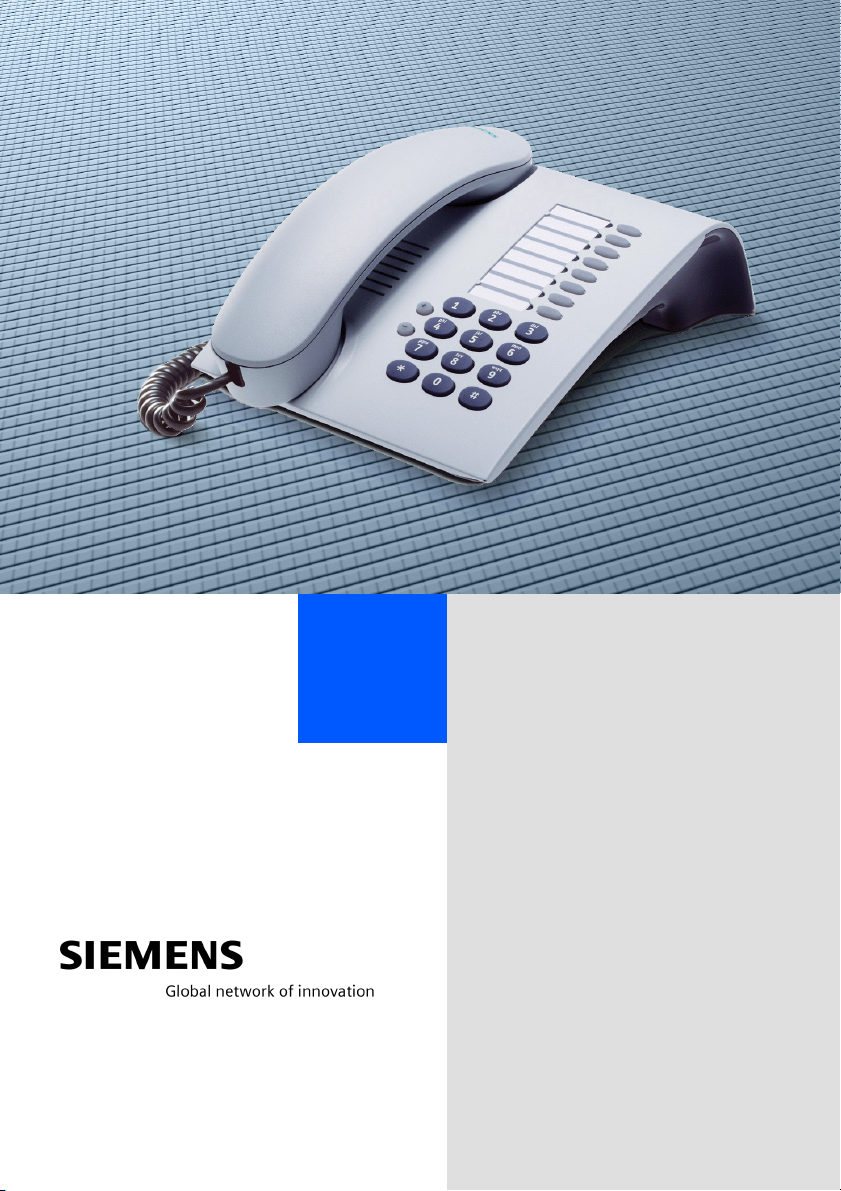
+L3DWK#6333#
+L3DWK#8333#560
+L3DWK#$OO6HUYH/#+LFRP#483#(2+
RSWL3RLQW#833#HQWU\
2SHUDWLQJ#,QVWUXFWLRQV
Page 2
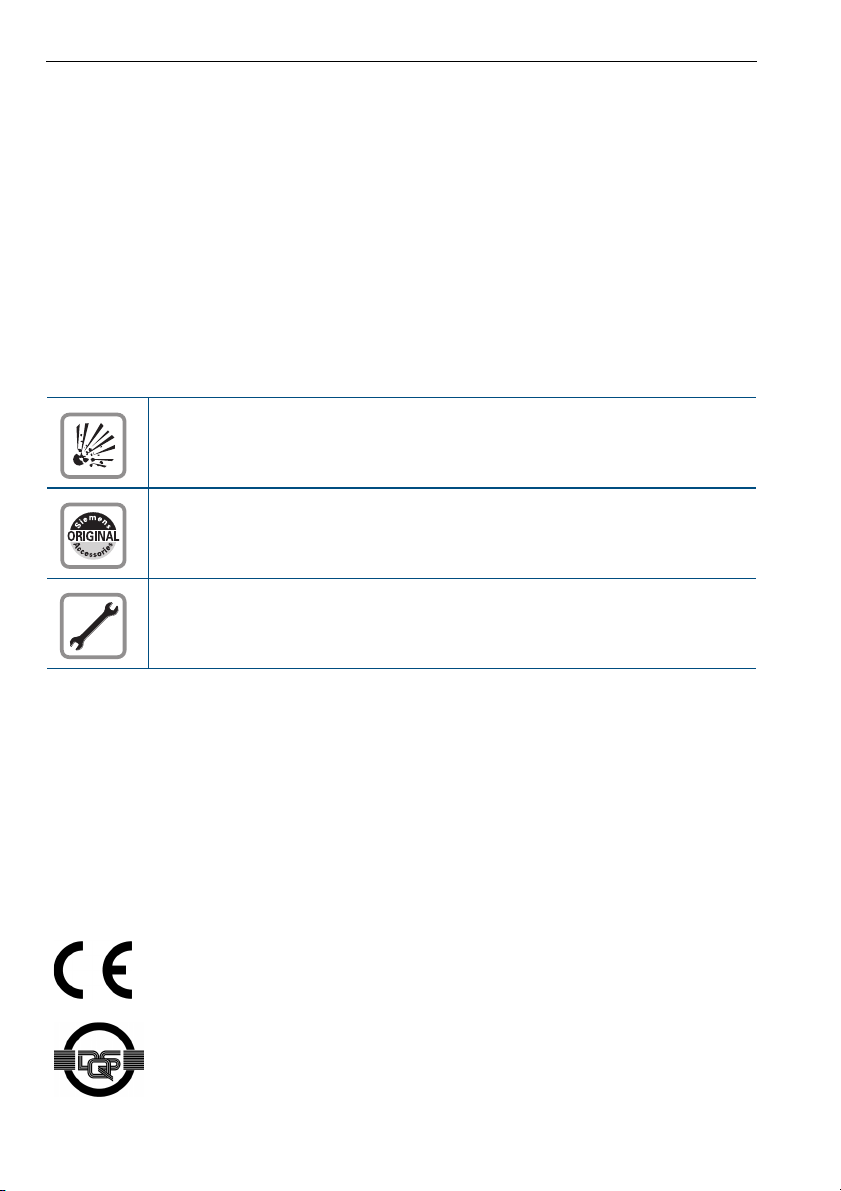
Before You Begin
These operating instructions describe the optiPoint 500 entry telephone on your
HiPath 3000 / 5000 RSM.
They describe all functions you can use from your telephone. You may find that some functions you wish to use are not available on your telephone. This may be due to one of the
following reasons:
• The function has not been configured for your telephone - please contact your service
personnel.
• Your communications platforms does not support this function - please contact your
service personnel.
Important Notes
Do not operate the telephone in environments where there is a danger of
explosions.
Use only original Siemens accessories. Using other accessories may cause
a hazard and will invalidate the warranty and the CE mark.
Never open the telephone or a key module. If you encounter any problems,
contact the service personnel.
Never allow the telephone to come into contact with staining or aggressive liquids such as
coffee, tea, juice, or soft drinks.
For information on telephone maintenance Æ page 60.
The information provided in this document contains merely general descriptions or characteristics of performance which in case of actual use do not always apply as described or
which may change as a result of further development of the products.
An obligation to provide the respective characteristics shall only exist if expressly agreed
in the terms of contract.
Marks
The device conforms to the EU guideline 1999/5/EG, as attested by the CE
mark.
This device has been manufactured in accordance with our certified environmental management system (ISO 14001). This process ensures that energy
consumption and the use of primary raw materials are kept to a minimum,
thus reducing waste production.
2
Page 3
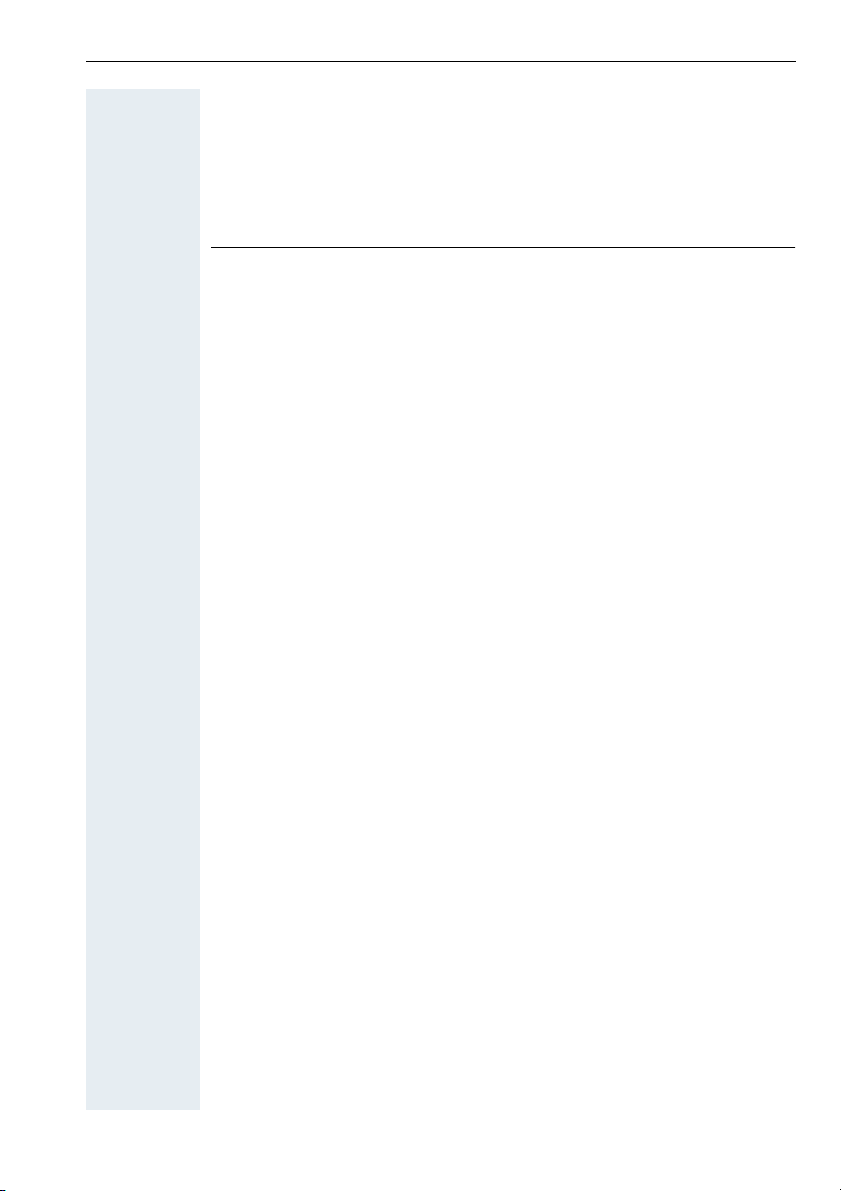
Contents
Basic operating instructions . . . . . . . . . . . . . . . . . . . .7
optiPoint 500 entry control panel. . . . . . . . . . . . . . . . . . . . . . . . . . . . . . . 7
How to Use these Operating Instructions. . . . . . . . . . . . . . . . . . . . . . . . 8
Accessing Functions . . . . . . . . . . . . . . . . . . . . . . . . . . . . . . . . . . . . . . . . 9
... With Codes . . . . . . . . . . . . . . . . . . . . . . . . . . . . . . . . . . . . . . . . . . 9
... With Function Keys . . . . . . . . . . . . . . . . . . . . . . . . . . . . . . . . . . . . 9
Ø
Basic and Enhanced Functions
Making and Answering Calls . . . . . . . . . . . . . . . . . . 10
Answering a Call . . . . . . . . . . . . . . . . . . . . . . . . . . . . . . . . . . . . . . . . . . 10
Open Listening in the Room During a Call . . . . . . . . . . . . . . . . . . . . . . 10
Using Call Waiting . . . . . . . . . . . . . . . . . . . . . . . . . . . . . . . . . . . . . . . . . 11
Accepting a Waiting Call (Camp-On) . . . . . . . . . . . . . . . . . . . . . . . . 11
Preventing and Allowing Call Waiting (Automatic Camp-On). . . . . . 11
Turning the Call Waiting Tone On and Off . . . . . . . . . . . . . . . . . . . . 12
Accepting a Specific Call for Your Colleague. . . . . . . . . . . . . . . . . . . . . 12
Rejecting Calls . . . . . . . . . . . . . . . . . . . . . . . . . . . . . . . . . . . . . . . . . . . . 12
Using Mailboxes . . . . . . . . . . . . . . . . . . . . . . . . . . . . . . . . . . . . . . . . . . 13
Using Timed Reminders . . . . . . . . . . . . . . . . . . . . . . . . . . . . . . . . . . . . 13
Using the Speakerphone . . . . . . . . . . . . . . . . . . . . . . . . . . . . . . . . . . . . 13
Turning Do Not Disturb On and Off. . . . . . . . . . . . . . . . . . . . . . . . . . . . 14
Trace Call: Identifying Anonymous Callers (Not for U.S.) . . . . . . . . . . . 14
Turning the Microphone On and Off . . . . . . . . . . . . . . . . . . . . . . . . . . . 14
Answering Calls from the Entrance Telephone and Opening the Door. 15
Making Calls. . . . . . . . . . . . . . . . . . . . . . . . . . . . . . . . . 17
Dialing Numbers . . . . . . . . . . . . . . . . . . . . . . . . . . . . . . . . . . . . . . . . . . 17
On-Hook Dialing. . . . . . . . . . . . . . . . . . . . . . . . . . . . . . . . . . . . . . . . . . . 17
Caller ID Suppression . . . . . . . . . . . . . . . . . . . . . . . . . . . . . . . . . . . . . . 18
Talking to Your Colleague With a Speaker Call . . . . . . . . . . . . . . . . . . . 18
Activating Tone Dialing (DTMF Suffix Dialing) . . . . . . . . . . . . . . . . . . . . 18
Automatic Connection Setup (Hotline) . . . . . . . . . . . . . . . . . . . . . . . . . 19
Reserve Trunk . . . . . . . . . . . . . . . . . . . . . . . . . . . . . . . . . . . . . . . . . . . . 19
Assigning a Station Number (Not for U.S.) . . . . . . . . . . . . . . . . . . . . . . 20
Trunk Flash . . . . . . . . . . . . . . . . . . . . . . . . . . . . . . . . . . . . . . . . . . . . . . 20
Associated Dialing/Dialing Aid . . . . . . . . . . . . . . . . . . . . . . . . . . . . . . . . 20
3
Page 4
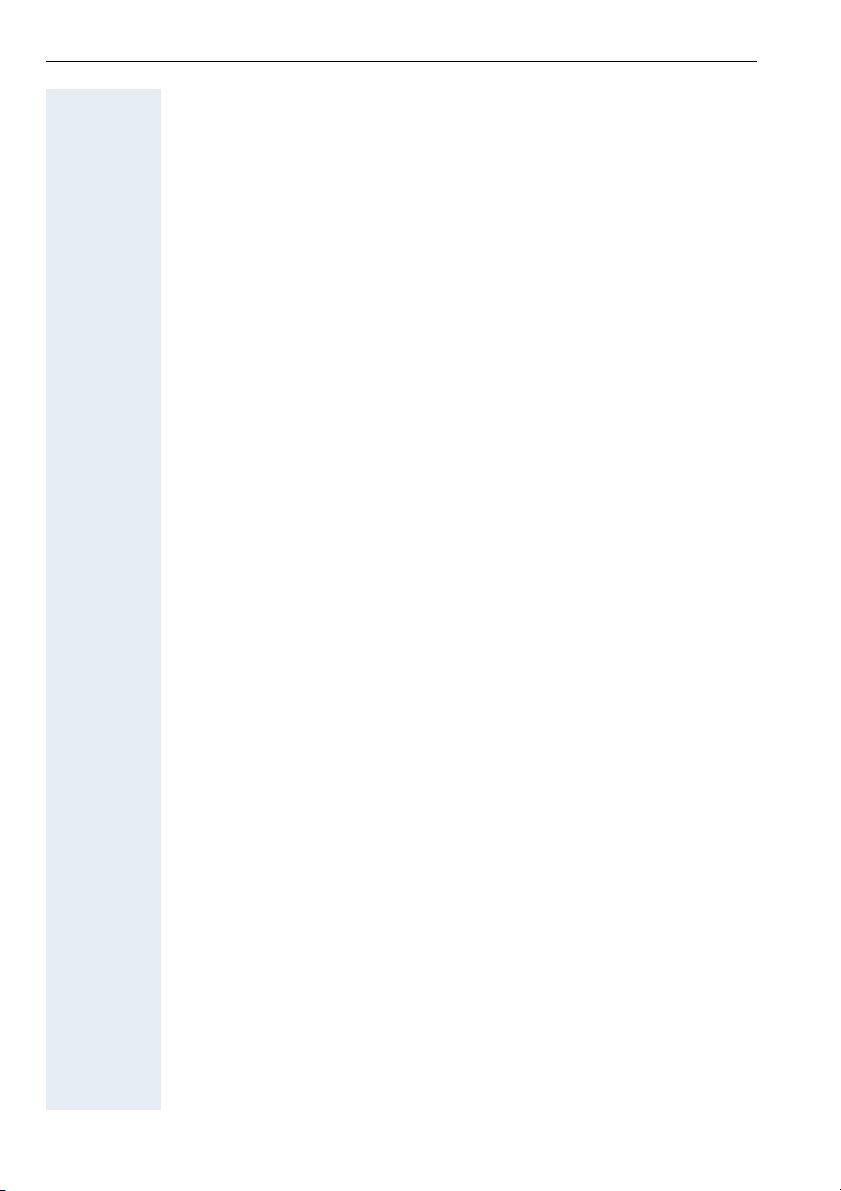
Contents
Calling Multiple Parties Simultaneously. . . . . . . . .21
Calling a Second Party (Consultation Hold) . . . . . . . . . . . . . . . . . . . . . . 21
Switching to the Party on Hold (Toggle) . . . . . . . . . . . . . . . . . . . . . 21
Conducting a Conference . . . . . . . . . . . . . . . . . . . . . . . . . . . . . . . . . . . 22
Adding Up to Five to the Conference
(Initiator Only). . . . . . . . . . . . . . . . . . . . . . . . . . . . . . . . . . . . . . . . . . 22
Leaving a Conference . . . . . . . . . . . . . . . . . . . . . . . . . . . . . . . . . . . 22
Ending a Conference (Initiator Only) . . . . . . . . . . . . . . . . . . . . . . . . 22
Removing the ISDN Central Office Party
From the Conference (Only for U.S.) . . . . . . . . . . . . . . . . . . . . . . . . 22
Transferring a Call . . . . . . . . . . . . . . . . . . . . . . . . . . . . . . . . . . . . . . . . . 23
...After a Speaker Call (Announcement) in a Group . . . . . . . . . . . . . 23
Parking a Call . . . . . . . . . . . . . . . . . . . . . . . . . . . . . . . . . . . . . . . . . . . . . 24
Retrieving a Parked Call . . . . . . . . . . . . . . . . . . . . . . . . . . . . . . . . . . 24
Picking up (Retrieving) a Held Call . . . . . . . . . . . . . . . . . . . . . . . . . . . . . 24
Making Calls to Stored Destinations . . . . . . . . . . . .25
Redialing a Number . . . . . . . . . . . . . . . . . . . . . . . . . . . . . . . . . . . . . . . . 25
Using Station and System Speed-Dial Numbers . . . . . . . . . . . . . . . . . . 25
Displaying and Assigning Call Charges. . . . . . . . . .26
Dialing with Call Charge Assignment . . . . . . . . . . . . . . . . . . . . . . . . . . 26
If You Cannot Reach a Destination... . . . . . . . . . . . .27
Using Callback . . . . . . . . . . . . . . . . . . . . . . . . . . . . . . . . . . . . . . . . . . . . 27
Storing a Callback . . . . . . . . . . . . . . . . . . . . . . . . . . . . . . . . . . . . . . 27
Answering a Callback. . . . . . . . . . . . . . . . . . . . . . . . . . . . . . . . . . . . 27
Deleting (All) Stored Callbacks. . . . . . . . . . . . . . . . . . . . . . . . . . . . . 27
Call Waiting (Camp-On) . . . . . . . . . . . . . . . . . . . . . . . . . . . . . . . . . . . . . 28
Busy Override - Joining a Call in Progress. . . . . . . . . . . . . . . . . . . . . . . 28
Telephone Settings . . . . . . . . . . . . . . . . . . . . . . . . . . .29
Adjusting the Ring Volume . . . . . . . . . . . . . . . . . . . . . . . . . . . . . . . . . . 29
Adjusting the Ring Tone . . . . . . . . . . . . . . . . . . . . . . . . . . . . . . . . . . . . 29
Adjusting the Receiving Volume During a Call . . . . . . . . . . . . . . . . . . . 29
Locking the Telephone to Prevent Unauthorized Use . . . . . . . . . . . . . . 30
Saving Your PIN. . . . . . . . . . . . . . . . . . . . . . . . . . . . . . . . . . . . . . . . . . . 31
Saving Station Numbers and Appointments. . . . . .32
Storing Station Speed-Dial Numbers. . . . . . . . . . . . . . . . . . . . . . . . . . . 32
Saving Appointments . . . . . . . . . . . . . . . . . . . . . . . . . . . . . . . . . . . . . . 32
4
Page 5
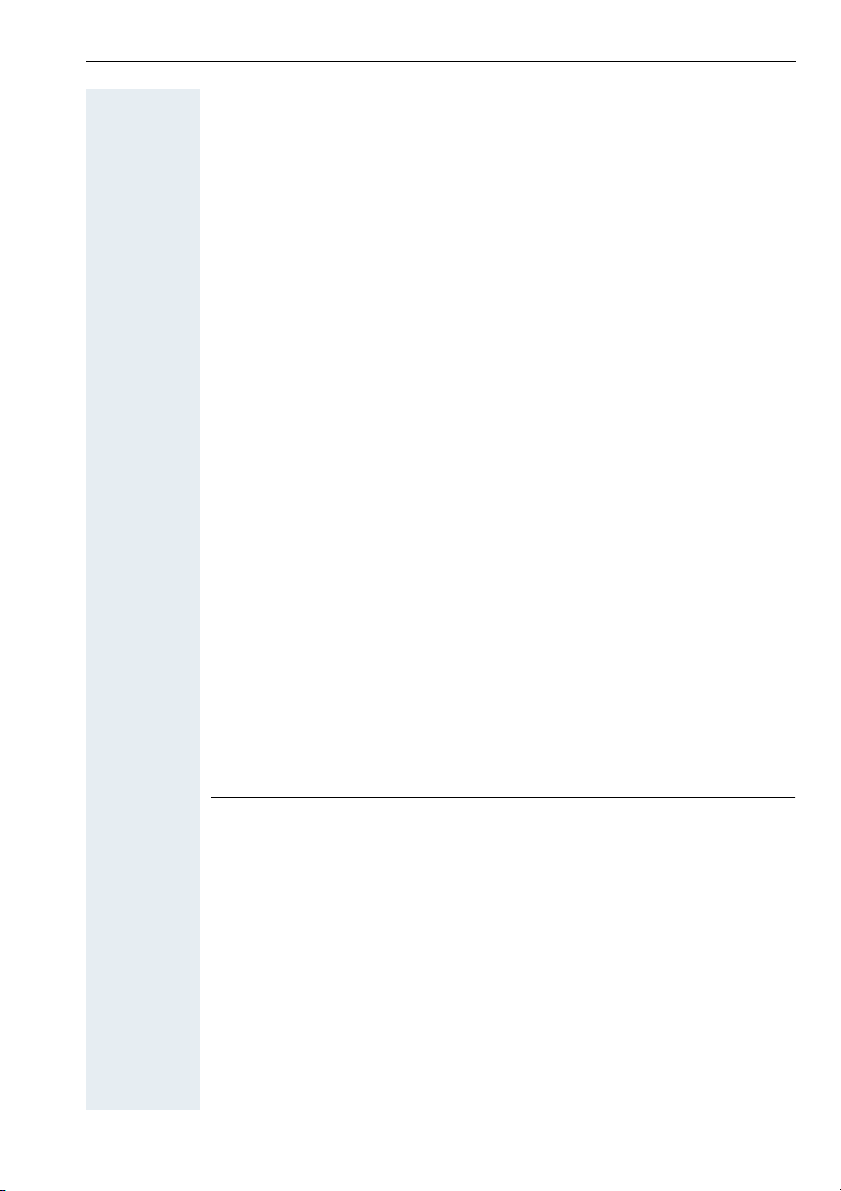
Contents
Testing the Telephone . . . . . . . . . . . . . . . . . . . . . . . . 33
Testing the Telephone Functions . . . . . . . . . . . . . . . . . . . . . . . . . . . . . 33
Call Forwarding . . . . . . . . . . . . . . . . . . . . . . . . . . . . . . 34
Using Variable Call Forwarding . . . . . . . . . . . . . . . . . . . . . . . . . . . . . . . 34
Using Night Answer . . . . . . . . . . . . . . . . . . . . . . . . . . . . . . . . . . . . . . . 35
Call Forwarding in the Carrier Network
and Forwarding Multiple Subscriber Numbers (MSN) (Not for U.S.). . . 36
Using Other Functions . . . . . . . . . . . . . . . . . . . . . . . . 37
Sending a Message . . . . . . . . . . . . . . . . . . . . . . . . . . . . . . . . . . . . . . . . 37
Deleting Sent Messages . . . . . . . . . . . . . . . . . . . . . . . . . . . . . . . . . 37
Answering Messages . . . . . . . . . . . . . . . . . . . . . . . . . . . . . . . . . . . 37
Using Another Telephone Like Your Own . . . . . . . . . . . . . . . . . . . . . . . 38
Change call number (relocate) . . . . . . . . . . . . . . . . . . . . . . . . . . . . . . . . 39
Resetting Services and Functions
(System-Wide Cancellation for a Telephone). . . . . . . . . . . . . . . . . . . . . 40
Silent Monitor . . . . . . . . . . . . . . . . . . . . . . . . . . . . . . . . . . . . . . . . . . . . 41
Monitoring a Room . . . . . . . . . . . . . . . . . . . . . . . . . . . . . . . . . . . . . . . . 41
Activating Functions for Another Telephone . . . . . . . . . . . . . . . . . . . . . 42
Locking Another Telephone to Prevent Unauthorized Use . . . . . . . . . . 43
Using System Functions from the Outside
(DISA: Direct Inward System Access) . . . . . . . . . . . . . . . . . . . . . . . . . . 43
Controlling Connected Computers or Other Programs
and Telephone Data Service (For HiPath 3500/3550/3700/3750 only) . 45
Controlling Relays . . . . . . . . . . . . . . . . . . . . . . . . . . . . . . . . . . . . . . . . . 46
Radio Paging (Not for U.S.) . . . . . . . . . . . . . . . . . . . . . . . . . . . . . . . . . . 46
Simple Paging Equipment . . . . . . . . . . . . . . . . . . . . . . . . . . . . . . . . 46
Enhanced Paging Equipment (Hipath 3700/3750 Only) . . . . . . . . . . 47
Ø
Team and Executive/Secretary Functions
Team and Executive/Secretary Functions With
Assigned Trunk Lines . . . . . . . . . . . . . . . . . . . . . . . . . 48
Forwarding Calls on Lines . . . . . . . . . . . . . . . . . . . . . . . . . . . . . . . . . . . 48
Transferring Calls Directly to the Executive
(Only in an Executive/Secretary Group) . . . . . . . . . . . . . . . . . . . . . . . . . 49
5
Page 6
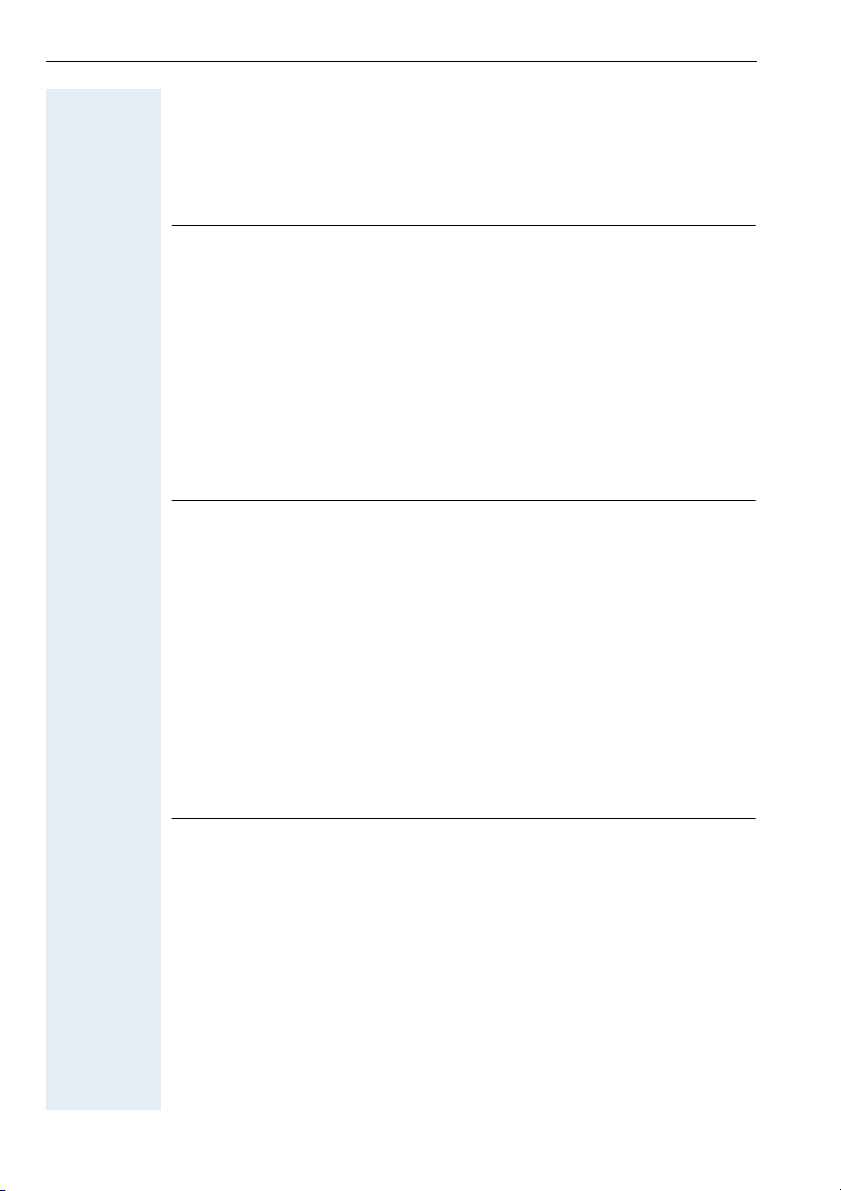
Contents
Using Other Team Functions . . . . . . . . . . . . . . . . . . .50
Turning Group Call On and Off . . . . . . . . . . . . . . . . . . . . . . . . . . . . . . . 50
Accepting a Call for Another Member of Your Team . . . . . . . . . . . . . . 51
Activating and Deactivating a Ringing Group. . . . . . . . . . . . . . . . . . . . . 51
Uniform Call Distribution (UCD). . . . . . . . . . . . . . . . . . . . . . . . . . . . . . . 52
Ø
System networking via LAN (PC network)
Special Functions in the LAN (PC Network). . . . . .53
Leaving a Hunt Group/Group Call . . . . . . . . . . . . . . . . . . . . . . . . . . . . . 53
Transferring Call Forwarding . . . . . . . . . . . . . . . . . . . . . . . . . . . . . . . . . 54
Using Night Answer . . . . . . . . . . . . . . . . . . . . . . . . . . . . . . . . . . . . . . . 55
Activating and Deactivating a Ringing Group. . . . . . . . . . . . . . . . . . . . . 56
Controlling Relays . . . . . . . . . . . . . . . . . . . . . . . . . . . . . . . . . . . . . . . . . 57
Opening the Door . . . . . . . . . . . . . . . . . . . . . . . . . . . . . . . . . . . . . . . . . 58
Ø
All About Your Telephone
Documentation . . . . . . . . . . . . . . . . . . . . . . . . . . . . . . .59
Fixing Problems . . . . . . . . . . . . . . . . . . . . . . . . . . . . . .60
Telephone Maintenance . . . . . . . . . . . . . . . . . . . . . . . . . . . . . . . . . . . . 60
Troubleshooting. . . . . . . . . . . . . . . . . . . . . . . . . . . . . . . . . . . . . . . . . . . 60
Index. . . . . . . . . . . . . . . . . . . . . . . . . . . . . . . . . . . . . . . .61
Ø
Quick-Reference Operating Instructions
(Appendix)
6
Page 7

Basic operating instructions
optiPoint 500 entry control panel
Basic operating instructions
Speaker
for ring tones
Handset
Keys for
telephone settings
LEDs
Eight fixed function keys:
Consultation
Redial
Message Waiting
Callback
Speed Dial
Mute
Speaker
Release
Keypad
Your service personnel can customize the default assignment to meet your
preferences and requirements following order placement.
7
Page 8
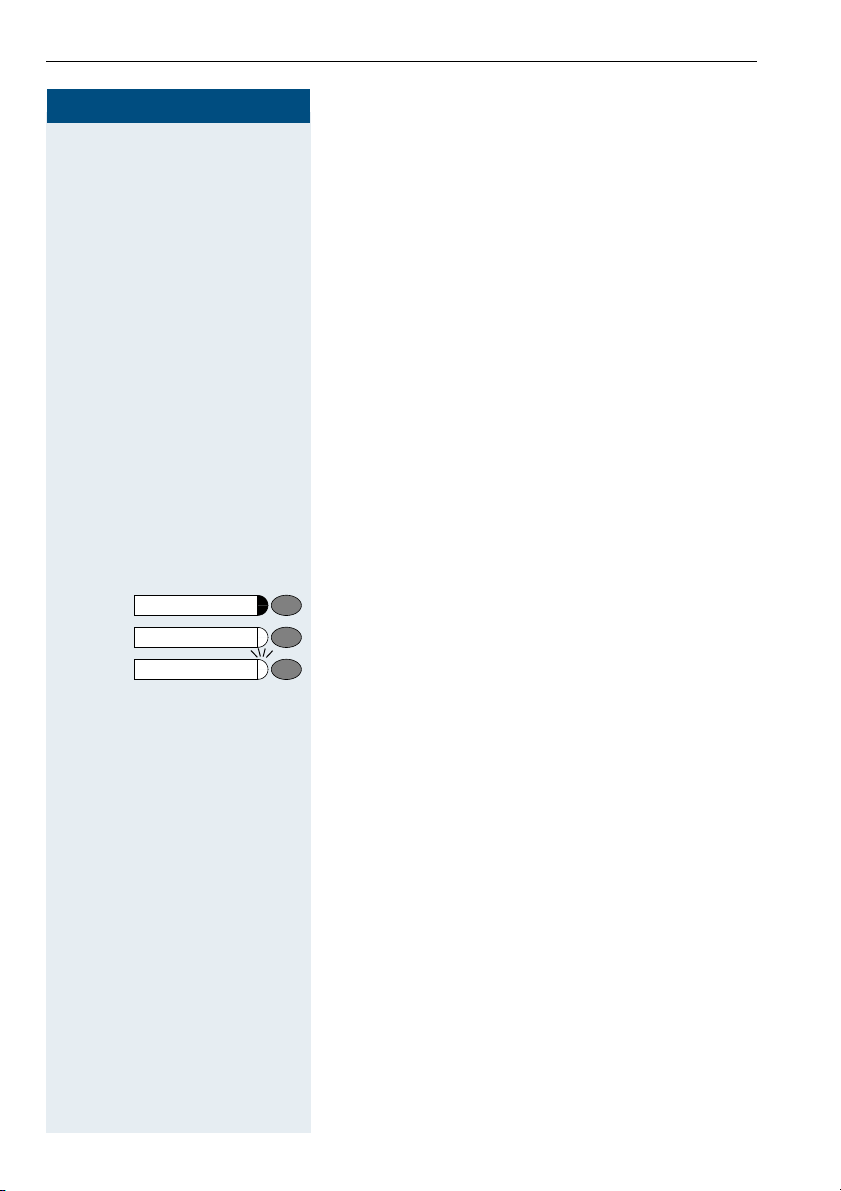
Basic operating instructions
Step by Step
C
I
H
99
or
J
How to Use these Operating Instructions
You will find a graphic representation of the steps in logical sequence in the left column. Below is an explanation of the symbols:
Lift the handset (off-hook).
Replace the handset (on-hook).
Conduct a call.
Enter a telephone number or code.
D
Enter the PIN.
Press volume controls on the telephone.
K
You hear a tone.
L
A long tone (positive confirmation tone) confirms that
you have successfully activated a function or procedure.
A short tone (negative confirmation tone) indicates that
the function or procedure was rejected.
Press the key.
Press the illuminated key.
Press the flashing key.
8
Page 9
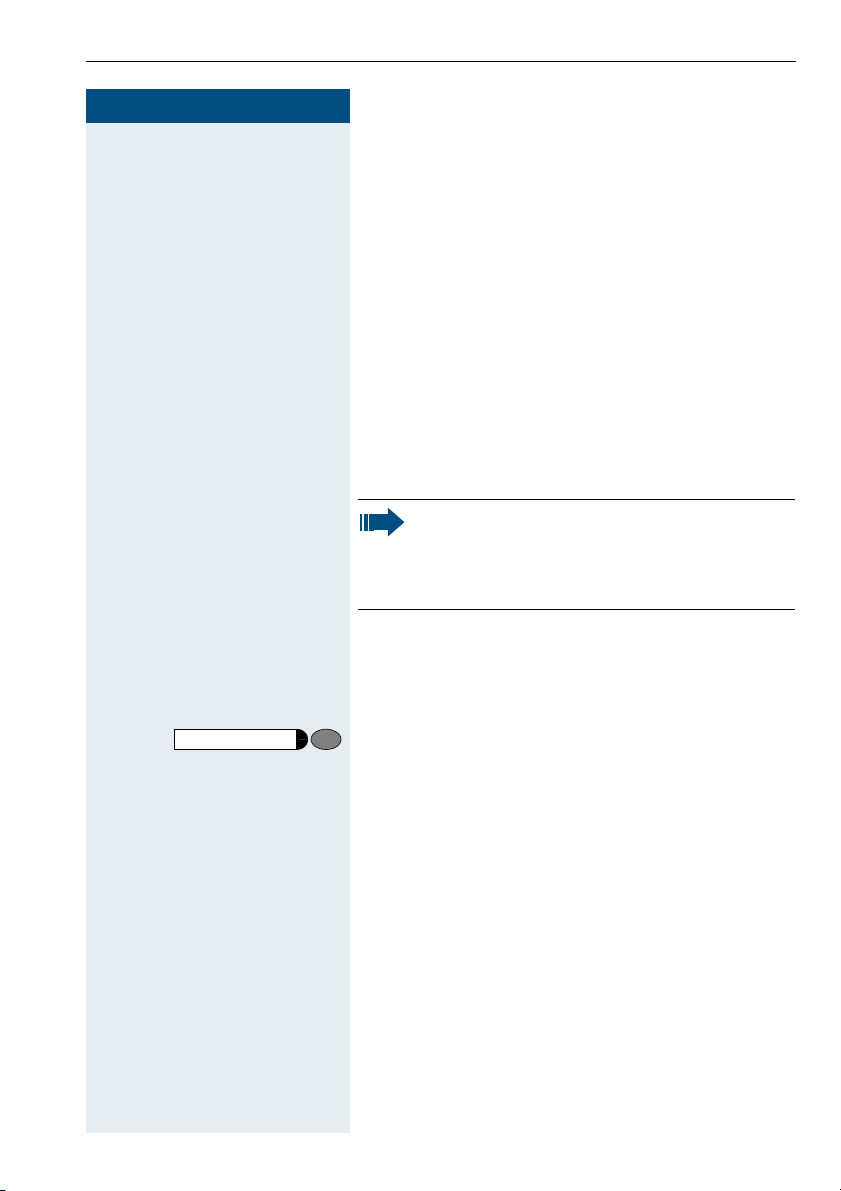
Step by Step
FB@
GB@
Basic operating instructions
Accessing Functions
... With Codes
You can activate the functions of your system by
entering codes such as:
DND (do not disturb) on.
DND (do not disturb) off.
All codes to activate or enable functions are always
introduced by pressing the star key, and all codes to
deactivate, disable or delete functions are always
entered starting with the pound key.
An alphabetically ordered overview of all functions and
their corresponding codes can be found in the
Appendix (Quick-Reference Operating Instructions).
If your service personnel has changed the default
assignments and saved functions on keys in accordance with your requests or requirements,
you can execute these functions by pressing the
appropriate keys.
... With Function Keys
Functions for which a key has been set up can be
accessed directly as follows.
Press the "consultation hold" key. The function is
executed, provided this is possible in the current
situation.
Basic and Enhanced Functions
9
Page 10
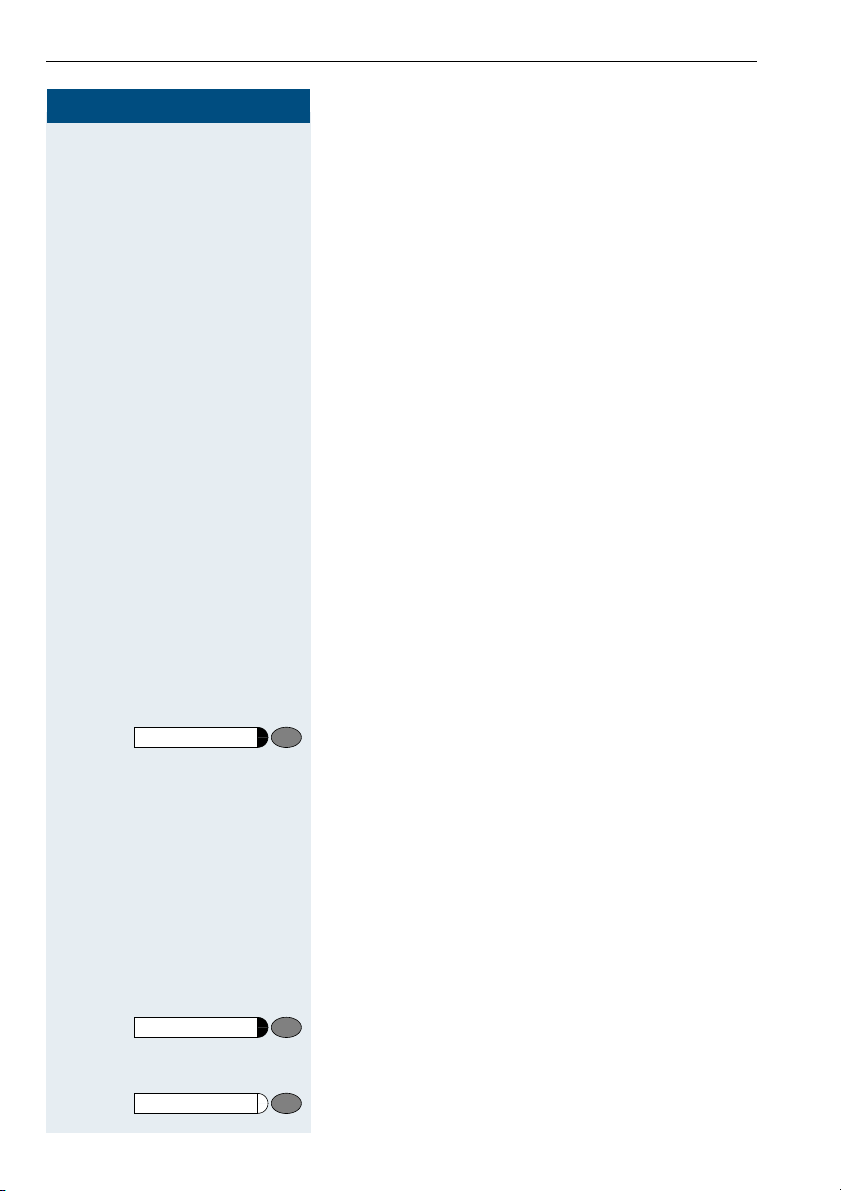
Making and Answering Calls
Step by Step
J
or
Making and Answering Calls
Special default ring signaling is set for your telephone:
• When you receive an internal call, your telephone
rings once every four seconds (single-tone sequence).
• When you receive an external call, your telephone
rings twice in rapid succession every four seconds
(dual-tone sequence).
• When you receive a call from the entrance telephone, your telephone rings three times in rapid
succession every four seconds (triple-tone sequence).
• If a call is waiting, you hear a short tone (beep) every
six seconds.
Answering a Call
The telephone rings.
Lift the handset.
C
To raise or lower the volume, keep pressing the keys un-
K
til the desired volume is set.
Ending the call:
Replace the handset.
I
or
Release
Press the key.
Open Listening in the Room During a Call
You can let other people in the room join in on the call.
Let the other party know that you have turned on the
speaker.
Precondition: You are conducting a call with the handset.
Activating this function:
Speaker
Speaker
10
Press the key. The LED lights up.
Deactivating this function:
Press the key. The LED goes out.
Page 11
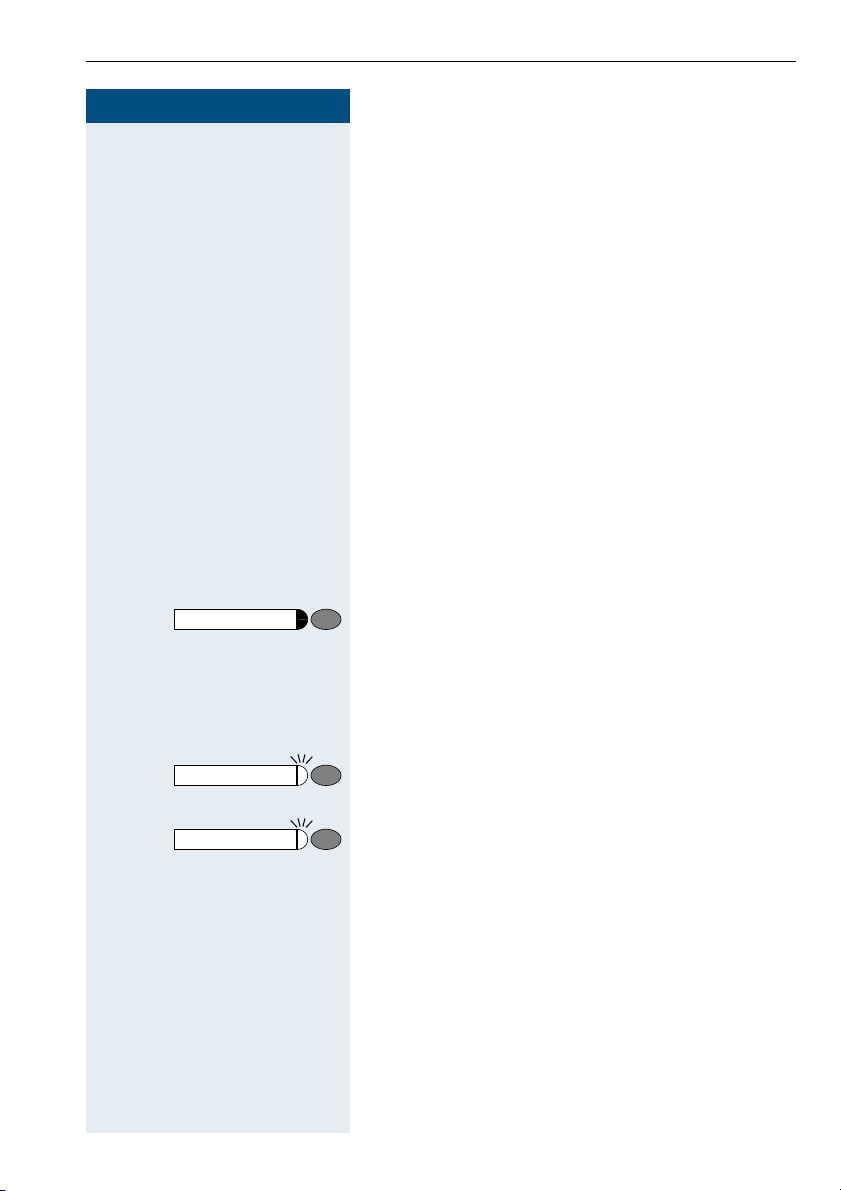
Step by Step
Consultation
I
C
F>>
Making and Answering Calls
Using Call Waiting
Callers can still reach you while you are engaged in another call. A signal alerts you to the waiting call.
You can either ignore or accept the waiting call.
When you accept the waiting call, you can either end
the first call or place it on hold and resume the call later
on.
You can also bar call waiting or the call waiting tone
Æ page 11.
Accepting a Waiting Call (Camp-On)
Precondition: You are engaged in a phone call and hear
a tone (every six seconds).
Ending the first call and answering the waiting call:
Replace the handset. Your telephone rings.
Answer the second call. Lift the handset.
Placing the first call on hold and answering the second call:
Press the key. LED flashes. Enter the code.
You are connected to the call waiting party immediately.
The first party is placed on hold.
Consultation
Consultation
Ending the second call and resuming the first one:
Press this key and wait two seconds.
or (depending on the configuration)
Press the key twice.
Preventing and Allowing Call Waiting (Automatic Camp-On)
If this function has been configured (ask the service personnel), you can prevent or allow a second call
Æ page 11 from being signaled by automatic camp-on
during an ongoing call.
C Lift the handset.
11
Page 12
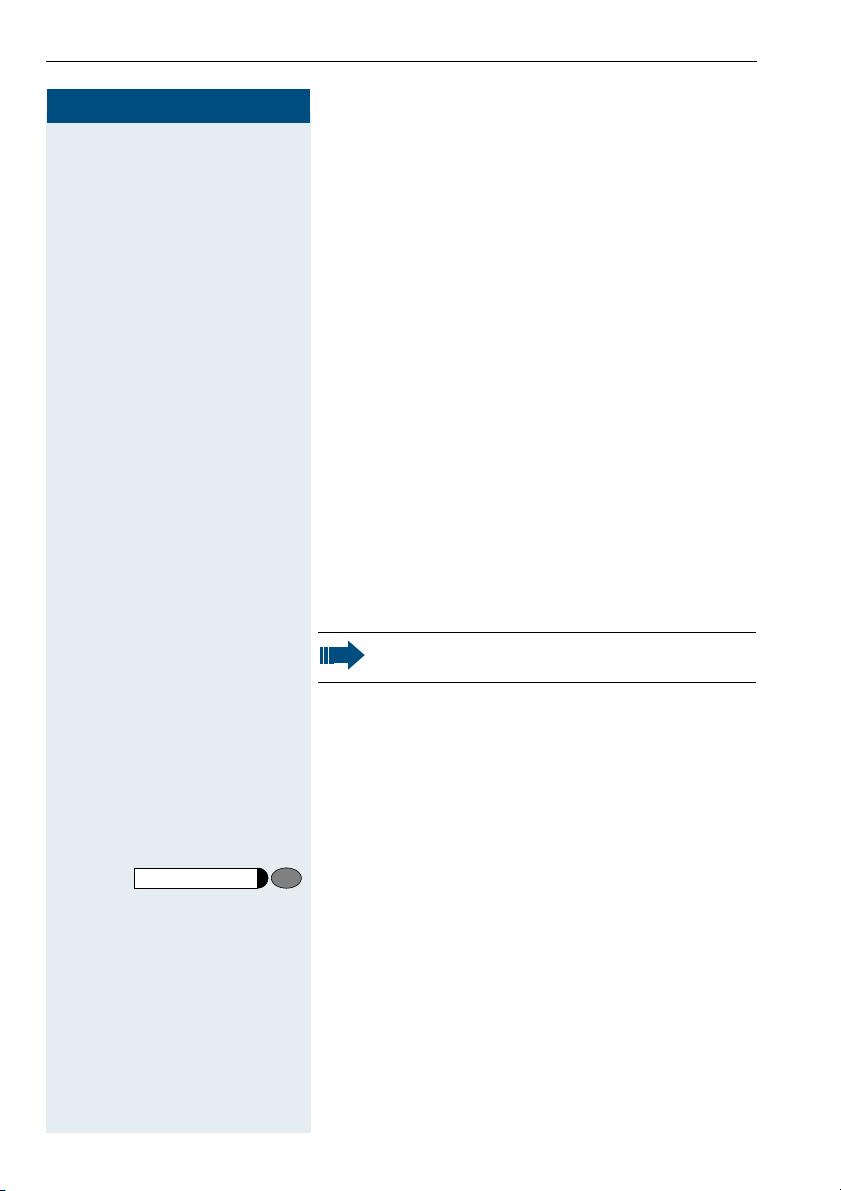
Making and Answering Calls
Step by Step
FA@
G=B9
or
F=B9
or
GA@ L
F?B
Enter the code to "prevent" or "allow" call waiting.
L
Turning the Call Waiting Tone On and Off
You can suppress the call waiting tone every six seconds for external calls. A one-time special dial tone then
alerts you to the waiting call.
Lift the handset.
C
Enter code for "tone off" or "tone on".
Accepting a Specific Call for Your Colleague
You hear another telephone ring.
Lift the handset.
C
Enter the code.
Enter the number of the telephone that is ringing.
D
Accepting calls in a team Æ page 51.
Rejecting Calls
You can reject calls which you do not wish to take. The
call is then signaled at another definable telephone
(contact the service personnel).
The telephone rings.
Release
12
Press the key.
If a call cannot be rejected, your telephone will continue
to ring.
Page 13
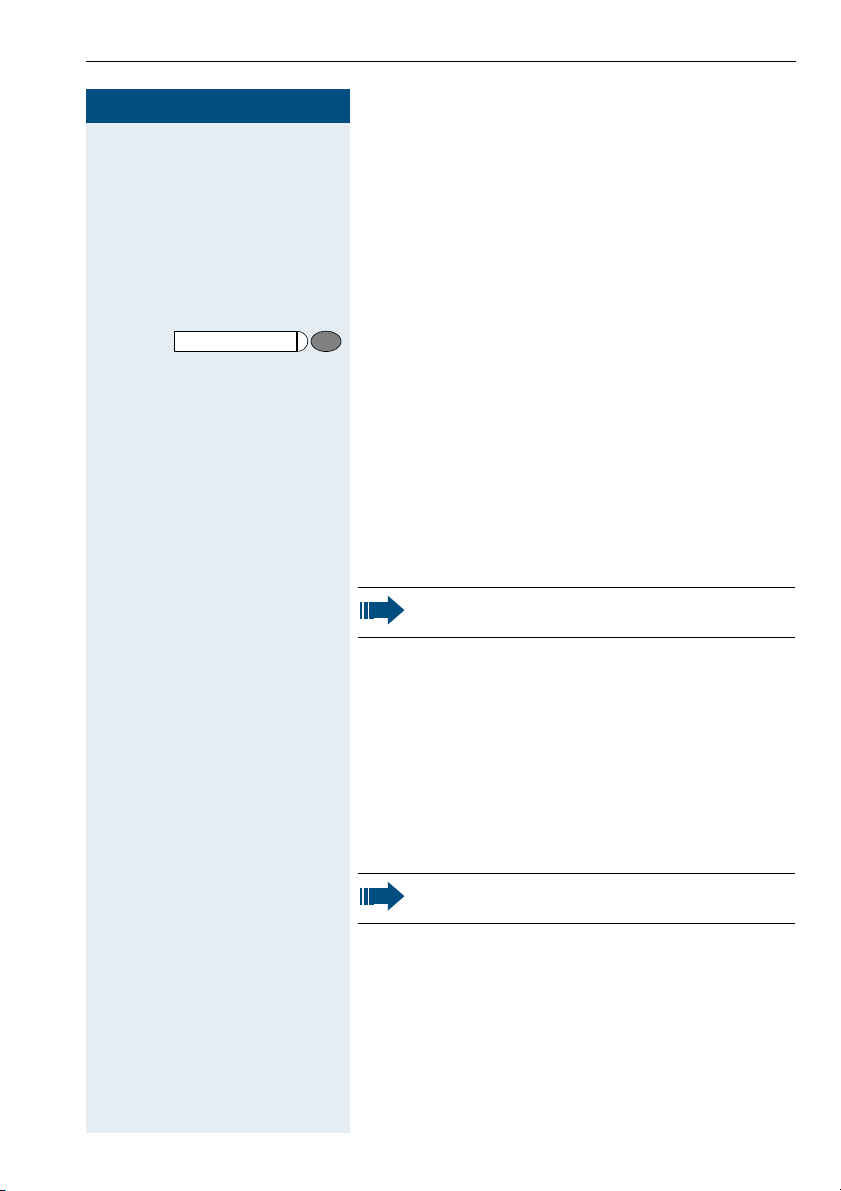
Step by Step
Message Waiting
C L
G?A<
or
C I
Making and Answering Calls
Using Mailboxes
If there are messages waiting for you, you will hear a
special dial tone (continuous buzzing) when you lift the
handset.
Lift the handset.
Enter the code.
Press the illuminated key.
This connects you to the sender of the message or the
mailbox system.
Using Timed Reminders
Precondition: You must have saved a timed reminder
Æ page 32. The current time is the time stored.
Your telephone rings.
Lift the handset and replace it again.
If you fail to answer the timed reminder, it repeats five times and is then erased.
Using the Speakerphone
A colleague addresses you directly over the speaker
with a speaker call. You hear a tone before the announcement.
You can respond with the handset or in speakerphone
mode.
C Lift the handset and answer the call.
Placing a speaker call to a colleague Æ page 18.
13
Page 14

Making and Answering Calls
Step by Step
FB@
or
GB@ L
Turning Do Not Disturb On and Off
You can activate the do not disturb function if you do not
want the receive any calls. When do not disturb is activated, internal callers hear a busy signal and external
callers are rerouted to a telephone assigned for this purpose (contact the service personnel).
Lift the handset.
C
Enter the code for "on" or "off".
When you lift the handset, a special dial tone
(continuous buzzing) reminds you that "do not
disturb" is active.
Authorized internal callers can automatically
override the "do not disturb" function after five
seconds.
Trace Call: Identifying Anonymous Callers (Not for U.S.)
You can have the carrier identify malicious external callers. You can save the caller’s station number during the
call or for 30 seconds after the call ends. However, it is
essential that you do not replace your handset during
this time.
You are engaged in an external call.
H
Consultation
Press the key. LED flashes. Enter the code.
FA=
After you have finished tracing the call, the data
is stored on the carrier’s system. Now contact
the service personnel.
Turning the Microphone On and Off
To prevent the other party from listening in while you
consult with someone in your office, you can temporarily switch off the handset microphone or the handsfree
microphone.
Precondition: You are conducting a call. The
microphone is switched on.
Mute
14
Press the key. The LED lights up.
Page 15
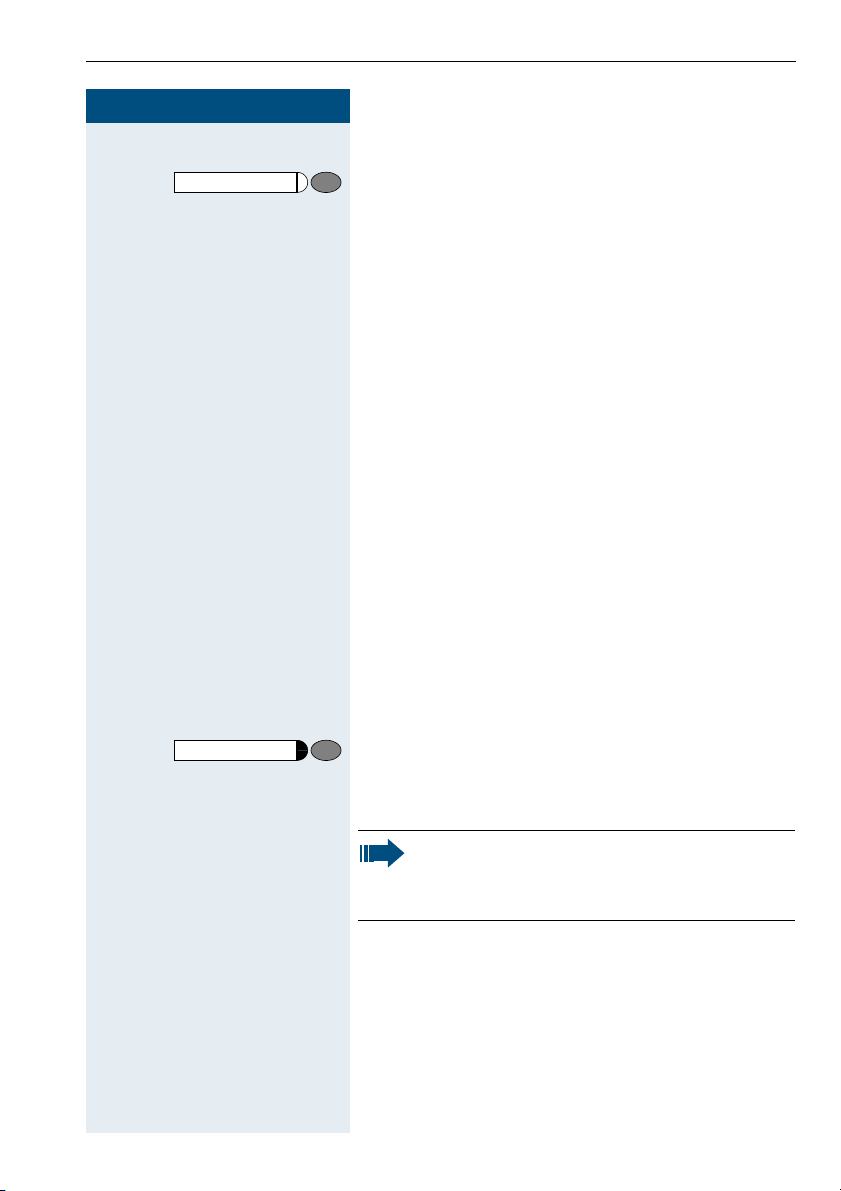
Step by Step
Mute
Making and Answering Calls
Turning off the mute:
Press the illuminated key. The LED goes out.
Answering Calls from the Entrance Telephone and Opening the Door
If an entrance telephone has been programmed, you
can use your telephone to speak to someone at the
entrance telephone and to activate a door opener.
If you are authorized to activate a door opener (contact
the service personnel), visitors can open the door themselves by entering a 5-digit code (e.g. using a DTMF
transmitter or installed keypad).
Speaking to visitors via the entrance telephone:
Precondition: Your telephone rings.
Lift the handset within thirty seconds. You are connect-
C
ed to the entrance telephone immediately.
or
Lift the handset after more than thirty seconds.
C
Dial the entrance telephone number.
D
Consultation
F?:
D L
D After ringing the bell, enter the five-digit code (using the
Opening the door from your telephone during a call
from the entrance telephone:
Press the key. LED flashes. Enter the code.
Dial the entrance telephone number.
Special features must be taken into consideration if your telephone operates with
HiPath 5000 RSM (system networking via PC
network) Æ page 58!
Opening the door with a code (at the door):
keypad or a DTMF transmitter). Depending on how the
door opener has been programmed, a doorbell call signal may or may not be forwarded.
15
Page 16
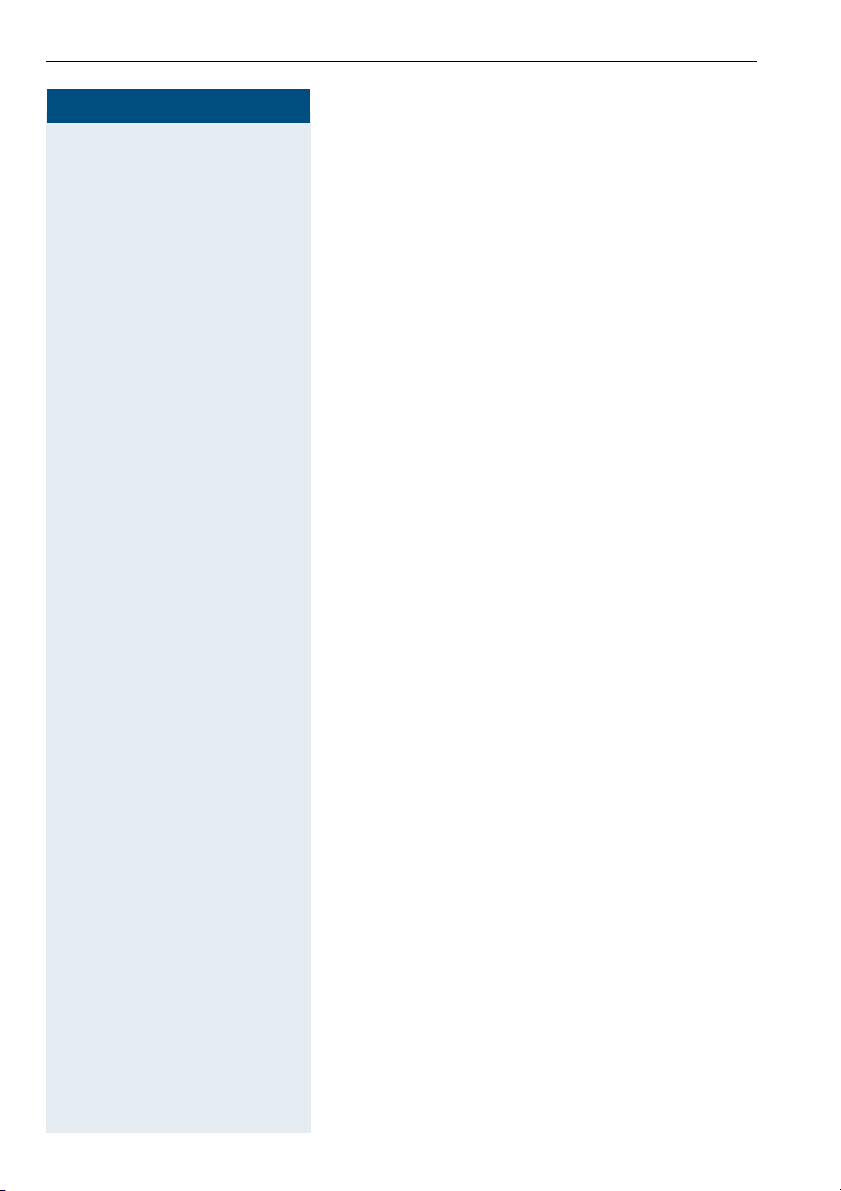
Making and Answering Calls
Step by Step
FAB
:
GAB
D L
or
D L
Activating the door opener:
Lift the handset.
C
Enter the code.
Dial the entrance telephone number.
D
Enter the five-digit code. Default code = "00000" (contact the service personnel).
Enter the type of door opener. 1 = enable with ring,
;
2 = enable w/o ring = You can also open the door without a doorbell ring.
Deactivating the door opener:
Lift the handset.
C
Enter the code.
Dial the entrance telephone number.
16
Page 17
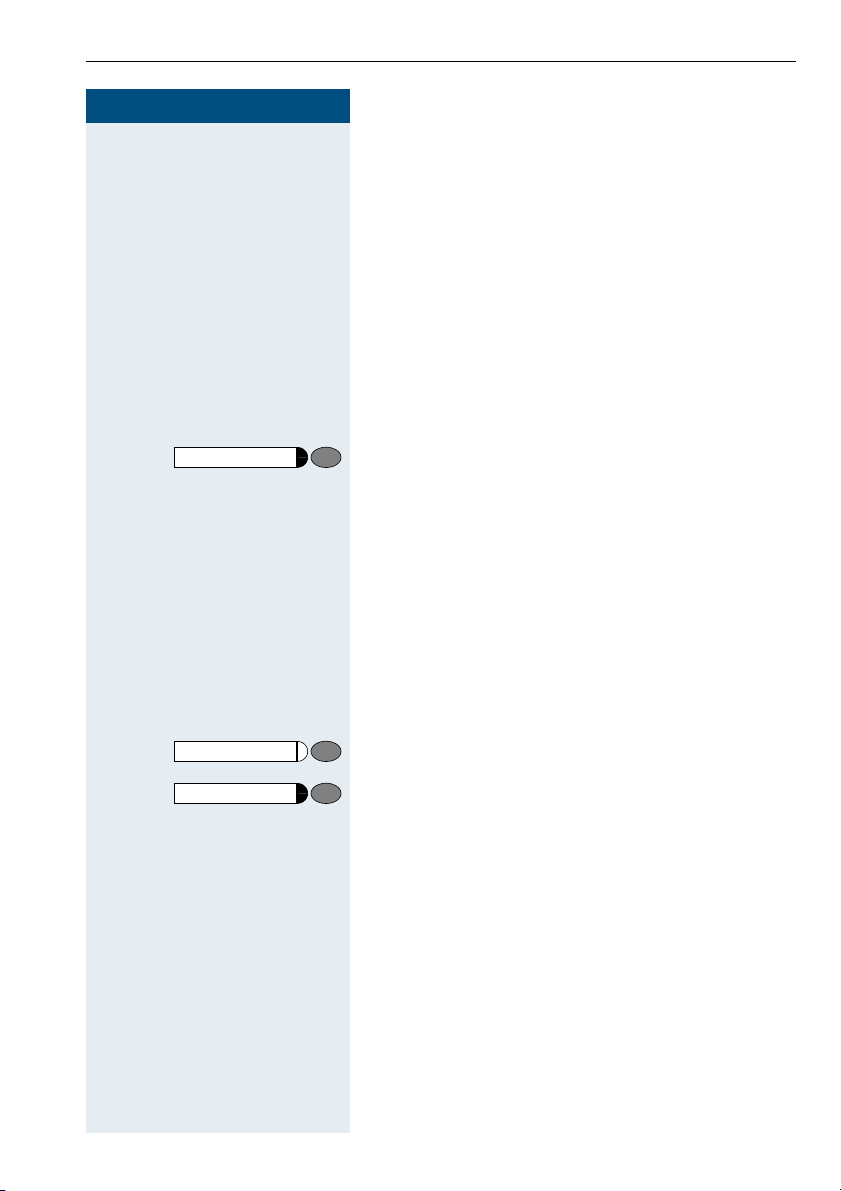
Step by Step
Release
Making Calls
Dialing Numbers
Lift the handset.
C
Internal calls: Enter the station number.
D
External calls: Enter the external code and the station
number.
The called party does not answer or is busy:
Replace the handset.
I
or
Press the key.
On-Hook Dialing
Internal calls: Enter the station number.
D
External calls: Enter the external code and the station
number.
Making Calls
Speaker
Release
The other party answers with speaker:
Lift the handset.
C
The called party does not answer or is busy:
Press the key. The LED goes out.
or
Press the key.
17
Page 18
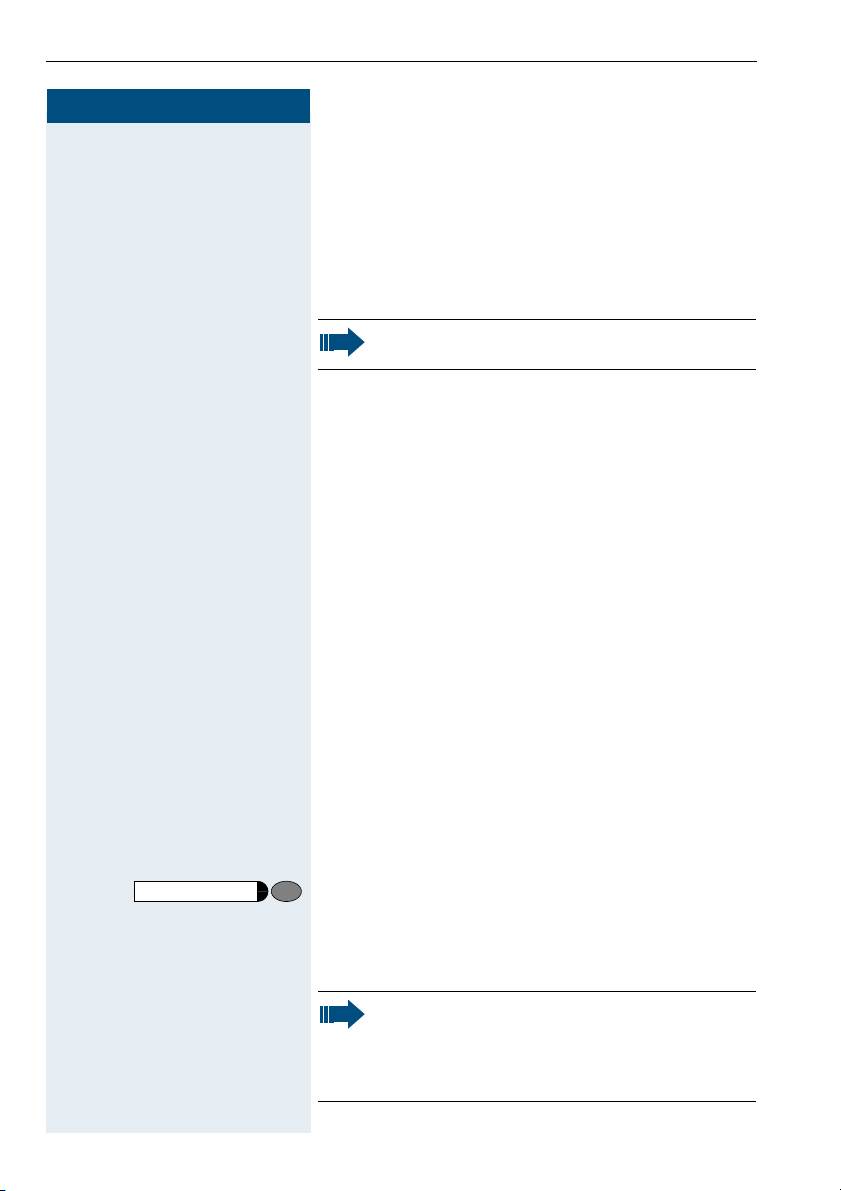
Making Calls
Step by Step
FA?
or
GA? L
FA9
C
C
D L
Caller ID Suppression
You can prevent your station number or name from appearing on the displays of external parties you call. The
feature remains active until you deactivate it.
Lift the handset.
Enter code for "suppress" or "restore".
The service personnel can turn caller ID suppression on and off for all telephones.
Talking to Your Colleague With a Speaker Call
You can make a loudspeaker announcement through a
loudspeaker if connected (ask the service personnel), or
to an internal user with an system telephone without
any action on their part.
Lift the handset.
Enter the code.
Enter the station number.
Activating Tone Dialing (DTMF Suffix Dialing)
You can transmit dual-tone multifrequency (DTMF)
signals to control devices such as an answering
machine or automatic information system.
H You have set up a connection.
Consultation
F><
18
Press the key. LED flashes. Enter the code.
D You can use the keys "0" through "9", "
transmit DTMF signals.
Ending the call also deactivates DTMF suffix
dialing.
Your system may be configured so that you can
start DTMF suffix-dialing immediately after
setting up a connection.
", and "#" to
*
Page 19
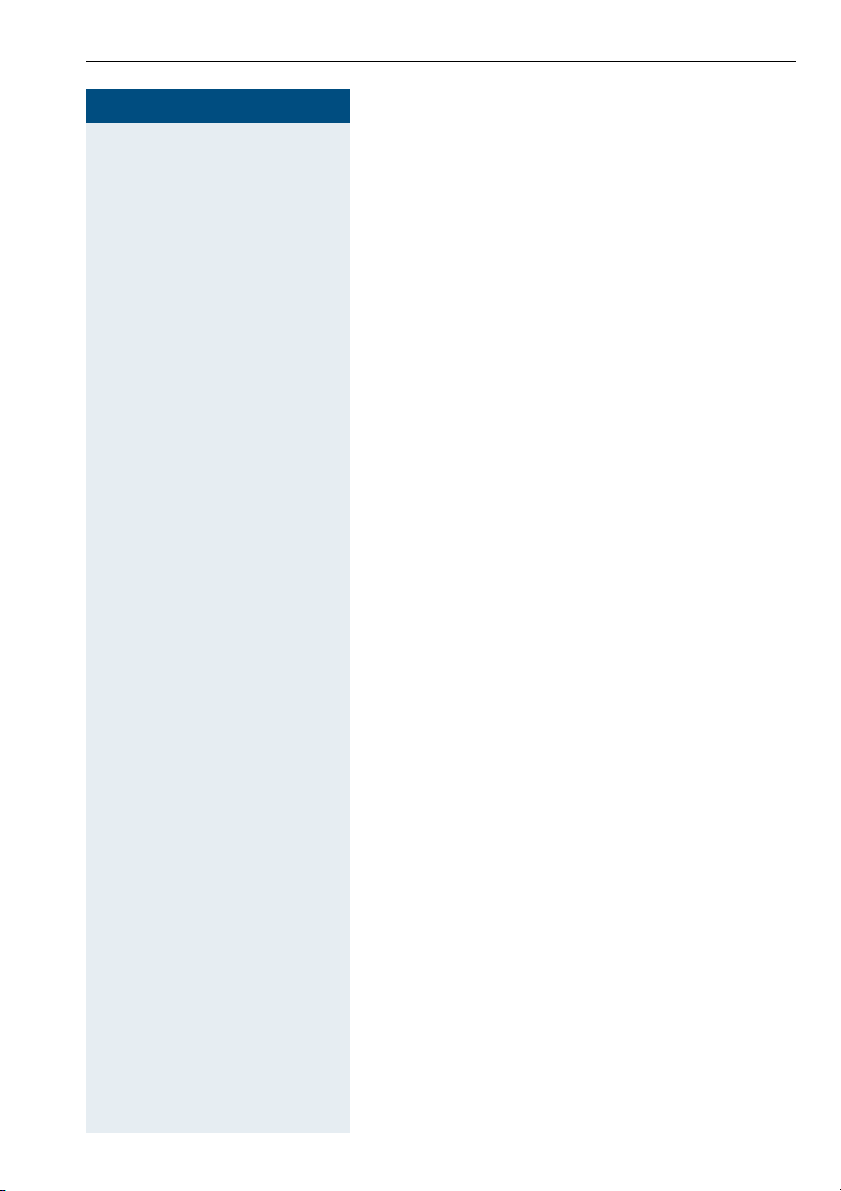
Step by Step
Automatic Connection Setup (Hotline)
If this function is configured (contact the service personnel), the system automatically sets up a connection
to a preset internal or external destination.
Lift the handset.
C
Depending on the setting, the connection is either set
up immediately or only after a preset period of time
(hotline after a timeout).
Reserve Trunk
If this feature is configured (contact the service personnel), you can reserve a busy trunk for your own use.
When the trunk is free, you receive a call.
Lift the handset.
C
Enter the external code. The external trunk is busy; you
D
hear a busy signal tone. Wait about 5 seconds until the
busy tone ends.
The trunk is reserved.
Replace the handset.
I
Making Calls
When the reserved trunk becomes free:
Your telephone rings.
Lift the handset. You hear the CO dial tone.
C
Enter the number of the external station.
D
19
Page 20
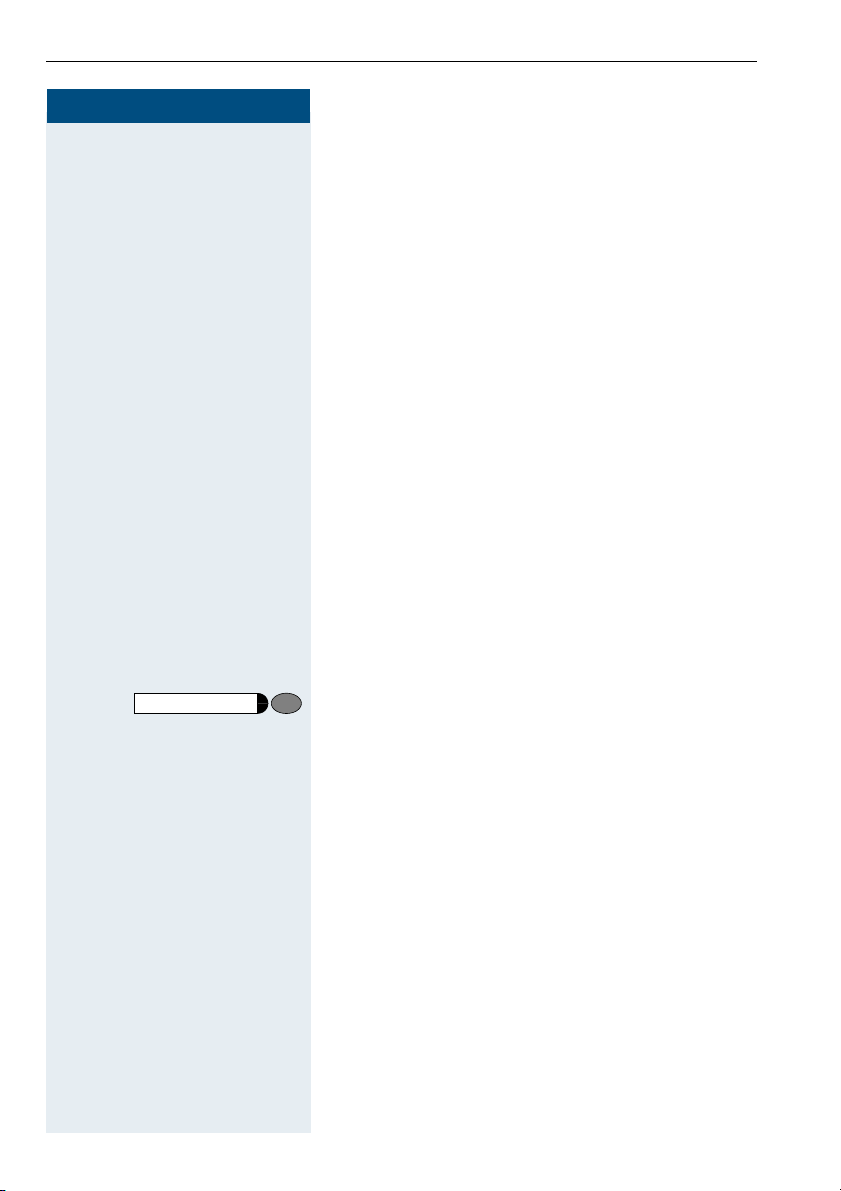
Making Calls
Step by Step
Consultation
C
F=:
D
D
F>:
D Enter the service code and/or telephone number.
Assigning a Station Number
(Not for U.S.)
If this function has been configured (contact the service
personnel), you can selectively assign a specific number (DID number) to your telephone before making an
external call. The assigned number then appears on the
called party’s display.
Lift the handset.
Enter the code.
Enter the DID number you wish to use.
Dial the external number.
Trunk Flash
To activate ISDN-type services and features through the
network carrier’s analog trunks or those of other communications platforms (such as "consultation hold"), you
must send a signal to the trunks before dialing the service code or telephone number.
Precondition: You have set up an external connection
via an analog line.
Press the key. LED flashes. Enter the code.
Associated Dialing/Dialing Aid
If this function has been configured (contact the service
personnel), you can use your telephone as a dialing aid
for other telephones.
C Lift the handset.
F?@ Enter the code.
D L Enter the internal station number of the party for whom
20
you want to dial.
D Enter the number you wish to dial (external number
with external code).
Page 21
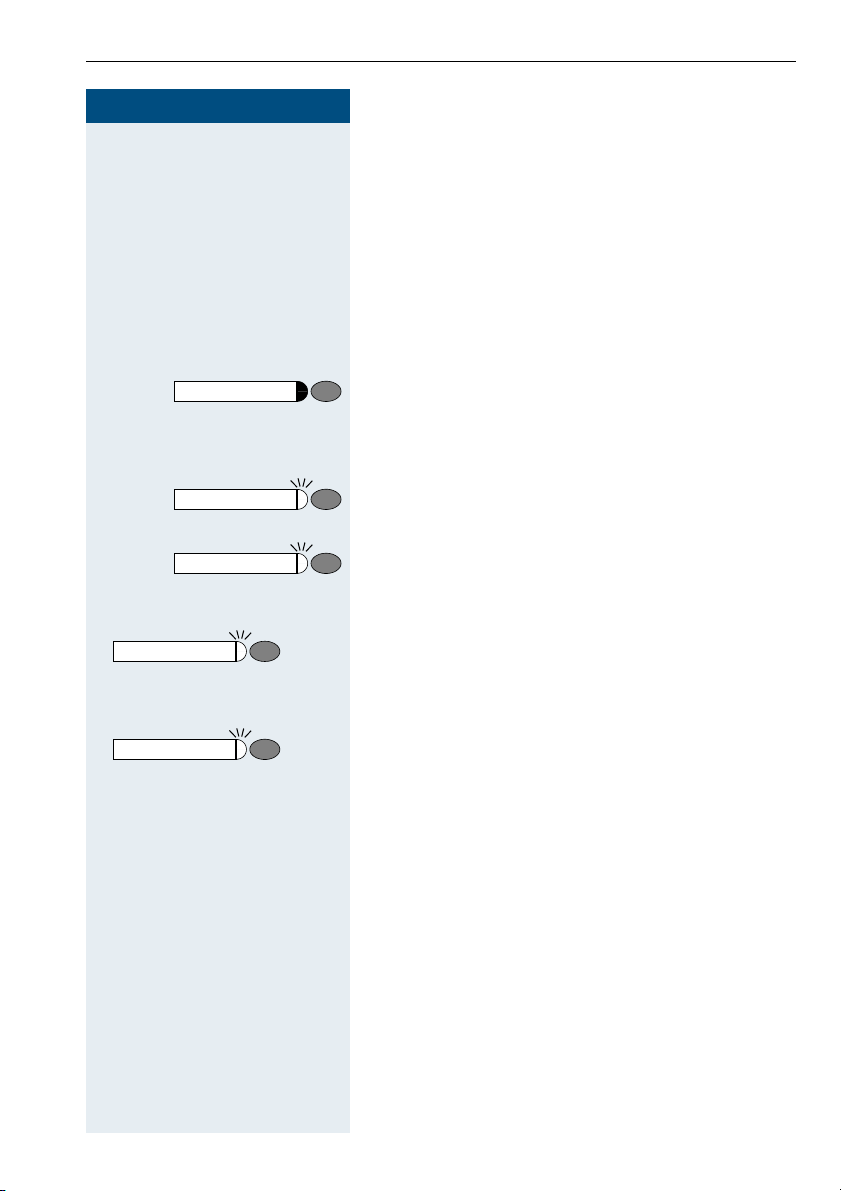
Step by Step
Consultation
Consultation
Consultation
Calling Multiple Parties Simultaneously
Calling Multiple Parties
Simultaneously
Calling a Second Party
(Consultation Hold)
You can call a second party while engaged in a call. The
first party is placed on hold.
Press the key. LED flashes.
Call the second station.
D
Return to the first party:
Press this key and wait two seconds.
or (depending on the configuration)
Press the key twice.
Switching to the Party on Hold (Toggle)
Consultation
Consultation
F;
F<
I
Press the key. Enter the code. LED continues to flash.
Combining the calling parties into a three-party
conference
Press the key. Enter the code. The LED goes out.
Connecting the other parties to each other
Replace the handset.
21
Page 22
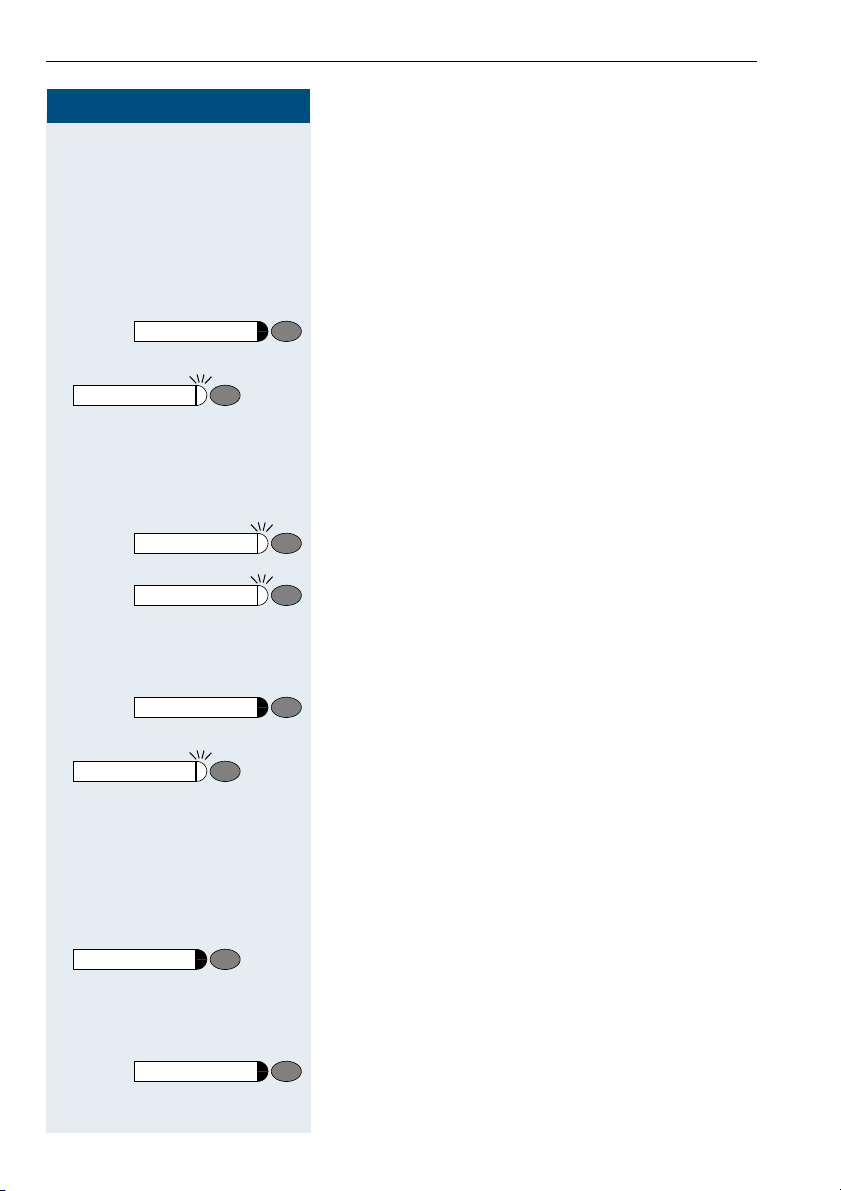
Calling Multiple Parties Simultaneously
Step by Step
C
D
Consultation
D
Consultation
Consultation
Consultation
F<
or (depending on the configuration)
Conducting a Conference
In a conference call, you can talk to as many as four other parties at the same time. These may be internal or
external users.
Lift the handset.
Call the first party.
Press the key. LED flashes.
Call the second station. Announce the conference.
Press the key. Enter the code. The LED goes out.
A tone sounds every 30 seconds to indicate that a conference is in progress. Contact the service personnel for
instructions on how to turn it off.
If the second party does not answer:
Press this key and wait two seconds.
Press the key twice.
Consultation
Consultation
22
Adding Up to Five to the Conference (Initiator Only)
Consultation
F<
Press the key. LED flashes.
Call the new party. Announce the conference.
D
Press the key. Enter the code. The LED goes out,
etc.
Leaving a Conference
I Replace the handset.
Ending a Conference (Initiator Only)
G< Press the key. LED flashes. Enter the code.
Removing the ISDN Central Office Party From the Conference (Only for U.S.)
Consultation
F=B: Enter the code.
Press the key. LED flashes.
Page 23

Step by Step
Consultation
Consultation
D
H
I
FA9
D L
Calling Multiple Parties Simultaneously
Transferring a Call
If the person you are speaking to wants to talk to another colleague of yours, you can transfer the call that colleague.
Press the key. LED flashes.
Enter the number of the party to which you want to
transfer the call.
Announce the call, if necessary.
Replace the handset.
...After a Speaker Call (Announcement) in a Group
If this function has been configured (contact the service
personnel), you can use a speaker call (announcement,
Æ page 18) to announce a call in progress to a group of
users Æ page 50.
After a member of the group has accepted the call request, you can transfer the waiting party.
Precondition: You are conducting a call.
Press the key. LED flashes. Enter the code.
Enter the group’s station number.
Announce the call.
H
When a member of the group accepts the call, you are
connected to this party.
Replace the handset.
I
If the connection between the two other parties
is not established within 45 seconds, the call
from the first party returns to you (recall).
23
Page 24

Calling Multiple Parties Simultaneously
Step by Step
Consultation
F>?
... B LEnter the number of the park slot (0 - 9) and make a note
9
I
C
G>?
...
9
B
Parking a Call
You can park up to ten calls, either internal, external, or
both. Parked calls can be displayed on and picked up
from another telephone. This feature is useful if you
want to continue a call at another phone.
Precondition: You are conducting a call.
Press the key. LED flashes. Enter the code.
of it.
If the park slot number you entered is already being
used, you will hear the negative confirmation tone.
Please enter another number.
Replace the handset.
Retrieving a Parked Call
Precondition: One or more calls have been parked. The
telephone is idle.
Lift the handset.
Enter the code.
Enter the park slot number you noted earlier.
If the park slot number you enter is not in use, you cannot retrieve the call.
If a parked call is not picked up, after a specific
period of time the call is returned to the telephone from where it was parked (recall).
Picking up (Retrieving) a Held Call
Precondition: One or more calls have been parked. The
telephone is idle.
C Lift the handset.
F?< Enter the code.
D Enter the line number you noted earlier.
24
Page 25

Step by Step
Redial
Speed-dial
Making Calls to Stored Destinations
Redialing a Number
The last three external telephone numbers dialed are
stored automatically.
You can redial them simply by pressing a key.
Lift the handset.
C
Press this key.
If this feature is configured (contact the service
personnel), accounts codes entered are also
saved Æ page 26.
Using Station and System Speed-Dial Numbers
Precondition: You have stored station speed-dial numbers Æ page 32 or the service personnel has stored
system speed-dial numbers.
Lift the handset.
C
Press the key.
or
F@
Enter the code.
D Enter a speed-dial number.
"*0" to *9" = station speed-dialing.
"000" to "999" = system speed-dialing (contact the service personnel).
Making Calls to Stored Destinations
25
Page 26
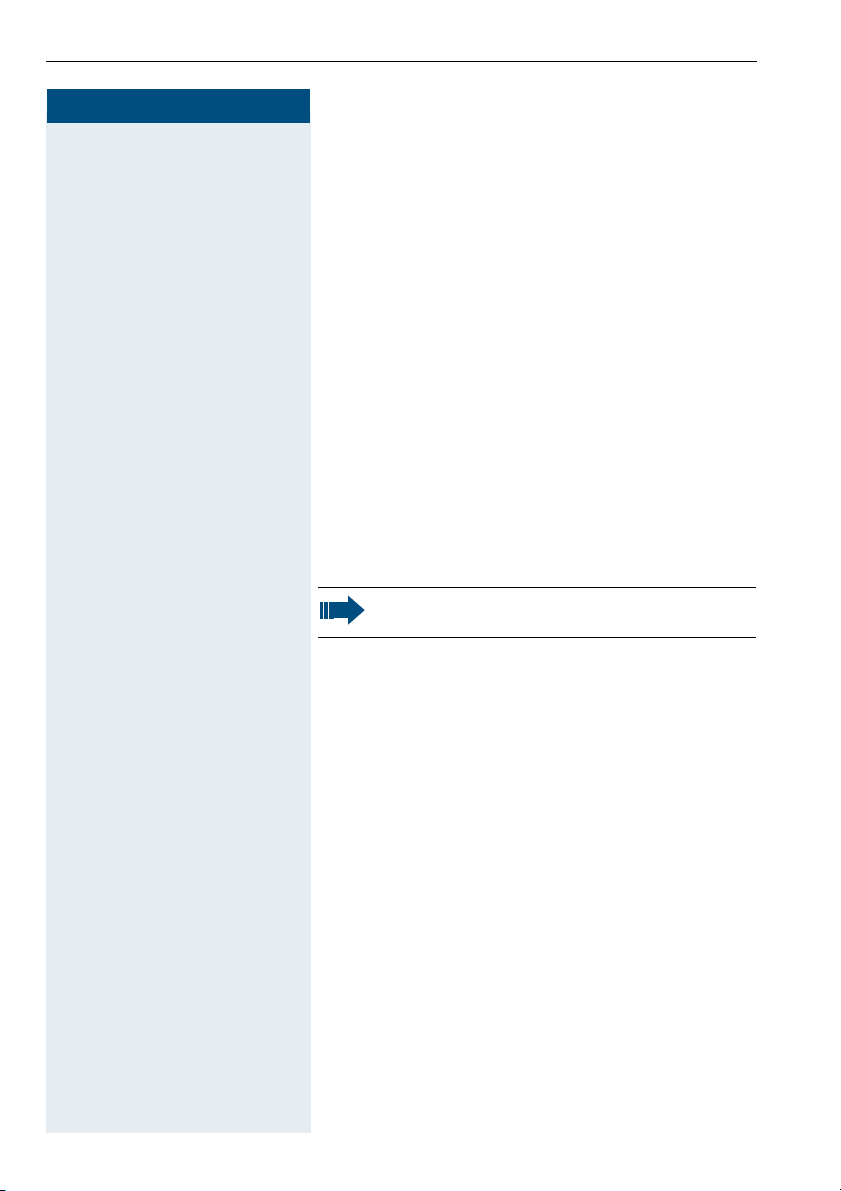
Displaying and Assigning Call Charges
Step by Step
C
F?9
D
If applicable
G L
D
Displaying and Assigning Call
Charges
Dialing with Call Charge Assignment
You can assign external calls to certain projects.
Precondition: The service personnel has set up
account codes for you.
Lift the handset.
Enter the code.
Enter the account code.
Press this key (may be needed, depending on the configuration; contact the service personnel).
Enter the number of the external station.
You can also enter the account code during an
external call.
26
Page 27

Step by Step
Callback
Consultation
If You Cannot Reach a Destination...
If You Cannot Reach a Destination...
Using Callback
If a user is busy or is not answering, you can store an
automatic callback. This feature saves you from having
to make repeated attempts to reach the user.
You receive a callback,
• When the other party is no longer busy
• When the user who did not answer has conducted
another call.
Storing a Callback
Precondition: You have reached a busy line or noone
answers.
Press the key. The LED lights up.
or
Press the key. LED flashes. Enter the code.
F>A
Answering a Callback
C
C Lift the handset.
G>A L
Precondition: A callback was saved. Your telephone
rings. The Callback key lights up (if present).
Lift the handset. You hear a ring tone.
Deleting (All) Stored Callbacks
Enter the code.
27
Page 28

If You Cannot Reach a Destination...
Step by Step
C
D
Consultation
F?; L
Call Waiting (Camp-On)
It is important that you reach the called party, but the
number is busy.
Lift the handset.
Enter the internal station number.
Wait (approx. 5 seconds) until the busy tone is followed
by the ring tone.
The called party can then respond Æ page 11.
The called party can prevent automatic call waiting Æ page 11.
If this feature is configured (contact the service
personnel), you will hear the ring tone immediately.
Busy Override - Joining a Call in Progress
This function is only available if it has been configured
by the service technician (contact the service personnel).
Precondition: You have dialed an internal number and
hear a busy signal. It is important that you reach the
called party.
Press the key. LED flashes. Enter the code.
The called party and person to whom this party is talking hear an alerting tone every two seconds.
If the called party has a system telephone with display,
the following appears on the screen: "Override: (station
no. or name)".
You can now start talking.
28
Page 29

Step by Step
J K simultaneously Save.
J K simultaneously Save.
Telephone Settings
Telephone Settings
Adjusting the Ring Volume
J or K Press one of these keys while the phone is idle.
:
Press the key.
J or K To raise or lower the volume, keep pressing the keys un-
J or K Press one of these keys while the phone is idle.
J or K To adjust the ring tone, keep pressing the keys until the
til the desired volume is set.
Adjusting the Ring Tone
;
Press the key.
desired ring tone is set.
Adjusting the Receiving Volume During a Call
You are engaged in a call.
J or K To raise or lower the volume, keep pressing the keys un-
til the desired ring tone is set.
J K simultaneously Save.
29
Page 30

Telephone Settings
Step by Step
F??
or
G??
C
D L
Locking the Telephone to Prevent
Unauthorized Use
You can prevent unauthorized persons from using your
telephone during your absence.
Precondition: You must have configured a personal
identification number (PIN) for your telephone
Æ page 31.
To lock and unlock the telephone:
Lift the handset.
Enter the code for "lock" or "unlock".
Enter the telephone lock PIN Æ page 31.
While the telephone is locked, a special dial tone
sounds when you lift the handset. You can continue to dial internal numbers as usual.
An authorized party Æ page 43 can also lock and
unlock your telephone.
30
Page 31
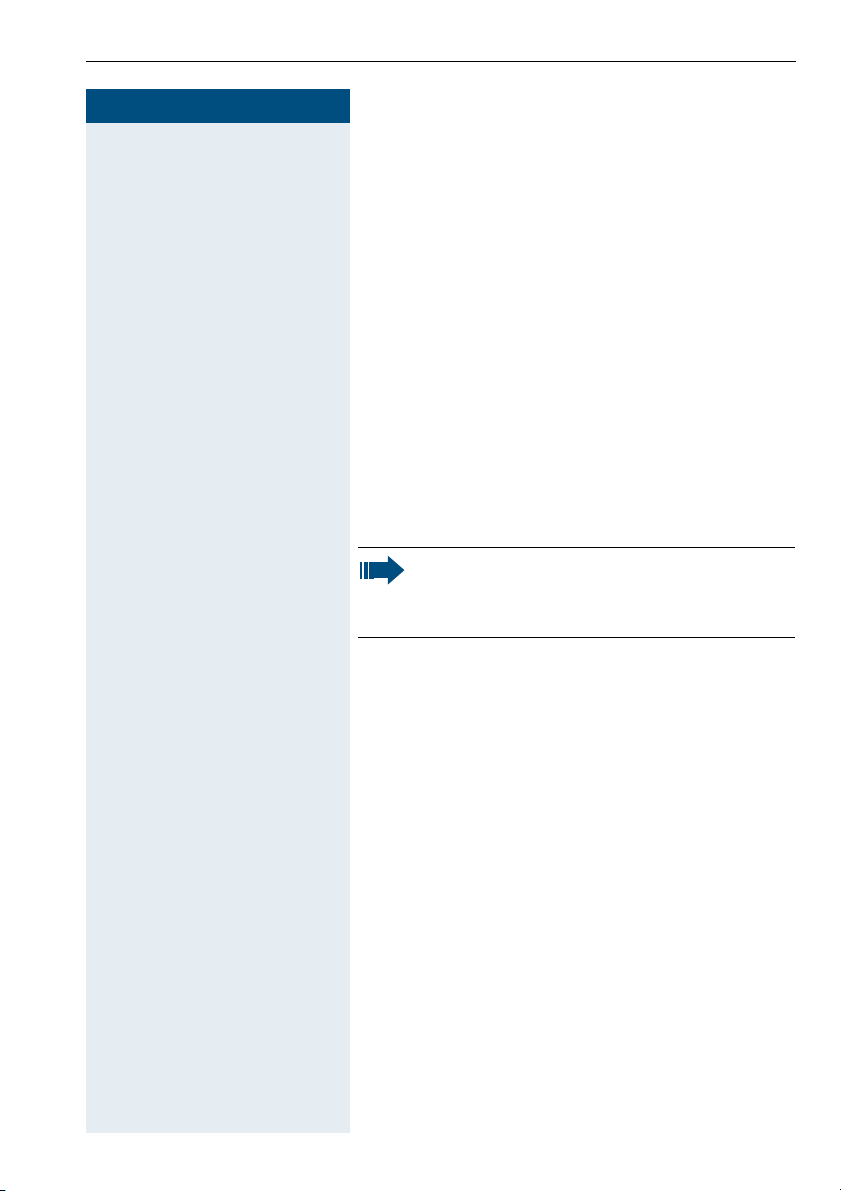
Step by Step
C
FB<
D
D
D
Telephone Settings
Saving Your PIN
To use the functions
• to prevent unauthorized persons from using your
telephone Æ page 30
• to use another telephone like your own Æ page 38
• to change your call number Æ page 39
you need to enter a personal identification number,
which you can save yourself.
Lift the handset.
Enter the code.
Enter the current five-digit PIN.
If you have not yet assigned a PIN, use the PIN "00000"
the first time you enter it.
Enter the new PIN.
Repeat the new PIN.
If you forget your PIN, contact the service personnel, who can reset your PIN to "00000".
An authorized party Æ page 43 can also lock and
unlock your telephone.
31
Page 32

Saving Station Numbers and Appointments
Step by Step
Saving Station Numbers and
Appointments
Storing Station Speed-Dial Numbers
You can store the ten numbers which you use the most
and dial them using your own station speed-dial numbers: *0 through *9 Æ page 25.
Lift the handset.
C
FB;
D L
D L
F=?
Enter the code.
Enter the speed-dial number you wish to use (*0 to
9).
*
First enter the external code and then the external station number (wait approx. 5 seconds).
Saving Appointments
You can tell your telephone to give you a call when you
want to be reminded of an appointment Æ page 13.
To do this, you need to save the time you want the call
to be made. The appointment can be set for any time
within the next 24 hours.
Lift the handset.
C
Enter the code.
D Enter a 4-digit time, such as 0905 for 9:05 (= 9.05 a.m.)
or 1430 for 14.30 (= 2.30 p.m.).
; or @ If the selected language is "US English" (ask the service
personnel) enter the code 2 for "am" or 7 for "pm".
L
Deleting and checking a saved appointment
C Lift the handset.
G=? L Enter the code.
32
Page 33

Step by Step
C
FB=9
Testing the Telephone
Testing the Telephone
Testing the Telephone Functions
You can test your telephone functions.
Precondition: Your telephone is idle.
Lift the handset.
Enter the code.
If everything is OK,
• all LEDs on the telephone start flashing, and
• the ringer signal sounds.
33
Page 34

Call Forwarding
Step by Step
or ; or
:
C
F:
<
D L
Call Forwarding
Using Variable Call Forwarding
You can immediately forward internal or external calls to
different internal or external telephones (destinations).
(External destinations require special configuration in
the system).
Special features must be taken into consideration if your telephone operates with
HiPath 5000 RSM (system networking via PC
network) Æ page 54!
Lift the handset.
Enter the code.
Enter the line type you wish to use:
1 = all calls, 2 = external calls only, 3 = internal calls
only
Enter the destination number (without the external
code).
Deactivating call forwarding:
Lift the handset.
C
G: L Enter the code.
When call forwarding is active, a special dial tone
sounds when you lift the handset.
If DID DTMF is active (contact the service personnel), you can also forward calls to this destination. Destinations: fax = 870, DID = 871,
fax DID = 872.
34
Page 35

Step by Step
C
F==
Call Forwarding
Using Night Answer
When night answer mode is active, for example during
a lunch break or after office hours, all external calls are
immediately forwarded to a specific internal telephone
(night station). The night station can be defined by the
service personnel ( standard night answer service) or by
you (temporary night answer service).
Special features must be taken into consideration if your telephone operates with
HiPath 5000 RSM (system networking via PC
network) Æ page 55!
Activating this function:
Lift the handset.
Enter the code.
D L
or
F L
G== L
Enter the destination number (= temporary night answer service) within 5 seconds.
Enter the code or use the default (= standard night answer service).
Deactivating this function:
Enter the code.
35
Page 36
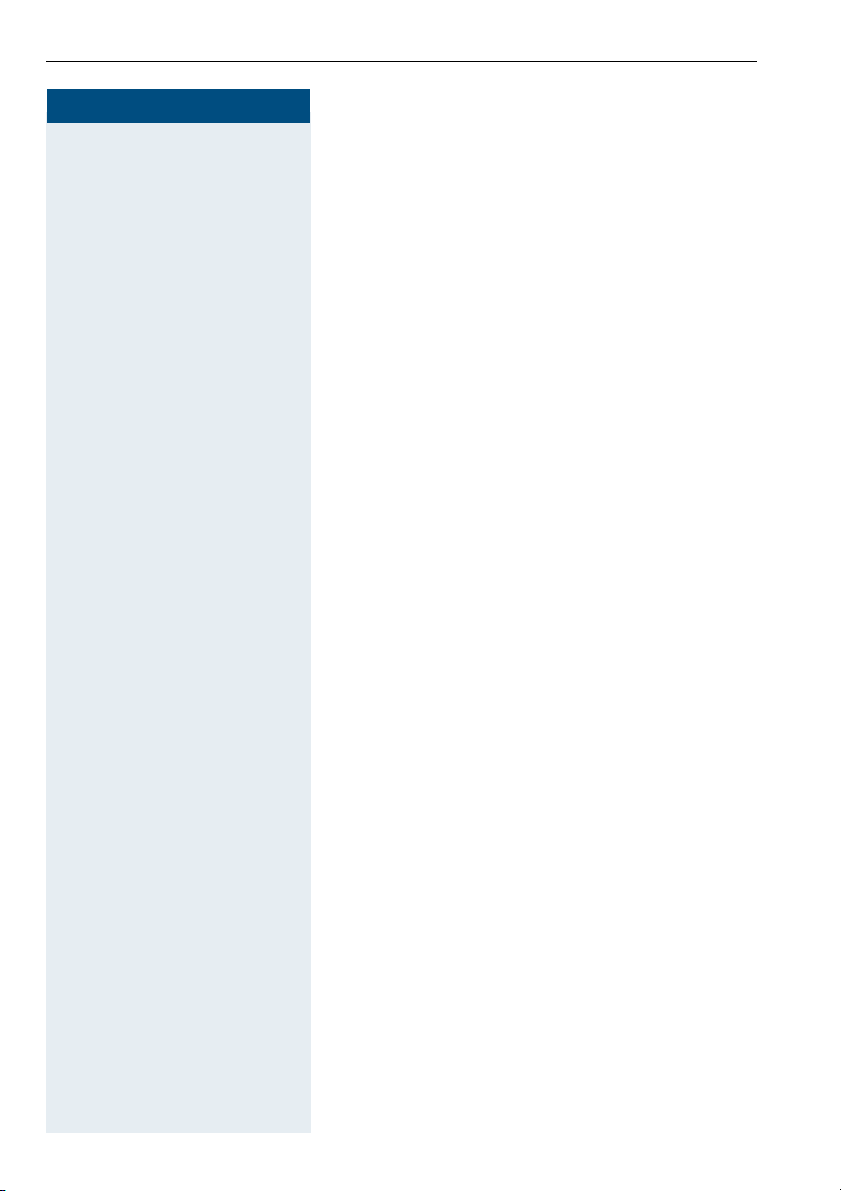
Call Forwarding
Step by Step
or ; or
:
C
F?=
<
D
D L
C
G?=
Call Forwarding in the Carrier Network
and Forwarding Multiple Subscriber
Numbers (MSN) (Not for U.S.)
If this function has been configured (contact the service
personnel), you can forward calls to your assigned
multiple subscriber number (MSN) (DID number)
directly within the carrier network.
For example, you can forward your phone line to your
home phone after business hours.
Lift the handset.
Enter the code.
Enter the line type you wish to use:
1= immediate, 2 = on no answer, 3 = on busy
Enter your DID number.
Enter the destination number (without the external
code).
Deactivating call forwarding:
Lift the handset.
Enter the code.
or ; or
:
D L
36
Enter the activated call forwarding type.
<
1= immediate, 2 = on no answer, 3 = on busy
Enter your DID number.
Page 37

Step by Step
Using Other Functions
Using Other Functions
Sending a Message
You can send short text messages to users who have
system telephones.
Transmitted text messages are signaled in the same
way as a callback request on the optiset E entry, optiset
E basic and optiPoint 500 entry models.
Lift the handset.
C
F?A
... B LSelect the preprogrammed message (which can be
9
Enter the code.
Enter the recipient’s internal station number.
D
changed by the service personnel). Enter the code. For
example:
0 = Please callback 5 = Fax waiting
1 = Someone is waiting 6 = Dictation please
2 = Appointment 7 = Please come see me
3 = Urgent call 8 = Please make copies
4 = Do not disturb 9 = Ready to depart
Deleting Sent Messages
Lift the handset.
C
G?A: L
Enter the code.
Answering Messages
If there are messages waiting for you, you will hear a
special dial tone or an announcement when you lift the
handset.
C L Lift the handset.
G?A< Enter the code.
Message Waiting
or
Press the illuminated key.
This connects you to the sender of the message or the
mailbox system.
37
Page 38

Using Other Functions
Step by Step
F>9A
Using Another Telephone Like Your Own
Other people can temporarily use your telephone for
outgoing calls as though it were their own.
Lift the handset.
C
Enter the code.
Enter the other user’s station number.
D
D L
D
Enter the other user’s telephone lock PIN.
Dial the external number.
This state is canceled at the end of the call.
38
Page 39
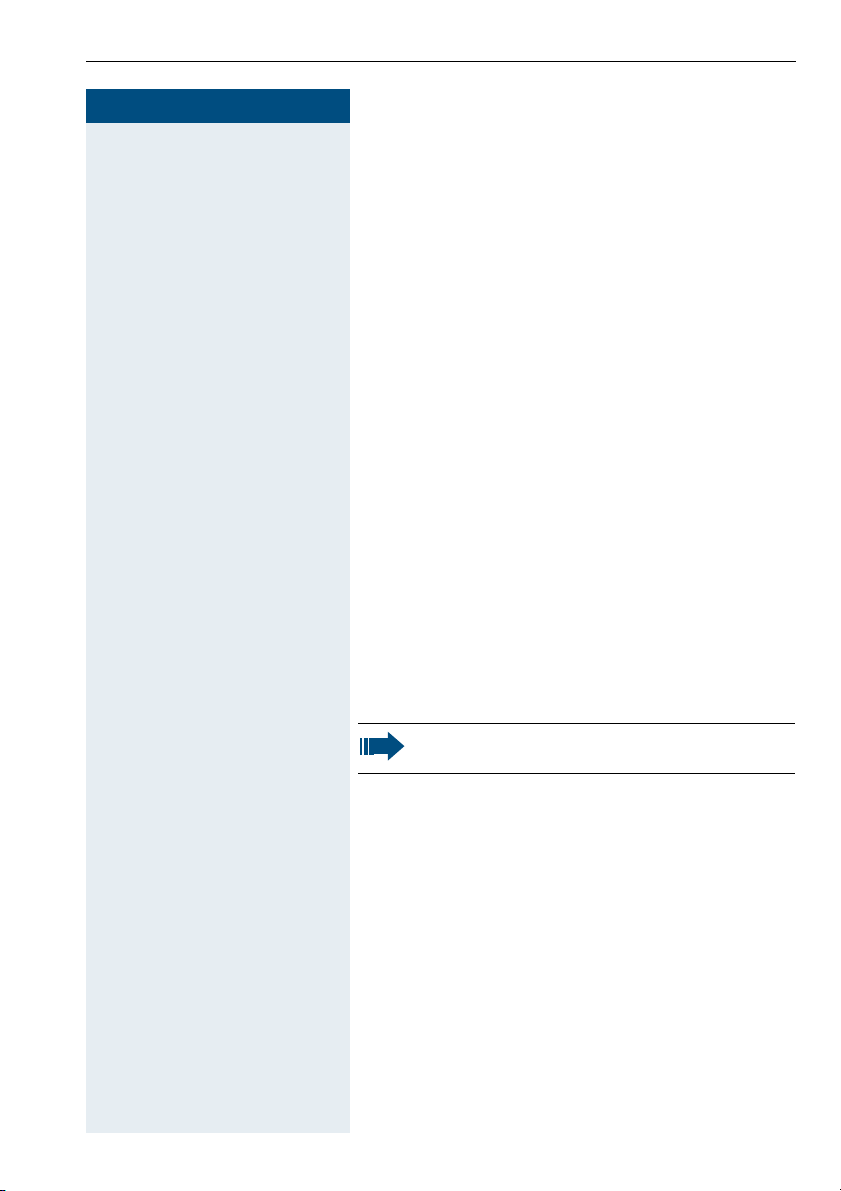
Step by Step
C
FB=:B
D
Using Other Functions
Change call number (relocate)
You can put your call number on every other available
telephone when it is set up (contact the service personnel).
Your previous telephone then receives the old call number of your new telephone. The call number together
with the settings (e.g. programmed keys) of the telephone are changed.
Precondition: Your old and new telephone are the first
telephones at each connection. The telephone are in
idle state.
The following procedure is carried out on the new telephone.
Lift the handset.
Enter the code.
Enter your own call number.
D
GB=:B
Enter code (telephone lock) Æ page 31.
(This is not necessary if you have not determined a code
yet).
Enter the code.
You can, however, connect your telephone to another connection and carry out the procedure.
39
Page 40

Using Other Functions
Step by Step
C
G9 L
Resetting Services and Functions
(System-Wide Cancellation for a Telephone)
There is a general reset procedure for activated functions. The following functions are canceled, if they were
activated:
• Forwarding on
• Advisory msg. on
• Ringing group on
• Hunting group off
• Suppress call ID
• Waiting tone off
• DND on
• Ringer cutoff on
• Messages received:
• View callbacks
Lift the handset.
Enter the code.
40
Page 41
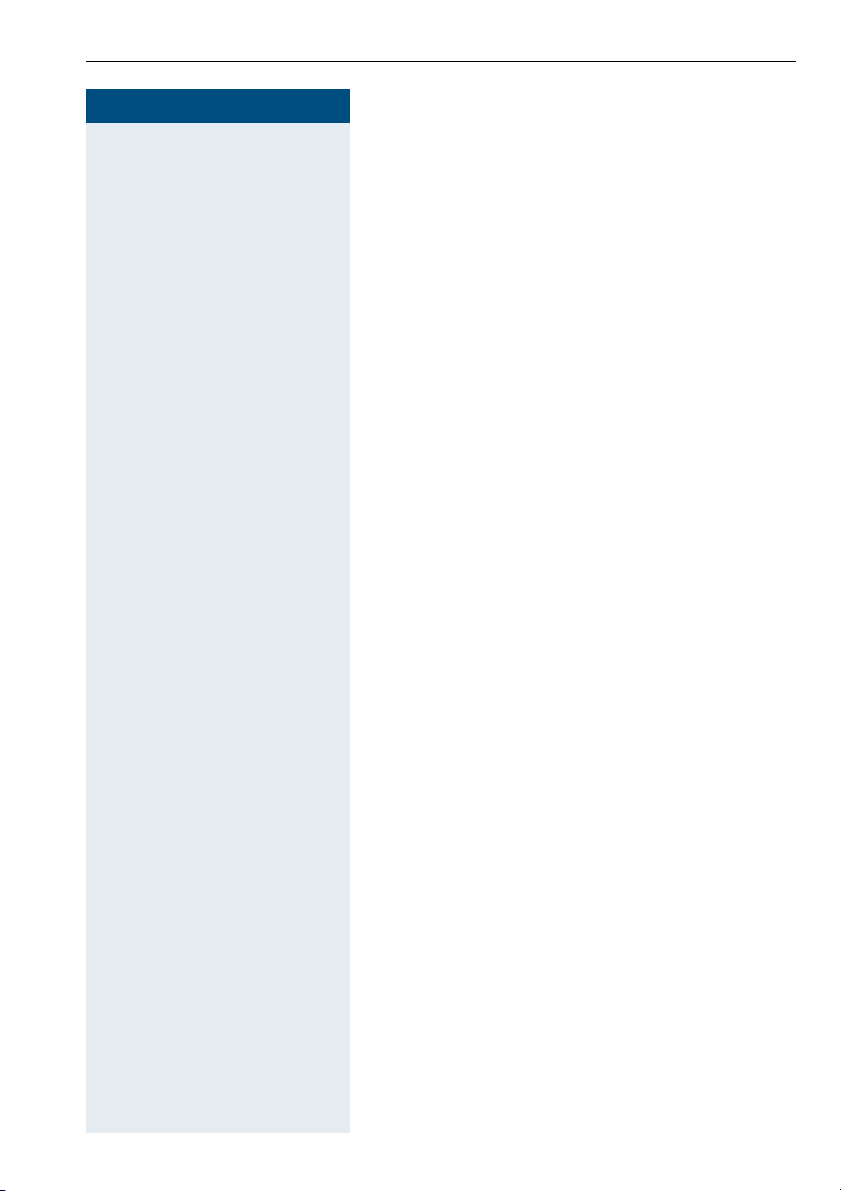
Step by Step
C
FB==
D
C
FAA L
Using Other Functions
Silent Monitor
If this function has been configured (contact the service
personnel), you can join a call already in progress at an
internal station and listen in unnoticed.
Lift the handset.
Enter the code.
Enter the internal station number.
Monitoring a Room
A telephone can be used to monitor a room. The function must be activated on the telephone that you want
to monitor.
Calling this telephone lets you hear what is going on in
the room.
Activating the telephone to be monitored:
Lift the handset and direct it towards the noise source.
Enter the code.
Deactivating the telephone to be monitored:
Replace the handset.
I
Monitoring the room:
C Lift the handset.
Enter the internal number of the telephone in the room
D
you wish to monitor.
41
Page 42

Using Other Functions
Step by Step
C
FA<
D
D L
Activating Functions for Another Te l ep h o ne
If this function has been configured (contact the service
personnel), you can turn the following functions on and
off for other telephones. This feature is also known as
associated service.
• Do not disturb, code: *97/#97 Æ page 14
• Call forwarding, code *11, *12, *13/#1 Æ page 34
• Lock and unlock all phones,
code:
• Group ringing, code: *81/#81 Æ page 51
• Group call,
code:
• Reset services and functions,
code #0 Æ page 40
• Control relay,
code:
• Night service, code *44/#44 Æ page 35
• Timed reminders,
code
Lift the handset.
Enter the code.
Enter the internal number of the telephone for which
you want to activate the function.
Enter the code – e.g. *97 for DND on – and procedure
(if relevant).
66/#66 Æ page 30
*
85/#85 Æ page 50
*
90/#90 Æ page 46
*
65 Æ page 32
*
42
Page 43

Step by Step
C
FB=<
D
F
or
G
Using Other Functions
Locking Another Telephone to Prevent Unauthorized Use
If this function has been configured (contact the service
personnel), you can lock other telephones to prevent
unauthorized use, and later unlock them again.
You can use this function to unlock the telephone for users who have locked their telephones and then forgotten their PINs.
Lift the handset.
Enter the code.
Enter the internal number of the telephone that you
want to lock or unlock.
Enter the code for "Changeover on".
Enter the code for "Changeover off".
Using System Functions from the Outside (DISA: Direct Inward System Access)
If this function has been configured (contact the service
personnel), you can set up external outgoing calls from
outside the system, just like an internal user. You can
also activate and deactivate the following functions in
your system:
• Reset services and functions,
code: #0 Æ page 40
• Call forwarding, code:
• Lock and unlock all phones,
code:
•Save PIN,
code:
• Send a message,
code: *68/#68 Æ page 37
• Group ringing, code:
• Group call, code: *85/#85 Æ page 50
• Suppress caller ID,
code:
• Open door, code: *61 Æ page 15
• Door opener on/off, code: *89/#89 Æ page 16
• Control relay, code
66/#66 Æ page 30
*
93 Æ page 31
*
86/#86 Æ page 18
*
1/#1 Æ page 34
*
81/#81 Æ page 51
*
90/#90 Æ page 46
*
43
Page 44

Using Other Functions
Step by Step
• Do not disturb, code: *97/#97 Æ page 14
• Speed-dialing, code: *7 Æ page 25
• Associated service, code: *83 Æ page 42
Precondition: You have a telephone that uses tone dialing (DTMF dialing) or you can switch your telephone
to tone dialing. The telephone is not connected to the
system.
Set up a call to the system. Enter the station number
D
(contact the service personnel).
Wait for a continuous tone (if necessary switch the tele-
D
phone to tone dialing), then enter the internal number
that has been assigned to you and the associated PIN.
Enter the code (necessary only if programmed in the
G
system).
Wait for a dial tone and then enter the code, such as
D
97 for Do not disturb on. Make other inputs as
*
necessary; (refer to the operating instructions for pulse
and DTMF telephones).
or
Dial the external number.
D
You can only execute one function at a time, or
set up only one outgoing connection.
The connection is immediately released after
successful activation of a function.
In the case of an external-external call, the
connection is released as soon as either of the
parties ends the call.
44
Page 45

Step by Step
Consultation
F=;
...
9
B
G
Using Other Functions
Controlling Connected Computers
or Other Programs
and Telephone Data Service
(For
HiPath 3500/3550/3700/3750
If this function has been configured (contact the service
personnel), you can control connected computers or
programs running on them, such as hotel services or information systems, from your telephone.
Precondition: You have set up a connection.
Press the key. LED flashes. Enter the code.
The connected computer now prompts you to enter the
data, which you can do in one of two ways. Contact the
service personnel to find out which option is programmed in your system:
• Input in en-bloc mode
Enter data.
Press this key at the end of the entry.
only)
or • Input in online mode:
The connected computer processes your entries directly.
G
Enter the code.
9 ... B Enter data.
45
Page 46
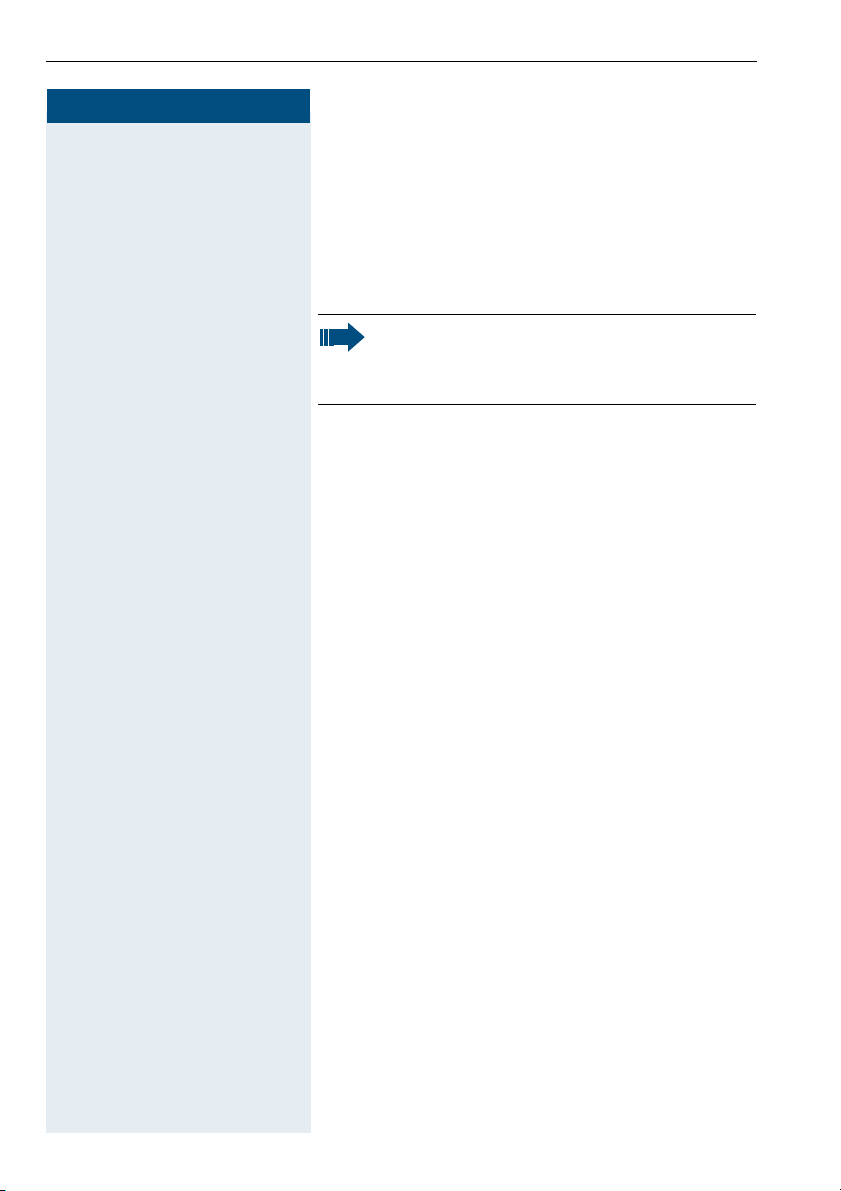
Using Other Functions
Step by Step
FB9
or
Controlling Relays
If this feature is configured (contact the service personnel), you can turn up to four relays on and off to control
different facilities (such as a door opener).
Depending on how they are programmed, you can
switch the relays on and off or switch them on and have
them switched off automatically after a timeout.
Lift the handset.
C
GB9
... = LEnter the relay.
:
Enter the code for "on" or "off".
Radio Paging (Not for U.S.)
If paging equipment is connected to your system (contact the service personnel), you can contact people via
their pocket receivers.
The pocket receiver indicates to the person you are
looking for that someone is trying to get in touch. The
person you page can then go to the nearest telephone
and call you.
The operating procedures differ according to the type of
radio paging equipment connected (simple or enhanced
paging equipment).
Special features must be taken into consideration if your telephone operates with
HiPath 5000 RSM (system networking via PC
network) Æ page 57!
Simple Paging Equipment
Paging:
To be paged, you must have activated a call ringing
group Æ page 51, call forwarding Æ page 34, or call redirection (service technician) to the internal station
number of your paging equipment.
A call request is then signaled automatically.
46
Page 47

Step by Step
C
F>B
D
C
F=>
D L
C
G=>
D
Using Other Functions
Answering the page from the nearest telephone:
Lift the handset.
Enter the code.
Enter your own station number.
Enhanced Paging Equipment (Hipath 3700/
3750 Only)
Paging:
Lift the handset.
Enter the code.
Enter the number of the party you want to page.
Answering the page from the nearest telephone:
Lift the handset.
Enter the code.
Enter your own station number.
Team and Executive/Secretary Functions
47
Page 48
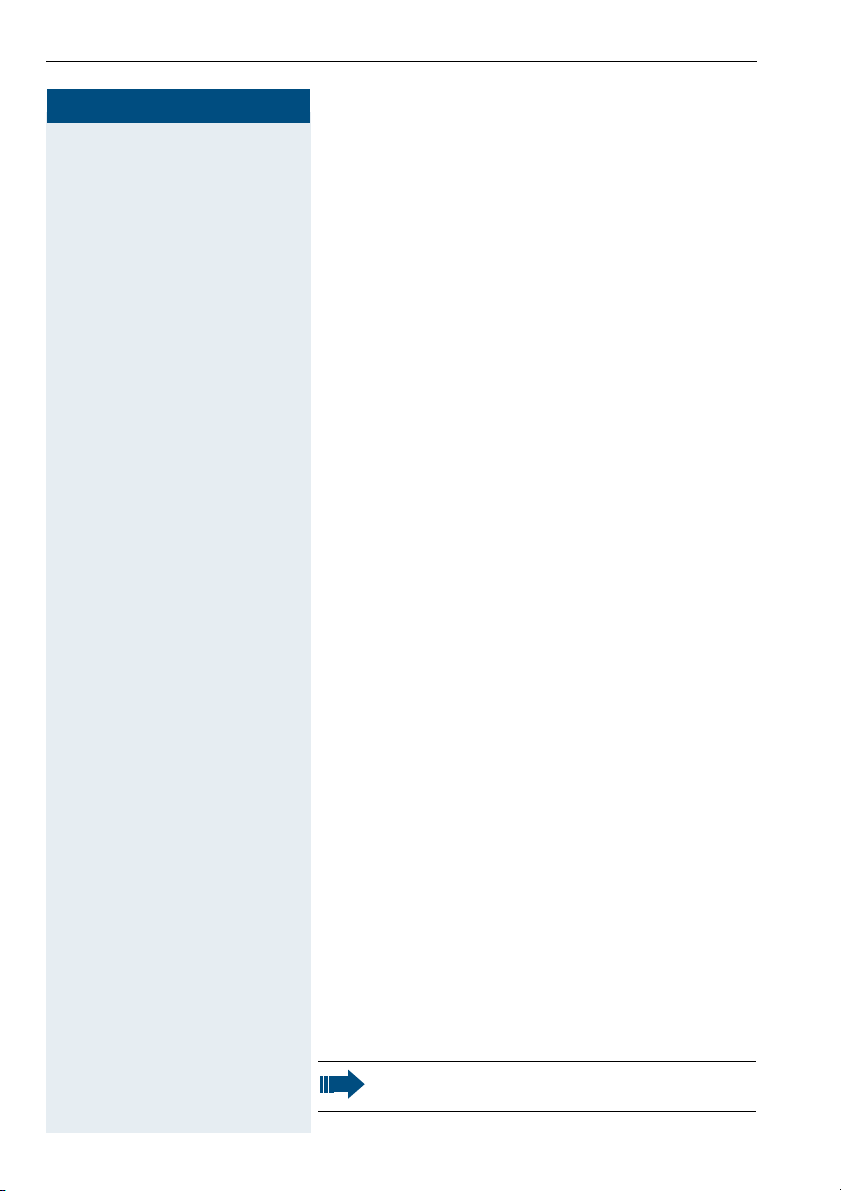
Team and Executive/Secretary Functions With Assigned Trunk Lines
Step by Step
Team and Executive/Secretary
Functions With
Assigned Trunk Lines
If this function has been configured (contact the service
personnel), you belong to a team of users for whom
special trunk lines exist. You can then conduct your calls
as usual via the trunk assigned to you.
In addition, you can also activate call forwarding or a ring
transfer for the lines of your group.
Forwarding Calls on Lines
You can immediately forward internal or external calls
on lines of your group to different internal or external
telephones (destinations); even external destinations
are possible in certain system configurations.
Activating call forwarding for one line activates the function for all members in your group.
Lift the handset.
C
F>9:
or ; or
:
Enter the code.
Enter the desired line number.
D
Enter the line type you wish to use:
<
1 = all calls, 2 = external calls only, 3 =internal calls only
D L Enter the destination number (without the external
code).
Deactivating call forwarding:
C Lift the handset.
G>9: Enter the code.
D L Enter the desired line number.
If you have activated call forwarding for a trunk, a
special dial tone sounds when the line is seized.
48
Page 49

Step by Step
Team and Executive/Secretary Functions With Assigned Trunk Lines
Transferring Calls Directly to the Executive
(Only in an Executive/Secretary Group)
Normally, audible signaling of all calls for the executive
is heard only in the secretary’s office.
You can activate audible signaling so that calls are only
signaled on the executive telephone and on a second
telephone assigned to it.
Activating this function:
Lift the handset.
C
F>9;
D L
C
G>9;
D L
Enter the code.
Enter the desired line number.
Deactivating this function:
Lift the handset.
Enter the code.
Enter the desired line number.
49
Page 50

Using Other Team Functions
Step by Step
Using Other Team Functions
Turning Group Call On and Off
If this function has been configured (contact the service
personnel), you belong to one or more groups of users
who can each be reached under a hunt group or group
call number.
Incoming calls are signaled on all group member telephones in the order in which they are received ( hunt
group) or simultaneously (= group call) until one member of the group accepts the call.
You can also belong to a team (including executive/secretary ones) to which multiple lines have been assigned. Æ page 48.
Each member of the group remains available under his
or her own station number.
You can activate and deactivate the audible signal for a
hunt group, group call or individual trunks in a group (including an executive/secretary team).
Special features must be taken into consideration if your telephone operates with
HiPath 5000 RSM (system networking via PC
network) Æ page 53!
You belong to a hunt group or a group call:
C Lift the handset.
GA> or FA> L Enter the code for "leave" or "join".
You belong to multiple groups or to one group with
lines (including executive/secretary teams):
C Lift the handset.
GA> or FA> Enter the code for "leave" or "join".
G L Enter the code for "Leave all groups".
or
F L Enter the code for "Join all groups.
50
Page 51

Step by Step
or
D L
C
F?@
Using Other Team Functions
Enter a group/trunk number to directly "leave or join".
If you deactivate the audible tone for another
group or trunk, or deactivate it for all groups and
trunks to which you belong, a special dial tone
sounds when you lift the handset.
Accepting a Call for Another Member of Your Team
You can accept calls for other telephones in your team
from your telephone even while engaged in another
call. To do this, contact the service personnel to find out
if a pickup group has been configured.
Precondition: You telephone rings briefly.
Lift the handset.
Enter the code.
Activating and Deactivating a Ringing Group
You can have calls for your telephone signaled audibly at
up to five other phones. The person who answers first
receives the call.
Special features must be taken into consideration if your telephone operates with
HiPath 5000 RSM (system networking via PC
network) Æ page 56!
Saving telephones for the ringing group:
C Lift the handset.
FA: Enter the code.
D L Enter the internal station number.
Removing all telephones in call ringing group:
C Lift the handset.
GA: L Enter the code.
51
Page 52

Using Other Team Functions
Step by Step
Uniform Call Distribution (UCD)
If this function has been configured (contact the service
personnel), you belong to a group of users (agents) to
whom calls are distributed.
An incoming call is always assigned to the agent who
has had the longest break without a call.
Logging on and off at the beginning and end of your
shift:
Lift the handset.
C
F=9:
G=9;
or
G=9:
or
F=9;
D L
Enter the code for "Log on" or "Log off".
To log on, enter your identification number ("Agent:").
Contact the service personnel to find out what it is.
Logging on and off during your shift:
Lift the handset.
C
Enter the code for "Not available" or "Available".
Requesting and activating a work time:
If you want to follow-up on the last call you answered
without being disturbed, you can request and activate a
work time. This removes your telephone from the call
distribution cycle for a programmable period of time until you log back on.
H or C You have or had an UCD connection.
F=9< or G=9< Enter the code for "on" or "off".
Turning the night service on and off for UCD:
Lift the handset.
C
F=9= or G=9= Enter the code for "on" or "off".
System networking via LAN (PC network)
52
Page 53

Step by Step
Special Functions in the LAN (PC Network)
Special Functions in the LAN
(PC Network)
If your telephone is operating in a HiPath 5000 RSM environment, multiple HiPath 3000 systems are interconnected via a LAN (Local Area Network, e.g. proprietary
PC network). Your telephone calls are conducted via the
LAN (PC network).
If this is the case, you must take certain special features
into consideration when performing various functions.
These are described below.
Leaving a Hunt Group/Group Call
Precondition: you belong to the hunt group/group call
Æ page 50 of another HiPath 3000:
Lift the handset.
C
F=@
Enter the code.
Enter the (DISA) call number of the other
D
HiPath 3000.
Enter.
G
D Enter the (DISA) call number of your telephone.
G Enter.
GA> or FA> L Enter the code for "leave" or "join".
You belong to multiple groups of another
HiPath 3000:
D Enter the group number for "Join/Leave, directed".
53
Page 54
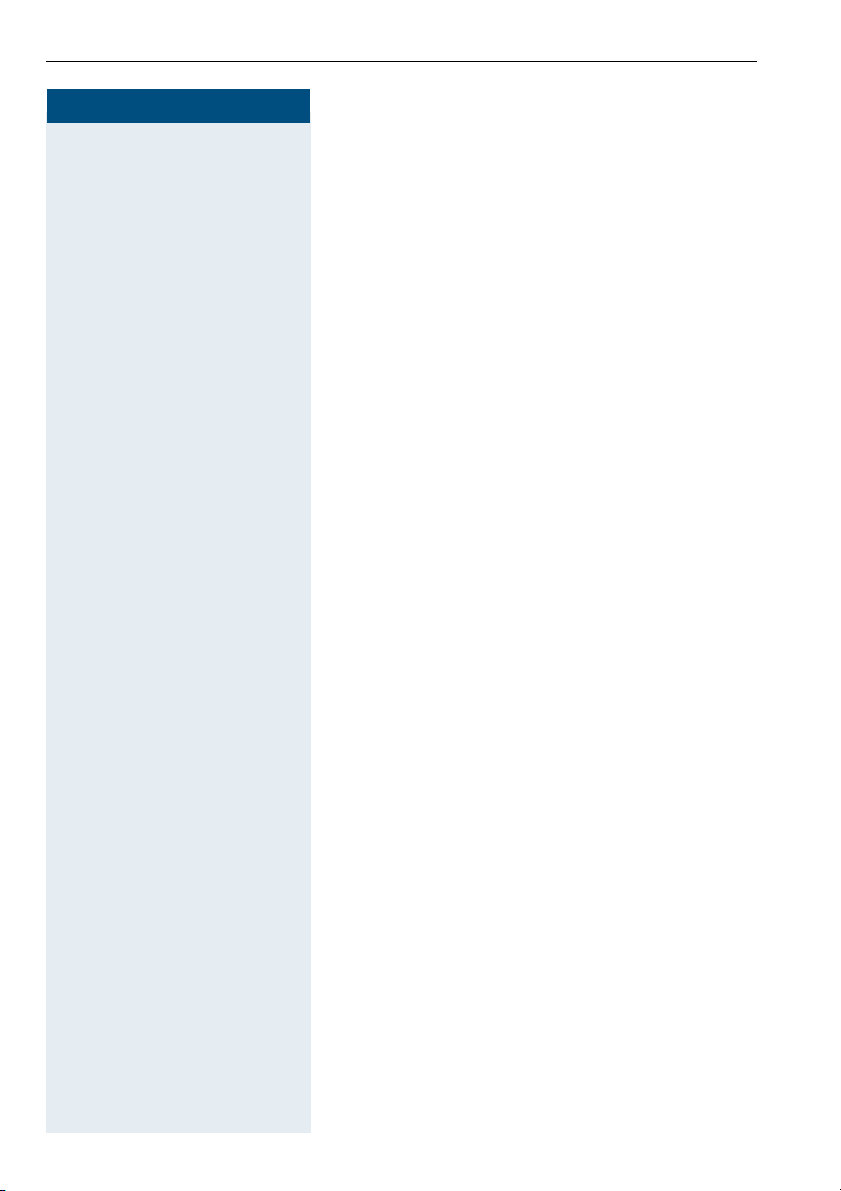
Special Functions in the LAN (PC Network)
Step by Step
Transferring Call Forwarding
You can activate/deactivate call forwarding Æ page 34
for your telephones from other HiPath 5000 RSM telephones.
Lift the handset.
C
or ; or
:
F=@
F:
Enter the code.
Enter the (DISA) call number of the HiPath 3000 to
D
which your telephone is connected.
Enter.
G
Enter the (DISA) call number of your telephone.
D
Enter.
G
Activating this function:
Enter the code.
Enter the line type you wish to use:
<
1 = all calls, 2 = external calls only, 3 = internal calls
only
D L Enter the destination number (without external code).
Deactivating this function:
G: L Enter the code.
54
Page 55
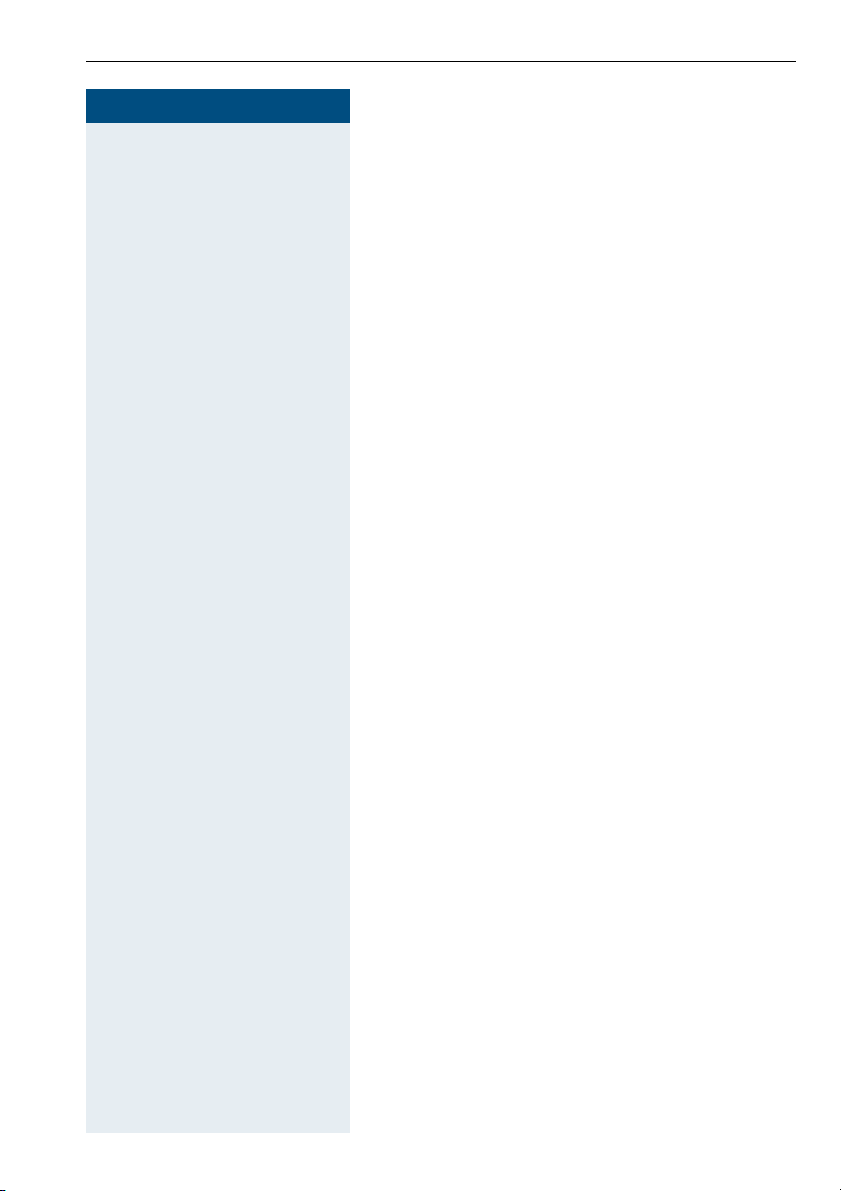
Step by Step
Special Functions in the LAN (PC Network)
Using Night Answer
If authorized (contact the service personnel), you can
define telephones in other HiPath 3000 communications platforms as the night answer Æ page 35.
Lift the handset.
C
F=@
D
G
D
G
F==
D L
G== L
Enter the code.
Enter the (DISA) call number of the HiPath 3000 to
which the night answer telephone is connected.
Enter.
Enter the (DISA) call number of the telephone from
which you wish to activate/deactivate the night answer
service.
Enter.
Activating this function:
Enter the code.
Enter the destination number (= temporary night answer service) within 5 seconds.
Deactivating this function:
Enter the code.
55
Page 56

Special Functions in the LAN (PC Network)
Step by Step
Activating and Deactivating a Ringing Group
You can have calls for your telephone signaled audibly at
external telephones or at telephones in other
HiPath 3000 communications platforms Æ page 51.
Saving the telephones for the ringing group:
Lift the handset.
C
FA:
D
G L
C
GA: L
Enter the code.
Enter the call number.
Enter.
Removing all telephones in call ringing group:
Lift the handset.
Enter the code.
56
Page 57

Step by Step
Special Functions in the LAN (PC Network)
Controlling Relays
If this feature is configured (contact the service personnel, you can also control relays Æ page 46 in other
HiPath 3000 communications platforms.
Lift the handset.
C
FB9
F=@
or
GB9
... = LEnter the relay.
:
Enter the code.
Enter the (DISA) call number of the HiPath 3000 in
D
which the relay is to be controlled.
Enter.
G
Enter the (DISA) call number of the telephone from
D
which you wish to control the relay.
Enter.
G
Enter the code for "on" or "off".
57
Page 58

Special Functions in the LAN (PC Network)
Step by Step
Opening the Door
If this feature is configured (contact the service personnel), you can also activate the door opener Æ page 15 in
other HiPath 3000 communications platforms.
Lift the handset.
C
F=@
D
G
D
G
F?:
D L
Enter the code.
Enter the (DISA) call number of the HiPath 3000 in
which the door is to be opened.
Enter.
Enter the (DISA) call number of the telephone from
which you wish to activate the door opener.
Enter.
Enter the code.
Enter the call number of the entrance telephone.
All About Your Telephone
58
Page 59

Documentation
Documentation
You can find these operating instructions in the Internet in PDF format under
http://www.hipath.com
and on CD-ROM (ask the service personnel) in HTML and PDF format.
The CD-Rom (7 languages) or a printout of these operating instructions can
be ordered from the details of the article number from Siemens' Sales Organisation of via the following Internet address.
http://www.click4business-supplies.de
CD-ROM article number:
P31003-H3540-C140-*-6Z19
Article number of these operating instructions:
A31003-H 1012-C12 0-3-7619
In order to look at and print the operating instructions in PDF format, you
need a computer on which the free Acrobat Reader software package is
installed by Adobe.
To look at the operating instructions in HTML format you need a computer
with a www browser, e.g. Microsoft Internet Explorer.
59
Page 60

Fixing Problems
Fixing Problems
Telephone Maintenance
• Always use a damp or antistatic cloth to clean the telephone. Never
use a dry cloth.
• If the telephone is very dirty, clean it with a diluted neutral cleaner containing surfactants, such as a dish detergent. Afterwards remove all
traces of the cleaner with a damp cloth (using water only).
• Never use cleaners containing alcohol, cleaners that corrode plastic, or
abrasive powders.
Troubleshooting
Pressed key does not respond:
Check whether the key is stuck.
Telephone does not ring:
Check whether the "do not disturb" function was activated on your telephone. On lifting the handset, you will hear a special dial tone. If so, deactivate it Æ page 14.
You cannot dial an external number:
Check whether you telephone is locked. On lifting the handset, you will
hear a special dial tone. If so, unlock the telephone Æ page 30.
To correct any other problem:
First contact the service personnel. If the service personnel is unable to
correct the problem, contact Customer Service.
60
Page 61

Index
Index
A
account code
agents
announcement
answering a timed reminder
appointment
assigning a DID number
assigning available keys
assigning programmable keys
associated dialing/dialing aid
automatic connection setup
C
call
accepting, group
answering
entrance telephone
forwarding
forwarding in a team
forwarding MSN in CO
parking
pickup, directed
rejecting
retrieving from park
retrieving held
transfer after announcement
call charge assignment
call signal
call transfer
call volume
call waiting
accepting
allowing
preventing
call waiting (camp-on)
tone off
call waiting on/off
call waiting tone on/off
caller ID
restoring display of
suppressing display of caller ID
caller ID suppression
calling a second party
.............................................. 26
.......................................................... 52
........................................... 18
................................................ 32
........................... 20
............................ 32
..................... 19
..................................... 51
................................................ 10
................................ 15
............................................... 34
.............................. 48
.......................... 36
...................................................... 24
...................................... 12
................................................... 12
............................... 24
......................................... 24
............................. 26
..................................................... 10
.................................................. 23
............................................ 10, 29
................................................. 11
.................................................... 11
............................................... 11
................................ 28
.................................................... 12
....................................... 12
.............................. 12
................................. 18
................................ 21
.................... 13
................. 32
.................... 20
............... 23
....... 18
calls
distributing
calls in queue
CE mark
change call number
cleaning the telephone
conference
connection setup, automatic
consultation hold key
............................................... 52
.............................................. 52
......................................................... 2
................................... 39
.............................. 60
.................................................. 21
.................... 19
................................. 21
D
dialing
internal/external calls
dialing internal calls
............................. 17
.................................... 17
dialing numbers
on-hook dialing
using redial
using speed-dialing
........................................ 17
.............................................. 25
................................ 25
direct inward system access (DISA)
DISA
............................................................. 43
distributing calls
do not disturb
door opener
.......................................... 52
............................................. 14
................................................. 16
E
enhanced paging equipment
entrance telephone
.................................... 15
executive/secretary functions
explanation of symbols
external code
.............................................. 17
................... 47
.................. 48
............................... 8
F
forwarding
multiple subscriber number (MSN)
forwarding MSN in CO
functions
activating/deactivating for another tele-
phone associated service
resetting
................................................... 34
.............................. 36
..................... 42
................................................... 40
G
group call
..................................................... 50
....... 43
..... 36
61
Page 62

Index
H
handsfree answerback
HiPath 5000 RSM
actuators
group call
hunt group
night answer
.................................................. 57
................................................. 53
............................................... 53
........................................... 55
opening the door
relays
........................................................ 57
ringing group
transferring call forwarding
hotline
.......................................................... 19
hunt group
................................................... 50
.............................. 13
.................................... 58
........................................... 56
.................. 54
I
IP telephony
................................................ 53
K
keys
assigning
fixed
.................................................. 32
............................................................ 7
L
LAN telephony
LEDs=light emitting diodes
locking
all phones
locking all phones
locking/unlocking the telephone
............................................ 53
....................... 7
................................................ 43
...................................... 43
M
mailbox
making calls
making external calls
making trunk calls
malfunctions
........................................................ 13
to stored destinations
with the dialing aid
............................................... 60
........................... 25
................................. 20
................................. 17
...................................... 17
.............. 30
message
answering
deleting/displaying
receiving
sending
................................................ 37
................................. 37
.................................................. 37
.................................................... 37
monitoring
silent
......................................................... 41
multiple subscriber number (MSN)
......... 36
N
night answer
notes
.............................................................. 2
............................................... 35
O
open door
with a code
open listening
operating principle
operating steps
override
.............................................. 15
............................................. 10
....................................... 9
............................................. 8
.................................................. 28, 41
P
parking a call
personal identification number
pickup (call)
PIN
................................................................ 31
for a telephone
preventing and allowing automatic campon
.................................................................. 11
programming available keys
programming keys
programming your telephone
project calls
............................................... 24
................ 31
............................................ 12, 51
....................................... 30
..................... 32
..................................... 32
.................. 29
................................................. 26
R
radio paging equipment PSE
recall
............................................................. 23
receiving volume
redialing a number
relays
............................................................ 46
relocate
........................................................ 39
reserving a trunk
.................................. 10, 29
..................................... 25
........................................ 19
.................... 46
62
Page 63

Index
resetting functions
resetting services
ring tone
...................................................... 29
..................................... 40
....................................... 40
ring transfer
in an executive/secretary team
ring volume
ringing group
room monitor
................................................. 29
............................................... 51
.............................................. 41
S
saving a PIN
secretary functions
setting your telephone
silent monitor
simple paging equipment
speaker call
special dial tone
speed-dialing
dialing numbers
saving station speed-dialing
system
station number
assigning
station speed-dialing
suffix-dialing
switches
system speed-dialing
system-wide cancellation
................................................ 31
.................................... 48
.............................. 29
.............................................. 41
......................... 46
................................................. 18
.......................................... 13
...................................... 25
..................................................... 25
.................................................. 20
............................ 25, 32
................................................ 18
...................................................... 46
................................ 25
......................... 40
T
team with trunk keys
telephone
cleaning
locking
.................................................... 60
...................................................... 30
locking another
locking/unlocking
locking/unlocking all phones
maintaining
operating
settings
testing
.............................................. 60
.................................................... 9
.................................................... 29
...................................................... 33
using another like your own
telephone data service
telephone maintenance
................................ 48
....................................... 43
.................................... 30
.............................. 45
............................ 60
............ 49
................. 32
................. 43
................. 38
telephone test
............................................ 33
temporary phone using a
temporary phone
testing the telephone
........................................ 38
................................ 33
testing the telephone functions
text message
answering
deleting/displaying
receiving
sending
three-party conference
time-dependent hotline
toggle
tone dialing
tone dialing (DTMF dialing)
trace call
................................................ 37
................................. 37
................................................... 37
..................................................... 37
.............................. 21
............................. 19
........................................................... 21
.................................................. 18
....................... 18
....................................................... 14
transfer (call)
after announcement
transfer call
trunk flash
.................................................. 23
.................................................... 20
trunk keys in a team
trunk, reserving
.............................. 23
.................................. 48
.......................................... 19
U
UCD
.............................................................. 52
using functions from the outside
V
variable call forwarding
............................. 34
W
work time
.................................................... 52
.............. 33
............ 43
63
Page 64
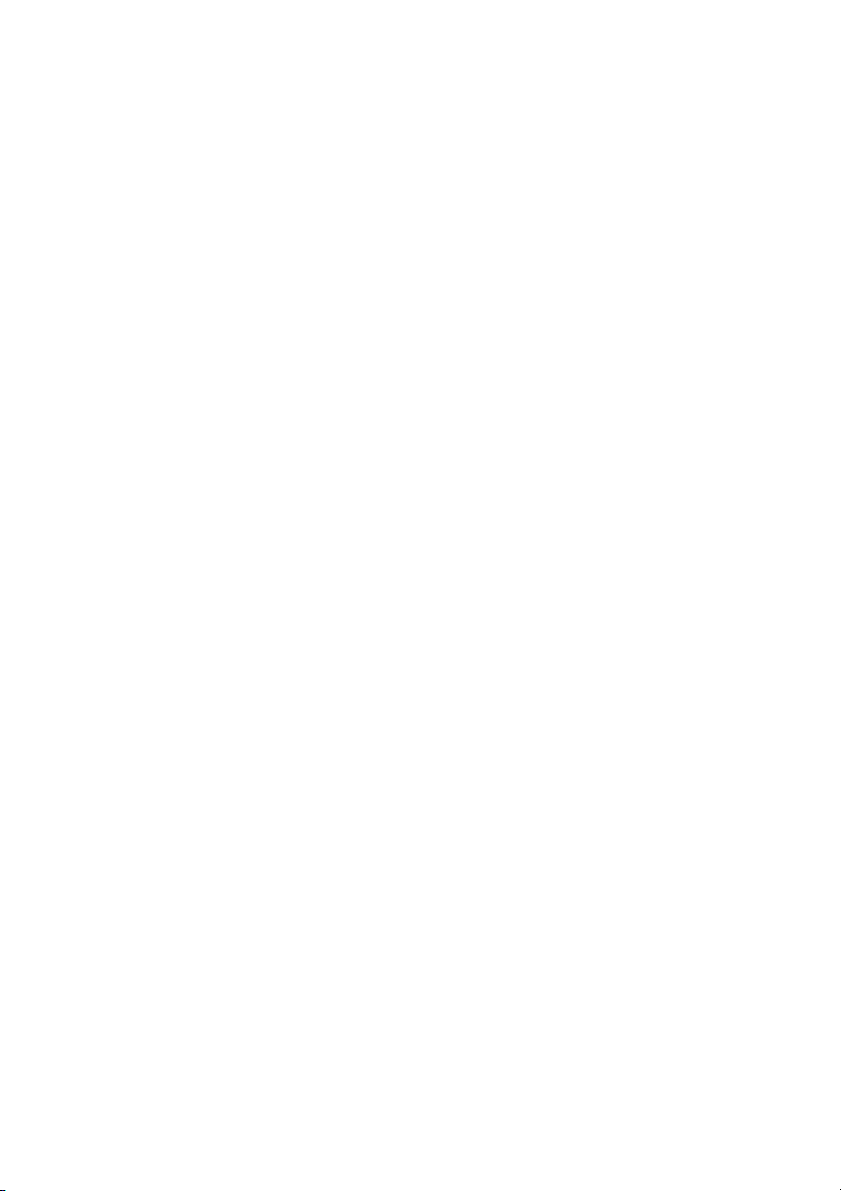
Quick-Reference Operating Instructions
(Appendix)
Page 65

Overview of Functions and Codes (Alphabetical)
Consultation
Overview of Functions and Codes (Alphabetical)
The table below lists all available functions. If these functions have been configured (contact
the service personnel), they can be called by entering a code or pressing a function key.
Functions
Accept a waiting call (camp-on)
Terminate second call,
1. Continue the call
Prevent automatic camp-on
Allow automatic camp-on
Call waiting tone on
Call waiting tone off
Accept call, directed
Accept call, group
Adjust ring volume
Adjust ring tone
Answer call
Assign station number (not for U.S.)
Associated dialing
Associated service C FA< D Int. D
Operating Steps
I C
(1x or 2x)
C G=B9 L
C F=B9 L
C GA@ L
C FA@ L
C F>B D
Consultation
Int.
F>>
C F>@
or
(
J
or
(
J
J K simultaneously
)
:
K
J K simultaneously
)
;
K
C
C F=: D
C F?@ D
MSN D Ext.
Int. L D Stn No.
%
Call charge assignment / account code
C F?9 D
Code G if appl. L D Ext.
65
Page 66
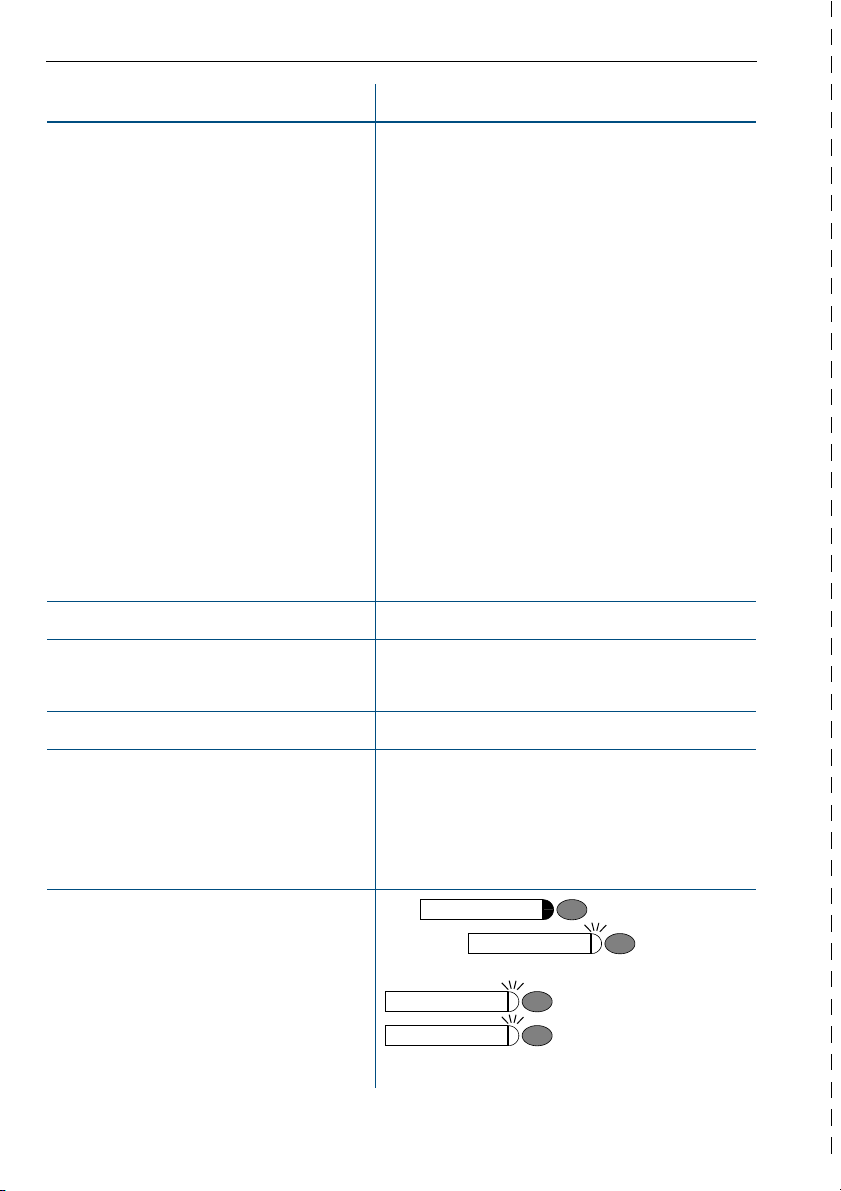
Overview of Functions and Codes (Alphabetical)
Functions
Call forwarding on
Call forwarding off
Forward Line: On
Forward Line: Off
Call forwarding in carrier network on
Call forwarding in carrier network off
Call waiting (camp-on)
Change call number
Operating Steps
C F:: D
C F:; D
C F:< D
C G: L
C F>9: D
F>9: D
C
C
F>9: D
G>9: D
C
C F?=: D
C F?=; D
C F?=< D
C G?=: L D
G?=; L D
C
G?=< L D
C
Int. L Stn busy; wait 5 seconds
C D
Stn No. L
Stn No. L
Stn No. L
Tr k No . : D Stn No.
Tr k No . ; D Stn No.
Tr k No . < D Stn No.
Trk No. L
MSN D Ext. L
MSN D Ext. L
MSN D Ext. L
MSN
MSN
MSN
C FB=:B D
Code
D
GB=:B
L
L
L
L
L
L
own call No.
Change call volume
Changeover on (lock)
Changeover off (unlock)
Lock all phones
Unlock all phones
Consult
Quit consultation,
1. Continue the call
Toggle
Start three-party conference
Connect parties
66
or
H
(
J
) J K simultaneously
K
C F?? D Code
C G?? D Code
C FB=< D
Int. F
C FB=< D Int. G
Consultation
H
(1x or 2x)
Consultation
Consultation
Consultation
F;
F<
Stn No.
D
I
%
Page 67

Overview of Functions and Codes (Alphabetical)
Consultation
Functions
Control relay on
Control relay off
Conversation (entrance telephone)
Open door
Door release on
Door release off
DND on
DND off
DTMF dialing/Tone dialing
Ending a call
Group call, leave
Group call, join
Operating Steps
C FB9 (:
C GB9 (:
or after 30 seconds C D Int.
C
Consultation
C FAB D
C GAB D
C FB@ L
...=) L
...=)
L
F?: D
Int. + Code L (: or ;)
Int. L
Int.
C GB@ L
Consultation
H
Release
or
I
C GA>
or
C GA>G
C GA> D
C FA>
or
C FA>G
C FA> D
or
Group
or
Group
F>< D
%
Hotline
Making calls
Monitoring (only U.S.) C FB== D Int.
Mute off
Mute on
Night answer on
C
Stn No. or D Stn No.
C D
Mute
H
Mute
H
C F== D Int. L or
C F==F L
Night answer off
Override Stn busy
C G== L
C
F?; L
67
Page 68

Overview of Functions and Codes (Alphabetical)
Functions
Paging another person (not for U.S.)
Answer page
(simple paging equipment)
Answer page
(enhanced paging equipment)
Park a call
Retrieve parked call
Phone test
Picking up (retrieving) a held call
Redial
Reject call
Reserve trunk
When the reserved trunk is free
Reset services
Ring transfer on
Operating Steps
C F=> D
C F>B D
C G=> D
Consultation
H
...B) L I
(
9
C G>?(9
Int. L
Int.
Int.
...B)
F>?
C FB=9
C F?< D
Redial
C
Release
Busy (external); wait 5 seconds
C D
D Ext.
C
Line No.
C G9 L
C F>9; D
Line No.
L
I
Ring transfer off
Ringing group on
Ringing group off
Room monitor on
Room monitor off
Monitoring a room
Save timed reminder
Delete timed reminder
Accept timed call
Saving a PIN C FB< D Old code D 2x new code
68
G>9; D
C
C FA: D
GA: L
C
C FAA L H
Line No.
Int.
L
L
I
C D Int.
C F=? D (Time, e.g. 0905) L
C G=? L
C I
%
Page 69

Overview of Functions and Codes (Alphabetical)
Consultation
Consultation
Consultation
Functions
Send message
Delete message (sent)
Accept message
Speaker call
HF answerback
Start conference
The other party does not respond
1. Continue the call
Add a party to the conference (max. five)
Leave conference
Remove party
Remove ISDN central office party
from the conference (only for U.S.)
Store a callback
Delete callback
Accept callback
Operating Steps
C F?A D
C G?A: L
C L G?A<
C FA9 D
C
Stn No.
C D
Stn No.
D
(1x or 2x)
Consultation
Consultation
I
Consultation
Consultation
Callback
C G>A L
C
Int. (9...B) L
Int. L
D Stn No.
F<
G<
F=B:
etc.
F<
%
Suppress caller ID on
Suppress caller ID off
Telephone data service H F=; D
Trace call (not for U.S.) H FA=
Transferring a call
...after announcement to group
C FA? L
C GA? L
Consultation
Consultation
Consultation
H
Consultation
FA9
H
Stn No.
D
I
D Group L H
Trunk flash H F>: D
Consultation
69
Page 70

Overview of Functions and Codes (Alphabetical)
Functions
UCD
Log on at beginning of shift
Log off at end of shift
Log off work
Log on work
Work time on
Work time off
Night answer on
Night answer off
Use speed-dialing
Speed-dialing: store station
Using another phone temporarily
Using mailboxes
Operating Steps
C F=9: D
C G=9: L
C G=9; L
C F=9; L
or H)
(
C
(
C
or H)
F=9< L
G=9< L
C F=9=F L
C G=9= L
Speed-dial
C
0...*9 or 000...999) or
(
*
C F@ D
C FB; D
C F>9A D
C L G?A<
Message Waiting
C L
Code L
D
(*0...*9 or 000...999)
*0...*9 L D Ext. L
Int. D Code
or
L
70
%
Page 71

FCC and Industry Canada Compliance
This section describes the requirements for compliance with Federal Communications Commission (FCC) Rules and Industry Canada CS-03 standard.
FCC Certification and Requirements
The following paragraphs describe requirements and information based on FCC rules.
Service
If you experience problem with the Siemens optiPoint 500 telephone, contact Siemens customer support at 1-800-835-7656 for information on service and repairs. The telephone company can ask you to disconnect the equipment from the network until the problem is corrected
or until you are sure that the equipment is not malfunctioning.
FCC Rules, Part 15
The Siemens optiPoint 500 telephone has been tested and complied with the limits for a class
A digital device, pursuant to Part 15 of the FCC Rules. These limits are designed to provide
reasonable protection against harmful interference when the equipment is operated in a commercial environment. This equipment generates, uses, and can radiate radio frequency energy
and, if not installed and used in accordance with the instruction manual, can cause harmful
interference to radio communications. Operation of this equipment in a residential area is likely
to cause harmful interference, in which case the user will be required to correct the interference in the user’s expense.
FCC Rules, Part 68
1. FCC Part 68 Certification
The Siemens optiPoint 500 telephone is certified with FCC under Part 68 as a component
device for connection behind FCC Part 68 certified Siemens PBX systems. In order for the
FCC certification of the Siemens optiPoint 500 telephone to be retained, all other products
used in conjunction with the Siemens optiPoint 500 telephone must also be FCC Part 68
certified for use with the front-end terminal equipment. If any of these components are not
certified, Siemens is required to obtain FCC Part 68 certification of the assembled equipment prior to connection to the telephone network. Part 68 certification requires Siemens
to maintain this approval and as such are responsible for the following:
– Any component added to the Siemens optiPoint 500 telephone, whether it bears com-
ponent certification or not, will require a Part 68 compliance evaluation. Siemens may
need to test and make a modification filing to the FCC before that new component can
be used;
– Any modification/update made to the Siemens optiPoint 500 telephone will require a
Part 68 compliance evaluation. Siemens may need to test and make a modification filing
to the FCC before that modified component can be used;
– Siemens optiPoint 500 telephone complies with and will continue to comply with all the
applicable rules and regulations in Subpart D of the FCC Part 68 rules during the life-time
of the product.
If at any time the ownership of Siemens optiPoint 500 telephone is transferred to someone
else (whether independently or as part of a system), please supply this manual to the new
owner.
Page 72
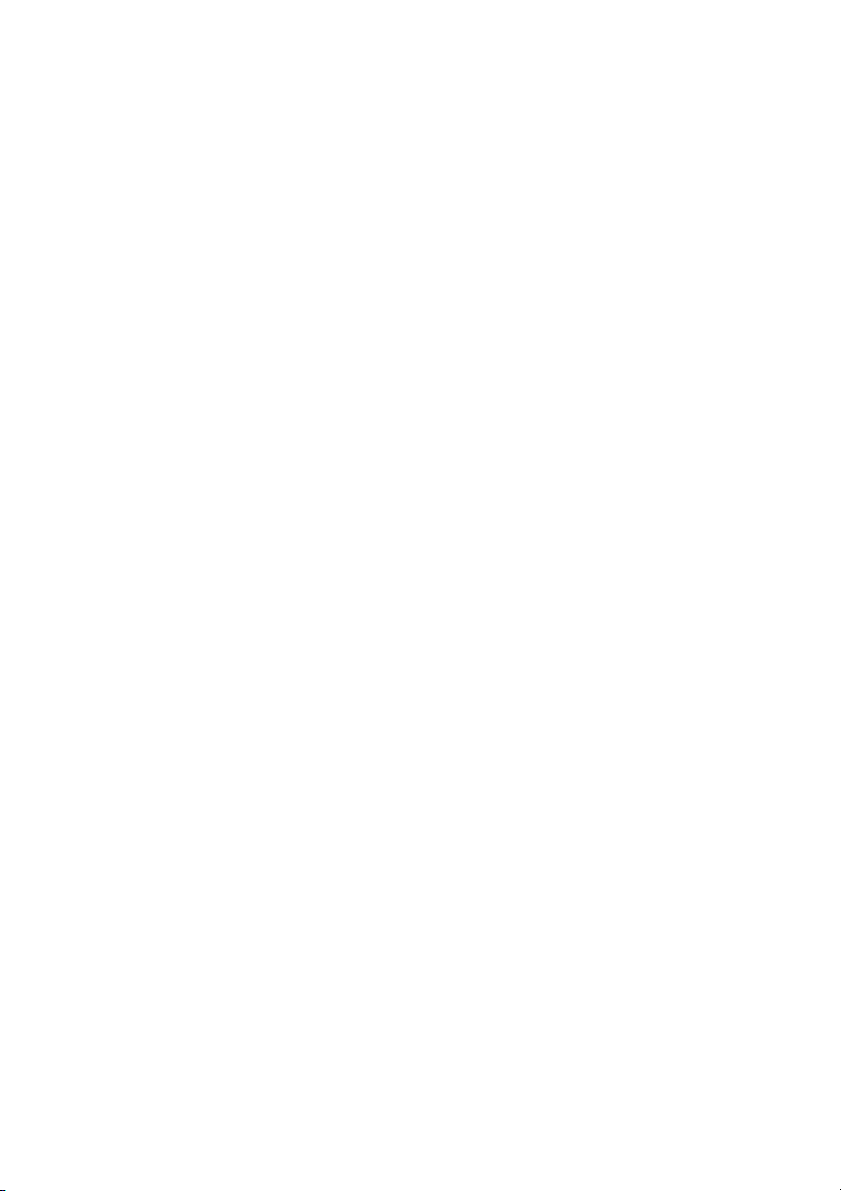
2. REN
The ringer equivalence number (REN) is used to determine the quality of devices which
may be connected to the telephone line. Excessive RENs on the telephone line may result
in the devices not ringing in response to an incoming call. In most, but not all areas, the
sum of RENs should not exceed five (5.0). At the base of the telephone is a label contains,
among other information, the REN and the FCC certification number. If requested, this information must be given to the telephone company. To be certain of the number of devices
that may be connected to a line, as determined by the total RENs, contact the local telephone company.
Note: REN is associated with the analog telephones. It is not applicable to Siemens optiPoint 500 telephone. If requested, please supply the FCC Certification numbers of the
front-end host terminal equipment that have a direct Public Switched Telephone Network
connection (i.e. have a REN stated on the label) and the highest REN.
3. Facility Interface Information
Siemens optiPoint 500 telephone connects to the public switched telephone network
through FCC Part 68 certified front-end host PBX equipment which specifies the type of
network jacks to be used.
4. Disruption of the Network
If the Siemens optiPoint 500 telephone disrupts the telephone network, the telephone
company can discontinue your service temporarily. If possible, the telephone company will
notify you in advance. If advance notice is not practical, they will notify you as soon as possible. You are also informed of your right to file a complaint with the FCC.
5. Telephone Company Facility Changes
The telephone company can make changes in its facilities, equipment, operations, or procedures that can affect the operation of your equipment. If they do, you should be notified
in advance so you have an opportunity to maintain uninterrupted telephone service.
6. Hearing-Aid Compatibility
Telephones for emergency use and telephones installed in common areas such as lobbies,
hospital rooms, elevators, and hotel rooms must have handsets that are compatible with
magnetically coupled hearing aids. Persons who are not in common areas must also be
provided with hearing-aid compatible handsets, if needed.
The Siemens optiPoint 500 telephone complies with the FCC Rules, Part 68, Section
68.316 Hearing Aid Compatibility and 68.317 volume control requirements.
7. Programmed Dialer Features
When you program emergency numbers or make test calls to emergency numbers using
Siemens products with programmed dialer features, stay on the line and briefly explain to
the dispatcher the reason for the call before hanging up. Perform these activities in off-peak
hours, such as early morning or late evening.
Page 73

Equipment Attachment Limitations
The following are notices required by Industry Canada Terminal Attachment Program Certification Procedure CP-01, Part I, Section 14.
Ringer Equivalence Number (REN)
The Ringer Equivalence Number (REN) assigned to each terminal device provides an indication
of the maximum number of terminals allowed to be connected to a telephone interface. The
termination on an interface may consist of any combination of devices subject only to the requirement that the sum of the Ringer Equivalence Numbers of all the devices does not exceed
5. The REN is associated with the analog loop-start and ground-start telephones. It is not applicable to Siemens optiPoint 500 telephones.
Equipment Attachment Limitations
The Industry Canada label identifies certified equipment. This certification means that the
equipment meets certain telecommunications network protective, operational and safety requirements as prescribed in the appropriate Terminal Equipment Technical Requirement documents. The Department does not guarantee the equipment will operate to the user’s satisfaction.
Before installing this equipment, users should ensure that it is permissible to be connected to
the facilities of the local telecommunications company. The equipment must also be installed
using an acceptable method of connection. The customer should be aware that compliance
with the above conditions may not prevent degradation of service in some situations.
Repairs to certified equipment should be coordinated by a representative designated by the
supplier. Any repairs or alterations made by the user to this equipment, or equipment malfunctions, may give the telecommunications company cause to request the user to disconnect the
equipment.
Users should ensure for their own protection that the electrical ground connections of the
power utility, telephone lines and internal metallic water pipe system, if present, are connected together. This precaution may be particularly important in rural areas.
DANGER
Users should not attempt to make such connections themselves, but should contact the appropriate electric inspection authority, or electrician, as appropriate.
Page 74

ZZZ1KLSDWK1FRP
‹#6LHPHQV#$*#5336
,QIRUPDWLRQ#DQG#&RPPXQLFDWLRQ#1HWZRUNV
+RIPDQQVWU1#84#‡#'0;468<#0XQLFK
5HI1#1R1=#$643360+43450&453060:94<
7KH#LQIRUPDWLRQ#SURYLGHG#LQ#WKLV#GRFXPHQW#FRQWDLQV#PHUHO\#JHQHUDO#GH0
VFULSWLRQV#RU#FKDUDFWHULVWLFV#RI#SHUIRUPDQFH#ZKLFK#LQ#FDVH#RI#DFWXDO#XVH#
GR#QRW#DOZD\V#DSSO\#DV#GHVFULEHG#RU#ZKLFK#PD\#FKDQJH#DV#D#UHVXOW#RI#
IXUWKHU#GHYHORSPHQW#RI#WKH#SURGXFWV1#
$Q#REOLJDWLRQ#WR#SURYLGH#WKH#UHVSHFWLYH#FKDUDFWHULVWLFV#VKDOO#RQO\#H[LVW#LI#
H[SUHVVO\#DJUHHG#LQ#WKH#WHUPV#RI#FRQWUDFW1
6XEMHFW#WR#DYDLODELOLW\1#5LJKW#RI#PRGLILFDWLRQ#UHVHUYHG1#
3ULQWHG#LQ#WKH#)HGHUDO#5HSXEOLF#RI#*HUPDQ\1
5:13515336
