Page 1
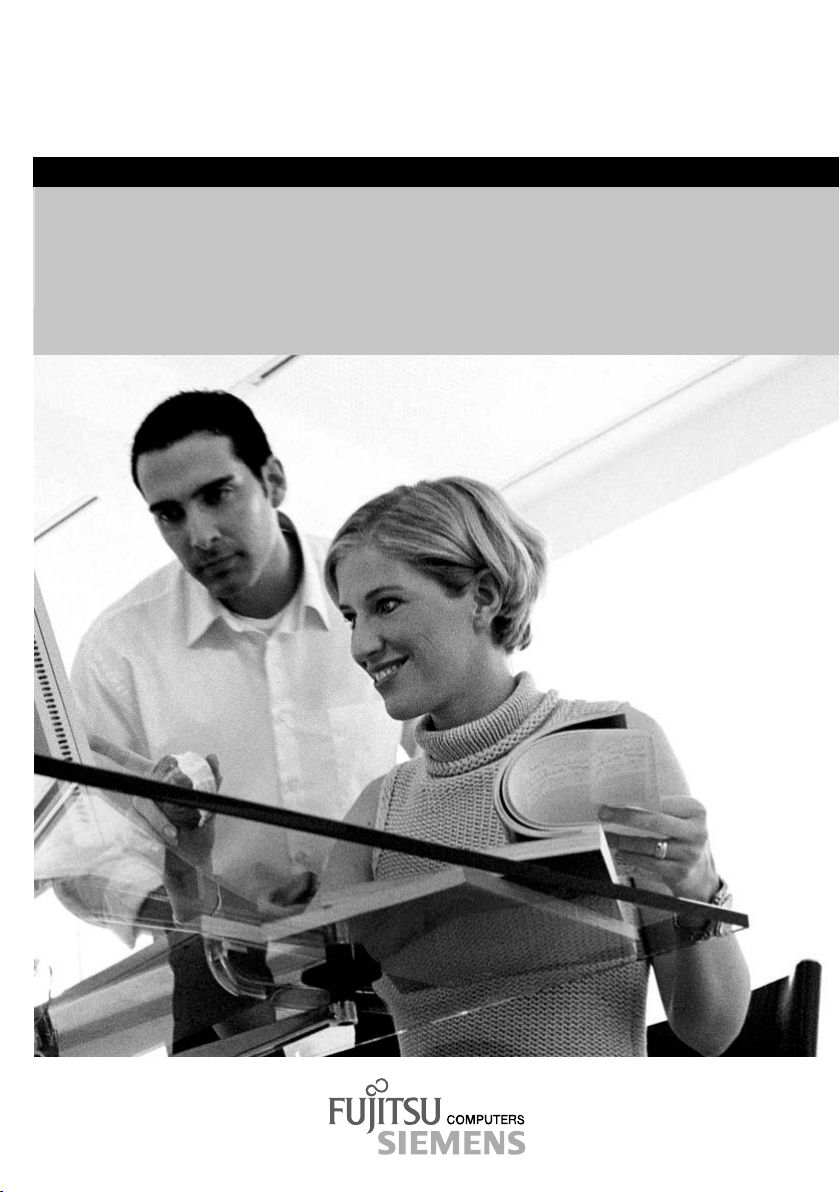
answers 2
Getting Started
AMILO A Series
English
Page 2

Are there ...
... any technical problems or other questions which you would like to be clarified?
Please contact:
• your sales partner
• your sales outlet
Additional information is provided on the Help Desk list and in the "Warranty" manual (the
"Warranty" manual is included on the "Drivers & Utilities" CD provided).
The latest information on our products, tips, updates, etc., can be found on the internet under:
http://www.fujitsu-siemens.com
Page 3
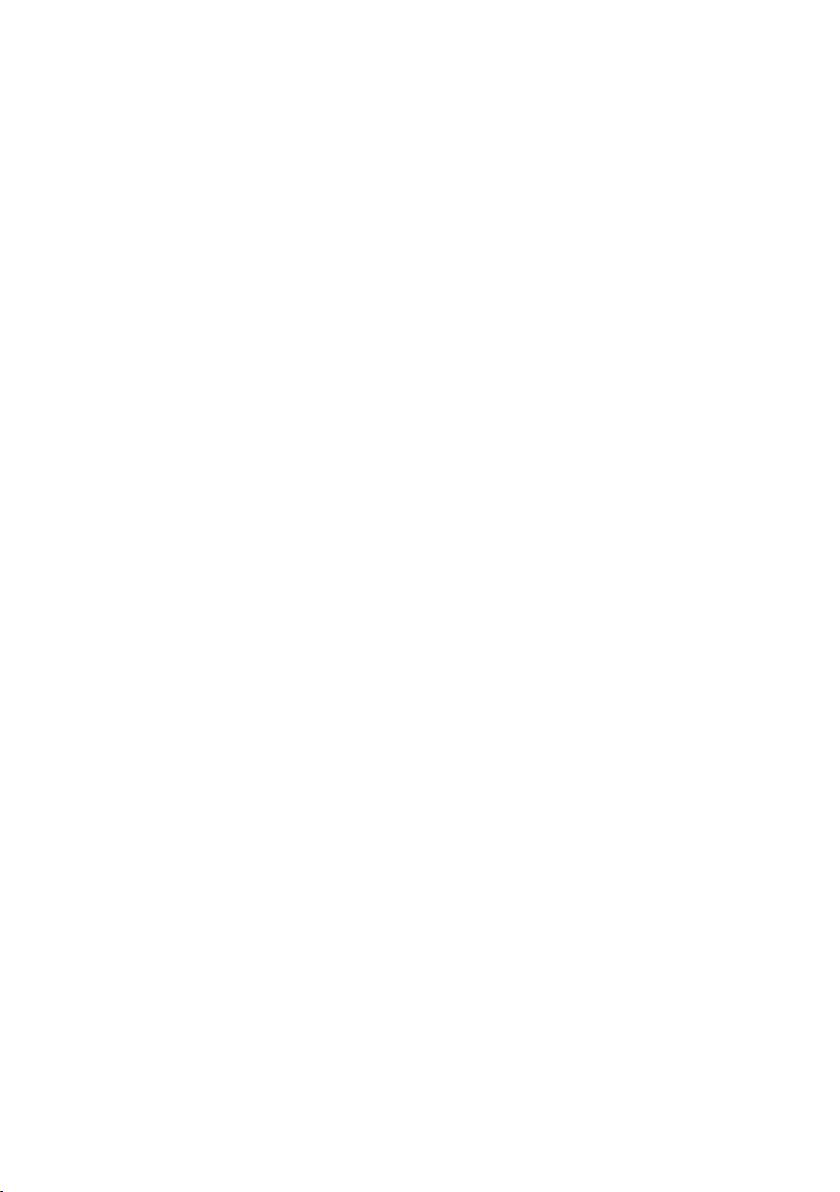
Page 4
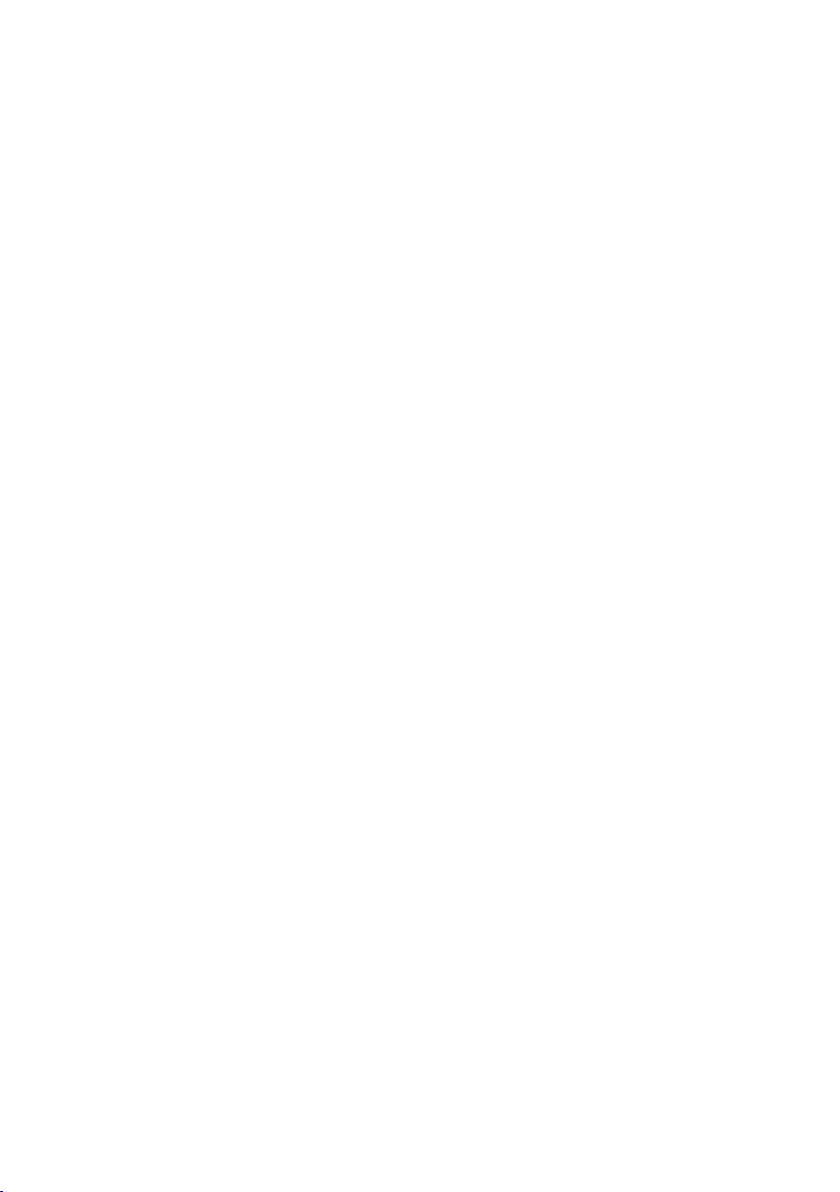
Dieses Handbuch wurde auf Recycling-Papier gedruckt.
This manual has been printed on recycled paper.
Ce manuel est imprimé sur du papier recyclé.
Este manual ha sido impreso sobre papel reciclado.
Questo manuale è stato stampato su carta da riciclaggio.
Denna handbok är tryckt på recyclingpapper.
Dit handboek werd op recycling-papier gedrukt.
Herausgegeben von/Published by
Fujitsu Siemens Computers GmbH
Bestell-Nr./Order No.:
Bestell-Nr./Order No.: 440 N50201
Printed in the Federal Republic of Germany
AG 0404 04/04
10600416168
Page 5

English
AMILO A Series
Getting Started
April 2004 edition
Page 6
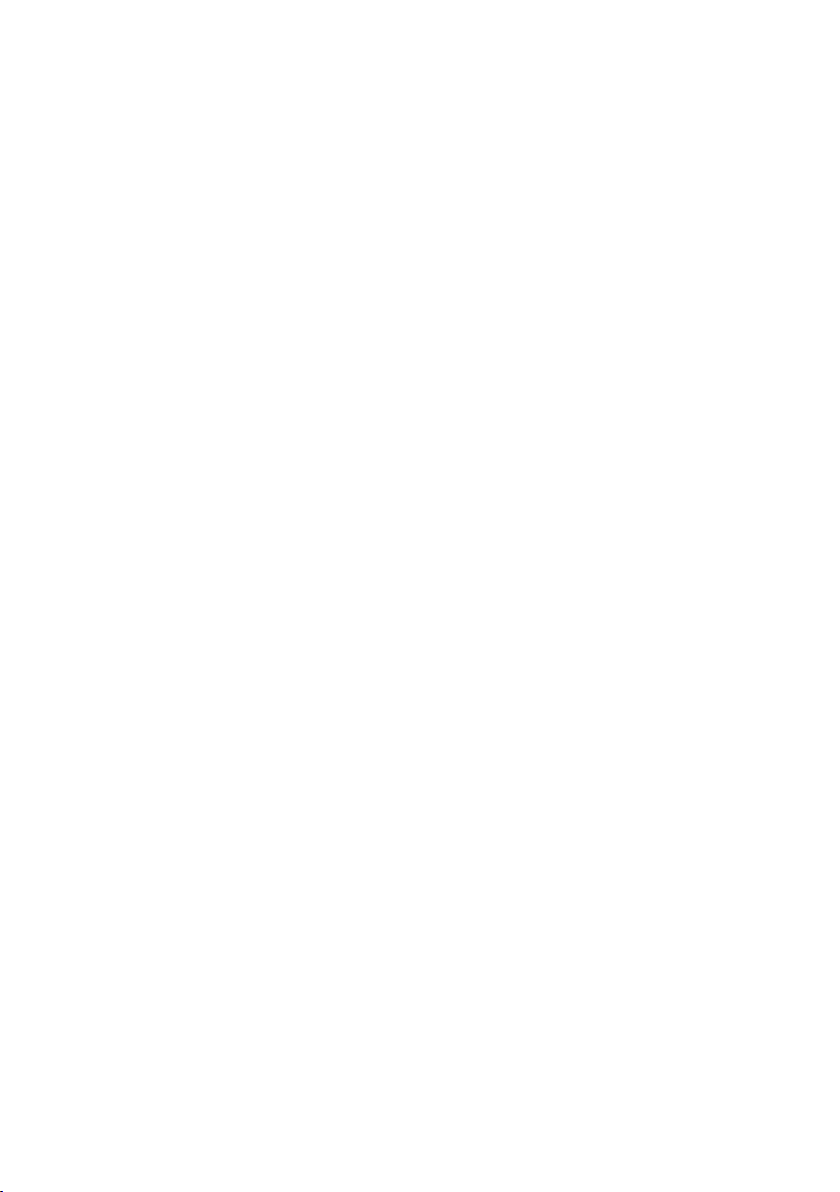
Microsoft, MS, MS-DOS, W indows, and Windows NT are registered trademarks of Microsoft
Corporation.
VESA and DPMS are trademarks of Video Electronics Standards Association.
PS/2 is a registered trademark of International Business Machines, Inc.
Pentium is a registered trademark of Intel Corporation, USA.
All other trademarks referenced are trademarks or registered trademarks of their respective
owners, whose protected rights are acknowledged.
Copyright Fujitsu Siemens Computers GmbH 2004
All rights, including rights of translation, reproduction by printing, copying or similar methods,
in part or in whole, are reserved.
Offenders will be liable for damages.
All rights, including rights created by patent grant or registration of a utility model or design,
are reserved.
Delivery subject to availability. Right of technical modification reserved.
Page 7

Contents
Innovative technology ... ....................................................................................................................1
Notational conventions...............................................................................................................1
Important notes .................................................................................................................................2
Declarations of Conformity.........................................................................................................2
The "EasyGuide" manual and other sources of information .......................................................2
Safety notes...............................................................................................................................2
Preparation for use and operation......................................................................................................3
Unpacking and checking the delivery.........................................................................................3
Selecting a location....................................................................................................................3
Connecting the power adapter ...................................................................................................4
Switching on the notebook for the first time ...............................................................................4
Switching the notebook off.........................................................................................................5
Touchpad and touchpad buttons................................................................................................ 5
Battery.......................................................................................................................................6
System settings.................................................................................................................................6
BIOS Setup Utility......................................................................................................................6
Drivers and utilities ....................................................................................................................6
"Windows Recovery CD" ...........................................................................................................7
Troubleshooting and tips ...................................................................................................................7
The notebook cannot be started ................................................................................................7
No display appears on screen, power-on indicator flashes.........................................................8
The battery discharges too quickly.............................................................................................8
The ON/OFF switch does not respond properly .........................................................................9
No sound or minimal volume .....................................................................................................9
The CD/DVD does not function..................................................................................................9
Contact with hotline/help desk ...................................................................................................9
10600416168 English
Page 8

Page 9

A Series
Innovative technology ...
and ergonomic design make this notebook the ideal user-friendly and reliable travel companion.
Your operating system is pre-installed on the hard disk for your convenience when you use your
notebook for the first time.
This "Getting Started" operating manual tells you how to put your notebook into operation. If a
technical problem should arise, helpful information can be found in the "Troubleshooting and tips"
chapter.
Notational conventions
The meanings of the symbols and fonts used in this manual are as follows:
!
i
► Text which follows this symbol describes activities that must be performed
This font indicates screen outputs.
This font indicates programme names, commands, or menu items.
"Quotation marks" indicate names of chapters, data carriers, and terms that are being
Indicates information which is important for your health or for preventing
physical damage. Failure to follow the instructions may lead to loss of
data, invalidate your warranty, destroy the notebook, or endanger your life.
Indicates important information which is required to use the system
properly.
in the order shown.
emphasised.
10600416168 English - 1
Page 10

A Series
Important notes
This chapter contains references to other sources of information. It is essential that you observe the
safety information for your notebook.
Declarations of Conformity
The "Declarations of Conformity" concerning this notebook can be found at our internet address:
http://www.driver-cd.com.
Hereby, Fujitsu Siemens Computers, declares that this AMILO A Series is in compliance with the
essential requirements and other relevant provisions of Directive 1999/5/EC.
The "EasyGuide" manual and other sources of information
Detailed instructions and technical information for your notebook are contained in the "EasyGuide"
manual. This manual is only available as a PDF file. If you connect a printer to your notebook, you
can print out the "EasyGuide" manual.
The programme Adobe Acrobat Reader must be installed to be able to open the "EasyGuide" manual.
If the installation file can be found in the menu Start - All Programs - AddOn, install the programme by
double-clicking on the installation file. If you cannot find the installation file, the programme Adobe
Acrobat Reader has already been preinstalled.
The "EasyGuide" manual can be opened from the menu Start - All Programs - AddOn or by doubleclicking on the symbol in the C:\AddOn\EasyGuide folder.
Further information about your notebook can also be found:
• on the CD "Drivers & Utilities"
• in the "Safety and Ergonomics" manual
• in the "Warranty" manual
• in the information files (e.g. *.TXT, *.DOC, *.WRI, *.HLP, *.PDF)
• in your operating system documentation
• on the internet at http://www.fujitsu-siemens.com/
Safety notes
It is essential that you observe the following safety information, as well as safety
information provided in the "Safety and Ergonomics" manual.
!
• During installation and before operating the device, observe the instructions on environmental
conditions in the chapter entitled "Preparation for use and operation" as well as the instructions
in the "Technical Data" chapter of the "EasyGuide" manual.
• When cleaning the notebook, observe the relevant notes in the "EasyGuide" manual.
• Keep this operating manual together with your device.
If you pass on the device to third parties, you should include this manual.
English - 2 10600416168
Page 11

A Series
Preparation for use and operation
Please observe the safety information in the previous chapter.
!
You must charge the battery and install the application programmes before you can work with the
notebook. The operating system and drivers required are preinstalled.
The battery supplies your notebook with the necessary power during mobile use. If you use the
notebook in a normal office situation, you can run it from the mains using the power adapter.
Unpacking and checking the delivery
► Unpack all the individual parts.
► Check the delivery for damage incurred during transportation.
Selecting a location
Select a suitable location for the notebook before setting it up. Consider the following points when
looking for a location:
• Do not place it on a soft surface (e.g., a carpet or soft furnishings). The space between the
• Never place the notebook and the power adapter on a heat-sensitive surface.
• The notebook and the power adapter should be at least 200 mm apart.
• Keep other objects 100 mm away from the notebook and its power adapter to ensure adequate
• Never cover the fan intake or exhaust openings of the notebook or the power adapter.
• Do not expose the notebook to extreme environmental conditions. Protect the notebook from
• For wireless data transfer, you must align the notebook's infrared interface with that of the
Should you discover damages incurred during transportation, notify your local sales outlet
immediately!
!
Do not discard the original packing material of the devices. Keep the original packing
material in case you need to ship the equipment again.
i
notebook's feet must be clear. Place the notebook on a stable, flat, nonslippery surface. In view
of the multitude of different finishes used on furniture, it is possible that the rubber feet of the
notebook will mark the surface they stand on.
ventilation.
dust, humidity, and heat.
partner device (e.g. PC). The devices must not be more than one metre apart.
10600416168 English - 3
Page 12

A Series
Connecting the power adapter
Please take note of the information in the section "Selecting a location".
!
The power cable supplied conforms to the requirements of the country in which you
purchased your notebook. Make sure that the power cable is approved for use in the
country in which you intend to use it.
The power adapter's AC cord should only be connected to a mains outlet if the notebook
is connected to the power adapter.
Upon delivery, the battery can be found in the battery compartment.
Do not use the power adapter for other notebooks or devices.
Do not use a power adapter that is not specially intended for this notebook.
► Connect the power adapter cable to the DC jack (DC IN) of the notebook.
► Connect the power cable into the power adapter.
► Plug the power cable into the mains supply.
The battery indicator of the notebook flashes. The installed battery will charge.
Switching on the notebook for the first time
When you switch on your notebook for the first time, the supplied software is installed and
configured. You should plan some time for this, as this process must not be interrupted.
► Slide the release (on front of notebook) to the right and fold up the LCD screen.
1
► Press the ON/OFF switch (1) to switch the notebook on.
The power-on indicator (1) of the notebook lights up.
English - 4 10600416168
Page 13

A Series
After switch-on a self-test (POST, Power On Self Test) is automatically carried out. Never
switch the notebook off during the self-test.
!
Leave the external power adapter connected to your notebook during the initial
installation.
Once the installation has been started, the notebook must not be switched off!
During installation, the notebook may only be rebooted when you are requested to do so!
► During installation, follow the instructions on screen.
Consult the operating system manual if there is anything unclear about the requested input data.
You will find further information about the system, drivers, utilities, updates, manuals etc.
on the "Drivers & Utilities" CD supplied.
i
Switching the notebook off
► Close all programmes and shut down your operating system (please see operating system
manual).
Touchpad and touchpad buttons
The touchpad enables you to move the mouse pointer on the screen. The touchpad buttons allow
the selection and execution of commands. They correspond to the buttons on a conventional
mouse.
Moving the pointer
► Move your finger on the touchpad.
The pointer will move accordingly.
Selecting an item
► Move the pointer to the item you wish to select.
► Tap the touchpad once or press the left button once.
The item will be selected.
Executing a command
► Move the pointer to the field you wish to select.
► Tap the touchpad twice or press the left button twice.
The command will be executed.
10600416168 English - 5
Page 14

A Series
Dragging an object
► Move the pointer to the item you wish to select.
► Select the desired object, and leave your finger on the touchpad.
► Drag the object to the desired position.
► Lift your finger from the touchpad.
The item will be moved.
Battery
The battery supplies your notebook with the necessary power during mobile use. The battery
indicator displays the current state of the battery.
Information on how to install and remove the battery, how to maintain and service it, and how to
optimise the battery operating time can be found in the "EasyGuide" manual.
The battery in the notebook is not fully charged at the time of delivery. You must first
charge the battery with the power adapter connected to the mains supply (see
!
"Connecting the power adapter").
System settings
In BIOS Setup Utility you can set the system functions and the hardware configuration of the
notebook. The "Drivers & Utilities" CD contains useful software and drivers required for the optimum
configuration of your notebook. With the "Windows Recovery CD" you can restore the operating
system on your notebook.
BIOS Setup Utility
With the BIOS Setup Utility you can change a number of parameters and therefore the configuration
of your notebook. For example, you can use the BIOS Setup Utility to set the date and time. In
addition, the BIOS Setup Utility is also used to assign passwords and monitor energy-saving
functions. You can start the BIOS Setup Utility by pressing the F2 key while booting the system.
BIOS Setup Utility is terminated with Save Changes and Exit or Exit without Saving. Additional
information on the BIOS Setup Utility is contained in the "EasyGuide" manual.
Drivers and utilities
If there is installed on your notebook a Windows operating system the "Drivers°&°Utilities" CD is
included in the delivery scope.
The "Drivers & Utilities" CD contains useful software and drivers required for the optimum
configuration of your notebook. Additional information for your notebook and Readme files for the
software provided are also included.
Should you have to carry out a new installation of your operating system, then the original drivers
and software for your notebook can be restored onto the hard disk with the "Drivers & Utilities" CD.
You will always find the drivers available when the device was shipped on the "Drivers & Utilities"
CD.
Driver updates are available at: http://www.driver-cd.com.
English - 6 10600416168
Page 15

A Series
"Windows Recovery CD"
With the "W indows Recovery CD" you can restore the operating system on your notebook.
Additional information is contained in the "EasyGuide" manual.
Troubleshooting and tips
This chapter describes problems that may occur when working with your notebook. If you fail to
correct the problem, proceed as described in the section "Contact with hotline/help desk".
The notebook cannot be started
If the notebook does not start after switch on, this may be due to one of the following:
The battery is not installed correctly.
► Switch the notebook off.
► Check whether the battery is installed correctly in its compartment.
► Switch the notebook on.
The battery is dead.
► Charge the battery.
or
► Replace the battery.
or
► Connect the power adapter to the notebook.
The power adapter is not connected correctly.
► Switch the notebook off.
► Check whether the power adapter is connected correctly to the notebook.
► Check whether the power cable is plugged properly into the power adapter and into the mains
outlet. The indicator on the power adapter should illuminate.
► Switch the notebook on.
10600416168 English - 7
Page 16

A Series
No display appears on screen, power-on indicator flashes
If no display appears on the screen and the power-on indicator flashes, this may have the following
causes:
The screen power-management feature may be active.
► Press any key to activate the display.
The notebook is in Standby or Suspend mode.
► Press the ON/OFF switch to end the Standby or Suspend mode.
The display angle or brightness may not be properly adjusted.
► Change the display angle and set the brightness by pressing the key Fn together with the key
F8 (darker) or F7 (brighter) until the picture appears correct.
The notebook is set so that the picture only appears on the external screen.
► Press the key combination Fn + F4 to switch over the display to the LCD screen or to
specify the simultaneous display on the LCD screen and the external screen.
If you are operating the notebook with a battery, you may have overlooked the reference to
the low battery level and the notebook has switched over to Standby mode.
► Connect the power adapter.
► Press the ON/OFF switch.
The battery discharges too quickly
You may have an application running that consumes a great deal of power due to frequent
accessing of the hard disk or CD-ROM drive.
► Use the power adapter as frequently as possible.
The maximum brightness may have been set for the screen.
► Set the screen somewhat darker with the key Fn and the key F8 to reduce the power
consumption.
The power-management features have been deactivated.
► Check the settings in the BIOS Setup Utility, and adjust the parameters.
English - 8 10600416168
Page 17

A Series
The ON/OFF switch does not respond properly
The system may be processing.
► Wait until the system has completed processing.
You have not pressed the ON/OFF switch long enough to switch off the notebook.
► Press the ON/OFF switch for approx. 4 seconds.
No sound or minimal volume
Check that the hardware volume control is correctly set.
► Double-click on the volume indicator in the task bar and adjust the volume. Make sure that the
loudspeaker is not switched off here.
► Make sure that the sound driver is correctly installed under Control Panel - System - Device
Manager.
► Use the key combination Fn + F5 or Fn + F6 to check the volume.
The CD/DVD does not function
Check whether the CD/DVD has been properly inserted into the drive.
► Check whether the CD/DVD is scratched, warped, dirty or damp.
► Make sure that you use a CD/DVD that complies with the standards.
► Use the key combination Fn + F5 or Fn + F6 to check the volume.
Contact with hotline/help desk
If you are unable to solve a certain problem, please contact the hotline/help desk. The telephone
numbers are contained in the supplied help desk list. Please have the following information ready
when you call:
• The model name and serial number of the notebook. The serial number is located on a sticker
on the underside of the notebook.
• Notes of any messages that appear on the screen and information on acoustic signals.
• Any changes you have made to the hardware or software after receiving the notebook.
• Any changes you have made to the BIOS Setup Utility settings after receiving the notebook.
• Your system configuration and all peripheral devices connected to your system.
• Your sales contract.
10600416168 English - 9
