Page 1
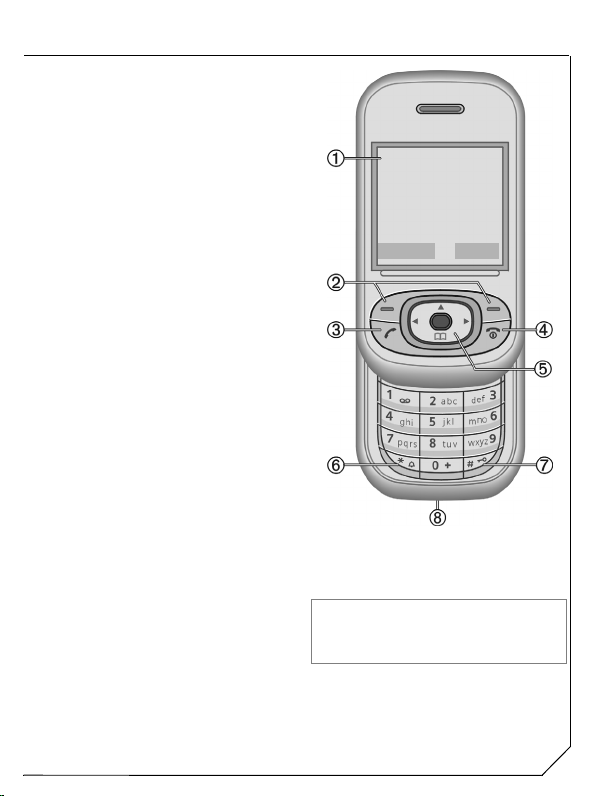
Overview of the phone
Display indicators
1
Signal strength/GPRS/battery level.
Softkeys
2
Press the softkey to call up the function
that is displayed as
grey fields above the key.
A
Call key
3
Dial displayed phone number or name,
accepts calls. In standby mode: Display
the last calls.
B
On/Off/End key
4
• Switching on/off: press and hold.
• During a conversation or in an
application: press briefly to finish.
• In menus: press briefly to go back a
level. Press and hold to return to
standby mode.
• Keylock in standby mode, keypad
closed: press briefly to lock keypad.
Press briefly and confirm with
unlock the keypad.
5 Navi-key
In lists and menus:
GScroll up and down.
Function call.
D
Back a menu level.
C
During a call:
Open call menu.
D
GAdjust volume.
In standby mode:
EVoice command (press and hold), p. 6.
Open Addressbook/Phonebook.
F
Open menu.
D
CGPRS info.
Press and hold
6
*
• In standby mode: switch on/off all
signal tones (except alarm).
• For incoming calls: only switch off ring
tones.
§Text§ or icon on the
§OK§ to
s
_
17.02.2006 09:15
NewMMS Menu
Press and hold
7
In standby mode: switch key lock on/off.
Plug socket
8
For charger, headset.
The phone may only be used if the keypad is fully
closed or fully opened; for optimum audio quality,
however, it is recommended you open the
keypad completely.
ª
Service provider
g
AL21
Page 2
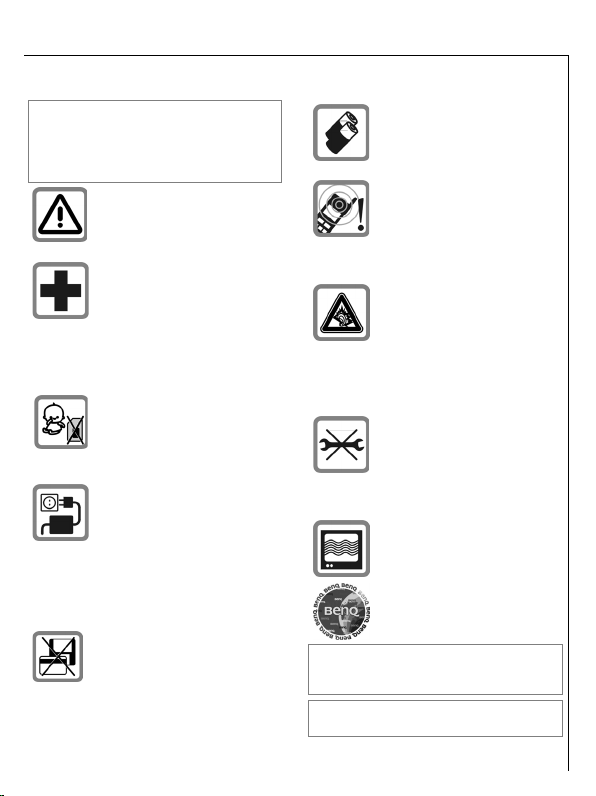
Safety precautions
Information for parents
Please read the operating instructions and safety
precautions carefully before use.
Explain the content and the hazards associated
with using the phone to your children.
Remember to comply with
legal requirements and local restrictions when using the phone. For example, in aeroplanes, petrol
stations, hospitals or while driving.
Mobile phones can interfere with the
functioning of medical devices such
as hearing aids or pacemakers. Keep
a distance of at least 20cm/9 inches
between the phone and pacemaker.
Whilst using the mobile phone, hold it
to the ear furthest away from the
pacemaker. For more information
consult your doctor.
Small parts such as the SIM card,
dust cap, lens ring and lens cap can
be dismantled and swallowed by
small children. The phone must
therefore be stored out of the reach
of small children.
The mains voltage specified on the
power supply unit (V) must not be
exceeded. Otherwise the charging
device may be destroyed.The power
supply must be plugged into an easily accessible AC mains power socket when charging the battery. The
only way to turn off the charging device after charging the battery is to
unplug it.
Do not place the phone near to electromagnetic data carriers such as
credit cards and floppy disks. Information stored on them could be lost.
Ref.No.: A31008-H3250-A1-2-7619
*A5B00075846172*
s
Only use original batteries (100%
mercury-free) and -charging devices. Otherwise you risk serious damage to health and property.The
battery could explode, for instance.
Tones, music and handsfree talking
are reproduced through the loudspeaker. Do not hold the phone to
your ear when it rings or when you
have switched on the handsfree
function. Otherwise you risk serious
permanent damage to your hearing.
Permanent hearing loss may occur
if you use ear- or headphones at
high volume.You can adapt over
time to a higher volume, which may
sound normal but can be damaging
to your hearing. Set your volume to
a safe level. If you experience ringing in your ears, reduce the volume
or discontinue use of your system.
You may only open the phone to replace the battery (100 % mercuryfree) or SIM card. You must not
open the battery under any circumstances. All other changes to this
device are strictly prohibited and will
invalidate the guarantee.
The phone may cause interference in
the vicinity of TV sets, radios
and PCs.
Use only original accessories. This
will avoid potential risks to health or
property and ensure compliance with
all relevant regulations.
Improper use will invalidate the guarantee! These
safety instructions also apply to original
accessories.
Manufactured by BenQ Mobile GmbH & Co. OHG
under trademark license of Siemens AG.
Page 3
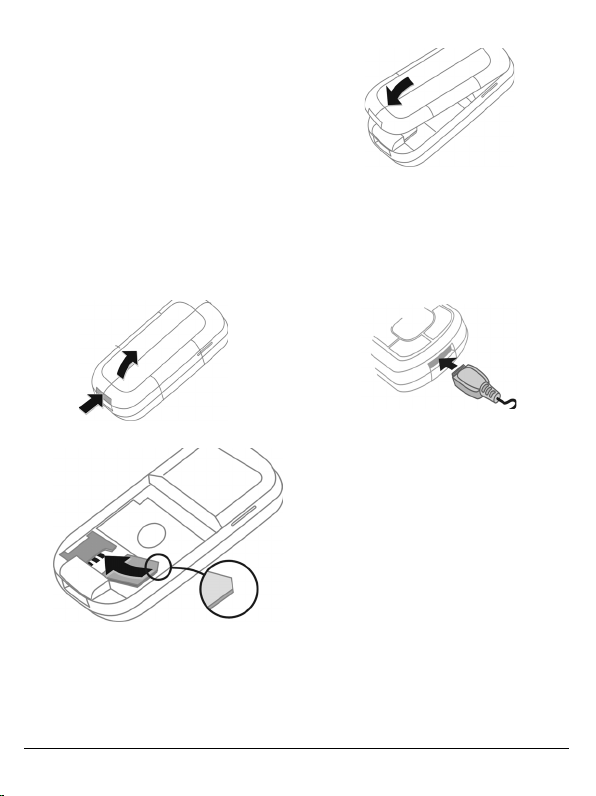
Getting started
Using the SIM card/battery
Your phone's display is delivered with a
protective film. Remove this film before
getting started. The service provider supplies you with a SIM card on which all the
important data for your account is stored.
If the SIM card is credit card-sized, snap
out the smaller segment and trim any
rough edges.
Always switch off phone before removing
the battery!
Only 3V and 1.8V SIM cards are supported. Please contact your service provider if
you have an older card.
Release and open battery cover
2
Close battery cover
4
Charge battery
The battery is not fully charged when delivered. Plug charger cable into the bottom of the phone, plug power supply unit
into a mains power socket and charge for
at least two hours. The power supply unit
heats up when used for long periods. This
is normal and not dangerous.
1
Insert SIM card
3
When charging is in progress
displayed.
Charging time
An empty battery is fully charged after
about 2 hours. Charging is only possible
within a temperature range of
+5 °C to +40 °C. If the temperature rises/falls 5 °C above/below this, the charge
symbol flashes a warning. The mains
voltage specified on the power supply
unit must not be exceeded (Operating
time, p. 12).
Charge level display during operation
(empty - full):
A beep sounds when the battery is nearly
empty. The charge level of the battery is
only displayed correctly after an uninterrupted charging/discharging cycle. You
should therefore not remove the battery
unnecessarily and where possible not
terminate the charging process early.
adg.
h is
3
Page 4
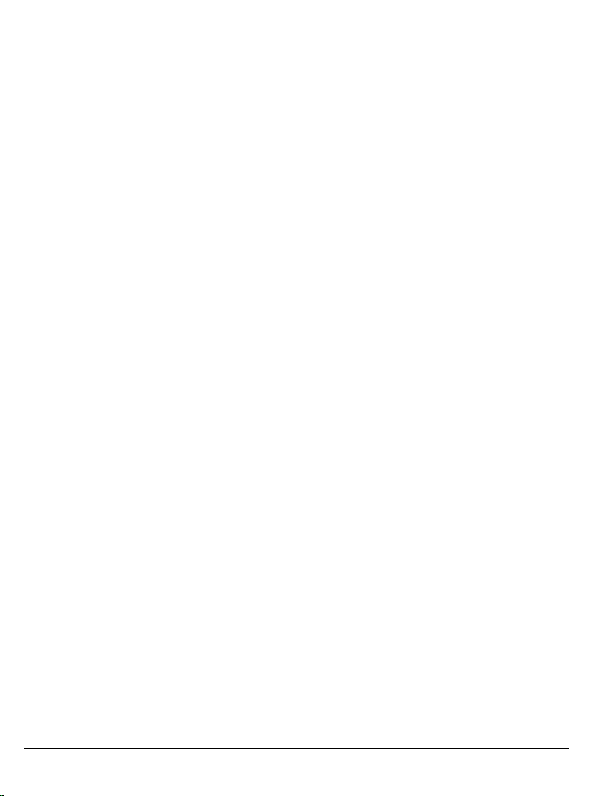
Open/close slider
Opening the slider
• Illumination on.
• Keypad unlocked.
• The call is accepted.
• Alarm sound off (appointment, alarm).
Closing the slider
• Back to standby mode.
• Illumination off.
• Keypad locked (if set).
• The call is ended.
• The call is rejected.
• Alarm sound off (appointment, alarm).
Security
§Menu§ ¢ m ¢ Security
¢ Select function.
The phone and SIM card are protected
against misuse by several security codes.
Keep these confidential numbers in a safe
place where you can access them again if
required.
Codes
PIN control
You can stop the PIN prompt being
activated when the phone is switched on,
but you then risk unauthorised use of the
phone.
Press
§Change§. Enter PIN and confirm
§OK§.
with
Change PIN
You can change the PIN to any 4- to 8-digit number you find easier to remember.
Change PIN2
(Display only if PIN2 is available).
Proceed as with Change PIN.
Chg.phonecode
You define the phone code (4-8 digits)
when you call up a protected function for
the first time. It is then valid for all phonecode protected functions.
Clear SIM card barring
If the PIN is entered incorrectly three
times, the SIM card is barred. Enter the
PUK (MASTER PIN), provided by your service provider with the SIM card, according
to instructions. If the PUK (MASTER PIN)
has been lost, please contact your service
provider.
Preventing accidental activation
Even if PIN control is deactivated confirmation is required to switch on the
phone.
This prevents the phone from being
switched on accidentally, e. g. when carried in a pocket or whilst you are on an
aircraft.
Press and hold the On/Off/End key
and confirm with
switches on.
§OK§
. The phone
B
Calling
Dialling with number keys
The phone must be switched on (standby
mode) and the slider must be fully open.
Dial number (always with area code, if
necessary with international dialling
code). To dial international dialling code
press and hold
Press
To dial press the Call key
Accept call
An incoming call will interrupt any other
use of the phone. Press §Answer§ or Aor
open slider fully.
Please make sure you have accepted the call
before holding the phone to your ear. This will
avoid damage to your hearing from loud ring
tones!
0 until a "+" is displayed.
§+List§ and select country.
A.
4
Page 5
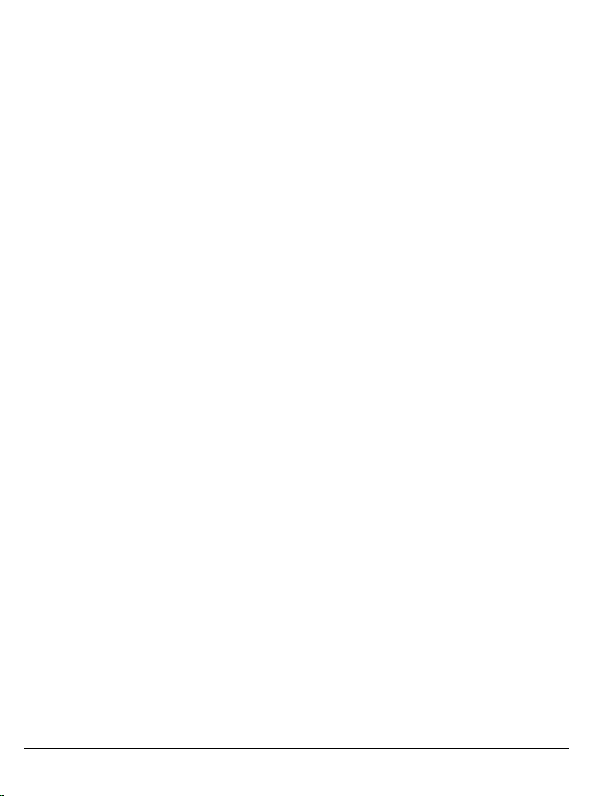
Handsfree
You can put the phone aside during a call.
You can then hear the caller via the
loudspeaker.
Activate handsfree function with
and switch on with §Yes§.
Adjust the volume with
§Handsfr.§ switches off "handsfree talking".
§Handsfr.§
G. Pressing
Swapping between 2 calls b
Make a new connection during a call
§y menu§ ¢ Hold ¢ J(dial
with
a new phone number). With
¢ Swap you can swap back and forth
between both calls.
If you are called during a phone call and
you can hear the "call waiting tone", you
can accept the waiting call with
putting the current call on hold to do so.
Swap back and forth between the calls
see above or end the current call with
and accept the new call with
§y menu§
§Swap§,
§Answer§.
B
Direct call
If this is active, only one number can be
dialled.
§Menu§ ¢ m ¢ Security ¢ Direct call
Press
D and enter phone code. The
phone code (4- to 8-digits) is set by you
and entered at the first security setting.
Please note this code down (see also p. 4)!
Confirm code input with
press and hold the right softkey.
To switch direct call off, press and hold
Enter phone code and confirm with
Press §Change§ and Confirm Off with §OK§.
§OK§. To dial,
§OK§.
.
Text entry
Text entry without T9
Press number key repeatedly until the required letter appears. After a brief interval
the cursor will advance. Example:
Press once briefly to type the let-
2
ter a, twice to type b, etc. Press
and hold to write the number.
Ä, ä, 1-9 Umlauts and numbers are dis-
played after the relevant letters.
§Clear§ Press briefly to delete the letter
before the cursor, press and hold
to erase the whole word.
Move the cursor
/G
H
(forwards/back).
Press briefly: Swap between abc,
Abc, T9abc, T9Abc, T9ABC, 123.
Status shown in top line of
display.
Press and hold: All input variants
are displayed.
Press briefly: Special characters
*
are shown.
Press and hold: Open input
menu.
0 Press once/repeatedly:
. , ? ! ’ " 0 - ( ) @ / : _
Press and hold: Writes
Writes blank.
1
Press twice = jumps a line.
0.
Input menu
Press and hold* with text input. The input
menu ist displayed:
Text format (SMS only), Input language, Mark
text, Copy/Add
Text entry with T9
T9 deduces the correct word from the individual key entries by making comparisons with an extensive dictionary. Write a
word and finish it without looking at the
display. Simply press the keys where the
relevant letter is located once. If several
options are found in the dictionary the
most probably is displayed first. For further options please press the right
softkey.
5
Page 6

®
T9
Text Input is licensed under one or more of
the following: U.S. Pat. Nos. 5,187,480,
5,818,437, 5,945,928, 5,953,541, 6,011,554,
6,286,064, 6,307,548, 6,307,549, 6,636,162 and
6,646,573; Australian Pat. Nos. 727539,
746674, and 747901; Canadian Pat. Nos.
1,331,057, 2,302,595 and 2,227,904; Japan Pat.
No. 3532780, 3492981; United Kingdom Pat.
No. 2238414B; Hong Kong Standard Pat. No.
HK1010924; Republic of Singapore Pat. No.
51383, 66959, and 71979; European Pat. Nos.
0 842 463 (96927260.8), 1 010 057
(98903671.0), 1 018 069 (98950708.2);
Republic of Korea Pat. Nos. KR201211B1 and
KR226206B1. People’s Republic of China Pat.
Application Nos. 98802801.8, 98809472.X and
96196739.0; Mexico Pat. No. 208141; Russian
Federation Pat. No. 2206118; and additional
patents are pending worldwide.
Addressbook
The Addressbook can store up to
500 entries that are managed in the
phone memory.
<New entry>
If the Addressbook has been selected as
standard:
Open Addressbook (in standby mode)
F ¢D
last name) ¢ Select entry field
¢ Make further entries ¢ §Save§.
Group
Entries can be organized by groups.
Select with
Picture
Press
Addressbook entry.
Birthday
After entering the date of birth, the "reminder box" can be activated. You can
now enter the time for the reminder.
All fields
Press
display was previously reduced (
Field setup).
¢ J (enter first and/or
§Change§.
§Select§. Assign a picture to an
§Select§. Show all input fields if the
§Options§,
Change entry
F
¢ Select entry ¢ §View§ ¢ §Edit§
Make changes ¢ §Save§.
¢
Voice dialling
Dial numbers by voice command.
Record
Open Addressbook (in standby mode).
¢ Select entry (first letter and/or
F
scroll)
¢ §Options§ ¢ Voice dialling
¢ (Select phone numbers if there are
more than one ¢ §Record§ ¢ §Start§.
A short signal sounds. Now speak the
name. After a second beep and message
in the display, repeat the name. A beep
now confirms the recording, which is
saved automatically.
Apply voice dialling
Press and hold E (in standby mode).
Now speak the name. The number is
dialled.
SMS
You can transmit and receive very long
messages (up to 760 characters) on your
phone. They are automatically composed
of several "normal" SMS messages (note
higher charges).
Additionally you can insert pictures and
sounds in an SMS.
§Menu§ ¢ ] ¢ New SMS
MMS b
The Multimedia Messaging Service enables you to send texts, pictures (also photos) and sounds in a combined message
to another mobile phone or to an e-mail
address. All elements of an MMS message
are merged to form a "slide show".
Writing/sending MMS messages
An MMS consists of the address header
and the content.
§Menu§ ¢ ] ¢ New MMS
6
Page 7

Input fields:
To:
·/J Phone number /
e-mail address of recipient(s).
Subject: Enter MMS heading (up to
40 characters).
Picture:
§Insert§. The picture list is opened
for selection.
Text:
§Edit§. Write text with the help
of T9.
Sound:
§Insert§. Select a melody or record
a new melody (see below).
Slide duration
Enter length of display
for individual pages (minimum
0.1 seconds).
New recording
The phone records via its microphone.
Press §Insert§ in the Sound: field when completing the input fields. Select Record new.
Press
§Record§. The current recording dura-
tion and available time remaining are displayed. To end recording press
Press
§Play§ to replay recording. Press §Save§.
Rename recording:
to Rename ¢ J ¢ Confirm with §OK§§.
Attach extra pages
§Options§ ¢ New slide
Attach business card
§Options§ ¢
Business card
Attach appointment
§Options§ ¢ Extras ¢ G Scroll to
Appointments
Extras
¢ G Scroll to
¢ ·.
¢ ·.
§Options§ ¢
§Stop§.
G
Scroll
Send MMS
§Options§ ¢ Send
Receive/read MMS
An arrival of a new MMS/notification of
an MMS is announced on display with
… / Û
the MMS or notification.
. Press the left softkey to read
Depending on the setting, the
• complete MMS is received
• or the notification is opened. Press
§Receiving§ to receive the complete
MMS, with
tion of the MMS. Cancel using any key.
•Open attachments using
Attachments.
• Open images and tones using
and Content.
§Play§ automatic presenta-
§Options§ and
§Options§
Ring tones
§Menu§ ¢ ¢ Select function.
You can set the ring tone separately for
call types/functions. You can also set a
tone separately for any number key,
* and #. Function keys can't be customized or assigned with key tones. Download new ringtones from the internet via
Download new.
Surf & fun
Internet
§Menu§ ¢ É ¢ Select function.
Get the latest information from the Internet that is specifically adapted to the
display options of your phone. In addition, you can download games and applications to your phone. Internet access
may require registration with the service
provider.
End connection
Press and hold B to close the browser.
After GPRS/CSD lingertime (WAP param)
the connection will also be ended.
7
Page 8

Additional information
Í Browser menu.
É Offline.
Ê Online.
Ë GPRS Online.
Ì No network.
*
0
Profiles
§Menu§ ¢ É ¢ Internet ¢ Profiles
Activate profile
You can change the current profile each
time you access the Internet. For this,
select profile, then
profile is selected.
Select special characters,
such as @, ~, \.
Press repeatedly for:
. , ? ! ’ " 0 - ( ) @ / : _
§Select§. The current
Games & more
Applications and games can be found at
wap.siemens.com or on the Internet at
www.siemens.com/al21
Additional information
You can use the browser to download applications (e.g. ringtones, games, pictures, animations) from the Internet.
BenQ Mobile excludes all warranty and liability
claims in respect of or in connection with any applications subsequently installed by the customer
and any software not included in the original delivery package. This also applies to functions enabled subsequently at the customer's instigation.
The purchaser bears sole risk for the loss of,
damage to, and any defects arising in, this device
or the applications and for any direct damage or
consequential damage of whatever nature resulting from the use of this application. For technical
reasons, such applications and subsequent enabling of certain functions are lost in the event of
the device being replaced/re-supplied and may
be lost if it is repaired. In such cases, the buyer is
required to download or enable the application
again. Please ensure that your phone has Digital
Rights Management (DRM) so that downloaded
applications are protected from unauthorised reproduction. These applications are then exclusively intended for your phone and cannot be
transferred from this even to create a backup.
BenQ Mobile offers no warranty or guarantee nor
does it accept any liability for the customer's ability to download or enable applications again or to
do so free of charge.
We recommend that you carry out a backup
from time to time of the applications on your
Windows® PC using the BenQ "Mobile Phone
Manager" Software (to download from the
Internet: www.siemens.com/al21)
Organizer
ç
§Menu§ ¢
Alarm clock
The alarm will ring at the time set by you,
even when the phone is switched off.
¢ Select function.
8
Page 9

Setting
Set the time for the alarm call (hh:mm).
Confirm with
Press
alarm.
§OK§.
§On/off§ to activate/deactivate the
Calendar
You can enter appointments in the calendar. Time and date must be set for the
calendar to work correctly.
Page between days with
briefly to page between weeks, press
and hold
G to page between months.
Calendar days in bold face indicate
appointments on this day.
H. Press G
Agenda
Press §Agenda§ to call up from the monthly
overview. Appointments for each individual day are shown in the agenda in
chronological order.
Appointments
ç
§Menu§ ¢
All appointment entries are displayed in
chronological order.
Enter new appointment
Press
Select the Typ e of your appointment. Add
Description, Date and Time.
Alarm:
Activate alarm with
(enter start time of the alarm before the
appointment)
Hours, Days).
Reoccurrence:
Select a timeframe for repeating the
appointment: No, Daily, Weekly, Monthly,
Annual.
Enter a parameter for repeating: Forever,
Until, Occurrences (number).
If Weekly is selected, certain weekdays can
be highlighted.
Alarm
When the set date and time are reached
there is an audible and a visual alarm.
¢ Appointments
D.
§ON§ ¢ J
¢ §Change§ (select Minute,
Alarm types: Memo, Meeting, Call, Birthday
and Anniversary
§Pause§. The alarm stops for
Press
5 minutes. Press
§Off§ to stop the alarm.
Notes
ç
§Menu§ ¢
T9 support (p. 5) makes writing short
notes such as shopping lists easier.
¢ Notes
Missed alarms
ç
§Menu§ ¢
Events with an alarm to which you have
not reacted are listed for reading.
¢ Missed alarms
Time zones
ç
§Menu§ ¢
Set the time zone for your area.
¢ Time zones
Calendar setup
ç
§Menu§ ¢
Begin of week
You can set which weekday is listed first
on the left in the monthly and weekly
overviews.
¢ Calendar setup
Customer Care
We offer fast, individual advice! You have several options:
Our online support on the Internet:
www.BenQMobile.com/customercare
We can be reached any time, any place. You are
given 24 hour support on all aspects of our products. Here you will find an interactive fault-finding
system, a compilation of the most frequently
asked questions and answers, plus user guides
and current software updates to download.
When calling customer service, please have
ready your receipt and the phone identity
number (IMEI, to display press
software version (to display, press
§Info§) and if available, your Service customer
number.
#06#), the
*
#06#, then
*
9
Page 10

You can also get personal advice about our range
of products on our Premium Hotline:
United Kingdom ............................ 0906 9597500
(0.75 £ per minute)
Qualified employees are waiting to offer you expert
information about our products and installation.
In some countries repair and replace services are
impossible where the products are not sold through
our authorised dealers.
If repair work is necessary, please contact one of
our service centres:
Abu Dhabi .........................................0 26 42 38 00
Argentina .....................................0 81 02 22 66 24
Australia..........................................13 00 66 53 66
Austria.............................................05 17 07 50 04
Bahrain .................................................... 40 42 34
Bangladesh.......................................0 17 52 74 47
Belgium.............................................0 78 15 22 21
Bolivia ...............................................0 21 21 41 14
Bosnia Herzegovina..........................0 33 27 66 49
Brunei ..................................................02 43 08 01
Bulgaria................................................02 73 94 88
Cambodia ............................................12 80 05 00
Canada ........................................1 88 87 77 02 11
Chile..................................................8 00 53 06 62
China ..............................................40 08 88 56 56
Colombia....................................01 80 07 00 66 24
Croatia ..............................................0 16 10 53 81
Czech Republic.................................2 33 03 27 27
Denmark ..............................................35 25 65 29
Dubai ................................................0 43 96 64 33
Ecuador ..........................................18 00 10 10 00
Egypt.................................................0 23 33 41 11
Estonia...................................................6 30 47 97
Finland............................................09 22 94 37 00
France.............................................01 56 38 42 00
Germany ......................................0 90 01 00 77 00
Greece............................................80 11 11 11 16
Hong Kong...........................................28 61 11 18
Hungary ..........................................06 14 71 24 44
Iceland ...................................................5 20 30 00
India .............................22 24 98 70 00 Extn: 70 40
Indonesia .....................................0 21 46 82 60 81
Ireland.............................................18 50 77 72 77
Italy .................................................02 24 36 44 00
Ivory Coast...........................................05 02 02 59
Jordan...............................................0 64 39 86 42
Kenya.....................................................2 72 37 17
Kuwait....................................................2 45 41 78
Latvia .................................................... 7 50 11 18
Lebanon.............................................. 01 44 30 43
Libya ...............................................02 13 50 28 82
Lithuania ...........................................8 70 07 07 00
Luxembourg........................................ 43 84 33 99
Macedonia ........................................0 23 13 18 48
Malaysia....................................+ 6 03 77 12 43 04
Malta .......................................+ 35 32 14 94 06 32
Mauritius ............................................... 2 11 62 13
Mexico .......................................01 80 07 11 00 03
Morocco .............................................. 22 66 92 09
Netherlands .................................0 90 03 33 31 00
New Zealand...................................08 00 27 43 63
Nigeria ..............................................0 14 50 05 00
Norway................................................ 22 70 84 00
Oman ....................................................... 79 10 12
Pakistan ..........................................02 15 66 22 00
Paraguay ..........................................8 00 10 20 04
Peru ..................................................0 80 05 24 00
Philippines ........................................0 27 57 11 18
Poland.............................................08 01 30 00 30
Portugal ............................................8 08 20 15 21
Qatar................................................... 04 32 20 10
Romania .........................................02 12 09 99 66
Russia..........................................8 80 02 00 10 10
Saudi Arabia .....................................0 22 26 00 43
Serbia .............................................01 13 07 00 80
Singapore ........................................... 62 27 11 18
Slovak Republic ..............................02 59 68 22 66
Slovenia ............................................0 14 74 63 36
South Africa ....................................08 60 10 11 57
Spain.................................................9 02 11 50 61
Sweden.............................................0 87 50 99 11
Switzerland .....................................08 48 21 20 00
Taiwan ............................................02 23 96 10 06
Thailand ............................................0 27 22 11 18
Tunisia ................................................ 71 86 19 02
Turkey..........................................0 21 64 59 98 98
Ukraine ........................................8 80 05 01 00 00
United Arab Emirates........................0 43 66 03 86
United Kingdom ...........................0 87 05 33 44 11
Uruguay ..........................................00 04 05 46 62
USA .............................................1 88 87 77 02 11
Venezuela....................................0 80 01 00 56 66
Vietnam...........................................84 89 20 24 64
Zimbabwe ........................................... 04 36 94 24
10
Page 11

Care and maintenance
Your phone has been designed and manufactured
to the highest of standards and should be treated
with great care. The suggestions below will help
you to enjoy your phone for many years.
• Protect your phone from moisture and humidity.
Precipitation, humidity and liquids contain minerals that will corrode electronic circuits. Nevertheless, should your phone become wet,
disconnect it immediately from the power supply
to avoid electric shock. Do not place your phone
(even to dry it) on/in a source of heat such as a
microwave oven, oven or radiator. The phone
may become overheated and possibly explode.
• Do not use or store the phone in dusty, dirty areas. Its moving parts may be damaged and the
casing may become deformed and discoloured.
• Do not store your phone in hot environments
(e.g. vehicle instrument panel in the summer).
High temperatures can shorten the life of electronic devices, damage batteries and warp or
melt certain plastics.
• Do not store your phone in cold environments.
When the phone warms up again (to its normal
ambient temperature), moisture can form inside
the phone, which may damage electronic circuit
boards.
• Do not drop, knock or shake your phone. Rough
handling can damage internal circuit boards!
• Do not use harsh chemicals, cleaning solvents,
or strong detergents to clean the phone!
The suggestions given above apply equally to your
phone, battery, charger and all accessories. If any
of these parts is not working properly, obtain fast
and reliable help at our service centres.
Battery quality statement
The capacity of your mobile phone battery will reduce each time it is charged/emptied. Storage at
too high or low temperatures will also result in a
gradual capacity loss. As a result the operating
time of your mobile phone may be considerably reduced, even after a full recharge of the battery.
Regardless of this, the battery has been designed
and manufactured so that it can be recharged and
used for six months after the purchase of you mobile
phone. After six months, if the battery is clearly suf-
fering from loss of performance, we recommend that
you replace it. Please buy only original batteries.
Display quality declaration
For technological reasons, a few small dots with
different colours may appear in the display in exceptional cases.
Just remember that the appearance of brighter or
darker dots generally does not mean that a fault
has occurred.
Product data
Declaration of conformity
BenQ Mobile hereby declares that the phone described in this user guide is in compliance with the
essential requirements and other relevant provisions of European Directive 1999/5/EC (R&TTE).
The relevant declaration of conformity (DoC) has
been signed. Please call the company hotline if you
require a copy of the original:
www.BenQMobile.com/conformity
Technical data
GSM class: 4 (2 watt)
Frequency range: 880- 960 MHz
GSM class: 1 (1 watt)
Frequency range: 1710 -1 880 MHz
GSM class: 1 (1 watt)
Frequency range: 1850 -1 990 MHz
Weight phone: 77.7 g
Size: 86.8 x 45.8 x 19.2 mm
Li-ion battery: 600 mAh
Operating temperature: -10 ° C… +5 5 °C
SIM card: 3.0 V or 1.8 V
11
(66.2 ccm)
Page 12

Phone ID
You will need the following details if you lose your
phone or SIM card:
the number of the SIM card (on the card):
..............................................................
15-digit serial number of the phone
(under the battery):
..............................................................
the customer service number of the service
provider:
..............................................................
Lost phone
If you lose your phone or SIM card contact your
service provider immediately to prevent misuse.
Operating time
The operating time depends upon usage. Extreme
temperatures considerably reduce the phone’s
standby time. You should therefore avoid the leaving the phone in the sun or on a radiator.
Talk time: Up to 300 minutes.
Standby time: Up to 220 hours.
SAR
European Union (RTTE) and
international (ICNIRP)
INFORMATION ON RF EXPOSURE / SPECIFIC
ABSORPTION RATE (SAR)
THIS MODEL MEETS INTERNATIONAL GUIDELINES FOR EXPOSURE TO RADIO WAVES
Your mobile device is a radio transmitter and receiver. It is designed not to exceed the limits for exposure to radio waves recommended by
international guidelines. These guidelines were developed by the independent scientific organization
ICNIRP and include safety margins designed to assure the protection of all persons, regardless of age
and health.
The guidelines use a unit of measurement known
as the Specific Absorption Rate, or SAR. The SAR
limit for mobile devices is 2 W/kg and was adopted
into the European Standard EN 50360 and into
other national standards. The CE mark demonstrates that the EU requirements are met.
The highest SAR value for this device when tested
at the ear was 0.50 W/kg
a range of functions, they can be used in positions
other than the head, such as directly on the body.
In this case, the limits are met too.
As SAR is measured utilizing the device's highest
transmitting power, the actual SAR of this device
while operating is typically below that indicated
above. This is due to automatic changes to the
power level of the device to ensure it only uses the
minimum level required to reach the network.
The World Health Organization has stated that
present scientific information does not indicate the
need for any special precautions for the use of mobile devices. They note that if you nevertheless
want to reduce your exposure then you can do so
by limiting the length of calls or using a 'hands-free'
device to keep the mobile phone away from the
head and body.
Additional Information can be found on the websites of the World Health Organization
(www.who.int/emf) or BenQ Mobile
(www.BenQMobile.com).
1
. As mobile devices offer
Guarantee certificate (UK)
Without prejudice to any claim the user (customer)
may have in relation to the dealer or retailer, the
customer shall be granted a manufacturer's Guarantee under the conditions set out below:
• In the case of new devices and their components
exhibiting defects resulting from manufacturing
and/or material faults within 24 months of purchase, BenQ Mobile shall, at its own option and
free of charge, either replace the device with another device reflecting the current state of the art,
or repair the said device. In respect of parts subject to wear and tear (including but not limited to,
batteries, keypads, casings, small parts on casings, protective coverings where included in the
scope of delivery), this warranty shall be valid for
six months from the date of purchase.
1 The tests are carried out in accordance with in-
ternational guidelines for testing.
12
Page 13

• This Guarantee shall be invalid if the device defect is attributable to improper treatment and/or
failure to comply with information contained in
the user manuals.
• This Guarantee shall not apply to or extend to
services performed by the authorised dealer or
the customer themselves (e.g. installation, configuration, software downloads). User manuals
and any software supplied on a separate data
medium shall be excluded from the Guarantee.
• The purchase receipt, together with the date of
purchase, shall be required as evidence for invoking the Guarantee. Claims under the Guarantee must be submitted within two months of the
Guarantee default becoming evident.
• Ownership of devices or components replaced
by and returned to BenQ Mobile shall vest in
BenQ Mobile.
• This Guarantee shall apply to new devices purchased in the European Union. For Products
sold in the United Kingdom the Guarantee is issued by BenQ Mobile UK Ltd., Carmelite 50,
Victoria, Embankment, London, EC4Y 0DX,
U.K.
• Any other claims resulting out of or in connection
with the device shall be excluded from this Guarantee. Nothing in this Guarantee shall attempt to
limit or exclude a Customers Statutory Rights,
nor the manufacturer's liability for death or personal injury resulting from its negligence.
• The duration of the Guarantee shall not be extended by services rendered under the terms of
the Guarantee.
• Insofar as no Guarantee default exists,
BenQ Mobile reserves the right to charge the
customer for replacement or repair.
• The above provisions does not imply a change in
the burden of proof to the detriment of the customer.
To invoke this Guarantee, please contact our
online support on the Internet
www.BenQMobile.com/customercare or the telephone service. The relevant number is to be
found in the accompanying user guide.
Guarantee certificate (IRL)
Without prejudice to any claim the user (customer)
may have in relation to the dealer or retailer, the
customer shall be granted a manufacturer’s Guarantee under the conditions set out below:
• In the case of new devices and their components
exhibiting defects resulting from manufacturing
and/or material faults within 24 months of purchase, BenQ Mobile shall, at its own option and
free of charge, either replace the device with another device reflecting the current state of the art,
or repair the said device. In respect of parts subject to wear and tear (including but not limited to,
batteries, keypads, casings, small parts on casings, protective coverings where included in the
scope of delivery), this warranty shall be valid for
six months from the date of purchase.
• This Guarantee shall be invalid if the device defect is attributable to improper care or use and/or
failure to comply with information contained in
the user manuals.
• In particular claims under the Guarantee cannot
be made if:
• The device is opened (this is classed as third
party intervention)
• Repairs or other work done by persons not au-
thorised by BenQ Mobile.
• Components on the printed circuit board are
manipulated
• The software is manipulated
• Defects or damage caused by dropping,
breaking, lightning or ingress of moisture. This
also applies if defects or damage was caused
by mechanical, chemical, radio interference or
thermal factors (e.g.: microwave, sauna etc.)
• Devices fitted with accessories not authorised
by BenQ Mobile
• This Guarantee shall not apply to or extend to
services performed by the authorised dealer or
the customer themselves (e.g. installation, configuration, software downloads). User manuals
and any software supplied on a separate data
medium shall be excluded from the Guarantee.
• The purchase receipt, together with the date of
purchase, shall be required as evidence for invoking the Guarantee. Claims under the Guaran-
13
Page 14

tee must be submitted within two months of the
Guarantee default becoming evident.
• Ownership of devices or components replaced
by and returned to BenQ Mobile shall vest in
BenQ Mobile.
• This Guarantee shall apply to new devices purchased in the European Union. For Products
sold in the Republic of Ireland the Guarantee is
issued by BenQ Mobile UK, Branch Ireland,
1st Floor, Riverview House, 21–23 City Quay,
Dublin– The Republic of Ireland.
• Any other claims resulting out of or in connection
with the device shall be excluded from this Guarantee. Nothing in this Guarantee shall attempt to
limit or exclude a Customers Statutory Rights,
nor the manufacturer’s liability for death or personal injury resulting from its negligence.
• The duration of the Guarantee shall not be extended by services rendered under the terms of
the Guarantee.
• Insofar as no Guarantee default exists,
BenQ Mobile reserves the right to charge the
customer for replacement or repair.
• The above provisions does not imply a change in
the burden of proof to the detriment of the customer.
To invoke this Guarantee, please contact our
online support on the Internet
www.BenQMobile.com/customercare or the telephone service. The relevant number is to be
found in the accompanying user guide.
License Agreement
This License Agreement ("Agreement") is between
You and BenQ Mobile GmbH & Co. OHG,
Germany ("BenQ"). The Agreement authorizes
You to use the Licensed Software, specified in
Clause 1 below, which may be included in your
phone, stored on a CD-ROM, sent to You by electronic mail or over the air, downloaded from BenQ
Web pages or servers or from other sources under
the terms and conditions set forth below.
Read this Agreement carefully before using your
phone. By using your phone or installing, copying,
and/or using the Licensed Software, You acknowledge that You have read and understood the
Agreement and agree to be bound by all of the
terms and conditions stated below. You further
agree that if BenQ or any licensor of BenQ
("Licensor") is required to engage in any proceeding, legal or otherwise, to enforce their rights under
this Agreement, BenQ and/or its Licensor shall be
entitled to recover from You, in addition to any other sums due, reasonable attorney's fees, costs and
disbursements. If You do not agree to all of the
terms and conditions of this Agreement, do not install or use the Licensed Software. This Agreement
governs any Updates, releases, revisions, or enhancements to the Licensed Software.
1. LICENSED SOFTWARE. As used in this
Agreement, the term "Licensed Software" means
collectively: all the software in Your phone, all of
the contents of the disk(s), CD-ROM(s), electronic
mail and its file attachments, or other media with
which this Agreement is provided and includes any
related BenQ or third party software and upgrades,
modified versions, updates, additions and copies
of the Licensed Software, if any, distributed over
the air, downloaded from BenQ Web pages or
servers or from other sources.
2. COPYRIGHT. The Licensed Software and all
related rights, without limitation including proprietary rights therein, are owned by BenQ, its Licensors or affiliates and are protected by international
treaty provisions and all applicable national laws.
This Agreement does not convey to You nor allow
You to acquire any title or ownership interest in the
Licensed Software or rights therein. The structure,
organization, data and code of the Licensed Software are the valuable trade secrets and confidential information of BenQ, its Licensors or affiliates.
You must reproduce and include the copyright notices with any permitted copies You make of the Licensed Software.
3. LICENSE AND USE. BenQ grants to You a
non-exclusive, non-transferable end user right to
install the Licensed Software or use the Licensed
Software installed on the phone. The Licensed
Software is licensed with the phone as a single integrated product and may be used with the phone
only as set forth in these licensing terms.
4. LIMITATIONS ON LICENSE. You may not
copy, distribute, or make derivative works of the Licensed Software except as follows:
(a) You may make one copy of the Licensed
Software, excluding the documentation, as an archival backup copy of the original. Any other copies
14
Page 15

You make of the Licensed Software are in violation
of this Agreement.
(b) You may not use, modify, or transfer the right
to use the Licensed Software other than together
with the accompanying hardware or copy the Licensed Software except as expressly provided in
this Agreement.
(c) You may not sublicense, rent or lease the Licensed Software.
(d) You may not reverse engineer, decompile,
modify, or disassemble those Licensed Software
programs except and only to the extent that such
activity is expressly permitted by applicable law
notwithstanding this limitation.
Parts of the Licensed Software may be supplied by
third parties and may be subject to separate license terms. Such terms are set out within the documentation.
5. MISUSE OF THE LICENSED SOFTWARE
OR DATA GENERATED BY THE LICENSED
SOFTWARE IS STRICTLY PROHIBITED BY
BENQ, MAY VIOLATE GERMAN, U.S. AND
OTHER LAWS AND MAY SUBJECT YOU TO
SUBSTANTIAL LIABILITY. You are solely responsible for any misuse of the Licensed Software under this Agreement and for any liability or damage
related in any way to your use of the Licensed Software in violation of this Agreement. You are also
responsible for using the Licensed Software in accordance with the limitations of this Agreement.
6. TERMINATION. This Agreement is effective
from the first date You install, copy or otherwise
use the Licensed Software. You may terminate this
license at any time by deleting or destroying the Licensed Software, all back up copies and all related
materials provided to You by BenQ. Your license
rights terminate automatically and immediately
without notice if You fail to comply with any provision of this Agreement. The rights and obligations
under sections 2, 5, 6, 7, 9, 12 and 13 of this Agreement shall survive the termination of this Agreement.
7. YOU ACKNOWLEDGE THE LICENSED
SOFTWARE IS PROVIDED "AS IS" AND NEITHER BENQ NOR ANY OF ITS LICENSORS
MAKE ANY REPRESENTATIONS OR WARRANTIES, EXPRESS OR IMPLIED, INCLUDING BUT
NOT LIMITED TO THE WARRANTIES OF MERCHANTABILITY OR FITNESS FOR A PARTICU-
LAR PURPOSE OR THAT THE LICENSED
SOFTWARE WILL NOT INFRINGE ANY THIRD
PARTY PATENTS, COPYRIGHTS, TRADEMARKS OR OTHER RIGHTS. THERE IS NO
WARRANTY BY BENQ OR ITS LICENSORS OR
BY ANY OTHER PARTY THAT THE FUNCTIONS
CONTAINED IN THE LICENSED SOFTWARE
WILL MEET YOUR REQUIREMENTS OR THAT
THE OPERATION OF THE LICENSED SOFTWARE WILL BE UNINTERRUPTED OR ERRORFREE AND BENQ AND ITS LICENSORS HEREBY DISCLAIM ANY AND ALL LIABILITY ON ACCOUNT THEREOF. NO ORAL OR WRITTEN
INFORMATION OR ADVICE GIVEN BY A BENQ
REPRESENTATIVE SHALL CREATE A WARRANTY OR IN ANY WAY AFFECT THIS DISCLAIMER. YOU ASSUME ALL RESPONSIBILITY
TO ACHIEVE YOUR INTENDED RESULTS AND
FOR THE INSTALLATION, USE, AND RESULTS
OBTAINED FROM IT.
8. NO OTHER OBLIGATIONS. This Agreement
creates no obligations on the part of BenQ other
than as specifically set forth herein.
9. LIMITATION OF LIABILITY. IN NO EVENT
SHALL BENQ, ITS EMPLOYEES, LICENSORS,
AFFILIATES OR AGENTS BE LIABLE FOR ANY
DIRECT DAMAGES, LOST PROFITS, DATA OR
BUSINESS, OR COSTS OF PROCUREMENT OF
SUBSTITUTE GOODS OR SERVICES, PROPERTY DAMAGE, INTERRUPTION OF BUSINESS
OR FOR ANY SPECIAL, INDIRECT, INCIDENTAL, EXEMPLARY, ECONOMIC, PUNITIVE OR
CONSEQUENTIAL DAMAGES, HOWEVER
CAUSED, AND WHETHER ARISING UNDER
CONTRACT, TORT, NEGLIGENCE, OR OTHER
THEORY OF LIABILITY, OR ARISING OUT OF
THE USE OF OR INABILITY TO USE THE LICENSED SOFTWARE, EVEN IF BENQ IS ADVISED OF THE POSSIBILITY OF SUCH
DAMAGES. THE LIMITATION OF LIABILITY
SHALL NOT APPLY IF AND TO THE EXTENT
BENQ´s LIABILITY IS MANDATORY UNDER THE
APPLICABLE LAW E.G. ACCORDING TO PRODUCT LIABILITY LAW OR IN THE EVENT OF INTENTIONAL MISCONDUCT, PERSONAL
INJURY OR DEATH.
10. TECHNICAL SUPPORT. BenQ and its Licensors have no obligation to furnish You with technical support unless separately agreed in writing
between You and BenQ or the applicable Licensor.
15
Page 16

BenQ and where applicable its Licensors in the Li-
A31008-H3250-A1-2-7619
censed Software shall be free to use any feedback
received from You resulting from your access to
and use of the Licensed Software for any purpose
including (without limitation) the manufacture, marketing and maintenance or support of products and
services.
11. EXPORT CONTROL. The Licensed Software
may include technical data and cryptographic software and is subject to German, European Union
and U.S. export controls and may be subject to import or export controls in other countries. You
agree to strictly comply with all applicable import
and export laws and regulations. Specifically, You
agree, to the extent required by U.S. Export Administration Regulations, that You shall not disclose or
otherwise export or re-export the Licensed Software or any part thereof delivered under this
Agreement to (a) Cuba, Iran, Iraq, Libya, North Korea, Sudan, Syria or any other country (including a
national or resident of such country) to which the
U.S. has restricted or prohibited the export of
goods or services.
12. APPLICABLE LAW AND FORUM. The laws
of Germany govern this Agreement. No choice of
law rules of any jurisdiction will apply. The courts in
Munich shall settle any disputes arising out of or relating to this Agreement provided you are a merchant.
13. MISCELLANEOUS. This Agreement repre-
sents the entire agreement between You and
BenQ relating to the Licensed Software and (i) supersedes all prior or contemporaneous oral or written communications, proposals, and
representations with respect to its subject matter;
and (ii) prevails over any conflicting or additional
terms of any acknowledgement or similar communication between the parties during the term of this
License. Notwithstanding the foregoing, some
products of BenQ may require You to agree to additional terms through an on-line "click-wrap" license, and such terms shall supplement this
Agreement. If any provision of this Agreement is
held invalid, all other provisions shall remain valid
unless such validity would frustrate the purpose of
this Agreement, and this Agreement shall be enforced to the full extent allowable under applicable
law. No modification to this Agreement is binding,
unless in writing and signed by a duly authorized
representative of each party. This Agreement shall
be binding on and shall inure to the benefit of the
heirs, successors, and assigns of the parties hereto. The failure of either party to enforce any right resulting from the breach of any provision of this
Agreement by the other party will not be deemed a
waiver of any right related to a subsequent breach
of such provision or any other right hereunder. Notwithstanding anything to the contrary in this Agreement, BenQ and/or its licensors may enforce its
rights, including but not limited to copyright, trademark or trade names, in accordance with the rules
of law in each country.
Disposal
All electrical and electronic products
should be disposed of separately from
the municipal waste stream via
designated collection facilities
appointed by the government or the local
authorities.
This crossed-out wheeled bin symbol on the
product means the product is covered by the
European Directive 2002/96/EC.
The correct disposal and separate collection of
your old appliance will help prevent potential
negative consequences for the environment and
human health. It is a precondition for reuse and
recycling of used electrical and electronic
equipment.
For more detailed information about disposal of
your old appliance, please contact your city office,
waste disposal service or the shop where you
purchased the product.
16
