Page 1
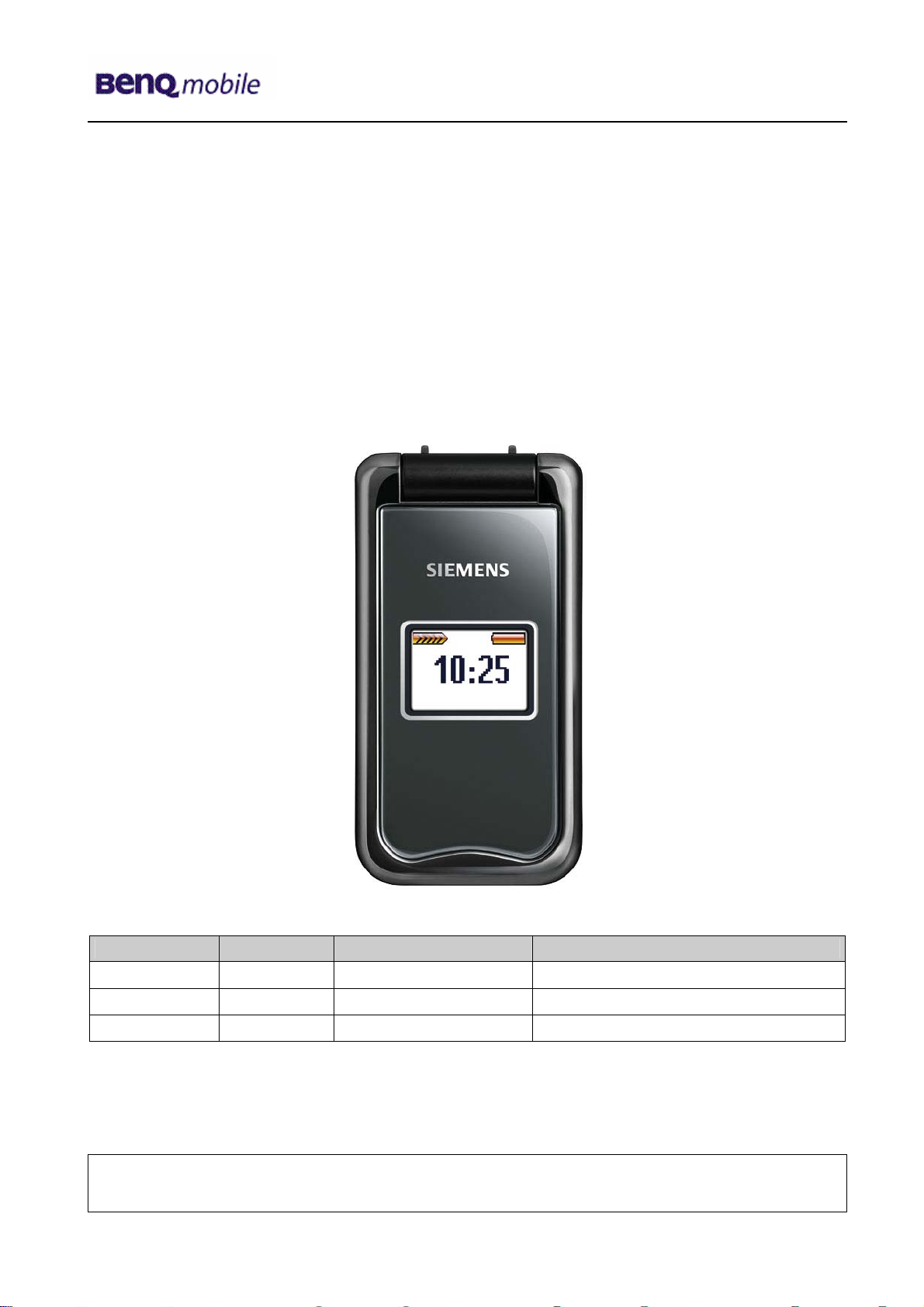
Release 1.0
Service Manual
AF51
Level 1-3
Release Date Department Notes to change
R 1.0 29.12.2005 BenQ Mobile S CC CES New document
Technical Documentation
TD_Repair_L2.5L_AF51_R1.0.pdf Page 1 of 56
Company Confidential
2005©BenQ
10/2005
Page 2
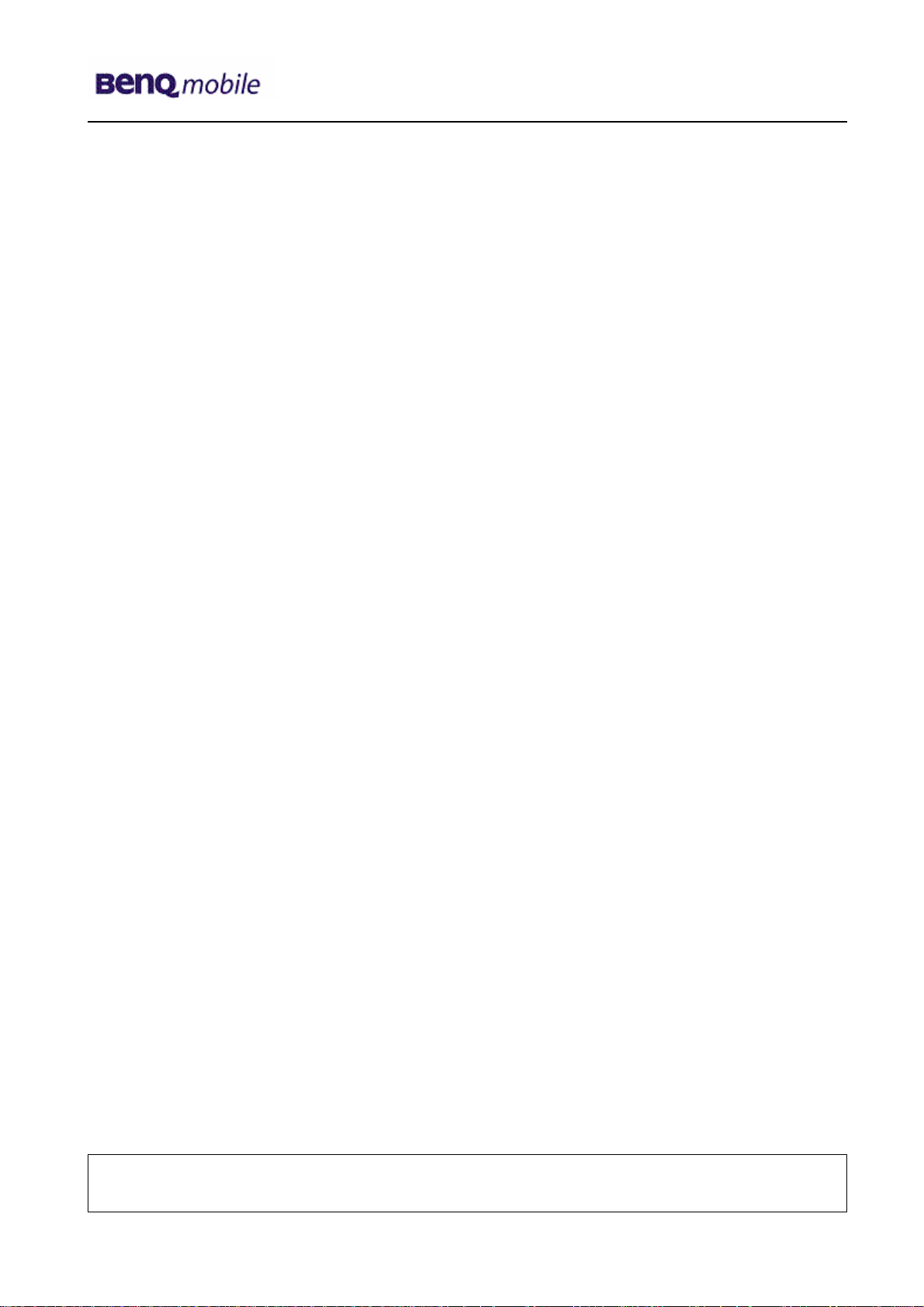
Release 1.0
Table of Content
1 Key Feature................................................................................................................................3
2 AF51 Interface to Accessories.................................................................................................4
3 Unit Description of AF51...........................................................................................................4
4 Exploded View of AF51.............................................................................................................5
5 Disassembly of AF51................................................................................................................6
6 Assembly of AF51...................................................................................................................17
7 BenQ Service Equipment User Manual.................................................................................27
8 GRT Software: Functionality Configuration..........................................................................28
9 GRT Software: Regular Usage ...............................................................................................30
10 JPICS (Java based Product Information Controlling System)............................................35
11 International Mobile Equipment Identity, IMEI......................................................................41
12 General Testing Information...................................................................................................42
13 Introduction of Service Repair Documentation for Level 3 Basic Repairs – AF51 ...........48
14 List of available Level 3 Basic Parts......................................................................................49
15 Hardware Requirements.........................................................................................................49
16 AF51 Board Layout .................................................................................................................50
17 SIM Card Problems .................................................................................................................51
18 IO Connector Problems ..........................................................................................................52
19 B to B Connector (upper slider part) Problems....................................................................53
20 Main Keypad Illumination Problems......................................................................................54
21 Connector Battery...................................................................................................................55
22 Filter EMI Problems.................................................................................................................56
Technical Documentation
TD_Repair_L2.5L_AF51_R1.0.pdf Page 2 of 56
Company Confidential
2005©BenQ
10/2005
Page 3
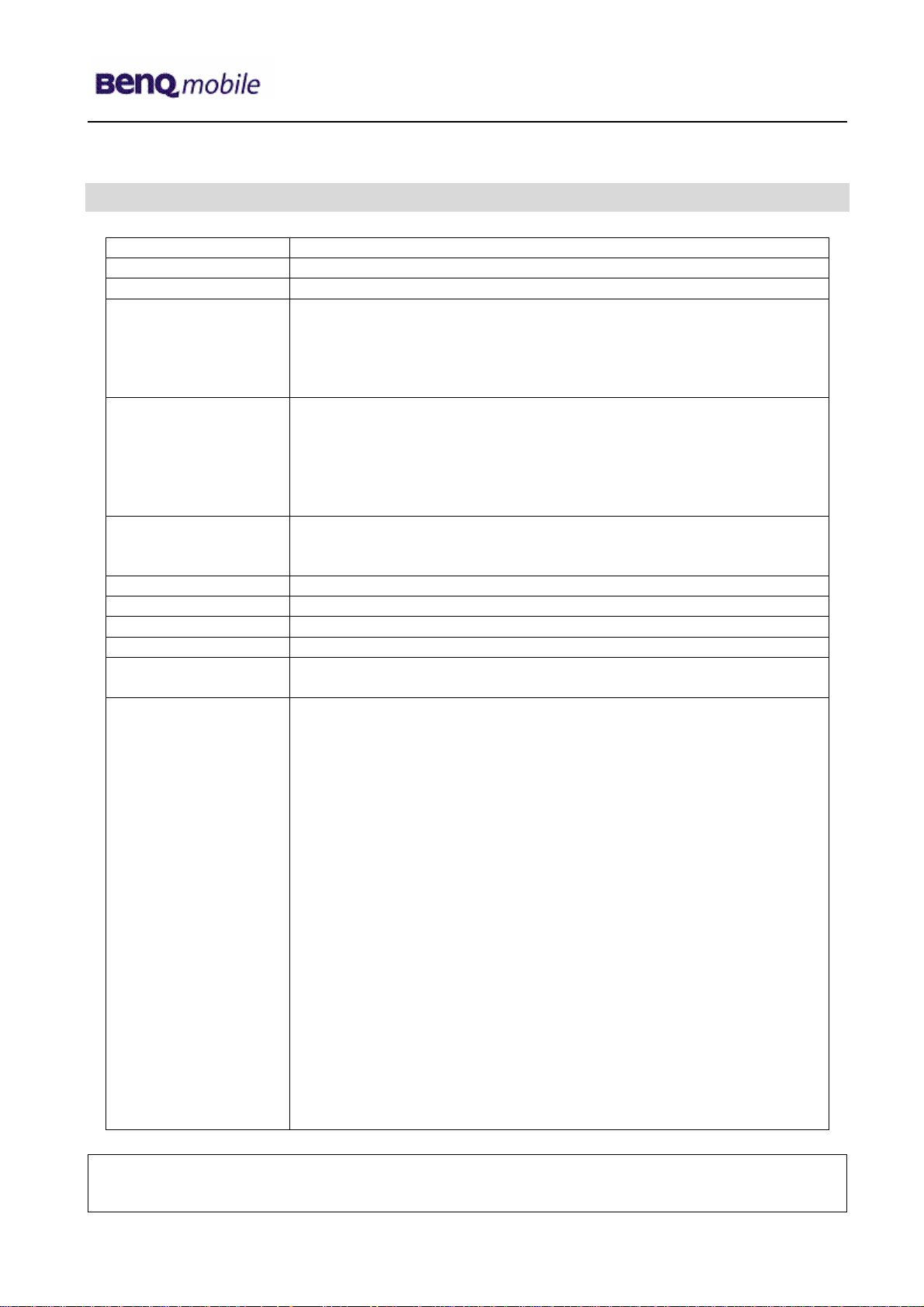
Release 1.0
1 Key Feature
Battery
Stand – by Time
Talk Time
SIM Functionality /
Security Controls
Data Services
System Standards
Antenna
Length
Width
Weight
Display
Features
Li-Ion 620 mAh
Up to 220 hrs (standard battery)
Up to 300 min (standard battery)
SIM lock
Secure transactions
Digital signatures
Digital Rights Management: OMA standard
SMS, SMS MT, SMS MO
MMS rel. 4
GPRS class 8
WAP 1.2.1, WAP 2.0 content provisioning
Java MIDP 1.0, CDLC 1.0
WML/XHTML dual stack
Tri-band: 900/1800/1900 MHz
(for EMEA, APAC and LAM)
EGSM (GSM phase 2/phase 2+)
Integrated
79 mm
41 mm
80g
Main-Display: CSTN, 130 x 130 pixels, 65,536 colors
Sub-display: CSTN, 96 x 64 pixels, 65,536 colors
4-way navigation key and two soft keys
Two color displays: 65,536 color internal glass display, 65,536 color
external display
SMS to group, predefined text blocks
MMS supporting text, still images, voice and animations
32-chord polyphonic ring tones, MIDI, SP MIDI, WAV
Speed dialing keys
Programmable soft keys
Incite Service Light Indication LED
Calendar including day, week, and month
PC-Synchronization with Mobile Phone Manager
Personal information manager
GPRS modem assistant
J2ME (Java) based games and applications
Handsfree talking
Silent alert (Vibra)
Games, Speaker-dependent voice dialing
File manager: Flash File System and Explorer
Calculator, Currency converter
Birthday reminder
Start-up assistant for clock set
Car Kit Portable as accessory
Technical Documentation
TD_Repair_L2.5L_AF51_R1.0.pdf Page 3 of 56
Company Confidential
2005©BenQ
10/2005
Page 4

Release 1.0
2 AF51 Interface to Accessories
Nano I/O connector is for G85 generation. The compatible interface is suitable to use the travel
charger.
3 Unit Description of AF51
Demonstrate modern styling with the timelessly elegant “pocket size” clamshell design with
integrated antenna and a valuable look.
The highly scratch-resistant internal glass display surface preserves the visibility of the colors
displayed and ensures a long-lasting, enjoyable user experience.
Ergonomic keypad and two color displays for convenient, easy handling. The integrated organizer
supports the simplification of daily life. The Incite Service Light Indication LED informs the user at a
glance about missed calls and incoming SMS, etc., under any light conditions.
Technical Documentation
TD_Repair_L2.5L_AF51_R1.0.pdf Page 4 of 56
Company Confidential
2005©BenQ
10/2005
Page 5
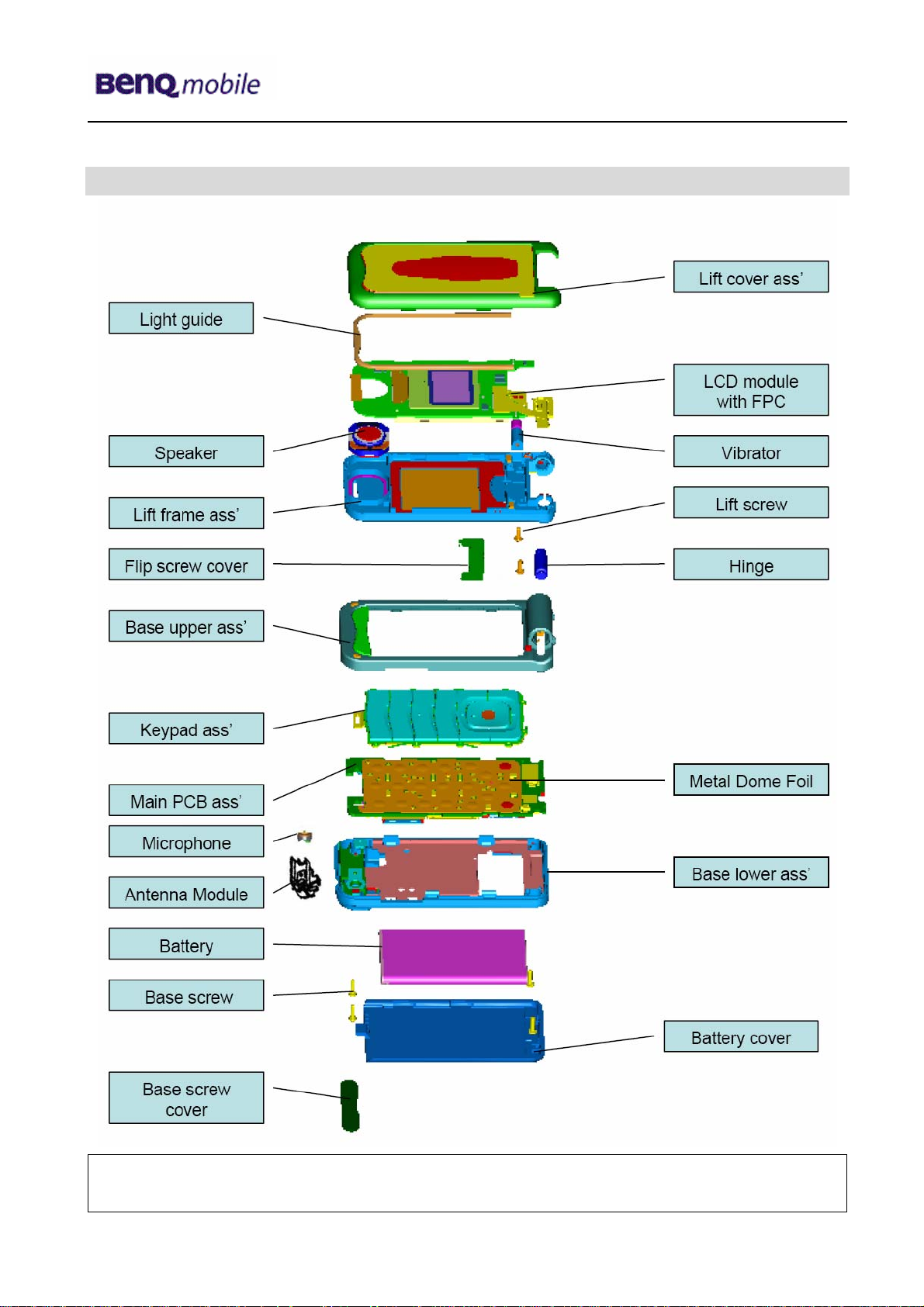
Release 1.0
4 Exploded View of AF51
Technical Documentation
10/2005
TD_Repair_L2.5L_AF51_R1.0.pdf Page 5 of 56
Company Confidential
2005©BenQ
Page 6

Release 1.0
5 Disassembly of AF51
All repairs as well as disassembling and assembling have to be carried out in an ESD
protected environment and with ESD protected equipment/tools. For all activities the
international ESD regulations have to be considered.
For more details please check information in c – market
https://market.benqmobile.com/SO/welcome.lookup.asp
There you can find the document “ESD Guideline”.
Step 1
Remove Battery Cover and Battery.
Technical Documentation
TD_Repair_L2.5L_AF51_R1.0.pdf Page 6 of 56
Company Confidential
2005©BenQ
10/2005
Page 7
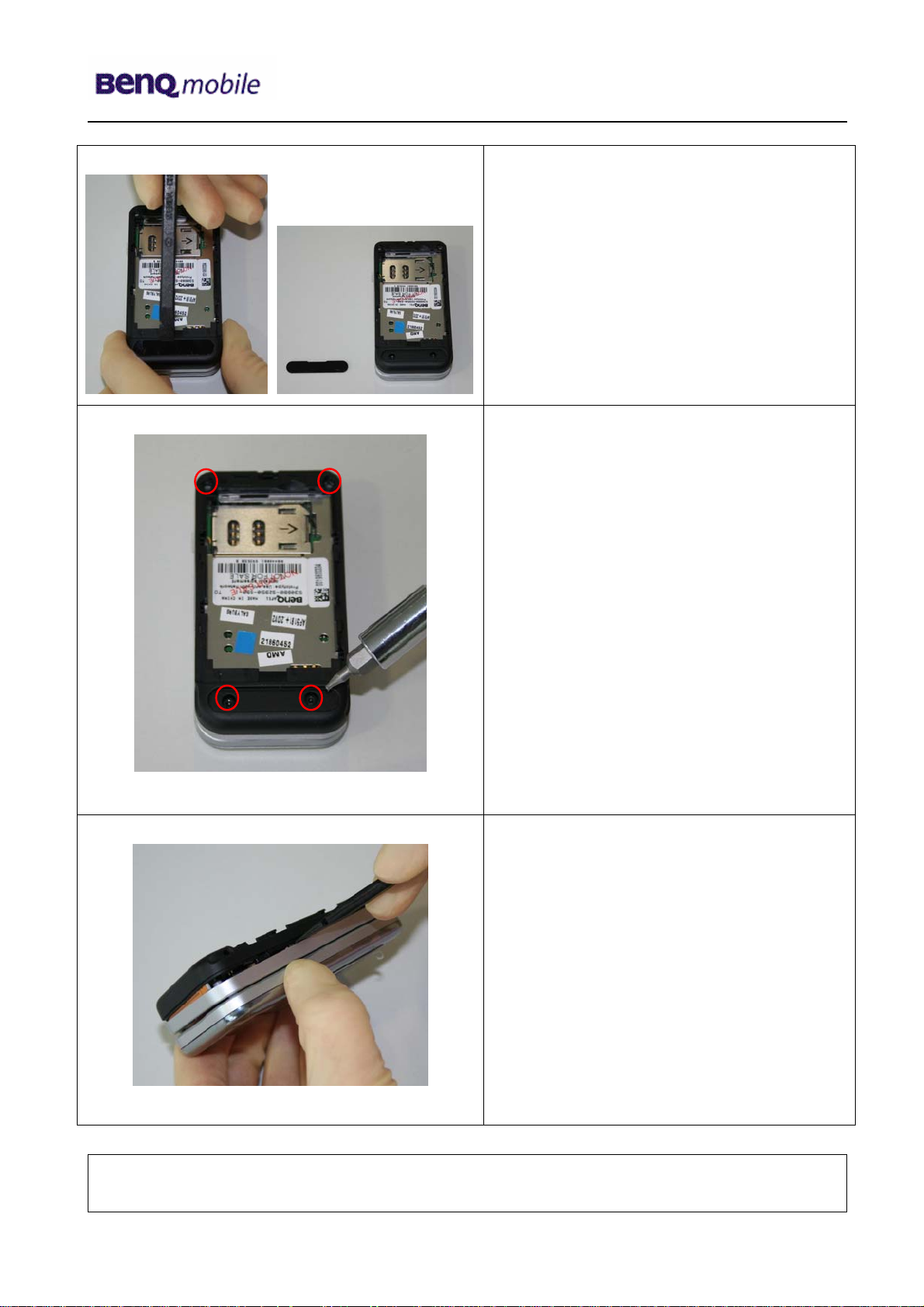
Release 1.0
Step 2
Remove Screw cover with the alternative
opening tool
Step 3
Step 4
Remove screws with the Torque –
Screwdriver T5+
Remove rear cover with the Alternative
Opening Tool carefully.
Technical Documentation
TD_Repair_L2.5L_AF51_R1.0.pdf Page 7 of 56
Company Confidential
2005©BenQ
10/2005
Page 8
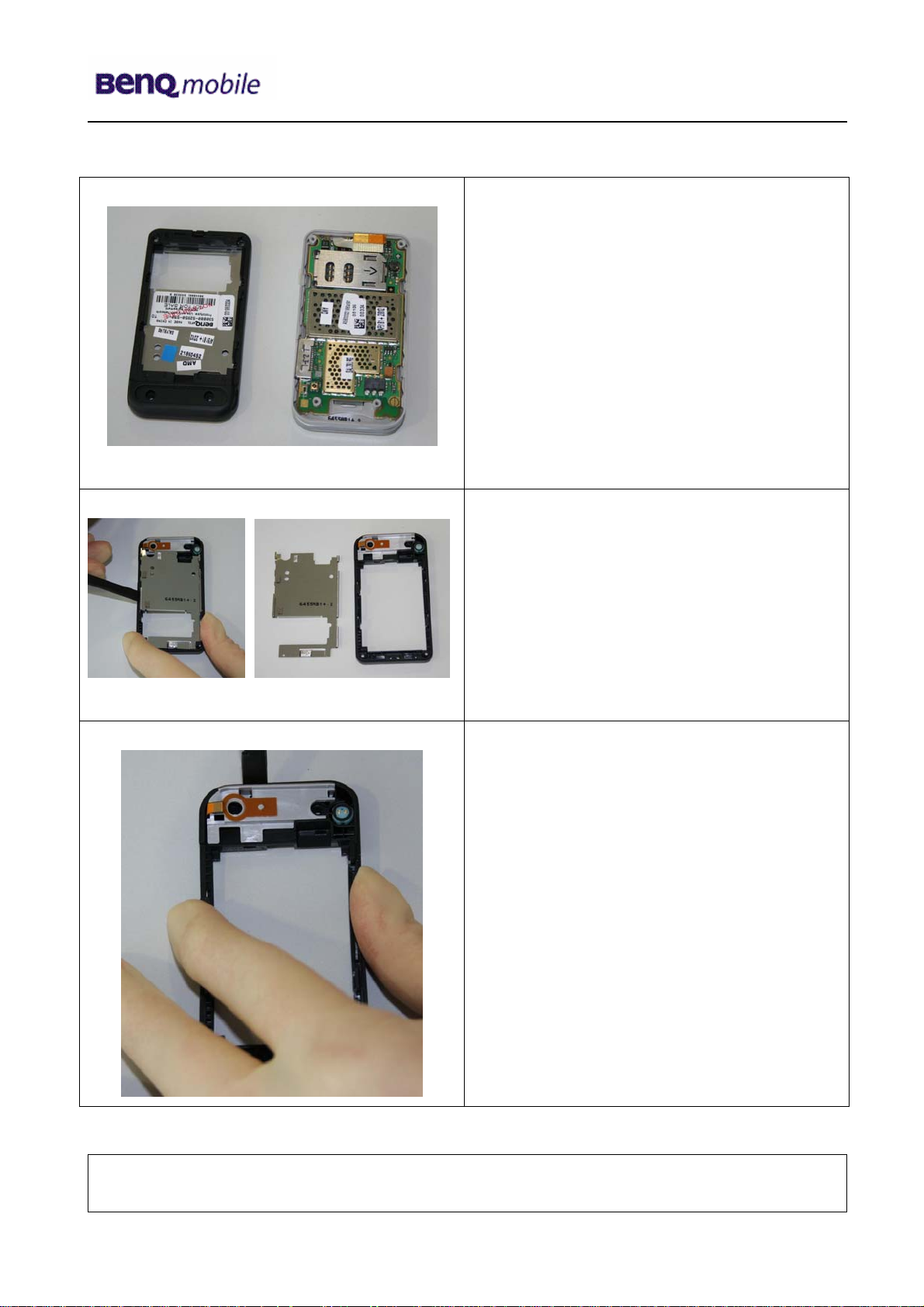
Release 1.0
Step 5
Step 6
Remove PCB cover plate by using the
alternative opening tool.
Step 7
Remove antenna by using the alternative
opening tool.
Technical Documentation
TD_Repair_L2.5L_AF51_R1.0.pdf Page 8 of 56
Company Confidential
2005©BenQ
10/2005
Page 9
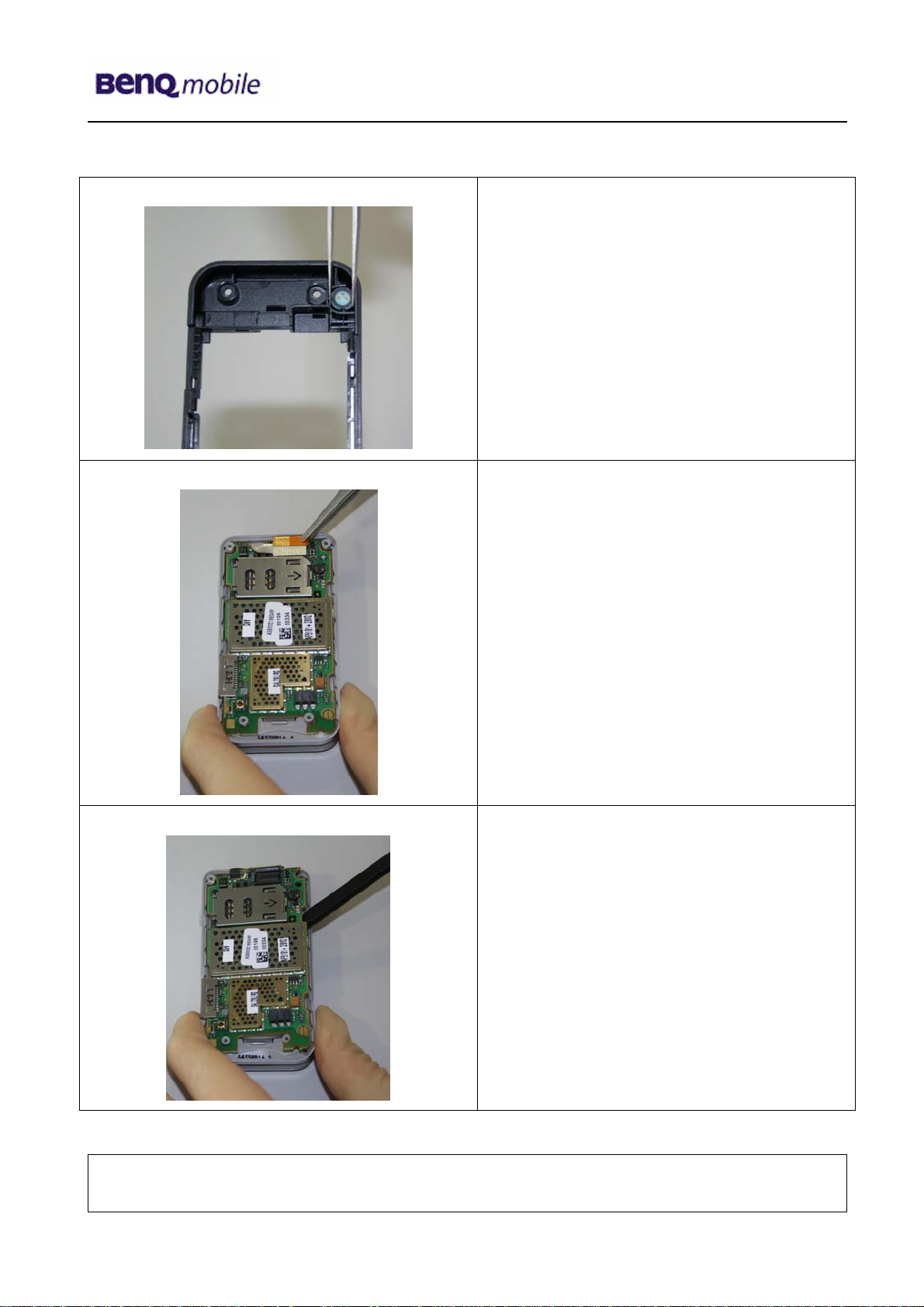
Release 1.0
Step 8
Step 9
Remove microphone by using tweezers
carefully.
Disconnect the Flex Cable from PCB by
using Tweezers.
Step 10
Assemble PCB by using the tweezers
carefully.
Technical Documentation
TD_Repair_L2.5L_AF51_R1.0.pdf Page 9 of 56
Company Confidential
2005©BenQ
10/2005
Page 10
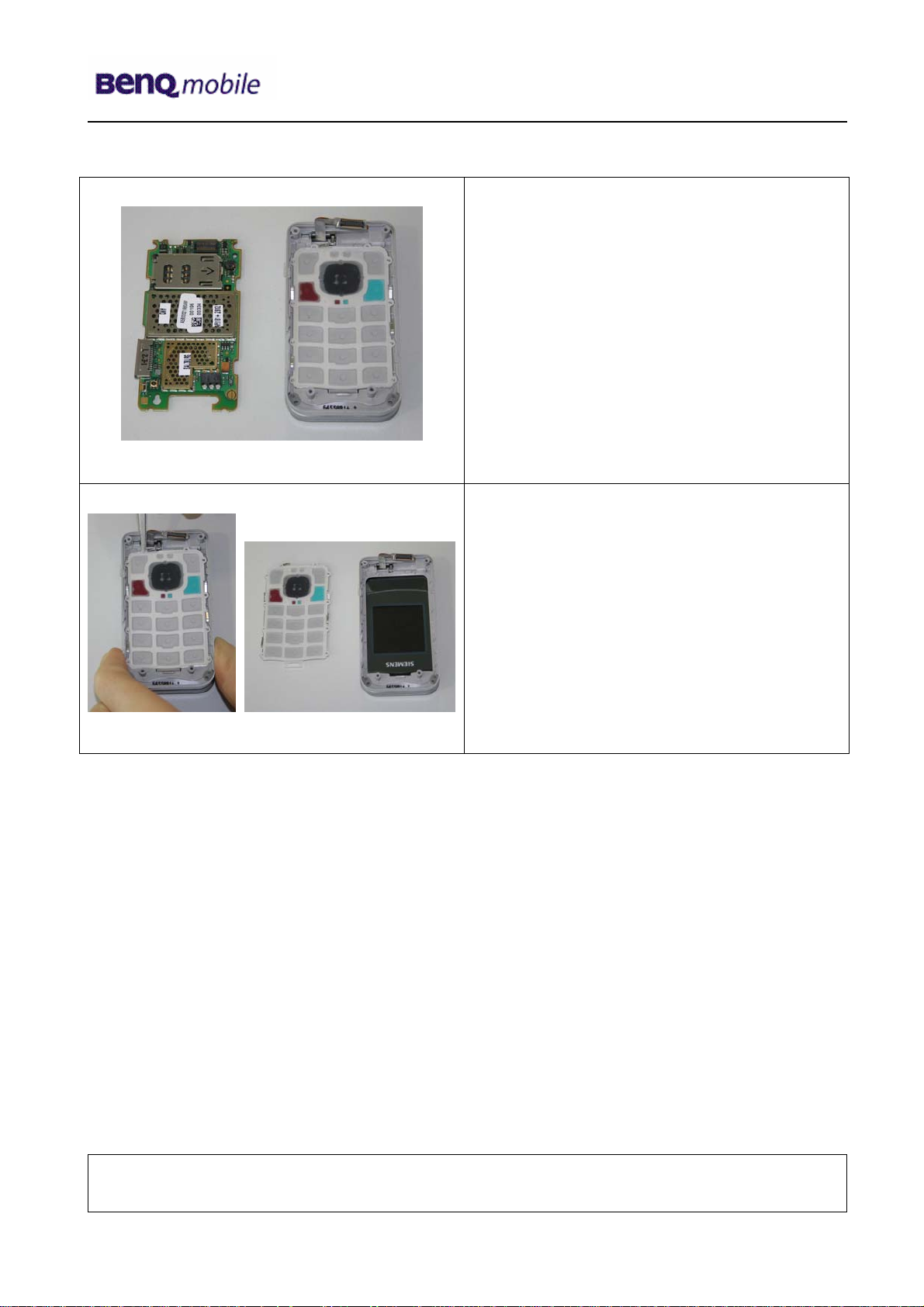
Release 1.0
Step 11
Step 12
Remove Keypad by using Tweezers.
Technical Documentation
TD_Repair_L2.5L_AF51_R1.0.pdf Page 10 of 56
Company Confidential
2005©BenQ
10/2005
Page 11
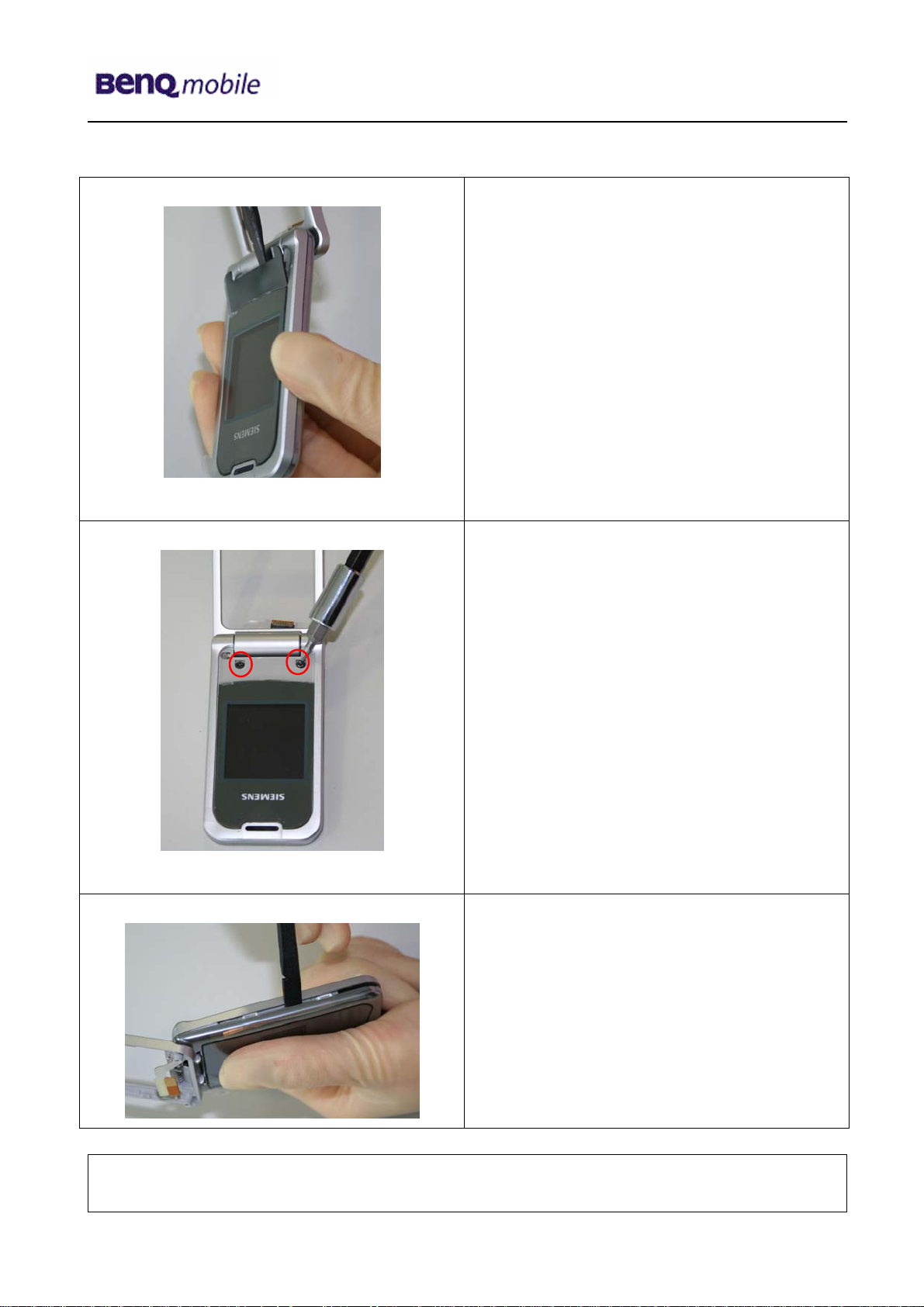
Release 1.0
Step 13
Step 14
Remove screw cover by using the
alternative opening tool carefully.
Remove screws with the Torque –
Screwdriver T5+
Step 15
Remove Front Cover with the Alternative
Opening Tool.
Technical Documentation
TD_Repair_L2.5L_AF51_R1.0.pdf Page 11 of 56
Company Confidential
2005©BenQ
10/2005
Page 12
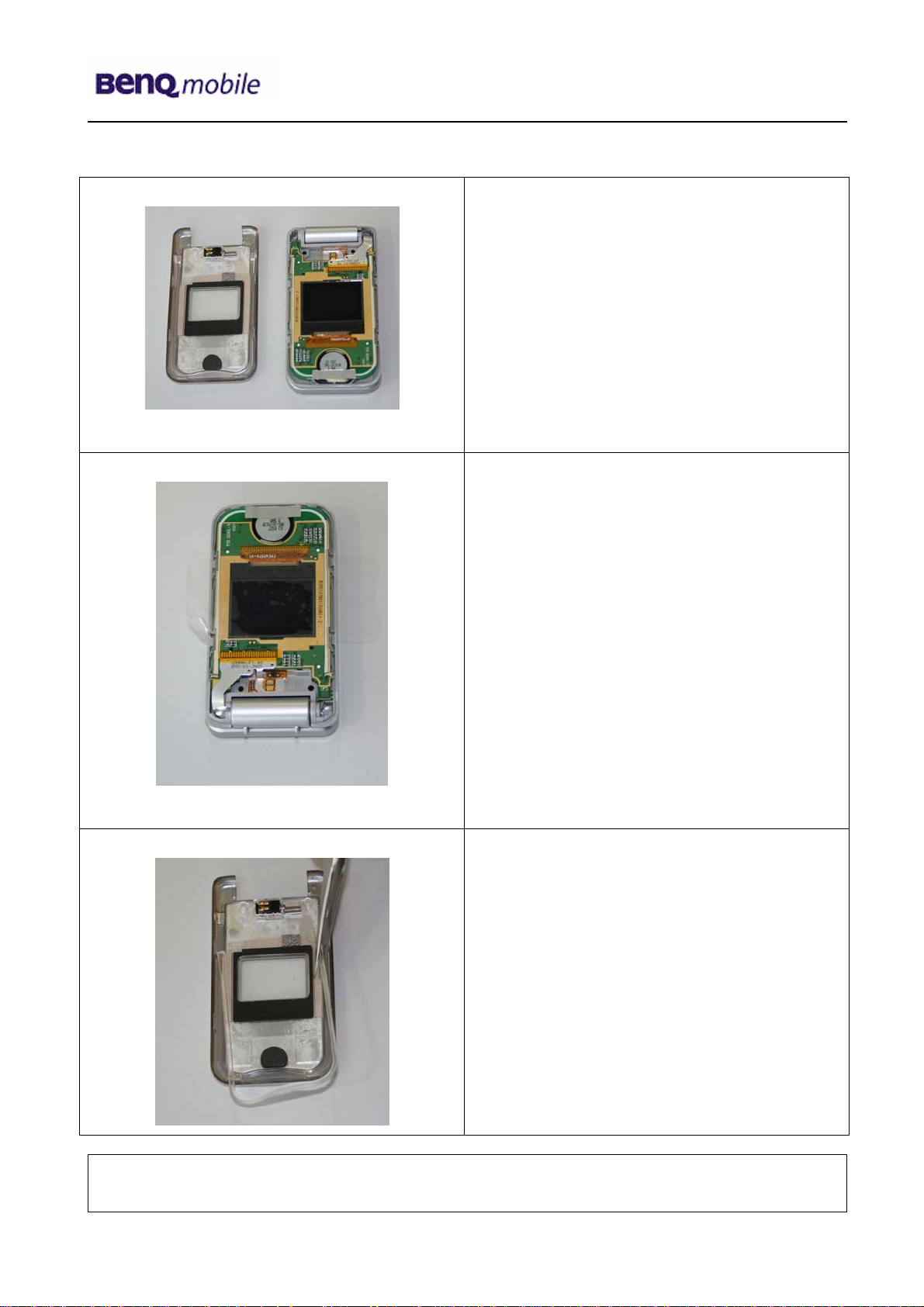
Release 1.0
Step 16
Step 17
To avoid scratches it is mandatory to place
a protection foil onto the Display!!!
Step 18
Remove Display spacer.
Technical Documentation
TD_Repair_L2.5L_AF51_R1.0.pdf Page 12 of 56
Company Confidential
2005©BenQ
10/2005
Page 13
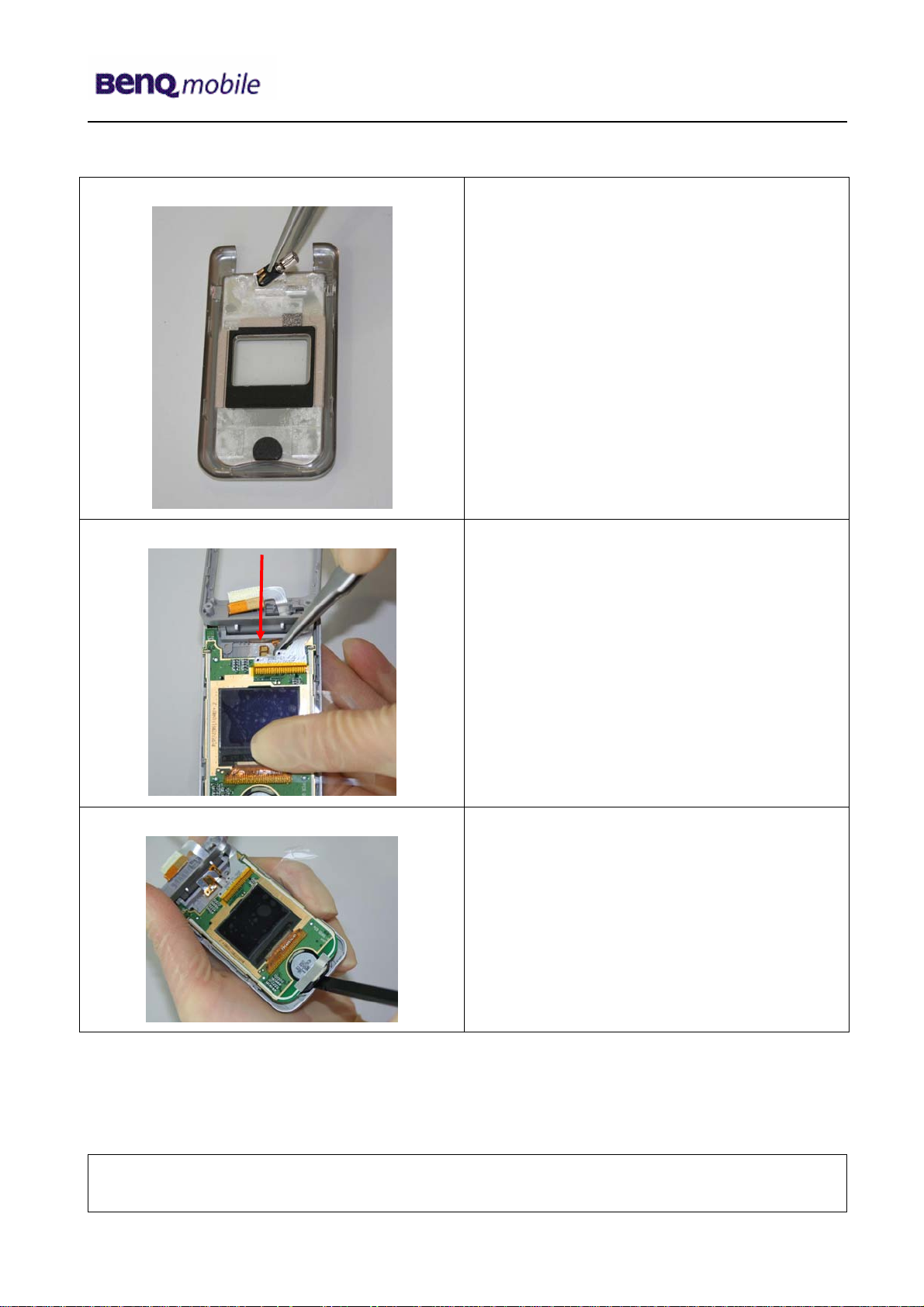
Release 1.0
Step 19
Step 20
Remove Vibramotor by using tweezers.
Remove Vibra contact Flex foil by using
tweezers carefully
Step 21
Remove PCB by using the alternative
opening tool. Separate Earphone from front
cover carefully.
Technical Documentation
TD_Repair_L2.5L_AF51_R1.0.pdf Page 13 of 56
Company Confidential
2005©BenQ
10/2005
Page 14
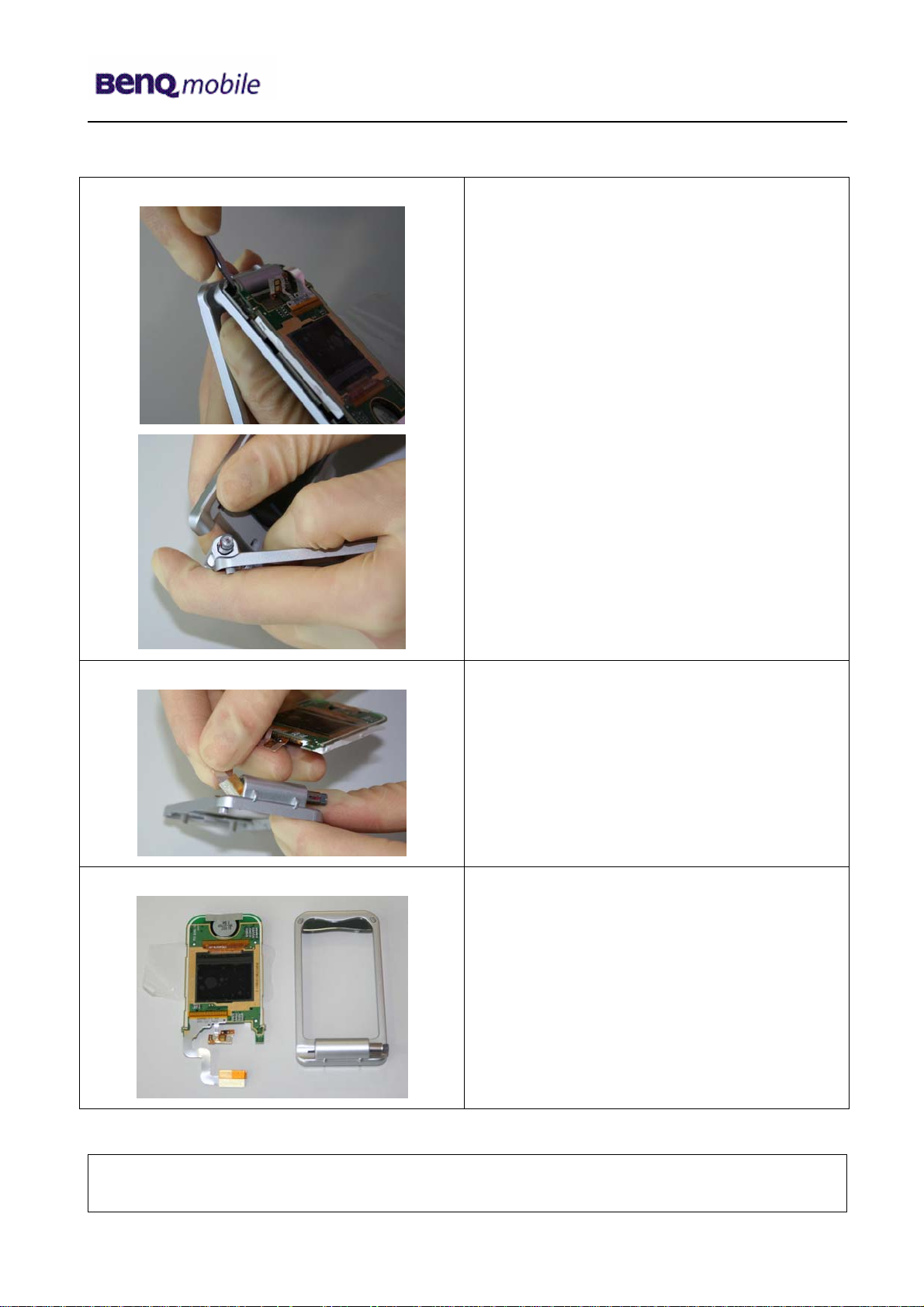
Release 1.0
Step 22
Remove Upper Case from Lower Case by
pushing the Hinge-spring, now you can
separate the Upper Base Frame from the
Lift Frame.
Take care of the Flex Cable!!!
Step 23
Step 24
Remove PCB from Lower base frame.
Take care of the Flex Cable!!!
Technical Documentation
TD_Repair_L2.5L_AF51_R1.0.pdf Page 14 of 56
Company Confidential
2005©BenQ
10/2005
Page 15
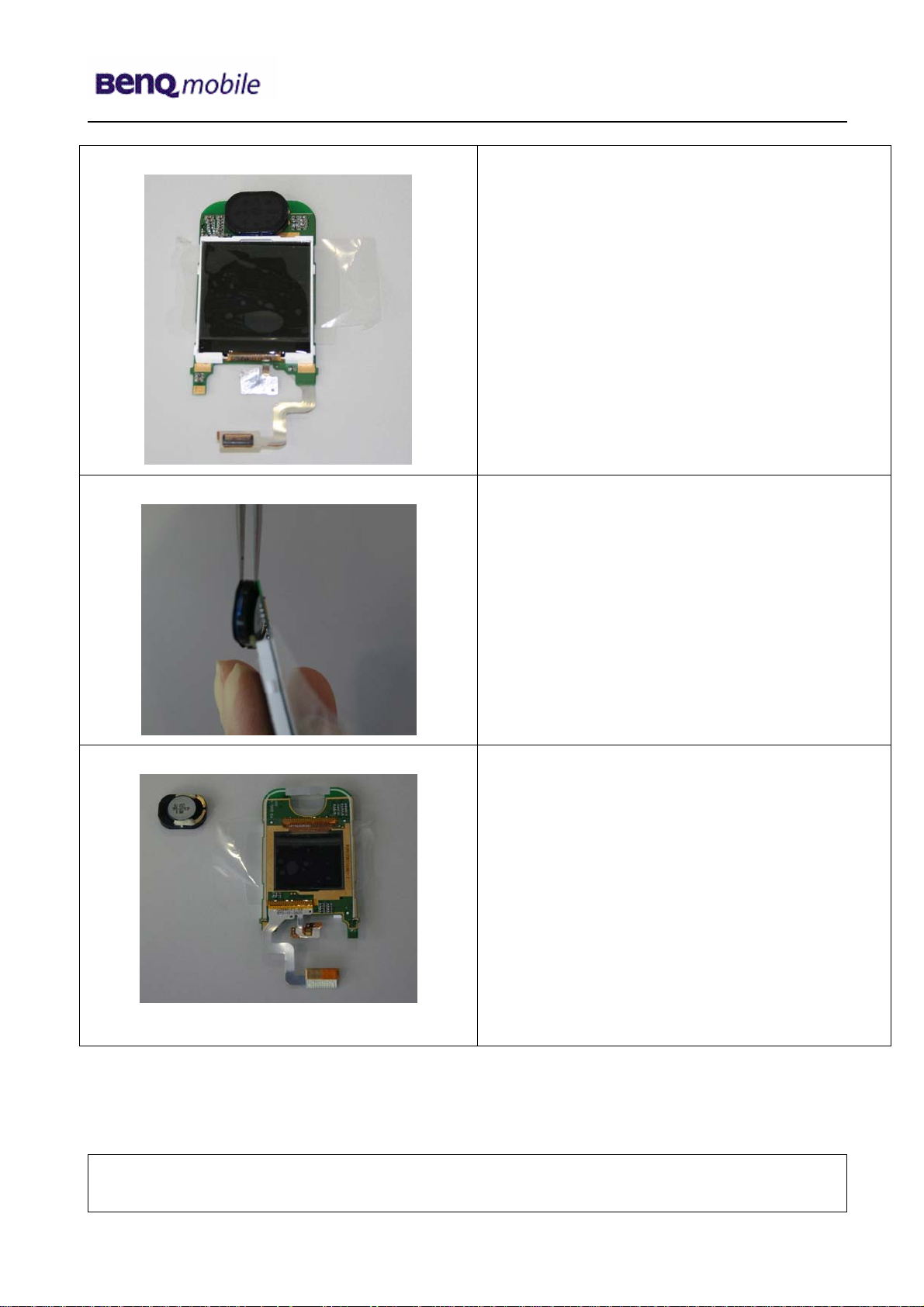
Release 1.0
Step 25
To avoid scratches it is mandatory to place a
protection foil onto the Display!!!
Step 26
Step 27
Disconnect the loudspeaker from PCB with
Tweezers.
Technical Documentation
TD_Repair_L2.5L_AF51_R1.0.pdf Page 15 of 56
Company Confidential
2005©BenQ
10/2005
Page 16
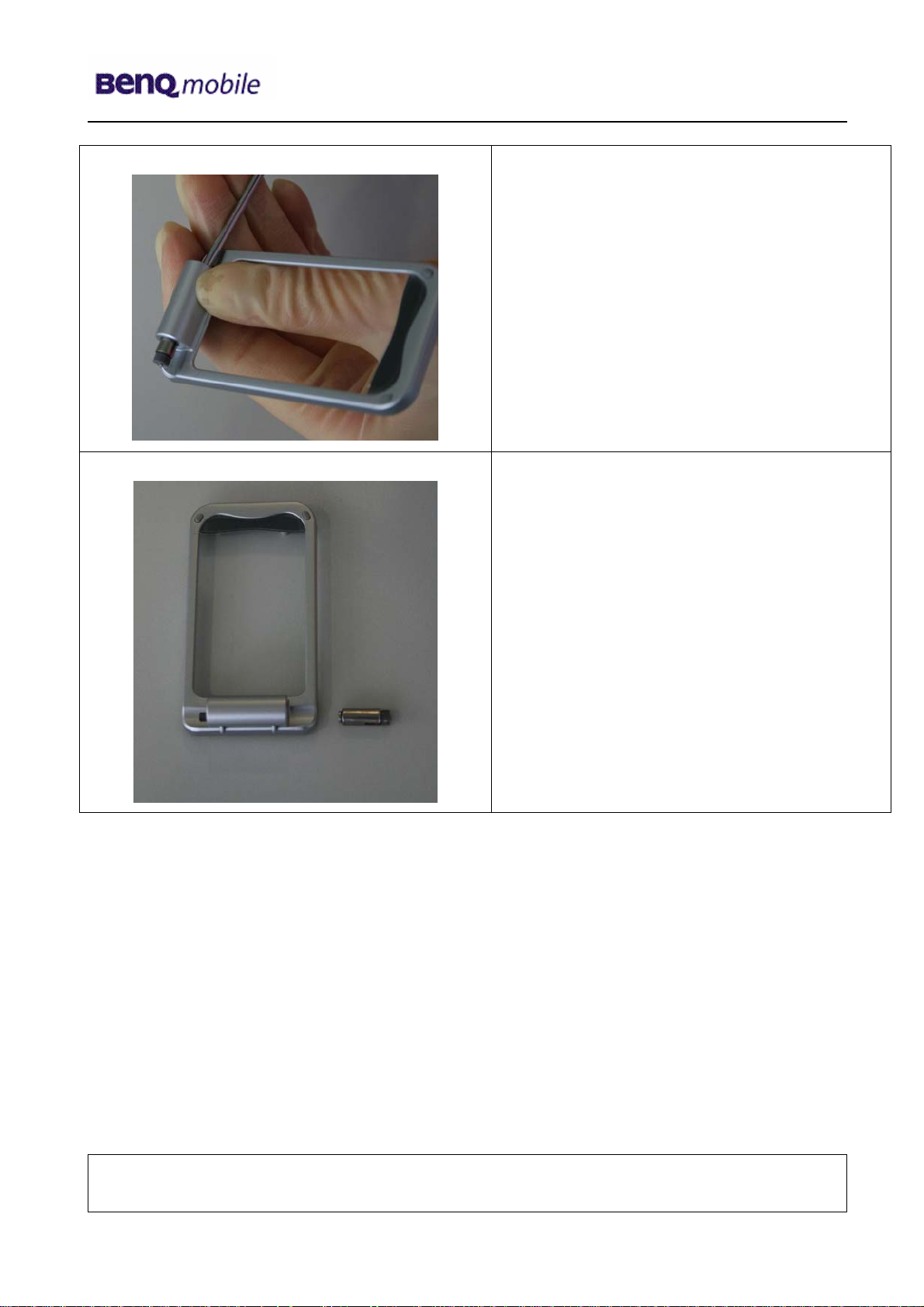
Release 1.0
Step 28
Remove Hinge - Spring by pushing it through
the Hinge.
Step 29
Technical Documentation
TD_Repair_L2.5L_AF51_R1.0.pdf Page 16 of 56
Company Confidential
2005©BenQ
10/2005
Page 17
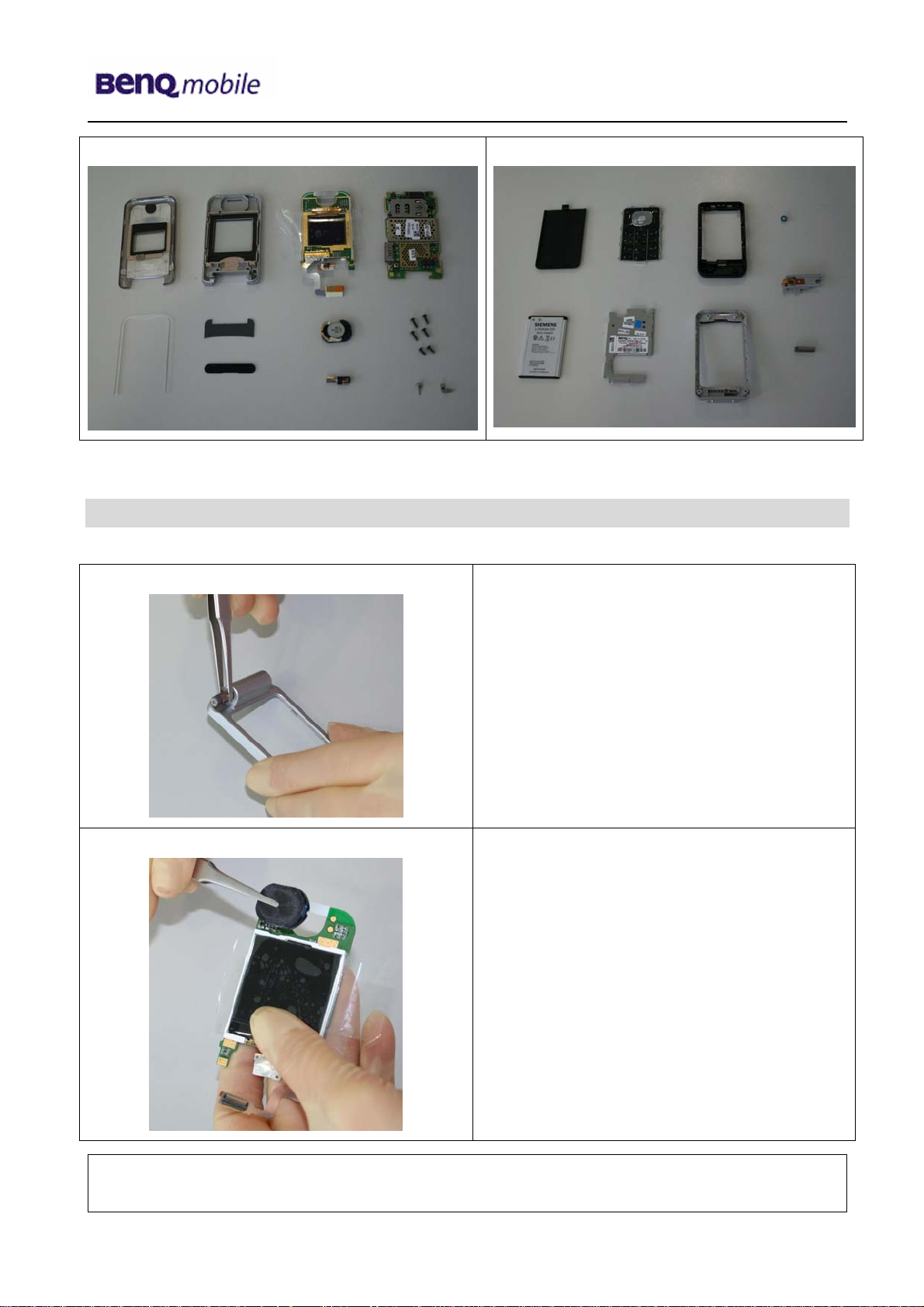
Release 1.0
p
g
yp
Overview Upper Parts Overview Lower Parts
Display Module
Upper Base
Frame
Screw Cover
Screw Cover
Spacer
Display
loudspeaker
Vibramotor
6 Assembly of AF51
Step 1
Main PCB
PCB
Screws
Rear Cover
ad
Lower Base Frame
Battery
Ke
PCB cover
plate
Push the Hinge inside the Frame.
Micro
Antenna
Hin
hone
e
Step 2
Assemble mircrophone by using tweezers.
Technical Documentation
TD_Repair_L2.5L_AF51_R1.0.pdf Page 17 of 56
Company Confidential
2005©BenQ
10/2005
Page 18

Release 1.0
Step 3
Step 4
Attention! Before assembling the Display
Module it is mandatory to remove the
Display Foil!
Assemble Display Spacer.
Step 5
Fix the assembled Display Module into the
Lift Cover.
Technical Documentation
TD_Repair_L2.5L_AF51_R1.0.pdf Page 18 of 56
Company Confidential
2005©BenQ
10/2005
Page 19

Release 1.0
Step 6
Step 7
???
Step 8
Technical Documentation
TD_Repair_L2.5L_AF51_R1.0.pdf Page 19 of 56
Company Confidential
2005©BenQ
10/2005
Page 20

Release 1.0
Step 9
Step 10
To assemble the Display, you have to
push the Flex Cable through the slot of the
Lift Cover.
Use the Hinge – Tool to push the Hinge
spring inside to assemble the Upper Case
with Upper Base Case.
Step 11
Technical Documentation
TD_Repair_L2.5L_AF51_R1.0.pdf Page 20 of 56
Company Confidential
2005©BenQ
10/2005
Page 21

Release 1.0
Step 12
Step 13
Assemble Vibramotor by using tweezers.
Attention! Before assembling the Display
Module it is mandatory to remove the
Display Foil!
Step 14
Assemble front cover.
Technical Documentation
TD_Repair_L2.5L_AF51_R1.0.pdf Page 21 of 56
Company Confidential
2005©BenQ
10/2005
Page 22

Release 1.0
Step 15
Fix screws with the Torque – Screwdriver
T5+
Step 16
Assemble screw cover.
Technical Documentation
TD_Repair_L2.5L_AF51_R1.0.pdf Page 22 of 56
Company Confidential
2005©BenQ
10/2005
Page 23

Release 1.0
Step 17
Step 18
Assemble the Keypad by using Tweezers.
Assemble PCB.
Step 19
Connect the Flex Cable with the
assembled PCB.
Technical Documentation
TD_Repair_L2.5L_AF51_R1.0.pdf Page 23 of 56
Company Confidential
2005©BenQ
10/2005
Page 24

Release 1.0
Step 20
Assemble microphone by using
tweezers.
Step 21
Step 22
Assemble antenna module by using
tweezers.
Assemble PCB cover plate.
Technical Documentation
TD_Repair_L2.5L_AF51_R1.0.pdf Page 24 of 56
Company Confidential
2005©BenQ
10/2005
Page 25

Release 1.0
Step 23
Step 24
Assemble rear cover.
Place screws with the Torque –
Screwdriver.
Step 25
Assemble Screw cover.
Technical Documentation
TD_Repair_L2.5L_AF51_R1.0.pdf Page 25 of 56
Company Confidential
2005©BenQ
10/2005
Page 26

Release 1.0
Step 26
Assemble Battery.
Step 27
Step 28
Assemble Battery Cover.
Technical Documentation
TD_Repair_L2.5L_AF51_R1.0.pdf Page 26 of 56
Company Confidential
2005©BenQ
10/2005
Page 27

Release 1.0
7 BenQ Service Equipment User Manual
Introduction
Every LSO repairing BenQ handset must ensure that the quality standards are observed.
BenQ has developed an automatic testing system that will perform all necessary
measurements. This testing system is known as:
BenQ Mobile Service Equipment
• For disassembling / assembling
Torque – Screwdriver
Part Number: F 30032 – P 228 – A1
Opening tool
(Case opening without destroying)
Part Number: F 30032 – P 38 – A1
Alternative Opening tool
Part Number: F30032 – P583 – A1
Tweezers
• For testing
All mobile phones have to be tested with the GRT – Software. The service partner is
responsible to ensure that all required hardware is available.
For additional Software and Hardware options as well as the supported GRT equipment,
please check the GRT User manual.
Technical Documentation
TD_Repair_L2.5L_AF51_R1.0.pdf Page 27 of 56
Company Confidential
2005©BenQ
10/2005
Page 28

Release 1.0
8 GRT Software: Functionality Configuration
Sep 1:
Step 2:
Select „Settings >> SWUP / JPICS”
Proceed as follows:
¾ Select all required Variants you need to repair (click onto the “+” in
front of the product name.
¾ Check Com-Port setting. If necessary change it
¾ Check speed setting. Select always the lowest speed if your PC
does not have a fast serial card
¾ Enter the value for “JPICS Server Timeout”. Be careful, this value
defines how long GRT tries to reach the server until you get an
error message. Do not select a very long time
Technical Documentation
TD_Repair_L2.5L_AF51_R1.0.pdf Page 28 of 56
Company Confidential
2005©BenQ
10/2005
Page 29

Release 1.0
Step 3: Connect to GRM Server
• Choose in the section „GRM” the „Connect to GRM Database“ functionality
Enter your GRT-Username and
Password into this fields
Activate always both boxes if you
connect to the database. Start
with “Connect”
It you IT infrastructure parameter
have changed, use this button to
move to the configuration mask
• End the connection with a click onto the „Exit button“
(appearing after successful data exchange)
GRT Software has now finished all required settings and configuration tasks. All
files have been down- and uploaded.
In dependency of the selected number of mobile phones and variants the volume
Technical Documentation
10/2005
TD_Repair_L2.5L_AF51_R1.0.pdf Page 29 of 56
Company Confidential
2005©BenQ
Page 30

Release 1.0
9 GRT Software: Regular Usage
Step 1:
Step 2: Choose the area you want to work with
In any case customer data can be erased on request. (xfs and mapping have to be
activated) Of course JPICS hardware and authorisation have to be available.
Select the section SWUpdate
• Personal Repair
Personal Repair is always accessible. Basis for the decision if a SW-Update is
authorised by Siemens is the so called
Example: Mobile Phone has already SW50.
In this case SW-Update is not necessary and therefore not authorised
• Operator SWAP
This area is only accessible if you are released by the service management to
perform SW-Updates for Net-Operators. Basis for the decision if a SW-Update is
authorised by Siemens is the so called
Customer data will be erased without any exception and any chance to influence by
the user. JPICS hardware and authorisation have to be available.
• Operator SWUpdate
This area is only accessible if you are released by the service management to
perform SW-Updates for Net-Operators. Basis for the decision if a SW-Update is
authorised by Siemens is the so called
Like in “Personal Repair” customer data can be erased on request. (xfs and mapping
have to be activated) Of course JPICS hardware and authorisation have to be
available.
Service Release-Table .
Service -Release-Table shows SW50
Master-Table .
Master-Table .
Technical Documentation
10/2005
TD_Repair_L2.5L_AF51_R1.0.pdf Page 30 of 56
Company Confidential
2005©BenQ
Page 31

Release 1.0
)
A
9.1 Window explanation
This general explanation is valid for all SW-Update channels
(Personal Repair, Operator SWAP, Operator SWUpdate)
1.1.1.1.1.1.4 Automatic read
out function of phone
type/Variant. Appearing in the
Remarks:
In case of malfunction please check
o Is the correct phone type selected
o Is the correct COM-Port selected
o If a variant is missing, move back to Settings select the missing variant and
conncet the GRM Server. Then continue with SW-Update.
After using „Check Variant“ Phone IMEINumber will be shown here
Select boxes for:
Content = xfs
Settings = mapping
Attention:
ctivation of the boxes
will cause erase of
customer date while SWUpdate
Window to select the mobile
phone CPU
Shows the different SW –Versions
a) SW inside the mobile phone
b) Version of Service Release Table
SW
Version of Master Table SW
c
Start button for SWUpdate
Stop / leave SW-Update
Technical Documentation
10/2005
TD_Repair_L2.5L_AF51_R1.0.pdf Page 31 of 56
Company Confidential
2005©BenQ
Page 32

Release 1.0
Case 1: Personal Repair (green)
Step 1: Carry out step 1 – 4 to start SW-Update.
1.1.1.1.1.1.3 Read out phone
type/Variant. >>Appears in the
window ab ove.
Remarks:
- The decision about a Siemens authorised SW-Update depends only on the
Service Release-Table .
- The SW which is booted by GRT can be below the SW mentioned in the
Service Release Table, if this SW is not released for the Net-Operator
- If xfs and mapping are activated, GRT will erase in any case the customer
data even if the action is cancelled.
- If the user wants to download an other variant then the automatically identified
one, he has simply to select an other variant from the list. Afterwards he has to
start the SW-Update
Select the mobile phone CPU type
Start SW-Update
Choose if customer data shall be erased.
If “Yes” activate the boxes in front of xfs
and mapping
Technical Documentation
10/2005
TD_Repair_L2.5L_AF51_R1.0.pdf Page 32 of 56
Company Confidential
2005©BenQ
Page 33

Release 1.0
9.3 Case 2: Operator SWAP (red)
Step 1: Carry out step 1 – 4 to start SW-Update.
1.1.1.1.1.1.2 Read out phone
type/Variant. >>Appears in the
window ab ove.
Remarks:
- The decision about a Siemens authorised SW-Update depends only on the
Master-Table .
- The user has no chance to influence the decision
- Xfs and mapping are always activated there is no chance to deactivate them.
GRT will erase in any case the customer data even if the action is cancelled.
- If the user wants to download an other variant then the automatically identified
one, he has simply to select an other variant from the list. Afterwards he has to
start the SW-Update
Select the mobile phone CPU type
Start SW-Update
Choose if customer data shall be erased.
If “Yes” activate the boxes in front of xfs
and mapping
Technical Documentation
10/2005
TD_Repair_L2.5L_AF51_R1.0.pdf Page 33 of 56
Company Confidential
2005©BenQ
Page 34

Release 1.0
9.4 Case 3 Operator SWUPdate (blue)
Step 1: Carry out step 1 – 4 to start SW-Update.
Remarks:
1.1.1.1.1.1.1 Read out phone
type/Variant. >>Appears in the
window above.
- The decision about a Siemens authorised SW-Update depends only on the
Master-Table .
- The user has no chance to influence the decision
- Xfs and mapping can be activated on demand. GRT will erase in any case
the customer data even if the action is cancelled.
- If the user wants to download an other variant then the automatically identified
one, he has simply to select an other variant from the list. Afterwards he has to
start the SW-Update
Select the mobile phone CPU type
Start SW-Update
Choose if customer data shall be erased.
If “Yes” activate the boxes in front of xfs
and mapping
Technical Documentation
TD_Repair_L2.5L_AF51_R1.0.pdf Page 34 of 56
Company Confidential
2005©BenQ
10/2005
Page 35

Release 1.0
10 JPICS (Java based Product Information Controlling System)
Overview
Technical Documentation
TD_Repair_L2.5L_AF51_R1.0.pdf Page 35 of 56
The following functions are available for the LSO:
• General mobile information
• Generate PINCODE
• Generate SIMLOCK – UNLOCK – Code
• Print IMEI labels
• Lock, Unlock and Test the BF - Bus
10/2005
Company Confidential
2005©BenQ
Page 36

Release 1.0
The access to the JPICS server which is located in Kamp – Lintfort is protected by chip card
and in addition using secure socket layer (SSL) connection.
The JPICS server is only available for authorized users with a specially coded smart card.
These smart cards and the administration of the JPICS web server and the PICS database
– server can only be provided by the JPICS – TRUST – Center of the
responsible
department in Kamp – Lintfort.
In case of any questions or requests concerning smart cards or administration of the
databases please ask your responsible BenQ Customer Care Manager.
Technical Documentation
10/2005
TD_Repair_L2.5L_AF51_R1.0.pdf Page 36 of 56
Company Confidential
2005©BenQ
Page 37

Release 1.0
Installation overview
The following installation description assumes that a web browser is already installed.
JPICS is tested with the following browsers:
Internet Explorer Version 5.5 and higher
1.
Netscape Version 6 and higher
2.
For further information regarding supported browsers, browser version and supported
operating systems, see the
Sun FAQ’s.
Here is a step by step instruction to install all the required components:
It is necessary to follow this order!
Smart Card Reader (Omnikey: Cardman 2020 USB or Cardman 3121 USB)
1.
CardOS interface (Siemens Version 3.0 B)
2.
Java Runtime Environment (Sun)
3.
Java additional components
4.
Every user is responsible for a proper installation matching the license
agreements.
For installation and further access you need the following:
1. The JPICS Installation – CD
2. The Smart Card JPICS. These cards can be ordered via your responsible Customer
Care Manager within Siemens or on
http://jpics.siemens.com/jpics/admin/request-
new_jpics.jsp
3. A supported Smart Card Reader (Omnikey Cardman) in order to access your Smart
Card.
Remark: We recommend using Cardman 2020 USB or Cardman 3121 USB. Serial card
readers are not supported!!!
Technical Documentation
TD_Repair_L2.5L_AF51_R1.0.pdf Page 37 of 56
Company Confidential
2005©BenQ
10/2005
Page 38

Release 1.0
Generate Codes
In the JPICS application you can choose to generate:
• Masterphone codes
• Simlock – Unlock – Codes
Masterphone codes
The Masterphone code is used to unlock blocked mobiles.
Masterphone codes can only be supplied for mobiles which have been delivered in a
regular manner.
Technical Documentation
TD_Repair_L2.5L_AF51_R1.0.pdf Page 38 of 56
Company Confidential
2005©BenQ
10/2005
Page 39

Release 1.0
Simlock – Unlock – Code
The Simlock – Unlock – Codes can only be generated if the following conditions are given:
• Mobile must have an active Simlock inside.
• The user must be given the authorization to obtain Simlock – Unlock – Codes for
the variant of the operator to which the mobile was delivered last time.
Technical Documentation
TD_Repair_L2.5L_AF51_R1.0.pdf Page 39 of 56
Company Confidential
2005©BenQ
10/2005
Page 40

Release 1.0
Printing IMEI label
The module “printing IMEI label” offers the possibility to re-print IMEI labels for mobiles
again.
You are able to print 1 label in just one step.
To prevent that misaligned labels are being printed, the setting “Print test labels =
9” is
activated by default. After having printed a well aligned test label you can uncheck the
setting and print the correct label.
Hint:
For correct printing of IMEI labels you must have a Zebra – label printer with special
material that fits for label printing. This printer has to be connected to local LPT1 printer port
(also see Installation of IMPRINT) and MUST feature a printing resolution of 300dpi.
Technical Documentation
TD_Repair_L2.5L_AF51_R1.0.pdf Page 40 of 56
Company Confidential
2005©BenQ
10/2005
Page 41

Release 1.0
11 International Mobile Equipment Identity, IMEI
The mobile equipment is uniquely identified by the International Mobile Equipment Identity,
IMEI, which consists of 15 digits. Type approval granted to a type of mobile is allocated 6
digits. The final assembly code is used to identify the final assembly plant and is assigned
with 2 digits. 6 digits have been allocated for the equipment serial number for manufacturer
and the last digit is spare.
The part number for the AF51 is S30880-S2950-#xxx where the last for letters specify the
housing and software variant.
AF51 series IMEI label is accessible by removing the battery.
Re – use of IMEI label is possible by using a hair – dryer to remove the IMEI label.
On this IMEI label, BenQ has also includes the data code for production or service, which
conforms to the industrial standard DIN EN 60062. The data code comprises of 2
characters: first character denotes the year and the second character denotes the month.
For example: S5
CODE Year Month CODE
P 2 0 0 2 M A R C H 3
R 2 0 0 3 A P R I L 4
S
2 0 0 4 M A Y
5
T 2 0 0 5 J U N E 6
U 2 0 0 6 J U L Y 7
To display the IMEI number, exit code and SW/HW version, key: * # 0 6 #
Technical Documentation
TD_Repair_L2.5L_AF51_R1.0.pdf Page 41 of 56
Company Confidential
2005©BenQ
10/2005
Page 42

Release 1.0
12 General Testing Information
General Information
The technical instruction for testing GSM mobile phones is to ensure the best repair quality.
Validity
This procedure is to apply for all from Siemens AG authorized level 2 up to 2.5e workshops.
Procedure
All following checks and measurements have to be carried out in an ESD protected
environment and with ESD protected equipment/tools. For all activities the international
ESD regulations have to be considered.
Get delivery:
¾ Ensure that every required information like fault description, customer data a.s.o. is
available.
¾ Ensure that the packing of the defective items is according to packing requirements.
¾ Ensure that there is a description available, how to unpack the defective items and
what to do with them.
Enter data into your database:
(Depends on your application system)
¾ Ensure that every data, which is required for the IRIS-Reporting is available in your
database.
¾ Ensure that there is a description available for the employees how to enter the data.
Technical Documentation
TD_Repair_L2.5L_AF51_R1.0.pdf Page 42 of 56
Company Confidential
2005©BenQ
10/2005
Page 43

Release 1.0
Incoming check and check after assembling:
!! Verify the customers fault description!!
¾ After a successful verification pass the defective item to the responsible
troubleshooting group.
¾ If the fault description can not be verified, perform additional tests to save time and to
improve repair quality.
- Switch on the device and enter PIN code if necessary unblock phone.
- Check the
- Check the display for error in
function of all keys including side keys.
line and row, and for illumination.
- Check the ringer/loudspeaker acoustics by individual validation.
- Perform a GSM Test as described on page 36.
Check the storage capability:
¾ Check internal resistance and capacity of the battery.
¾ Check battery charging capability of the mobile phone.
¾ Check charging capability of the power supply.
¾ Check current consumption of the mobile phone in different mode.
Visual inspection:
¾ Check the entire board for liquid damages.
¾ Check the entire board for electrical damages.
¾ Check the housing of the mobile phone for damages.
SW update:
¾ Carry out a software update and data reset according to the master tables and
operator/customer requirements.
Repairs:
The disassembling as well as the assembling of a mobile phone has to be
carried out by considering the rules mentioned in the dedicated manuals. If
special equipment is required the service partner has to use it and to ensure the
correct function of the tools.
If components and especially soldered components have to be replaced all rules
mentioned in dedicated manuals or additional information e.g. service
information have to be considered
Technical Documentation
TD_Repair_L2.5L_AF51_R1.0.pdf Page 43 of 56
Company Confidential
2005©BenQ
10/2005
Page 44

Release 1.0
GSM Test:
With the availability of the GRT Test /Alignment software, this tool has to be used to perform
the outgoing test!
>Connect the mobile/board via internal antenna (antenna coupler) and external antenna
(Car cradle/universal antenna clip) to a GSM tester
>Use a Test SIM
For Triple Band phones use a separate test case, if the test software allows only one
handover.
Skip the GSM Band test cases if not performed by the mobile phone
Example: 1. Test file Band 1 = GSM900 / Band 2 = GSM1800
2. Test file Band 1 = GSM1900
Internal Antenna
Test case Parameter Measurements Limits
1 Location Update • GSM Band 1
• BS Power = -55 dBm
• middle BCCH
2 Call from BS • low TCH
• highest PCL
• BS Power = -75 dBm
• middle BCCH
3 TX GSM Band 1 • low TCH
• highest PCL
• BS Power = -75 dBm
• middle BCCH
4 Handover to GSM Band 2
Including Handover
Check
5 TX GSM Band 2 • low TCH
6 Call release from BS
• highest PCL0
• BS Power = -75 dBm
• middle BCCH
• Display check • individual
check
• Ringer/Loudspeaker
check
• Frequency Error
• Phase Error RMS
• Phase Error Peak
• Average Power
• Power Time Template
• Frequency Error
• Phase Error RMS
• Phase Error Peak
• Average Power
• Power Time Template
• individual
check
• GSM Spec.
• GSM Spec.
Technical Documentation
10/2005
TD_Repair_L2.5L_AF51_R1.0.pdf Page 44 of 56
Company Confidential
2005©BenQ
Page 45

Release 1.0
External Antenna
7 Call from MS • GSM900
• high TCH
• second highest PCL
• BS Power = -75 dBm
• middle BCCH
8 TX GSM Band 1 • high TCH
• second highest PCL
• BS Power = -75 dBm
• middle BCCH
9 RX GSM Band 1 • high TCH
• BS Power = -102 dBm
• 50 Frames
• middle BCCH
10 Handover to GSM Band 2
Including Handover
Check
11 TX GSM Band 2 • high TCH
12 RX GSM Band2 • high TCH
13 Call release from MS
• second highest PCL
• BS Power = -75 dBm
• middle BCCH
• BS Power = -102 dBm
• 50 Frames
• middle BCCH
• Keyboard check • individual
check
• Frequency Error
• Phase Error RMS
• Phase Error Peak
• Average Power
• Power Time Template
• RX Level
• RX Qual
• BER Class Ib
• BER Class II
• BER Erased Frames
• Frequency Error
• Phase Error RMS
• Phase Error Peak
• Average Power
• Power Time Template
• RX Level
• RX Qual
• BER Class Ib
• BER Class II
• BER Erased Frames
• GSM Spec.
• GSM Spec.
• GSM Spec.
• GSM Spec.
Final Inspection:
The final inspection contains:
1) A 100% network test (location update, and set up call).
2) Refer to point 3.3.
3) A random sample checks of:
- Data reset (if required)
- Optical appearance
- complete function
4) check if PIN-Code is activated (delete the PIN-Code if necessary).
Basis is the international standard of DIN ISO 2859.
Use Normal Sample Plan Level II and the Quality Border 0, 4 for LSO.
Remark: All sample checks must be documented.
Technical Documentation
TD_Repair_L2.5L_AF51_R1.0.pdf Page 45 of 56
Company Confidential
2005©BenQ
10/2005
Page 46

Release 1.0
Annex 1
Test SIM Card
There are two different “Test SIM Cards” in use:
1) Test SIM Card from the company “ORGA”
Pin 1 number: 0000
PUK 1 : 12345678
Pin 2 number: 0000
PUK 2 : 23456789
2) Test SIM Card from the company “T-D1”
Pin 1 number: 1234
PUK : 76543210
Pin 2 number: 5678
PUK 2 : 98765432
Technical Documentation
TD_Repair_L2.5L_AF51_R1.0.pdf Page 46 of 56
Company Confidential
2005©BenQ
10/2005
Page 47

Release 1.0
Annex 2
Battery Date Code overview
Varta
Date code example N 9 A VA
Year (N:2001, O:2002...) Supplier Code
Month (1:Jan, 2:Feb,…9:Sep, O:Oct, N:Nov, D:Dec) (Maker’s marking)
Revision Letter (A, B,…)
Hitachi / Maxwell
Date code example N 9 A MX
Year (N:2001, O:2002...) Supplier Code
Month (1:Jan, 2:Feb,…9:Sep, O:Oct, N:Nov, D:Dec) (Maker’s marking)
Revision Letter (A, B,…)
Sanyo
Date code example N 9 A SY
Year (N:2001, O:2002...) Supplier Code
Month (1:Jan, 2:Feb,…9:Sep, O:Oct, N:Nov, D:Dec) (Maker’s marking)
Revision Letter (A, B,…)
NEC
Date code example N 8 A NT
Year (N:2001, O:2002...) Supplier Code
Month (1:Jan, 2:Feb,…9:Sep, O:Oct, N:Nov, D:Dec) (Maker’s marking)
Revision Letter (A, B,…)
Panasonic
Date code example O N A PAN
Year (N:2001, O:2002...) Supplier Code
Month (1:Jan, 2:Feb,…9:Sep, O:Oct, N:Nov, D:Dec) (Maker’s marking)
Revision Letter (A, B,…)
Sony
Date code example P N A SO
Year (O:2002, P:2003...) Supplier Code
Month (1:Jan, 2:Feb,…9:Sep, O:Oct, N:Nov, D:Dec) (Maker’s marking)
Revision Letter (A, B,…)
Technical Documentation
TD_Repair_L2.5L_AF51_R1.0.pdf Page 47 of 56
Company Confidential
2005©BenQ
10/2005
Page 48

Release 1.0
13 Introduction of Service Repair Documentation
for Level 3 Basic Repairs – AF51
Purpose
This part of Service Repair Documentation is intended to carry out repairs on BenQ Mobile repair
level 3basic (only for workshops without level 3 equipment (special agreement required).
The described failures shall be repaired in BenQ authorized local workshops only.
The level 3basic partners are obliged to send exchanged boards (SWAP) to the next higher Service
Repair Partner.
All repairs have to be carried out in an ESD protected environment and with ESD protected
equipment/tools. For all activities the international ESD regulations have to be considered.
Assembling/disassembling has to be done according to the latest AF51 Level 2 repair
documentation. It has to be ensured that every repaired mobile Phone is checked according to the
latest released General Test Instruction document (both documents are available in the Technical
Support section of the C-market).
Check at least weekly C-market for updates and consider all AF51 related Customer Care
Information
AF51 Part number on IMEI label: S30880-S2950-#xxx
Scrap Handling: All Scrap information given in this manual are related to the
SCRAP-Rules and instructions.
Attention: Consider the new "LEAD-FREE" soldering rules (available in the communication
market), avoid excessive heat.
Scope
This document is the reference document for all BenQ mobile authorised Service Partners which are
released to repair BenQ mobile phones up to level 2.5 light.
Terms and Abbreviations
Technical Documentation
TD_Repair_L2.5L_AF51_R1.0.pdf Page 48 of 56
Company Confidential
2005©BenQ
10/2005
Page 49

Release 1.0
14 List of available Level 3 Basic Parts
(According to Component Matrix V1.09 - check C-market for updates)
Product ID Order Number Description CM
AF51 V2801 L36840-L2082-D670 LED BLUE TOP
AF51 V2802 L36840-L2082-D670 LED BLUE TOP
AF51 V2803 L36840-L2082-D670 LED BLUE TOP
AF51 V2804 L36840-L2082-D670 LED BLUE TOP
AF51 V2805 L36840-L2082-D670 LED BLUE TOP
AF51 V2806 L36840-L2082-D670 LED BLUE TOP
AF51 V2807 L36840-L2082-D670 LED BLUE TOP
AF51 V2808 L36840-L2082-D670 LED BLUE TOP
AF51 V2809 L36840-L2082-D670 LED BLUE TOP
AF51 X1603 L50634-Z97-C407 CONNECTOR SIM CARD READER X75
AF51 X211 L50634-Z93-C364 IO-JACK NANO 12-POL
AF51 X2750 L36334-Z97-C341 CONNECTOR BOARD TO BOARD 30-POL
AF51 X320 L50634-Z97-C467 CONNECTOR BATTERY 3-POL X85
AF51 Z1601 L50620-U6029-D670 FILTER EMI (Fi-Type6) PB Free
15 Hardware Requirements
(According to L2.5L-L2.5 General soldering information V1.3 - check C-market for updates)
Jigs, Tools and working materials for all described repairs:
hot air blower
soldering gun
tweezers
flux
solder
Technical Documentation
TD_Repair_L2.5L_AF51_R1.0.pdf Page 49 of 56
Company Confidential
2005©BenQ
10/2005
Page 50

Release 1.0
16 AF51 Board Layout
Upper board side
Led´s
Lower board side
Connector
Board to
Board
Connector
SIM-Card
Connector
Battery
Technical Documentation
TD_Repair_L2.5L_AF51_R1.0.pdf Page 50 of 56
Company Confidential
2005©BenQ
IO Jack
EMI Filter
10/2005
Page 51

Release 1.0
y
r
y
y
17 SIM Card Problems
Fault Symptoms
Customer: GRT:
Handset does not accept SIM card SIM Card Problems
SIM Card Problems
Watch for oxidation and
damaged pads of the
SIM Card reader
Okay
Check the status of the
EMI Filter visually
Exchange
SIM Card reade
Not
oka
not
oka
Check the status of the
SIM Card reader visually
Use the resistor test
function of a multimeter
to check connection
between spring
contacts and soldering
contacts.
The value must be ~0
Okay
Okay
Connector SIM Card Reader
Use soldering iron to remove defective component. Avoid excessive heat! Watch surrounding
components! Resolder new component afterwards.
E-commerce order number: L50634-Z97-C407
E-commerce order name: CONNECTOR SIM CARD READER R65 (B)
Soldering temperature: ~ 360°C TIP Temp.
EMI Filter
Use hot air blower to remove defective component. Avoid excessive heat! Watch surrounding
components! Resolder new component afterwards.
E-commerce order number: L50620-U6029-D670
E-commerce order name: FILTER EMI (Fi-Type7) PB Free
Soldering temperature: ~ 360°C TIP Temp
IRIS Diagnose Code: 43300 Interface/SIM Card reader/Mechanical Damage
Not
oka
Okay
Back to customer
without repair
Caused by customer
SCRAP - has to be send
separately to WSC
Exchange the
damaged Filter
- Check for twisted or
Bent contacts
- Check for dry joints
Continue with
higher repair level
Technical Documentation
10/2005
TD_Repair_L2.5L_AF51_R1.0.pdf Page 51 of 56
Company Confidential
2005©BenQ
Page 52

Release 1.0
y
r
y
y
18 IO Connector Problems
Fault Symptoms
Customer: GRT:
Charging Problems No connection to GRT
Problems with external loudspeaker or microphone when using a
car kit
Problems with accessories connected at the IO connector
IO connector Problems
Watch for oxidation and
damaged pads of the
IO connector
Okay
Not
oka
Not
oka
Check the dust inside
the IO connector
Okay
Check the status of the
IO connector visually
Exchange
IO connecto
Connector IO Jack
Use soldering iron to remove defective component. Avoid excessive heat! Watch surrounding
components! Resolder new component afterwards.
E-commerce order number: L50634-Z93-C364
E-commerce order name: IO-JACK SLIM 12-POL
Soldering temperature: ~ 360°C TIP Temp.
IRIS Diagnose Code: 46100 Interface/Charging Connector/Mechanical Damage
Not
oka
Use the resistor test
function of a multimeter
to check connection
between spring
contacts and soldering
contacts.
The value must be ~0
Okay
47300 Interface/Data Interface/Mechanical Damage
4B100 Interface/Headset Connector/Mechanical Damage
Back to customer
without repair
Caused by customer
SCRAP - has to be send
separately to WSC
Clean IO connector
- Check for twisted or
Bent contacts
- Check for dry joints
Continue with
higher repair level
Technical Documentation
10/2005
TD_Repair_L2.5L_AF51_R1.0.pdf Page 52 of 56
Company Confidential
2005©BenQ
Page 53

Release 1.0
y
y
19 B to B Connector (upper slider part) Problems
Fault Symptoms
Customer: GRT:
Upper slider keyboard malfunction Keyboard malfunction
Upper slider keypad illumination does not work Current measured failed
Display problems
B to B connector problems
Watch for oxidation and
damaged pads of the
B to B connector
Okay
Not
oka
Check the status of the
B to B connector visually
Exchange
B to B
connector
Not
oka
Continue with
higher repair level
Okay
Connector Board to Board
Use hot air blower to remove defective component. Avoid excessive heat! Watch surrounding
components! Resolder new component afterwards.
E-commerce order number: L36334-Z97-C341
E-commerce order name: BOARD TO BOARD 30-POL
Soldering temperature: ~ 360°C TIP Temp.
IRIS Diagnose Code: 32100 Keys / Main / No Function
32200 Keys / Main / Reduced Functionality
36000 Keys / Illumination
Back to customer
without repair
Caused by customer
SCRAP - has to be send
separately to WSC
- Check for twisted or
Bent contacts
- Check for dry joints
Technical Documentation
10/2005
TD_Repair_L2.5L_AF51_R1.0.pdf Page 53 of 56
Company Confidential
2005©BenQ
Page 54

Release 1.0
y
y
y
20 Main Keypad Illumination Problems
Okay
Back to customer
without repair
Caused by customer
SCRAP - has to be send
separately to WSC
- Check for twisted or
Bent contacts
- Check for dry joints
Continue with
higher repair level
Fault Symptoms
Customer: GRT:
Main keypad illumination does not work Current measured failed
LED’s Problems
Watch for oxidation and
damaged pads of the
LED’s
Okay
Not
oka
Check the status of the
battery connector
visuall
Exchange
Keypad LED’s
Not
oka
Use the diode test
function of a multimeter
to check the status of
the diode. The typical
voltage drop on the
diode is 1.7 V when
testing the diode
function with the
multimeter.
LED WHITE TOP
Use soldering iron to remove defective component. Avoid excessive heat! Watch surrounding
components! Resolder new component afterwards.
Attention: Remove Metal Dome Sheet before!!!
E-commerce order number: L36840-L2082-D670
E-commerce order name: LED WHITE TOP
Soldering temperature: ~ 360°C TIP Temp.
IRIS Diagnose Code: 36000 Keys / Illumination
Technical Documentation
10/2005
TD_Repair_L2.5L_AF51_R1.0.pdf Page 54 of 56
Company Confidential
2005©BenQ
Page 55

Release 1.0
y
y
y
21 Connector Battery
Okay
Okay
Back to customer
Okay
without repair
Caused by customer
SCRAP - has to be send
separately to WSC
- Check for twisted or
Bent contacts
- Check for dry joints
Continue with
higher repair level
Fault Symptoms
Customer: GRT:
Mobile does not switch on No connection to GRT
Battery connector problems
Watch for oxidation and
damaged pads of the
Battery connector
Not
oka
Check the status of the
battery connector
visuall
Exchange
battery
connector
Not
oka
Use the resistor test
function of a multimeter
to check connection
between spring
contacts and soldering
contacts. The value
must be ~ 0.
Connector BATTERY
Use hot air blower to remove defective component. Avoid excessive heat! Watch surrounding components!
Resolder new component afterwards.
E-commerce order number:
Soldering temperature: 240 - 255°C
IRIS Diagnose Code: 13000 Battery/Mechanical Damage
L50634-Z97-C467
Technical Documentation
10/2005
TD_Repair_L2.5L_AF51_R1.0.pdf Page 55 of 56
Company Confidential
2005©BenQ
Page 56

Release 1.0
y
r
y
y
22 Filter EMI Problems
Fault Symptoms
Customer: GRT:
Handset does not allow data communication via
I/O connector
EMI Filter Problems
Watch for oxidation and
damaged pads of the
EMI Filter
Okay
Not
oka
Check the status of the
EMI Filter visually
Okay
Exchange
EMI Filte
not
oka
Use the resistor test
function of a multimeter
to check connection
between spring
contacts and soldering
contacts.
EMI Filter
Use hot air blower to remove defective component. Avoid excessive heat! Watch surrounding
components! Resolder new component afterwards.
E-commerce order number: L50620-U6029-D670
E-commerce order name: FILTER EMI (Fi-Type7) PB Free
Soldering temperature: ~ 360°C TIP Temp
IRIS Diagnose Code: 47000 Data connectivity
No service mode possible
No software update possible
Back to customer
without repair
Caused by customer
SCRAP - has to be send
separately to WSC
Not
oka
Exchange the
damaged Filter
Okay
Continue with
higher repair level
Technical Documentation
11/2005
TD_Repair_L1-L3_M580_R1.0.pdf Page 56 of 56
Company Confidential
2005©BenQ
