Page 1
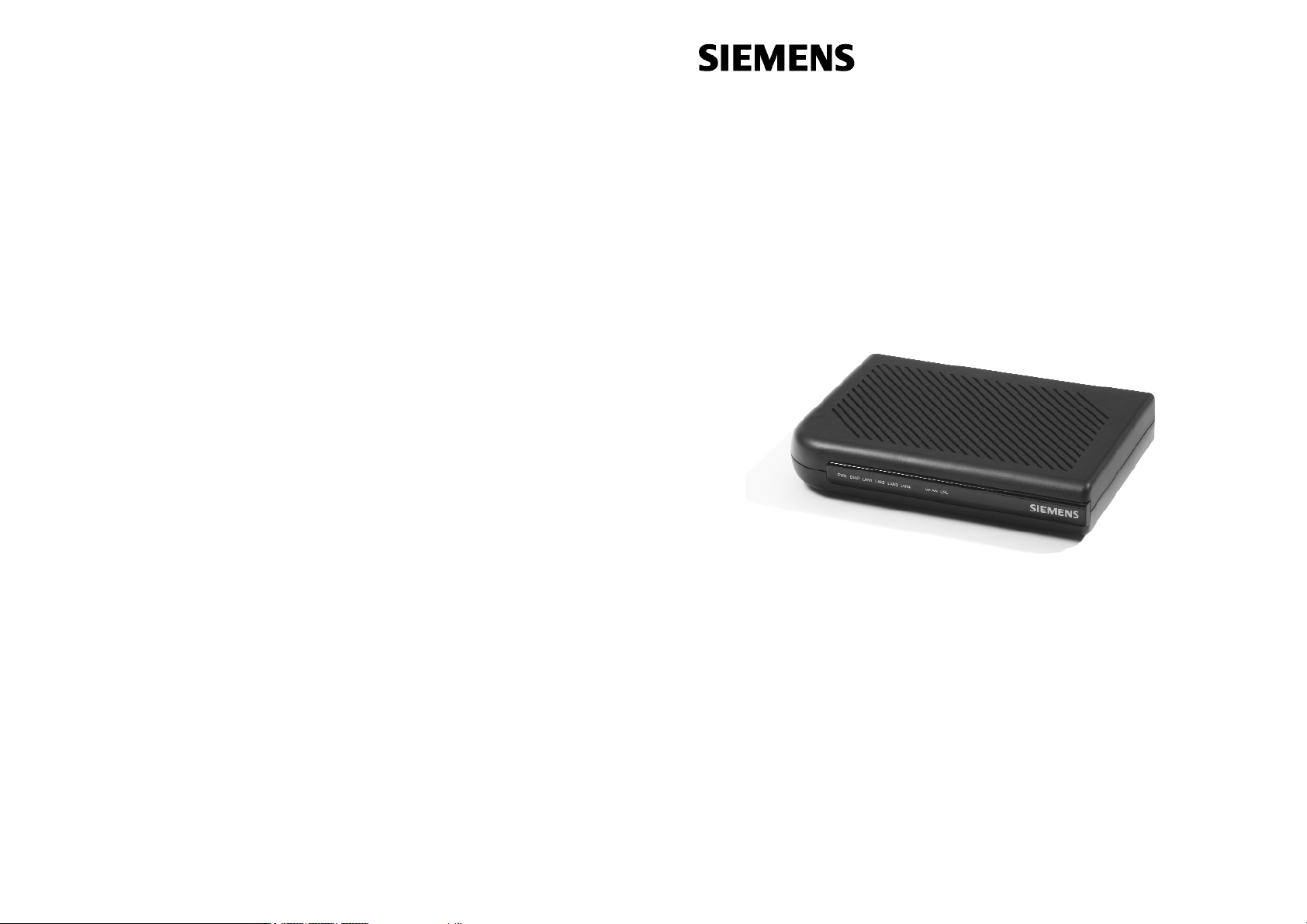
Quick Start Guide
SANTIS
®
ADSL 50
ADSL Router-modem
– Do never open the housing!
– Use only the power supply provided with this device.
– Use only the cables provided with this device
and do not perform any modifications on them.
2003, Copyright Siemens Switzerland Ltd
Page 2
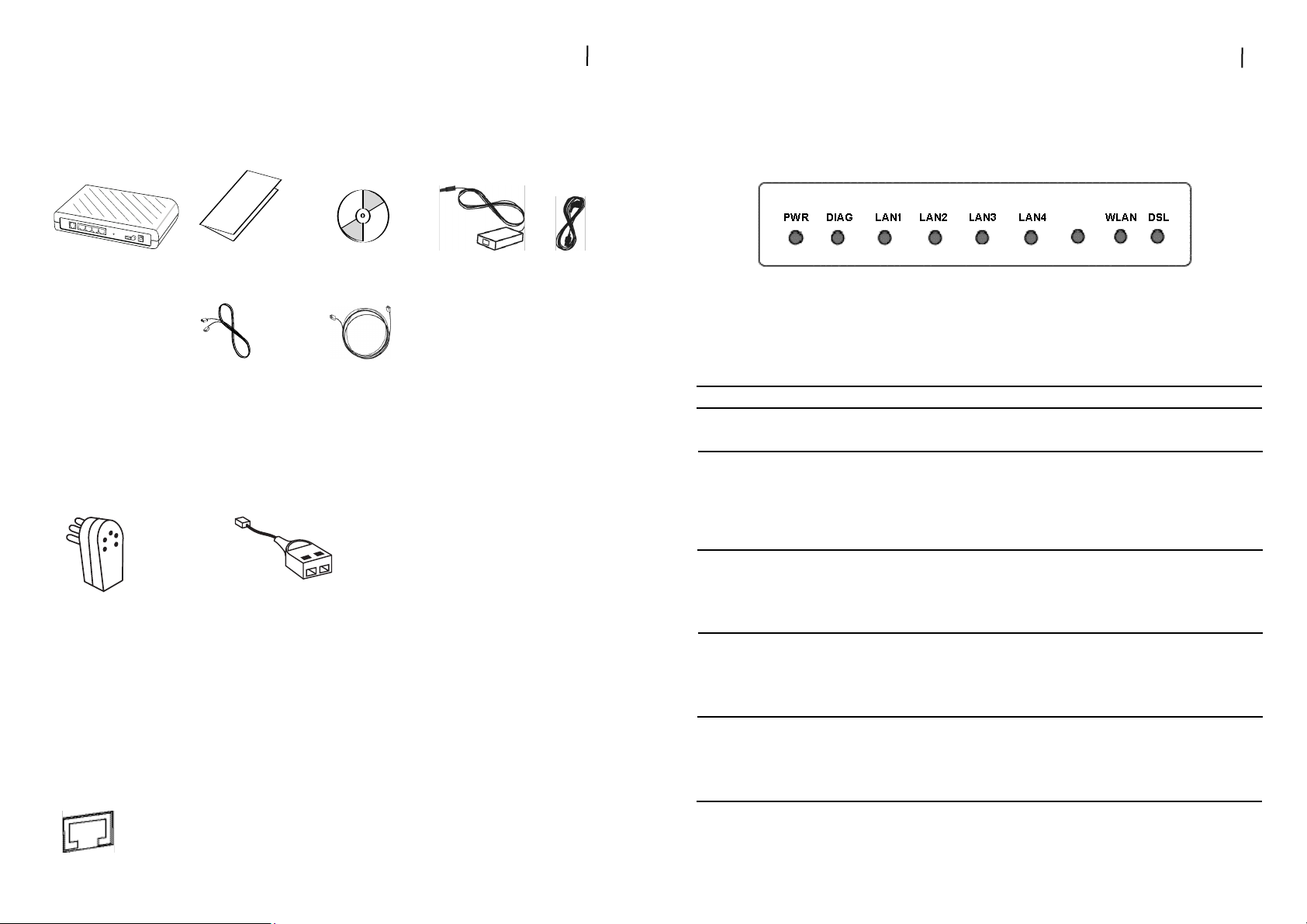
Verify that the following items came with your SANTIS ADSL 50 kit:
Optional:
Your service provider may include analog Y-Line Filters or Belgium Line Filters. If you have
received any of these items, follow the instructions provided in this guide for “Hardware
installation”. If you need further assistance installing these items, please contact your service provider.
Before starting the installation of the SANTIS ADSL 50, make sure your computer is
equipped with:
one of the following operating system (OS):
Windows 98 SE, ME, NT, 2000 or XP if your computer is equiped with a LAN interface
(Ethernet or WiFi)
Note: Windows NNT uusers pplease rrefer tthe ffull mmanual tto cconfigure tthe TTCP/IP ssettings.
Before yyou bbegin:
Quick Start Guide
CD-ROM
ADSL cord
(silver)
Power supply
Ethernet cable
(light gray)
SANTIS ADSL 50
Belgium Line Filter
2
Power cord
Ethernet (LAN) interface
Y-Line Filter
11
Step 55:
Front ppanel ssystem mmessages
The following illustration shows the front panel of the ADSL Router-modem:
LED IIndicators
The ADSL Router-modem is equipped with LEDs on the front panel as described in the table
below (from left to right):
LED Color Status Description
PWR Green Off Power off
On Power on
DIAG Green Off Power off or initial self-test of the unit is OK
Blinking When software downloading or updating operation
parameters located in FLASH memory is in progress
On Initial self-test failure or programming FLASH memory
failure
LAN1 Green Off Power off or no Ethernet carrier is present.
to Blinking Ethernet carrier is present and user data is going
LAN4 through Ethernet port
On Ethernet carrier is present
WLAN Green Off Power off or no radio signal (WLAN card is not present
or fails to function)
Blinking Traffic is going through Wireless LAN interface
On Wireless LAN interface is ready to work
DSL Green Off Power off or ADSL line connection is handshaking or
training is in progress
Blinking User data is going through ADSL port
On ADSL line connection is OK
Page 3

Step 11:
Install LLine FFilter
Devices such as fax machines or phones that share the same phone line as your ADSL
account require a line filter, which protects your phone or fax from ADSL frequencies.
Filters can be in the form of a Y-Line Filter or a Belgium-Line Filter. Both can be used if your
ADSL modem will share the same phone jack with another device.
If your ADSL modem and another device will share the same 5-pole phone jack, install a
Belgium-Line Filter.
If your wall socket is a RJ11 and your modem shares the line with another device, install a
Y-Line Filter.
3
Y-LLine FFilters
1.
Unplug the device’s cord from
the phone jack.
2.
Plug the Y-Line Filter into the
phone jack.
3.
Plug the phone cord (or other
device cord) into the ”PHONE”
jack of your Y-Line Filter.
4.
Plug the ADSL cord into the
”ADSL” jack of your Y-Line Filter.
2.
3.
4.
Belgium LLine FFilter
1.
Unplug the device’s cord
from the phone jack.
2.
Plug the Belgium-Line Filter
into the phone jack.
3.
Plug the phone cord (or other
device cord) into the ”PHONE” jack
of your Belgium-Line Filter.
4.
Plug the ADSL cord into the
”ADSL” jack of your Belgium-Line
Filter.
2.
3.
4.
10
IMPORTANT: SSecuring yyour wwireless eenvironment
Using radio waves, a wireless network introduces some security risks which are not present
in a wired network; an unauthorized third party can intercept transmitted data, gain access
to your wireless network, … In order to make your wireless network as secure as a wired
network you should apply, at least, the following guidelines :
1 - CChange tthe SSSID
Your wireless network is identified on the basis of an SSID (Service Set Identifier). This
parameter, which can be considered as the network name, is broadcasted periodically
through a beacon. Also the SSID is, in most cases, set default to a well known value. To
improve the security you can :
1. disable the SSID broadcast. Users who want to connect to your wireless network must
know this value to become connected. Also, your wireless network becomes invisible
to a third party.
2. change the default value of the SSID. The SSID can contain maximal 32 characters
and it's best to choose a value which is not too obvious.
2 - AActivate WWEP
To guarantee that your data is transmitted in a private manner, you should activate WEP
(Wired Equivalent Privacy). Use of this protocol will result in your data being encrypted
while travelling through the air. Choose the largest encryption key possible (in most cases
this is 128 bits) and make sure that each PC on your wireless network uses the same key as
the access point.
You can even improve the security by changing the WEP-key on a regular base.
3 - AActivate MMAC-aaddress ccontrol llist
By means of the MAC-address list, also known as the Association Control List, you can
determine which client adapters can access your wireless network. This is done by introducing the MAC-address of the client adapter in the concerned list of the access point. A MAC
address consists of 12 characters (0-9,A-F) and can be found on the back of the client
adapter. A client adapter whose MAC address is not included in the list will not be granted
access to your wireless network.
4 - CChange // aactivate ppasswords
Configuration of the access point is done through a web browser. Secure this access, and
any other access which may exist, by a carefully chosen password. If a default password,
set by the manufacturer, is used, you should replace this by your own password.
See tthe ddetailed uuser mmanual oon CCD-RROM tto ffind mmore iinformation
on hhow tto cconfigure tthese ssecurity rrecommendations.
Page 4

4
Step 22:
Connect tthe AADSL RRouter-mmodem vvia EEthernet iinterface
1.
With your computer off, plug the end of the ADSL cord (silver) into the DSL port
of your ADSL Router-modem.
2a.
Connect the Ethernet cable (light gray) to a LAN port of your ADSL Router-modem.
2b.
Connect the other end of the Ethernet cable to the LAN port of your computer.
3.
Connect the power supply to your ADSL Router-modem and connect the power
cord to the power supply.
4.
Plug the power plug into a power outlet.
5.
Turn your ADSL Router-modem on by pushing on the power button.
6.
Turn your computer on and wait until your Operating System (OS) is started up.
7.
Proceed with step 3 on the next page (Read first the introduction and continue then
with the paragraph related to your operating system (OS)).
PC or Notebook
Ethernet cable (light gray)
SANTIS® ADSL 50
ADSL - Router-modem
ADSL cord (silver)
1.
2a.
2b.
3.
5.
Step 44:
Configure tthe AADSL Router-mmodem ((Internet AAccess)
(1.
Start your web browser (e.g. Internet Explorer) and type
192.168.1.1
in the address
field of your browser. Press “Enter”.
2.
After connecting to the device, the
“Quick CConfiguration”
page will be displayed:
Note: If tthe ““Quick CConfiguration” ppage iis nnot ddisplayed, pplease ccheck tthe TTCP/IP
settings oof yyour ccomputer ((“Obtain IIP aaddress aautomatically” mmust bbe eenabled).
Please rrefer tto sstep 33 iin tthis QQuick SStart GGuide.
3.
Enter
User NName
and
Password
of your Internet Service Provider (Boxed 3” at
“ADSL
Configuration”
)
4.
Click to
Connect aand SSave
.
5.
Username and Password will automatically be saved and the status of the Internet
connection will be indicated.
9
11
22
33
Page 5

5
Step 33:
Configure tthe PPC ((TCP/IP ssettings)
Introduction
In step 3, you will configure each of your computers to communicate with the SANTIS
ADSL Router-modem.
To do this, you will need to configure your PC’s network settings to obtain an IP address
automatically. Computers use IP addresses to communicate with each other across a network or the Internet.
Find out which operating system your computer is running, such as Windows 98 SE,
Millennium, 2000 or XP. You will need to know which operating system your computer is
running. You can find out by clicking on
Start
-->
Settings
. (If your Start menu doesn’t have
a Settings option, you are running Windows XP. You can select the Control Panel directly
from the Start Menu.) Then, click on
Control PPanel
and double-click on the
System
icon.
Click the
Cancel
button when done.
Once you know which Windows operating system you are running, follow the directions in
this step for your computer’s operating system. You may need to do this for each computer
you are connecting to the router.
The next few pages tell you, step by step, how to configure your TCP/IP settings based on
the type of Windows operating system you are using. Once you’ve configured your computers, continue with step 4, Configure the ADSL Router-modem.
Step 33:
Configure tthe PPC ((TCP/IP ssettings) uunder
Windows XXP
8
The following instructions assume you are running
Windows XP’s default interface. If you are using the
Classical interface (where the icons and menus look
like previous Windows versions), please follow the
instructions for Windows 2000.
1.
Click on
Start
-->
Control PPanel
. Click on the
Network aand IInternet CConnections
icon. Click on
the
Network CConnections
icon. The Network
screen will appear.
2.
Select the
Local AArea CConnection
icon for the
applicable Ethernet adapter (usually it is the first
Local Area Connection listed). Double-click on
Local AArea CConnection
and click on
Properties
.
3.
Select
Internet PProtocol ((TCP/IP)
and click on
Properties
.
4.
Select
Obtain aan IIP aaddress aautomatically
and
click on OKon the subsequent screens to complete the PC’s configuration.
5.
Restart your computer.
22
33
44
Page 6

Step 33:
Configure tthe PPC ((TCP/IP ssettings) uunder
Windows 998 aand WWindows MMillennium
Step 33:
Configure tthe PPC ((TCP/IP ssettings) uunder
Windows 22000
76
Note: WWindows 998 SSE uusers nneed tthe WWindows 998
SE iinstallation CCD-RROM tto ccomplete tthe iinstal-
lation.
1.
Click on
Start
-->
Settings
-->
Control PPanel
.
Double-click on the
Network
icon to open the
Network screen.
2.
Select the Configuration tab and highlight the
TCP/IP lline
for the applicable Ethernet adap-
ter*. If the word
TCP/IP
appears by itself, select
that line**. Click on
Properties
.
3.
Click the
IP aaddress
tab and select
Obtain aan IIP
address aautomatically
.
4.
Click on the
Gateway
tab and verify that the
Installed GGateway
field is blank. Click on OK.
5.
Click again on OK. Windows may ask you for the
original Windows installation disk or additional
files. Supply them by pointing to the correct
location, e.g. D:\win98, where “D” represents the
letter of your CD-ROM drive.
6.
If Windows asks you to restart your PC, click on
Yes
. If Windows does not ask you to restart,
restart your computer anyway.
*Note:
Choose a TCP/IP entry whose name contains
Ethernet aadapter
or refers to your wireless
client adapter if you are going to configure
the SANTIS ADSL 50 Router-modem via the
wireless LAN interface. Do not choose a
TCP/IP entry whose name is PPPoE, VPN or
other.
**Note:
If there is no TCP/IP line listed, refer to the
User Manual on your Siemens CD-ROM to
install TCP/IP now.
1.
Click on
Start
-->
Settings
-->
Control PPanel
.
Double-click on the
Network aand DDial-uup
Connections
icon. The Network screen will
appear.
2.
Select the
Local AArea CConnection
icon for the
applicable Ethernet adapter (usually it is the first
Local Area Connection listed). Double-click on
Local AArea CConnection
and click on
Properties
.
3.
Select
Internet PProtocol ((TCP/IP)
and click on
Properties
.
4.
Select
Obtain aan IIP aaddress aautomatically
and
click on OKon the subsequent screens to complete the PC’s configuration.
5.
Restart your computer.
22
33
44
22
33
