Siemens С62 User Manual
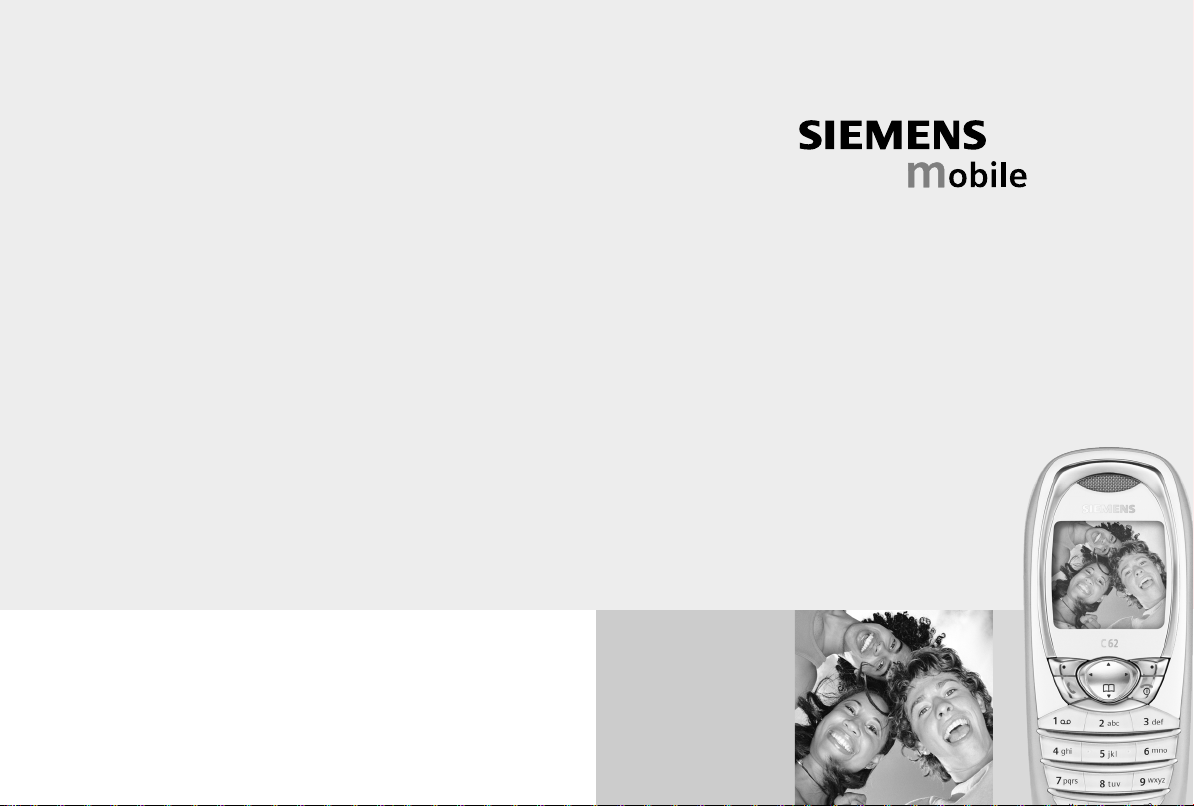
Issued by
Information and Communication mobile
Haidenauplatz 1
D-81667 Munich
© Siemens AG 2003
All rights reserved. Subject to availability.
Rights of modification reserved.
Siemens Aktiengesellschaft
www.my-siemens.com
Be inspired
C62
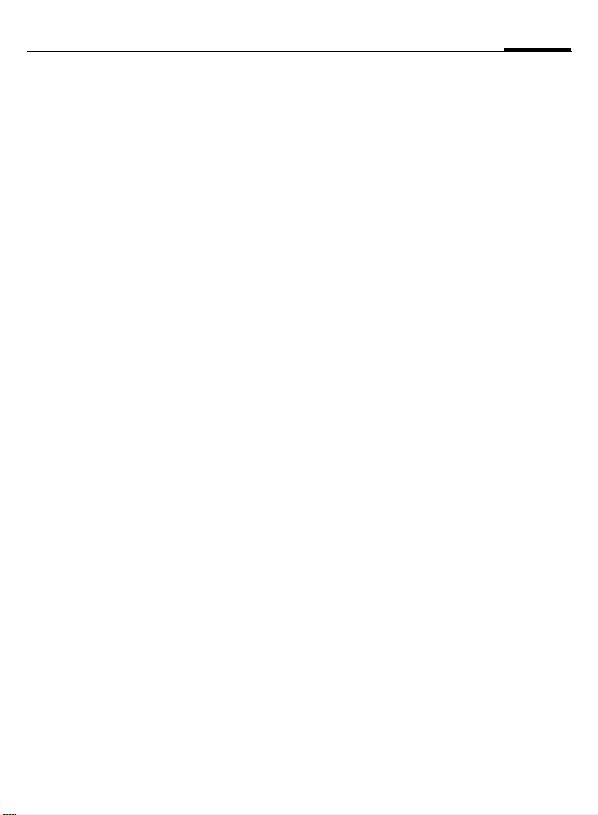
Contents
1
Safety precautions ...................... 3
Phone overview .......................... 5
Display symbols (selection) ........ 7
Getting started............................ 8
Insert SIM card/battery .............. 8
Charging the battery ................. 9
Switch on, off / PIN entry .......... 10
Switching on your phone
for the first time...................... 10
General information ................. 12
Security ..................................... 15
Codes ..................................... 15
Clear SIM-card barring............. 16
My phone .................................. 17
Making a phone call.................. 18
Handsfree............................... 20
Hold call ................................. 21
Conference............................. 22
Text entry.................................. 23
Text modules.......................... 26
Addressbook ............................. 27
<New entry>........................... 27
Groups ................................... 29
Businesscard........................... 30
SIM card entry ........................ 30
Records ..................................... 32
Durat / charges ......................... 33
Surf & fun.................................. 34
Internet browser (WAP)........... 34
Games.................................... 36
Organiser...................................37
Calendar .................................37
Appointments .........................38
Voice mail/mailbox ....................40
SMS............................................41
Writing and sending
SMS messages.........................41
SMS to Group..........................43
Read SMS ................................43
Lists ........................................44
Archive ...................................45
MMS .......................................... 46
Writing/sending
MMS messages ....................... 46
Receive/read MMS...................48
Lists ........................................49
Message profiles .......................51
SMS profile .............................51
MMS profile ............................ 52
Cell broadcast ............................53
Profiles....................................... 54
Extras......................................... 56
SAT menu ............................... 56
Alarm clock .............................56
Calculator ...............................57
Recorder ................................. 57
Stopwatch...............................58
Countdown .............................59
Camera (Accessories) ..............59
See also Index at the end of this User Guide.
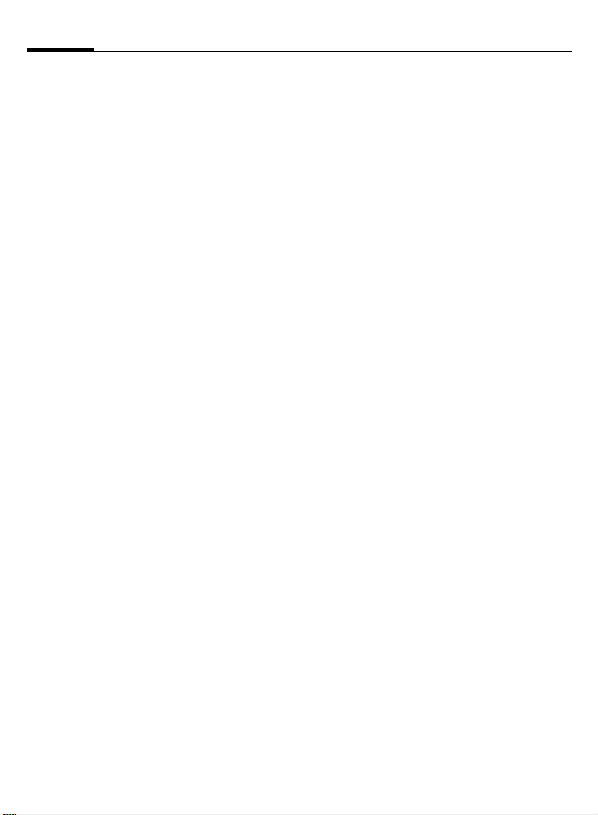
2
Contents
Fast access key.......................... 61
Speed dialling keys ................. 62
My menu ................................... 63
Filesystem ................................. 64
Setup......................................... 65
Display ................................... 65
Audio ..................................... 67
Keys ....................................... 68
Phone setup ........................... 69
Clock ...................................... 71
Connectivity ........................... 72
Security .................................. 73
Network ................................. 74
Accessories............................. 75
Notes A-Z ...................................76
Data Exchange Software ...........81
Questions & Answers ................82
Customer Care ...........................85
Care and maintenance ..............87
Product data ..............................88
Accessories ................................ 89
Guarantee certificate (UK) ........ 91
Guarantee certificate (IRL) ........92
Menu tree .................................. 93
SAR- European Union (RTTE) .....97
SAR - International (ICNIRP) ...... 99
Index........................................ 100
See also Index at the end of this User Guide.
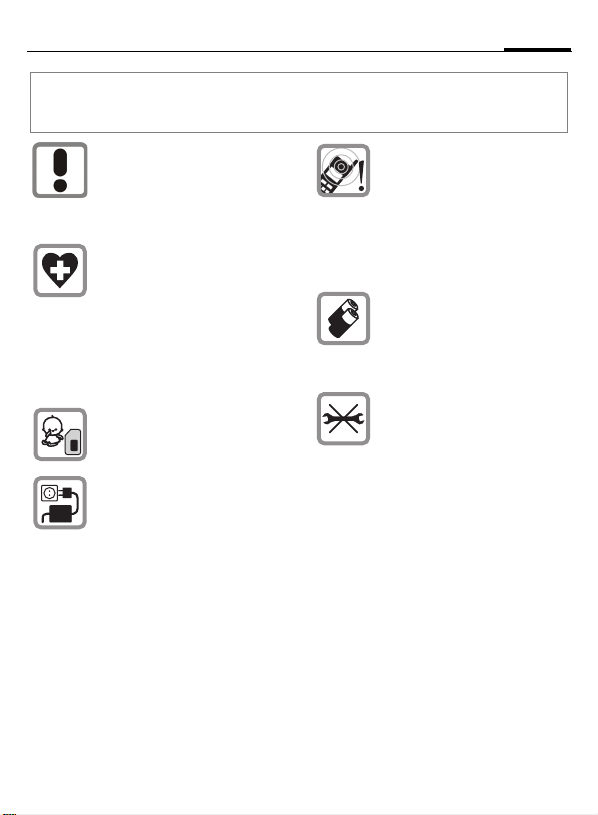
Safety precautions
Information for parents
Please read the operating instructions and safety precautions carefully before use.
Explain the content and the hazards associated with using the phone to your children.
Remember to comply with legal
requirements and local restrictions when using the phone. For
example in aeroplanes, petrol
stations, hospitals or while
driving.
Mobile phones can interfere with
the functioning of medical devices such as hearing aids or pacemakers. Keep at least 20 cm/9
inches between phone and
pacemaker. When using the mobile phone hold it to the ear
which is further away from the
pacemaker. For more information consult your doctor.
The SIM card may be removed.
Caution! Small parts like this
could be swallowed by young
children.
The mains voltage specified on
the power supply unit (Volt)
must not be exceeded. Otherwise the charging device may be
destroyed.
The ringtone (p. 67), info tones
(p. 68) and handsfree talking are
reproduced through the loudspeaker. Do not hold the phone
to your ear when it rings or when
you have switched on the handsfree function (p. 20). Otherwise
you risk serious permanent damage to your hearing.
Only use original Siemens batteries (100 % mercury-free) and
– charging devices. Otherwise
you risk serious damage to
health and property. The battery
could explode, for instance.
You may only open the phone to
replace the battery (100 % mercury-free) or SIM card. You must
not open the battery under any
circumstances. All other changes to this device are strictly prohibited and will invalidate the
operating licence.
3
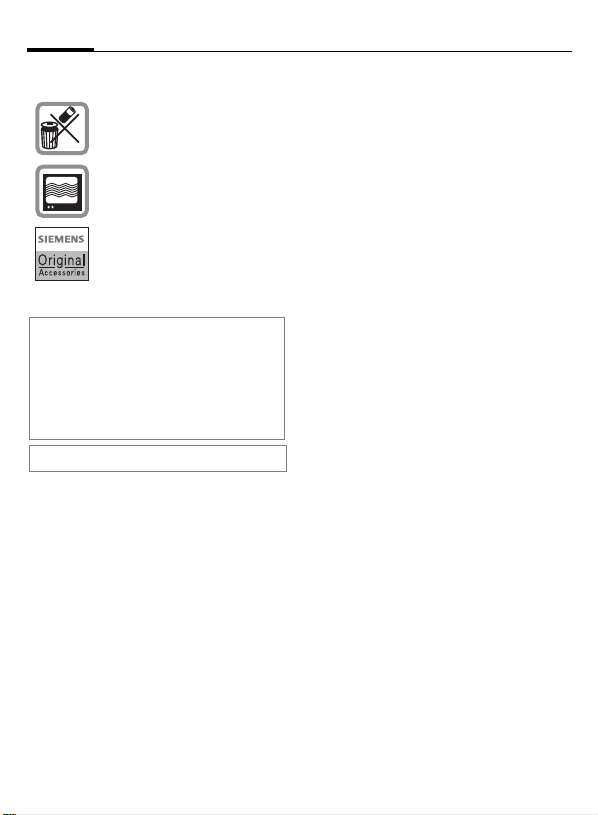
4
Please note:
Please dispose of unwanted
batteries and phones as permitted by the laws in your country.
The phone may cause interference in the vicinity of TV sets,
radios and PCs.
Use only Siemens original accessories. This will avoid potential risks to health or property
and ensure compliance with all
relevant regulations.
If you wear the phone around your neck,
please use only the Siemens original FCT500 Loop Case. In order to avoid any injuries or death from strangulation no other
accessories are allowed for this purpose.
Childs up to 14 years shall not wear the
phone around the neck.
Improper use will invalidate the guarantee!
Safety precautions
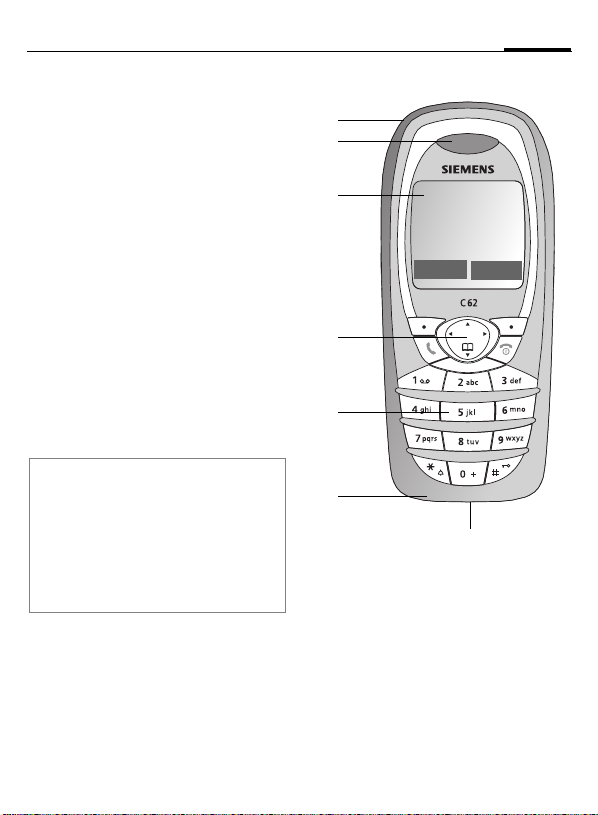
Phone overview
Integrated antenna
1
Do not interfere the phone unneccessarily above the battery cover, this
reduces the signal strength.
Loudspeaker
2
Display symbols
3
Signal strength/GPRS available/
battery level.
Control key
4
See next page
Input keys
5
Numbers, letters
Microphone
6
Plug socket
7
Connection for charger, headset etc.
Note
Your phone's display is delivered with a
protective film.
Remove this film before getting started.
In rare cases the static discharge may
cause discolouration at the edges of the
display. However this will disappear within
10 minutes.
1
2
3
4
5
6
5
_
Service provider
05.11.2003 12:30
New MMS Menu
7
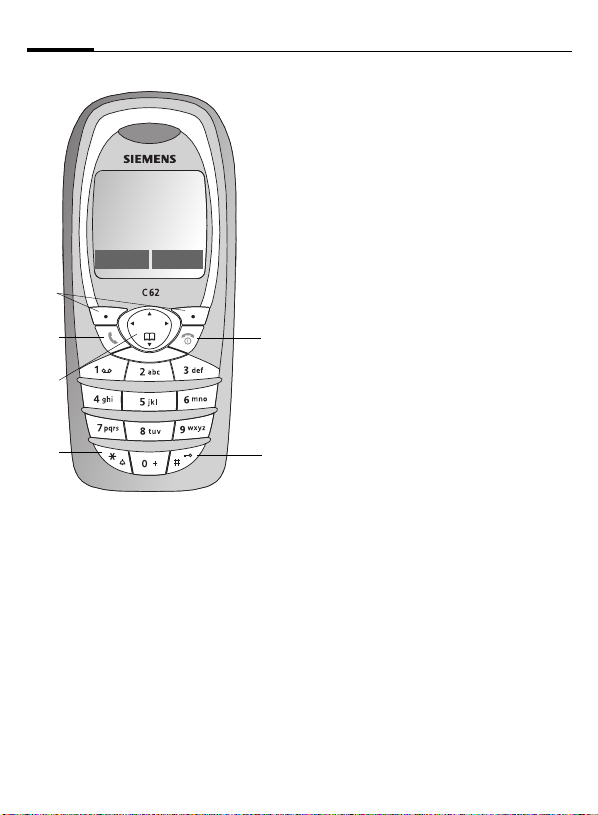
6
_
Service provider
05.11.2003 12:30
New MMS
Menu
1
2
4
5
Soft keys
1
The current functions of these keys are
shown in the bottom line of the display
as
/icons.
§text§
2
Call key
A
Dial phone number/name displayed,
take calls.
In standby mode: Show last dialled
phone numbers.
Phone overview
3
B
Control key
4
In lists and menus:
G Scroll up/down.
3
6
5
6
Select function.
D
Menu level back.
C
During a call:
Open call menu.
D
E Display volume setting.
In standby mode:
F
Open Addressbook.
Open menu.
D
GPRS info.
C
*
On/Off/End key
• Switched off: hold down to
switch on.
• During a call or in an applica-
tion: press briefly to finish.
• In menus:press briefly: one
level back. Press and hold:
return to standby mode.
• In standby mode: hold
down, to switch off phone.
Hold down
• In standby mode: switch on/
off all signal tones (except
alarm).
For incoming calls: switch off
ringtones only.
Hold down
• In standby mode: switch key
lock on/off.
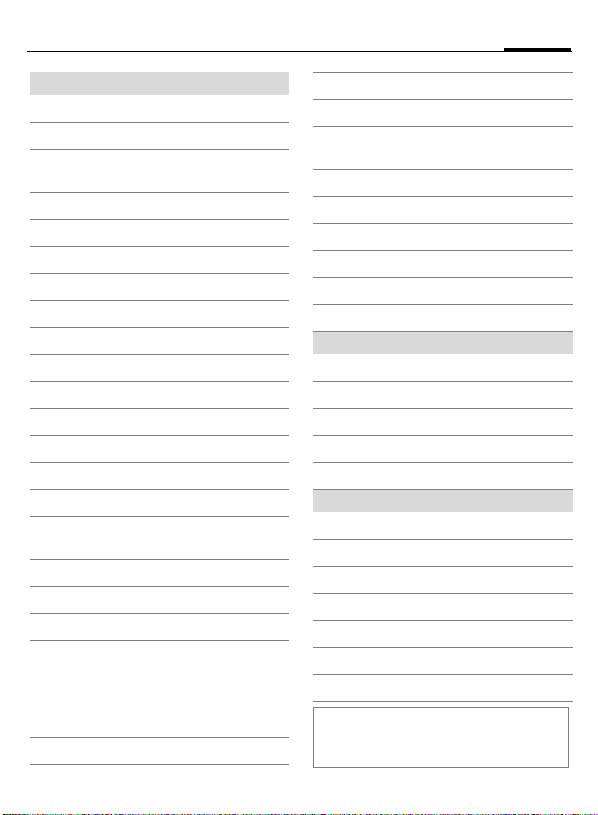
Display symbols
_
Signal strength.
Charging.
Battery charging status,
e.g. 50%.
Addressbook.
è
Records.
Z
É
Surf & Fun.
Organiser.
Messages.
]
Profiles.
~
Extras.
y
File system.
Ñ
Setup.
m
All calls are diverted.
Ringer off.
Short ring (beep) only.
Ringer only if caller is stored in
the Addressbook.
Alarm set.
Alarm clock activated.
y
Key lock activated.
Phone numbers/names:
On the SIM card.
On the SIM card
(PIN 2 protected).
In the phone memory.
v
Display symbols (selection)
No network access.
,
Function activated/deactivated.
ABC/
Abc/abc
Organiser/Extras symbols
Soft keys
Depending on your service provider, some
of the symbols displayed here may differ
from those on the phone.
Indicates whether upper- or
lowercase letters are active.
Text input with T9.
Activated and available.
Registered.
GPRS Download.
Headset mode.
Auto answer feature on.
Memo.
Call.
v
Meeting.
Alarm clock.
y
Stopwatch.
Message received.
]
MMS received.
MMS notifiation received.
Voice mail received.
Unanswered call.
Save in Addressbook.
Copy from Addressbook.
7
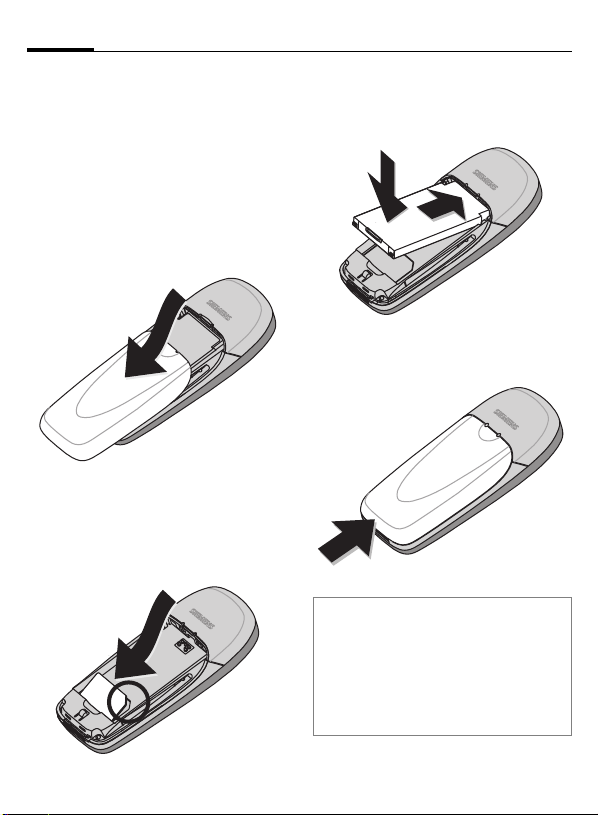
8
Getting started
Insert SIM card/battery
The service provider supplies you
with a SIM card on which all the important data for your account is
stored. If the SIM card is in creditcard size, snap out the smaller segment out and remove rough edges.
• Remove the battery cover by
pressing top centre of the cover
and slide downwards.
• Insert the SIM card into the slot
with the contact area facing down-
wards and push gently until it engages below the holder (make
sure the angled corner is in the
correct position).
• Place the battery into the block of
the phone, with the contact area
facing down. Push the battery
carefully downwards.
• Slide the battery cover upwards
from the bottom of the phone, until it latches into place.
Note
Always switch off phone before removing
the battery!
Only 3V SIM cards are supported. Please
contact your service provider, if you have
an older card.
Functions without SIM card......... page 80
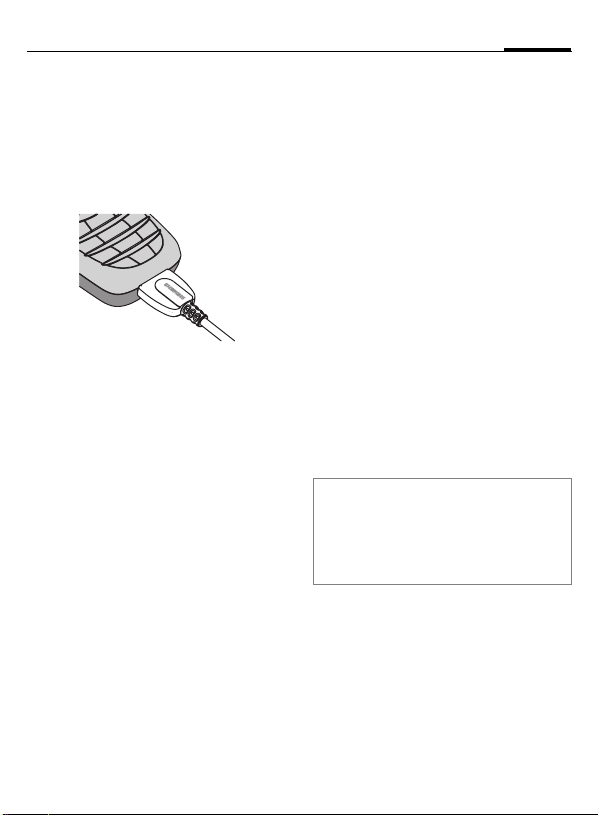
Getting started
9
Charging the battery
The battery is not supplied fully
charged. Plug the charger cable into
the bottom of the phone, plug the
power supply unit into the mains
power socket and charge for at least
3,5 hours.
Display when charging is in progress
During charging.
Charging time
An empty battery is fully charged after about 3,5 hours. Charging is only
possible within the temperature
range of +0 °C to +45 °C. If the temperature rises/falls above/below this,
the charge symbol flashes a warning. The voltage specified on the
power supply unit must not be exceeded.
To obtain maximum performance of
the battery it must be fully charged
and then emptied at least five times.
Charge icon not visible
If the battery was completely discharged, the charging symbol will
not be immediately visible when
connected to the charger. In this
case the battery is fully charged after
4,5-5,5 hours.
Only use the charger provided!
Display while in service
Charge level display during operation (empty-full):
A beep sounds when the battery is
nearly empty. The charge level of the
battery is displayed correctly only after uninterrupted charging/discharging. You should therefore not remove
the battery unnecessarily and where
possible not interrupt charging prema-
turely.
Note
The charger will become hot after extended
use. This is normal and not dangerous.
Performance................................ page 78
Battery quality statement............. page 76
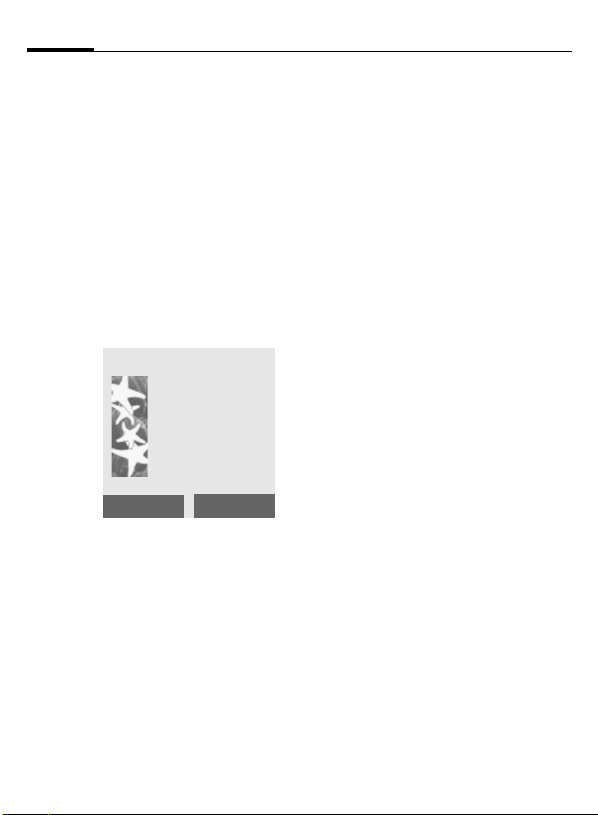
10
Switch on, off / PIN entry
Activate/deactivate
B
Hold down On/Off/End key
to switch on or off.
Enter PIN
The SIM card can be protected with a
4-8 digit PIN.
J
§OK§ Confirm your input with
Enter the PIN using the
number keys. The characters **** appear to ensure nobody can read
your PIN on the display.
Correct errors with §<C§.
Please enter
your PIN:
* * * *
<C
the right soft key. Logging
on to the network will
take a few seconds.
OK
Switching on your phone for the first time
Time and date
The clock must be set to the right
time once at start-up.
§Change§ Press.
J
§Change§ Enter the date, validate
Now you are also asked if you want
to copy the SIM card phonebook entries to the Addressbook on the
phone. If you choose §Yes§, please
do not interrupt this procedure. During
this time do not accept incoming calls.
Follow instructions on the display.
You are able to copy data from the
SIM card later on (page 30).
Enter the time, validate
with §OK§.
with §OK§.
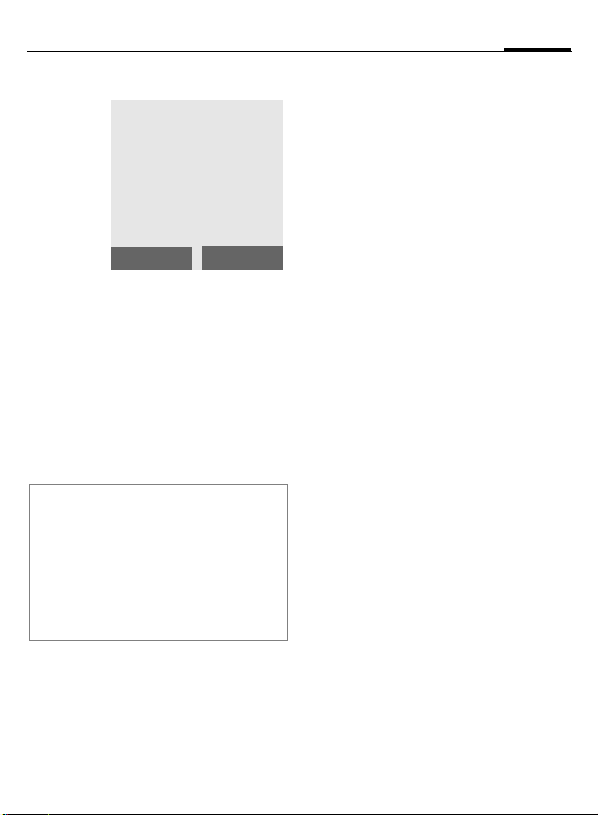
Switch on, off / PIN entry
11
Standby mode
_
Service provider
05.11.2003 12:30
New MMS
When the name of the service
provider appears on the display,
the phone is in standby mode and
ready for use.
The left soft key may have different
functions pre-assigned.
B
Note
_
Change PIN .................................page 15
Other network .............................. page 74
SIM card problems ....................... page 79
Clear SIM card barring .................page 16
Hold down the On/Off/End
key to return to standby
mode from any menu
option.
Signal strength................ page 78
SAT menu (optional) ...........page 56
Menu
Emergency number (SOS)
Only to be used in real emergencies!
By pressing the soft key, §SOS§ you
can make an emergency call on any
network without a SIM card and
without entering a PIN (not available
in all countries).
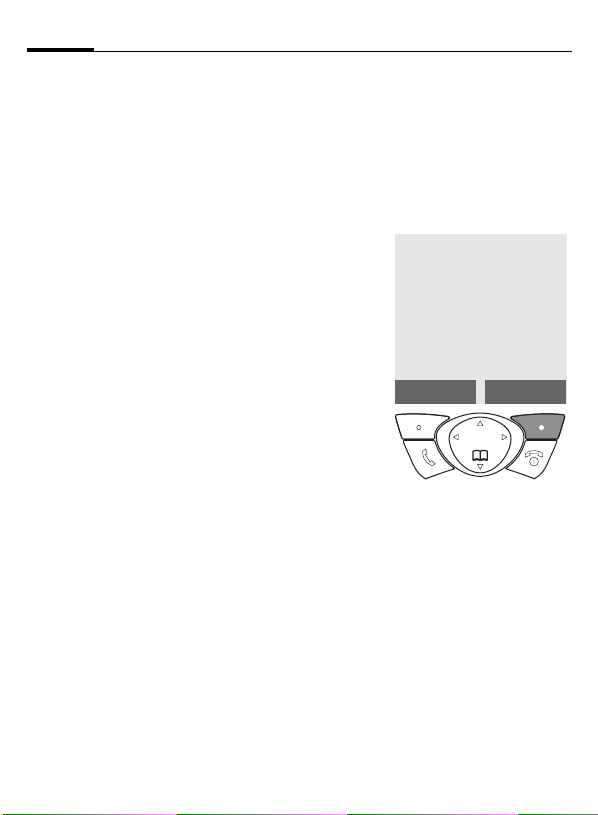
12
General information
User guide
The following symbols are used to
explain an operation:
J
B
A
D
<>
§Menu§
L
Enter numbers or
letters.
On/Off/End key.
Call key.
Press the control key on
the side indicated.
Soft keys.
Displays a soft
key function.
Function dependent on
ser-vice provider, may
require special registration.
Menu controls
In this user guide the steps needed
to reach a function are shown in
concise form, e.g. to display call list
for missed calls:
§Menu§
¢Z¢Calls missed
This corresponds to:
_
1
Service provider
05.11.2003 12:30
My menu
§Menu§ Open menu.
From standby mode:
press right soft key.
Menu
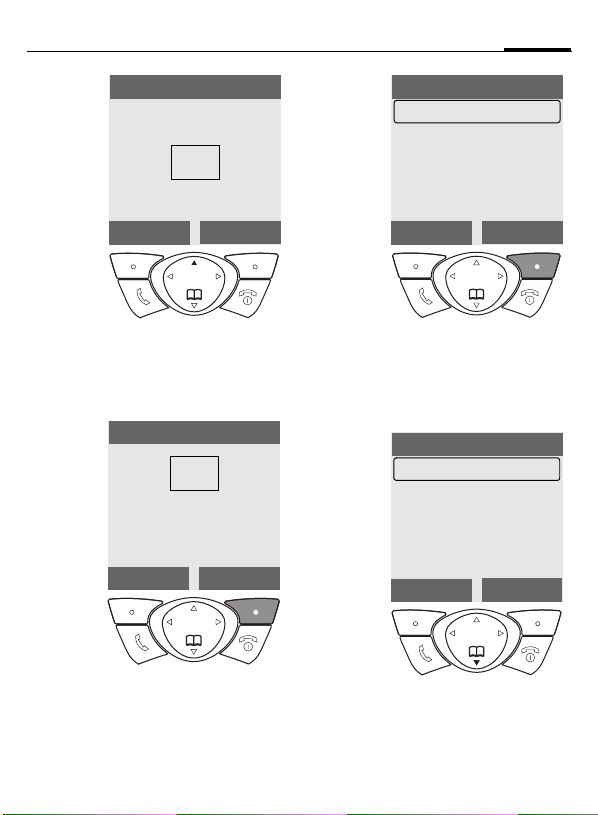
General information
13
2
E
3
Messages
èZ
]~
yÑm
My menu
Select Z Records.
Press top of control key.
Records
Select
èZ
]~
yÑm
My menu
Select
É
É
4
§Select§ Press.
5
Records
Calls missed
Calls received
Calls dialled
Erase records
Durat / charges
Press right soft key to open the
Calls missed list.
Calls missed
Office
+55523765489
Carol
Garage
View
2-1
Select
Options
§Select§ Press.
Press right soft key to open the
Records submenu.
F
Scroll to the required
entry.
Press control key at the
bottom to scroll down.
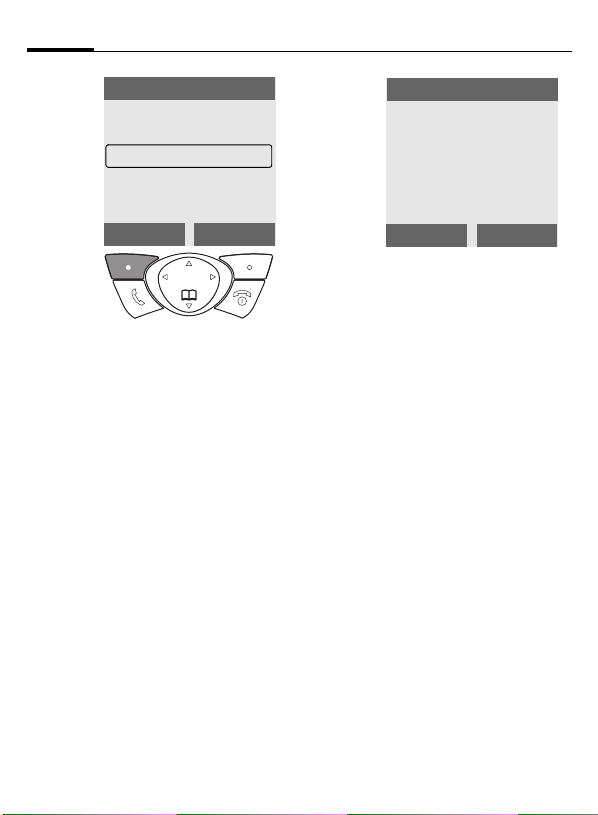
14
General information
6
§View§ Press.
Calls missed
Office
+55523765489
Carol
Garage
Press left soft key to show
phone number with date,
time and number of calls.
View
Options
7
View
Carol
+55523765489
05.11.2003 12:30
Calls: 5
OK
Options
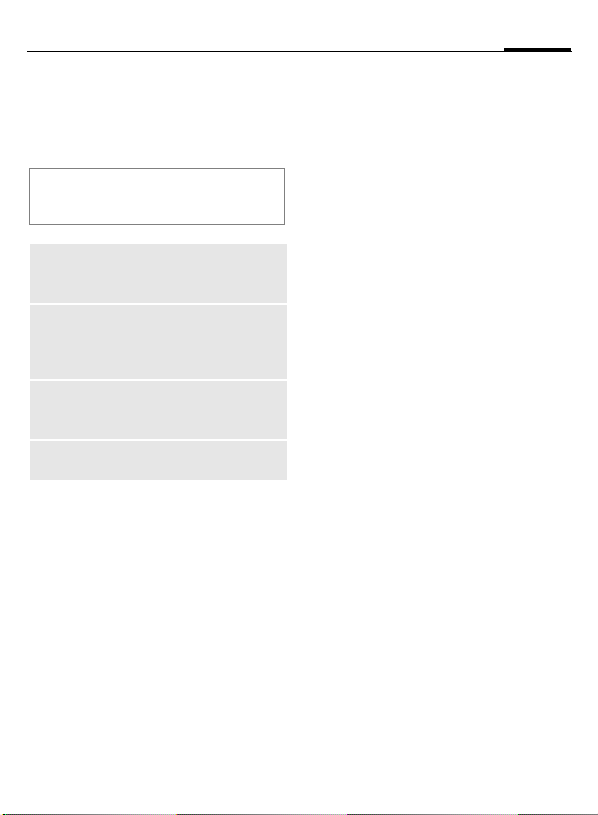
Security
15
Codes
The phone and the SIM card are protected against misuse by several security codes.
Keep these confidential numbers in a
safe place where you can access them
again if required.
PIN
PIN2
PUK
PUK2
Phone
code
§Menu§
Protects your SIM card
(personal identification
number).
This is needed to set the charge
detail display and to access
additional functions requiring
special SIM cards.
Key code. Used to unlock SIM
cards after the wrong PIN has
been entered repeatedly.
Protects your phone.
¢m¢Security¢Codes
¢then select function.
PIN control
The PIN is usually requested each
time the phone is switched on. You
can deactivate this feature but you
risk unauthorised use of the phone.
Some service providers do not permit deactivating the control.
§Change§ Press.
J Enter PIN.
§OK§ Confirm input.
Change PIN
You can change the PIN to any
4-8 digit number you find easier to
remember.
J Enter current PIN.
§OK§ Press.
§OK§ Enter new PIN.
J
,
§OK§ Repeat new PIN.
J
,
Change PIN2
(display only if PIN 2 is available).
Proceed as with Change PIN.
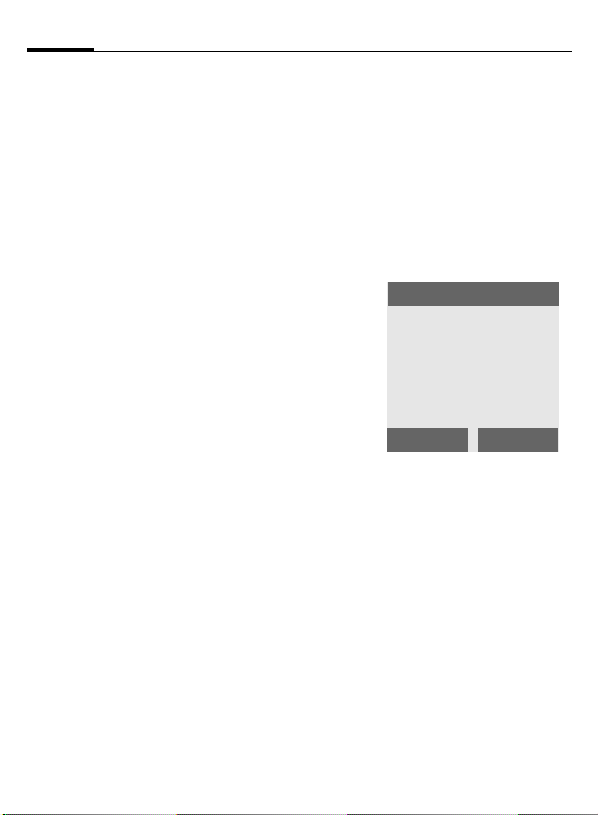
16
Security
Chg.phonecode
The preset phonecode is 0000 for all
phonecode protected functions.
You are able to change it:
J Enter current phonecode.
§OK§ Press.
§OK§ Enter new phonecode
J
,
(4-8 digits).
§OK§ Repeat new phonecode.
J
,
Clear SIM-card barring
If the PIN is entered incorrectly three
times, the SIM card is barred. Enter
the PUK (MASTER PIN), provided by
your service provider with the SIM
card, according to instructions. If the
PUK (MASTER PIN) has been lost,
please contact your service provider.
Prevent accidental
activation
Even if PIN entry is deactivated (see
page 15), confirmation is required to
switch on the phone.
This prevents the phone from being
switched on accidentally, e.g. when
you are carrying it in a pocket.
B
§OK§
§Cancel§ Press or take no action.
Hold down.
Aircraft check
Please confirm
switch on
OK
Press. The phone switches
on.
The switching-on operation is broken off.
Cancel
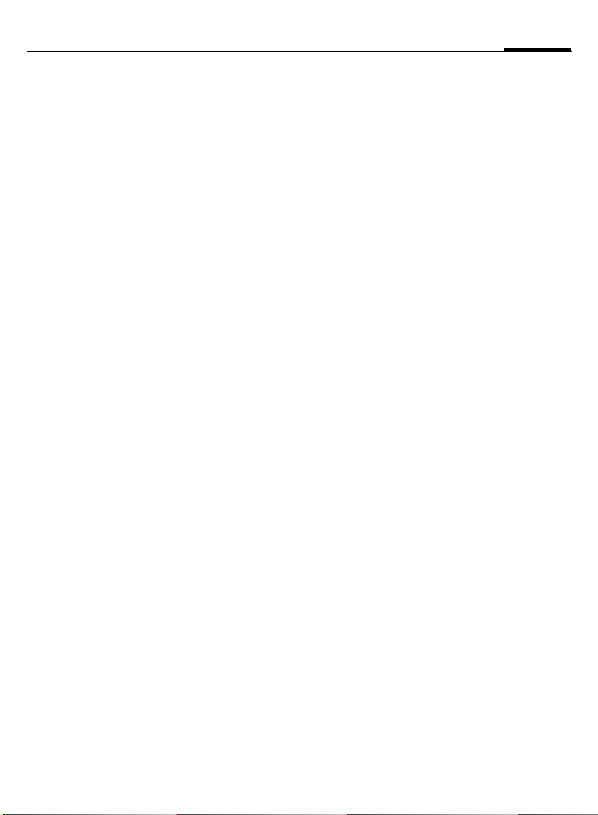
My phone
17
personal requirements.
Ring tones
Assign individual ring tones to caller
groups (page 67).
Animations, screensavers,
logos, applications
Adjust your phone in the following
ways to give it a personal touch and
make it just how you want it:
Screensaver
Choose a digital clock or a personal
picture (page 66).
(Provider) logo
Choose an individual picture to be
displayed in standby mode
(page 65).
Wallpaper image
Choose your own background image
(page 65).
Colour scheme
Choose a colour scheme for the entire service system (page 65).
Where do I get what?
You can order additional ring tones,
logos and screensavers on the Internet and receive them by SMS/MMS:
www.my-siemens.com/ringtones
www.my-siemens.com/logos
www.my-siemens.com/screensaver
My menu
Create your own menu with frequently used functions, phone numbers or WAP pages (page 63).
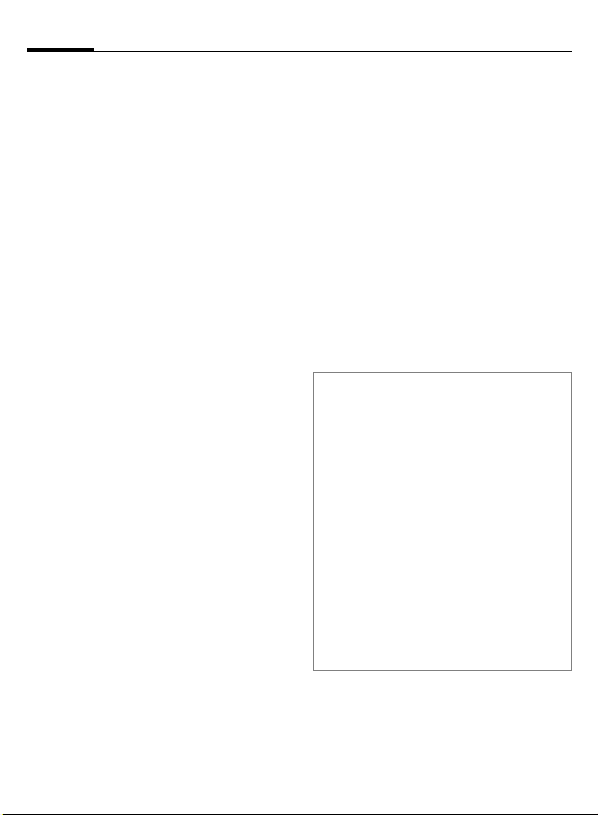
18
Making a phone call
Dialling with number
keys
The phone must be switched on
(standby mode).
J
A
Dial number (always with
area code, if necessary
with international dialling
code).
§<C§ A short press clears the
last digit, a long press
clears the entire number.
Press the Call key to dial
the number.
End call
B
The call is ended. Press this key, even
if the other person hung up first.
Press the End key briefly.
Set volume
E
G
If a Car Kit is used, its volume setting
will not affect the usual setting on
the phone.
Use the control key (top)
to start adjusting the volume (only possible during
conversation).
Set volume level and confirm with §OK§.
Redial previous numbers
To redial the phone number last
called:
A
To redial other numbers that were
dialled previously:
A
G
A
Note
Save phone number in the
Addressbook ................................page 27
§Options§ Call lists........................page 32
§Hold§ ...........................................page 21
§Menu§ Call menu .........................page 22
§Divert§ Set divert .........................page 69
§Handsfr.§ Handsfree....................page 20
Microphone off .............................page 22
Phone number transmission
off/on (Hide ID).............................page 69
International dialling codes...........page 77
Phone number memo...................page 78
Control codes (DTMF)..................page 76
Press the Call key twice.
Press the Call key once.
Select the required phone
number from the list,
then press ...
... to dial.
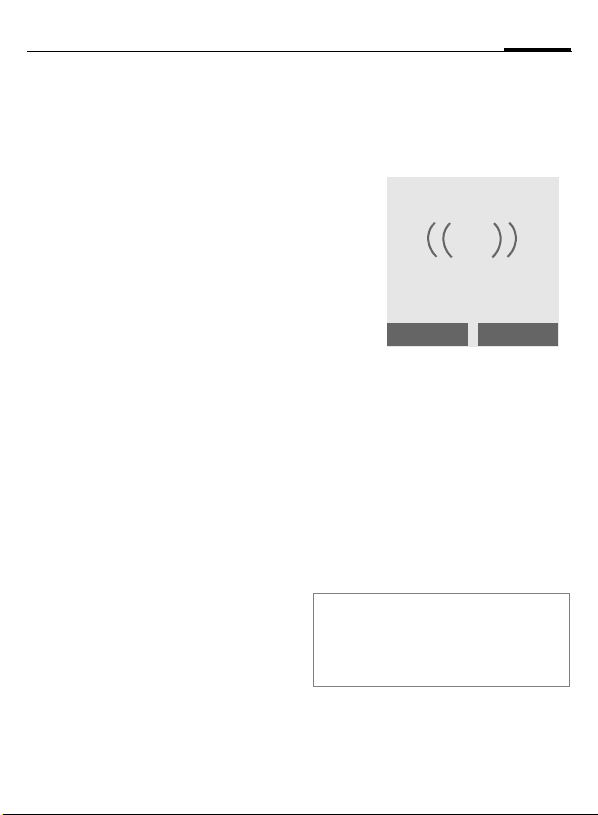
Making a phone call
19
If number is busy
If the number called is busy or cannot be reached because of network
problems, you are able to choose
(depending on the service provider):
Automatic redial of last number
§Auto dial§ Press. The phone number
is automatically dialled for
up to 15 minutes at increasing time intervals.
End with: BEnd key.
Reminder
§Prompt§ Press. A beep reminds you
to redial the displayed
phone number after
15 minutes.
An incoming or outgoing call or §Off§
interrupts these functions.
Accept call
The phone must be switched on
(standby mode). An incoming call
will interrupt any other use of the
phone.
+5552764556
Answer
§Answer§ Press.
or
A
If the phone number has been transmitted by the network, it is displayed. If the caller's name is in the
Addressbook, this will be shown instead of the number. If set, a picture
can be displayed instead of the bell
icon (page 27).
Note
Please make sure you have accepted the
call before holding the phone to your ear.
This will prevent a loud ring tone from
damaging your hearing!
Press.
Reject
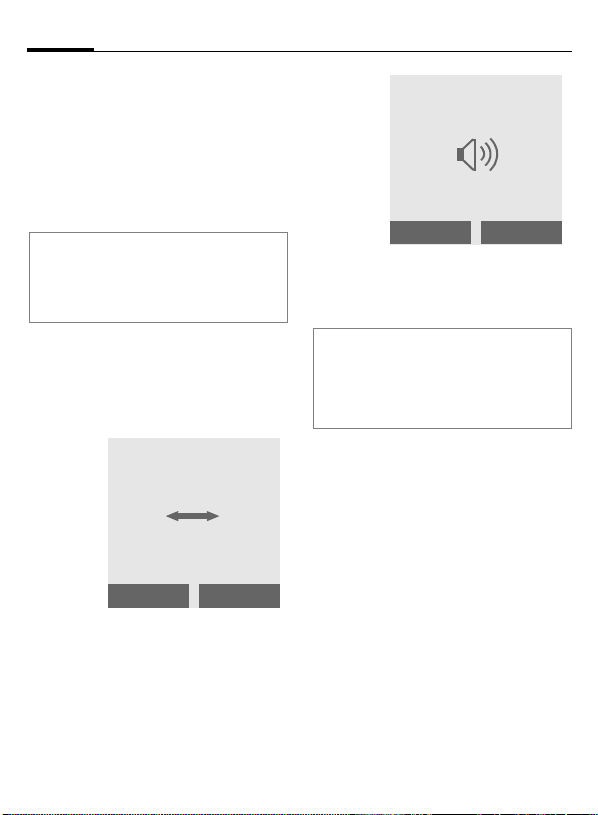
20
Making a phone call
Reject call
§Reject§ Press. The call will be di-
or
verted if this has been set
previously (page 69).
B Press briefly.
Note
Missed calls ........................ page 32
Accept call using any key............ page 68
Switch off ringer .......................... page 79
Handsfree
You can put the phone aside during
a call. You can then hear the caller
via the loudspeaker.
_
vv
Handsfr.
§Handsfr.§ Activate handsfree
function.
§Yes§ Switch on.
Carol
Menu
_
Handsfr.
E
§Handsfr.§ Deactivate.
Note
Always deactivate "handsfree talking"
before holding the phone to your ear. This
will avoid damage to your hearing.
§Menu§ Call menu ........................ page 22
Use the control key to adjust the volume.
Menu
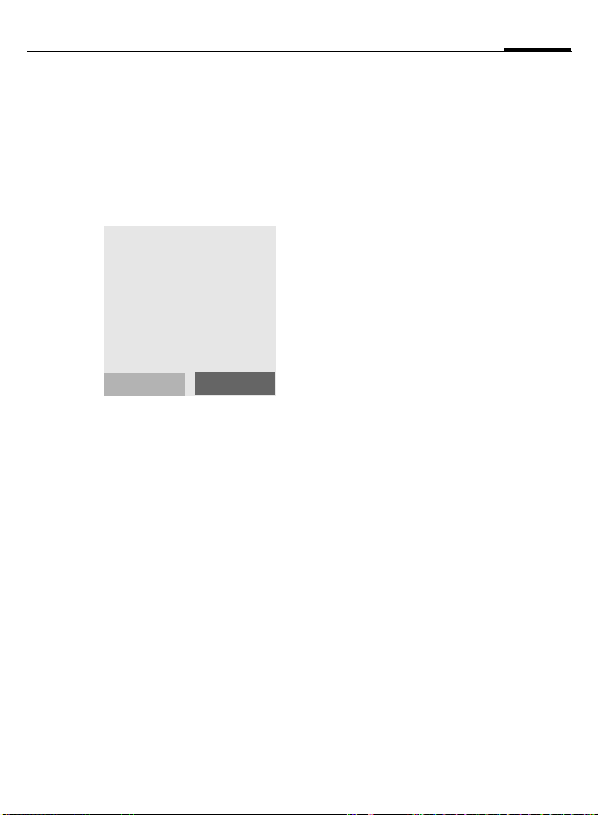
Making a phone call
Hold call
Establish a second connection
You can call another number during
a call.
§Menu§ Open the call menu
Hold Put current call on hold.
_
Call held
Now dial the new phone number
(Addressbook F). When the new
connection is established:
§Swap§ Swap back and forth be-
• End current call
B
tween both calls.
End the current call. You
are now connected to the
other caller.
L
Back
Incoming calls during a call
This function may require you
to register for this service with your
service provider and set your phone
accordingly.
You may be advised during a call that
there is another call waiting by a special "call waiting" tone (page 69).
You have the following options:
• Accept the waiting call
§Swap§ Accept the waiting call
• Reject waiting call
§Reject§ Reject the waiting call.
or
§Divert§ The waiting call is divert-
• Accept the waiting call and end the
B
§Answer§ Accept the new call.
and put the current call on
hold to do so. Always proceed as above to swap between two calls.
ed, for example, to the
mailbox.
current call
End the current call.
21
L
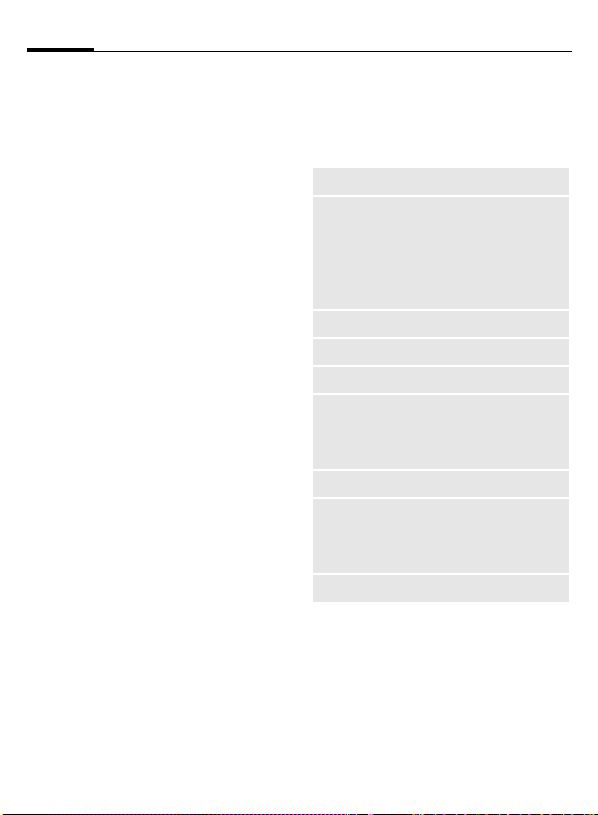
22
Making a phone call
Conference
Call up to 5 parties one by one and
link them together in a conference
call. Some of the functions described
may not be supported by your service provider or may have to be enabled specially. Once you have established a connection:
§Menu§ Open menu and select
J
§Menu§ ... open menu and select
Repeat procedure until all participants are linked up together (up to
5participants).
Hold. The current call is
put on hold.
Now dial a new number.
When the new connection is established ...
Conference. The held call is
joined.
L
End
B
All calls in the conference
are ended simultaneously
when the End key is
pressed.
Call menu
The following functions are only
available during a call:
§Menu§ Open menu.
Hold
Microphone on/
Microphone off
Handsfree
Volume
Conference
Time/cost
Send DTMF
Call transfer
L
Main menu
(page 21)
Switch microphone on/
off. If switched off, the
person on the other end
of the line cannot hear
you (muting).
Also: * hold down.
(page 20)
Adjust handset volume.
(page 22)
Display call duration
and if set, (page 33),
costs accruing during
the call.
(page 76)
The original call is connected to the second
one. For you, both calls
are now ended.
Access to main menu.
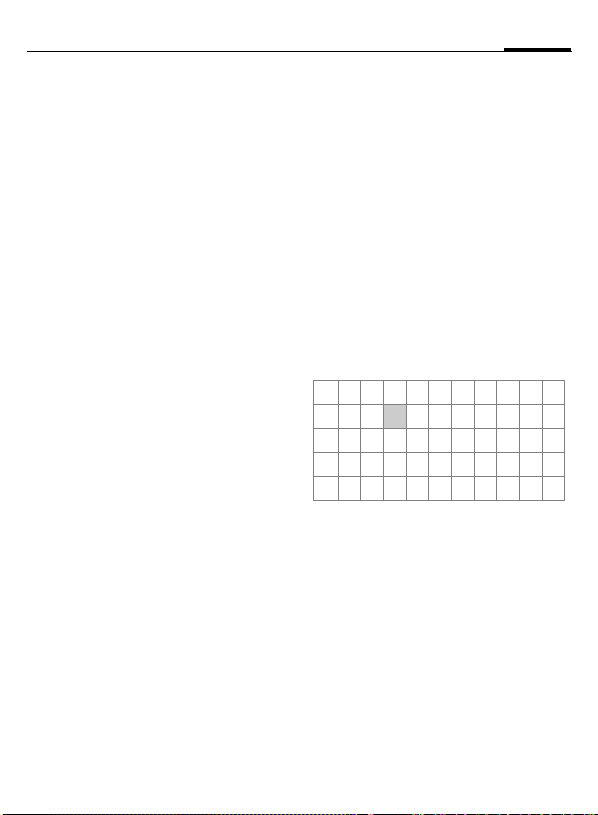
Text entry
23
Enter text without T9
Press number key repeatedly until
the required letter appears. The cursor advances after a short delay.
Example:
2
Ä, ä/1-9 Umlauts and numbers are
§<C§ Press briefly to delete the
H
Pressing briefly once types
the letter a, twice the letter b, etc. The first letter in
each name is automatically written in UPPER CASE.
Hold down to write the
number.
displayed after the relevant letters.
letter before the cursor,
hold down to erase the
whole word.
Move the cursor (forwards/back).
Press briefly: Switch between abc, Abc,
T9
Abc, 123. Status indica-
tor in the top line of the
display is shown.
Hold down: All input modes
are displayed.
T9
abc,
*
0
1
Press briefly: Special characters are shown.
Hold down: All input languages are displayed.
Press once/repeatedly:
. ,? ! ’ " 0 + - ( ) @ / : _
Hold down: Writes 0.
Writes blank. Press twice
= jumps a line.
Special characters
*
1
) ¿¡_;.,?!+-
"’:
€@\&#[]{}%~
<=>|^§Γ ∆ Θ Λ Ξ
π Σ Φ Ψ Ω
1
) Line skip
G,H Navigate to character.
§Select§ Press.
Press briefly. The character
map is displayed:
*/()
¤¥
$
£
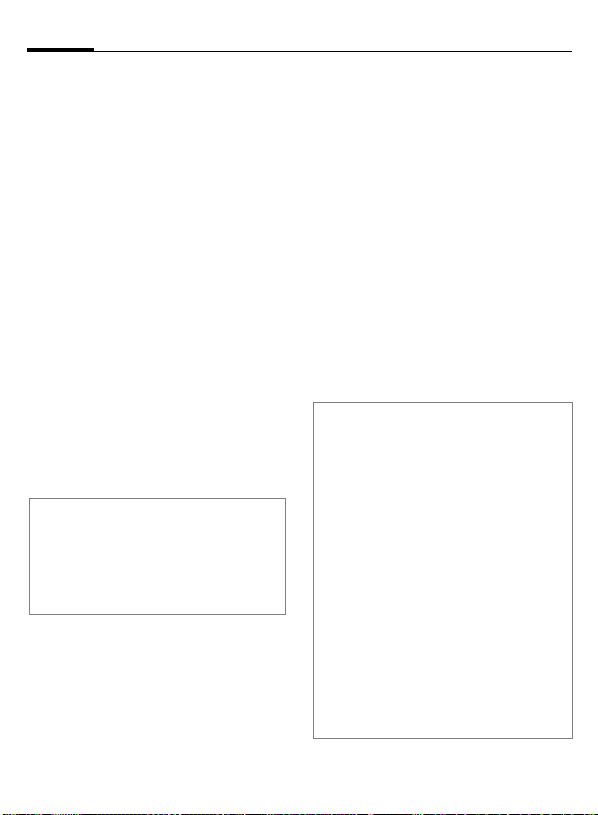
24
Text entry
Text entry with T9
"T9" deduces the correct word from
the individual key entries by making
comparisons with an extensive
dictionary.
Activate, deactivate T9
§Options§ Open text menu.
T9 input Select, then
T9 preferred
Select Input language
Select the language in which you
want to compose your message.
§Options§ Open text menu.
T9 input Select, then
Language select.
§Select§ Confirm; the new lan-
T9 language versions
If you want to load a dictionary in another
language, you will find a large selection to
download from the Internet as well as related installation instructions under:
www.my-siemens.com/t9
select.
guage is set.
Type a word using T9
The display changes as you proceed.
Therefore, it is best if you finish a
word without looking at the display.
Simply press the keys once only
where the relevant letter is located.
For "hotel", for example:
46835
1
Do not use special characters such as
Ä but write the standard characters,
e.g. A; T9 will do the rest for you.
Note
0
D
*
press briefly for T9Abc,
then
Press.
A blank ends a word.
Setting a full stop. The word is
ended when followed by a
blank space. Within a word,
a full stop represents an
apostrophe or hyphen:
e.g. §provider.s§ = provider’s.
Move to the right. Ends a word.
Press briefly: Switch be-
tween: abc, Abc,
T9
Abc, 123. Status indicator in
the top line of the display.
Hold down: All input modes
are displayed.
Press briefly: Select special
characters (page 23).
Hold down: All input langua-
ges are displayed.
T9
abc,
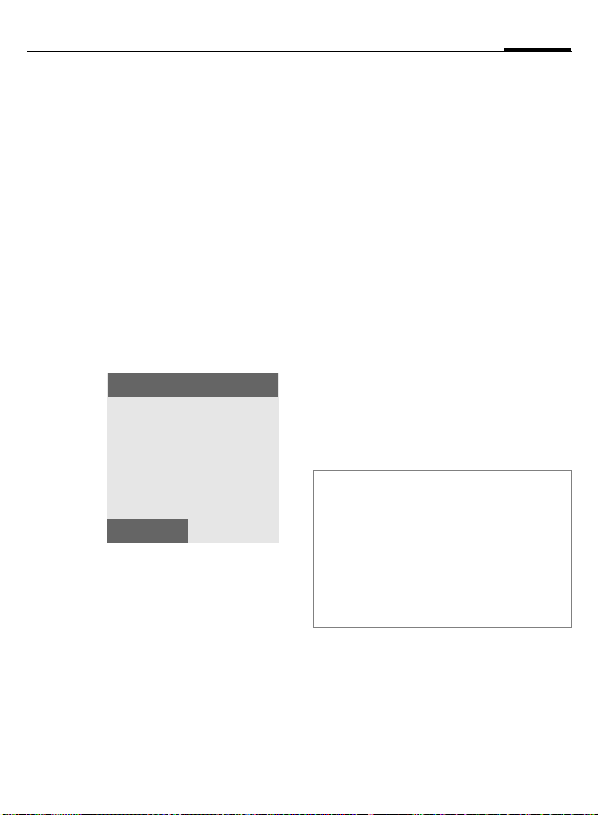
Text entry
25
T9 word suggestions
If several options are found in the
dictionary for a key sequence
(a word), the most probable is displayed first.
The word must be §highlighted§.
Then press
If the word you want is not in the dictionary, it can also be written without T9.
To add a word to the dictionary:
§Spell§ Select.
The last suggestion is deleted and
the word may now be entered without T9 support. Press §OK§ to add it
automatically to the dictionary.
again. The displayed word
is replaced with a different word. If this is also incorrect, repeat until the
correct word is displayed.
SMS 1 748
Spell
___
At 8 we are
Correct a word
Words written with T9:
H
§<C§ Deletes the character to
Words not written with T9:
H
§<C§ Deletes the letter to the
J
T9® Text Input is licensed under one or more of
the following: U.S. Pat. Nos. 5,818,437,
5,953,541, 5,187,480, 5,945,928 and 6,011,554;
Canadian Pat. No. 1,331,057;
United Kingdom Pat. No. 2238414B;
Hong Kong Standard Pat. No. HK0940329;
Republic of Singapore Pat. No. 51383;
Euro.Pat. No. 0 842 463 (96927260.8)
DE/DK, FI, FR, IT, NL, PT, ES, SE, GB;
and additional patents are pending worldwide.
Move left or right,
word by word, until
the required word is
§highlighted§.
Scroll through the T9word suggestions again.
the left of the cursor and
displays a new possible
word.
Move letter by letter to
the left/right.
left of the cursor.
Letters are inserted at the
cursor position.
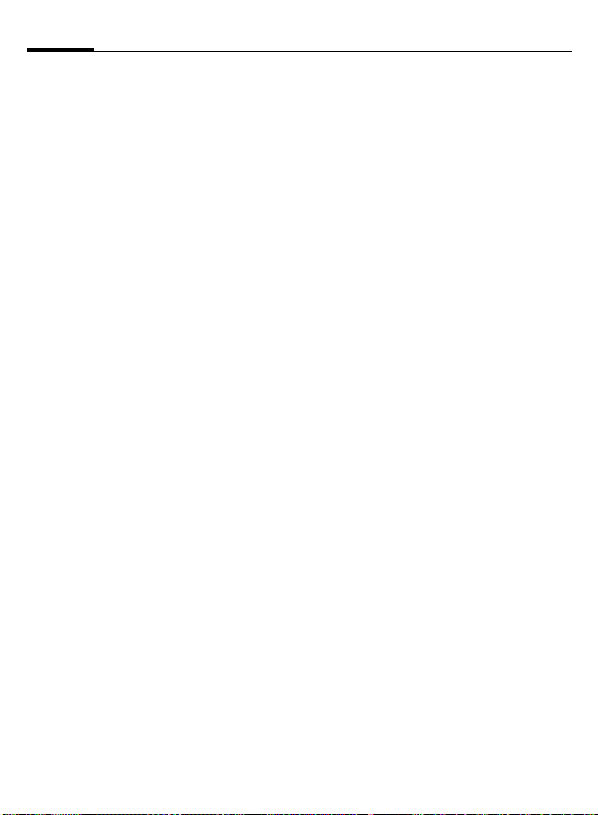
26
Text entry
Text modules
The phone contains predefined texts
that you can add to your messages
(SMS). You can also create and store
your personal texts.
Write personal stored text
§Menu§¢]¢Text module
§Options§ Select <New entry>.
J
Write text.
Use text modules
J
§Options§ Press.
G
G
§Select§ Confirm. The text is dis-
§Select§ Confirm. The text is in-
Write message (SMS).
Select Text modules.
Select predefined text
from the list.
played.
serted into the message
to the right of the cursor.
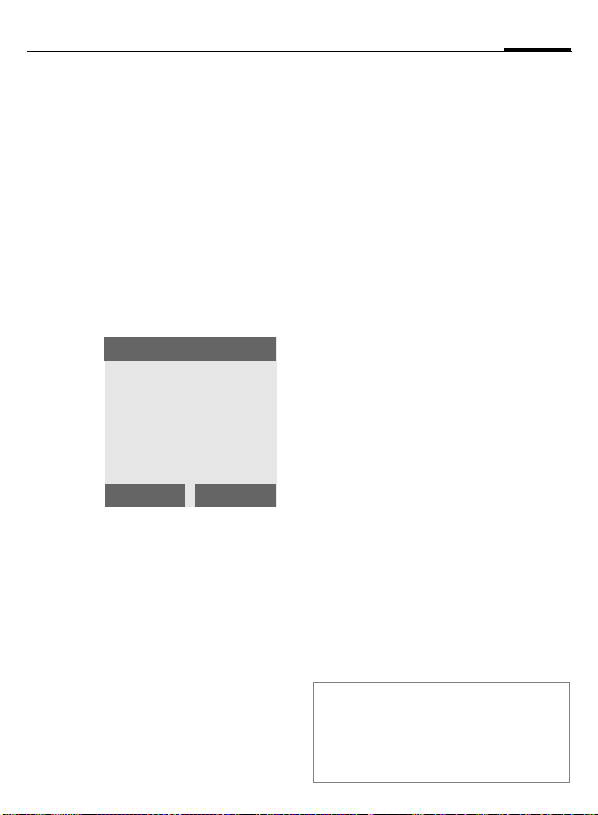
Addressbook
27
entries that are managed in the phone memory. However you can exchange data between the Addressbook and the SIM card.
<New entry>
Create a new entry in the standard
directory.
F
G
Edit Select.
J
§Save§ Save the new entry.
Groups
You can assign entries to different
groups (see page 29).
Open Addressbook
(in standby mode).
Select <New entry>.
Addressbook
Name:
Phone number:
Address:
Edit
Fill in the input fields.
The max. number of characters is shown in the
display.
Save
Picture
Assign a picture (calling face) to an
entry. It is displayed if you are called
by the corresponding phone
number.
§Change§ Press and choose a calling
§Attach§ The picture is assigned to
Change/Detach picture
If a picture is assigned to a phone
number, it can be replaced or removed.
G
§Options§ Press.
§Detach§ The assignment is cleared
or
§Change§ Select a new picture from
§Attach§ Press, the old assignment
Left soft key
When you scroll through an entry, the left
soft key will change, depending on the input field:
§View§ Display respective picture.
face.
(In the beginning the list
is empty, select §Options§
and then Filesys. Now select a picture and it will be
copied into the special
calling faces folder).
the phone number.
Select an entry with picture in Addressbook.
after confirmation.
calling face folder.
is replaced with new one.
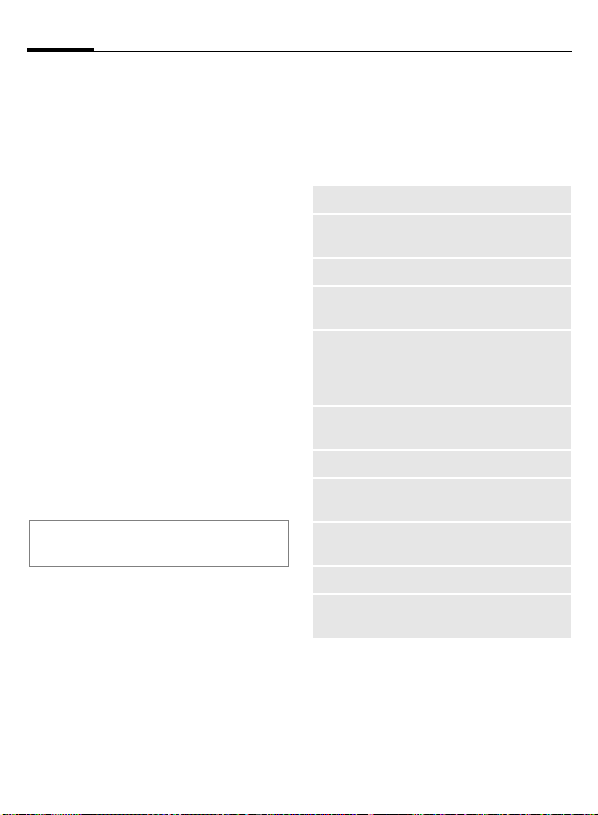
28
Addressbook
Call (search for an entry)
F
J
A
Open Addressbook.
Select a name with the
G
/
first letter and/or scroll.
The number is dialled.
Edit entry
G
§Options§ Press. Select Edit.
G
J
§Options§ Press. Select Save.
Note
Information on text entry .............. page 23
Select required entry in
the Addressbook.
Select the field you want
to change and press §Edit§
(or if you are editing a
group entry or picture,
press §Change§).
Make changes.
Addressbook menu
The following functions are available, depending on the current situation:
§Options§
View
Edit
New entry
Move to …
Copy to SIM
Copy all to SIM
Delete
Delete all
Businesscard
Send
Capacity
Open menu.
Display entry.
Open the entry for
changes.
Create a new entry.
Assign an entry to a
group.
Copy an entry/entries
with name and selected
phone number into the
SIM card.
Copy all entries into the
SIM card.
Delete entry.
Delete all entries after
confirmation.
Define an entry as your
own business card.
Send the entry via SMS.
Display maximum and
available capacity.
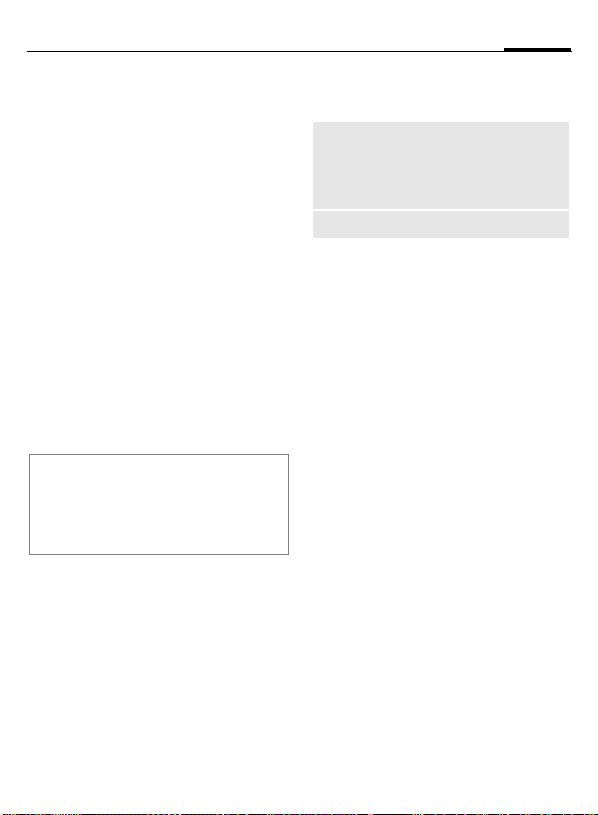
Addressbook
29
Groups
4 groups are preset in your phone to
enable you to arrange your Addressbook entries clearly. You can rename
all groups:
§Menu§
¢è¢Groups
or
F
<Groups> Select (the number of en-
G
§Options§
Rename Select and give group a
Note
No group: Contains all Addressbook en-
tries that do not belong to a group (name
cannot be changed).
SMS to group ............................... page 43
Open Addressbook
(in standby mode).
tries is listed behind the
group name).
Highlight a group you
want to rename.
Open menu.
new name.
Group menu
§Options§
Open
Rename
Open menu.
Display all members of the selected group.
§View§ Display entry.
§Options§ See page 28.
Change name of the group.
Ring tone for a group
If you assign a ring tone for a group,
it sounds when one of the group
members calls.
§Menu§
¢m¢Audio¢Melodies
¢Group calls
G
§Select§
I
§Select§
Select a group.
Press.
Choose a ring tone.
Press.
