Siegenia AEROTUBE 1,AEROTUBE 2 Quick Reference
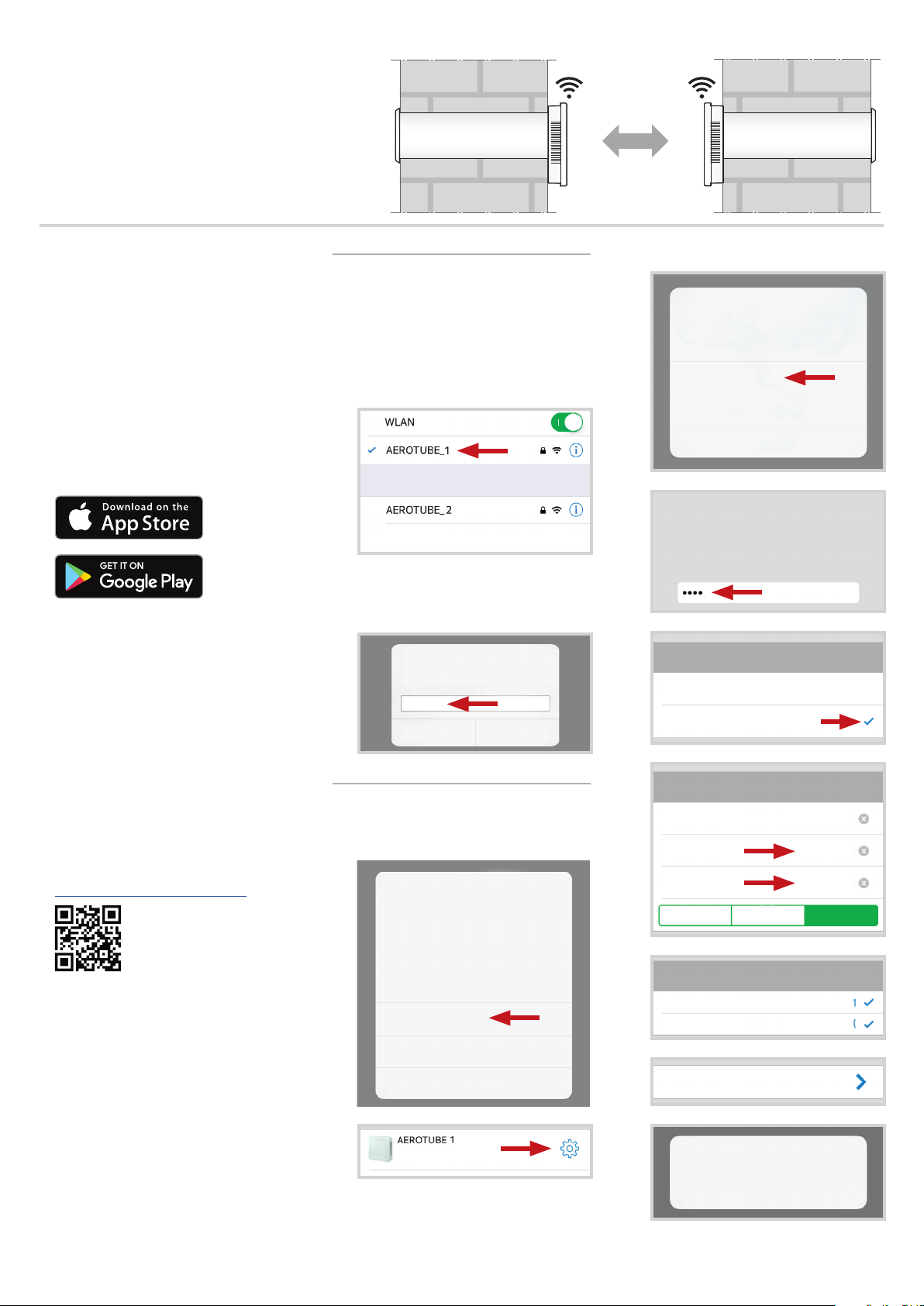
Quick Reference
Connecting 2 AEROTUBES
(without an additional WLAN router)
Before you start
• Please read the installation and operating
instructions carefully before
commissioning the device.
• Install the devices in accordance with the
installation and operating instructions
included.
• Install the SIEGENIA Comfort app on
your mobile device (e. g. smartphone or
tablet). You will find the SIEGENIA
Comfort app as a free download in your
app store:
Example:
AEROTUBE 1
Mobile device settings
1. Activate the SIEGENIA device to be set
up (in the example: AEROTUBE 1) as
a Wi-Fi network in the settings on your
mobile device. To identify the SIEGENIA
device please observe the I-no. on the
label.
CHOOSE A NETWORK ...
Other ...
AEROTUBE 2
5.
Initial configuration
Do you want to perform initial configuration
6.
You would like to perform initial
configuration for the device "AEROTUBE 1"
with the serial number "00000008"
Enter the device administrator password.
for the device?
Yes
Skip
Cancel
Example:
Notes:
- The SIEGENIA Comfort app is compatible with iOS 8.0 or newer, iPhone, iPad
and iPod touch, as well as with Android
5.0 or newer.
- Due to the wide range of available
mobile devices, we cannot guarantee
that the SIEGENIA Comfort app will
function fully on all smartphones and
tablets.
• You will find detailed operating
information and information on the
rectification of malfunctions on the
SIEGENIA Smarthome Internet page.
https://smarthome.siegenia.com
2. Enter the serial number of the SIEGENIA device as the password
(see S-No. on label)
Enter the password for
"AEROTUBE_1".
Password
Cancel
Connect
SIEGENIA Comfort App
3.
Teach in the AEROTUBE 1
Device found
AEROTUBE
Name: AEROTUBE 1
Serial no: 00000008
Would you like to add the device?
Yes
7.
Wi-Fi operating mode
Integrate in home Wi-Fi
Standalone operation
8.
Settings for Wi-Fi network
Wi-Fi name
Password
Repeat password
Weak Medium Strong
9.
Overview of Wi-Fi configuration
Wi-Fi name
Password
AEROTUBE_1
aA-12345)(
aA-12345)(
AEROTUBE_1
aA-12345)(
H45.MOTS005EN/0
05.2017
No
10.
Ignore
Start Wi-Fi network
4.
Restart device
You will be forwarded to the device
overview.

Mobile device settings
11. Activate the SIEGENIA device to be set
up (in the example: AEROTUBE 2) as
a Wi-Fi network in the settings on your
mobile device. To identify the SIEGENIA
device please observe the I-no. on the
label.
Wi-Fi
AEROTUBE_2
CHOOSE A NETWORK ...
AEROTUBE_1
Other ...
16.
You would like to perform initial
configuration for the device "AEROTUBE 2"
with the serial number "00000009"
Enter the device administrator password.
17.
Wi-Fi operating mode
Integrate in home Wi-Fi
Standalone operation
18.
Wi-Fi networks
SIEGENIA Comfort App
24.
Activate AEROTUBE 1 and
AEROTUBE 2
25. Connect the devices with each other.
To do this, select AEROTUBE 1
26.
1
12. Enter the serial number of the
SIEGENIA device as the password
(see S-No. on label)
Enter the password for
"AEROTUBE_2".
Password
Cancel
Connect
SIEGENIA Comfort App
13.
Teach in the AEROTUBE 2
Device found
AEROTUBE
Name: AEROTUBE 2
Serial no: 00000009
Would you like to add the device?
Yes
No
AEROTUBE_1
Other ...
19.
Login data
Wi-Fi name
Password
Repeat password
20.
IP automatically received (DHCP)
21
Overview of home Wi-Fi configuration
Wi-Fi name
Password
DHCP
22.
Restart device
You will be forwarded to the device
overview.
Device name
Location of device
Floor
Blower performance
Operating mode
Connected devices (0)
27.
Connected devices
28.
29.
7 m³/h
Supply and exhaust air
2
14.
15.
Ignore
Initial configuration
Do you want to perform initial configuration
for the device?
Yes
Skip
Cancel
Mobile device settings
23. Activate the device which is to be set up
for standalone operation (in the
example: AEROTUBE 1) as a Wi-Fi
network in the settings on your mobile
device.
Wi-Fi
AEROTUBE_1
CHOOSE A NETWORK ...
AEROTUBE_2
Other ...
Enter the user password of the device
here to which you wish to connect your
AEROTUBE.
User password
Save password
30.
Connected devices
AEROTUBE 1 and AEROTUBE 2 are
now connected.
