Page 1
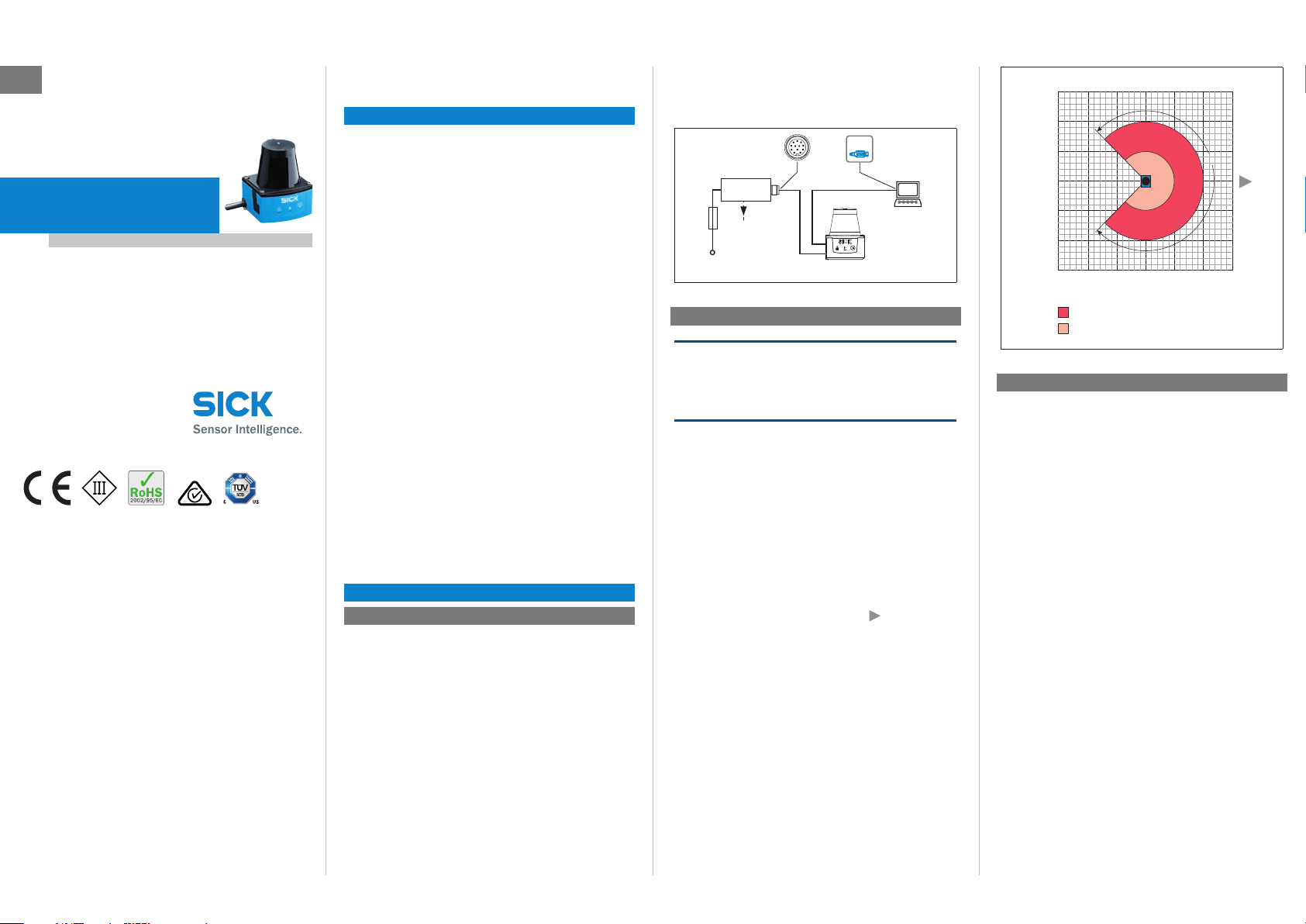
ement values
0,8A/T
OPERATING INSTRUCTIONS
0
Scanning range in m (ft)
4
(13.12)
4
(13.12)
6
(19.69)
6
(19.69)
2
(6.56)
2
(6.56)
Scanning range in m (ft)
2
(6.56)
4
(13.12)
2
(6.56)4(13.12)6(9.69)
6
(19.69)
0
Scanning range max. 4 m (13.12 feet)
Scanning range 2 m (6.56 feet)
for objects up to 10 % reflectivity
270°
90°
180°
0°
‒45°
225°
en
TiM51x
Ranging Laser Scanner
Short Range
operating instructions may contain passages of text in a
foreign language.
Safety information
• Read these instructions before commissioning the TiM51x
in order to familiarize yourself with the device and its
functions.
• The TiM51x corresponds to laser class 1 ( see “Laser
radiation! Page 3”).
• Electrical connections between the TiM51x and other devices may only be created or xed when there is no power
to the system. Otherwise, the devices may be damaged.
• The USB cables on the TiM51x may not exceed a length of
3 m in order to ensure that it conforms with the CE.
• Conducting cross sections of the supply cable from the
customer's power system
should be designed in accordance with the applicable
standards. Secure the TiM51x with an external 0.8 A
supply voltage does not drop below 8 V for longer than
2 ms and never rises above 30 V.
Following successful initialization, the green LED lights up
▸" (device ready for operation).
"
USBUSB
SOPASSOPAS
Configuration
Connection
SYNC/
DEVICE READY
DC 9 ... 28 V
box
„Power/Out“
delayaction
fuse
Measurement mode: Electrical block diagram for commissioning
„USB 2.0“
TiM51x
Diagnosis
Driver for request of
measur
and further data
processing
Step 2: Mounting and alignment
slow-blow fuse at the start of the supply cable , from the
perspective of the supply voltage.
• All electrical circuits connected to the TiM51x must be
implemented as SELV or PELV electrical circuits (SELV
= Safety Extra Low Voltage, PELV = Protective Extra Low
Voltage).
• Use the device only under permitted environmental
conditions (e.g. temperature, grounding potential, see
“Technical data Page 3”).
• The TiM51x must not come into contact with moisture and
dust when the cover of the USB port is open or the USB
cable is connected. In this status, the TiM51x does not
correspond to any specied IP protection class.
• Opening the screws of the TiM51x housing will invalidate
Correct use
The TiM51x laser scanner is intended for use as a non-contact measurement sensor in standalone operation. It mea-
sures radial distances within a at surface (circle segment)
depending on reectivity. The TiM51x displays the measured
values of the recorded environment contour of its scanning
angle of 270° over RS232 interface for further processing as
either a one-off or continuously on request. This requires a
corresponding driver to be created by the user.
The device is designed for portable or stationary use indoors
or outdoors in standalone operation, with a scanning range
of up to 4 m.
The purpose of this instruction manual is to allow you to put
the TiM51x into operation quickly and easily and to achieve
the rst measured value outputs and the rst detection
results.
Further information on the mechanical and electrical instal-
lation as well as on the measured value output is available
in the & Technical Information TiM51x (Nr. 8016425). This
information is available for download on the TiM51x product
page (www.sick.com/tim51x).
The TiM is certied to IEC/EN/UL/CSA 61010-1:2007. These
8016219/Z713/2016-10-10 • Subject to change without notice • SICK AG • Waldkirch • Germany • www.sick.com TIM51X | SICK 1
any warranty claims against SICK AG.
• The TiM51x does not constitute personal protection equip-
ment in accordance with the respective applicable safety
standards for machines.
Commissioning and conguration
Step 1: Electrical installation
1. Connect the communication interface of the TiM51x to the
PC (RS232 or USB; recommended RS232, M12 outlet).
> If using a USB, connect the TiM51x's Micro USB port (be-
hind the black rubber plate on the side) to a free USB port
(type A) on the PC using a suitable shielded high-speed
USB cable (e.g. no. 6036106, 2 m).
The USB cable may not exceed 3 m in length!
When operating the USB interface, ESD/EMC interferences can lead to an interruption of the USB connection. To
continue with the data transfer, disconnect the USB cable
from the TiM51xand reattach it to establish contact. To
re-establish communication between TiM51x and PC in the
SOPAS communication software, select
o online .
G
2. Turn on and start the PC.
3. Provide power to the TiM51x (5-pin M12 plug).
Using the power supply unit it must be ensured that the
CommuniCation >
NOTE
During installation make sure there is no reective surface
behind the reference target see “Device overview Page
â.
3”, point
1. Optional: mount the TiM51x to separately ordered mounting accessories (mounting kit 2), see "Mounting" Chapter
in the & Technical Information TiM51x (Nr. 8016425).
2. Otherwise, mount the two straight plates from the en-
closed mounting kit 1 on the TiM51x using two M3 screws.
Use the two blind-hole threads either on the underside or
back of the housing ( see “Device overview Page 3”).
If the straight plates are not used, screw the screws provided by the customer max. 2.8 mm into the thread.
3. Mount the TiM51x on a prepared bracket.
The device should be as free from shock and vibration as
possible during operation (e.g. using vibration dampers).
4. Align the 90° axis of the TiM51x's scanning angle with the
center of the area to be monitored. The
lid of the optical hood serves as a bearing alignment aid
( see “Device overview Page 3”).
marking on the
Range diagram for TiM51x
Step 3: Commissioning/Conguration
a. Installing and launching the SOPAS conguration
software
The SOPAS conguration software is used as standard to
display the surrounding contour (measuring line) recorded by
the TiM51x, as well as diagnostic information in the event of
an error.
1. Download and install on the PC the software from the
website “www.sick.com/SOPAS_ET“, software type SOPAS
ET. In this case, select the “Complete” option as selected
by the installation wizard. Administrator rights may be
required on the PC to install the software.
2. Start the “SOPAS” program option after completing the
installation.
Path: Start > Programs > SICK > SOPAS Engineering Tool
> SOPAS.
When SOPAS detects a connected TiM51x for the rst
time, it automatically installs the required USB driver. It
may be necessary to restart the PC at this point.
3. Establish communication between SOPAS and TiM51x over
the automatically opened assistant. Select the TiM51x
from the list of available devices and follow the steps in
the Connection Wizard.
finish to quit the Connection Wizard.
4. Click
SOPAS ET establishes communication with the TiM51x,
loads its current device description (parameters), and
displays it in the navigation tree.
Page 2
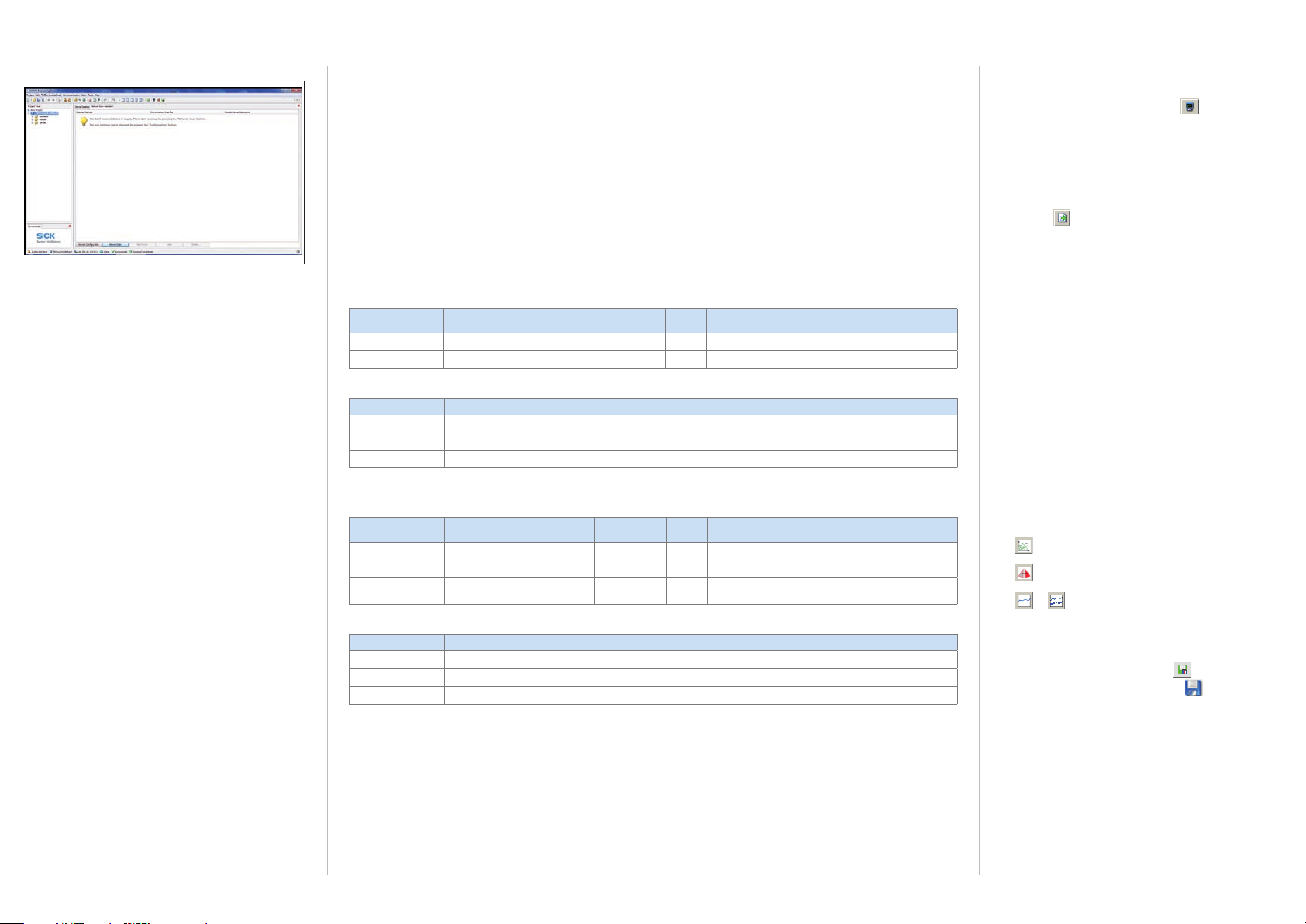
SOPAS ET program window
Navigation tree (left) and respective device pages (right)
b. Output of measured values
If the TiM51x receives one of the two following commands
by telegram over the RS232 or USB interface it will start
the output of measured values in real time over these data
interfaces.
The detailed construction of the output telegram as well as
the ow of requests and outputs is described in the "Measured value output“ in the & Technical Information TiM51x
(Nr. 8016425).
One-o output of measured values:
Telegram layout: sRN LMDscandata
Telegram part Description Variable type Length
Command type Request (SOPAS read by name)
Command Request data
string 3 sRN
string 11 LMDscandata
Example:
Telegramm type Command
ASCII <STX>sRN{SPC}LMDscandata<ETX>
HEX 02 73 52 4E 20 4C 4D 44 73 63 61 6E 64 61 74 61 03
Binary 02 02 02 02 00 00 00 0F 73 52 4E 20 4C 4D 44 73 63 61 6E 64 61 74 61 05
Continuous output of measured values:
Telegram structure: sEN LMDscandata measurement start/stop
Telegram part Description Variable type Length
Command type Request (SOPAS event by name)
Command Request data
StartStop measurement
string 3 sEN
string 11 LMDscandata
Enum8 1 0 Stop measured value output
Example:
Telegramm type Command
ASCII <STX>sEN{SPC}LMDscandata{SPC}1<ETX>
HEX 02 73 45 4E 20 4C 4D 44 73 63 61 6E 64 61 74 61 20 31 03
Binary 02 02 02 02 00 00 00 11 73 45 4E 20 4C 4D 44 73 63 61 6E 64 61 74 61 20 01 33
Value range
(byte)
Value range
(byte)
1 Start measured value output
Activate the output of the measured values in SOPAS on a
trial basis:
1. Start the terminal emulator with the
2. Select the
ConneCt... command in the ConneCtions menu
button.
in the dialog window and establish communication with
the TiM51x over the RS232 or USB interface.
3. Enter one of the two telegrams in the "Send telegram"
input line as they appear (automatically framed by STX and
ETX when sending in the default setting). Pay attention to
blank characters in the string.
4. Use the
button to transfer the telegram to the TiM51x.
The TiM51x responds by providing the data as a one-off or
continuously in the display area of the terminal emulator.
Data output format of the measured values
The data output format per scan is comprised of the
measured values (radial distance, RSSI), device and status
information and time stamp.
In the default settings, the distance is output as a measured
value (in mm).
In order to output remission values in the telegram, select the
Rssi checkbox.
To display the remission values in the scan as well, select the
Rssi... checkbox.
Output range of the measured values
The TiM51x scans an angle range of 270°(-45° to 225°) and
outputs 271 measured values per scan in the default setting.
The angle range for which measured values can be output
can be set via
output RanGe (resolution 3°).
Some other useful functions
button: Display the elds in the polar coordinate
•
system
button: Change the view of the TiM51x from above
•
(TiM51x: black) to the view from below (TiM51x: blue)
or button: Switch off the display the full measur-
•
ing line or display a dotted measuring line.
Completing the conguration
> Permanently save the entire conguration:
Parameter set in: TiM51x click the
Conguration le on the PC: click the
button
button.
TIM51X | SICK 8016219/Z713/2016-10-10 • Subject to change without notice • SICK AG • Waldkirch • Germany • www.sick.com2
Page 3
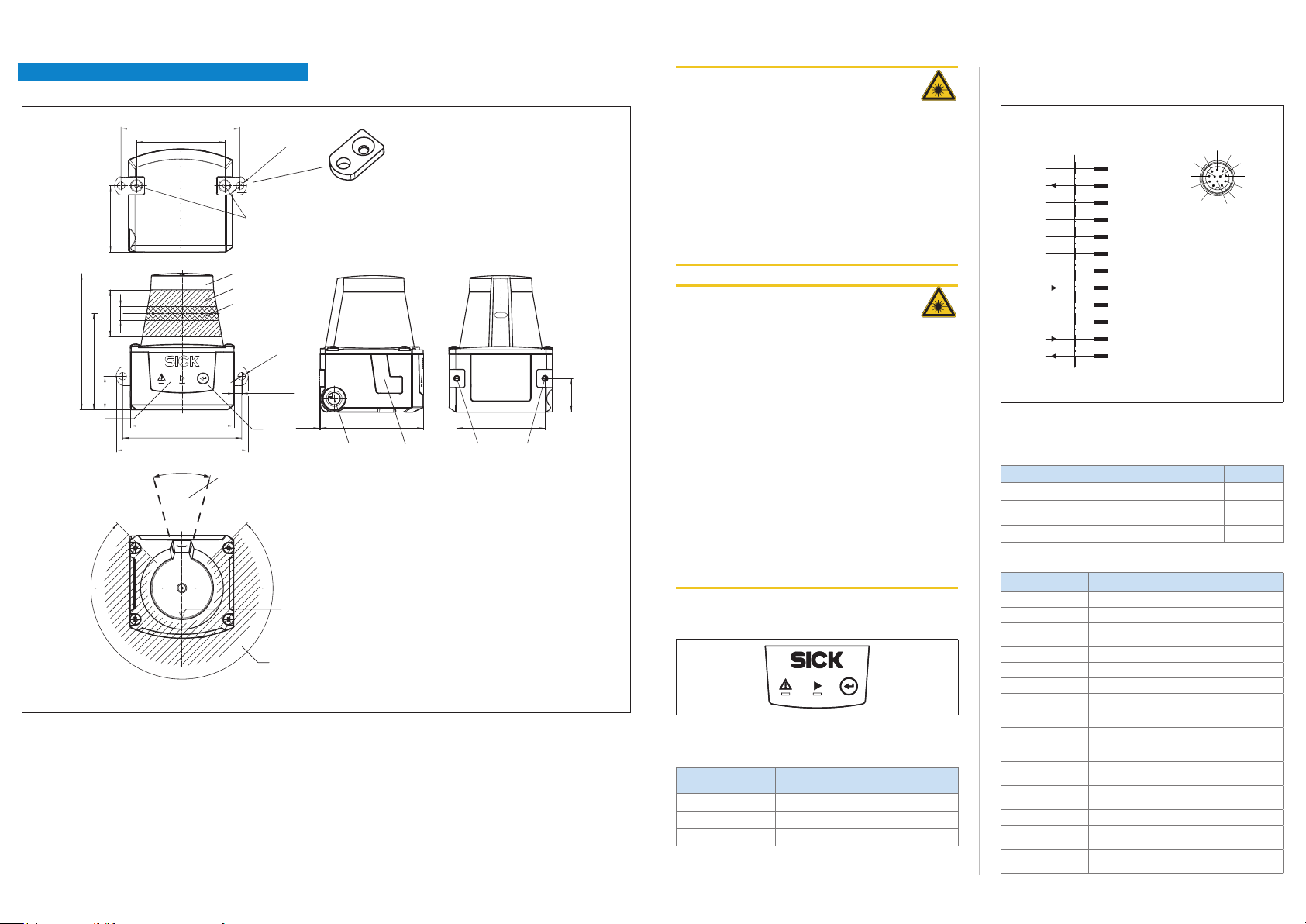
Description of the device
90°
“Power/Sync/Device ready” connection
12-pin M12 plug on the cable
Do not connect reserved pins
4
Device overview
*)
(2.71)
68.8
51 (20)
38.3 (1.50)
3
4
5
8 (0.31)
27.3 (1.08)
79 (3.11)
55.8 (2.19)
*)
19.4
(0.76)
6
1 2 x straight plates with M3 x 4 mm screw (included in delivery)
2 M3 threaded mounting hole, 2.8 mm deep (blind hole thread)
3 Optical hood
4 Receiving range (light inlet)
5 Transmission range (light emission)
6 Red and green LED (status displays)
7 Push-button (no function)
8 Connection cable 0.3m with 12-pin, M12 outlet (connection “Power/
SYNC/Device Ready”)
60 (2.36)
68.8 (2.71)
(3.0)
76.3
30°
*)
*)
â
Ø 4.3 (0.17)
1
2
*)
Ø 4.3
(0.16)
4.4 (0.17)
7
225°‒45°
á
a CAUTION
Laser radiation!
Pin assignment for rotary corners
POWER connection (supply voltage)
CLASS 1 LASER PRODUCT
*)
2 x
Mounting kit 1
ß
19.4
*)
0.5
(0.02)
60
(2.36)
98
180°0°
All measures of length in mm (inch)
*)
measures including straight plates
51 (2.00)
22
(0.76)
à
9 Micro USB port, behind the black rubber plate
(‘Aux interface’ connection for conguration with PC)
ß Marking for the position of the light emission level
à Bearing marking to support alignment (90° axis)
á 270° aperture angle (visual range)
â Area in which no reective surfaces are allowed for mounted devices
The TiM51x corresponds to laser class 1 (eye-safe).
The laser beam is not visible to the human eye.
Caution – incorrect use can lead to the user being exposed to
dangerous radiation.
> The housing of the TiM51x is screwed down; do not open it
(opening the housing will not switch off the laser).
> Observe the applicable laser safety regulations as per
IEC 60825-1 (latest version).
a MISE EN GARDE
Rayonnement laser !
APPAREIL À LASER DE CLASSE 1
Le TiM est conforme à la classe laser 1 (sécurité des yeux).
Le rayon laser n’est pas visible pour l’oeil humain.
PRUDENCE – tout usage de commandes, réglages ou toute
application de procédures autres que ceux décrits dans ce
document peut entraîner une exposition dangereuse au
rayonnement.
Attention – L’utilisation des commandes ou réglages ou l’exécution des procédures autres que celles spéciées dans les
présentes exigences peuvent être la cause d’une exposition à
un rayonnement dangereux.
> Ne pas ouvrir le boîtier. (La diode laser n’est pas désac-
tivée en cas d’ouverture du boîtier)
> Se conformer aux dernières consignes de protection en
date contre le rayonnement laser IEC 60825-1 (dernière
version).
Additional information see “Technical data Page 3”.
Status indicators, functions
*
* Push-button with no function
Status displays
LED a
(red)
LED b
(green)
–
– –
O = illuminated; = ashing
Status
Device ready/monitoring mode
O
Error
–
Device without supply voltage
6
5
7
1
GND
2
DC 9 ... 28 V
3
n.c.
4
n.c.
5
n.c.
6
n.c.
7
n.c.
8
POWER/SYNC/DEVICE READY
9
n.c.
10
n.c.
11
TxD
12
RxD
8
9
1112
3
2
1
10
!
Function of the synchronization output (SYNC/De-
vice Ready)
The synchronization output works with the following levels:
Function Level
Device Ready High
Index signal (15 Hz), corresponds to measurement
at 90°
Error Low
Low peaks
Technical data
Model name TiM510-9950000S01 (part no. 1062210)
Scanning range
Angular resolution
Scanning frequency
Response time
Scanning range
Remission
Physical Minimum
object size
(cross-section)
Measurement
error (typically)
Band width (scan
eld atness)
Ambient light
immunity
Light source
Max. radiation
power
Max. pulse
duration
Radial, aperture angle 270° in 3° steps
1°
15 Hz (15 scans/s)
Typical 134 ms (2 scans)
0.05 m ... 4 m; typically 2 m at 10% remission
Typical 4% ... > 1,000 % (reector)
112 mm for a scanning range of 4 m,
61 mm for a scanning range of 2 m and 10%
remission
Statistical (1 s): 30 mm
Systematic: ± 40 mm
Temperature drift 0.5 mm/K
± 3°
80,000 lx
Laser diode, infrared (λ = 850 nm)
1,5 W
5 ns
1)
8016219/Z713/2016-10-10 • Subject to change without notice • SICK AG • Waldkirch • Germany • www.sick.com TIM51X | SICK 3
Page 4
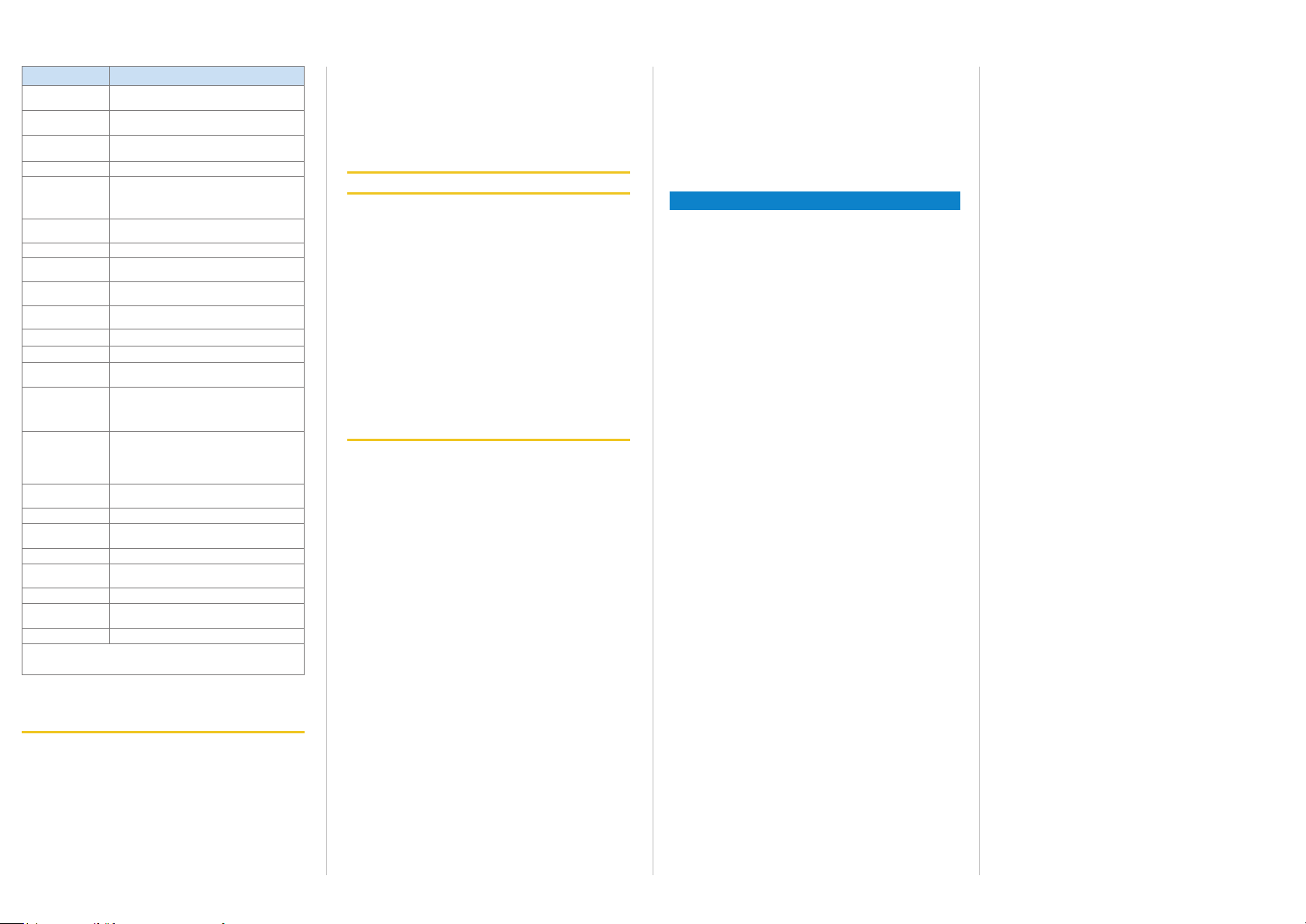
Model name TiM510-9950000S01 (part no. 1062210)
Device laser class
Output of measured values
Aux interface
Switching inputs –
Switching outputs 1 x SYNC/Device Ready (I
Electrical connections
Optical indicators 2 x LED
Supply voltage DC 9 ... 28 V, SELV and PELV according to
Power consumption
Housing Lower part : Die-cast aluminum, optics hood:
Weight
Electrical safety
Protection class
Enclosure rating
EMC
Vibration resistance
Shock resistance
Ambient temperature
Air humidity
Temperature
change
Damp heat
Ambient conditions
Installation height
1) The TiM51x has an internal, system-related delay time of 67 ms.
2) Complies with 21 CFR 1040.10 and 1014.11 except for the deviations pursuant to Laser Notice No. 50 of June 2007
Laser class 1 according to EN 60825-1:
2)
2014
, eye-safe
Radial distance, reectivity value, device and
status information, time stamp
USB 2.0 for conguration and measure value
outputs (15 Hz), connecting cable max. 3 m.
≤ 100 mA),
not electrically isolated from the supply
voltage. Short-circuit protected / temperature
protected
1 x cable 0.3 m (+10%) with 12-pin M12 plug
1 x Micro-USB port, type B (covered)
IEC 60364-4-41:2005-12
4 W (with unloaded synchronization output)
Polycarbonate with scratch-proof coating
Approx. 150 g without cable
According to IEC 61010-1 (ed.3)
III according to EN 61140:2006-08
IEC 61010-1 (ed.3)
IP 67 (EN 60529:1991-10/A2:2000-02). No
specied enclosure rating for opened "Aux
interface" connection and/or plugged in USB
cable!
Radiated emission: Residential area according
to EN 61000-6-3: 2007-01
Electromagnetic immunity: Industrial environ-
ment according to
EN 61000-6-1: 2007-10
According to EN 60068-2-6: 2008-02
According to EN 60068-2-27: 2009-05
Operation: -10 ... +50 °C
Storage: -30 ... +75 °C
< 80%
According to EN 60068-2-14: 2009-07
According to EN 60068-2-30: 2005-12
According to EN 61010-1:2011-07, contamination level 3 outside housing
< 5,000 m above sea level
a
For further technical specications, see the Online data sheet
on the product website (www.sick.com/tim51x)
a WARNING
Risk of potential equalization currents
The TiM51x is designed to be operated in a system with pro-
fessional grounding of all connected devices and mounting
surfaces to the same ground potential. If this condition is not
met, potential equalization currents may through along the
cable shields, causing the following hazards:
• Dangerous contact voltage on the metal housing
• Malfunction or destruction of the TiM51x
• Heating of the cables with possible spontaneous combustion.
> See the "Electrical Installation" chapter in the & Technical
Information TiM51x (Nr. 8016425) on the product website
(www.sick.com/tim51x) for measures for eliminating
hazards.
a ATTENTION
Risques liés à des courants d’équipotentialité
Le TiM a été conçu pour être utilisé dans une installation
prévoyant une mise à la terre correcte de tous les appareils
et surfaces de montage raccordés sur un même potentiel de
sol. Si cette condition n’est pas remplie, des courants d’équipotentialité risquent dans certaines conditions de passer par
les blindages des câbles et d’exposer aux risques suivants :
• tension de contact dangereuse sur le boitier en métal,
• comportement incorrect ou destruction du TiM.
• chauffe des câbles jusqu’à leur inammation spontanée.
> Pour des mesures de prévention de tels risques, voir le
chapitre « Installation électrique » de & l’Information tech-
nique (no. 8016425) ou sur la page produit sur internet
(www.sick.com/tim51x).
Scope of delivery
• TiM51x including mounting kit 1 (two straight plates, 2
M3 x 4 mm screws)
• Printed operating instructions in German and English, in
other languages, as necessary.
• Other optional accessories (if these have been ordered)
Maintenance and care
The TiM51x does not contain any components that require
maintenance. Maintenance is not necessary to ensure compliance with laser class 1.
> If it is dirty, clean the infrared light permeable, black
optical hood for optimal measurement/detection performance. Do this carefully using a damp cloth (with a mild
cleaning agent).
Transport and storage
The TiM51x must be transported and stored in its original pa-
ckaging with the USB protective cap plugged in. Do not store
outdoors. To ensure that any residual moisture present can
escape. Do not expose to aggressive media (e. g., solvents).
Storage conditions: dry, dust-free, no direct sunlight, as little
vibration as possible, storage temperature –40°C to +75°C,
relative air humidity max. 90% (non-condensing).
Repair
Repair work on TiM51x may only be performed by qualied
and authorized service personnel from SICK AG.
Removal and disposal
Any TiM51x which can no longer be used at the end of the
product life cycle must be disposed of in an environmentally
friendly manner in accordance with the respective applicable
country-specic waste disposal regulations.
The TiM51x is electronic waste and must under no circum-
stances be disposed of with general waste!
Sources for obtaining additional informa
tion
Additional information about the TiM51x and its optional
accessories can be found in the following places:
Product web page for the TiM51x
(www.sick.com/tim51x)
• Detailed technical specications (online data sheet)
• Technical information (supplementary information on
mounting and electrical installation, data output as well as
overview list and license texts for open source software)
• These operating instructions are available in German,
English and other languages if required.
• Dimensional drawing and 3D CAD dimension models in
various electronic formats
• EC declaration of conformity
• SOPAS conguration software updates
Support is also available from your sales partner:
www.sick.com/worldwide.
Copyright notices for open-source programs
SICK uses open source software in its TiM51x sensors.
This software is licensed by the rights holders using the fol-
lowing licenses among others: the free licenses GNU General
Public License (GPL Version2, GPL Version3) and GNU Lesser
General Public License (LGPL), the MIT license, zLib license,
and the licenses derived from the BSD license.
This Program is distributed in the hope that it will be useful,
but WITHOUT ANY WARRANTY; without even the implied warranty for merchantability or tness for a particular purpose.
See the GNU General Public License for more details. View
the complete license texts here:
www.sick.com/licensetexts
A printed copy of the license texts is also available on request.
8016219/Z713/2016-10-10 ∙ 8M_DR ∙ Printed in Germany (2016-10) ∙ All rights reserved ∙ Subject to change without notice
TIM51X | SICK 8016219/Z713/2016-10-10 • Subject to change without notice • SICK AG • Waldkirch • Germany • www.sick.com4
