Page 1
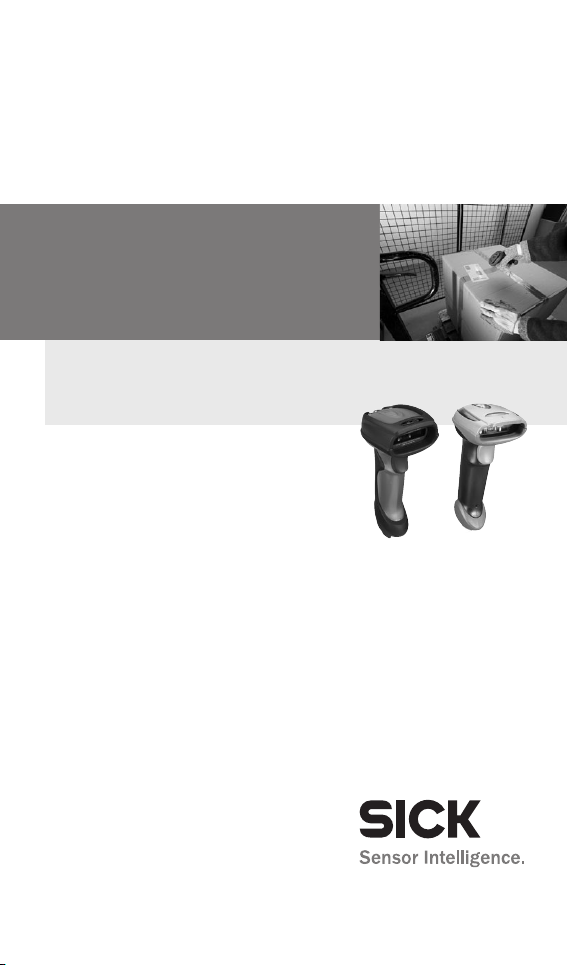
Page 2
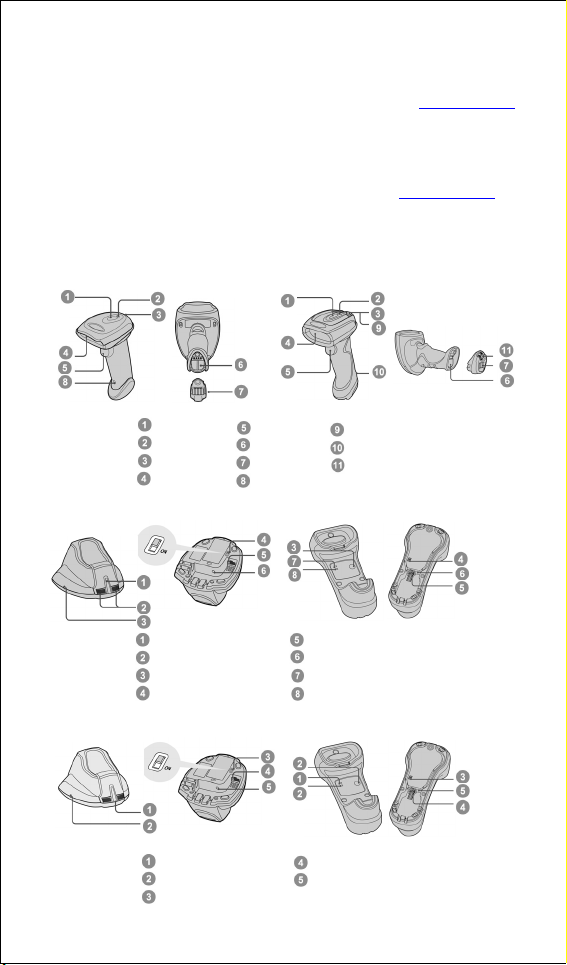
1. How to use this guide
This document provides a quick reference for installation and operation IDM
Bluetooth scanners. A complete user guide can be found on www.sick.com
.
The document contains a collection of codes that allow you to configure the
IDM. Factory default values are marked with a ◆ symbol. To configure the
device scan one or in some cases a sequence of codes. In some cases you
also need to scan option codes contained in the back of this quick start guide.
Eine deutsche Version der Kurzanleitung steht auf www.sick.com
zur
Verfügung – for german version of quick start, check www.sick.com.
2. Getting familiar with your IDM scanner
IDM140BT Series Scanner IDM160BT Series Scanner
IDM140BT Smart Cradle IDM160-BT Smart Cradle
IDM140BT Charging Cradle IDM160-BT Charging Cradle
Status Indicator
Link Indicator
Beeper
Scan Window
Center Indicator
Side Indicators
Paging/Reset Button
USB 3.0 Bus Power Switch
Power Indicator
Reserved
USB 3.0 Bus Power Switch
Trigger
Battery Cavity
End Cap
Reset Button
Tether Plate
Lanyard Catch
Retaining Screw
Host Interface Port
DC Power Jack
Upper Indicator
Lower Indicator
Host Interface Port
DC Power Jack
2
Page 3
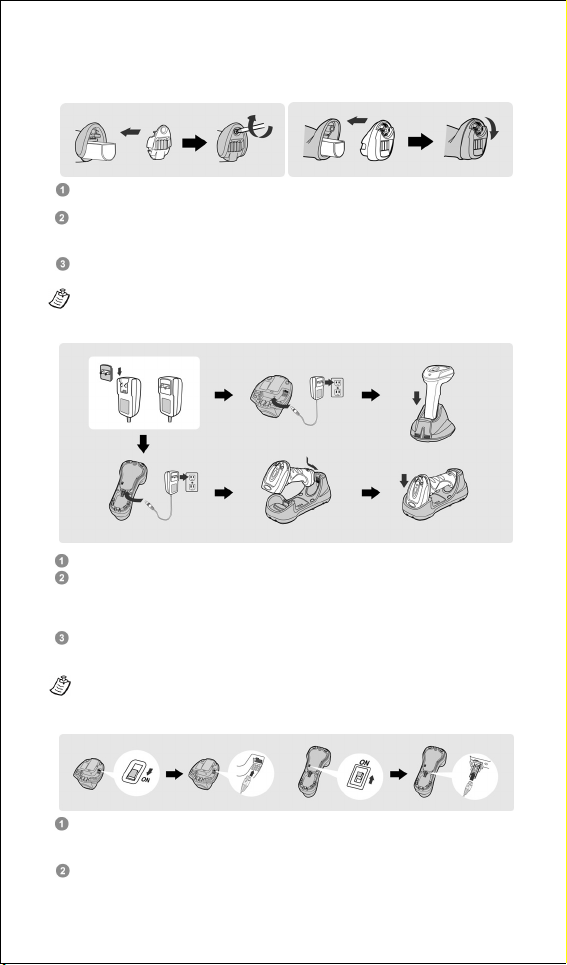
3. Preparations before Using
Y
Install the Battery
Ensure the battery contacts of the battery pack are facing the charging
contacts inside the battery cavity.
Slide the battery pack into the battery cavity until hearing a click sound
before locking it with the end cap. The scanner will give 4 beeps when the
battery pack is installed properly if the battery pack still has power.
Secure the end cap with the screw provided (IDM140BT) or via turning the
integrated thumb wheel (IDM160BT)
ou can use the overlapping battery label to pull out the battery if needed.
Charge the Battery
Plug the AC power plug into the appropriate AC wall socket.
Plug the DC power cord of the power supply unit into the DC power jack of
the cradle. The cradle will issue the power on beeps. The center (IDM140BT
cradle) or upper (IDM160BT cradle) indicator of smart cradle will give one
blue blink. The power indicator of charging cradle will turn steady blue.
Place the scanner on the cradle. The status indicator of scanner will turn
steady red if the battery is not fully charged. When the battery is fully
charged, the status indicator of scanner will flash green at regular interval.
Please charge the new battery pack for 8 hours prior to the first use.
Use USB Bus Power
If USB 3.0 is available in your host device, both battery charging and regular
operation can be supported by the USB Bus Power without using external
power supply.
If you want to use this feature, please slide the USB bus power switch to
“ON”. Then connect the cradle and host device via USB cable.
3
Page 4
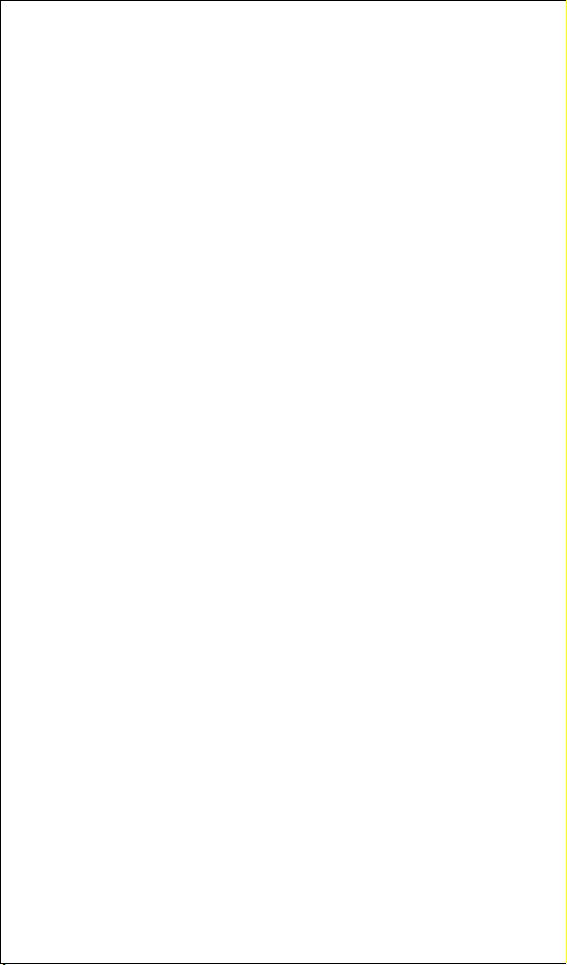
4. Decide Your Radio Link Mode
The IDM Bluetooth image scanners provide several radio link modes to
communicate with most host devices. When the Bluetooth-enabled host
device is not available, it can work with the smart cradle in PAIR mode (one to
one connection) or PICO mode (multiple connections) to provide a
plug-and-play cordless migration of your existing non-Bluetooth-enabled IT
assets. Moreover, you are also able to use the scanner to work with
Bluetooth-enabled host devices via SPP master/slave modes and HID mode.
After losing the radio link, the scanner is capable of resuming the radio
connection automatically when it returns to the communication coverage. But
please note that this feature is not available in SPP slave mode. If you would
like to change the radio link mode, you have to scan the “Uninstall” command
to revert the scanner to uninstall state.
PAIR Mode - 1 scanner connected to one cradle
If the Bluetooth device is not available in your existing system, this is the
simplest plug-and-play solution. In this mode, one scanner can only work with
one smart cradle. The smart cradle not only provides the Bluetooth radio link
with the scanner, but also offers the legacy cabled interfaces to the host
device, including USB HID, USB COM, PS/2(DOS/V) Keyboard Wedge and
RS232 Serial.
PICO Mode – up to 7 scanners connected to one cradle
For the requirement of multiple connections, up to 7 scanners can be
connected to one smart cradle concurrently. If you would like to un-pair all
paired scanners and smart cradle, you can simply press and hold the
paging/reset button of the smart cradle for over 5 seconds. If you just want to
un-pair part of the paired scanners, please take those paired scanners to
scan the “Uninstall” command one by one.
HID Mode - HID communication directly to Bluetooth host without cradle
Through the most helpful HID service, the scanner can work like a Bluetooth
keyboard. In this mode, the scanner is discoverable by the radio connection
request issued by a remote host device. For security purpose, you will be
requested to input the PIN Code to establish the Bluetooth connection in
most time.
SPP Master/Slave Mode - Serial communication directly to Bluetooth
host without cradle
Through the standard SPP service, the scanner can work like a serial input
device. In SPP master mode, the scanner initiates the radio connection
request to a remote slave device. In SPP slave mode, the scanner is
discoverable by the radio connection request issued by a remote master
device.
4
Page 5
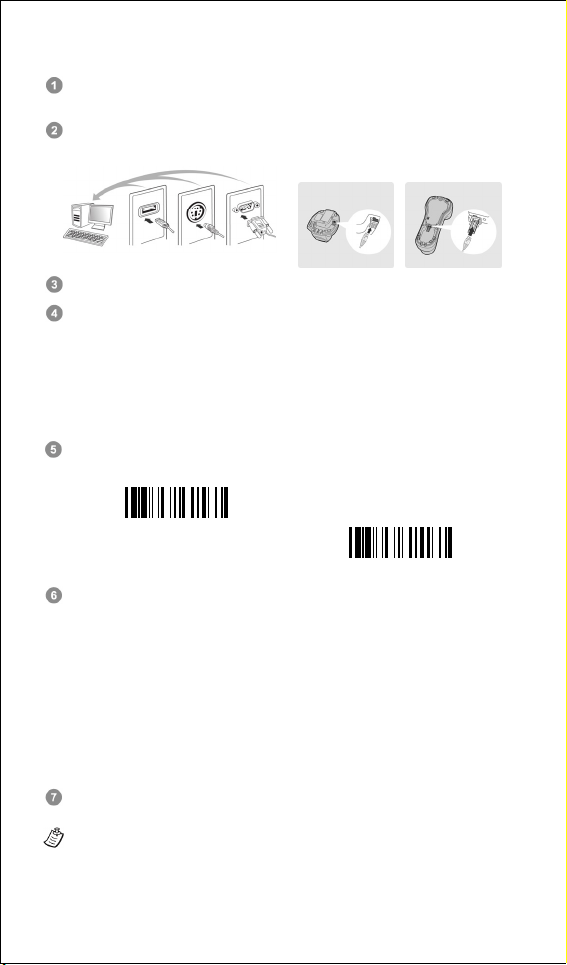
4.1 Using IDM BT in PAIR Mode
Ensure the battery is fully charged. You may refer to the section of
Preparations before Using for details.
Please choose your desired interface cable, then plug it into the host
interface port of the smart cradle and connect it to the host device.
Turn on the power of your host device.
Please note that the scanner has been pre-paired already, if the scanner
is shipped together with the smart cradle. You will see the link indicator of
scanner gives 1 blue blink per 2.5 seconds and the centre (IDM140BT
cradle) or upper indicator (IDM160BT cradle) of smart cradle turns steady
blue. If the scanner and smart cradle just give alternating red and green
blinks (in “Uninstall” state), please follow steps 5-6 to establish the
connection between the scanner and the smart cradle.
Scan “PAIR mode” command. The status indicator of scanner will turn
steady red.
USB
PS/2 RS232
Uninstall
PAIR Mode
Place the scanner on the smart cradle, then you will hear one short beep
to indicate the pairing process is activated. The scanner will give
continuous short clicks and the link indicator of scanner will flash blue
quickly during the pairing process. When you hear 4 beeps in ascending
tone, the pairing process is completed. You will see the link indicator of
scanner giving 1 blue blink per 2.5 seconds and the center/upper
indicator of the smart cradle turning steady blue.
If the scanner pairing process failed or it’s not placed on the smart cradle
within 20 seconds, you will hear 2 “Di-do Di-do” beeps to indicate pair
failure, the scanner will return to uninstall state automatically.
Scan the corresponding host interface quick set command to complete
the installation.
The default host interface of smart cradle is USB HID. If you want to set the
interface to USB COM, you have to install the USB virtual COM software driver
(available on www.sick.com) into your host device before using the scanner. All
host interface quick set codes can be found on page 13 of this guide.
5
Page 6

4.2 Using IDM BT in PICO Mode
Ensure the battery is fully charged and choose your desired interface
cable, then plug it into the host interface port of the smart cradle and
connect it to the host device.
Turn on the power of your host device.
Ensure the side indicators (IDM140BT cradle) or lower indicator
(IDM160BT cradle) of the smart cradle give alternative red and green
blinks (in “Uninstall” state). If the smart cradle is paired with other
scanners, you can press and hold the paging/reset button for over 5
seconds to un-pair all paired scanners. Then the smart cradle will return
to uninstall state automatically.
Prepare the scanners you desire to pair with the smart cradle. Ensure the
status indicator of each scanner give alternative red and green blinks
(in “Uninstall” state). If the scanner is not in uninstall state, please scan
the “Uninstall” command to un-pair the scanner. Then scan the “PICO
mode” command, and the status indicator of scanner will turn steady red.
Place the scanner on the smart cradle, then you will hear one short beep
to indicate the pairing process is activated. The scanner will give
continuous short clicks and the link indicator of scanner will flash blue
quickly during the pairing process. When you hear 4 beeps in ascending
tone, the pairing process is completed. You will see the link indicator of
scanner giving 1 blue blink per 2.5 seconds, the center/upper indicator
of the smart cradle turning steady blue and its side indicators (IDM140BT
cradle) or lower indicator (IDM160BT cradle) turning steady green.
If the scanner pairing process failed or it’s not placed on the smart cradle
within 20 seconds, you will hear 2 “Di-do Di-do” beeps to indicate pair
failure, the scanner will return to uninstall state automatically.
Please scan the corresponding host interface quick set command to
complete the installation. Then follow the same procedures to pair other
scanners with the smart cradle.
For your convenience, the smart cradle automatically assigns ID numbers to
each scanner. Once you completed all pairing processes, please scan the
“System Information” code to check the assigned ID number of each scanner.
USB
PS/2 RS232
Uninstall
PICO Mode
6
Page 7

4.3 Using IDM BT in HID Mode
Ensure the battery is fully charged. Power on the scanner within radio
range and ensure the status indicator of scanner gives alternating red
and green blinks (in “Uninstall” state). If the scanner is not in uninstall
state, please scan the “Uninstall” command first. Then scan the “HID
Mode” command, and the link indicator of scanner will give 3 blue blinks
per 2 seconds.
Uninstall
Execute the Bluetooth Discovery procedure to find all available Bluetooth
device list in your remote host. You will see ‘’IDMxxxBT-xxxx’’ is shown in
the list if the scanner is successfully discovered already.
Double click the “IDMxxxBT-xxxx” in the discovered Bluetooth device list.
If the PIN Code or Passkey is requested for security connection, please
enter “00000000” (default setting). You will see “Keyboard on
IDMxxxBT-xxxx”, and double click this HID service to establish the
connection between the scanner and the remote host device.
The scanner will give 4 beeps in ascending tone to indicate the radio is
connected. At the same time, the link indicator of scanner will give 1 blue
blink per 2.5 seconds to indicate the scanner is in radio-connected state.
Please note that if the scanner is not connected to the host device within
1 minute after scanning the “HID Mode” command, the scanner will go to
sleep automatically. You just need to press the trigger to wake up the
scanner to continue the installation.
1. The installation procedures vary on different remote host devices,
operating systems and the Bluetooth software drivers. Please consult
your professional IT consultant to obtain necessary support if any
problem has been encountered during the installation processes.
2. While using HID mode, beware of potential error in the data
transmission when radio link quality is poor. You are suggested to use
the scanner under the communication coverage all the time.
HID Mode
7
Page 8

4.4 Using IDM BT in SPP Mode
Establish SPP Master Connection
Ensure the battery is fully charged. Please go to the folder of “Hardware”
located in Bluetooth Advanced Setting of the remote host device to check
its device MAC address. Then prepare a 12-character Code 128 barcode
of the remote host device MAC address, or follow the step 4 to input MAC
address by scanning 12 option codes (see back of quick start guide).
Ensure a virtual COM port is available in your remote host for connecting
the scanner. If not, please go to the folder of “Local Services” located in
Bluetooth Advanced Setting. Click the “Add Serial Services” to add one
more Bluetooth COM port.
Power on the scanner within radio range and ensure the status indicator
of scanner gives alternating red and green blinks (in “Uninstall” state).
If the scanner is not in uninstall state, please scan the “Uninstall”
command first. Then scan the “SPP Master Mode” command, and the
status indicator of scanner will turn steady red.
Uninstall
Scan a 12-character MAC address barcode, or scan 12 option codes and
“FIN” command to confirm your inputs. The scanner will give continuous
short clicks and the link indicator of the scanner will flash blue quickly
during the radio connection process. If the PIN Code or Passkey is
requested for security connection, please enter “00000000” (default
setting).
The scanner will give 4 beeps in ascending tone to indicate the radio is
connected. At the same time, the link indicator of scanner will give 1 blue
blink per 2.5 seconds to indicate the scanner is in radio-connected state.
Please note that if the scanner failed to connect to the host device within
30 seconds, the link indicator will give 3 blue blinks per 2 seconds. But
the scanner is still continuing to discover the host device for another 30
seconds before go to sleep. In the interim, you still can scan “Uninstall”
command to revert the scanner to uninstall state. If the scanner goes to
sleep already, you just need to press the trigger to wake up the scanner to
continue the installation.
The installation procedures vary on different remote host devices,
operating systems and the Bluetooth software drivers. Please consult
your professional IT consultant to obtain necessary support if any
problem has been encountered during the installation processes.
SPP Master Mode
8
Page 9

Establish SPP Slave Connection
Ensure the battery is fully charged and a virtual COM port is available in
your remote host for connecting the scanner. If not, please go to the
folder of “Client Applications” located in Bluetooth Advanced Setting.
Click the “Add COM Port” to add one more Bluetooth COM port.
Power on the scanner within radio range and ensure the status indicator
of scanner gives alternating red and green blinks (in “Uninstall” state).
If the scanner is not in uninstall state, please scan the “Uninstall”
command first. Then scan the “SPP Slave Mode” command, and the link
indicator of scanner will give 3 blue blinks per 2 seconds.
Uninstall
Execute the Bluetooth Discovery procedure to find all available Bluetooth
device list in your remote host. You will see ‘’IDMxxxBT-xxxx’’ is shown in
the list if the scanner is successfully discovered already.
Double click the “IDMxxxBT-xxxx” on the discovered Bluetooth devices. If
the PIN Code or Passkey is requested for security connection, please
enter “00000000” (default setting). You will see “Serial Port on
IDMxxxBT-xxxx”, and double click this SPP service to establish the
connection between the scanner and the remote host device.
The scanner will give 4 beeps in ascending tone to indicate the radio is
connected. At the same time, the link indicator of scanner will give 1 blue
blink per 2.5 seconds to indicate the scanner is in radio-connected state.
Please note that if the scanner is not connected to the host device within
1 minute, the scanner will go to sleep. You can press the trigger to wake
up the scanner to continue the installation.
The installation procedures vary on different remote host devices,
operating systems and the Bluetooth software drivers. Please consult
your professional IT consultant to obtain necessary support if any
problem has been encountered during the installation processes.
SPP Slave Mode
9
Page 10

5. Out-of-range Scanning
When the radio is connected between the scanner and the remote host
device, the scanner will transmit each scanned data right after scanning the
barcode. However, the scanner is preset for being unable to scan any
barcode data when it loses the radio connection with the remote host device.
If you enable the out-of-range scanning function, the scanner is able to
continue scanning barcode data while it is out of working range. All scanned
data will be temporarily stored into the memory buffer until radio link resumed.
Enable Out-of-range Scanning
In case of the scanner is out of working range, you will hear 4 beeps in
descending tone to indicate the radio connection lost. The link indicator of
scanner will give 3 blue blinks per 2 seconds. Once the scanner is back to
working range, you will hear 4 beeps in ascending tone to indicate the radio
connection rebuilt and the scanner will give 1 blue blink per 2.5 seconds. At
the same time, all stored scanned data will be transmitted automatically right
after the radio link is resumed.
Disable Out-of-range Scanning ◆
6. Presentation Scanning
The Presentation Scanning is designed for hand-free applications for user’s
convenience. If the “Presentation Scanning Auto-sense” function is enabled,
the scanner is capable of automatically switching to presentation mode when
you place it onto the Stand or cradle.
Enable Presentation Scanning Auto-sense
Disable Presentation Scanning Auto-sense ◆
Presentation scanning on cradle is only available for IDM140BT.
7. Paging Function
The paging function is helpful for you to locate the paired smart cradle or
scanner. If you would like to page the paired smart cradle, you can scan
“Paging” command. If you would like to page the paired scanner, you can
press the paging/rest button of the smart cradle no longer than 5 seconds.
Paging
10
Page 11

8. Batch Scanning (Inventory Mode)
Thanks to the specially designed Batch Scanning function, the scanner is
capable of storing the barcode data up to 20,000 EAN-13 labels. It is an ideal
cost-saving solution for inventory applications.
Once you scan the “Enter Batch Scanning” command to activate this function,
all scanned barcode data will be stored into the memory storage, and the
status indicator of scanner will give green blink at regular interval during
batch scanning. You can scan and store the barcode data till the memory
storage is full. If the storage is full, you will hear 2 long beeps and the status
indicator will give 2 red blinks to indicate out of storage. To terminate the
batch scanning, please scan the “Exit Batch Scanning” command.
Enter Batch Scanning
Exit Batch Scanning
How to Transmit Stored Data
The scanner is preset so you need to scan the “Transmit Stored Data”
command to transmit all stored data. During the transmission process, the
scanner will give continuous short clicks and blue blinks. Then the scanner
will give two short beeps after data transmission is completed.
Transmit Stored Data
But you are also able to set the scanner to transmit the stored data by placing
the scanner onto the cradle.
The scanner is preset to keep all the stored data until you scan the “Clear All
Stored Data” command. But you are also able to change the setting to “Auto
Delete Stored Data after Transmission”.
Transmit Stored Data by
Scanning Barcode Command ◆
Transmit Stored Data by
Placing Scanner onto Cradle
Transmit Stored Data by
Scanning Barcode or Placing Scanner onto Cradle
Auto Delete Stored Data
after Transmission
Keep Stored Data
after Transmission ◆
11
Page 12

Clear All Stored Data
If you scanned a wrong barcode, the “Delete Last Scanned Data’’ command
is helpful to recover mistake. By scanning this code, the last stored data can
be deleted.
Delete Last Scanned Data
Using Quantity Feature
If you want to add a quantity information to the barcode data, you can enter
the quantity from 1 to 9999 by scanning the quantity barcodes below right
after you scanned the barcode data. The quantity information will be stored
into the memory storage together with the barcode data.
There are two ways to output the stored barcode data and quantity
information. Please refer to following for details:
1.) Stored data is transmitted as many times as the quantity indicated (default).
2.) Stored data is transmitted together with quantity information in two fields. Please scan
“Enable Quantity Field Transmission” command to enable this function. The preset
delimiter is “,“, but you are also able to choose your desired delimiter using IDM Bluetooth
Reference Manual (available on www.sick.com).
Quantity 0 Quantity 7
Quantity 4
Quantity 1 Quantity 8
Quantity 5
Quantity 2 Quantity 9
Quantity 6
Quantity 3
Disable Quantity Field Transmission ◆
Enable Quantity Field Transmission
12
Page 13

9. Link Mode Quick Set
Uninstall SPP Master Mode
PICO Mode
PAIR Mode SPP Slave Mode
HID Mode
10. Host Interface Quick Set
(Work with Smart Cradle only)
RS232 Serial
PS/2 (DOS/V) KBW Standard Mode
USB HID Standard Mode ◆
USB Com Port Emulation
Keyboard Replacement
PS/2 (DOS/V) KBW Turbo Mode
USB HID Turbo Mode
11. Keyboard Layout Quick Set
USA ◆ Latin America
France Nertherlands
Germany
Spain
United Kingdom-UK
Canadian French
Japan
13
Page 14

12. System Commands
System Information
Factory Default
IDM Set Up Link
Master Default
Paging
Factory Default: After scanning” Factory Default” command, all parameters will be returned to factory default value (The
radio link will be disconnected and the scanner will revert to uninstall state).
Master Default: After scanning “Master Default” command, the scanner will remain the pre-set parameters of Host Interface
Selection, Keyboard Interface Control (except Record Suffix; Preamble; Postamble), Serial Interface Control (except Record
Suffix; Preamble; Postamble), Wand/Laser Emulation Control, Bluetooth Device Name, Bluetooth PIN Code & Out-of-range
Scanning, the rest of parameters will be returned to default value (The radio link is still keep on).
IDM Set Up Link: The “IDM Set Up Link” code is needed when connecting IDM to IDM Set Up Tool software.
Save Configuration
13. Operation Mode Quick Set
Trigger Mode ◆
Presentation Mode
14. Option Codes
0 8
1 9
2 A
3 B
7 F
FIN (Finish) END (Exit)
4 C
5 D
6 E
14
Page 15

15. Indications
IDM140BT
Descriptions Link Indicator Beeper
Radio connected 1 blue blink per 2.5 sec. Off
Radio disconnected 3 blue blinks per 2 sec. Off
During connection Quick blue blinks Short clicks
Radio connection built 1 blue blink per 2.5 sec. 4 beeps in ascending tone
Radio connection lost 3 blue blinks per 2 sec. 4 beeps in descending tone
Data Transmission Quick blue blink Short clicks
Descriptions Status Indicator Beeper
Under charging (on cradle) Steady red Off
Fully charged (on cradle) 1 green blink at regular interval Off
Under batch scanning 1 green blink per 2.5 sec. Off
Pair failure Steady red 2 Di-do Di-do beeps
Out of memory 2 red blinks 2 long beeps
Battery power low 1 red blink at regular interval 1 beep at regular interval
Battery power extremely low 8 red blinks 8 beeps
Good read 1 green blink 1 good read beep
Under Configuration Steady red Off
Uninstall state Alternative red and green blinks Off
Upgrade state Steady red Short click
Time out warning Off 3 long beeps
Paged by smart cradle Off 6 page beeps
Sleep state / Battery no power Off Off
IDM BT Charging Cradle Indication
Descriptions Power Beeper
Power on Steady blue Off
IDM160BT
Link Indicator
Status Indicator
Center (Power) Indicator
Side Indicators
Upper (Power) Indicator
Lower (Status) indicator
IDM BT Smart Cradle Indications
15
Indicators
Beeper
Descriptions
Power on 1 blue blink Off Power on beeps
Smart Cradle Upgrade State Off Steady red Short clicks
Uninstall state Off Alternative red-green blinks Off
PICO Mode
PAIR Mode
Smart cradle paged
by scanner
Radio Connected Steady blue Steady Green Off
Radio Disconnected Off Steady red Off
Radio Connected Steady blue Off Off
Radio Disconnected Off Steady red Off
PICO Mode Steady blue Steady green 6 page beeps
PAIR Mode Steady blue Off 6 page beeps
Center/Upper Side/Lower
Page 16

Australia
Phone +61 3 9497 4100
1800 334 802 – tollfree
Belgium/Luxembourg
Phone +32 (0)2 466 55 66
Brasil
Phone +55 11 3215-4900
Canada
Phone +1(952) 941-6780
1 800-325-7425 – tollfree
Ceská Republika
Phone +420 2 57 91 18 50
China
Phone +852-2763 6966
Danmark
Phone +45 45 82 64 00
Deutschland
Phone +49 211 5301-301
España
8014561/2011-08 ∙ 5M/MC/TEO/BU01 ∙ A6 sw int37
Phone +34 93 480 31 00
France
Phone +33 1 64 62 35 00
Great Britain
Phone +44 (0)1727 831121
India
Phone +91–22–4033 8333
Israel
Phone +972-4-999-0590
Italia
Phone +39 02 27 43 41
Japan
Phone +81 (0)3 3358 1341
Magyarország
Phone +36 1 371 2680
Nederlands
Phone +31 (0)30 229 25 44
Norge
Phone +47 67 81 50 00
Österreich
Phone +43 (0)22 36 62 28 8-0
Polska
Phone +48 22 837 40 50
România
Phone +40 356 171 120
Russia
Phone +7 495 775 05 30
Schweiz
Phone +41 41 619 29 39
Singapore
Phone +65 6744 3732
Slovenija
Phone +386 (0)1-47 69 990
South Africa
Phone +27 11 472 3733
South Korea
Phone +82-2 786 6321/4
Suomi
Phone +358-9-25 15 800
Sverige
Phone +46 10 110 10 00
Taiwan
Phone +886 2 2375-6288
Türkiye
Phone +90 216 528 50 00
United Arab Emirates
Phone +971 4 8865 878
USA/México
Phone +1(952) 941-6780
1 800-325-7425 – tollfree
Detailed addresses and additional
representatives and agencies
at www.sick.com
SICK AG | Waldkirch | Germany | www.sick.com
