SIBELL IPOB-SB4IRZA, TD-9422E1 Quick Start Manual
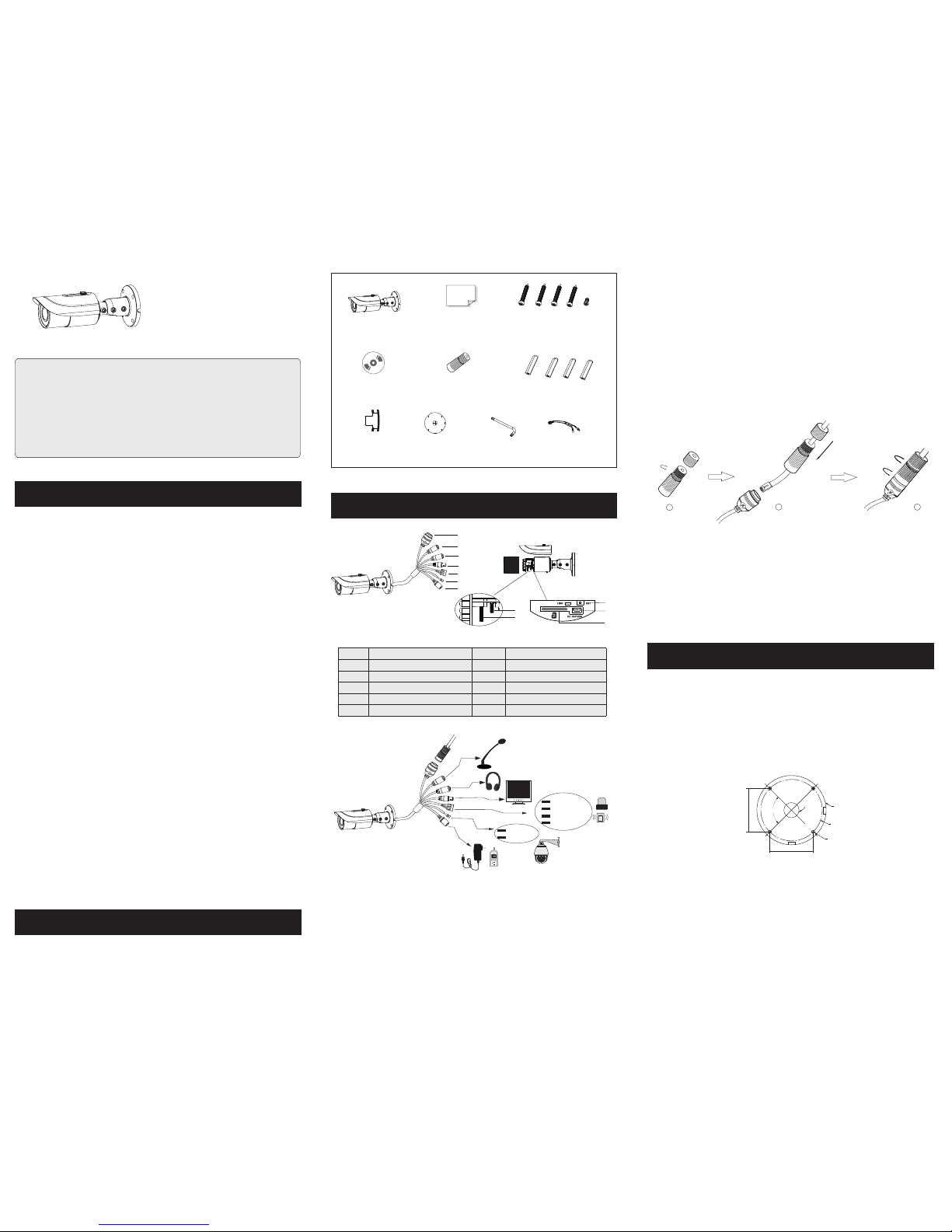
Package
Overview
Installation
1
2
3
4
2
1
3
* 1 It is recomm ended to ins tall the wat er-proo f cap for netwo rk cable con nectio n.
* 2 If th e PoE net work sw itch is u sed to co nnect t he came ra, DC1 2V powe r supply
is no t requir ed.
Thank you for purchasing Sibell. We are always looking to
improve and will update the products or procedures as technology
changes and the industry adapts. If you need further product
assistance please contact your technical support specialist.
Content is subject to change without notice.*
Warning and Caution
■ If the product does not work properly, please contact your dealer or the
nearest service center. Never attempt to disassemble the camera yourself.
(We shall not be responsible for any problems caused by unauthorized
repair or maintenance.)
■ Keep away from liquid while in use due to risks of electric shock.
■ When using this product, you must be strict compliance with electrical
safety regulations to reduce the risk of electric shock. When the product
is mounted on the wall or ceiling, the device should be secured firmly.
■ Do not use camera beyond specified voltage range.
■ Do not drop the camera or damage the camera physically.
■ Avoid touching the camera lens.
■ If cleaning is necessary, please use clean cloth to wipe the lens gently.
If the device will not be in use for a long period of time, please cover the
lens with lens cap to protect the device.
■ Do not aim the camera at the sun or extra bright illumination.
■ Do not place the camera in dusty, damp or extremely hot, or cold
situations/locations (the operating temperature is
(
-4˚F~122˚F/-20˚C~50˚C), and do not expose it to high
electromagnetism or radiation.
■ To avoid heat accumulation, good ventilation is required for operating
environment.
■ Regular Maintenance is recommended for all users.
Quick Star t Guide
Network Camera
Please make sure that the wall or ceiling is strong enough to withstand 3
times the weight of the camera. Please install and use the camera in a dry
environment.
Advised: If lens cover is removed, re apply cover within 4 hours
② Rout e the ca ble s and co nnect t he rele van t cabl es.
③ Moun t the ru bbe r plug t o the gap o f the mou nting b ase . Then
sec ure the m ounti ng base w ith cam era to th e wall wi th scre ws.
Cam era
Qui ck star t guide
CD
Water -pro of cap
Pla stic pl ug ×4
Dri ll temp lateRub ber plu g
CVB S&DC
IN ca bles
Scr ewdri ver
4 tap ping sc rews PA4× 25
1 mac hine sc rew PWM 3×5
∅22.6
∅91.4
∅103
∅5
64.6mm
64.6mm
90°
Micr ophon e Cable
Head phone C able
TF Car d Slot
Netw ork Ind icato r
Rese t Hole
CVBS /DC IN po rt for te sting
Alar m Input /Outp ut
RS48 5 Cable
Netw ork Cab le
Powe r Cable
Zoom
Focu s
1
2
3
5
7
9
4
6
8
10
11
12
ALM- COM
ALM- NO
ALM- IN
ALM- GND
RS48 5T+
RS48 5T-
Ne
twork C able
●
Ala rm Input : Join t he gr ound ing end s of the se nsor an d the cam era
and t hen con nect th e signa l cable o f the sen sor to th e alarm i nput
por t of the ca mera.
Alarm Output: Loo sen th e screw s in the al arm out put por t. Then
ins ert the s ignal w ires of t he alar m outpu t devic es into t he port o f
NO an d COM sep arate ly. Fina lly tight en th e scre ws. S ome of t he
ext ernal a larm ou tput de vices n eed the p ower su pply.
● Connec tin g Net wor k Cab le
Ala rm Conn ectio n
8
9
10
11
12
2
3
4
5
6
1
7
① Loo sen the n ut
fro m the mai n eleme nt.
② Run
the n etwor k cable ( witho ut RJ 45 co nnect or) thr ough th e
bot h eleme nts. Th en crimp th e cable wit h RJ 45 c onne cto r.
③ Connect t he ca ble to t he he rmet ic conn ector . The n tigh ten the
nut a nd the ma in cove r.
To Use Water-proof Cap:
you must have experience in cable termination
① Dril l the sc rew hol es and th e cable h ole on th e wall ac cordi ng to
the d rill te mplat e.
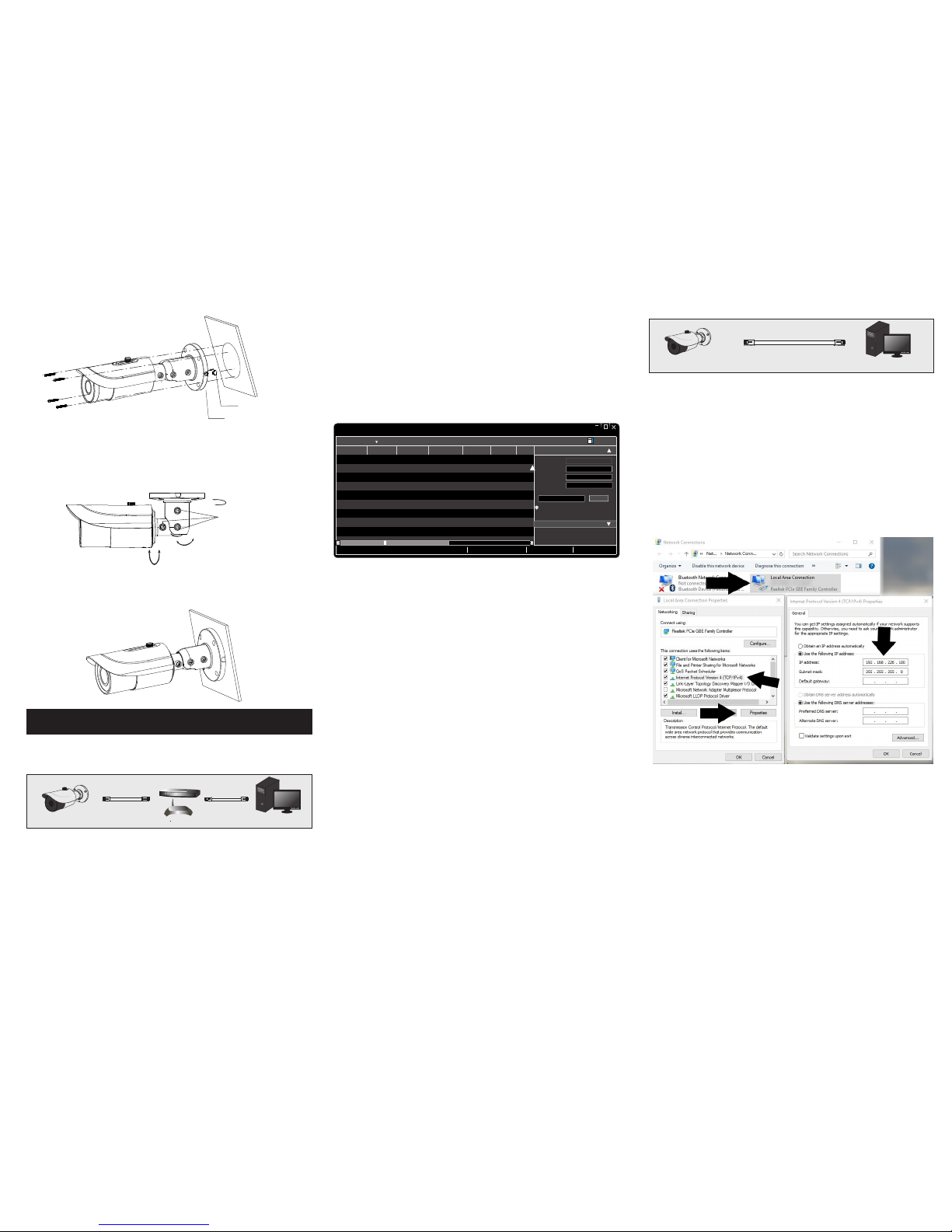
450 04300 0254 A1
5
IE Network Connection
MENU
IPC
N etwor k Cab le N etwor k Cab le
Swi tch
Rou ter
Com puter
● SECTION 1: Accessing the camera using the IP Tool
1.**Default Network settings for the camera are:
IP address: 192.168.226.201
Subnet Mask 255.255.255.0
Gateway: 192.168.226.1
2. Connect the IP camera and a Windows computer to a network
switch or router
3. Find IPTool on the CD, and install it on the computer.
4. Determine what the local network scheme is.
MENU
IPC
N etwor k Cab le
Com puter
Devi ce Netw ork Sea rch
Imme diate R efres h
name
name
name
IPC
IPC
IPC
unkno wn
unkno wn
unkno wn
192.1 68.22 6.201
192.1 68.1. 2
192.1 68.1. 3
80
80
80
9008
9008
9008
255.2 55.
255.2 55.
255.2 55.
Modif y Netwo rk Para meter
Mac Addr ess
IP Addre ss
Modif y
CE :98 :2 3 :75 :35 : 22
192 .16 8 . 226 . 201
255 . 255 . 2 55 . 0
192 .16 8 . 226 . 1
i
Tip: Ent er the ad minis trato r passw ord, and
then mo dify th e netwo rk para meter s.
Total Dev ice: 3
Local I P Addres s:192 .168. 1.4
Subne t Mask: 255.2 55.25 5.0 Gatew ay: 192 .168. 1.1 DN S:210.2 1.196 .6
Devic e Name Devic e Type IP Addre ss Http Po rt Data Po rt
Subne t
Produ ct Mode l
Abou t
Subne t Mask
Gatew ay
Restore IPC Default Configuration
Click windows START button > in the Search box > Type CMD >
Select COMMAND PROMPT
5. Type IPCONFIG within the console > Press Enter
6. Listed is LOCAL AREA CONNECTION with an IP address/Subnet
Mask/Default Gateway
7. Write down the information for local area connection displayed in
Command prompt
8. Double-click to open the IP search tool
9. Under Modify network parameter, change the first 3 DIGITS
(OCTETS) OF THE IP ADDRESS TO MATCH THE NETWORK
SCHEME FROM STEP 5 ABOVE. THE LAST OCTET WILL BE A
DIFFERENT NUMBER, YOU MUST CHOOSE AN IP ADDRESS
THAT IS AVAILABLE ON THE NETWORK TO PREVENT A
CONFLICT. Use the PING command in the command prompt to find
and available IP address.
**ex. C:\user\desktop> ping 192.168.1.199 If the ping “request times
out”, or “destination host unavailable” then the IP address is available for
use.
10. Proceed to enter in the available IP address, and use the same subnet
mask and Default Gateway from step 5
11. Type in the password of the camera:
DEFAULT PW: 123456 > Click MODIFY
12. The camera IP will change if modify is successful
13. You can now access the camera settings via Internet Explorer by
typing http://<ip address of camera>
SECTION 2: Accessing the camera using Internet
Explorer WITHOUT IPTool:
If you do not know your local network scheme refer to Section 1, steps
4-10, BEFORE proceeding
1. connect the IP camera and a Windows computer to a network
switch or router
2. On the computer, browse to:
a. Control Panel\Network and Internet\Network Connections
3. Right-Click Local Area Connection > Choose Properties
4. Highlight Internet Protocol TCP/IP version 4 > Click the Properties
Button
5. See figure 1 Below for temporary IP configuration
6. After saving your temporary settings on the computer, you can now
access the camera using Internet Explorer. In the address bar type:
http://192.168.226.201
**IMPORTANT: AFTER you have configured the camera with a
permanent IP address. You must repeat steps 2-4 and set your
network adapter back to “obtain an IP address automatically.”
If everything has been setup correctly, in both cases you should be
able to access the camera on the local network using Internet Explorer,
or Sibell NVMS
⑤ Tig hten t he fixe d screw s to fini sh the in stall ation .
Fixed Sc rew s
Rubber P lug
Mounti ng Ba se
④ Bracket adj ustment . Bef ore adjustm ent, previe w the image of the
camer a on a monito r and then loosen the fixed scr ews to adjust the view
angle of the c amer a.
Tilt 90°
Pan 360°
Rotate
360°
③ Moun t the ru bbe r plug t o the gap o f the mou nting b ase . Then
sec ure the m ounti ng base w ith cam era to th e wall wi th scre ws.
