Sibelius Edition 1.4 User Manual
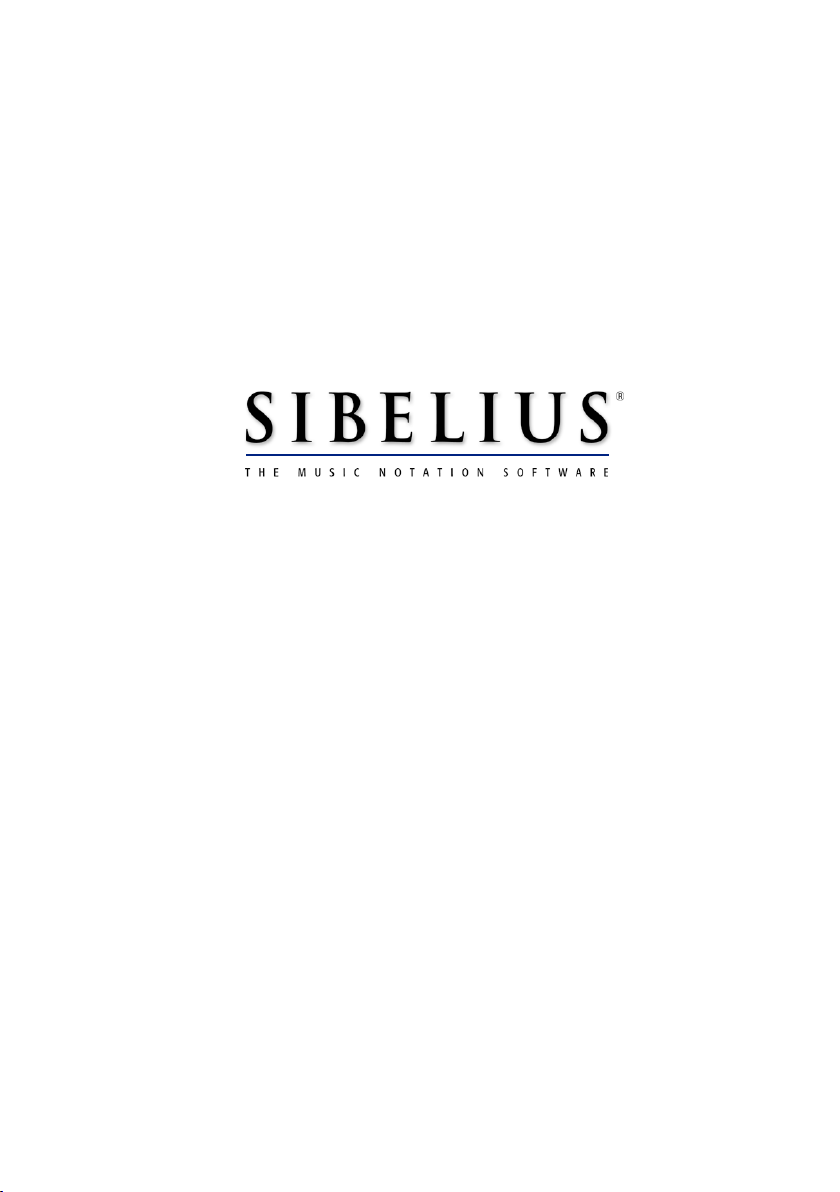
Demo User Guide
Edition 1.4
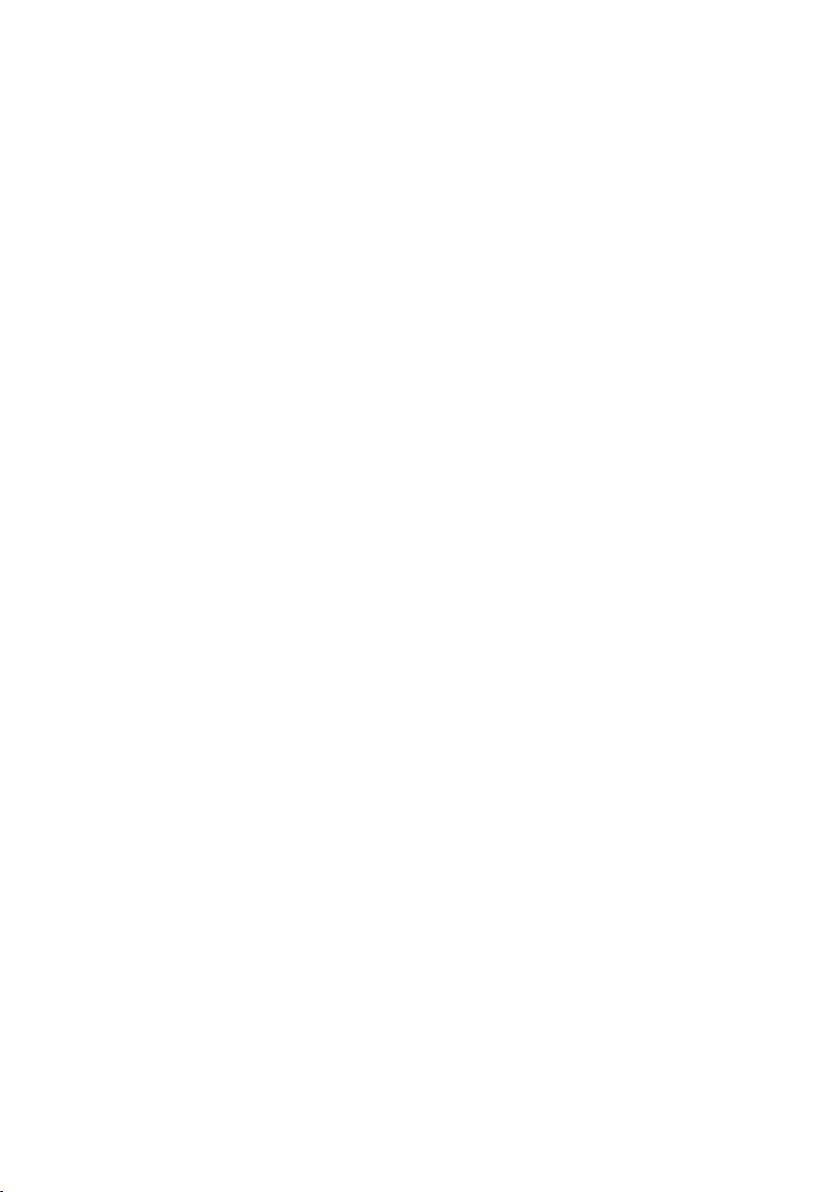
Edition 1.4
November 2000
Written by Ben Finn & Daniel Spreadbury.
Sibelius copyright © Sibelius Software Ltd 1987-2000
PhotoScore Lite plug-in copyright © Neuratron Software 1997-2000
SIMKIN interpreter and dialog box editor (used by ManuScript language) copyright ©
Simon Whiteside 1997
Mac HTML Viewer licensed by kind permission of Sassafras Software Inc.
(www.sassafras.com)
Sibelius Demo User Guide copyright © Sibelius Software Ltd 2000
Published by Sibelius Software Ltd, 66-68 Hills Road, Cambridge CB2 1LA, UK
All rights reserved. Other than printing a copy for use with the Sibelius demo, this User Guide may not be reproduced, stored in a
retrieval system or transmitted in any form or by any means – electronic, recording, mechanical, photocopying or otherwise – in
whole or in part, without the prior written consent of the publisher. Although every care has been taken in the preparation of this
User Guide, neither the publisher nor the authors can take responsibility for any damage arising from any errors or omissions it may
contain.
Sibelius, the Sibelius logo, Scorch, the Scorch logo, Flexi-time, Espressivo, ManuScript, magnetic slurs, Virtual Manuscript Paper,
House Style, SoundStage, Opus, Inkpen, ‘The fastest, smartest, easiest scorewriter in the world’ and ‘99% inspiration, 1% perspiration’ are all trademarks or registered trademarks of Sibelius Software Ltd in the USA, UK and other countries. All other trademarks
are acknowledged as the property of their respective owners.
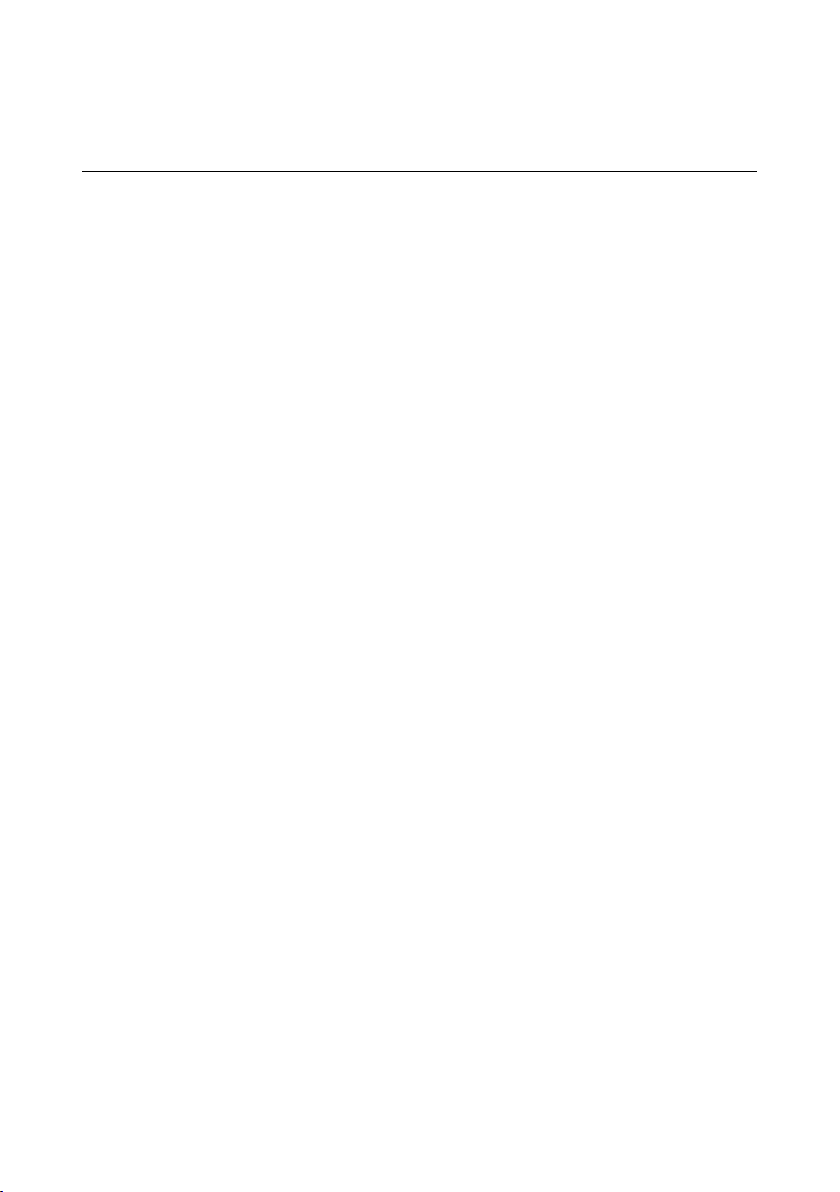
Contents
GETTING STARTED
About this User Guide....................................................................................6
Warning!...................................................................................................................................................6
Terminology.............................................................................................................................................6
Suggestions.............................................................................................................................................. 7
Further information .......................................................................................8
Buying Sibelius........................................................................................................................................ 8
Technical problems................................................................................................................................8
What Sibelius does for you ....................................................................... 10
Installing and running................................................................................ 11
Installing the Sibelius demo................................................................................................................11
Running the first time...........................................................................................................................11
Limitations of the demo version........................................................................................................12
Connecting external MIDI devices (advanced users only)............................................................13
Looking at a score ....................................................................................... 16
Selecting and moving ................................................................................. 17
Playback ........................................................................................................ 18
Starting a new score ................................................................................... 19
Manuscript paper..................................................................................................................................19
Creating instruments............................................................................................................................19
Creating key and time signatures.......................................................................................................20
Adding bars............................................................................................................................................21
Reformatting..........................................................................................................................................21
Creating notes .............................................................................................. 22
Step-time input......................................................................................................................................22
Flexi-timeTM input...................................................................................................................................22
Speed tips...............................................................................................................................................23
Copy and paste.....................................................................................................................................23
Undo and redo......................................................................................................................................23
Scanning ........................................................................................................ 24
3
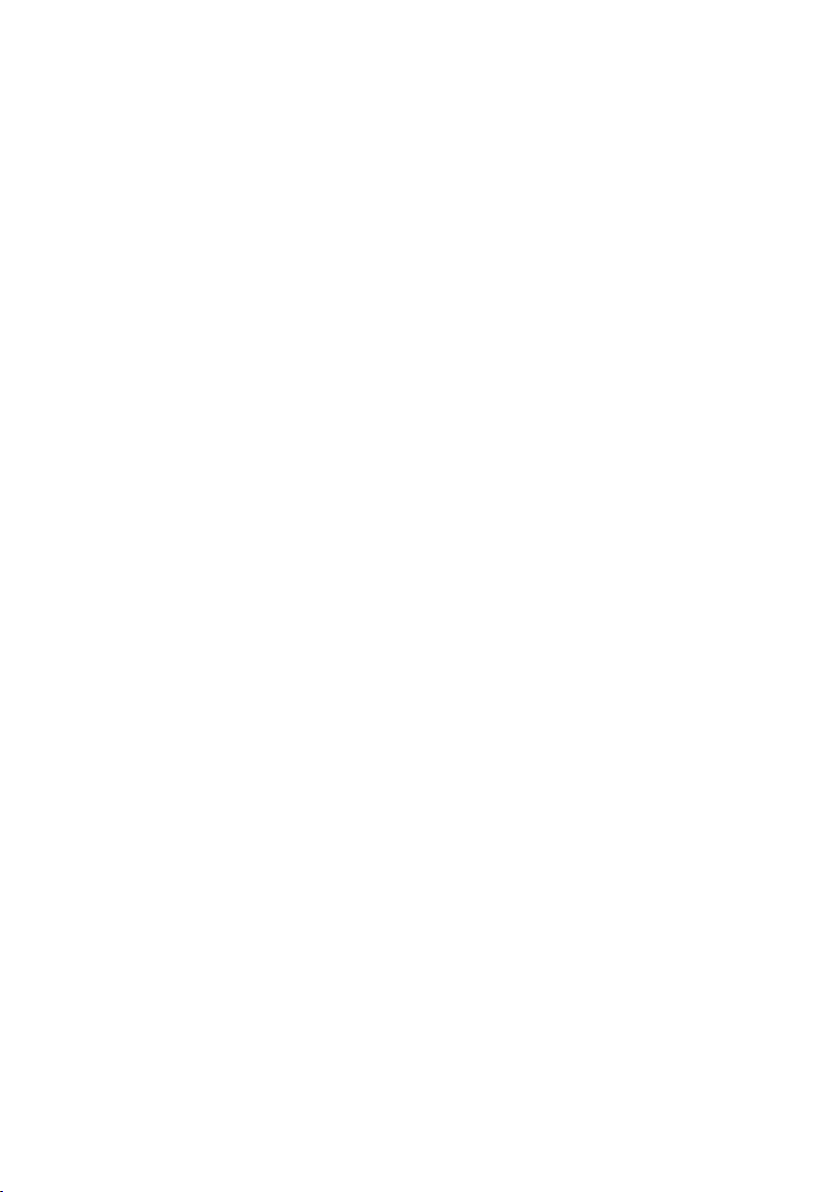
File conversion ............................................................................................. 26
Finale file conversion............................................................................................................................26
MIDI file importing...............................................................................................................................26
Plug-ins.......................................................................................................... 27
Add Chord Symbols.............................................................................................................................27
Augment/Diminish Rhythm, Retrograde..........................................................................................27
Further features........................................................................................... 30
Editing notes..........................................................................................................................................30
Creating other objects..........................................................................................................................30
Text and lyrics........................................................................................................................................30
Clefs.........................................................................................................................................................31
Printing....................................................................................................................................................31
Transposing scores...............................................................................................................................31
Page size and shape.............................................................................................................................31
Internet publishing................................................................................................................................31
Even more features!.............................................................................................................................31
How to buy Sibelius.............................................................................................................................32
4
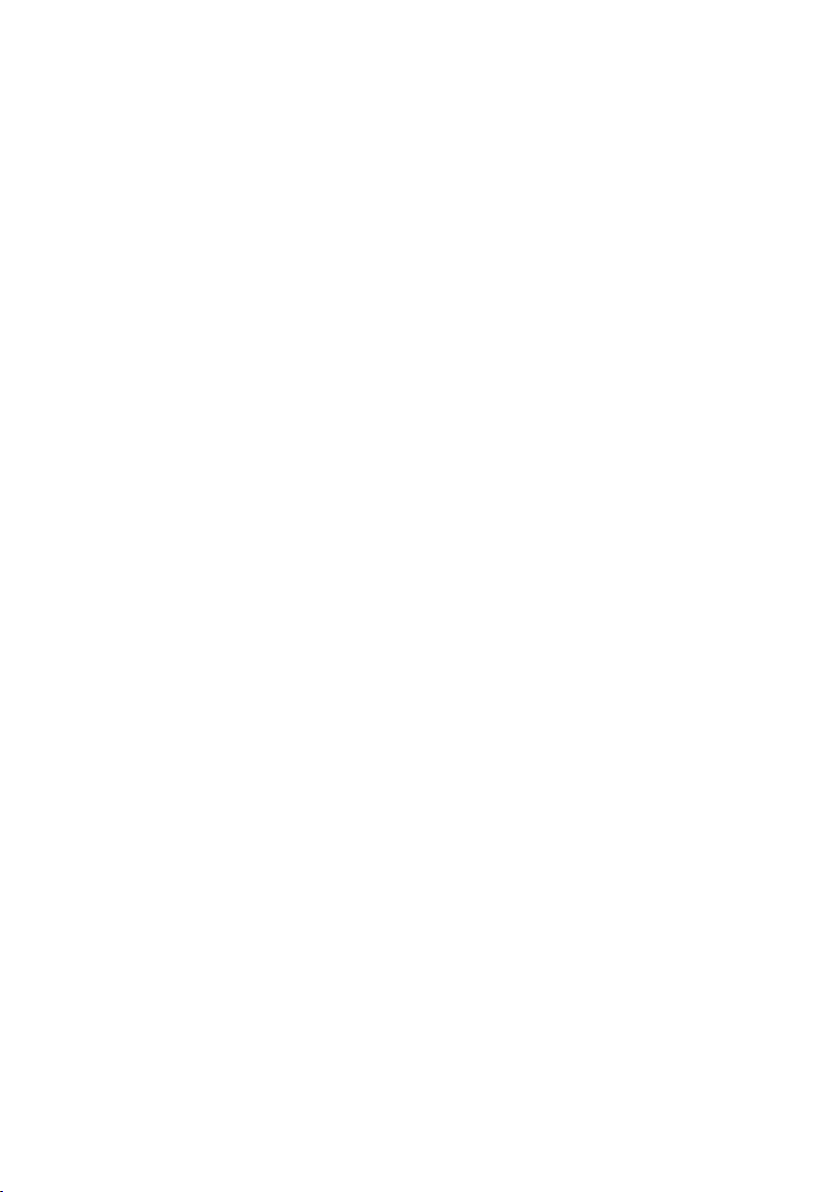
Getting started
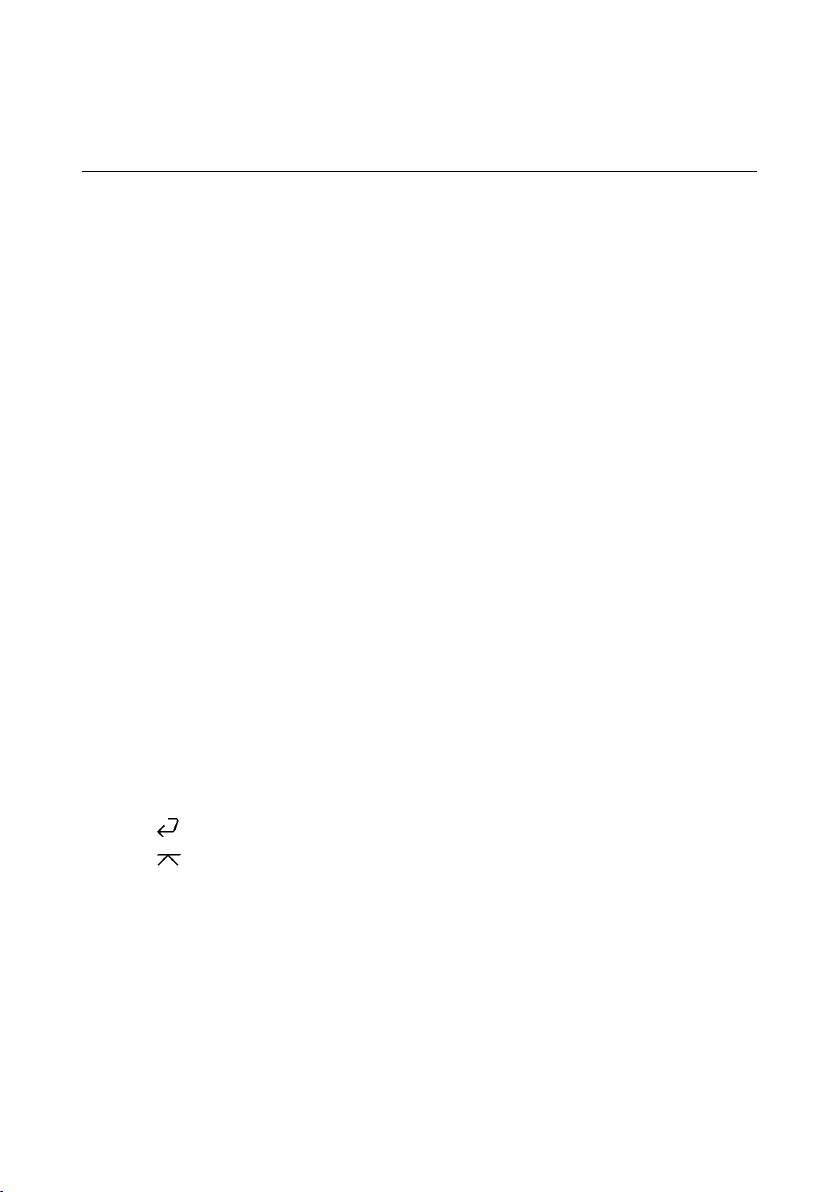
Sibelius Demo User Guide
About this User Guide
Warning!
However much you may dislike manuals, you’ll find it much easier to get started with your
demo of Sibelius if you read this User Guide thoroughly.
This isn’t intended to be a comprehensive reference to using Sibelius, but it should help you
become familiar with the main features of the program.
This initial section, called Getting started, tells you basic information such as how to install this demo. After that we’ll take you through some of Sibelius’ most frequently-used operations in the Quick tour section, and finally we’ll hint at some of Sibelius’ more advanced features in More to try.
This User Guide assumes a basic understanding of how to use your computer (such as the
mouse, keyboard, menus and files).
Terminology
This terminology will be understood by almost all readers, but as this User Guide will be incomprehensible without it, here goes anyway:
• Some keys are labeled differently on different keyboards, particularly on Mac. For the
purposes of this User Guide, these are the conventions:
Mac symbol Mac name Windows equivalent
X Command Ctrl (‘Control’)
x Shift Shift
z Option Alt
Return Return (on main keyboard)
Enter Enter (on numeric keypad)
• Names of computer keys and text that appears on your computer’s screen (such as
menus and dialog boxes) are written like this.
• ‘Type XA or Ctrl+A’ means hold down the X (Mac) or Ctrl (Windows) key and
type A. (Even though A is written as a capital letter, don’t type Shift unless explicitly
told to do so.) These so-called ‘keyboard shortcuts’ are shown in the menus along the
top of the screen.
6
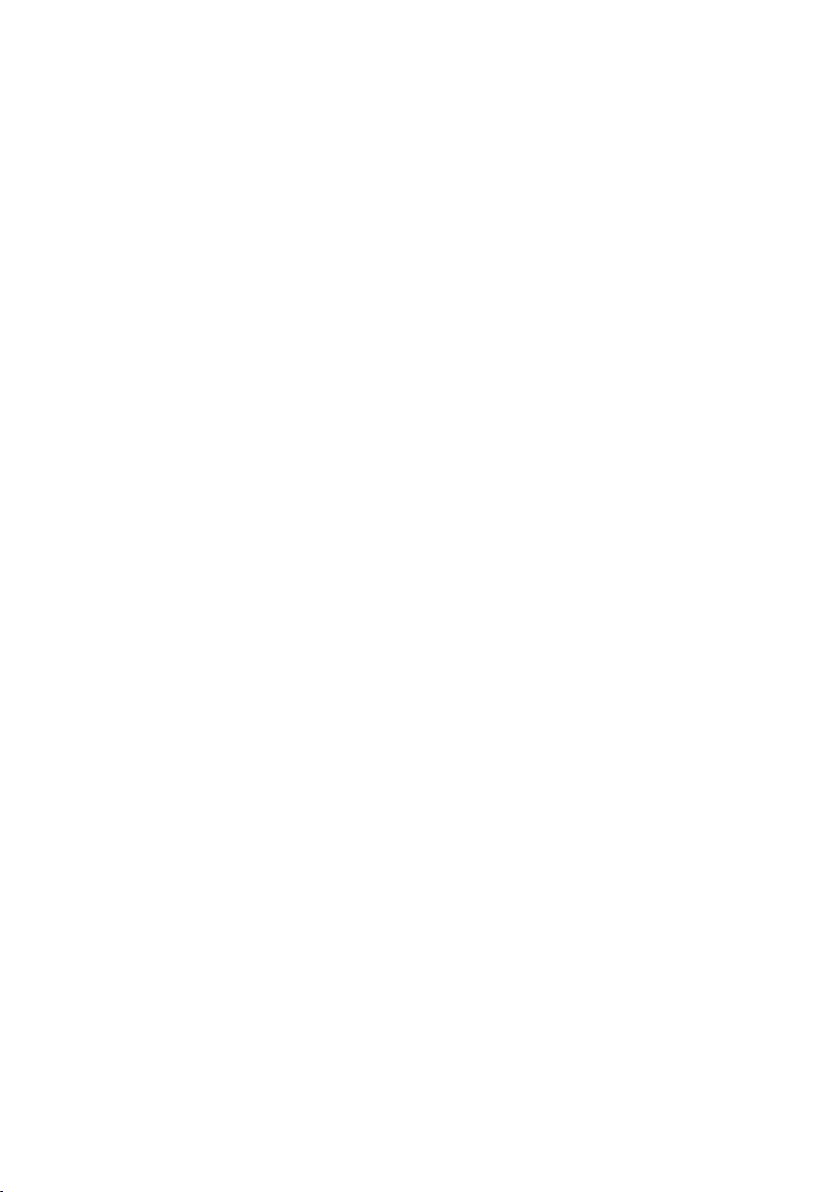
About this User Guide
• Similarly, ‘z-click or Alt+click’ means hold down the z (Mac) or Alt (Windows) key
and click. Note that some Mac keyboards don’t use the z symbol, in which case the
key will be marked option or alt instead.
• To ‘click’ something means to point at it with the mouse and click the mouse button
(on Mac) or the left mouse button (on Windows). To ‘right-click’ something (on Windows) means to point at it with the mouse and click (not surprisingly) the right mouse
button
• A ‘dialog box’ is a window with buttons on. Some dialog boxes are divided into sev-
eral pages and have a pop-up ‘combo box’ (Mac) or labeled ‘tabs’ at the top which
you can click to switch between pages.
• The ‘numeric keypad’ is the rectangle of numbers and other characters at the very
right-hand side of your computer keyboard. (Laptop computers usually don’t have a
separate numeric keypad, instead using a combination of a key marked Fn and other
keys on the main keyboard to provide the same functions – consult your laptop’s
handbook for more information.)
• ‘Return’ is the large key to the right of the letter keys. On some keyboards it is called
‘Enter’ or is labeled with an arrow symbol.
• ‘Enter’ is the large key at the bottom of the numeric keypad. On some keyboards it is
unlabeled, but it still means Enter.
Suggestions
We are always happy to receive suggestions for improvements we could make to this User
Guide – please email userguide@sibelius.com.
7
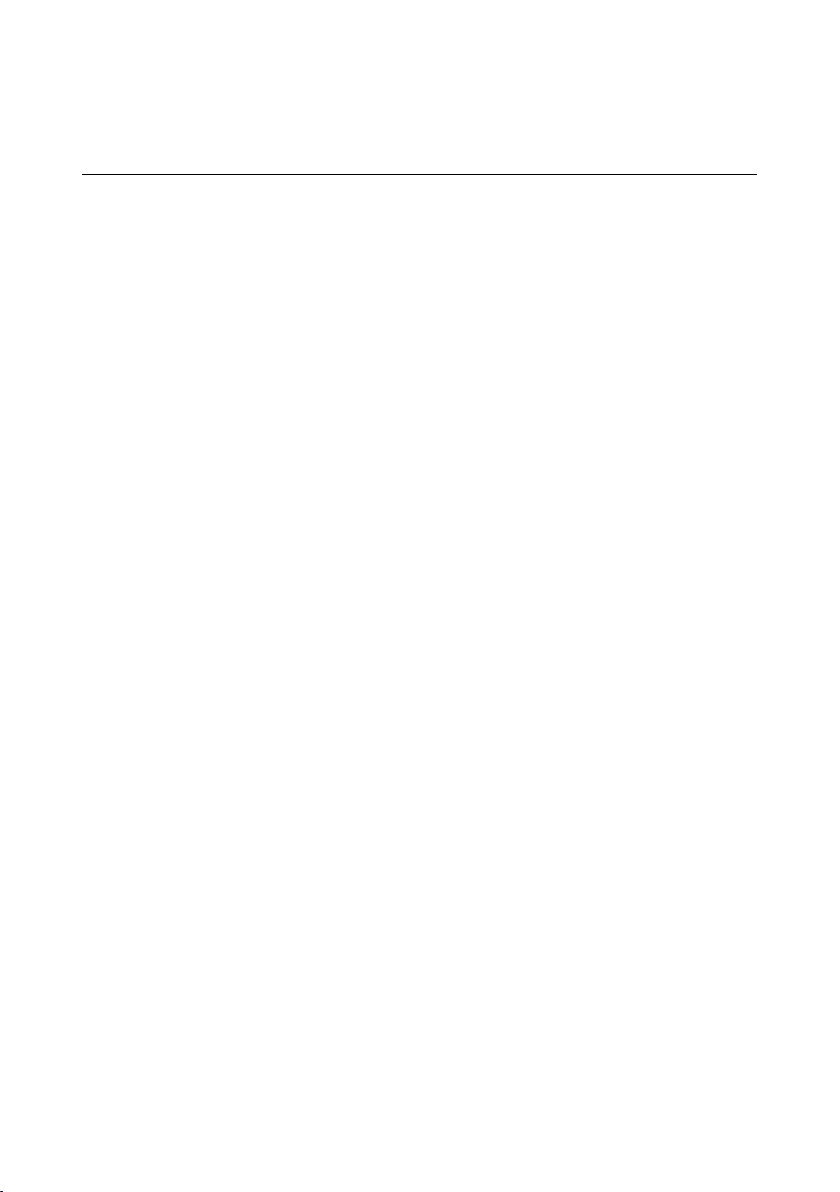
Sibelius Demo User Guide
Further information
Buying Sibelius
For more information about Sibelius (but not technical problems), contact your local Sibelius dealer, see www.sibelius.com or contact:
• North, Central & South America: 888-474-2354 toll-free, email: in-
foUSA@sibelius.com
• UK: freephone 0800 458 3111, email: infoUK@sibelius.com
• Australia: 08 82 771 722, email: sales@intelliware.com.au
• Austria: 01 667 45390, email: weka@eunet.at
• Belgium & Luxembourg: 09 348 5508, email: info@muselec.be
• Denmark: 86 19 08 99, email: info@newmusik.dk
• Finland: 09 24 24 128, email: carbo.lintinen@carbonmusic.fi
• Germany: 030 789 0790, email: vertrieb@m3c-berlin.de
• Greece: 01 228 2160, email: sibelius@nakas.gr
• Hungary: (1) 467 3310, email: midisoft@mail.datanet.hu
• Ireland: 01 453 1233, email: source@indigo.ie
• Italy: 06 3036 3456, email: info@midiware.com
• New Zealand: 09 810 8960, email: dave@computermusic.co.nz
• Norway: 02 280 5420, email: salg@multimediaexpress.no
• South Africa, Kenya, Namibia, Botswana, Zimbabwe: 011 792 8402,
email: hohner@hot.co.za
• South Korea: 02 763 5680, email: midiland@uriel.net
• Sweden: 08 80 68 88, email: sibelius@swedenmidimusic.com
• Switzerland: 032 322 5274, email: bonjour@giant.ch
• Other countries: see www.sibelius.com or contact Sibelius in the UK for de-
tails of dealers
Technical problems
If you have technical problems running the Sibelius demos, please contact:
• North, Central & South America: 1-925-280-0600, Email: pre-
helpUSA@sibelius.com
8
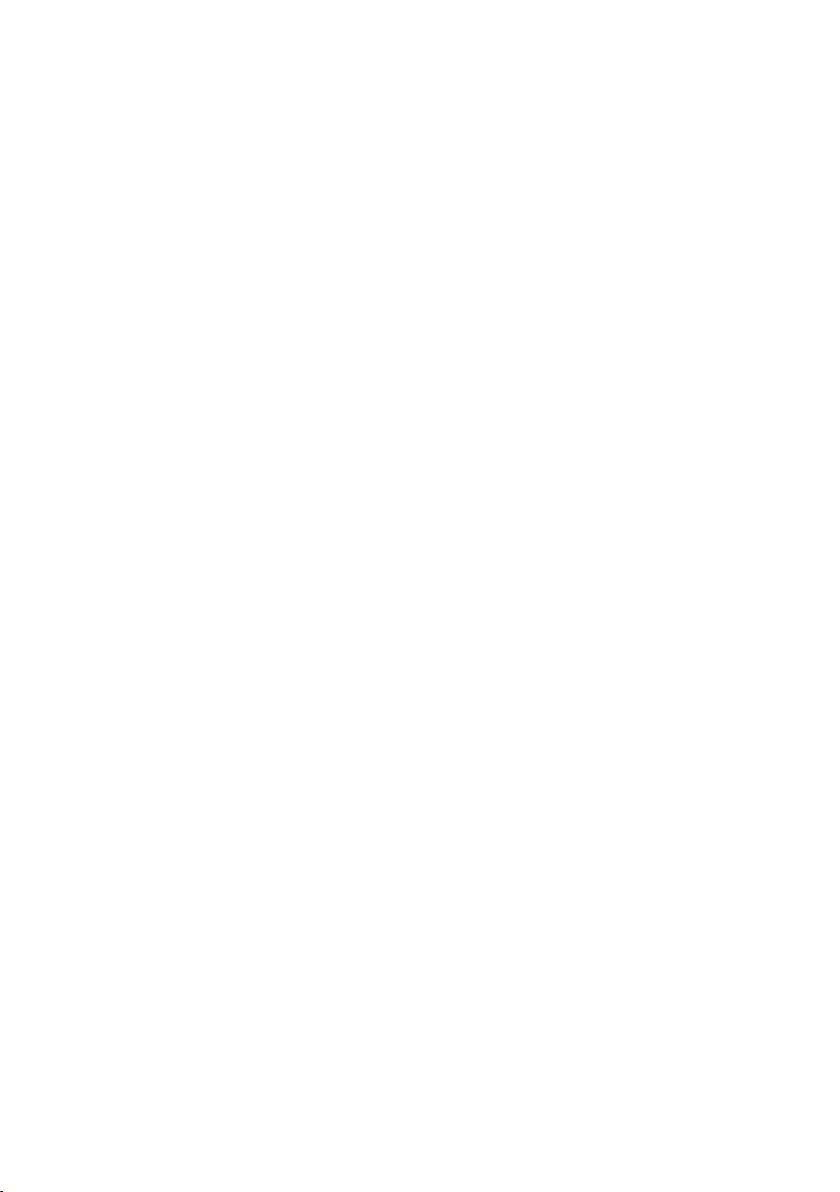
Further information
• United Kingdom: Tel: 01223 707103 Monday-Friday 11am-5pm, Email:
helpUK@sibelius.com
• Other countries: contact the appropriate distributor for your country in the first in-
stance
Please note that these contact details are provided to help you with problems installing and
running the demo – we cannot provide detailed help on using particular features of Sibelius.
9
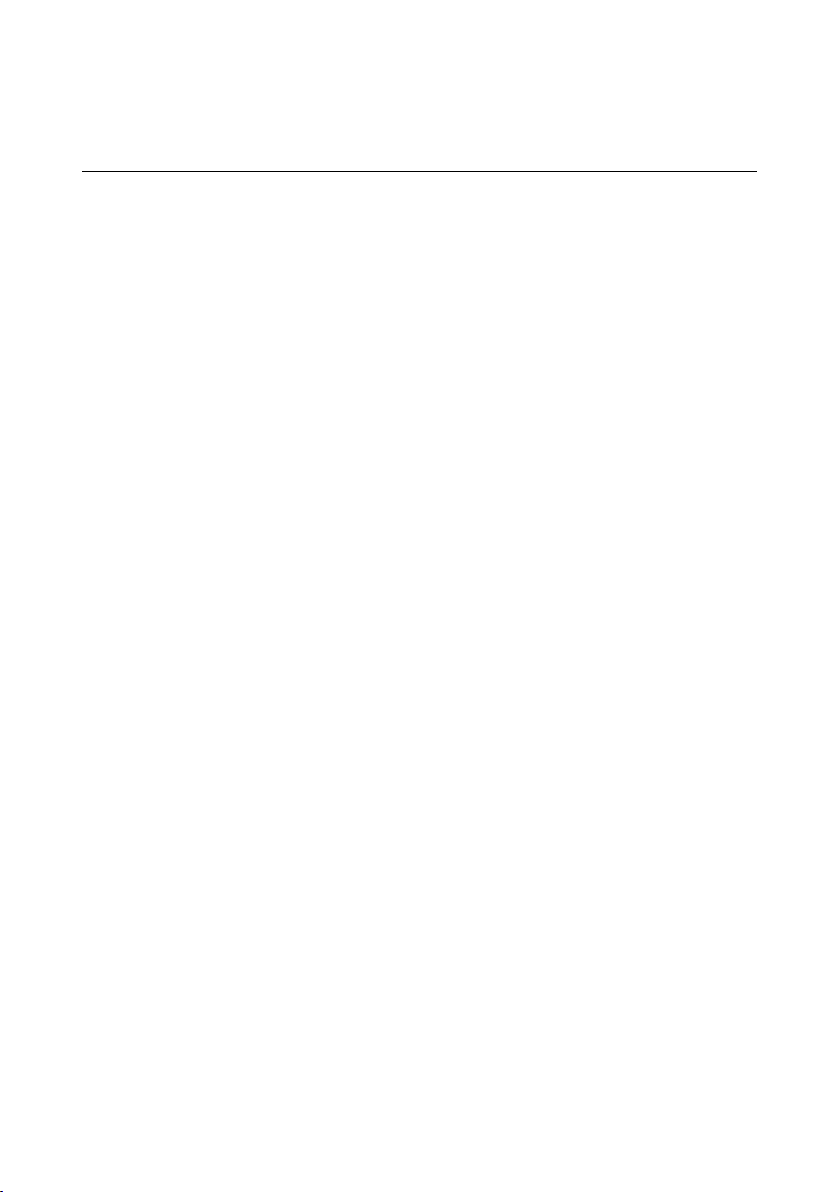
Sibelius Demo User Guide
What Sibelius does for you
Sibelius is the state-of-the-art scorewriter – a fast, intelligent, easy-to-learn and (not least)
fun-to-use professional program which helps you write, play back and print music.
Sibelius includes sophisticated features for playing in music from a MIDI keyboard (Flexi-
TM
time
), playing it back with extraordinary realism (EspressivoTM), customizing the complete
appearance of your scores (House Styles
the complexities of special notations such as guitar tab, microtones, tuplets and percussion.
With Sibelius you can produce truly professional scores, rivaling the highest quality of the
world’s leading publishers.
Sibelius even lets you publish your scores on the Internet, scan in printed music, convert
files from other music programs (such as Finale, Allegro, PrintMusic, and sequencers), and
write your own new ‘plug-in’ features to do virtually anything you want.
When you’re proficient with Sibelius, you will realize that a great deal of the time spent writing music was doing literally that – physically writing it out. Mechanical tasks like repeating
music, transposing it and extracting parts are done far faster and more accurately if left to
Sibelius.
Sibelius is like having an intelligent assistant at your side, doing all the tedious work for you
while you provide the creative input – which is, after all, the most enjoyable bit.
TM
), checking your music for mistakes, and handling
We like to say that using Sibelius is 99% inspiration, 1% perspiration.
10
