Page 1

Page 2

Gebrauchsanleitung ............................................................................................... Seite 3 ... 52
Wichtige Hinweise:
Die Gebrauchsanleitung ist Bestandteil des Gerätes. Vor der ersten Inbetriebnahme bitte sorgfältig lesen,
beachten und anschließend aufbewahren. Aus Sicherheitsgründen darf das Gerät ausschließlich für die
beschriebenen Zwecke eingesetzt werden. Bitte beachten Sie auch die Gebrauchsanleitungen für eventuell
anzuschließende Geräte.
Alle in dieser Gebrauchsanleitung enthaltenen Angaben sind zum Zeitpunkt der Drucklegung gültige Daten.
Es können jedoch vom Hersteller sowohl aus technischen und kaufmännischen Gründen, als auch aus der
Notwendigkeit heraus, gesetzliche Bestimmungen der verschiedenen Länder zu berücksichtigen,
Ergänzungen an dem Gerät vorgenommen werden, ohne dass die beschriebenen Eigenschaften beeinflusst
werden.
Operating Manual ............................................................................................. Page 53 ..... 104
Important notes:
The operating manual is part of the device. Before initial operation of the unit, please carefully read and
observe the operating instructions and keep it. For safety reasons the unit may only be used for the purposes
described in these present operating instructions. Please also observe the operating instructions for the units
to be connected
All specifications in this operating manual are guidance values which are valid at the time of printing.
However, for technical or commercial reasons or in the necessity to comply with the statuary stipulations of
various countries, the manufacturer may perform additions to the unit without changing the described
properties.
Mode d´emploi ................................................................................................... Page 105 ... 156
Instructions importantes:
Le manuel d'utilisation fait partie de l´appareil. Prière de lire et d’observer attentivement le mode d'emploi
avant la première mise en marche de l´appareil, et de le conserver. Pour des raisons de sécurité, l´appareil ne
pourra être utilisé que pour les usages décrits dans ce présent mode d'emploi. Nous vous prions de respecter
également les modes d'emploi pour les appareils à connecter.
Toutes les indications comprises dans ce mode d’emploi sont données à titre indicatif au m oment de
l'impression. Pour des raisons techniques et/ou commerciales ainsi qu'en raison des dispositions légales
existantes dans les différents pays, le fabricant se réserve le droit d'effectuer des suppléments concernant
l´appareil pour séries de dilution qui n’influencent pas les caractéristiques décrits.
Manual de instrucciones ................................................................................. Página 157 ... 208
Instrucciones importantes:
El manual de instrucciones forma parte del aparato. Antes de la operación inicial de aparato, lea atentamente
y observe las instrucciones de operaciones y guárdelas. Por razones de seguridad, el aparato sólo debe ser
empleado para los objetivos descritos en este manual de instrucciones. Por favor, observe las instrucciones
de operación para los aparatos a conectar.
Todas las especificaciones en este manual de instrucciones son datos orientativos que son válidos en el
momento de la impresión. No obstante, por motivos técnicos o comerciales, o por la necesidad de respetar
las normas legales existentes en los diferentes países, el fabricante puede efectuar modificaciones del
aparato sin cambiar las características descritas.
EG – KONFORMITÄTSERKLÄRUNG / EC – DECLARATION OF CONFORMITY
CE – DECLARATION DE CONFORMITE / CEE – DECLARATION DE CONFIRMIDAD
Page 3
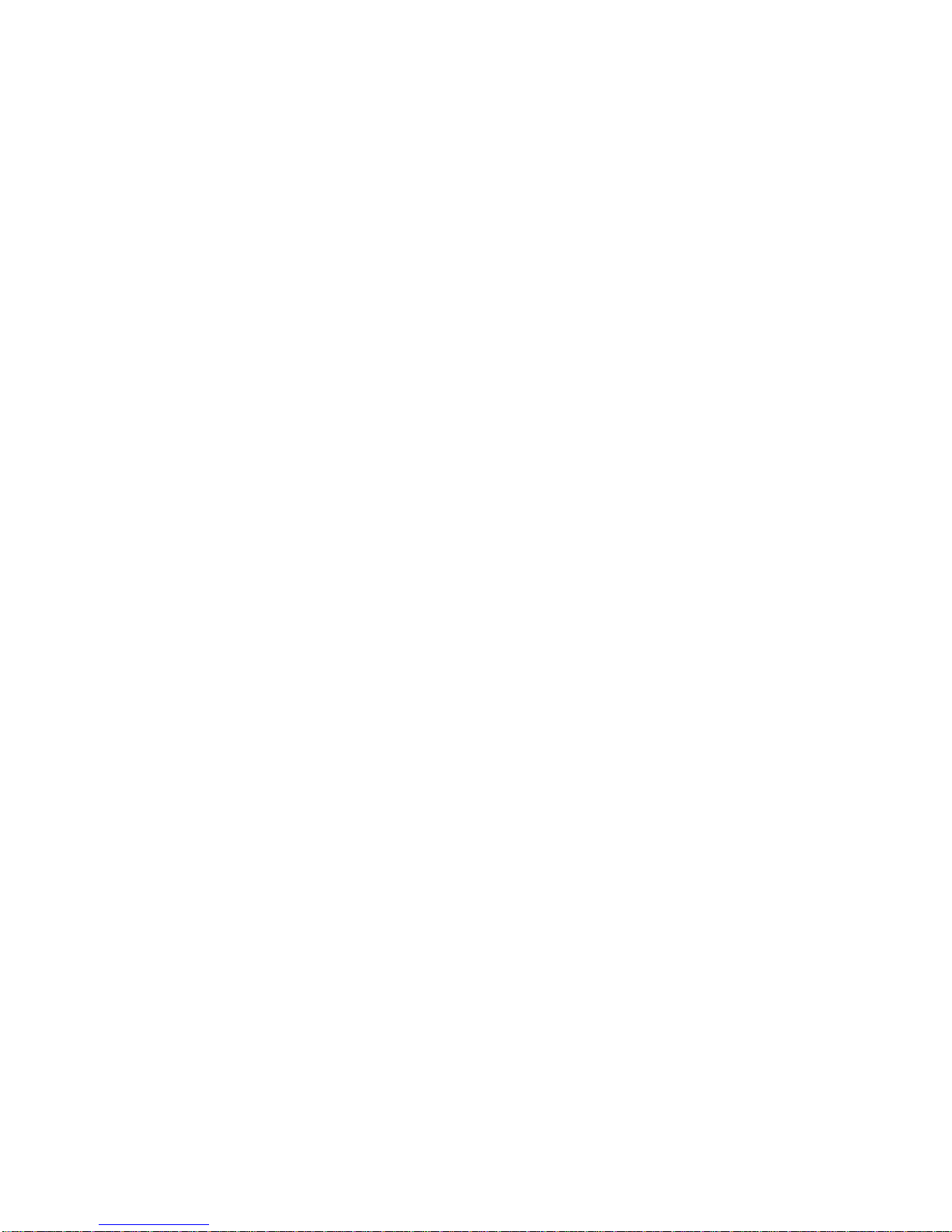
TABLE OF CONTENT
1 Technical Specifications of the TITRONIC® 300 Piston Burette ........................ 55
1.1 Summary ................................................................................................................................. 55
1.2 Specifications Piston burette TITRONIC® 300 ........................................................................ 56
1.3 Warning and safety information .............................................................................................. 58
2 Unpacking and First Operation ............................................................................ 59
2.1 Unpacking and First Operation of the Piston Burette .............................................................. 59
2.2 Connection and installing of Piston Burette and magnetic stirrer TM 50 ................................ 59
2.3 Connecting the piston burette – Combination with Accessories and Additional Devices ....... 60
2.3.1 Back panel of the TITRONIC® 300 piston burette ................................................................... 60
2.3.2 Connection ports of the TITRONIC® 300 piston burette ......................................................... 60
2.3.3 Connecting a printer ................................................................................................................ 60
2.3.4 Connecting a USB device (manual controller, keyboard, memory device, hub) .................... 60
2.3.5 Connection of analytical balances ........................................................................................... 60
2.4 Setting the Language of the Country ...................................................................................... 61
2.5 Dosing unit and Accessories ................................................................................................... 63
2.6 Initial Filling or Rinsing of the Dosing unit ............................................................................... 64
3 Working with the Piston burette TITRONIC® 300 ............................................... 66
3.1 Front Keyboard ........................................................................................................................ 66
3.2 Display ..................................................................................................................................... 66
3.3 Manual controller ..................................................................................................................... 67
3.4 External PC Keyboard (Optional) ............................................................................................ 67
3.5 Menu Structure ........................................................................................................................ 68
3.6 Main Menu ............................................................................................................................... 70
3.6.1 Manual Titration ....................................................................................................................... 70
3.6.2 Dosage .................................................................................................................................... 72
4 Method Parameters ............................................................................................... 75
4.1 Method editing and new method ............................................................................................. 75
4.2 Default Methods ...................................................................................................................... 76
4.3 Copy Methods ......................................................................................................................... 76
4.4 Delete Methods ....................................................................................................................... 77
4.5 Change Method Parameters ................................................................................................... 77
4.5.1 Method type ............................................................................................................................. 77
4.5.2 Result (only for manual Titration) ............................................................................................ 78
4.5.3 Dosing parameters .................................................................................................................. 83
4.5.4 Sample identification ............................................................................................................... 84
4.5.5 Documentation ........................................................................................................................ 84
5 System Settings ..................................................................................................... 86
5.1 Reagents/Dosing Unit ............................................................................................................. 86
5.1.1 Dosing unit exchange .............................................................................................................. 86
5.2 Global Memories ..................................................................................................................... 90
5.3 RS232 Settings ....................................................................................................................... 90
5.4 Connection of Printers ............................................................................................................. 92
5.5 Date and Time ......................................................................................................................... 92
5.6 RESET .................................................................................................................................... 93
5.7 Device Information .................................................................................................................. 93
5.8 System Sounds ....................................................................................................................... 94
5.9 Data exchange ........................................................................................................................ 94
5.10 Software Update ...................................................................................................................... 95
6 Connection of Analytical Balances ...................................................................... 98
6.1 Balance data editor ................................................................................................................. 98
7 Data Communication via RS-232- and USB-B interface ................................... 100
7.1 General Information............................................................................................................... 100
7.2 Chaining multiple devices — „Daisy Chain Concept“ ........................................................... 100
7.3 Instruction Set for RS-Communication .................................................................................. 101
Page 4

8 Maintenance and Care of the TITRONIC® 300 Piston Burette .......................... 102
9 Storage and transportation ................................................................................. 103
10 Recycling and Disposal ...................................................................................... 103
11 Index ..................................................................................................................... 104
Notes to the Manual
The provided manual will allow you the proper and safe handling of the titration instruments.
The pictogram has the following meaning:
For maximum security, observe the safety and warning instructions in the Instructions .
Warning of a general danger to personnel and equipment
Non-compliance may result in injury or material will be destroyed.
Status at time of printing
Advanced technology and the high quality of our products are guaranteed by a continuous development.
This may result in differences between this operating manual and your product.
A potentially more recent version of this manual is available on our internet website at www.si-analytics.com.
The German version is the original version and binding in all specifications.
Copyright
© 2016, Xylem Analytics Germany GmbH
Reprinting - even as excerpts - is only allowed with the explicit written authorization. Printed in Germany.
Version 160824 US
Page 5
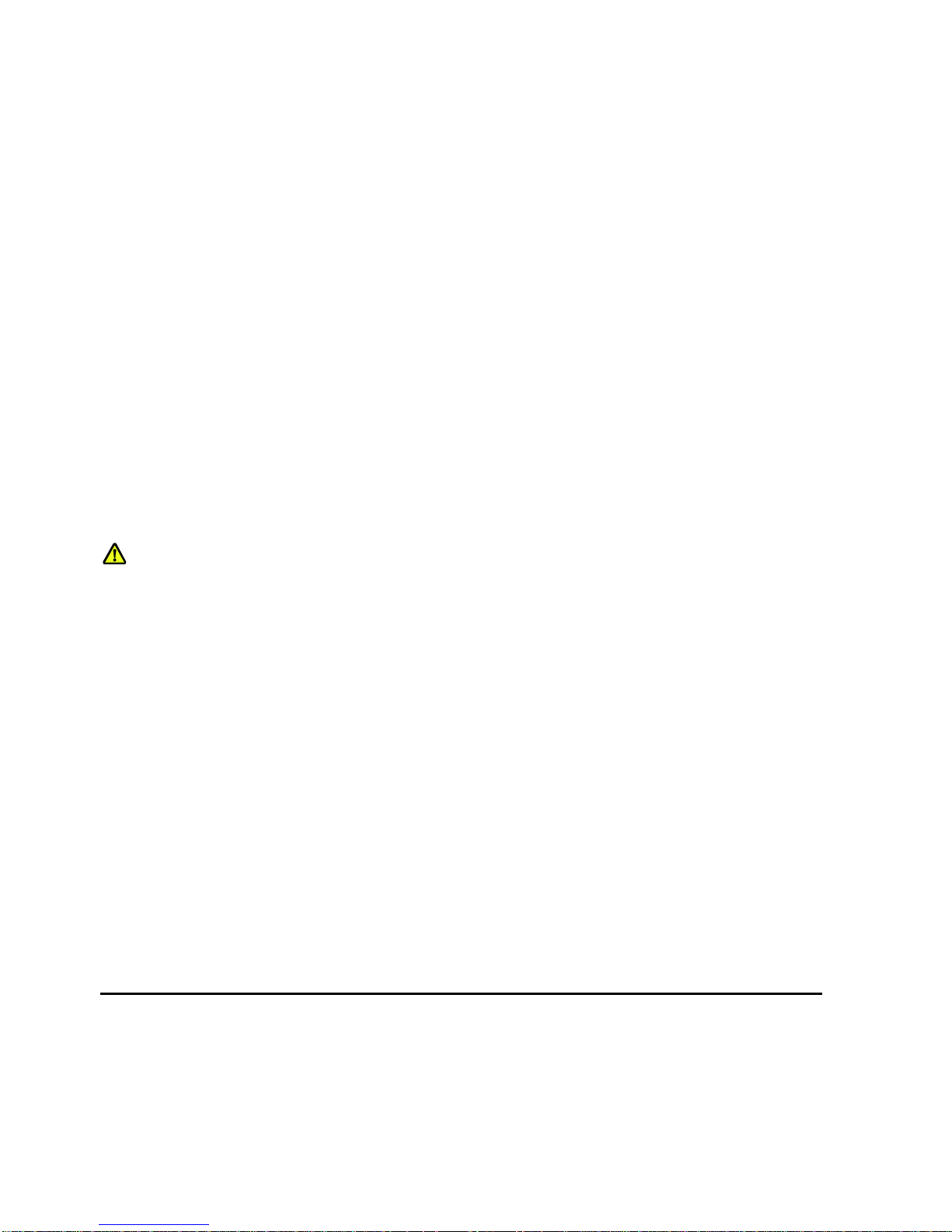
55
1 Technical Specifications of the TITRONIC® 300 Piston Burette
1.1 Summary
The TITRONIC® 300 is a piston burette and suitable for the following applications:
Manual titration with or without calculation of the result
Dosage
It can be used as a dosing burette with the TitroLine
®
7750 Titrator
It can be used as a dosing or titrating burette in combination with the TitriSoft control software from version
3.1 on-going.
A variety of dosing and filling speeds can be set for each method.
Up to 3 user methods can be memorised in the device.
Solutions to be used:
Virtually, any liquids and solutions with a viscosity of < = 10 mm² / s such as concentrated sulphuric acid may
be used. However, one has to avoid the use of chemicals that may attack glass, PTFE or FEP or that are
explosive, such as hydrofluoric acid, sodium azide or bromine! Suspensions containing high solids
percentages may clog or even damage the dosing system.
General provisions:
The safety guidelines that are applicable to the handling of chemicals have to be observed under all
circumstances. This applies in particular to inflammable and/or etching liquids.
Guarantee
We provide guarantee for the device described for two years from the date of purchase. This guarantee covers
manufacturing faults being discovered within the mentioned period of two years. Claim under guarantee covers
only the restoration of functionality, not any further claim for damages or financial loss. Improper handling/use
or illegitimate opening of the device results in loss of the guarantee rights. The guarantee does not cover wear
parts, as lobes, cylinders, valves and pipes including the thread connections and the titration tips. The breach
of glass parts is also excluded. To ascertain the guarantee liability, please return the instrument and proof of
purchase together with the date of purchase freight paid or prepaid.
Page 6
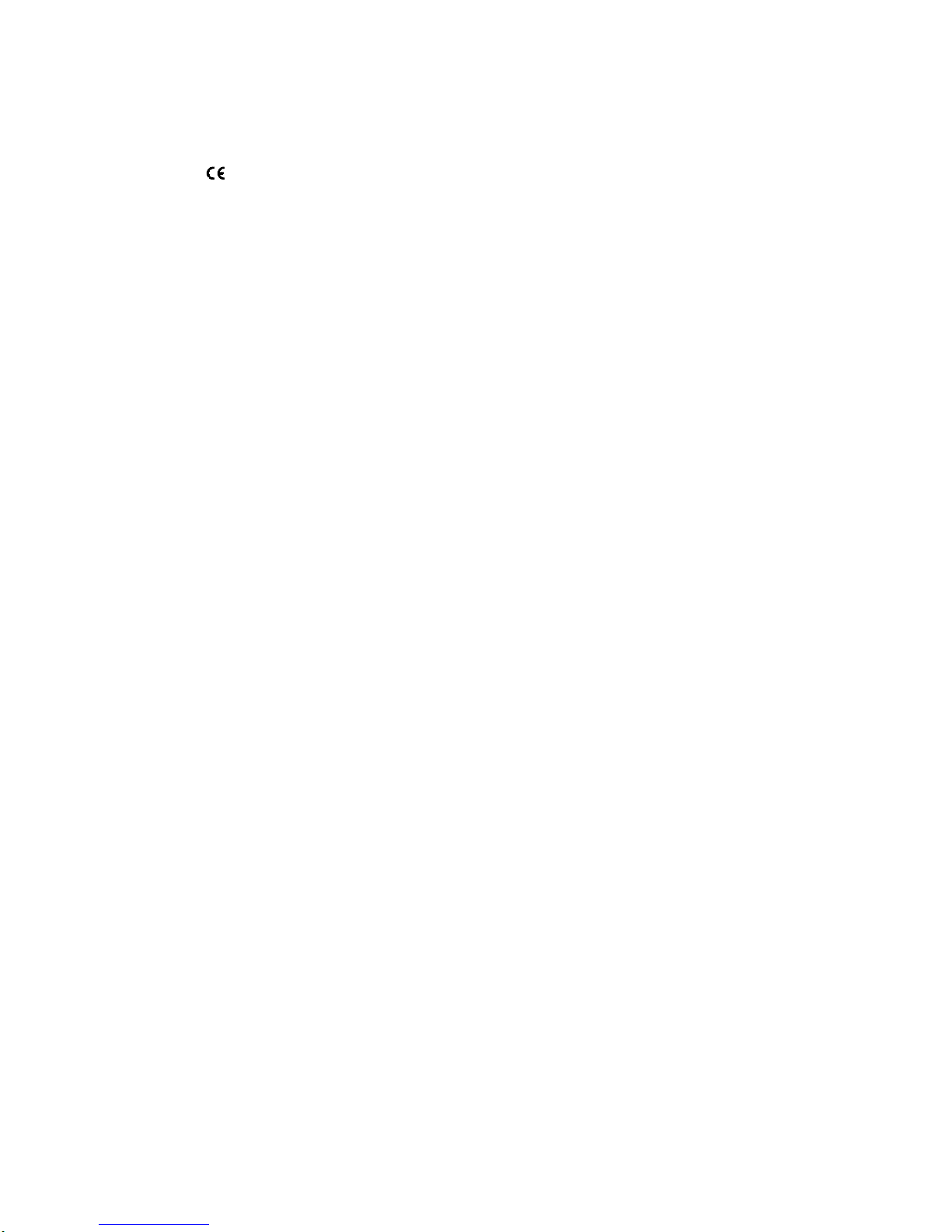
56
1.2 Specifications Piston burette TITRONIC® 300
Status, September 26. 2014
CE sign:
EMC compatibility according to the Council Directive: 2004/108/EG;
applied harmonized standards: EN 61326-1:2012
Low-voltage directive according to the Council Directive 2006/95/EG
applied harmonized standards: EN 61010, part 1.
Country of origin: Germany, Made in Germany
The following dissolvents/titration reagents are allowed to be used:
All common titration solutions.
As reagent water and all non-aggressive non-organic and organic fluids are allowed. If using combustible
fluids fire please adhere to the Guidelines for Explosion Protection and Prevention of the chemical industry.
For fluids with higher viscosity ( 5 mm2/s), lower boiling point or affinity to outgas, the filling and dosage
speed can be adjusted.
Fluids with viscosity over 20mm2/s cannot be dosed.
Display: 3.5 inches -1/4 VGA TFT display with 320x240 pixels.
Power supply: power supply 100-240 V; 50-60 Hz,
power input: 30 VA
Input: 12 Volt DC, 500 mA.
Use the Power supply TZ 1853, Type No.: FW 7362M/12 only!
RS-232-C Interface: RS-232-C interface separated, Daisy Chain function available.
Data bits: adjustable, 7 or 8 Bit (default: 8 Bit)
Stop bit: adjustable, 1 or 2 Bit (default: 1 Bit)
Start bit: static 1 Bit
Parity: adjustable: even / odd / none
Baud rate: adjustable: 1200, 2400, 4800, 9600, 19200 (Default 4800 baud)
Address: adjustable, (0 to 15, default: 01)
RS-232-1 for computer, input Daisy Chain
RS-232-2 devices of SI Analytics, titrator TitroLine 7750,
- Burettes TITRONIC 500, TITRONIC 110 plus, TITRONIC universal/300,
- Balances of the types Mettler, Sartorius, Kern, Ohaus
(for more, please contact SI Analytics)
- Exit Daisy Chain
USB Interface: 1 x USB-type A and 1 x USB-type B
USB –Typ B for connecting a PC
USB –Typ A („Host“) for connecting:
- USB keyboard
- USB printer
- USB manual controller,
- USB data media e.g. USB stick
- USB Hub to connect more USB devices
Stirrer: Plug connection with integrated low-voltage supply (15 V ⎓) for the TM 50 Stirrer
incorporated in the bottom of the casing of the TITRONIC® 300 piston burette
Page 7
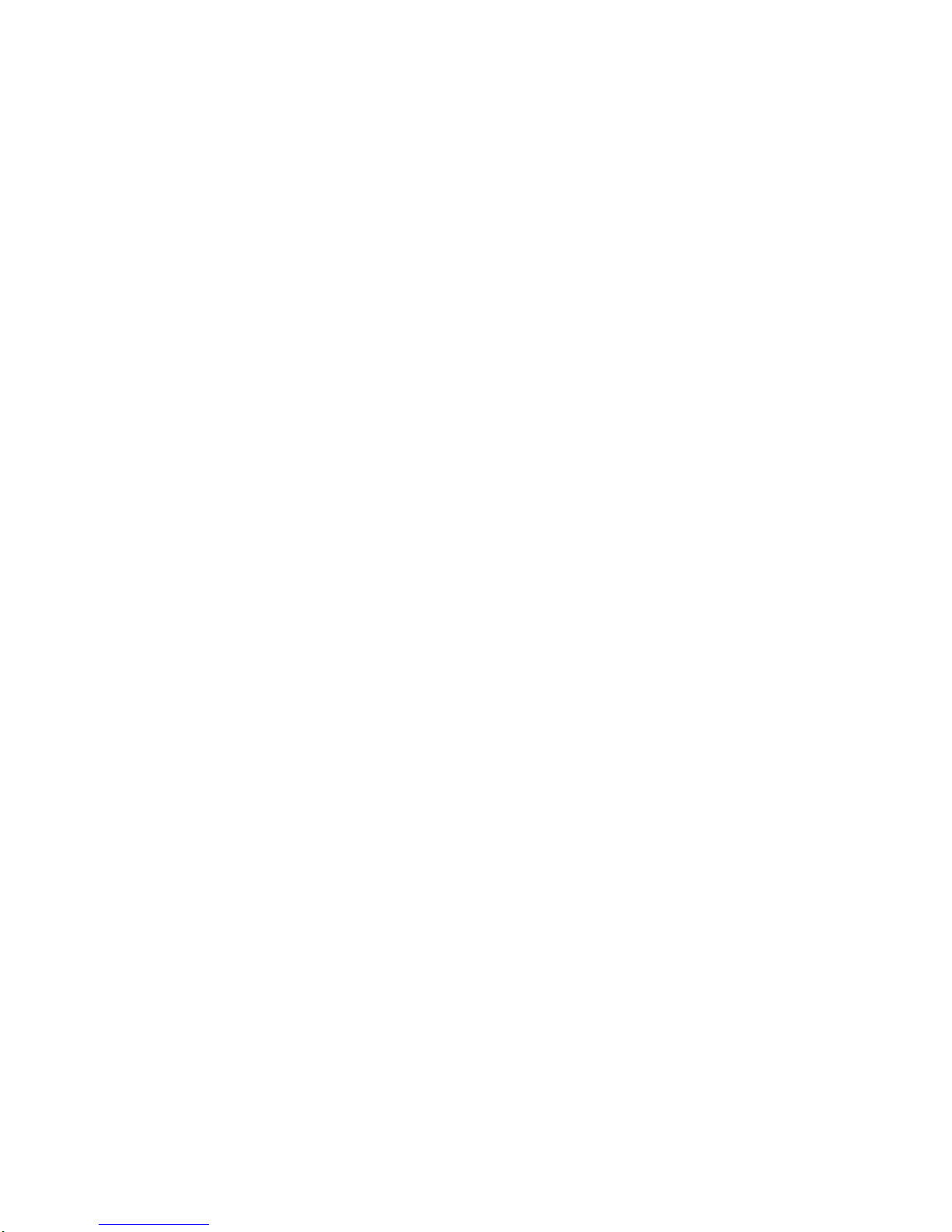
57
Housing material: Polypropylene
Front keyboard: Polyester
Housing dimensions: 135 x 310 x 205 mm (w x h x d), height incl. cylinder, excluding stirrer
Weight: ca. 2 kg for basic unit
Ambient conditions: Ambient temperature: + 10 ... + 40 °C for operation and storage
Humidity according to EN 61 010, Part 1:
Max. relative humidity 80 % for temperatures up to 31 °C,
linear decrease down to 50 % relative humidity at a temperature of 40 °C
Dosing units
Cylinder: Piston burette TITRONIC® 300 : 20 ml DURAN® (borosilicate glass 3.3) cylinder
Piston burette TITRONIC® 300 : 50 ml DURAN® (borosilicate glass 3.3) cylinder
UV protection: cover made out of TROGAAMID, blue, transparent
Valve: volume neutral cone valve made from fluorocarbon polymers (PTFE), TZ 3000
Hoses: FEP hose set, blue
Dosing accuracy: after DIN EN ISO 8655, part 3
Accuracy: 0.15 %
Precision: 0.05 %
Page 8

58
1.3 Warning and safety information
The Piston Burette TITRONIC 300 corresponds to protection class III. It was manufactured and tested according
to DIN EN 61 010, Part 1, Protective Measures for electronic measurement devices and control devices s and
has left the factory in an impeccable condition as concerns safety technology. In order to maintain this condition
and to ensure safe operation, the user should observe the notes and warning information contained in the
present operating instructions. Development and production is done within a system which meets the
requirements laid down in the DIN EN ISO 9001 standard.
For reasons of safety, the Piston Burette TITRONIC 300 must be opened by authorised persons only; this
means, for instance, that work on electrical equipment must only be performed by qualified specialists.
In the case of nonobservance of these provisions the Piston Burette TITRONIC 300 may constitute a
danger: electrical accidents of persons or fire hazard. Moreover, in the case of unauthorised intervention
in the Piston Burette TITRONIC 300 as well as in the case of negligently or deliberately caused damage,
the warranty will become void.
Prior to switching the device on it has to be ensured that the operating voltage of the power supply and the Piston
Burette TITRONIC 300 matches the mains voltage. The operating voltage is indicated on the specification plate.
Nonobservance of this provision may result in damage to the power supply Piston Burette TITRONIC 300 or in
personal injury or damage to property.
If it has to be assumed that safe operation is impossible, the Piston Burette TITRONIC 300 has to be put out of
operation and secured against inadvertent putting to operation. In this case please switch the Piston Burette
TITRONIC 300 off, pull plug of the mains cable out of the mains socket, and remove the Piston Burette
TITRONIC 300 from the place of work.
Examples for the assumption that a safe operation is no longer possible,
the package is damaged,
the Piston Burette TITRONIC 300 shows visible damages,
titrator Piston Burette TITRONIC 300 does not function properly,
liquid has penetrated into the casing.
If the Piston Burette TITRONIC 300 has been altered technologically or if unauthorized personnel tried
or succeeded to open the instrument as attempt to repair it.
In case that the user operates such a device, all thereof resulting risks are on the user.
The Piston Burette TITRONIC 300 must not be stored or operated in humid rooms.
For reasons of safety, the Piston Burette TITRONIC 300 must only be used for the range of application
described in the present operating instructions.
In the case of deviations from the intended proper use of the device, it is up to the user to evaluate the
occurring risks.
The relevant regulations regarding the handling of the substances used have to be observed: The
Decree on Hazardous Matters, the Chemicals Act, and the rules and information of the chemicals trade. It has
to be ensured on the side of the user that the persons entrusted with the use of the Piston Burette
TITRONIC 300 are experts in the handling of substances used in the environment and in Piston Burette
TITRONIC 300 or that they are supervised by specialised persons, respectively.
During all work with titration solutions: Please wear protective glasses!
The Piston Burette TITRONIC 300 is equipped with integrated circuits (EPROMs). X rays or other high energy
radiation may penetrate through the device’s casing and delete the program. For working with liquids, not beeing
common titration solvents, especially the chemical resistance of the construction materials of the Piston Burette
TITRONIC 300 have to be considered (please also refer to chapter 1.1). For the use of liquids with high vapour
pressure or (mixture of) substances not being mentioned in chapter 1.1 as allowed substances, the safe and
proper operation of the Piston Burette TITRONIC 300 has to be guaranteed by the user. When the piston moves
upwards within the cylinder, a microfilm of dosing liquid or titration solution will always remain adhered to the
inner wall of the cylinder, but this has no influence on the dosing accuracy. This small residue of liquid, however,
may evaporate and thus penetrate into the zone underneath the piston, and if non-admitted liquids are being
used, the materials of the Piston Burette TITRONIC 300 may be dissolved or corroded (please refer also to
chapter 8 “Maintenance and Care of the Piston Burette TITRONIC 300”).
Page 9

59
2 Unpacking and First Operation
2.1 Unpacking and First Operation of the Piston Burette
The piston burette itself as well as all related accessory and peripheral parts have been carefully checked at the
factory to ensure their correct function and size.
Please ensure that the small accessories are also removed in full from the packaging.
For the scope of delivery, please refer to the enclosed parts list.
The TITRONIC® 300 piston burette may be placed on any flat surface.
2.2 Connection and installing of Piston Burette and magnetic stirrer TM 50
The low voltage cable of the power supply TZ 1853 has to be plugged in to the 12 V socket „in“, (see Fig. 3 back
panel, chapter. 2.3), on the back panel of the Piston Burette. Then plug the power supply into the plug socket.
Fig. 1a)
Place the power supply easily accessable in order to be able to remove the Piston Burette anytime easily from
the power circuit.
The stirrer connects to the right side at the bottom and is locked in position by pushing it backwards (Fig. 1).
In this way the power supply of the TM 50 stirrer is automatically established.
Fig. 1b
Fig. 1b) Fig. 2)
The stand rod TZ 1748 is screwed into the thread and the titration clamp Z 305 may now be mounted on the
stand rod. (Fig.2). Instead of the magnetic stirrer TM 50, also the titration stand without stirring function (TZ3886)
can be connected.
Page 10
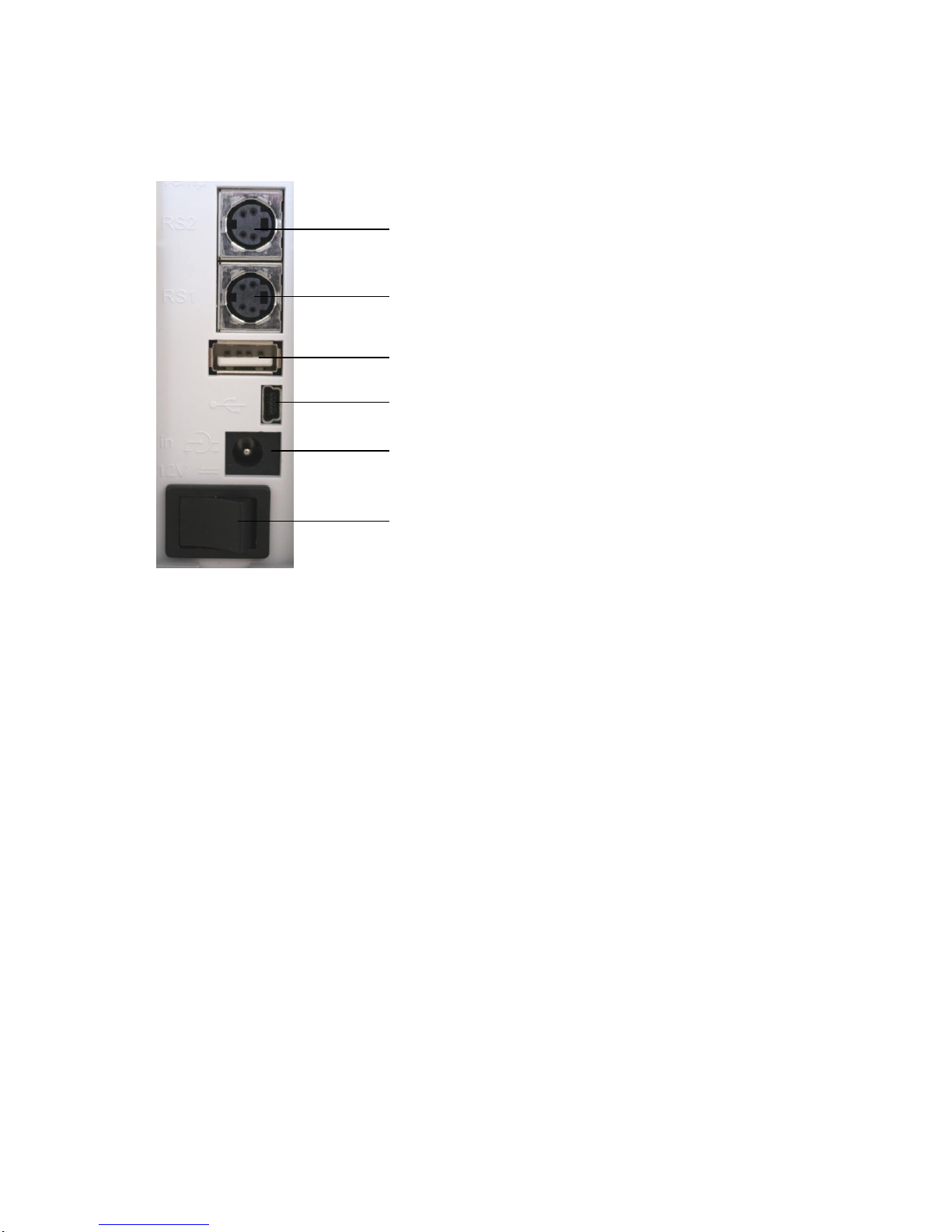
60
2.3 Connecting the piston burette – Combination with Accessories and Additional
Devices
2.3.1 Back panel of the TITRONIC® 300 piston burette
Fig. 3
2.3.2 Connection ports of the TITRONIC® 300 piston burette
The burette TITRONIC® 300 offers the following interfaces:
Two RS232 interfaces, 4-channel (Mini-DIN):
1) For connection of a weighing balance and other devices from von SI Analytics (burettes,etc.)
2) RS1 for connection to the PC
3) One USB-A (“Host“) interface for connecting USB devices such as a keyboard, printer, manual control
unit, USB memory stick and USB hub
4) USB-B interface (mini USB) for connection to a PC
5) Connection of the external power supply TZ 1853
6) On/Off switch
2.3.3 Connecting a printer
Printers with a USB interface are to be connected to one of the two USB-A interfaces. These printers have to
feature HP PCL emulation (3, 3 enhanced, 5, 5e, no GUI and GDI printers).
2.3.4 Connecting a USB device (manual controller, keyboard, memory device, hub)
The following USB devices can be connected to the USB-A interfaces:
PC-keyboard
TZ 3880 manual controller
Printer
USB storage devices, e.g. USB sticks
USB hub
USB barcode scanners
For connecting more than one USB device, a USB hub (e.g. TZ 3830) is required.
2.3.5 Connection of analytical balances
Analytical balances are to be connected to the RS232-2 port using an appropriate cable.
1
2
3
4 5 6
Page 11
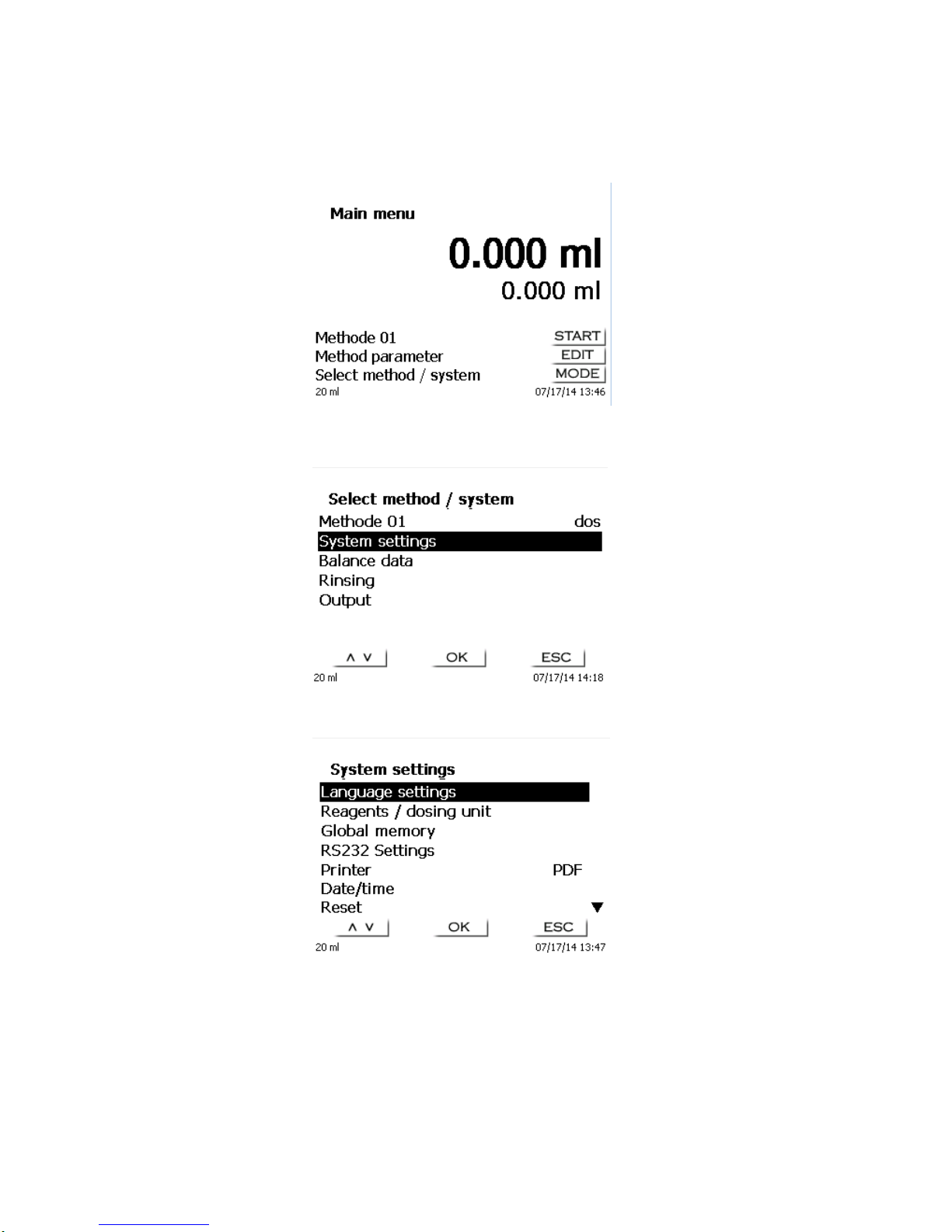
61
2.4 Setting the Language of the Country
The ex-factory default language setting is English. When the piston burette is switched on, the main menu will
appear once the boot sequence is completed:
Fig. 4
Using <MODE>, followed by <System settings> you navigate to the system settings. The very first menu is to be
used for setting the language of the country:
Fig. 5
The first menu is the language settings.
Fig. 6
Use <OK> to call the menu. Select the national language using the <↑↓> arrow keys, confirm it with
<ENTER>/<OK>:
Page 12

62
Fig. 7
The selected language will appear immediately. Pressing the <ESC> key twice will return the user to the main
menu.
Page 13

63
2.5 Dosing unit and Accessories
Fig. 8
1) TZ 2003 - drying tube
2) TZ 3282 - dosing hose without dosing tip and holding bracket
3) TZ 3802 - threaded cap with borehole GL 45, incl. adapter with 2 openings for drying tube and suction hose
4) TZ 1748 - stand rod
5) Z 305 - titration clamp
6) TZ 3620 - dosing hose with dosing tip and holding bracket: bracket = TZ 3875
7) TZ 3803 - 1 litre reagent bottle, brown
8) TZ 3656 - titration tip unit, blue
9) TZ 3801 - valve cover lid and TZ 3000 - 3/2-way valve
10) TZ 3130 - 20 ml dosing unit or TZ 3160 50 ml dosing unit
11) TZ 3283 - connection hose
12) TZ 3281 - suction hose
1
2
3 4 5 6 7
8
9
10
11
12
Page 14
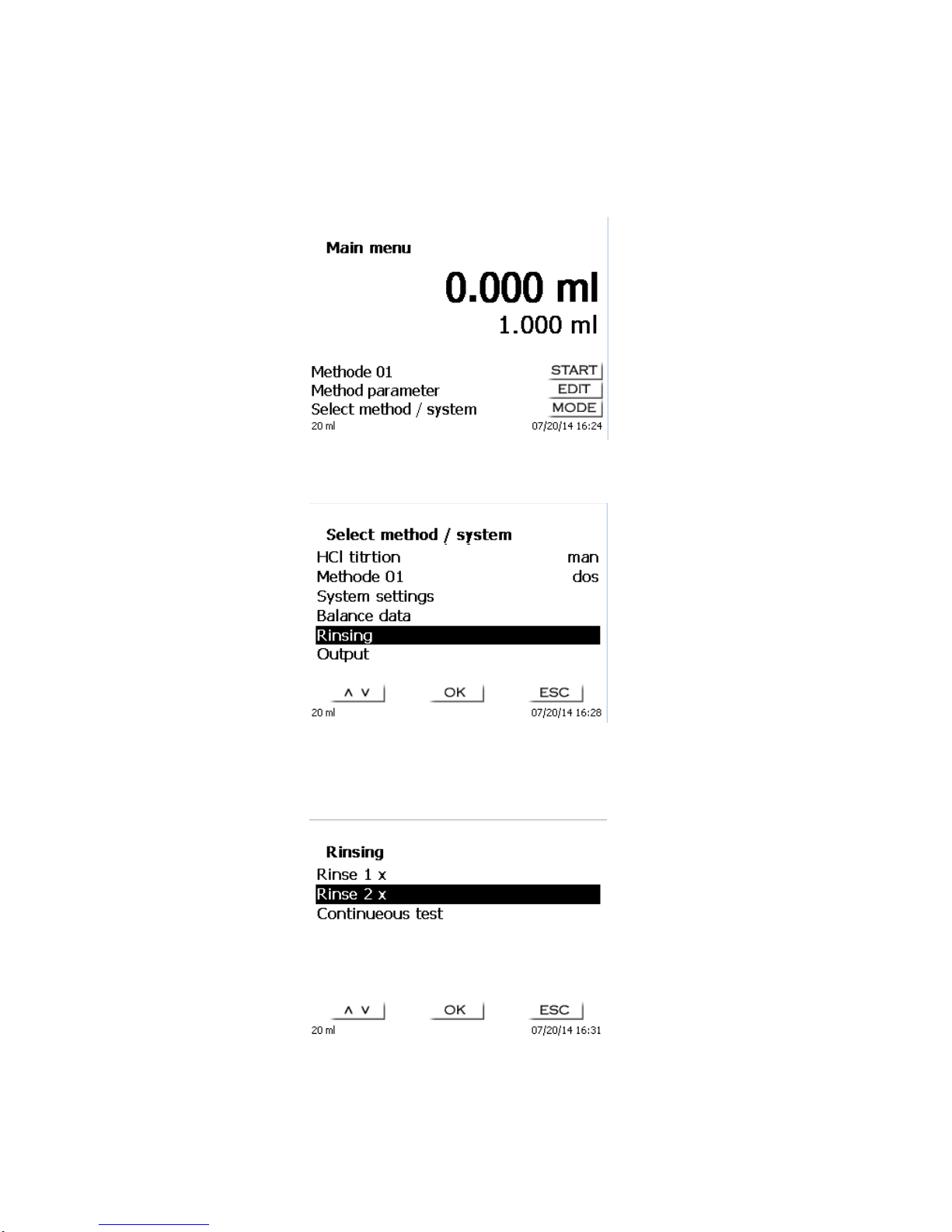
64
2.6 Initial Filling or Rinsing of the Dosing unit
The dosing unit and the tubes are already mounted and ready-to-use. After the reagent bottle is connected, the
initial filling of the dosing unit can be performed. While performing the initial filling or washing program, an
adequately sized waste bin has to be placed below the titration tip.
On the main menu (fig. 9)
Fig. 9
Press <MODE> key and select Rinsing:
Fig. 10
Confirm the selection by pressing <OK>.
At this point you can select the number of rinsing cycles (Fig. 11). Initial filling requires a minimum of two rinsing
cycles. You can stop the rinsing operation (Fig. 12 and 13) at any time by pressing <STOP> and then resume
rinsing with <START>.
Fig. 11
The device fills first before the rinsing procedure starts:
Page 15
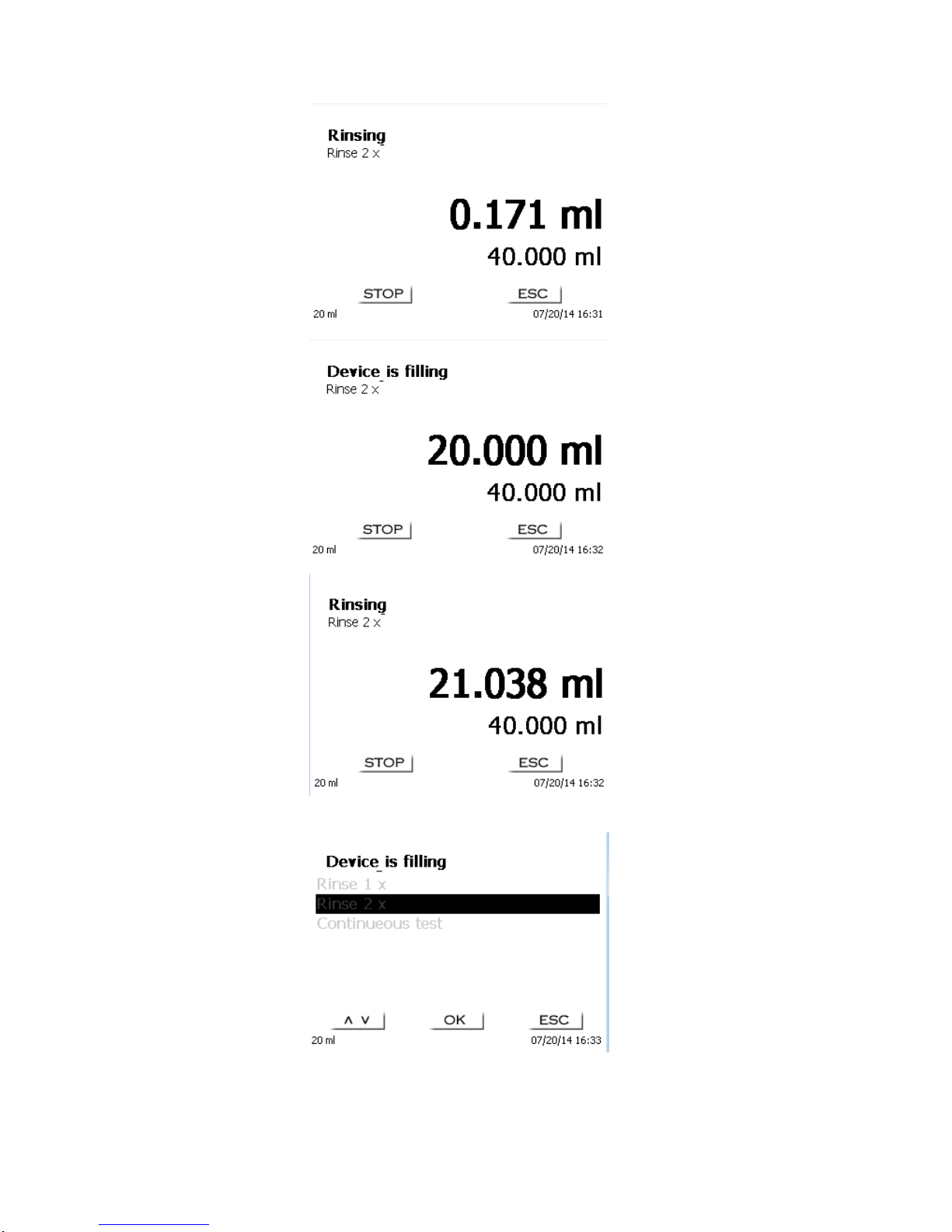
65
Fig. 12
Fig. 13
Fig 14
Fig. 15
The rinsing program (Fig.12-15) can be canceled at all time with <STOP> and the continued with <START>.
When the rinsing is finished, you can get back to the start menu by pushing 2 x<ESC>.
Page 16

66
3 Working with the Piston burette TITRONIC® 300
3.1 Front Keyboard
Fig. 16
Apart from alphanumeric input (a-z, A-Z, 0-9) and a few other functions, almost all functions can be performed
using the front keyboard.
<Mode>: Methods selection, rinsing, system settings, balance data
<EDIT>: Changing the current method, new method, copy and delete method, standard methods
<ESC>: <ESC> will take you back to the previous menu level
<START/STOP> Start and Stop of a current method
<FILL>: Filling the burette
< > Arrow-key up: Choosing of a menu or changing a number
< > Arrow-key down: Choosing of a menu or changing a number
<→> Arrow-key right: Changing position of the cursor, Enter
3.2 Display
The display consists of a graphical LCD display with a resolution of 320 x 240 pixels.
Fig. 17
Page 17
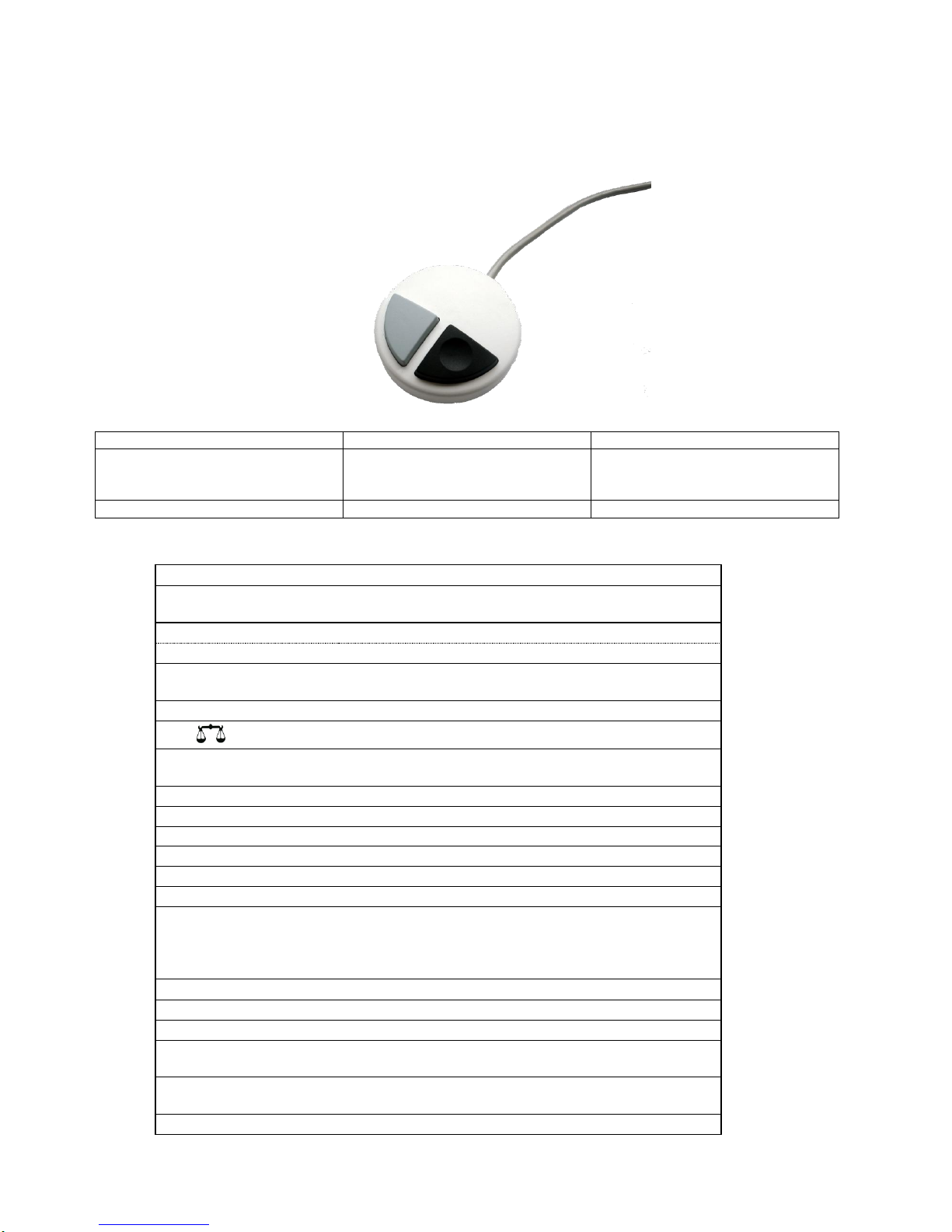
67
3.3 Manual controller
The manual controller (Fig. 18) is needed for manual titration. It can also be used for starting dosage or other
methods.
Fig. 18
Mode
Black key
Grey Key
Manual titration
Start of titration, single-step and
continuous titration (please refer to
chapter 3.6.1, manual titration)
Filling
Stop of titration including evaluation
Dosage through Dosage method
Start dosage
Filling
3.4 External PC Keyboard (Optional)
Keys
Function
<ESC>
<ESC> will take the user to the previous level on the
menu.
<F1>/<START>
Start of a selected method
<F2>/<STOP>
Stop of the current method
<F3>/<EDIT>
Change of the current method, new method, copy method,
standard methods
<F4>/<FILL>
Fill the interchangeable unit
<F5>/
Display and modification of the balance data
<F6>/<MODE>
Selection of method, rinsing, system settings, balance
data
<F7>/<SYS>
System settings (language selection, time/date ...)
<F8/<CAL>
No function on the TITRONIC® 300
<F9>/+ / -
Change of sign
<F10>/<DOS>
Call dosing menu
Num/ Scroll and Lock/ Lock
Without function
Prt Sc and Sys Rq
Without function
<ESC>
Selection of the method-selection menu from the main
menu.
Elders: <ESC> will take you back to the previous level in
the menu.
< > < > <←> <→>
Selection of individual menus and numeric values
0...9
Input of numeric values
<ENTER>
Confirmation of input parameters
< Backspace >
Deletion of one input digit / an input character to the left of
the blinking cursor
Letters,
ASCII-symbols
Alphanumeric input possible. Uppercase and lowercase
possible.
All other keys
Do not have any function
Page 18

68
3.5 Menu Structure
There are 4 selection menus:
Start or main menu
Method parameters
Method selection
System settings
After power-up, the main menu is always the first menu to appear. The method displayed will always be the last
method that was used (Fig. 19).
Fig. 19
Pressing <START> will result in the immediate execution of the method shown. <EDIT>/F3 will take you to the
method parameters (Fig. 20.
Fig. 20
At this point you can
modify the current method
create a new method
call and memorise standard methods
copy or delete an existing method
print a method (titration methods only)
Use the <↓> und <↑> keys to select the submenus, confirm your selection with <OK>/<ENTER>. <ESC> will take
you back to the main menu.
Page 19

69
<MODE>/F6 will take you to the method selection menu (Fig. 21).
Fig. 21
Existing methods can be selected by pressing the <↓> und <↑> keys and confirming the selection with
<OK>/<ENTER>. Once the selection made, you will return to the main menu with the newly selected method.
If no method is selected, <ESC> will also take you back to the main menu.
To navigate directly to the system settings (Fig. 22 and Fig. 23) you can use the <SYS>/F7 key; you can also
navigate there through the method selection menu.
Fig. 22
Fig. 23
Page 20

70
3.6 Main Menu
After power-up, the main menu is always the first menu to appear. The method displayed will always be the last
method that was used (Fig. 24). In the present case it was a titration method.
Fig. 24
3.6.1 Manual Titration
Manual titration is always performed using the manual controller. Manual titration is impossible without the
manual controller.
Fig. 25
Using <START> pressing the Black key on the manual controller will start the manual titration method.
Depending on the settings of the method, the system will prompt you for the sample description (Fig. 26) and the
sample weight (Fig. 27). You can use an external PC keyboard (optional) to enter a 20-digit alphanumeric sample
ID.
Fig. 26
Page 21

71
Fig. 27
The balance data can be input using the front keyboard or the external keyboard. Please confirm your selection
using <OK>/<ENTER>.
In the case of automatic takeover of the weighing-balance data, the sample weights will be read out of the
balance data memory. If the memory does not contain any balance data, a message informing you of the
absence of balance data will be displayed (Fig. 28).
Fig. 28
Even at this moment, pressing the Print key on the balance will still cause the transfer of the balance data. After
the input of the sample description and/or the sample weight/ sample volume, the following display will appear:
Fig. 29
You can control the metering rate with the black key of the “mouse“. A single depression of the key will cause a
step up to the first level. Depending on the size of the dosing unit, this corresponds to 0.0025 ml (20 ml) or
0.00625 ml (50 ml). Displayed are 0.003 or 0.006 ml from a single step.
If one keeps the black key depressed on the first level, titration will be continued at a low rate. If you press the
black key fully down (2nd level) titration will proceed at a higher rate. The rate of the second level can be set in
five stages using the <↓↑> arrow keys. These stages can also be changed during manual titration.
Page 22

72
Fig. 30
Stage 5 corresponds to maximum titration speed. Speed is reduced by 50% each time.
Example: 20 dosing unit:
Stage 5 40.00 ml/min
Stage 4 20.00 ml/min
Stage 3 10.00 ml/min
Stage 2 5 ml/min
Stage 1 2.5 ml/min
As soon as manual titration is completed, press the <STOP/F2> key or approx. for 1 sec. the grey key of the
“mouse”. The titration result will be calculated and displayed and optionally printed on the connected printer or
USB stick in PDF format:
Fig. 31
<ESC> will take you back to the start menu way to start the next titration immediately. Filling of the
interchangeable unit occurs automatically.
3.6.2 Dosage
To start a dosage method, please use the <START>/<F1> key or the black key of the manual controller
("mouse")
Fig. 32
Page 23

73
Fig. 33
Fig. 34
The dosed volume will be briefly displayed before the display returns to the main menu.
The next dosage operation can be started immediately. Filling of the unit following dosage will not occur
automatically, unless the maximum cylinder volume has been reached or the automatic filling option (“always")
was activated. The unit can be filled at any time using <FILL>.
A dosing operation can also be performed without any dosing method with the <DOS>/<F10> key of the external
keyboard:
Fig. 35
This is the point to input the volume which will be dosed following the confirmation with <OK>/<ENTER.
Page 24

74
Fig. 36
Further dosages can be performed using <OK> or <ENTER.> Filling of the unit following dosage will not occur
automatically here, unless the maximum cylinder volume has been reached. The unit can be filled at any time
using <FILL>. <ESC> will take you back to the main menu.
Page 25

75
4 Method Parameters
From the main menu shown in (Fig. 32), <EDIT> will take you to the method parameters:
Fig. 37
4.1 Method editing and new method
If you select <edit method> or <new method> you will be taken to the modification or new creation of a method.
Selecting <new method> will always lead to the prompt for the input of a method name (Fig. 38). This prompt will
not appear in the case of the modification of an already created method.
Fig. 38
The method name can contain up to 21 characters. Special characters are also possible. If no keyboard is
connected, the method name being displayed has to be adopted (in the present case „Method 01“). Numbering of
methods will occur automatically. Press <OK>/<ENTER> to confirm the input. The method name can be changed
at any time. Please continue at this point with Chapter 4.5.
Page 26

76
4.2 Default Methods
The <Default methods> item of the TITRONIC® 300 contains a series of ready-made standard methods which
can be conveniently selected (Fig. 39).
Fig. 39
Once the selection made, you are directly prompted for the input of the method name (Fig. 40).
Fig. 40
The standard name may be adopted or modified. Subsequently, you will be taken to the <Change method
parameters> item. Please continue at this point with Chapter 4.5.
4.3 Copy Methods
Methods can be copied or stored with a new name. If you select this function, the current method will be copied
and you can include a new name (Fig. 41)
Fig. 41
A new name with the suffix [1] will be assigned automatically, so as to avoid the existence of 2 methods having
the same name. Subsequently, you will be taken to <Change method parameters>. Please continue at this point
with Chapter 4.5.
Page 27

77
4.4 Delete Methods
If this function is selected, you will be prompted to know whether the current method is actually to be deleted.
You have to reply <Yes> in explicit terms and also confirm this reply with <OK>/<ENTER>.
Fig. 42
4.5 Change Method Parameters
The input or modification of the method name was already described in Chapters 4.1 and 4.3.
Fig. 43
4.5.1 Method type
On the <Method type> you can select whether you wish to perform a manual titration or a dosage or whether you
wish to prepare a solution (Fig. 44).
Fig. 44
The selection of the Method type will have an influence of the further parameterisation of the method.
For instance, if you select the dosing mode, no selection of a formula will be available.
Page 28

78
4.5.2 Result (only for manual Titration)
The <Result> menu offers the following possible settings:
Fig. 45
The Result text may contain up to 21 alphanumeric characters including special characters.
Fig. 46
Please confirm your input with <OK</<ENTER>.
4.5.2.1 Formulae for manual titration
On the Formula Selection submenu you can select the appropriate calculation formula:
Fig. 47
The following calculation formulae are available for manual titration:
Titration formula
Additional information
ml
Used to calculate the consumption in ml
(ml-B)*T*M*F1/(W*F2)
Formula for calculating the concentration of a
sample taking into account a blank value in
terms of ml.
(B-ml)*T*M*F1/(W*F2)
Formula for calculating the concentration of a
sample taking into account a blank value in
Page 29

79
terms of ml. Reverse titration (examples. CSB,
saponification number)
(B*F3–ml*F1)*T*M/(W*F2)
Formula for calculating the concentration of a
sample taking into account a blank value,
including a multiplicative factor. Reverse
titration.
(W*F2)/(ml-B)*M*F1)
Formula for calculating a titer (T) of a titration
solution.
Legend of the abbreviations used:
ml: Titration solution consumption in ml
B: Blank value in ml, in most cases determined by titration
T: Titer of the titration solution (e.g. 0.09986)
M: Mol; Mol- or equivalent weight of the sample (e.g. NaCl 58.44)
F1 Factor 1, Conversion factor
F2 Factor 2, Conversion factor
W Weight, sample weight in grams or sample volume in ml.
After selecting a formula, please confirm your selection with <OK>/<ENTER>:
Fig. 48
The values of the individual parameters of the selected calculation formula can now be input one by one.
Fig. 49
Page 30

80
4.5.2.2 Sample weight and volume (sample quantity)
Fig. 50
Fig. 51
The Sample Quantity (W) item is used to select whether one is wishing to use a sample weight or a sample
volume for titration or solution preparation.
You have the following options (Fig. 51):
Manual sample weight: The sample weight is enquired by a prompt at the start of the method and
manually input.
Automatic sample weight: The sample weight is automatically transferred by a connected balance.
Fixed sample weight: A fixed sample weight is input in g. This weight will then automatically be used for
each start of the method without any sample weight being enquired by a prompt.
Manual sample volume: The sample volume in ml is prompted at the start of the method and manually
input.
Fixed sample volume: A fixed sample volume is input in ml. this volume will then automatically be used
for each test of the method without any sample volume enquired by a prompt.
4.5.2.3 Formula unit
The formula unit can be selected in the Unit submenu.
Fig. 52
Page 31

81
Once the selection made (e.g. %), the unit will also be displayed as piece of information on the display.
Fig. 53
4.5.2.4 Decimal digits
To conclude, it is possible to determine the number of decimal digits from 2-6. The standard setting is 2.
4.5.2.5 Global Memories
If a titration result should be used again later, e.g. the factor or titer of a solution or a blank value, it can be saved
automatically. The creation of a global memory is possible when using an external keyboard only. The creation of
a global memory can be managed with the system settings or by typing Shift + F5 on the external keyboard. This
leads to the <Global memory>:
Fig. 54
A global memory can be added by pressing F3:
Fig. 55
Page 32

82
Fig. 56
MO1 can either be accepted or substituted by a designation of a blank value or a titer.
Fig. 57
This value can be used with the formula.
Fig. 58
The blank value, being titrated previously is always taken into account automatically.
Fig. 59
Page 33

83
4.5.3 Dosing parameters
Fig. 60
The dosing parameters (dosing speed, filling speed and max. dosing/titration volume) are determined for each
method. This applies to both types of methods such as manual titration and dosage.
Fig. 61
The dosing speed can be set as a function of the interchangeable unit in terms of ml/min from 0.1 to 100 ml/min.
Dosing unit
Max. dosing speed [ml/min]
20 ml
40
50 ml
100
The filling speed can be set in terms of seconds from 20 to 999. The standard setting of this value is 30 seconds.
For diluted aqueous solutions the filling speed can be six to 20 seconds. For non-aqueous solutions the filling
speed should be set to the 30 seconds. In the case of highly viscous solutions such as concentrated sulphuric
acid the filling speed should be further reduced down to 40 - 60 seconds.
Depending on the method type, the (maximum) the living volume or titration volume can be set to 999.999 or
even 9999.999.
Page 34

84
4.5.4 Sample identification
In the manual titration it is possible to input a sample identification. The possible input includes manual, automatic
or no sample identification at all.
Fig. 62
For the manual sample ID, a prompt for the sample ID will always be displayed at the start of the method (Cp.
also chapter 3.6, Main menu). For an ‘automatic’ sample ID there will be selected a master ID (in the current case
this is water, cp. Fig. 68), which will then automatically be numbered starting on 01.
Fig. 63
After a new power-up, numbering will resume with 01.
4.5.5 Documentation
Fig. 64
Two different format settings are available for documentation on a printer or USB memory stick: short and GLP:
Page 35

85
Fig. 65
Method type
Short documentation
Standard documentation
GLP-Documentation
Manual titration
Method name, date, time, sample
description, sample weight/sample
volume, results and calculation
formula
N/A
Same as ‘Short
documentation’ +
plus method contents
Dosing
Only method printout, Method name,
date, time, dosing parameters
N/A
N/A
The documentation can also be stored in PDF and CSV-files on a connected USB stick.
Page 36

86
5 System Settings
Fig. 66
From the main menu (Fig. 66), press <MODE> followed by <System settings> (or with the external keyboard
connected, press F7) you get to the system settings:
Fig. 67
Setting the national language was already described in Chapter 2.5.
5.1 Reagents/Dosing Unit
In this menu you can set the size of the dosing unit (20 or 50 ml), perform an exchange of the dosing unit and
enter reagents data, being stored during manual titration in the GLP documentation.
Fig. 68
5.1.1 Dosing unit exchange
Confirm with <OK/ENTER> the size of the dosing unit.
Page 37

87
Fig. 69
Chose <Dosing unit exchange>.
Warning: The exchange of the dosing unit starts without any warning. Therefor please place the titration
tip in a reagents bottle or beaker.
The piston is moving up to 85%.
Fig. 70
Then the system prompts to unlock the dosing unit.
Fig. 70
Then please unlock the dosing unit as shown in fig. 71:
Fig. 71:
Page 38

88
After the unit is unlocked, confirm with <OK>. The unit will move up the whole way.
Fig. 72
Pull off the dosing unit and attach the new one just like it was before. The two struts of UV protection must
comply with the mark on the housing (Fig.73).
Fig. 73
Accept by pushing <OK>/<ENTER>. In case you changed the size of the dosing unit, you can choose which size
you attached:
Fig. 74
If you want to change the reagents data, you can reset all reagent data.
Page 39

89
Fig. 75
After this procedure the dosing unit is moving back down again. Please lock the dosing unit.
Abb. 76
The following reagents data can be chosen:
Unit size 20 or 50 ml (adjustable)
Reagent name: (default: blank)
Concentration: (default: 1.000000)
Concentration determined on: (default: actual date)
To be used until: (default: actual date)
Opened/Produced on: (default: actual date)
Test according to ISO 8655: (default: actual date)
Charge description: (default: blank)
Last modification: (default: actual date)
Page 40

90
Fig. 77
5.2 Global Memories
Please refer to chapter 4.5.2.5.
5.3 RS232 Settings
The <RS232 settings> item can be used to determine the device address of the TITRONIC® 300 and set the
parameters of the two RS232 interfaces separately:
Fig. 78
The device address can be set from 0 – 15. Address 1 is the default setting:
Fig. 79
Page 41

91
Fig. 80
The baud rate is preset to 4800. It may be set to 1200 – 19200:
Fig. 81
The parity setting can be selected amongst <No>, <Even> and <Odd>. <No> is the standard setting.
Fig. 82
You may select between 7 and 8 data bits. 8 bits is the standard setting.
Fig. 83
Page 42

92
The stop bits can be set to 1, 1,5 and 2. The default setting is 1.
Abb. 84
Selecting <Reset RS Parameters> will reset the RS232 parameters to the factory settings.
5.4 Connection of Printers
The results and methods can be printed on the following media:
HP PCL compatible printer (A4), colour (chromatic) and monochrome (e.g. laser printer)
Seiko DPU S445 (Thermo paper 112 mm width)
On the USB stick in PDF format
To connect the printers to the burette please use the USB socket. When printing, please check whether the
correct printer is connected. It is not possible to print "HP" printer layouts on a Seiko thermal printer or vice versa.
The printer settings should always be checked and adjusted after changing the printer.
Fig. 85
Only one printer at a time can be connected, because automatic printer recognition is not supported.
HP PCL is the default setting. If you select “Print PDF“, please make sure that a USB stick is connected to the
device. Print PDF is the default setting.
5.5 Date and Time
The factory time setting is Central European Time. This setting may be changed, where necessary:
Page 43

93
Fig. 86
5.6 RESET
RESET will reset all settings to the factory setting.
Please note: All methods will also be deleted. So please print the methods or export/copy them to a connected
USB storage medium (refer to chap. 5.9).
The RESET has to be confirmed separately once again:
Fig. 87
5.7 Device Information
<Device Information> contains information about
the current software version
the serial number of the device
printer driver and update version
device address set
number of measurements (Starts of a method)
a number of strokes/filling cycles
Fig. 88
Please hold this device information ready for service purposes.
Page 44

94
5.8 System Sounds
The system tone can be switched on and off.
Fig. 89
5.9 Data exchange
All methods with all parameter settings and global memories can be stored and restored on a connected USBmemory. It is also possible to transfer the settings from one titrator to another one. The backup will be started
with Settings backup:
Abb. 90
Back settings is displayed during the backup in blue:
Abb. 91
After a Reset or a maintenance case it is possible to restore the backup with Restores settings:
Page 45

95
Die Sicherungsdatei bekommt einen Zeitstempel. Die Sicherungsdatei auswählen und sofort werden die
Einstellungen übertragen bzw. wieder hergestellt:
Abb. 92
Abb. 93
5.10 Software Update
Fig. 94
An update of the device software requires a USB stick containing a new version. For this operation, the two files
that are needed have to be located in the root directory of the USB stick:
Page 46

96
Plug the USB stick into a free USB-A port, wait for some seconds, and then select the Software Update function.
The valid software updates will be shown on the display. In the present case this is Version „14_29“ from week
29, year 2014.
Fig. 95
After starting the update using <OK/ENTER>, next thing to appear is the following graphic:
Fig. 96
which will change after a few seconds to the following display:
Fig. 97
Page 47

97
Fig. 98
Upon completion of the update (approx. 2-3 minutes), the device will shut down the software completely and
proceed to a new start.
Please note: During the update, the device must not be switched off.
Important: In the course of an update, the methods will not be deleted! You can continue to use them.
If no valid update file is stored on the USB stick, the following message will appear:
Fig. 99
Page 48

98
6 Connection of Analytical Balances
As it often happens that the sample is weighed in on an analytical balance, it makes sense to connect this
balance to the TITRONIC® 300. To connect the balance to the TITRONIC® 300, the balance must have a RS232-C-interface and the connection cable must be configured accordingly. For the following types of balances
there are already assembled connection cables:
Balance TZ-Number
Sartorius (all types with 25 pin RS) TZ 3092
Mettler, AB-S, AG, PG TZ 3099
New Sartorius balances with USB-Interface (via RS-converter) TZ 3099
Precisa XT-Series TZ 3183
Kern with 9-pole RS232 TZ 3180
For all other types of balances it is possible to obtain an already assembled connection cable (on demand). For
this we need detailed information about the RS-232-C-interface of the balance used.
The connection cable is to be connected to the RS-232-C-interface 2 of the TITRONIC® 300. This side of the
connection cables always consists of a 4-pole mini-plug. The other side of the cable can, depending on the type
of balance, be a 25-pole plug (Sartorius) or a 9-pole plug (Mettler AB-S).
In order to allow the balance data to be sent to the TITRONIC® 300, the data transmission parameters of the
titrator and the balance must correspond to each other. Additionally, it is necessary to carry out some more
standard settings on the side of the balances:
The balance is to send the balance data via RS-232-C only by means of a print command.
The balance is to send the balance data only after the display standstill.
The balance should never be set to ‘automatic sending’ and/or ‘send continuously’.
‘Handshake’ on the balance must be set to ‘off’, or even ‘Software Handshake’ or ‘Pause’.
No special characters such as S or St are allowed to be used as prefix in the balance data of the balance
data string. In such a case it might be possible that the TITRONIC® 300 cannot process the balance data
correctly.
After you have connected the balance with the appropriate cable to the TITRONIC® 300 and have adjusted all
settings in the balance software, and possibly in the TITRONIC® 300, you can now test the data transfer of the
balance very easily. Start the one method. Confirm the sample designation. Then, the display asks you:
a) To press the print-button at the balance Parameters to ‘weighted sample automatically’
b) To enter the weighted sample then the parameters are still set to ‘weighted sample manually’
Put an object onto the balance and press the print button. After the standstill of the balance display there will be
beep at the TITRONIC® 300 and the transmitted balance data appear:
After approx. 5 sec. in the display and the display changes automatically into the measuring display.
The weighted sample must again be confirmed with <Enter> or <F1>.
6.1 Balance data editor
Pressing the die <F5/balance symbol > function key will invoke the so-called balance data editor.
A list with the existing balance data will appear:
Page 49

99
Fig.100
The balance data can be edited one by one. Following a change, a star will appear opposite the weighed-in
quantity:
Fig. 101
Weights may be deleted or added individually. It is also possible to delete all weights at one stroke.
Fig. 102
If no balance data is available, the “No balance data found” message will appear.:
Fig. 103
Page 50

100
7 Data Communication via RS-232- and USB-B interface
7.1 General Information
The burette TITRONIC® 300 has two serial RS-232-C interfaces to communicate data with other devices. By
means of these two interfaces it is possible to operate several devices on one computer (PC) interface.
In addition to that, the TITRONIC® 300 also has an alternatively USB-B interface, which can only be used to
connect a PC.
RS-232-C-1 establishes the connection to a connected computer or to the previous device of the “Daisy Chain”.
At the RS-232-C-2 it is possible to connect additional devices (Daisy Chain Concept).
PIN assignment of the RS-232-C interfaces:
7.2 Chaining multiple devices — „Daisy Chain Concept“
In order to activate several devices in a chain individually, each device must have an own device address. For
this it is at first necessary to establish a connection from the computer to the RS-232-C interface 1 of the first
devise in the chain by means of a RS-232-C data cable, e.g. Type No. TZ 3097. With the additional RS-232-C
data cable, Type No. TZ 3094, the RS-232-C- interface 2 of the first device is connected with the RS-232-Cinterface 1 of the second device. At interface 2 of the second device it is possible to connect an additional device.
The TITRONIC® 300 can also be connected via USB cable TZ 3480 (type A (M) – type B (M), 1.8m). It is also
possible to connect the TITRONIC® 300 via a mini USB to a USB interface of a PC. To accomplish this
connection, a driver has to be installed on the PC. Then the USB-B interface takes over the function of the
RS232-1 interface. Please contact SI Analytics for acquiring the software.
The address always consists of two characters: e.g. address 1 of the two ASCII- characters <0> and <1>. The
addresses can be set from 00 to 15, i.e. 16 possibilities. It must be ensured that the devices in a chain have
different addresses. If a device is addressed with its address, this device will process this command without
sending it to another device. The reply to the computer has also an own address. The addresses are allocated as
described in Chapter 5.2.
The burette TITRONIC® 300 receives commands from a PC at the interface 1 (USB- B) if the computer knows the
address. It also sends the answer via this interface. If the address of the incoming command does not match the
device address, the complete command will be forwarded to interface 2. Interface 2 is connected to interface 1 of
another device. This device checks the address as well and reacts to the command as the first TITRONIC® 300
did before.
All information (data strings) which arrive at interface 2 of the burette TITRONIC® 300 will immediately be send to
the computer via interface 1 (or USB-B interface). Thus, the computer receives the data of all devices. In practice
it is possible to connect up to 16 devices to one computer- (PC-) interface.
PIN-No.
Meaning / Description
1
T x D Data output
2
R x D Data input
3
Digital mass
Page 51

101
7.3 Instruction Set for RS-Communication
The commands consist of three parts: Address two-digit aa, e.g.: 01
Command e.g.: DA
Variable, if necessary e.g.: 14
and end of command <CR> <LF>
Every command must be completed with the ASCII - sign <CR> and <LF> (Carriage Return and Line Feed).
Only if the respective action has ended the answers will be returned to the computer.
Example: The command to dose 12.5 ml shall be sent to the burette TITRONIC® 300 with the address 2.
The command consists of the characters: 02DA12.5<CR LF>
In detail: 02 = Device address
DA = Dosage command with filling and zero points of the display
12.5 = Volume in ml to be dosed
<CR LF> = Control character as command end
Command Description Reply
aaAA automatic allocation of device address aaY
aaMC1...XX choosing a method aaY
aaBF „filling burette“. Aufsatz wird gefüllt. aaY
aaBV output of dosed volume in ml aa0.200
aaDA dose volume without filling, with adding the volume aaY
aaDB dose volume without filling, reset of the volume aaY
aaDO dose volume with filling, without adding the volume aaY
aaGDM dosing speed in ml/min aaY
aaGF filling time in seconds (min is 20, default 30) aaY
aaES „ESC" function one step backwards aaY
aaEX „EXIT“ function.back to main menu aaY
aaGDM dosing speed in ml/min (0.01 – 100 ml/min) aaY
aaGF filling time in sec (adjustable 20 – 999 seconds) aaY
aaGS output serial no. Of device aaGS08154711
aaLR output report (short report) aaY
aaLI output method content
aaLO output documentation (as configured)
aaRH request of identification aaIdent: TITRONIC 300
aaRC send last command aa“last command“
aaRS report status aaStatus:“text
possible answers are:
„STATUS:READY“ for ready
„STATUS:dosing“ dosing
„STATUS:filling“ filling
„ERROR:busy“ if no interchangeable unit has been attached
aaSM start selected method aaY
aaSEEPROM EEPROM reset to factory defaults aaY
aaSR stop the actual function aaY
aaVE Version number of the software aaVersion:
Page 52

102
8 Maintenance and Care of the TITRONIC® 300 Piston Burette
The preservation of the proper functioning of the piston burette requires testing and maintenance work
to be performed on a regular basis.
Regular inspections are essential prerequisites for the correctness of the volume and the proper
functioning of the piston burette.
The accuracy of the volume is determined by all chemicals-carrying components (piston, cylinder,
valve, titration tip and hoses). These parts are subject to wear and tear, i.e. zthey are or wearing parts,
respectively. The piston and cylinder are subject to particular strain, hence they require special
attention.
Heavy strain:
Use of e.g. concentrated solutions, reagents and chemicals (> 0,5 mol/L); chemicals attacking glass,
such as fluorides, phosphates, alkali solutions; solutions with a tendency to crystallising out; Fe (III)
chloride solutions; oxidising and corroding solutions such as iodine, potassium permanganate, Cer
(III), Karl-Fischer titration agent, HCl; solutions with a viscosity of > 5 mm2/s; frequent, or even daily
use.
Normal strain:
Use of solutions, reagents and chemicals (up to 0.5 mol/l) which do not attack glass, crystallise out or
corrode.
Interrupted use :
If the dosing system is not in use for more than two weeks, we recommend emptying and cleaning the
glass cylinder and all hoses [6]. This applies in particular under the operating conditions referred to in
the “Heavy strain” section. If this recommendation is not adhered to, the piston of the valve may
become leaking, this may result in damage to the piston burette.
If the liquid is left within the system, you will also have to reckon with corrosion and an alteration of
the solutions used over time, which includes e.g. crystallisation. Considering that as of the state of the
art there are no plastic hoses available for the use in titration equipment which would be perfectly free
of diffusion phenomena, particular attention is to be paid to the range of the hose lines.
We recommend the following inspection and maintenance work
Heavy strain
Normal strain
Simple cleaning:
Wiping off splashed chemicals from the outer surface. [1]
Whenever required in
operation
Whenever required in
operation
Sight check:
Check for leakage in the area of the dosing system. [2]
Is the piston tight? [3]
Is the valve tight? [4]
Titration to clear? [5]
Weekly, when putting
back into operation
Monthly, when putting
back into operation
Basic cleaning of the dosing system:
All parts of the dosing system to be cleaned separately. [6]
Every three months
Whenever necessary
Technical inspection:
Check for air bubbles in the dosing system. [7]
Visual inspection
Check of the electrical connections. [8]
Semi-annually when
putting back into
operation
Semi-annually when
putting back into
operation
Verification of the volume according to ISO 8655:
Perform basic cleaning
Inspection according to ISO 8655 Part 6 or Part 7. [9]
Semi-annually
Annually
Please note: Depending on the respective application, there may be different specifications for the
entirety of the inspection and maintenance work to be performed. The individual intervals may be
extended if no complaints occur, but they will have to be shortened again as soon as any problem has
arisen.
Page 53

103
The inspection of the metrological reliability including maintenance work is offered as a service by SI
Analytics GmbH (including a manufacturer’s certificate, if so ordered). For this purpose, the titration
device is to be sent in to SI Analytics GmbH.
Detailed description of the inspection and maintenance work:
[1] Wipe off using a soft cloth (and some water with a normal household detergent).
[2] Leaking connections can be identified by moisture or crystals at the threaded connections of
the hoses, at the sealing lips of the piston inside the dosing cylinder or at the valve.
[3] If any liquid becomes visible below the first sealing lip, it has to be checked at short timely
intervals whether any liquid will build up under the second sealing lip, too. In this case both the
piston and the glass cylinder have to be replaced immediately. It is easily possible that in
operation small liquid droplets build up under the first sealing lip, but they may also disappear
again. This phenomenon alone is no reason for replacement.
[4] The valve has to be removed from its housing for inspection. In this process, the hoses remain
connected to the valve. Please check for moisture underneath the valve. When reinserting the
valve, please make sure that the small cam at the rotating axis is fitted into the corresponding
groove again.
[5] The titration tip must be free of sedimentation or crystals which might obstruct the dosing
process or falsify the results.
[6] Remove the cylinder, take the valve out of the valve housing, unscrew the hoses and then
rinse all parts carefully with distilled water. For the assembly of the cylinder, hoses and other
parts of the interchangeable unit, please refer to the operating instructions.
[7] Dose one burette volume, then refill. Air bubbles will gather at the tip of the cylinder and in the
titration hose where they can be detected easily. If bubbles become visible, please re-tighten
all connections finger tight, and then repeat dosing. If air bubbles still remain within the
system, [6] please check the valve and replace the hose connections. The air bubbles may
also occur at the interface between the sealing lip of the piston and the cylinder. If a reduction
of the filling speed will not do, the dosing unit has to be replaced.
[8] Check the electrical plug contacts for corrosion and mechanical damage. Defective parts have
to be repaired or replaced by new parts.
[9] Please refer to the application “Burette inspection according to ISO 8655 Part 6”.
9 Storage and transportation
If the TITRONIC® 300 Piston Burette or the interchangeable units have to be stored over some time,
or to be dislocated, the use of the original packing will be the best protection of the devices. However,
in many cases this packing will not be available anymore, so that one will have to compose an
equivalent packaging system. Sealing the lower section in a foil is hereby recommended.
The devices should be stored in a room with a temperature between +10 and +40°C, and the (relative)
humidity of the air should not exceed 70 %.
If the interchangeable have to be stored over some time, or to be dislocated, the fluids inside the
system, especially aggressive solution have to be removed (please refer also to chapter 8.
„Maintenance and Care of the TITRONIC® 300 Piston Burette”).
10 Recycling and Disposal
The present piston burette and its packaging are manufactured as far as possible from materials which
can be disposed of environmental-friendly and recycled in a technically appropriate manner.
Please note: The main printed board carries a lithium battery. Batteries should not to be disposed of
with the normal domestic waste. They will be taken back and recycled or disposed of properly by the
manufacturer at no cost.
Should you have any questions regarding disposal, please contact SI Analytics.
Page 54

104
11 Index
analytical balance 60
Balance data editor 98
Care 102
change method parameters 77
Connection of Analytical Balances 98
Connection of Printers 92
copy methods 76
Data exchange 94
delete methods 77
device address 90
Device Information 93
Display 66
Disposal 103
Documentation 84
Dosing parameters 83
dosing speed 83
Dosing unit exchange 86
Dosing units 57
edit method 75
external PC Keyboard 67
Formula Selection 78
Formula unit 80
Formulae for manual titration 78
Front Keyboard 66
interchangeable units 103
Interrupted use 102
Main Menu 70
Maintenance 102
manual controller 67
manual controller TZ 3880 60
Manual Titration 70
max. dosing/titration volume 83
method name 75
method parameters 75
new method 75
printer 60
Reagents/Dosing Unit 86
RESET 93
RS232 Settings 90
safety information 58
Sample identification 84
Sample weight and volume (sample
quantity) 80
Software Update 95
standard methods 76
storage 103
System Settings 86
System sounds 94
transportation 103
Unpacking and First Operation 59
USB Barcode scanner 60
USB Hub 60
USB stick 60
Viscosity 56
Warning 58
Page 55

Page 56

Typ / type / type / tipo TITRONIC® 300
Bescheinigung des Herstellers
Wir bestätigen, dass oben genanntes Gerät gemäß DIN EN ISO 9001, Absatz 8.2.4 „Überwachung
und Messung des Produkts“ geprüft wurde und dass die festgelegten Qualitätsanforderungen an das
Produkt erfüllt werden.
Supplier’s Certificate
We certify that the above equipment has been tested in accordance with DIN EN ISO 9001, Part 8.2.4
"Monitoring and measurement of product" and that the specified quality requirements for the product
have been met.
Certificat du fournisseur
Nous certifions que le produit a été vérifié selon DIN EN ISO 9001, partie 8.2.4 «Surveillance et
mesure du produit» et que les exigences spécifiées pour le produit sont respectées.
Certificado del fabricante
Certificamos que el aparato arriba mencionado ha sido controlado de acuerdo con la norma
DIN EN ISO 9001, sección 8.2.4 «Seguimiento y medición del producto» y que cumple con los
requisitos de calidad fijados para el mismo
Hersteller
(Manufacturer)
Xylem Analytics Germany GmbH
Dr.-Karl-Slevogt-Str.1
82362 Weilheim
Germany
SI Analytics
Tel. +49.(0)6131.66.5111
Fax. +49.(0)6131.66.5001
E-Mail: si-analytics@xyleminc.com
www.si-analytics.com
Service und Rücksendungen
(Service and Returns)
Xylem Analytics Germany Sales GmbH & Co.KG
SI Analytics
Gebäude G12, Tor Rheinallee 145
55122 Mainz
Germany
Tel. +49.(0)6131.66.5042
Fax. +49.(0)6131.66.5105
E-Mail: Service-Instruments.si-analytics@xyleminc.com
SI Analytics is a trademark of Xylem Inc. or one of its subsidiaries.
© 2016 Xylem, Inc. Version 160824 US
