Page 1
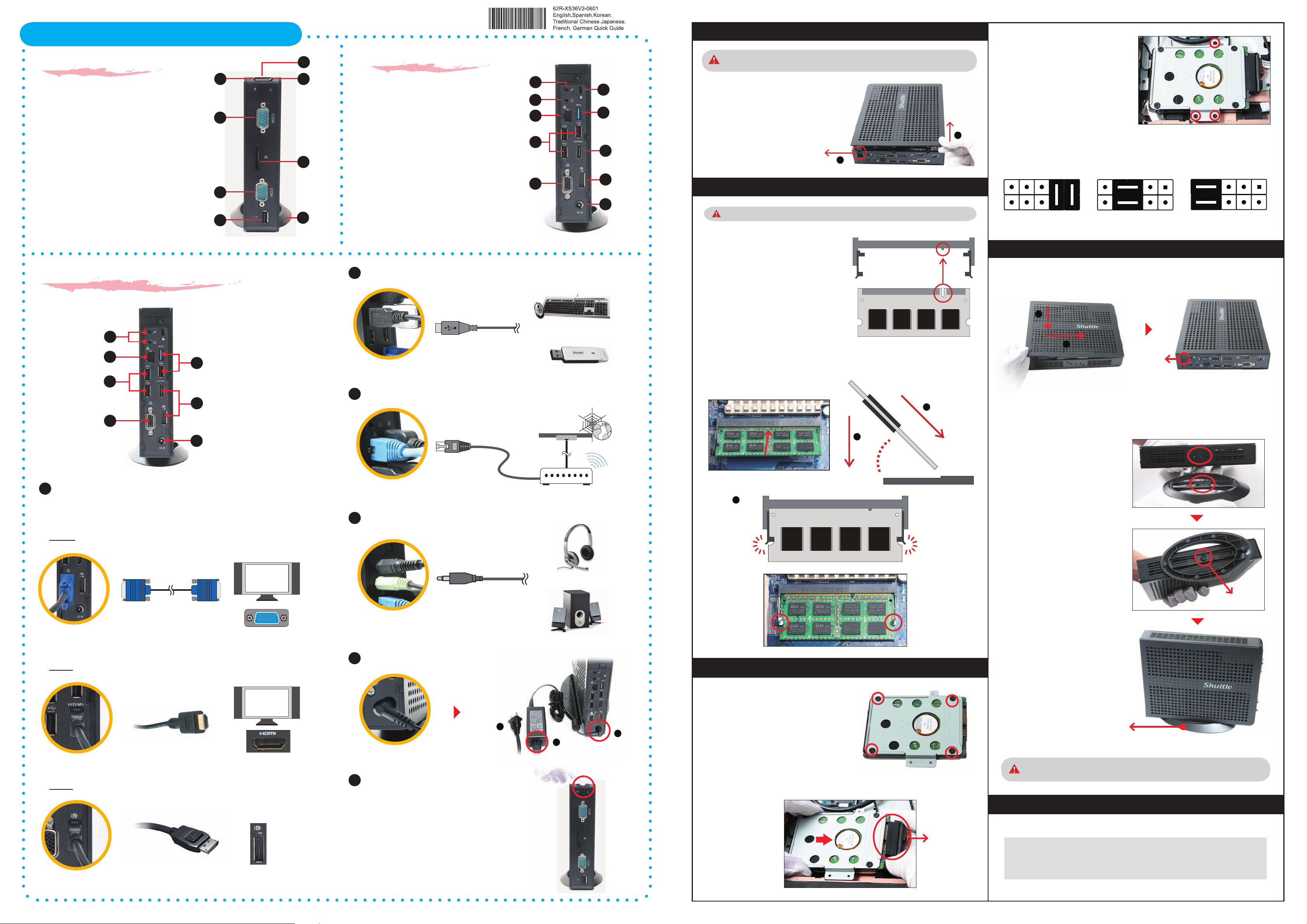
XS36V4 Series Quick Guide【English】
1
1
1
__p
Front Panel
F3
F1. Power Button
F2. Power LED
F4
F1
F2
Back Panel
B1. Microphone Jack
B2. Headphone/Line-out Jack
B3. LAN Port
B1
B2
B3
B4
B5
A. Begin Installation
3. Tighten the HDD & bracket with
three screws.
For safety reasons, please ensure that the power cord is disconnected before
opening the case.
1. Undo one screw of the chassis cover.
2. Slide the cover backwards and upwards.
F3. HDD LED
F4. Serial Ports (COM1,COM2)
F5. SD Card Reader
F6. USB 2.0 Port
F7. Vertical Stand
Connecting the System
4
3
2
1
B4. Kensington Lock
B5. USB 3.0 Port
F5
B6. USB 2.0 Ports
B7. HDMI Port
F4
B8. D-Sub (VGA) Port
B9. Display Port
F6
F7
2
B10. Power Jack (DC-in)
2
Connecting Keyboard/Mouse or USB Devices
USB Ports
3
Connecting LAN
1
5
B6
B8
USB Keyboard/Mouse
Internet
Wall
USB Devices
B7
B9
B10
Screw
1
B. Memory Module Installation
This mainboard does only support 1.35V DDR3L memory moudles.
1. Locate the SODIMM slot on the mainboard.
2. Align the notch of the memory module with
the one of the memory slot.
3. Gently insert the module into the slot in a 45-degree angle.
4. Carefully push down the memory module until it snaps into the locking mechanism.
2
SODIMM slot
Cutout
Notch
1
2
Jumper for COM Port Voltage Setting (JP2)
0V 12V5V
D. Complete
1. Replace the cover and refasten one screw.
2. Tear o the double sided protective membrane.
1
2
Screw
Using the Vertical Stand
Install the vertical stand and check that it is properly aligned, then tighten securely with
one screw.
1
Connecting Monitor or LCD TVs
Digital and analog connections are available so the device can be
connected to computer monitors, at-panel displays, plasma or LCD TVs.
Analog: Connect your computer monitor or LCD TV to the D-Sub Port.
D-Sub Cable
D-Sub Port
Digital: Connect a computer monitor or TV device to the HDMI port.
Display with D-Sub input
RJ45 Cable
LAN Port
4
Connecting Speakers and Microphones
Microphone,
Headphone/Line-out Jack
5
Connecting Power
DSL/Cable Modem
Microphone/Headphone
Speakers
3
Latch
C. HDD Installation
45-degree
angle
Latch
Screw
HDMI Cable
HDMI Port
Digital: Connect a computer monitor or TV device to the Display Port.
Display Port Cable
Display Port
Display with HDMI input
Display Port Connector
Power Jack (DC-in)
6
Powering on the system
1. Mount the HDD into the bracket with four screws.
3
2
1
XS36V4 default BIOS is for use with 64bit operating systems only.
2. As shown, install the HDD & bracket in the chassis and push it towards the direction as
indicated by the red arrow to connect the HDD connector.
A 32bit BIOS can be downloaded from the Shuttle website, if required.
Vertical Stand
Safety Information
Read the following precautions before setting up a Shuttle PC.
HDD Connector
CAUTION
Incorrectly replacing the battery may damage this co-mputer.Replace only with the
same or equivalent type recommended by the manufacturer. Disposal of used batteries
according to the manufacturer's instructions.
L
The product’s colour and specications may vary from the actually shipping product.
53R-XS36V3-2901
