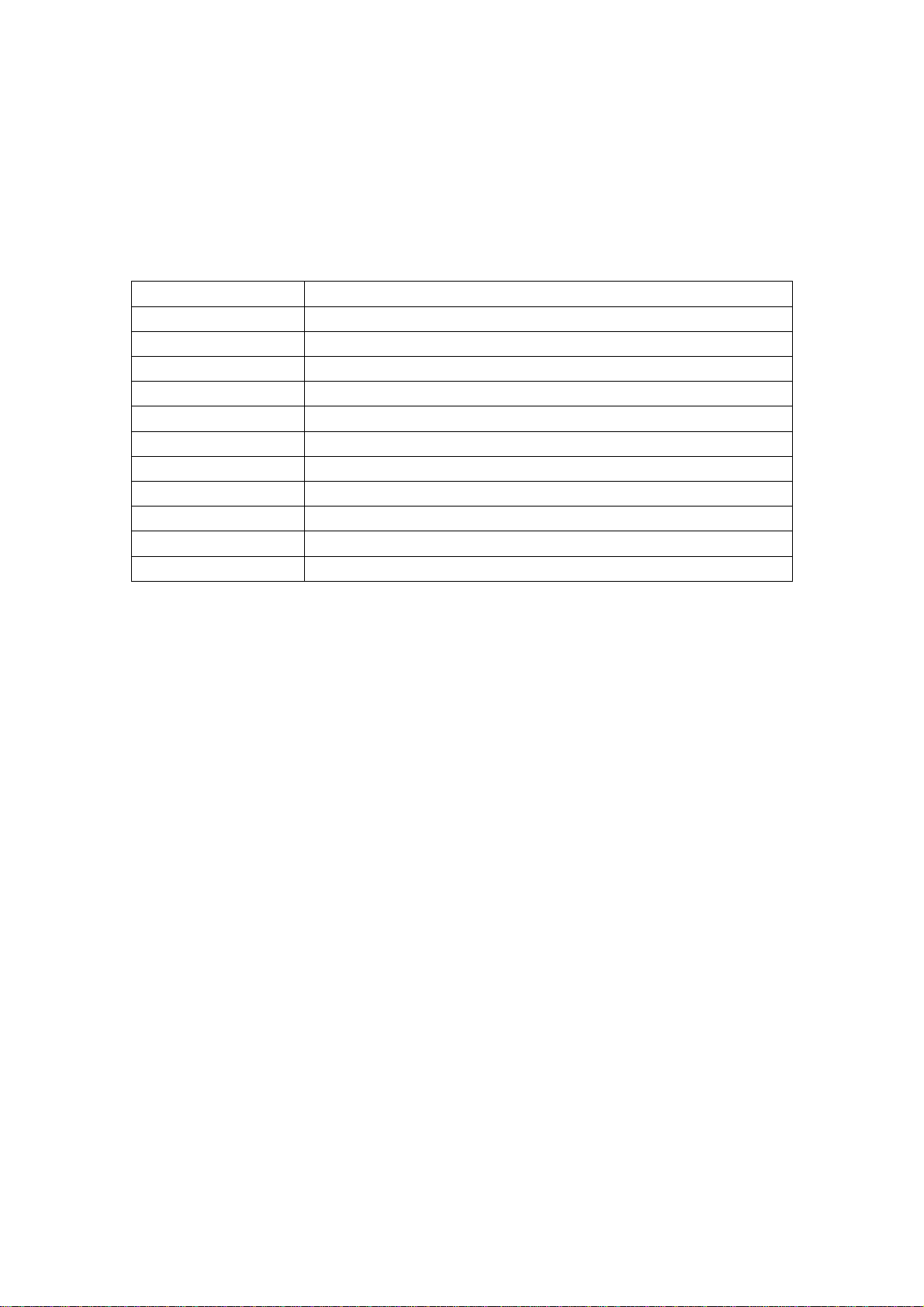
Tablet Specification
Tablet feature
Processor Intel Z3735G Quad-core 1.33GHz
Operating System Windows 8.1
LCD 8.0 inch,IPS 800*1280pixels
Camera Front CAM: 2M Rear CAM:2M
WIFI 802.11 b/g/n
Bluetooth V4.0 class
G-sensor Support
Battery capacity 3.7V 4500mAh
RAM 1GB
ROM 16GB
OTG Support
HDMI Support
User Guide
1
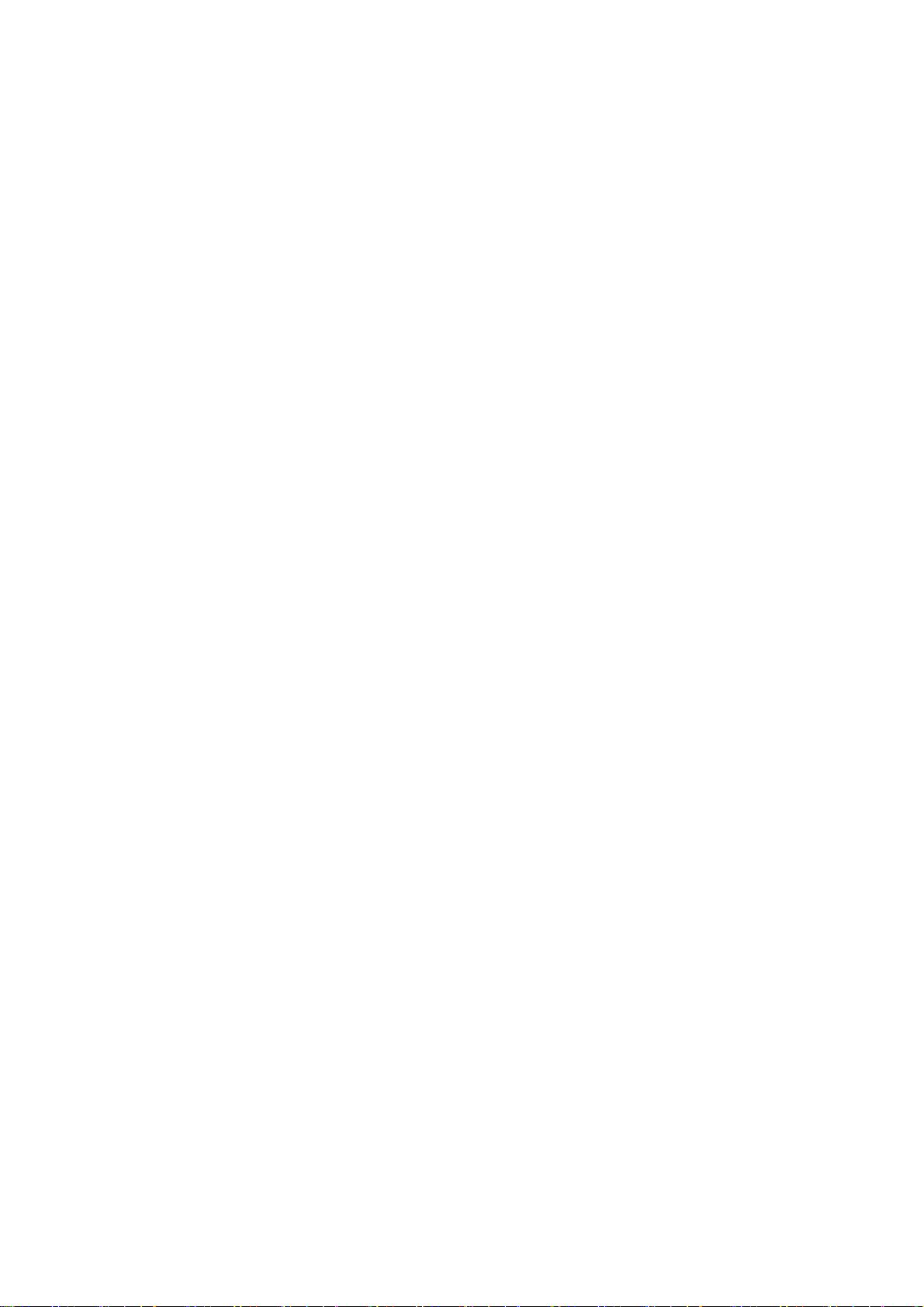
Content
1. Show your personality--------------------------------------------------------------------------------------------3
2.
Your password in the picture----------------------------------------------------------------------------------4
3.
Application---------------------------------------------------------------------------------------------------------------5
4. Internet Explorer 11-------------------------------------------------------------------------------------------------8
4.1 fast and smooth--------------------------------------------------------------------------------------------------------8
4.2 easy to use--------------------------------------------------------------------------------------------------------------8
4.3 more safety, more privacy-------------------------------------------------------------------------------------------8
5. The following are you using touch or the mouse to understand the content-------------------------9
5.1 Find fast, fun way to operate--------------------------------------------------------------------------------------11
6. Application of collaborative work----------------------------------------------------------------------------------14
7. Apps store------------------------------------------------------------------------------------------------------------------14
8. Strong base----------------------------------------------------------------------------------------------------------------15
8.1 More secure-----------------------------------------------------------------------------------------------------------15
8.2 The new task manager---------------------------------------------------------------------------------------------15
8.3 Recovery and reset your PC--------------------------------------------------------------------------------------16
9. troubleshooting----------------------------------------------------------------------------------------------------------16
2
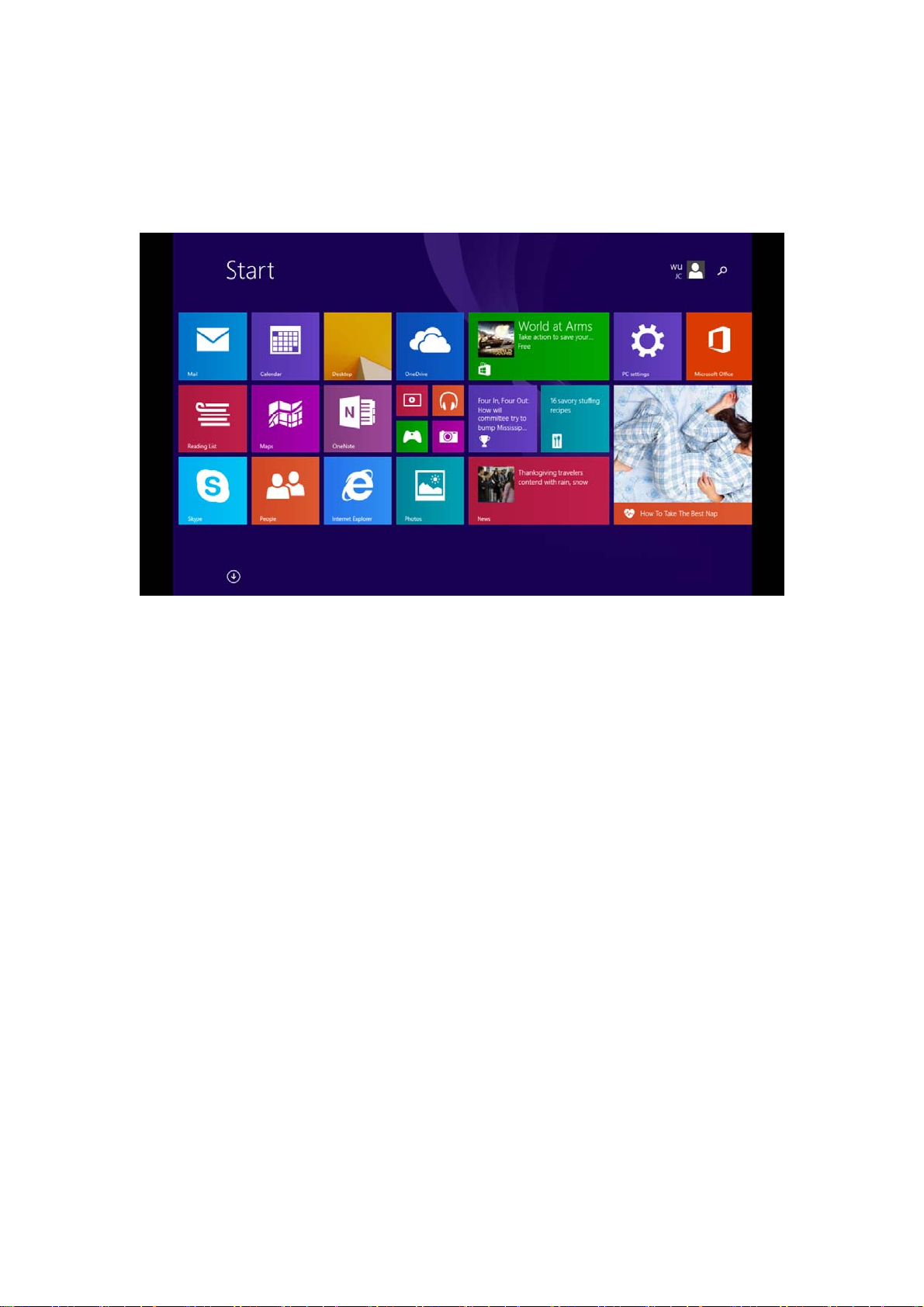
Windows8.1
Windows beautiful, fast, and smooth, to your website, network, application and more together, So you
can see all the contents concerned in the start screen. Windows 8 provides a broad platform, and the
birth of the new generation flat panel computer, portable computer and PC, these devices Make full use
of the huge advantage of touch, mouse and keyboard, and let the three in the most quickly and most
reliable basis on realizing the perfect match Alloy.
Windows realize the mutual association. A built-in mobile broadband function can support 3G and In a
moving state, the PC automatically find and use the available Wi Fi hotspot. You can almost anywhere in
the easy connection, which may at any time to carry out the work, and with friends to keep in touch.
Show your personality
"Start" screen will show your personality. The first thing that catches your eyes will be vivid, beautiful
"start" screen. "Start" each magnetic screen paste is associated with a contact, application, website,
playlists and other important content for you. The conventional desktop this is not have a static icon. On
the contrary, you will see: status updates, weather forecast, tweets, and more. You can see the dynamic
update before opening an application even. The number of magn etic tape fixe d on the start screen is not
a problem, you can then on these magnet group, permutation and names, so they'll be in the way that
you want to be present.
3
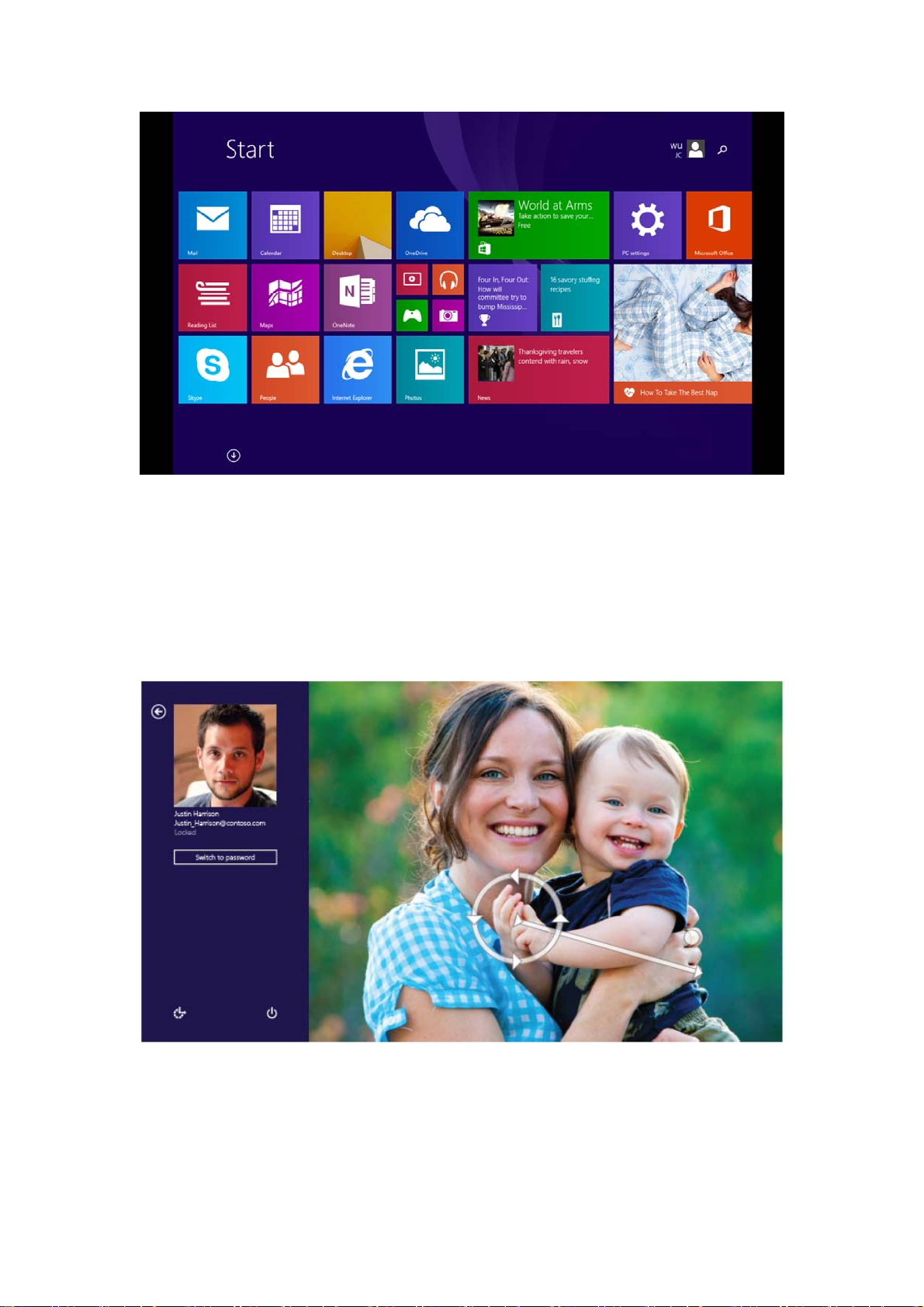
Your password in the picture
Forget to remember a series of letters and numbers to logi n to your PC. Now you can use a p icture as
your password. You can select the picture, and follow your way in the picture on the paint, so the number
of password combinations will reach the infinite possibility, in your favorite landscape around the circle, in
your puppy's face paint a picture, everything is so simple. You can use the hand point to the picture
password draw directly on the touch screen, also used the mouse to draw shapes.
4
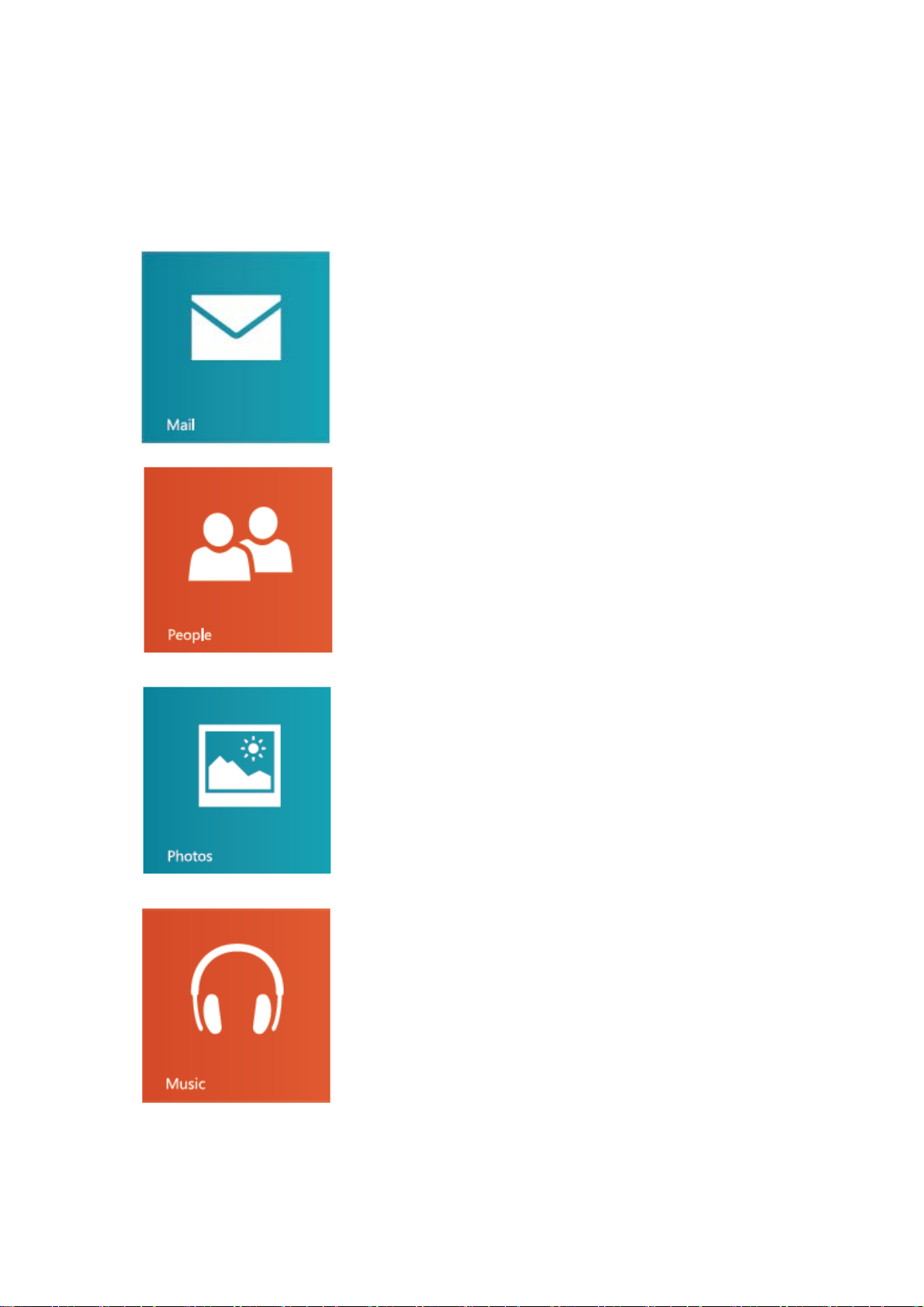
Application
Windows 8 comes with many basic application and other applications. Such as contacts, mail, photos
allows you to efficiently complete the necessary tasks, and collaborate, and let all become simple.
Mail application
In the same position, including Outlook.com, Gmail Yahoo and Yahoo,
sign in your email account.
Network application
View the latest information, and with your E-mail account,
Facebook,LinkedIn, Messenger, Twitter and more account contacts to
start a conversation
Photos application
View all your photos and videos from the same location, whether it
In Facebook, Flickr, SkyDrive or other PC.
Music application
Browse your music collection, create and edit the playlist,
And find the most popular new music. The view contains pictures,
The artist with information biography and album list. Registration
Xbox music passes, get to listen to songs of the infinite mass
Right.
5
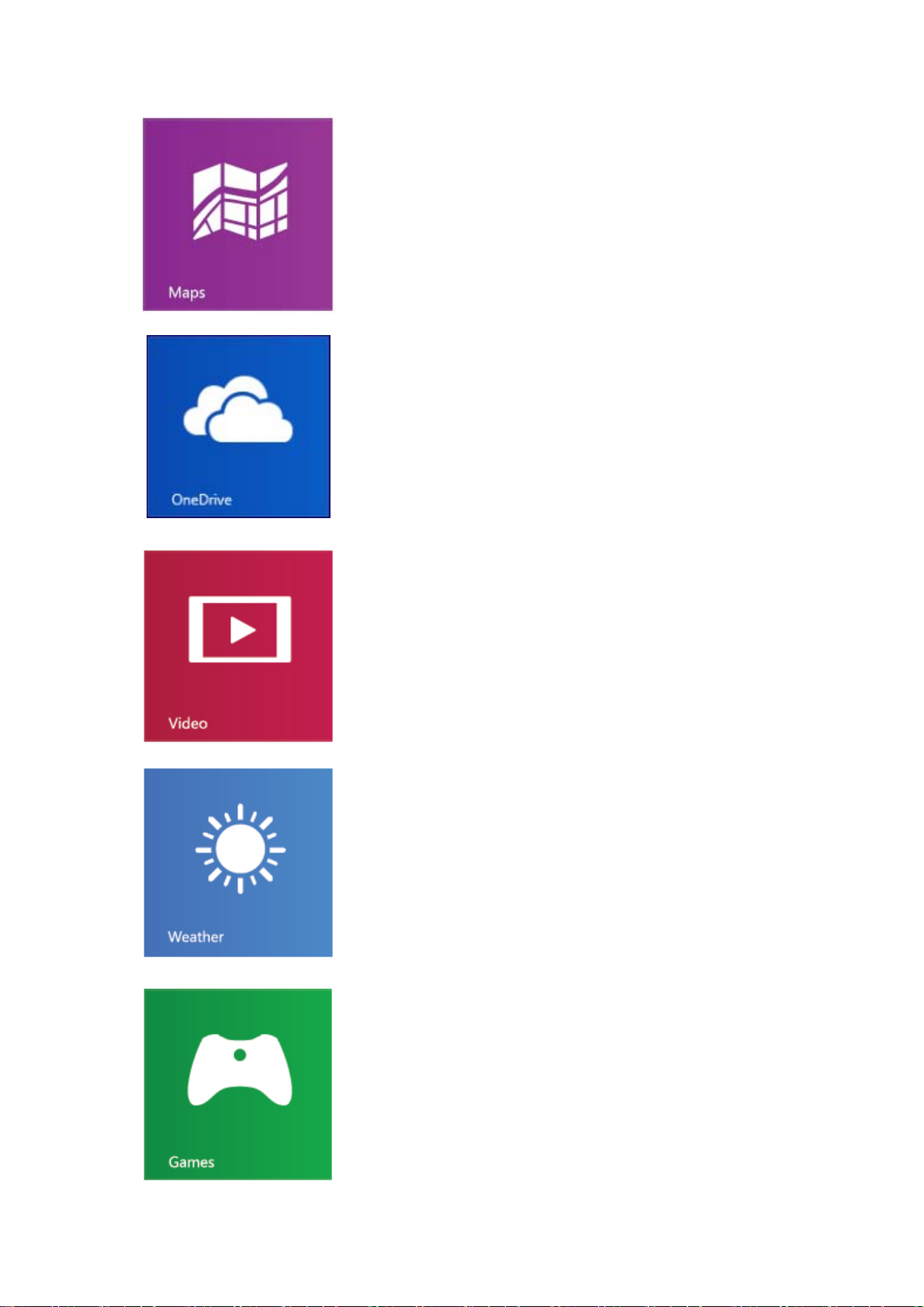
Maps application
With the aid of the Bing map application, to view the interactive map,
Branch instructions and get driving directions. A detailed search traffic
Love, the condition of the road, a street map, satellite photos.
OneDrive application
From your Windows application and other equipment seamless
access to and processing of your documents.
Video application
Browse and watch movies and TV shows.
Watch on your PC.
Weather application
The use of weather application view a current weather and beautiful
Preview. You can view the latest status, every hour, every day
And the 10 day forecast information.
Game application
The discovery of the new game, and will download it to your PC
In. You can according to your life and travel position edit your head.
To view dynamic of your friends, and share your won with them.
6
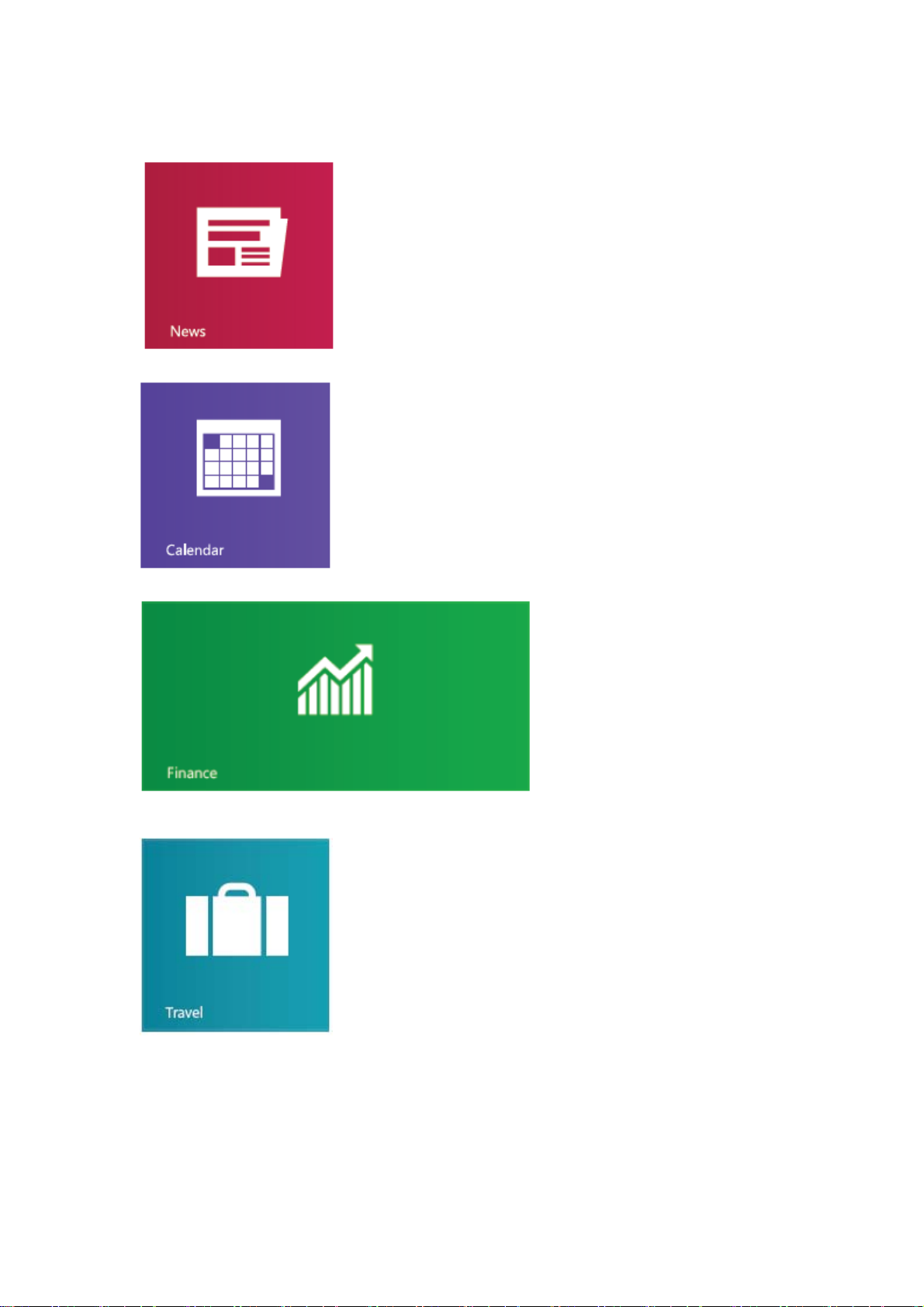
News application
Understanding information. This beautiful, contains numerous
photographs and news should used by Bing, allows you to easily
understand the latest global capital dispatch.
Clendar application
Tracking your calendar in month view, week view or two day view
arrangement. Get notified about dating at the right moment, because
This you will always be on time to attend the meeting.
Finance application
Use the application to view the major
market indices, and from the start"
The latest to grasp the rapidly
changing market conditions.
Travel application
Through the beautiful pictures, a mysterious veil over 2000 destinations
worldwide. Bing application for tourism provides for you: the travel
guide, booking tools, real-time currency conversion and weather
information, the application provides everything you need, let your next
journey into a once an amazing adventure.
Windows store application
Windows 8 Windows app store, here you can for your PC found full the new application. Just click the
"app store" magnet can start browsing. According to the price, rating and more screening conditions
Application. Many applications are free, while the other application allo ws yo u to try before you buy.
7

Welcome to browse and load application.
Whatever you go to where, Windows always accompany you around
Sign in using your Microsoft account to any computer running Windows 8, then in the see the PC: your
background, your display and your settings. When you get a ne w Windows based PC. When using your
Microsoft account login, you can see the dynamic display from your social network of contacts in the
application letter Interest. Windows: no matter where you go, you always accompany you around.
Internet Explorer 11 More beautiful Web
Fast and smooth
Internet Explorer almost instantaneously and start loading site. It can provide smooth response speed for
Web, which brings fresh feeling to the user. What you need to do is swipe, click or click on Web.
Easy to use
Smooth, intuitive controls will complete the way that you want to run. A box is also the address bar and
search bar, which can accelerate the navigation. Your commonly used website fixed to the start screen,
and quick access to these sites
8

More safety, more privacy
Industry leading SmartScreen technology can help to improve security for your PC and the information in
the Web, and helps protect against malicious software attacks. The system built in such as "does not
track" privacy tools, these tools with a single click, so you can increase the degree of control of the
system.
The following are you using touch
or the mouse to understand the
content
From the right side of the screen will display the
system command and super button
The same as mouse operation:
Place the cursor on the lower right corner of screen
From the left side of the screen to sweep the
switching applications
From the left side of the screen Lightly sweep will display applications
you open the thumbnails, so you can quickly switch to the applicati on.
The same as mouse operation:
Move the mouse pointer in the upper left corner of the screen.
From the left side of the screen Lightly sweep
will display applications used before
From the left side of the screen light scan will show that the application
of recently used, you can select the application from the list.
The same as mouse operation:
Please put the mouse in the upper left corner of the screen, and down
along the left side of the screen to view the application of recently used
sliding.
9

From the bottom or top edge to sweep the
application sends command
You can pass from the bottom or top edge to sweep the display
application command. Y ou can sweep from the top of the screen to the
bottom to close the current application.
Drag the application to close it
You don't have to close the application. The application will reduce
speed for your PC, they will auto off when not in use. If you still want to
close an application, please move it to the bottom of the screen.
The same as mouse operation:
Move the cursor to top of application to view the command.
Operation by click
Click something will trigger some operations, such as open an
application or to a link.
The same as mouse operation:
Click an item to perform operation.
Shrink or stretch
Can jump to the top of the list, the bottom or any particular position
through the scaling function. You can shrink on the screen or stretching
two fingers to zoom.
The same as mouse operation:
Hold down the Ctrl key on the keyboard, at the same time using the
mouse wheel scroll up and down to the expansion or contraction of a
project or the screen of magnet.
10

By rotating the complete turning
Rotation of two or more fingers can turn an object. You can in the
rotating equipment, the entire screen rotation of 90 degrees.
The same as mouse operation:
Whether to support the object rotation depends on the specific
application.
Find fast, fun way to operate
Shrinking or stretching of scaling. Global view all the contents on the screen, the finger sliding back and
forth can find. These operation can also be easily done with the mouse. From the left side swipe used
switching recently used.
11
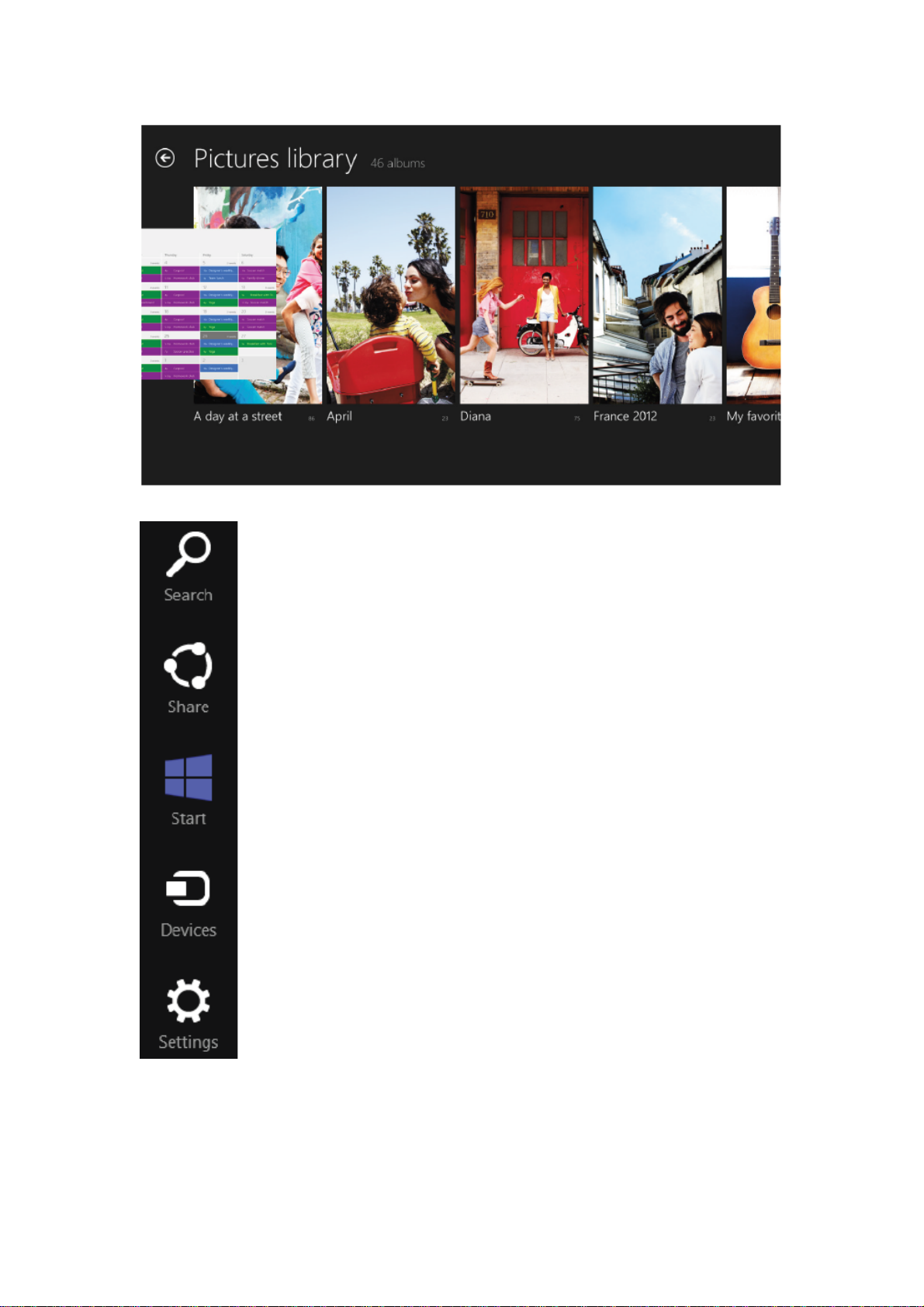
Swipe to return to the start screen and other common operations inward from
the right, such as search,enjoy and change settings. From the bottom or top
light scan can view the application is using the navigation controls.
12
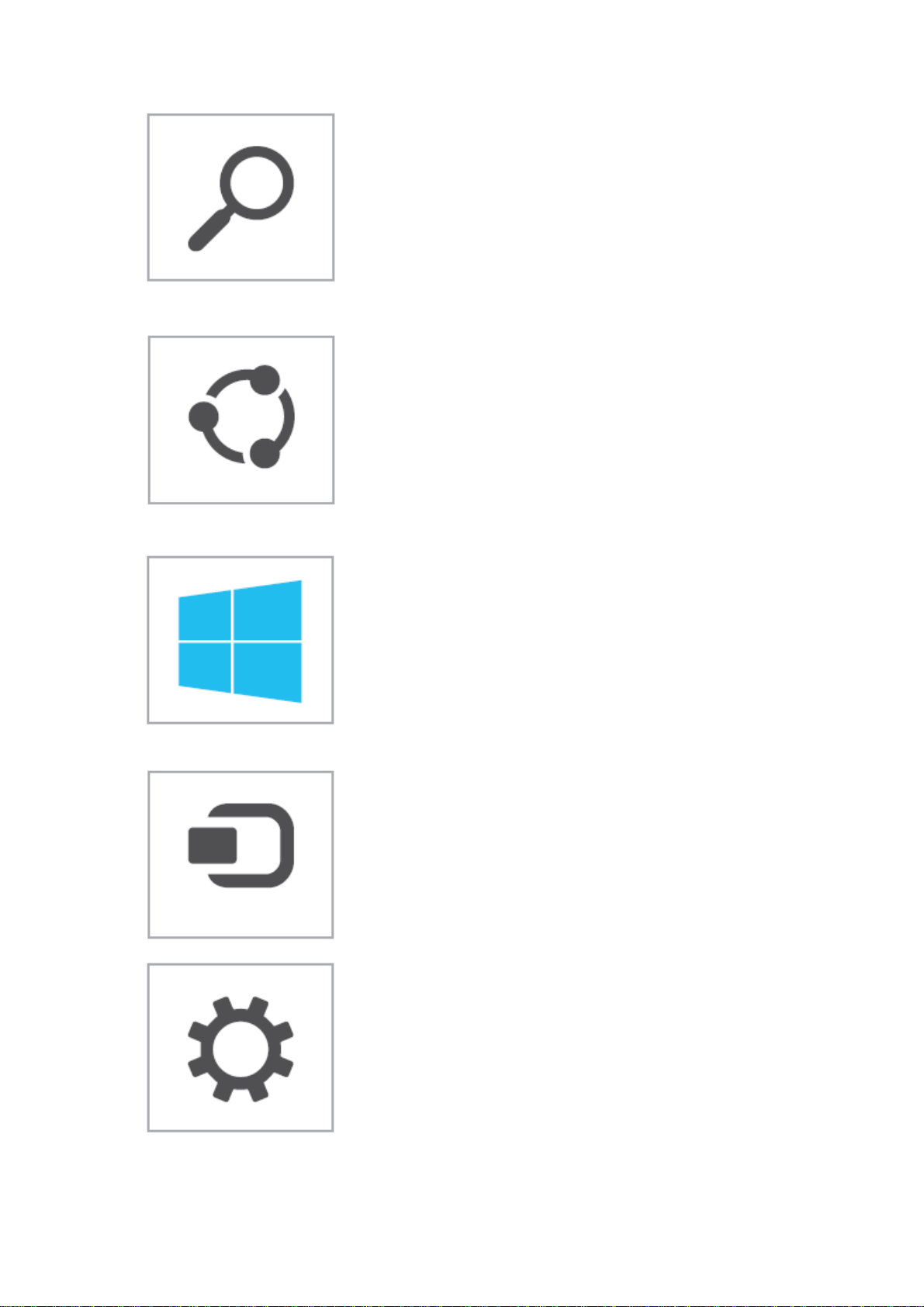
Search
Whenever and wherever possible to search for any content. You can
only search for the application you are using, for example, in the post
Application of search of an email, or look in the app store a c ertain
application, search for another application, or search for a specific
application, set or file in your entire PC.
Share
Completely without leaving the application with the people you kno w
can share the information and documents, or used to send information.
You can send pictures to the mother, update your e-mail the status of
the Facebook, or send a link to notes for your application.
Start
To reach the "start" screen. Or, if you have reached the "start" screen,
it can return to you use a application.
Equipment
Use wired and wireless devices.your cell phone synchronization or the
latest home movie streaming media transport to the tv.
Setting
Change the application and PC settings. You will find the application
you are using settings, help and information, as well as the commonly
used PC settings, such as network connection, volume, brightness,
notice, power supply and keyboard.
13

Application of collaborative work
The past, need many different programs together to complete the task, can now be concentrated to the
same position easily finish. Use the "photos" should be with all the photos, you can view the Facebook
and Flickr, without leaving the application, you can upload photos to the blog or by e-mail to send photos
to a friend. In each application, control access mode are the same. From the top or the bottom edge of
light sweep, or right-click the mouse will pop up application command. To search, from the right side
swipe, and click the "search cable "(or use the mouse to point to the upper right corner, then click the"
search "), in the application of internal, in PC, or in Web find the content.
Apps store
Find all outstanding application for your Windows 8 from the Windows app store. You can browse the
games and social media applications, download your favorite entertainment appl ication, comparison of
the photos, music and video applications, and access to application of other users have rating and review
the. The way of life, shopping, tourism, finance and economics, productivity and more. Our class will
cover all groups.
14

Strong base
More secure
Good operating condition of PC can be in trouble. These troubles from hackers, viruses, worms, spyware
and other types of malicious software, your PC must conduct a comprehensive protection. Windows 8
help ensure that you can always obtain protection.
The new task manager
You can use the update task manager, to quickly see which applications and services are used on the PC
resource. Whether all the details you are want to view the connection of network and hardware conditions,
application or control run at startup, can easily realize. The magnetic attached contains color code to help
you quickly view the current operation. You can through the process, application and the history of the
chart and detailed information on resources fast efficient tracking.
Recovery and reset your PC
Windows 8 provides a series of PC restore options. You can even restore your PC, in reserve all
documents, accounts, personal settings and the Windows app store application situation, the Windo ws
returns to its initial state.
15

Troubleshooting
If you find exceptions when operating the tablet, restore the factory settings and then refer to the
following table to solve the problem. If the problem persists, contact the distributor or service provider.
Fault Cause Solution
The SIM card is damaged. Contact your network service provider
SIM card error
Poor received
signal quality
The tablet cannot
be powered on
The tablet
cannot
connect the
network
The battery
cannot
be charged
The SIM card is not in position. Check the SIM card
The metal face of the SIM card is
polluted.
Signals are obstructed.
For instance,radio waves
cannot be effectively transmitted
nearby a high building or in a
basement.
Line congestions occur when you use
the tablet in high-traffic hours
The battery energy is exhausted. Charge the battery
The SIM card is invalid Contact your network service provider
The tablet is not in a service area
of the GSM network
The signal isweak Move to a place where the signal quality is high
The charging voltage does not match
the voltage range indicated on the
charger
An improper charger is used Use the charger specially designed for the tablet
Poor contact Ensure the charger plug is in good contact with the
Clean the SIM card with a clean cloth
Move to a place where signals can be effectively
transmitted.
Avoid using the tablet in high-traffic hours
Move to the network operator's service area
Ensure the charging voltage matches the voltage
range indicated on the charger
tablet
16
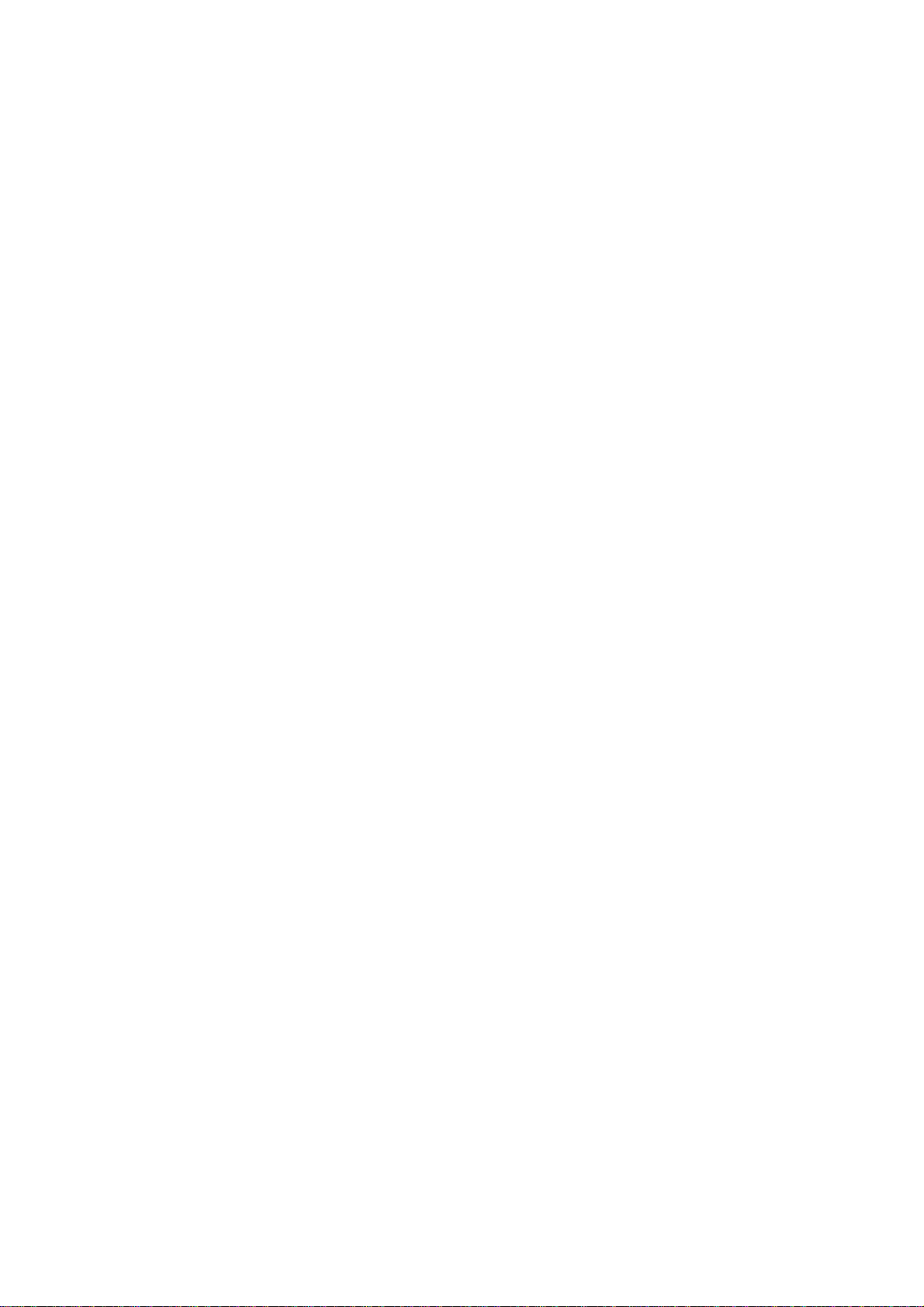
FCC Warning
This device complies with Part 15 of the FCC Rules. Operation is subject to the following two
conditions:
(1) This device may not cause harmful interference, and (2) this device must accept any
interference received, including interference that may cause undesired operation.
NOTE 1: This equipment has been tested and found to comply with the limits for a Class B digital
device, pursuant to part 15 of the FCC Rules. These limits are designed to provide reasonable
protection against harmful interference in a residential installation. This equipment generates, uses
and can radiate radio frequency energy and, if not installed and used in accordance with the
instructions, may cause harmful interference to radio communications. However, there is no
guarantee that interference will not occur in a particular installation. If this equipment does cause
harmful interference to radio or television reception, which can be determined by turning the
equipment off and on, the user is encouraged to try to correct the interference by one or more of
the following measures:
- Reorient or relocate the receiving antenna.
- Increase the separation between the equipment and receiver.
-Connect the equipment into an outlet on a circuit different from that to which the receiver is
connected.
-Consult the dealer or an experienced radio/TV technician for help.
NOTE 2: Any changes or modifications to this unit not expressly approved by the party responsible for
compliance could void the user's authority to operate the equipment.
17
