Page 1
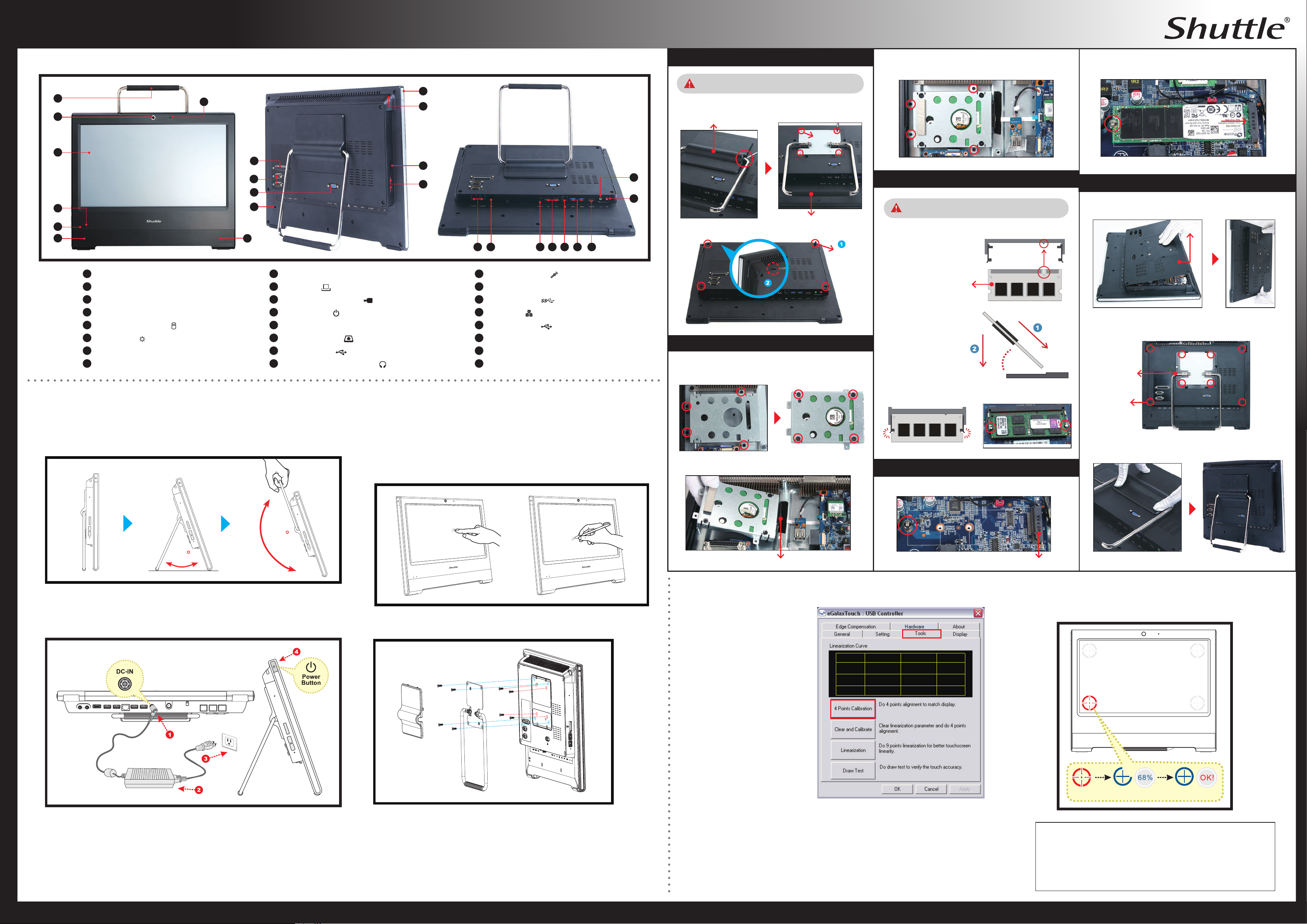
X50V5 Series Quick Guide
【
English
】
Front / Rear / Side View
E
01
03
04
05
06
07
01
Stand / Handle
02
Microphone
03
Webcam
04
LCD Display (Single Touch)
05
Hard Disk Drive LED
06
Power LED
07
Stereo Speakers
08
Printer Port (Optional)
A. Begin Installation
For safety reasons, please ensure that the power
12
02
08
09
10
11
07
09
COM1 and COM2 Ports (Optional)
10
VGA Port
11
Kensington® Lock Port
12
Power Button
13
Stylus Pen
14
SD Card Reader
15
USB 2.0 Ports
16
Headphone / Line-out Jack
13
14
15
181922 20212324
17
Microphone Jack
18
HDMI Port
19
USB 3.0 Ports
20
LAN Port
21
USB 2.0 Ports
22
DC In
23
RJ11 DIO Port for Cash Drawer (Optional)
24
COM3, COM4 over RJ45 (Optional)
DC-IN
HDMI
16
17
1. Remove the cover on the back of the X50V5 rst, unscrew
2. Unscrew four screws of the back cover and remove it.
B. HDD or SSD Installation
1. Unscrew four screws of the bracket and remove it.
2.
cord is disconnected before opening the case.
four screws of the stand mount and remove the stand.
Cover
Screw
Stand / Handle
Unscrew
Mount the HDD or SSD into the bracket with four screws.
4. Install the HDD or SSD & bracket in the chassis and tighten
the HDD or SSD & bracket with four screws.
C. Memory Module Installation
This mainboard does only support 1.35V DDR3L
memory modules.
1. Locate the SO-DIMM slot on the mainboard.
2. Align the notch of the
memory module with the
one of the memory slot.
Use DDR3L SO-DIMM
3.
Gently insert the
module into the slot
in a 45-degree angle.
SO-DIMM slot
45-degree
angle
Install the M.2 device into the M key slot and secure with the
2.
screw.
E. Complete
Replace the back cover.
1.
Back Cover
2. Refasten the stand and the back cover with eight screws.
Stand / Handle
Placing on the desk
E
To place the machine on the desk and to carry it, do the following:
Place the X50V5 on a at surface such as a table (Picture 1), and pull the stand
upwards to an angle of 30° (Picture 2). To carry or move your X50V5 fully extend
the angle to 180° (Picture 3).
3.2.1.
180
30
Powering on the system
E
Follow the steps (1~3) below to connect the AC adapter to the “DC-IN jack”.
Press the “Power Button” to turn on the system.
How to use the Touch Panel
E
X50V5 brings digital life for an easy touch experience.Experience the ease of
managing your digital life with a few touches or the use of the stylus pen. The
touch of your nger replaces the mouse and is all you need to interact with the
X50V5.
・Touch = left-click on the mouse
・Touch and hold = right-click on the mouse
VESA mounting it to the wall
E
3. Connect the Serial ATA and power cable to the HDD or SSD.
Serial ATA and power cable
4 Point Calibration (CD-ROM drive install)
E
Run the screen calibration
program and correct 4 point
locations on screen with the
panel.
4. Carefully push down the memory module until it snaps into
the locking mechanism.
Latch
Latch
D. Component Installation
1. As shown, unfasten the screw rst.
M.2 2280 M Key slot
Touch and hold the center of the target.
Repeat on four corners and the screen will adjust automatically.
When the 4 points calibration completed, press “OK” to continue.
Screw
3.
Replace the cover, complete.
Cleaning the screen
E
Follow these guidelines for cleaning the outside and handling the screen of the computer:
Turn o the system and disconnect all cables.
Use a damp, or cleaning cloth, soft, lint-free cloth with gentle water only and gently
wipe the screen surface.
75 x75 mm
100 x 100mm
If you are mounting your X50V5 to the wall, remove the cover on the back of
the X50V5 rst.
Unscrew four screws of the stand mount and remove the stand.
The VESA standard lets users mount it on to walls easily.
Please refer to the user guide of the wall/arm mount kit you bought to install it.
Note : The X50V5 can be mounted to a wall using a VESA compatible 75 x75
mm or 100 x 100mm wall/arm bracket.
Click Start / All Programs
/ eGalax Touch
/ Congure Utility
Select [Tools] tab and click
[4 Points Calibration]
Safety Information
E
Read the following precautions before setting up a Shuttle X50V5.
CAUTION
Do not walk on the power cord or allow anything to rest on it.
Danger of explosion if battery is incorrectly replaced. Replace only with the same
or equivalent type recommended by the manufacturer.
Dispose of used batteries according to the manufacturer’s instructions.
Touch
Model: X50V5 FCC ID : S8C-X50V5
THIS DEVICE COMPLIES WITH PART 15 OF THE FCC RULES.
OPERATION IS SUBJECT TO THE FOLLOWING TWO CONDITIONS:
(1)
THIS DEVICE MAY NOT CAUSE HARMFUL INTERFERENCE AND
(2)
THIS DEVICE MUST ACCEPT ANY INTERFERENCE RECEIVED,
INCLUDING INTERFERENCE THAT MAY CAUSE UNDESIRED OPERATION.
Made in Taiwan Brand Name: Shuttle
Hold OK
Note: The product’s colour and specications may vary from the actually shipping product.
53R-X50V53-H011
