Page 1
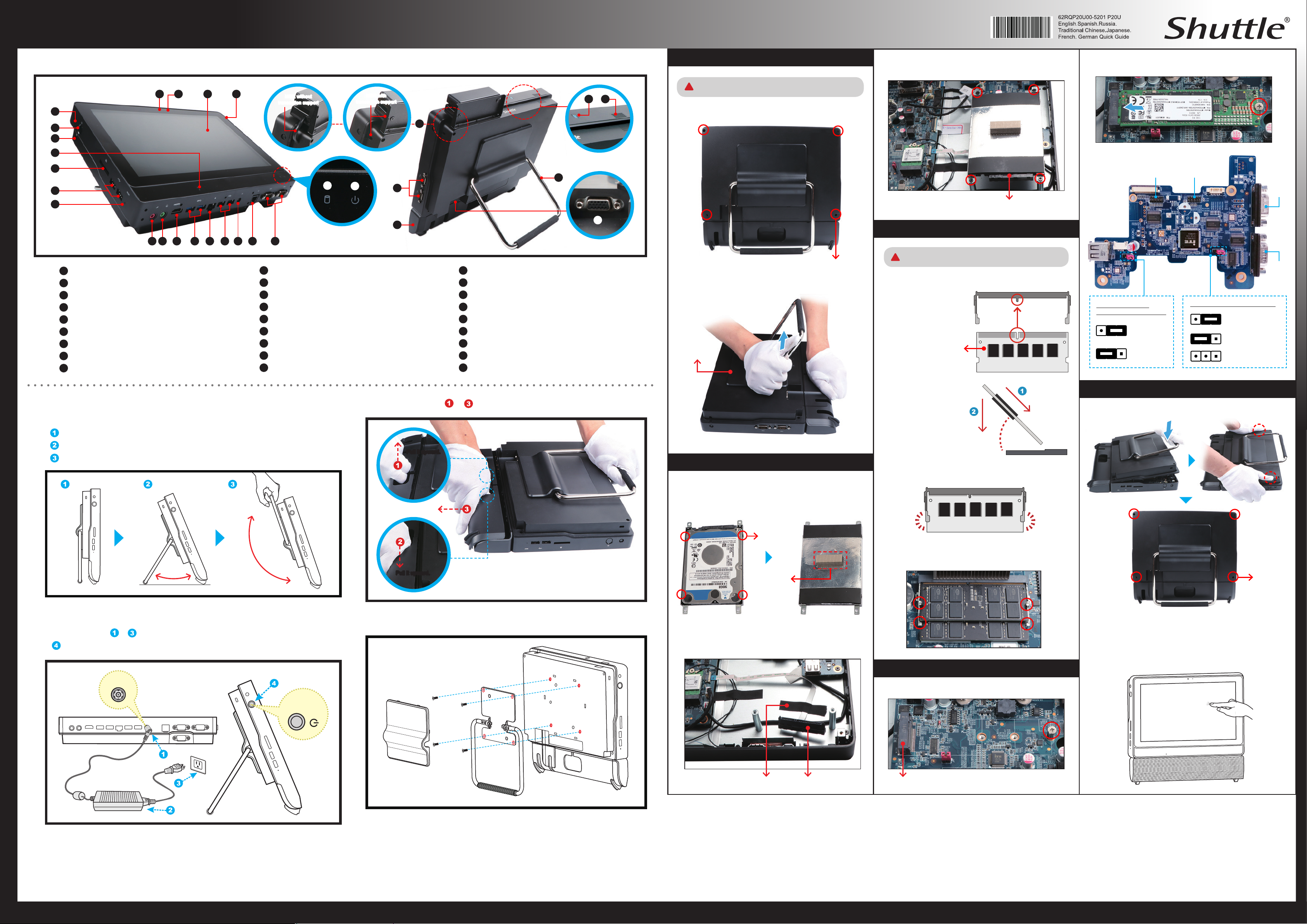
P20U Series Quick Guide
【
English
】
Product Overview
E
04
05
06
07
08
09
10
01
LCD display (Multi-touch)
02
Webcam status LED
03
Webcam
04
4G external antenna x 2 (optional)
05
Power button
06
Kensington® Lock Hole
07
Microphone
08
SD card reader
09
USB 2.0 ports
11 1312
02 0103
14 15 09 16 17
A. Begin Installation
For safety reasons, please ensure that the power
!
04
10
11
12
13
14
15
16
17
18
MSR without
transaction support
or
19
18
Clear CMOS button
Microphone jack
Headphone / Line-out jack
HDMI port
USB 3.1 Gen 1 ports
LAN (RJ45) port
Power jack (DC-IN)
Cash drawer (RJ11) port (optional)
COM 1 and COM 2 ports
MSR with
transaction support
20
24 25
1. Unscrew four screws of the back cover.
21
26
22
23
19
Hard disk drive LED
20
Power LED
21
MSR with/without transaction support (optional)
22
COM 3 and COM 4 ports (optional)
23
Line collection box
24
NFC (optional)
25
Mono speaker
26
Stand / Handle
27
D-Sub (VGA) port
27
2. Pull the back cover upward and remove it.
cord is disconnected before opening the case.
Unscrew
Back cover
3.
Connect the Serial ATA and power cable to the HDD or SSD.
Slide the rack into the chassis and refasten the screws.
Serial ATA and power cable
C. Memory Module Installation
This mainboard does only support 1.2 V DDR4
!
SO-DIMM memory modules.
1. Locate the SO-DIMM slot on the mainboard.
2. Align the notch of the
memory module with the
one of the memory slot.
Use DDR4
SO-DIMM only!
Notch
Cutout
SO-DIMM slot
2. Install the M.2 device into the M.2 slot and secure with the
screw.
Daughter board (CM008)
COM4 (optional) COM3 (optional)
JP11: USB2 \ USB3
jumper for standby voltage
Pin1-2 = +5V
(Default)
3 2 1
Pin2-3 = +5VS
(Standby)
JP13: COM port quantity jumper
Pin1-2 = COM port x 2
3 2 1
(Default)
Pin2-3 = COM port x 3
COM port x 4
COM1
COM2
Placing on the desk
E
To place the machine on the desk and to carry it, do the following:
Place the P20U on a at surface such as a table.
Pull the stand upwards to an angle of 55°.
To carry or move your P20U fully extend the angle to 180°.
o
55
180
3.
Gently insert the
Follow the steps ~ to remove the line collection box cover
E
Pull it upward.
B. HDD or SSD Installation
1. Place an HDD or SSD in the rack and secure with the four
screws from the sides. Ax the EMI shielding gasket with
Pull the cover outward.
o
Pull it upward.
Place the cable/cord/wire inside the box and stow
the extra cable lengths before closing the cover.
the adhesive tape, as shown.
Screw
EMI shielding
gasket
module into the slot
in a 45-degree angle.
45-degree
angle
Carefully push down the memory module until it snaps into
4.
the locking mechanism.
Latch
5. Repeat the above steps to install an additional memory
module, if required.
Latch
E. Complete
1.
Replace the back cover and refasten the screws.
Screw
Powering on the system
E
Follow the steps ~ below to connect the AC adapter to the power jack (DC-IN).
Press the Power button to turn on the system.
DC-IN
Power
button
Cleaning the screen
E
Follow these guidelines for cleaning the outside and handling the screen of the computer:
Turn o the system and disconnect all cables.
Use a cleaning cloth which is soft, lint-free and a little damp to gently wipe the screen
surface. Do not spray liquid directly on the screen.
VESA mounting it to the wall
E
100 x 100mm
If you are mounting your P20U to the wall, remove the cover on the back
of the P20U rst. Unscrew four screws of the stand mount and remove the
stand. The VESA standard lets users mount it on to walls easily. Please refer
to the user guide of the wall/arm mount kit you bought separately to install it.
Note : The P20U can be mounted to a wall using a VESA compatible
100 x 100 mm wall/arm bracket.
Complete.
2.
2.
Tear o the adhesive tape of the serial ATA and power
cable.
D. Component Installation
1. As shown, unfasten the screw rst.
Adhesive tape
Safety Information
E
Read the following precautions before setting up a Shuttle P20U.
CAUTION Do not walk on the power cord or allow anything to rest on it. Danger of explosion if battery is incorrectly replaced.
Replace only with the same or equivalent type recommended by the manufacturer.
Dispose of used batteries according to the manufacturer’s instructions.
• This device complies with Part 15 of the FCC Rules. Operation is subject to the following two conditions:
(1) this device may not cause harmful interference, and (2) this device must accept any interference received, including interference that may cause undesired operation.
Serial ATA and power cable
M.2 2242/2260/2280 M key slot
How to use the Touch Panel
The touch of your nger replaces the input devices and is all
you need to operate the P20U.
The product’s colour and specications may vary from the actually shipping product.
53R-P20U03-H001
