
User Manual
OMNINAS KD21/KD22

English
i
TABLE OF CONTENTS
Product Overview
Features 1-1
Package Contents ............................................................. 1-1
System Requirements ........................................................ 1-2
Product Views 1-3
Front View ....................................................................... 1-3
Rear View ........................................................................ 1-4
LED Denitions ................................................................. 1-5
Getting Started
Hardware Installation 2-1
First Instance ................................................................... 2-1
Installing Hard Disk Drives .............................................. 2-1
Connecting the OMNINAS 2-6
Connecting the Ethernet Port .............................................. 2-6
Connect to a Switch or Router .......................................... 2-6
Connect Directly to a PC or Laptop ................................... 2-7
Connecting to Power .......................................................... 2-8
Powering On ..................................................................... 2-9
Connecting Your OMNINAS ............................................... 2-10
Finder Utility ................................................................ 2-11

English
ii
System Initialization ..................................................... 2-12
OMNINAS Wizard ......................................................... 2-15
Connecting by Web Browser .......................................... 2-24
Mapping Network Drives .................................................. 2-27
Map All ....................................................................... 2-27
Map Individual Drive ..................................................... 2-28
Deleting Network Drives ................................................ 2-30
Web Interface
Overview 3-1
Home Menu...................................................................... 3-1
Settings Menu .................................................................. 3-3
Storage Menu ................................................................... 3-5
Share Menu ..................................................................... 3-6
USB Menu ........................................................................ 3-7
Backup Menu.................................................................... 3-8
BT Download Menu ............................................................ 3-9
Share Box Menu ............................................................. 3-10
Media Server Menu ......................................................... 3-11
Launching the Interface ................................................... 3-11
Logging In 3-12
User Management 3-13
Viewing User List ............................................................ 3-13

English
iii
Adding Users .................................................................. 3-14
Editing Users .................................................................. 3-15
Deleting Users ................................................................ 3-15
Storage Management 3-16
RAID Manager ................................................................ 3-16
RAID Types .................................................................... 3-16
Creating a RAID Mode ................................................... 3-17
Disk Manager Menu ......................................................... 3-19
Checking Disks ............................................................ 3-19
Disk Management ........................................................... 3-20
Replacing a Hot-swap Drive ........................................... 3-20
Replacing a Drive ......................................................... 3-23
Formatting Disks ............................................................. 3-24
Auto Mirroring ................................................................ 3-24
Single Disk Expansion / Dual Single HDDs .......................... 3-26
Network Management 3-30
Conguring Network Settings ........................................... 3-30
DHCP Settings ............................................................. 3-30
Static IP Settings (Manual) ............................................ 3-31
Conguring Wi-Fi Settings ................................................ 3-32
Wi-Fi Settings .............................................................. 3-32
Connecting to Wi-Fi ......................................................... 3-33

English
iv
Power Management 3-34
Setting Up Power Management ......................................... 3-34
Setting Up a Power On/Off Schedule .................................. 3-35
Editing/Deleting a Set Power On/Off Schedule ..................... 3-36
Share Management 3-37
Adding Folders ................................................................ 3-37
Creating a Public Folder ................................................ 3-37
Creating a Private Folder ............................................... 3-38
Viewing Folder Lists ......................................................... 3-39
Editing Folders ............................................................. 3-39
Deleting Folders ........................................................... 3-40
USB Management 3-41
Printer Setting ................................................................ 3-41
Adding a Printer in a Windows System ............................... 3-41
Adding a Printer in a Mac OS System ................................. 3-44
Auto Copy ...................................................................... 3-47
System Log 3-49
Clearing Logs ................................................................. 3-49
System Backup 3-50
Setting Up Backup Schedules ........................................... 3-50
Editing Backup Schedules................................................. 3-52
Deleting Backup Schedules ............................................... 3-52
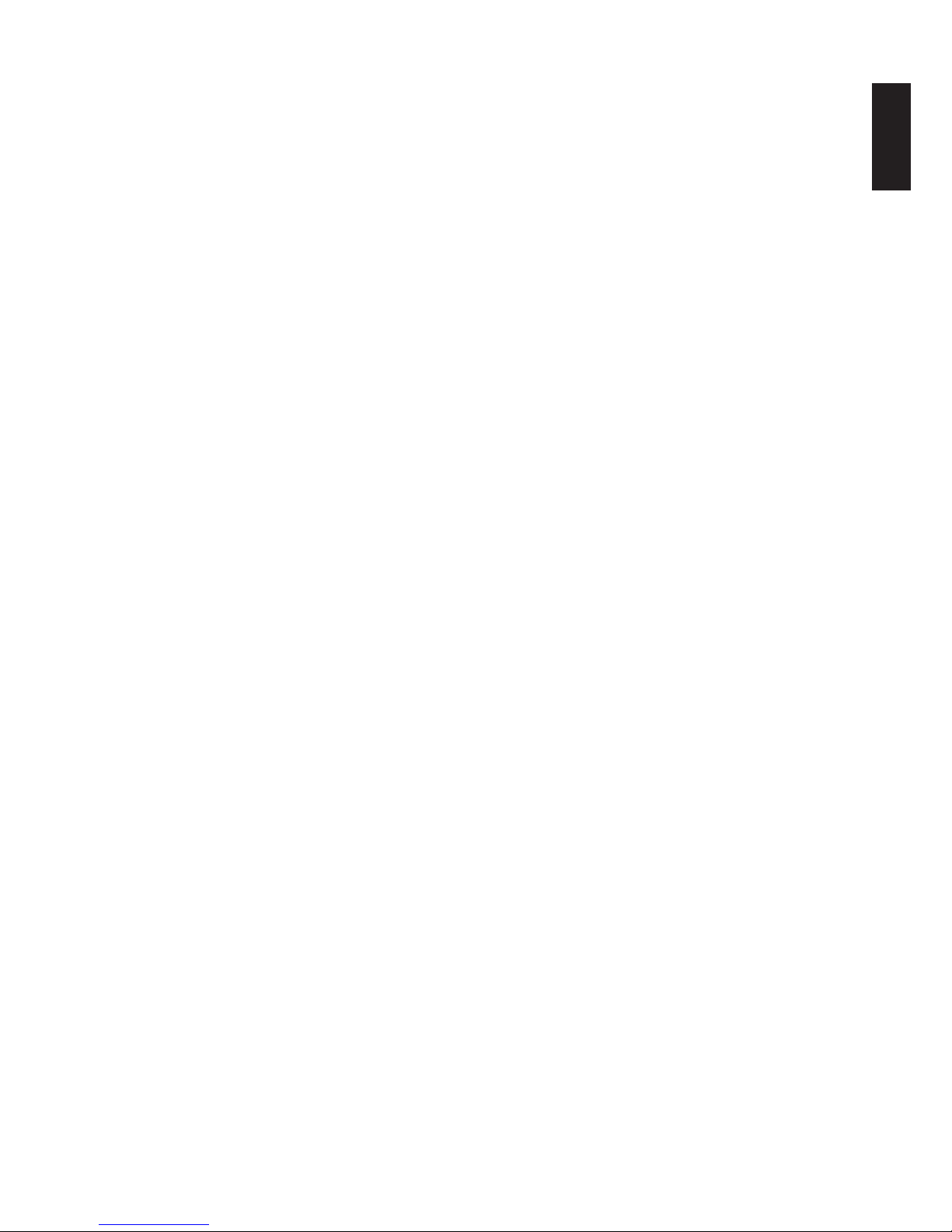
English
v
Viewing Backup Logs ....................................................... 3-53
Acronis Backup Software .................................................. 3-54
Windows Backup ............................................................. 3-54
Mac OS Time Machine ...................................................... 3-59
System Conguration 3-62
Setting Date and Time ..................................................... 3-62
Rebooting and Powering Off.............................................. 3-63
Reboot the system ....................................................... 3-63
Power Off .................................................................... 3-64
Reset to Factory Default ................................................... 3-64
Web Interface Reset ..................................................... 3-64
Hardware Reset ........................................................... 3-65
Updating Firmware .......................................................... 3-66
Application Services 3-67
FTP Server ..................................................................... 3-67
Setting Up the FTP Server ............................................. 3-67
Accessing the FTP server ............................................... 3-68
BT Download .................................................................. 3-69
Setting Up BT Downloads .............................................. 3-69
Conguring Preferences ................................................ 3-71
Share Box ...................................................................... 3-74
Setting Up Share Box ................................................... 3-74

English
vi
Accessing Share Box ..................................................... 3-75
Media Server .................................................................. 3-80
Setting Up Media Server ............................................... 3-80
Twonky Server ............................................................. 3-82
iTunes Server .............................................................. 3-87
OMNINAS for Android
Installing the Application 4-1
Overview 4-1
Connecting an OMNINAS 4-3
Adding a WAN Device ........................................................ 4-3
Adding a LAN Device ......................................................... 4-4
Main Menus 4-6
Document Files 4-7
Photo Files 4-8
Posting to Facebook .......................................................... 4-9
Video Files 4-11
Music Files 4-12
BT 4-13
Accessing a Private Folder 4-14
OMNINAS for iOS
Main Menus 5-1
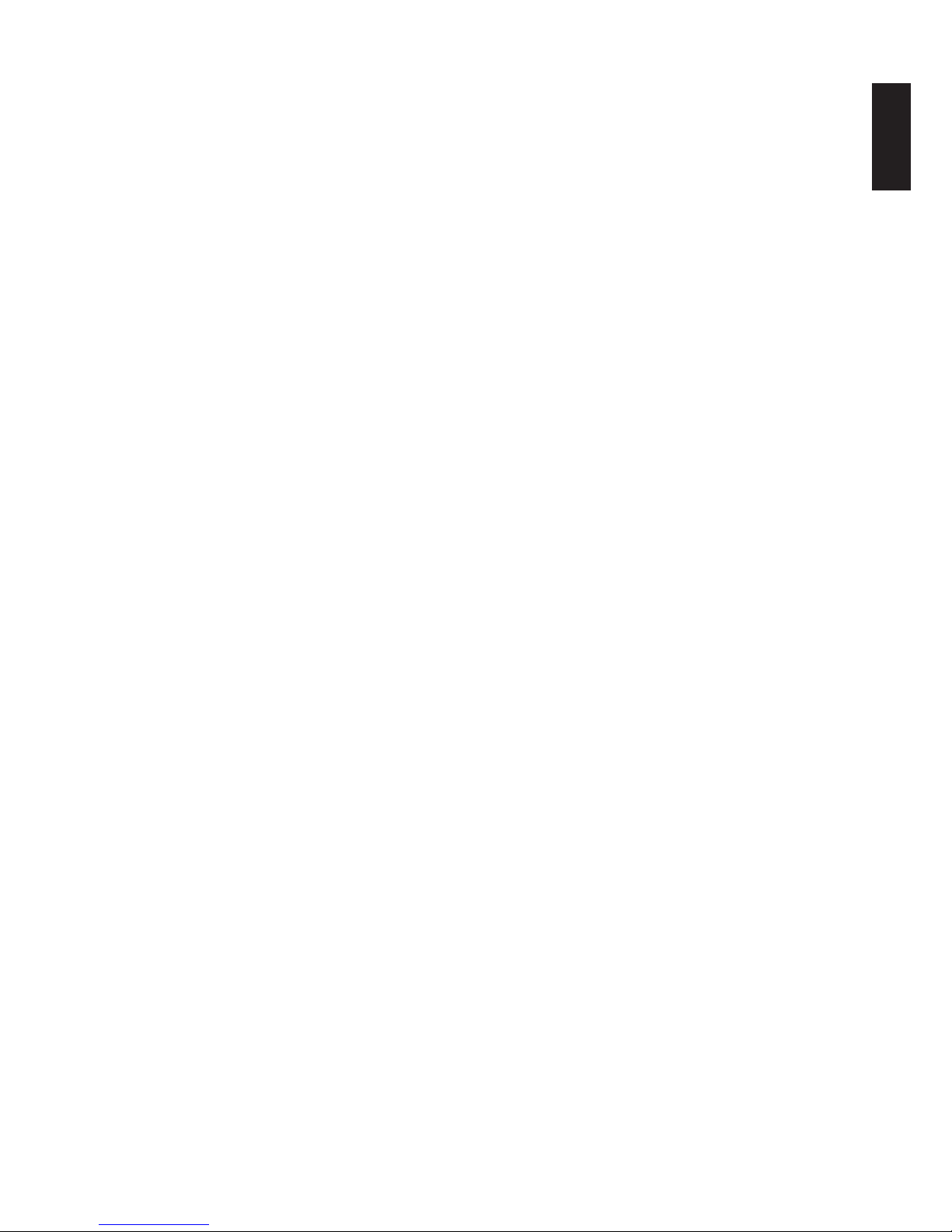
English
vii
Connecting to Your OMNINAS 5-2
Adding a Remote Device .................................................... 5-2
Adding a Local Device ........................................................ 5-3
Conguration 5-5
Opening Document Files 5-6
Viewing Movie Files 5-7
Viewing Photo Files 5-8
Posting to Facebook .......................................................... 5-8
Accessing a Private Folder 5-9
Troubleshooting
Troubleshooting 6-1
Environmental Control 6-8
System Temperature ......................................................... 6-8
System Fan Settings .......................................................... 6-8
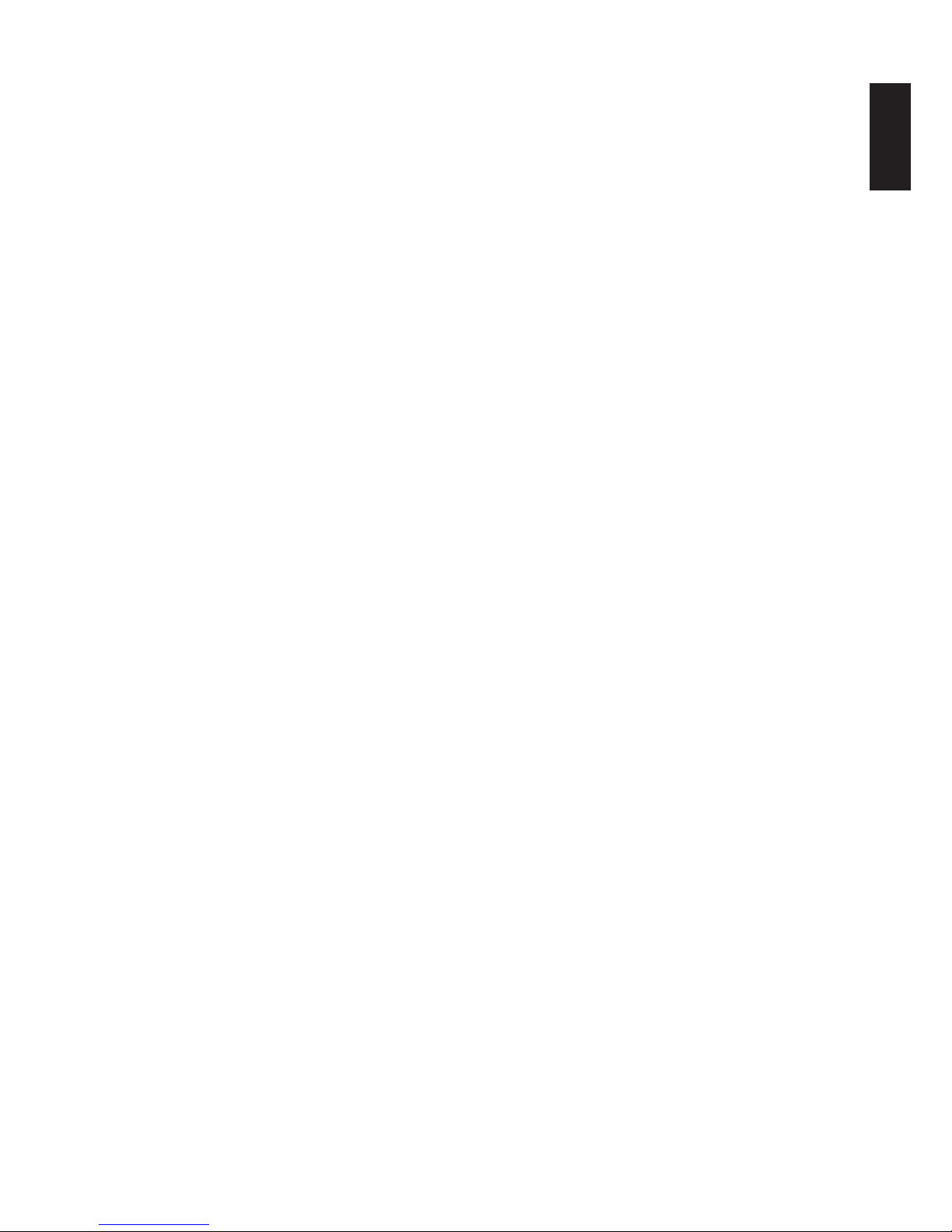
English
viii
Copyright
©2013 by Shuttle® Inc. All Rights Reserved.
No part of this publication may be reproduced, transcribed, stored in a retrieval system, translated into any language, or transmitted in any form or by any means such as electronic, mechanical, magnetic, optical, chemical, photocopy, manual, or otherwise, without prior written permission from Shuttle
®
Inc.
Other brands and product names used herein are for identication purposes only and may be
trademarks of their respective owners.
Disclaimer
Shuttle
®
Inc. shall not be liable for any incidental or consequential damages resulting from the
performance or use of this product.
Shuttle
®
Inc. makes no representation or warranty regarding the contents of this manual.
Information in this manual had been carefully checked for accuracy; however, no guarantee is
given as to the correctness of the contents. For continuing product improvement, Shuttle
®
Inc. re-
serves the right to revise the manual or make changes to the specications of this product at any
time without notice and obligation to any person or entity regarding such change. The information
contained in this manual is provided for general use by customers.
• FCC-B Radio Frequency Interference Statement
This device complies with Part 15 of the FCC Rules. Operation is subject to the following
two conditions: (1) this device may not cause harmful interference, and (2) this device must
accept any interference received, including interference that may cause undesired opera-
tion. Any changes or modications not expressly approved by the party responsible for
compliance could void the authority to operate equipment.
This equipment has been tested and found to comply with the limits for a Class B digital device,
pursuant to Part 15 of the FCC Rules. These limits are designed to provide reasonable protection
against harmful interference in a residential installation. This equipment generates, uses and can
radiate radio frequency energy and, if not installed and used in accordance with the instructions,
may cause harmful interference to radio communications. However, there is no guarantee that
interference will not occur in a particular installation.
CAUTION:
Any changes or modications not expressly approved by the guarantee of this device could
void the user’s authority to operate the equipment.

English
ix
CE compliance
This device is classed as a technical information equipment (ITE) in class B and is intended for
use in living room and ofce. The CE and WEEE marks approve the conformity by the EU-guidelines:
• EMC — guideline 2004/108/EC ,Directive on Electromagnetic Compatibility
• LVD — guideline 2006/95/EC ,Directive on Low Voltage
• ErP — guideline 2009/125/EC ,Directive on ecoconception of Energy related Products
• RoHS — guideline 2002/95/EC ,Directive on Restriction of Hazardous Substances
• WEEE — guideline 2002/96/EC, Directive on The Waste Electrical and Electronic Equip-
ment
Safety Instructions
The following safety precautions will increase the life of the Computer.
Follow all Precautions and instructions.
Do not place this device underneath heavy loads or in an unstable position.
Do not use or expose this device around magnetic elds as magnetic interference may affect
the performance of the device.
Do not expose this device to high levels of direct sunlight, high-humidity or wet conditions.
Do not block the air vents to this device or impede the airow in any way.
Do NOT expose to or use near liquid, rain, or moisture.
Do NOT use the modem during electrical storms.
The unit can be operated at an ambient temperature of max. 40°C (104°F). Do not subject it to
temperatures below 0°C (32°F) or above 40°C (104°F).
The ambient operating humidity for this device is 10% (minimum) to 90% (maximum).

Chapter 1
Product Overview

English
1-1
Features Product overview
Features
• Embedded Linux
• Supports Microsoft
®
Windows® and Mac OS
• Largest single HDD capacity supported > 4TB
• USB 3.0 (front panel) (ash drive, external HDD, hub, printer, digital camera, etc.)
• SD card reader
• RAID 0, 1, JBOD, single HDD supported
• Low power consumption
• Aluminum chassis for improved heat dissipation
• Supports media server for video streaming
• Easy HDD installation and one button HDD hot swap
• Supports scheduled BT Downloading without PC
• Built-in ultra quiet fan
• Elegant ID design with 2.5 mm aluminum for better heat dissipation
Package Contents
2
1
KD21/KD22 Power Cord AC Adapter CD*1/DVD*1
QSG
LAN Cable Screw pack Quick Start Guide
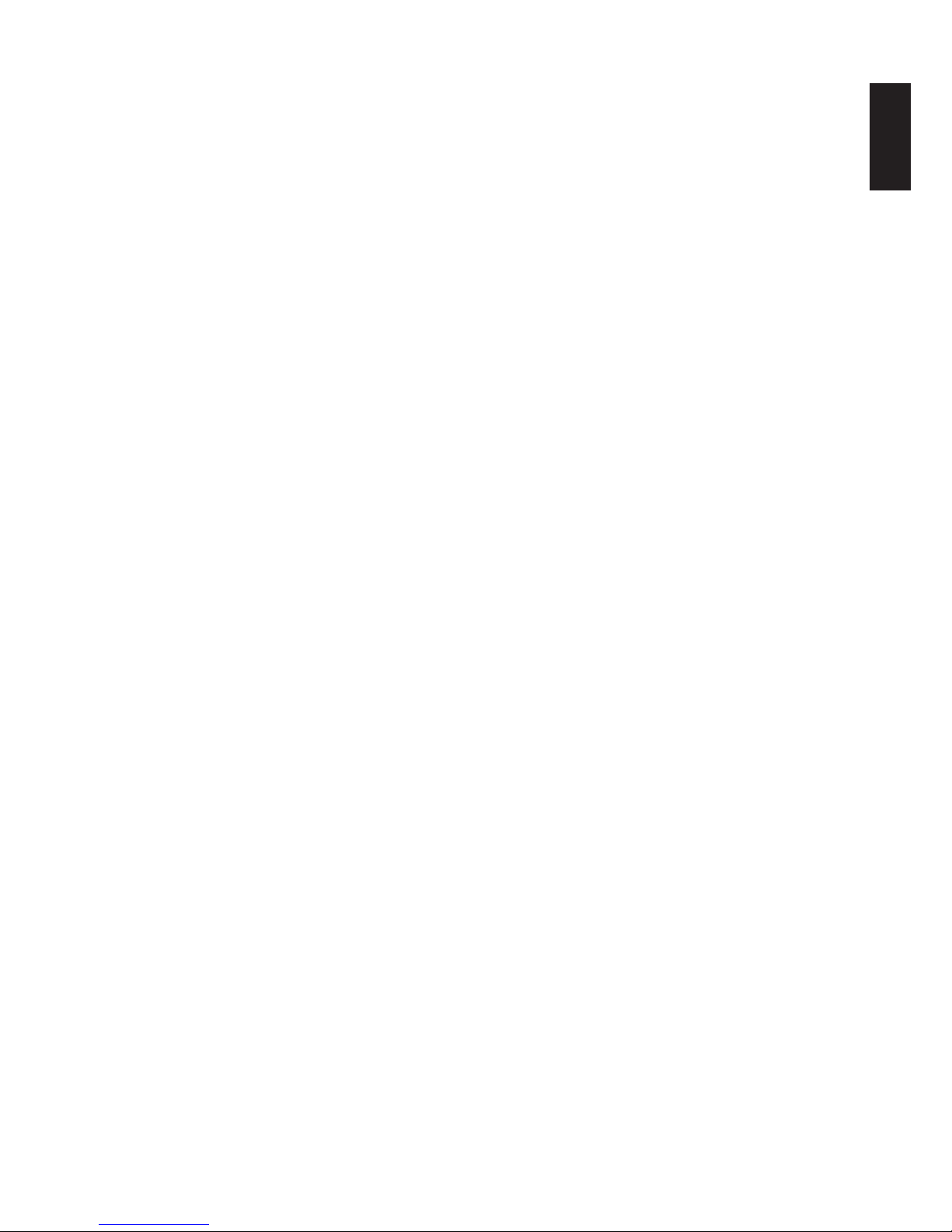
English
1-2
Features Product overview
System Requirements
PC Users:
• Pentium
®
III 500Mhz processor or higher
• Microsoft
®
Windows® XP Home / Professional / Professional x64 SP3 or later
• Microsoft
®
Internet Explorer® 7.0, Firefox® 3.x, Google Chrome or Apple Safari 3.0 or higher
• Must meet minimum RAM requirements for your operating system
• CD or DVD drive
• Available 10/100/1000 Mbps network Ethernet port
DHCP-congured network (recommended)
Network hub, switch, or router (recommended)
• 3.5” SATA Hard Drive(s)
Mac Users:
• Mac OS X 10.4 or higher
• Apple Safari 3.0 or higher
• Must meet minimum RAM requirements for your operating system
• CD or DVD drive
• Available 10/100/1000 Mbps network Ethernet port
DHCP-congured network (recommended)
Network hub, switch, or router (recommended)
• 3.5” SATA Hard Drive(s)
Linux Users:
• Linux kernel 2.6.x or later
• Available 10/100/1000 Mbps network Ethernet port
DHCP-congured network (recommended)
Network hub, switch, or router (recommended)
Smart Phone Users:
• Mobile Device: iPhone, iPad, Android phone, Android tablet
• Mobile OS: iOS 4.2 and above, Android 2.3 and above
Personal Cloud and Remote Access Requirements:
• Internet connection
• Universal Plug and Play (UPnP™) compatible router or administrative rights to port forward
• Recommended minimum sustained connection speeds for a good Personal Cloud experi-
ence
• Download: 2.5 Mbit/s (recommended)
• Upload: 500 Kbit/s (recommended)

English
1-3
Product views Product overview
Product Views
Front View
2
1
2 1
4
8
9
5
6
7
1
2
3
OMNINAS Front View
Front View Identication
Item DescrIptIon
1 Power Button
2 Status LED, see LED Denitions
3
HDD removal buttons (2 = HDD2, 1 = HDD1)
Note:
For RAID 1 conguration only.
4 HDD tray release
5 USB 3.0 (x2), auto copy supported through these ports
6 HDD bay (HDD1 is on the right and HDD2 is on the left)
7 Bay cover
8 SD card reader, auto copy supported through this port
9 LED indicators, see LED Denitions

English
1-4
Product views Product overview
Rear View
1
2
3
4
5
OMNINAS Rear View
Rear View Identication
Item DescrIptIon
1 DC IN, power jack
2 Reset button
3 K-Lock security slot
4 USB 2.0 (x1)
5 LAN Port

English
1-5
Product views Product overview
LED Denitions
The OMNINAS comes with six LED indicators (ve in front and one in back). See the following
table for behavior and location descriptions.
2
1
1 2 3 4 5 6 7
(Rear)
LED Indicators on Front Panel
LED Denitions
Item name color/conDItIon DescrIptIon
1
Status LED
Blue / Blinking / Audible Beep
System in booting sequence
System in shut down sequence, audible
beep x 1
Blue / Solid on / Audible Beep System boots successfully, powered on
Red / Blinking / Audible Beep
System fails to boot
Audible beep x 3
Red / Blinking / Audible Beep
System fails to acquire IP address
Audible beep x 3
Blue / Pulsing
System in power savings mode. Power
saving time setting is adjustable in Set-
tings | General menu.
Off
Web UI LED status
Blue / Blinking Web UI in booting sequence
Blue / Solid on / Audible Beep Web UI is available
Red / Blinking / Audible Beep Web UI failure, audible beep x 3
Backup status LED
Blue / Solid on / Audible Beep Backup successful, audible beep x 3
Red / Blinking / Audible Beep Backup failure, audible beep x 3
Auto copy status LED
Blue / Solid on / Audible Beep Copy successful, audible beep x 3
Red / Blinking / Audible Beep Copy failure, audible beep x 3
Reset status Blue / Blinking / Audible Beep Reset in progress, audible beep x 1
2 SD card status
Blue / Blinking / Solid on Active, auto copy access
Off
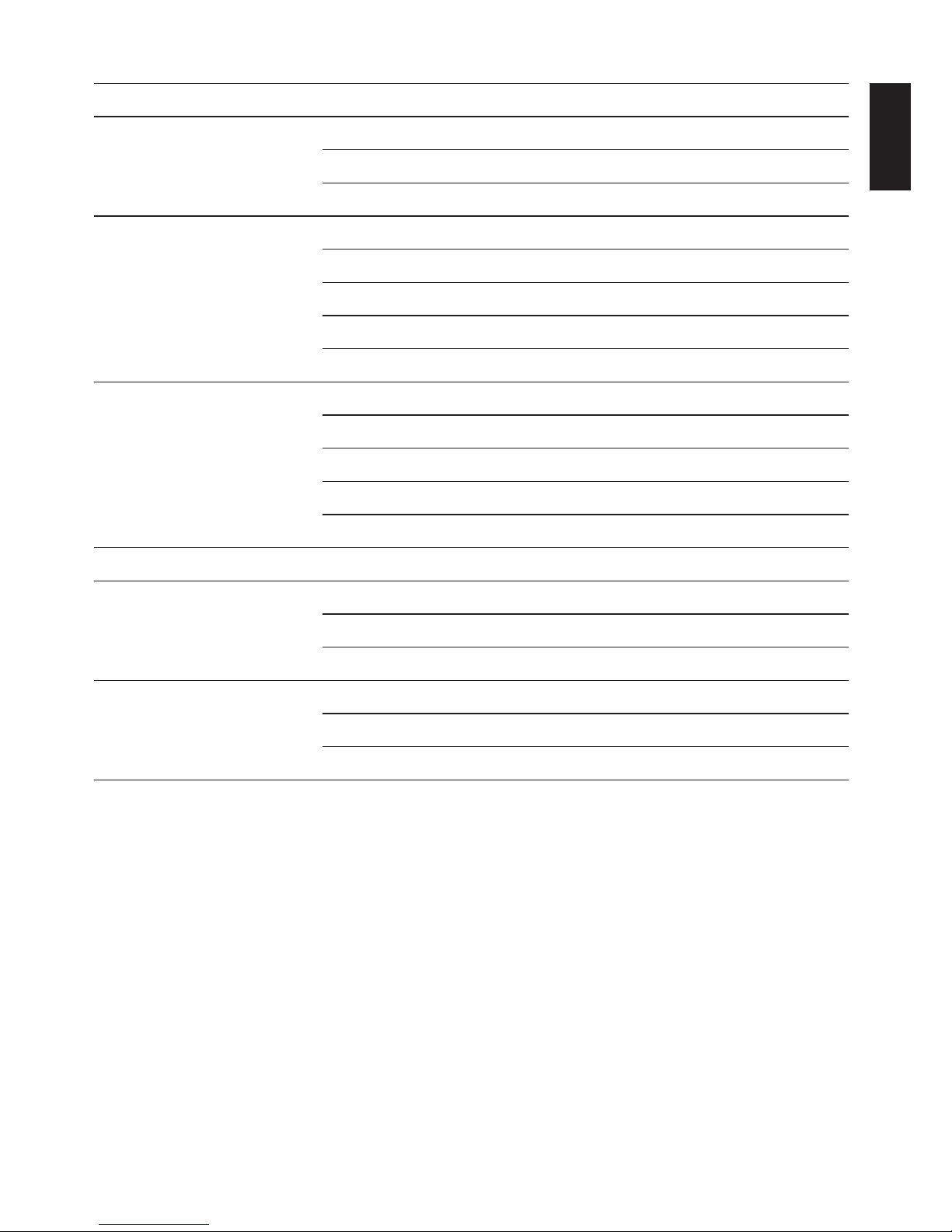
English
1-6
Product views Product overview
Item name color/conDItIon DescrIptIon
3 USB status
Blue / Solid on Plugged in / printer connection
Blue / Blinking / Solid on Active, auto copy access
Off
4 HDD1 status
Blue / Solid on HDD access
Blue / Blinking / Audible Beep RAID1 selected, audible beep x 1
Red / Solid on Failure
Red / Blinking HDD1 rebuilding
Off Not detected
5 HDD2 status
Blue / Solid on HDD access
Blue / Blinking / Audible Beep RAID1 selected, audible beep x 1
Red / Solid on Failure
Red / Blinking HDD2 rebuilding
Off Not detected
on rear sIDe
6 LAN/Speed LED
Green / Solid on Link speed is 100 Mbits/sec.
Amber / Solid on Link speed is 1000 Mbits/sec.
Off Off or link speed is 10 Mbits/sec.
7
LAN/Link (Activity)
LED
Green / Solid on LAN link
Green / Blinking LAN access
Off Disconnected
Note:
Pressing the Power LED for less than a second disables the blue status LED. Pressing the
Power LED a second time (less than a second) enables the blue status LED. The feature
allows you to turn off the status light to prevent light interference in a darkened environment, for instance: watching a movie or viewing a slideshow.
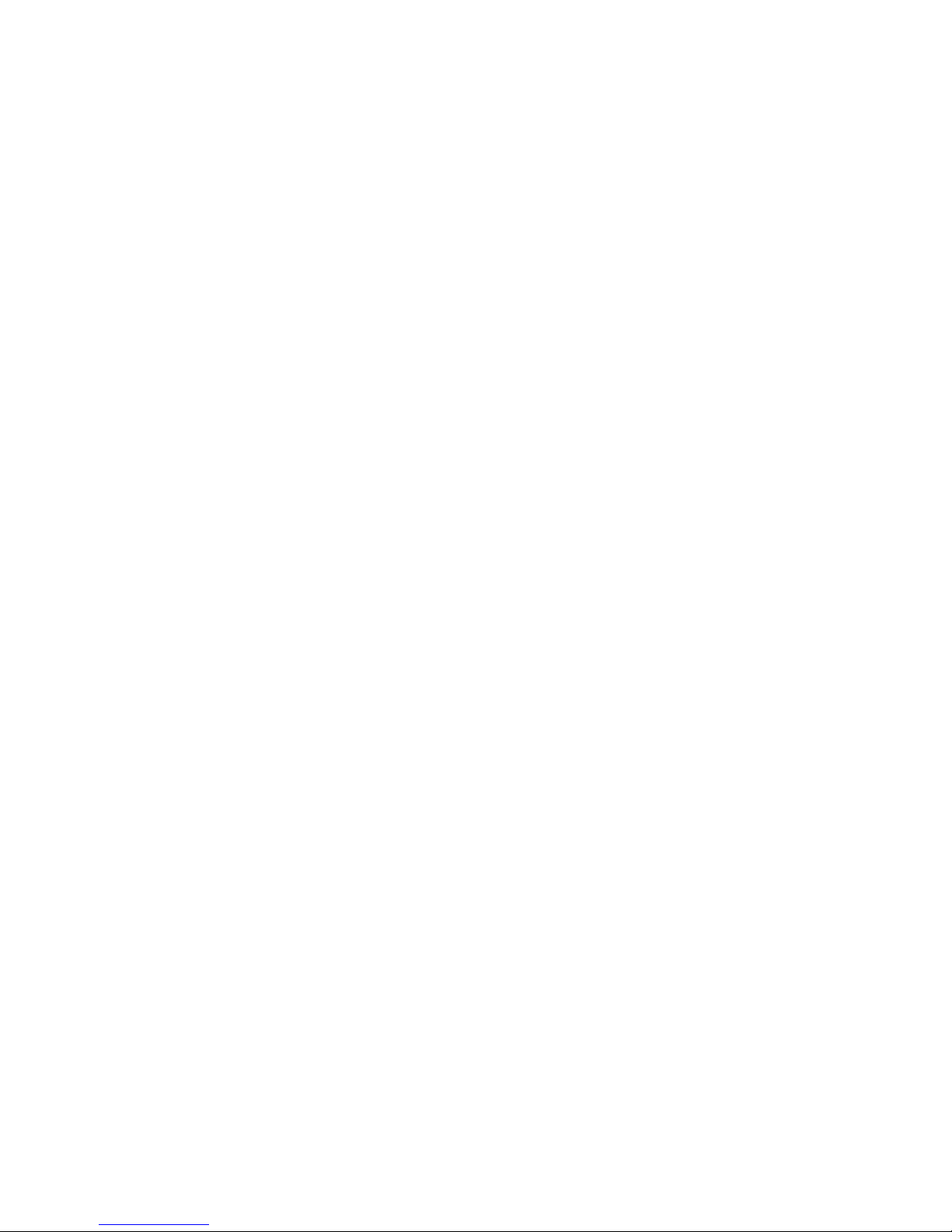
Chapter 2
Getting Started

English
2-1
Hardware installation GettinG started
Hardware Installation
This section includes information to help you install the hard drives in the OMNINAS before you
can begin using your storage device.
First Instance
The following guidelines provide information for rst time installation of your OMNINAS. Before
you can get started, install the hard drives on your device. You can install either 2.5” or 3.5”
drives. The procedures are listed as follows:
Installing Hard Disk Drives
IMPORTANT:
To prevent data loss or damage to the system, power down your device before removing a
HDD.
1. If your system is not powered down, press the Power button for three (3) seconds until an
audible beep sounds and the LED starts to blink.
2. Once the device is powered down, press in the indicator on the bay door to open the cover.
The cover pops open.
3. Extend the cover to allow access to the HDD trays.
2 1
2
1
Opening the HDD Bay Door
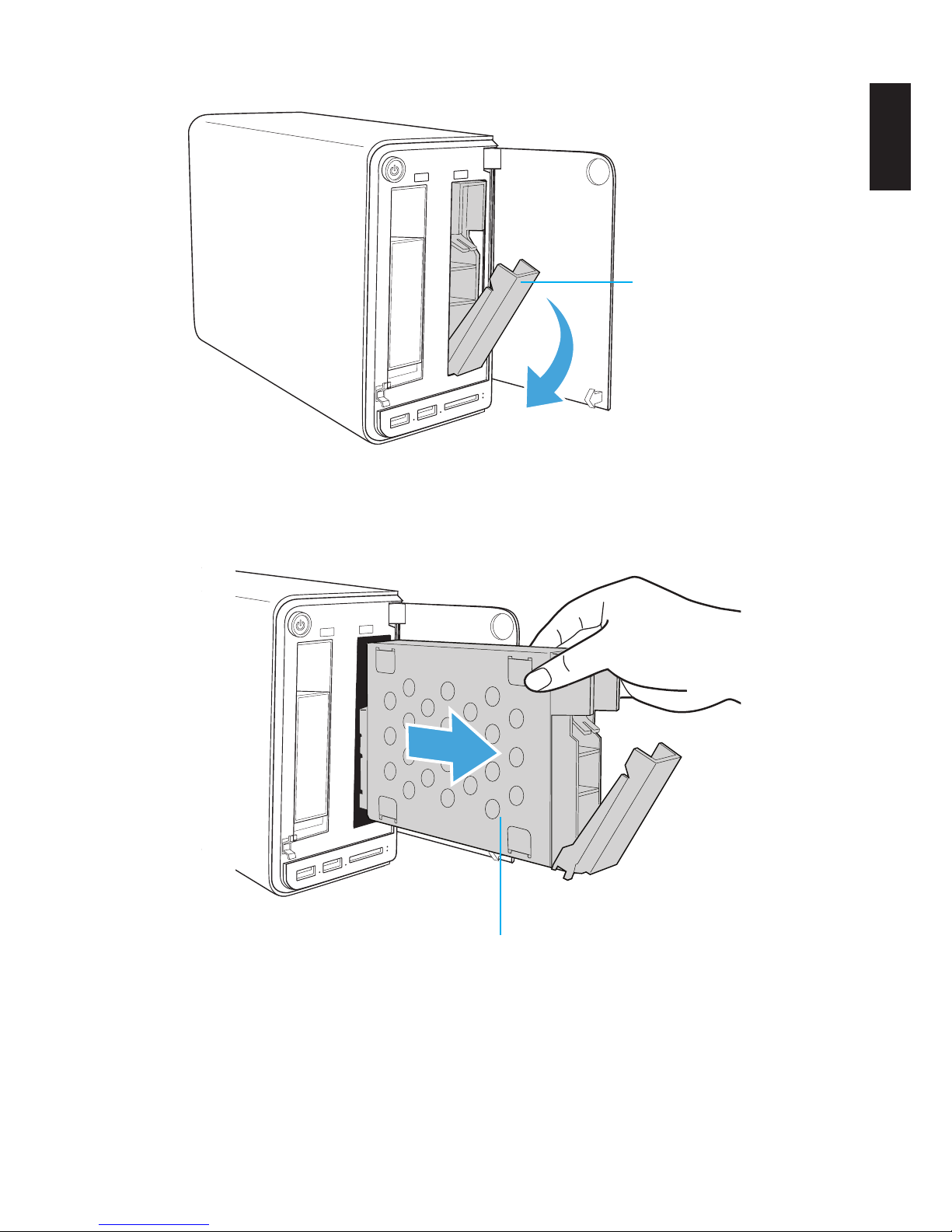
English
2-2
Hardware installation GettinG started
4. Pull the tray release to unlock the hard disk tray. The HDD slides out if undocked.
Tray release
HDD1 Tray Released
5. Grasp the tray and slide it out.
Bottom side of tray
Removing the HDD1 Tray
6. Place the tray on a clean surface.

English
2-3
Hardware installation GettinG started
7. Position the HDD as indicated in the following illustration.
Make sure the new HDD is facing up and the connectors are positioned outward.
8. Insert the new HDD into the tray..
9. Secure with the provided screws.
SA AT
Conn.
2.5”
2.5” Screws
x 4
2.5” HDD
2.5” HDD
HDD1
HDD1
HDD connectors
Front side
Securing the 2.5” HDD
HDD1
Front side
HDD connectors
Securing the 3.5” HDD

English
2-4
Hardware installation GettinG started
10. Make sure the tray release is open before inserting the HDD assembly.
11. Align the HDD assembly (This side up label facing up) in the bay, see following gure.
12. Slide the HDD assembly into place until it is ush in the bay.
This side up
Tray release
Bottom side of tray
Installing the HDD Tray Assembly
WARNING:
HDD tray must be ush with the bay, see following illustration.
Correct
position
Incorrect
position
HDD Installation Position
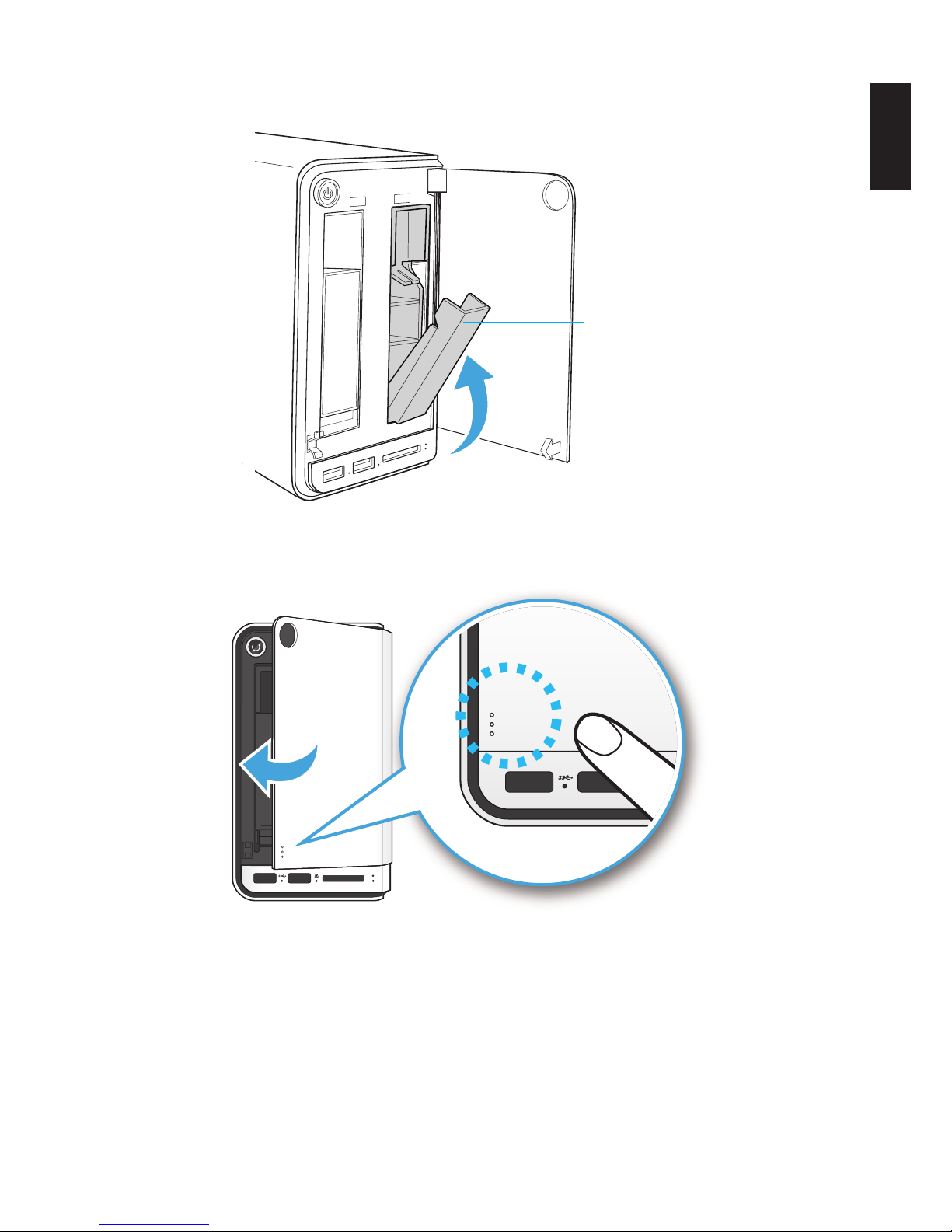
English
2-5
Hardware installation GettinG started
13. Raise the tray release to lock the HDD assembly. An audible click sounds when the tray is
locked.
Tray release
Locking the HDD Assembly
14. Close the bay cover.
2 1
2
1
Closing the HDD Bay Cover
15. To install a second hard disk drive, repeat the previous instructions.
Your system is now ready to connect your local network. See Connecting the Ethernet Port.

English
2-6
connectinG tHe oMninas GettinG started
Connecting the OMNINAS
Connecting the Ethernet Port
The OMNINAS must be congured and setup before use. Two connection methods are supported:
• Switch/router to OMNINAS
• Direct PC/laptop to OMNINAS
Connect to a Switch or Router
1. Connect one end of the provided LAN cable to the LAN port on the OMNINAS.
2. Connect the other end to a LAN port on the DHCP enabled router, see following gure.
LANWAN
LAN
LAN
Connecting to a Router
Your OMNINAS is now ready for powering on. See Connecting to Power.

English
2-7
connectinG tHe oMninas GettinG started
Connect Directly to a PC or Laptop
1. Use OMNINAS default IP settings or set your PC/Laptop’s IP settings to match the network
subnet group of the OMNINAS.
Example:
OMNINAS default IP settings: 169.254.100.200
Or congure your PC to these settings: 169.254.XX.X (Whereas XX represents a number
from 1 to 254, and X represents a number from 1 to 254 other than 200).
2. Connect one end of the LAN cable to the OMNINAS.
3. Connect the other end to your PC, see following gure.
LAN
PCLaptop
LAN
Connecting to a PC/Laptop

English
2-8
connectinG tHe oMninas GettinG started
Connecting to Power
1. Connect the power jack to the back of the OMNINAS (DC IN).
2. Connect one end of the power cable to the supplied power adapter, and the other end to a
wall outlet. See the following gure.
Connecting the Power Adapter
Note:
The Power Adapter diagram depicts a typical wall socket. Your region may use a different
socket type.
Your OMNINAS is ready to be powered on. See Powering On.
CAUTION:
Do not use inferior extension cords as this may result in damage to your OMNINAS. The
OMNINAS comes with its own AC adapter. Do not use a different adapter to power the
OMNINAS and other electrical devices.
Note:
The power adapter may become warm to hot when in use. Be sure not to cover the adapter
and keep it away from your body.

English
2-9
connectinG tHe oMninas GettinG started
Powering On
Press to power on. The status LED starts to blink. This process may take 1 to 2 minutes.
2
1
Pressing Power Button
A blinking LED species that the system is in the powering-on state. A solid LED species that
the OMNINAS has obtained an IP address from the router (DHCP connection). See LED Denitions for further information.
In the event of a Red Blinking LED state, the system has failed to obtain an IP address from the
router. The system settings reverts to the default xed IP address (169.254.100.200).
Status LED Display During Boot
Note:
Pressing the Power LED for less than a second disables the blue status LED. Pressing the
Power LED a second time (less than a second) enables the blue status LED.

English
2-10
connectinG tHe oMninas GettinG started
The HDD LEDs for any installed HDDs also light. See LED Denitions for further information.
2
1
2
1
HDD LEDs
Note:
In the event of failure or improperly installed HDDs, the HDD LEDs blink red. Additionally,
the Web Interface displays a power off message, see the following.
Displaying HDD Failure
The OMNINAS is now ready for setup and conguration. Connect the system to your network by
using the Finder Utility.
Connecting Your OMNINAS
After setting up the hardware and connecting the ethernet port, you will need to congure and
initialize the type of mode to use. To get you started quickly and easily, the OMNINAS Finder util-
ity (Windows and Mac users only) is provided so you can quickly connect your OMNINAS. Linux
users proceed to Connecting by Web Browser.
Before you get started make sure your OMNINAS device is connected to a DHCP enabled router.
By default, your device’s network settings are cogured to obtain an IP address from a DHCP
router. If the device is not connected to a DHCP router, the Finder utility may not be able to detect your OMNINAS device within your network.
Once a device is detected, information from your OMNINAS, such as: Domain name, IPv4 ad-
dress, Mac address and rmware version is displayed on the main page.
The Finder Utility is available on the provided CD or for download from the following location:
http://global.shuttle.com/download/download
Note:
Linux users connect to the OMNINAS interface through the web browser and not the Finder
utility. Proceed to Connecting by Web Browser.
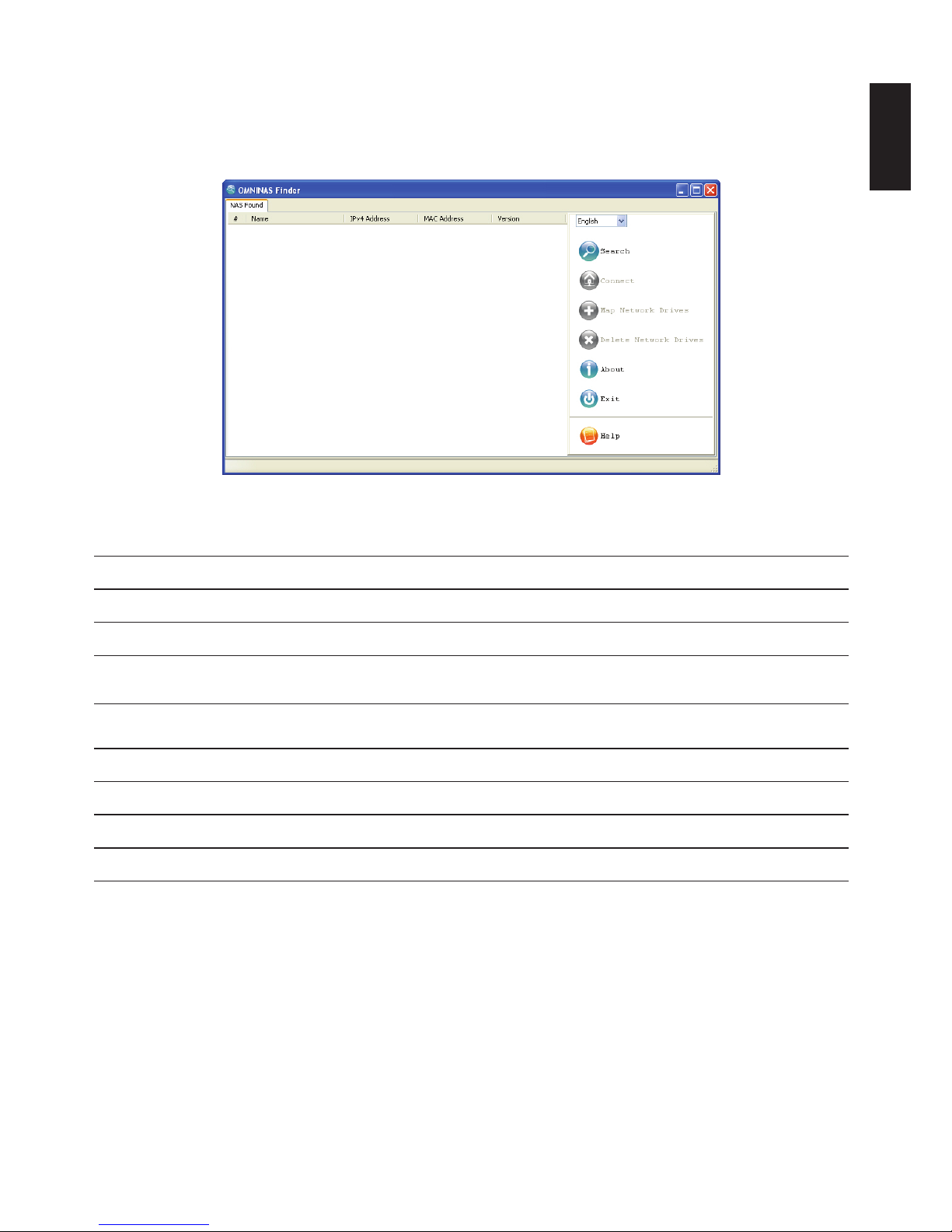
English
2-11
connectinG tHe oMninas GettinG started
Finder Utility
The Finder utility allows you to detect any device within your network. The OMNINAS device
must be within the same subnet group.
OMNINAS Finder Utility
Finder Utility Dened
moDe DescrIptIon
Language Bar Click to select the language setting.
Search Click to manually detect devices connected within the same network subgroup.
Connect
Click to access the login screen of the selected device. The web interface of the
device displays through your default browser.
Map Network Drives
Click to create a network shortcut to the selected folder. Once connected, you can
access the shortcut from your computer or Windows Explorer.
Delete Network Drives Click to delete the selected network shortcut (mapped folder).
About Click to view OMNINAS Finder Utility information, display purposes only.
Exit Click to exit the OMNINAS Finder Utility.
Help Click to open a browser window displaying the OMNINAS help menu.
OMNINAS Finder utility is used to detect devices on the local network (same subnet) or to directly access your device through a web browser (See Connecting by Web Browser).

English
2-12
connectinG tHe oMninas GettinG started
System Initialization
Linux users go to Connecting by Web Browser to continue the setup process.
Windows and Mac users follow the information provided in the following section to continue the
setup process.
1. Insert OMNINAS CD-ROM into your CD drive. A prompt displays.
AutoPlay Prompt
2. Click Run OMNINAS Finder.exe to open the Finder application.
The Welcome prompt displays.
Welcome Prompt
3. Click Next to continue the installation.
4. Click the Browse button to select the installation location.

English
2-13
connectinG tHe oMninas GettinG started
5. Click Install to continue.
When the installation is complete a nal setup screen displays.
Completing the Installation Setup
6. Click Finish to exit the installation setup.
The OMNINAS Finder window displays.
Note:
Unless your computer system’s language setting is detected, the default language setting
is English.
The OMNINAS Finder application starts and displays all the detected devices within your
network subnet.
7. Click Search to scan for available devices.
OMNINAS Finder Utility Search Function

English
2-14
connectinG tHe oMninas GettinG started
8. Select a device and click Connect.
Finder Utility Connect Function
Note:
The System Initialization screen only displays if new or unformatted HDDs are installed.
All OMNINAS devices available within your subnet group are displayed in the OMNINAS
Found tab.
Note:
If only one device is detected by Finder, the device’s web interface automatically display.
Note:
In the event that your device is not detected, open a browser window and type the default
IP address (169.254.100.200) in the browser’s address bar. The OMNINAS Wizard prompt
displays.
The Wizard is provided to guide you through the necessary steps in order to initialize your
OMNINAS device.

English
2-15
connectinG tHe oMninas GettinG started
OMNINAS Wizard
The OMNINAS Wizard is your guide to initializing and setting up your OMNINAS device.
IMPORTANT:
The initialization process erases all data from the hard drive. Do not power down the
OMNINAS during initialization to prevent damage to the system.
To initialize your OMNINAS:
1. In the OMNINAS Wizard prompt, click Start. There are seven steps to follow.
Welcome to OMNINAS Wizard Prompt
2. Select the language and time zone from the drop-down menus.
3. Click Next Step.
Language and Time Zone Prompt
4. In the Administrator Account prompt, type in a password for the the admin account.
It is advisable to use a strong 8-character or longer password that uses a combination of
Upper, Lower and special characters to increase the security protection for your OMNINAS.

English
2-16
connectinG tHe oMninas GettinG started
5. Click Next Step.
Adminstrator Account Prompt
6. In the Create OMNINAS prompt, enter a name to designate your OMNINAS device. The
name must be 6 to 18 characters long.
Once your device is named, the Internet status eld displays the status of your network
connection. If you are connected, your Share Box account registers successfully to the
Share Box server.
7. Click Create to contiue.
Create OMNINAS Prompt
The setup process congures your OMNINAS on your local network and registers on the
Share Box server.
In the event of a network error, An Internet Info. prompt displays and lists your device’s
network setting conguration.

English
2-17
connectinG tHe oMninas GettinG started
Click Back to return to the previous menu.
Internet Info.
The following prompt displays. Without an Internet connection, the OMNINAS Share Box
function can not be registered at this time.
If you are connected to a DHCP router but still receive this error message, take a screen
shot and provide the message to your router administrator or to the Shuttle Service Center.
Once the network settings are correctly congured, the Share Box function can be set up
through the web interface.
Set up OMNINAS Name
8. Enter the name to designate your OMNINAS and click Create to continue the process with-
out registering Share box.
The Share Media Files prompt follows. You can turn on the Media Server and iTunes Serv-
er at this time to share your les.
Note:
It is not necessary to register Media server at this time. You can setup the function through
the browser interface.

English
2-18
connectinG tHe oMninas GettinG started
9. In the Media Server option, click the option OFF. The setting switches to ON and a synchronization option displays.
10. Select from the following to set the sync options:
Manual: select this to synchronize manually.
Every: select a specic period of time for automaic synchronization.
11. In the iTunes Server option, click the option OFF. The setting switches to ON and a synchronization option displays.
12. Select from the following to set the sync options:
Manual: select this to synchronize manually.
Every: select a specic period of time for automaic synchronization.
13. Click Next Step to continue.
Share Media Files Prompt

English
2-19
connectinG tHe oMninas GettinG started
The RAID disk function opens and displays compatible disk-array options.
In the RAID mode screen, you can select to build a new RAID array or select the Current
RAID mode to maintain the previously congured le system.
IMPORTANT:
By choosing the current RAID mode the original data on the disk drives is preserved. How-
ever, the user and folder lists as well as existing settings are deleted.
Step5. Create a RAID Disk Screen
Note:
The time required to rebuild a system is dependent on the RAID type selected and the size
of hard drives.
If you are unsure of the disk-array to use, select Use the current RAID mode (default).
14. Click on a RAID mode setting to continue.
15. The User Account setting displays. In the user account eld, enter a new account name to
add.
16. In the User Password eld, enter a password associated with the account name above.
It is advisable to use a strong 8-character or longer password that uses a combination of
Upper, Lower and special characters to increase the security protection for your OMNINAS.

English
2-20
connectinG tHe oMninas GettinG started
17. Enter the same password in the Reconrm your password eld.
18. Click Next Step to continue.
Create a User Account Prompt
The setup of your OMNINAS device is complete. The Complete prompt displays.
The OMNINAS name as congured is displayed as well as the name of the administrator
and user accounts. It is recommended to write down and keep the setup information for
quick reference.
Completed Prompt

English
2-21
connectinG tHe oMninas GettinG started
From the Completed prompt you can select from the following:
Enter the OMNINAS management page: the device’s internal IP
address displays (default: http://169.254.100.200).
1. Click Go to and the Management login prompt displays.
Management Login
2. In the login prompt, enter the admin password as dened in Step 4 of the OMNINAS
Wizard.

English
2-22
connectinG tHe oMninas GettinG started
Open a web browser to access Share Box les: the Share Box IP
address displays.
1. Click Go to and the Share Box login prompt displays.
Share Box Login
2. In the login prompt, enter the admin password as dened in page 2-16, step 3 of
OMNINAS Wizard setup screen.
3. After connecting to your OMNINAS device, the user login prompt displays.
4. Type the user name and password of a dene user account as dened in page 2-20,
step 6 of OMNINAS Wizard setup screen.
Share Box User Login

English
2-23
connectinG tHe oMninas GettinG started
Open a le explorer windows: in the address bar, type the IP address as seen in page 2-17 of OMNINAS Wizard setup screen
(\\169.254.100.200 is the xed default IP). The shared folders display in the explorer window prompt.
Shared Folders Prompt

English
2-24
connectinG tHe oMninas GettinG started
Connecting by Web Browser
After initial setup, you can manage your OMNINAS through the interface menus. Connecting to
the management menus is done by using either the Finder utility or direct access through a web
browser. The two methods are dened in the following:
Connect by using the Finder utility — available for Windows and Mac OS X users
Connect through a web browser — available for Windows, Mac OS X, and Linux users
Connect Using Finder
The Finder utility is available only for Windows or Mac OS X operating systems.
1. Connect the OMNINAS as described in Connect to a Switch or Router.
2. Run and use the Finder utility to obtain the OMNINAS IP address. See the following gure.
Note:
Unless your computer system’s language setting is detected, the default language setting
is English.
All OMNINAS devices available within your subnet group are displayed in the NAS Found
tab.
If only one device is detected by Finder, the device’s web interface automatically display.
If devices are not automatically found, click Search to manually perform this function.
Obtaining an IP Address

English
2-25
connectinG tHe oMninas GettinG started
3. Open a web browser and type the IP address in the address bar as shown in the IPv4 Address tab.
The Login screen displays.
Note:
If only one device detected by Finder, it will automatically guide you to web UI page.
Connecting by Using the Finder Utility
4. Enter the username to login and congure the OMNINAS.
Default
Username: admin
Password: ******
Note:
If the hard drives are not, yet, congured, the OMNINAS Wizard screen displays. You must
congure the disks before continuing.
Connect to OMNINAS Web Interface
To connect directly through a web browser, you will need to set your computer’s network settings
so it is under the OMNINAS default subnet group, see Connect Directly to a PC or Laptop.
OMNINAS default IP address: 169.254.100.200
1. Connect your OMNINAS as described in Connect Directly to a PC or Laptop.
2. Open a web browser.

English
2-26
connectinG tHe oMninas GettinG started
3. In the address bar, type in the OMNINAS default IP address.
Connecting Directly through a Web Browser
4. Enter the username to login and congure the OMNINAS.
Default
Username: admin
Password: ******
Note:
If the OMNINAS is not congured to use DHCP, the default IP address is
http://169.254.100.200. Make sure the OMNINAS and the computer connected to it are
under the same subnet.
If the hard drives are not, yet, congured, the OMNINAS Wizard screen displays. You must
congure the disks before continuing.

English
2-27
connectinG tHe oMninas GettinG started
Mapping Network Drives
You can create a shortcut (map) to an OMNINAS folder as a network drive on Windows workgroup networks. Once it is mapped (shortcut), you can access it from your computer or Windows
Explorer.
There are two methods to create a short cut, mapping all the available drives at once or mapping selected individual drives. Before you can map a drive, the OMNINAS device must be congured and initialized. See System Initialization.
Mapping a Network Drive
Map All
1. In the OMNINAS Finder window, select a NAS device.
2. Click Map Network Drives.
The Resource Mapping table displays. The table lists available OMNINAS folders, drive letters, and connection type.
3. Click the Drive drop-down menu to select a drive letter for each folder.
4. Click the Connect drop-down menu to select a connection type (Permanent/Temporary) for
each folder.
Mapping All Folders

English
2-28
connectinG tHe oMninas GettinG started
5. Once the folder options are congured, click All Connect to select all the available folders.
The connection process continues. Once the folders are successfully mapped to your computer, the status (Resource Mapping Table) for the folders displays Connected.
6. To access and manage your mapped folders, open the drive through the mapped shortcut.
Displaying All Mapped Drives
Note:
If your network is under a domain server, mapping internal folders may require network access and permission.
Map Individual Drive
1. In the OMNINAS Finder window, select a NAS device.
2. Click Map Network Drives.
The Resource Mapping table displays. The table lists available OMNINAS folders, drive letters, and connection type.
3. Select a folder to map, and click the Drive drop-down menu to select a drive letter.
Mapping an Individual Drive
4. In the Connect tab, click the setting to dene the type of mapping (Permanent/Temporary).

English
2-29
connectinG tHe oMninas GettinG started
5. Click Connect to establish the shortcut.
Note:
Mapping private folders requires an additional authentication step. See the following guidance:
• Click Connect to open the authentication login screen.
• Enter the user name and password of a user authorized to access the folder (Share->User
List).
Entering Network Password
• Authorization is complete and an explorer window displays.
The mapped drive is now available on your computer.
6. To access and manage your mapped folders, open the drive through the shortcut.
Mapped Individual Folder
Note:
If your network is under a domain server, mapping internal folders may require network access and permission.

English
2-30
connectinG tHe oMninas GettinG started
Deleting Network Drives
The delete function allows you to remove already mapped network drives. Close all folders associated with the drives to make sure the delete function successfully removes the shortcut reference.
Note:
After a drive is mapped, a software application on your computer can read and write les
from the shared storage area by accessing that drive, just as if the mapped drive represent-
ed a local physical hard disk drive. In the following example, the mapped drive is labeled
“F”. It is accessible for the computer as follows:
Example: F:\directory folder\
1. In the OMNINAS Finder window, select a NAS Device.
2. Click Delete Network Drives.
Delete Network Drives
The Resource Mapping table displays. The table lists available OMNINAS folders, drive letters, and connection type.
3. Select a folder to unmap, and click Delete.
Mapping an Individual Folder
The mapped drive is removed from the network.
Note:
An open mapped folder prevents the deletion of a mapped drive. Close your Explorer and
iTunes windows for deletion of mapped drives to function.

Chapter 3
Web Interface

English
3-1
overview web interFace
Overview
The OMNINAS Web Interface allows you to congure your personal settings through a web
browser. The Interface includes access to Settings, Storage, Share, USB, Backup, BT Download,
Share Box and Media Service. You can use the Interface to manage your devices from a local or
remote access in the same subnet group.
Home Menu
Administrator Home Menu
Home Menu Settings
Icon Item DescrIptIon
Settings
The Settings menu provides access to the following functions: Wi-Fi, Network,
Date & Time, General, About, Log, Factory Reset, Firmware Update, and FTP
Server.
Storage
The Storage menu provides access to the following functions: Auto Mirror, Disk
Manager, and RAID Manager.
Share
The Share menu provides access to the following functions: Add Folder, Folder
List, Add User, and User List.
USB
The USB menu provides access to the following functions: Printer Setting and
Auto Copy.
Backup
The Backup menu provides access to the following functions: Backup Log,
Backup Setting List, and Backup Setting.
BT Download
The BT Download menu provides access to the following functions: BT Download
and BT Setting.
Share Box
The Share Box menu allows you to enable or disable the Share Box function.
Sharing is provided through the [Your Host Name].omninas.net.

English
3-2
overview web interFace
Icon Item DescrIptIon
Media Server
The Media Server menu allows you to enable or disable the media server function.
Language Click to select the language (Default: English) to use on the interface.
Restart
Click to initiate a system restart procedure.
Note:
If a process is running, restart is scheduled after completion of the current process.
Shut Down Click to power down the system.
Logout Click to log off the current user.

English
3-3
overview web interFace
Settings Menu
The Settings menu includes access to Wi-Fi, Network, Date & Time, General, About, Log, Factory Reset, Firmware Update, and FTP Server. You can use the Interface to congure your settings
from a local or remote location in LAN.
Settings Menu
Settings Menu Settings
Icon Item DescrIptIon
Wi-Fi
The OMNINAS provides wireless connectivity as an Access Point (AP). By setting up the OMNINAS as an AP, your wireless devices can use the OMNINAS to
connect to the Internet WiFi function supports a variety of encryption standards
including the following: WPA2.
Network
Set device name, assign a workgroup, set to DHCP or manually assign an IP address.
Date & Time
Set the time zone, assign a network time server, or set your date time settings to
mirror your browser.
General
This General function allows you to set the administrator password, congure
power savings through Power Management and setup an automatic power on/off
schedule.

English
3-4
overview web interFace
Icon Item DescrIptIon
About
Display an overview of the OMNINAS settings and conguration information. This
function is for display only.
Note:
Admin account user name cannot be edited.
Log Display and clear all log entries.
Factory Reset
Reset OMNINAS to factory default settings.
IMPORTANT:
All data and settings are deleted.
Firmware Update Update device’s rmware.
FTP Server
The FTP Server function allows you to enable or disable ftp functionality to the
OMNINAS. Set the port range and select the maximum number of clients that are
allowed to connect through the FTP standard.
Home Click to return to the Home menu.
Logout Click to log off the current user.

English
3-5
overview web interFace
Storage Menu
Storage Menu
Storage Menu Settings
Icon Item DescrIptIon
Auto Mirror
Display current RAID mode.
Enable or disable the auto mirroring function, available only in RAID 1 mode.
Disk Manager
Displays disk information and status (active, failed, mirroring and mount or un-
mount an external drive) for all internal or external (USB) drives.
Displays the available disk capacity.
Scan, repair, and format system disks.
Mount, unmount, and format external devices.
RAID Manager
Displays current RAID mode and set RAID mode type: single, JBOD, RAID 0, or
RAID 1.
Note:
Only RAID 1 provides auto mirroring function.
Home Click to return to the Home menu.
Logout Click to log off the current user.

English
3-6
overview web interFace
Share Menu
Share Menu
Share Menu Settings
Icon Item DescrIptIon
Add Folder Add public or private folders.
Folder List
Display list of available folders, edit and delete both user created and default folders.
Add User Add user proles.
User List
Display list of available users, edit and delete the user proles.
Note:
Administrator account cannot be deleted. However, the administrator password
can be edited (General menu under Setting).
Home Click to return to the Home menu.
Logout Click to log off the current user.

English
3-7
overview web interFace
USB Menu
USB Menu
USB Menu Settings
Icon Item DescrIptIon
Printer Setting Display status information for connected printer devices.
Auto Copy
Enable or disable auto copying function to an SD card or an external (USB) device.
Note:
Auto copy is only supported on USB 3.0 ports and the SD card slot.
Home Click to return to the Home menu.
Logout Click to log off the current user.

English
3-8
overview web interFace
Backup Menu
Backup Menu
Backup Menu Settings
Icon Item DescrIptIon
Backup Log Displays a history list of executed backup events.
Backup Setting List Displays a list of all created back up settings.
Backup Setting
Create and schedule backup events from a selected source le to a target external or second OMNINAS device.
Backup now function is available for instant backup events.
Note:
Events are executed in a sequential order. The backup now function does not
override an ongoing event. When a scheduled event is currently running, the
backup function begins once the scheduled event is completed.
Home Click to return to the Home menu.
Logout Click to log off the current user.

English
3-9
overview web interFace
BT Download Menu
BT Download Menu
BT Download Menu Settings
Icon Item DescrIptIon
BT Setting
The BT Setting menu allows you to enable or disable the BT Download function.
Set general and specic downloading settings (always, scheduled).
BT Download
Select les to upload, set preferences, download and upload rates, and manually
control the download functions.
Home Click to return to the Home menu.
Logout Click to log off the current user.

English
3-10
overview web interFace
Share Box Menu
Share Box Menu
Share Box Menu Settings
Icon Item DescrIptIon
Share Box Setting
Enable or disable remote sharing function through the omninas.net host servers.
Note:
The default Port setting is recommended to avoid getting blocked by your rewall
or anti-virus software.
Home Click to return to the Home menu.
Logout Click to log off the current user.

English
3-11
overview web interFace
Media Server Menu
Media Server Menu
Media Server Menu Settings
Icon Item DescrIptIon
Media Server
The Media Server menu allows you to enable or disable the media server function.
iTunes Server
Enable or disable the iTunes Server. Enable the function allows all iTunes clients
within th esame subnet to access music les within the OMNINAS iTunes folder.
Home Click to return to the Home menu.
Logout Click to log off the current user.
Launching the Interface
You can access the OMNINAS Web Interface by using the OMNINAS Finder or through a web
browser.
To use the OMNINAS Finder utility, see Connecting Your OMNINAS.
To use a web browser, see Connecting by Web Browser.

English
3-12
loGGinG in web interFace
Logging In
The login screen appears and prompts for a Username and Password. The default username
is admin. The password was you set during in page 2-16, step 2 of OMNINAS Wizard setup
screen.
Note:
You can change the language setting on this screen by clicking on the language drop-down
menu.
To login:
OMNINAS Login Screen
1. Enter the Username and Password.
Default
Username: admin
Password: ******
Note:
The password was set during in page 2-16, step 2 of OMNINAS Wizard setup screen.
2. Click Enter
to access the administration interface.
IMPORTANT:
In the event of a lost password, click on Can’t access my account? to follow the reset
process.
If the Web interface is idle for 10 minutes, the system automatically logs out.

English
3-13
user ManaGeMent web interFace
User Management
This section provides information for the management of user accounts. The provided guidelines
cover adding, editing, deleting user proles, as well as viewing of user lists.
Viewing User List
To view, edit or delete user proles, use the User List screen to manage available user proles.
Share User List Screen
The following users are available by default:
admin: The administrator is congured with full access to system administration and all
network shares. This account cannot be deleted.

English
3-14
user ManaGeMent web interFace
Adding Users
To create a user, the following information is required:
User name: Can not exceed 32 characters. It is not case sensitive and supports double-
byte characters, such as those from Chinese, Japanese, and Korean types.
Invalid characters are listed below:
“ / \ [ ] : ; | = , + * ? < > ` ‘
Password: Case-sensitive and supports a maximum of 16 characters. A password of at
least 6 characters is recommended.
Share Add User Screen
1. Click on the Add User tab to add a user.
2. Fill in the information and click Save.
The Save function redirects you back to the User list tab.
The new added user appears on the list.
Adding a User
Note:
Users do not have administrator privileges.

English
3-15
user ManaGeMent web interFace
Editing Users
Editing a User
1. Click the User List tab to view a list of available users.
2. Select a user and click Edit to modify. A prompt displays, edit the desired elds.
3. Click Save to complete changes or Cancel to go back to the User List.
Note:
User names cannot be modied.
Deleting Users
Deleting a User
1. Click the User List tab to view a list of available users.
2. Select a user and click Delete to remove the user.
A conrmation prompt displays.
3. Click OK to delete or Cancel to go back to the User List.

English
3-16
storaGe ManaGeMent web interFace
Storage Management
RAID Manager
The Storage function on the main menu provides access to congure and manage your available
storage. The Storage function allows access to RAID Manager, Disk Manager and Auto Mirror to
monitor and change the RAID array on the OMNINAS.
Storage RAID Manager Screen
RAID Types
RAID Types Dened
moDe DescrIptIon
Single A single hard drive is used. All data is lost in the event of a hard drive failure.
JBOD
RAID functionality is not available in JBOD (Just a Bunch of Disks) mode. Data is written sequentially
on the designated disks. Both hard drives are combined to form a single larger disk.
Note:
If you are using two identical HDDs, it is recommended to use RAID 0.
RAID 0
Both hard drives are combined and the available capacity of each disk is added into a single logical
volume. Redundancy or parity is not available. RAID 0 offers the best performance, however, there is
no disk failure protection.
IMPORTANT:
If a single disk in RAID 0 fails, the data in both disks is inaccessible due to the RAID 0 cross-disk writing function.
RAID 1
Dual hard drives are required. RAID 1 is a secure mode, providing mirroring functionality. The data
is duplicated between both HDDs, and, in the event of a single disk failure, the data is available in
the healthy disk. RAID 1 is recommended for disk failure protection. However, available disk space is
reduced by 50% due to the mirroring function.
Only RAID 1 supports hot-swap functionality. All other modes require you to power down the device
before removal of hard drives.

English
3-17
storaGe ManaGeMent web interFace
IMPORTANT:
Changing RAID types erases all data stored on your storage disks. If there is saved data
on the drive(s), backup your data before proceeding.
IMPORTANT:
Only RAID 1 supports hot-swap functionality. All other modes require you to power down
the device before removal of hard drives.
The Disk Manager function displays model, capacity and status of the available hard drives. You
can view the health status, remove, check, format, and unmount a disk drive.
Creating a RAID Mode
IMPORTANT:
Changing RAID types erases all data stored on your storage disks. If there is saved data
on the drive(s), backup your data before proceeding.
In Single Disk mode, a second drive can be inserted. The device recognizes the new drive
as an external disk.
Prerequisites:
• Single: Install one hard disk drive
• JBOD, RAID 0, RAID 1: Install two hard disk drives
Note:
Single mode supports the installation of a second drive (external disk).
1. Select Storage and click on the RAID Manager tab.
The current RAID mode is displayed above the available RAID modes, see the following
gure.
2. Click on a RAID mode, see RAID Types to select your preference.

English
3-18
storaGe ManaGeMent web interFace
3. Click Create Disk-Array.
Creating a RAID Mode
4. A prompt displays, press OK to continue.
5. A prompt displays to conrm the rebuild process, click OK to continue.
The time to rebuild varies depending on RAID Array and HDD size.
When it is complete, the Home screen displays.
6. Log in to enter the interface.

English
3-19
storaGe ManaGeMent web interFace
Disk Manager Menu
Disk manager menu screen allows you to check the status of external and internal disks as well
as viewing the formatted capacity of all available disks.
Disk Manager Interface
Checking Disks
IMPORTANT:
Checking disks unmounts a drive(s). Functions such as access, auto copy, and backup are
not available. Do not power off or reboot the system to prevent damage to your system.
Select Storage and click on the Disk Manager tab to view your available disks.
From this menu you can view the status and permissible tasks (action) for each HDD.
• See Status to view disk health condition (Empty, disk unavailable, good, failed, and mirror-
ing).
• See Action to view permitted tasks for a drive:
Internal Disks
• Add disk — adds access to the installed hard drive
• Remove disk — removes access to the installed hard drive
Formatted Capacity
• Check disk — veries integrity of selected disk
• Format — erases all data and prepares HDD directory structure

English
3-20
storaGe ManaGeMent web interFace
External Devices
• Mount — allow access to the disk image
• Unmount — remove access to the disk image
• Format — erases all data and prepares HDD directory structure.
• See Formatted Capacity to view total and available disk capacity for a particular drive.
Checking Disk Function
Disk Management
Disk removal is simple and easy. To accommodate the varying RAID types, hot swap and nonhot swap disk removal is designed into the OMNINAS.
Replacing a Hot-swap Drive
You can replace a hot-swap drive (RAID 1 mode only) by using the hot-swap button found on the
front panel or through the Disk Manager menu on the OMNINAS interface.
IMPORTANT:
The formatting process deletes any data on the disk. Make sure you backup your data before proceeding. Do not power off or reboot the system to prevent damage.
To replace a drive using the Hot-swap button:
1. On the bay cover (front panel), press in the indicator to open the cover. The cover pops
open.
2. Extend the cover to allow access to the HDD trays.

English
3-21
storaGe ManaGeMent web interFace
3. Press the Hot-swap button (front panel) until an audible beep sounds and the LED starts to
blink. See following gure.
1
Hot swap button
Hot Swap Button Function
Replace the drive. Once inserted, an audible sound alerts that the HDD is replaced. The
status LED ashes red.
After a short time, the Status tab in Disk Manager detects and displays the new HDD status.
To replace a drive using the Disk Manager menu:
1. Log in to the OMNINAS web interface.
2. Click on Storage -> Disk Manager to view your available disk drives.
3. Select your target drive and click Remove Disk.
Hot Swap Through Disk Manager

English
3-22
storaGe ManaGeMent web interFace
4. An disk access warning prompt displays. Make sure the Disk is not in use at this time, then
click OK.
Hot Swap Through Disk Manager
The status LED on the front panel ashes blue to indicate the on-going process. Once the
LED displays solid blue, the hard drive can be safely removed from the HDD bay.
5. On the bay cover (front panel), press in the indicator to open the cover. The cover pops
open.
6. Extend the cover to allow access to the HDD trays.
7. Pull the tray release to unlock the hard disk tray. An audible sound alerts that the HDD is
undocked.
Tray release
HDD Tray Released
Replace the drive. Once inserted, an audible sound alerts that the HDD is replaced. The
status LED ashes red.
After a short time, the Status tab in Disk Manager detects and displays the new HDD status.

English
3-23
storaGe ManaGeMent web interFace
Replacing a Drive
For RAID modes Single, JBOD, RAID 0, and RAID 1, you can replace disks by shutting down the
device.
IMPORTANT:
The formatting process deletes any data on the disk. Make sure you backup your data before proceeding. Do not power off or reboot the system to prevent damage.
1. On the bay cover, press in the indicator to open the cover. The cover pops open.
2. Extend the cover to allow access to the HDD trays.
3. Pull the tray release to unlock the hard disk tray. The HDD slides out if undocked.
Tray release
HDD1 Tray Released
4. Grasp the tray and slide it out of the bay.

English
3-24
storaGe ManaGeMent web interFace
Formatting Disks
The Format function allows you to format a disk (XFS le system) and make it accessible for use.
IMPORTANT:
The formatting process deletes any data on the disk. Make sure you backup your data before proceeding. Do not power off or reboot the system to prevent damage.
1. Click on the Disk Manager to view your available disks.
2. Select a drive. In the Action column, click Format.
Checking Disk Function
3. A prompt displays to conrm, click OK to continue.
The process continues. When it is complete, the Disk Manager screen displays.
Auto Mirroring
By using RAID 1, you can duplicate data between two hard drives. A minimum of two HDDs are
required for auto mirroring (RAID 1). The Auto Mirror function allows you to enable or disable the
Auto Mirror function available for RAID 1 mode.
A second hard drive must be installed to enable the auto mirroring function. See Disk Manage-
ment.
Note:
Auto mirroring is only available for RAID 1 mode. Depending on the formatted capacity of
RAID 1, the rebuilding of your second drive for mirroring may take several hours. Do not
turn off the power or interrupt the system during this process to prevent damage to the
system or your hard drives.
The auto mirroring setup will erase the hard drives data. Make sure you backup all data
before starting this process.

English
3-25
storaGe ManaGeMent web interFace
To enable Auto Mirroring:
1. After installing the hard drives, make sure your OMNINAS is powered on.
2. Log in to the web interface screen.
3. Click on Storage -> Auto Mirror to view the enable options.
4. Select Enable and click Save to proceed.
Auto Mirror Function
Auto Mirroring is now active on your OMNINAS device.
The second hard drive can be installed at this time. See Disk Management.
5. On the bay cover, press in the indicator to open the cover. The cover pops open.
6. Extend the cover to allow access to the HDD trays.
7. Pull the tray release to unlock the hard disk tray. The HDD slides out.
8. Grasp the tray and slide it out to remove the tray.
9. Install the hard drive, see First Instance.
The corresponding HDD LED light and the mirroring process starts.
In the Disk Manager screen, the auto mirroring function displays the synchronizing of both
hard drives.
Auto Mirroring a Disk
Note:
The rebuild (Auto Mirror) function may take up to several hours depending on hard drive
size.

English
3-26
storaGe ManaGeMent web interFace
Single Disk Expansion / Dual Single HDDs
The single disk expansion function is designed to allow you to create additional storage space
without changing your current single disk mode.
Before you start, you will need to add an additional hard disk drive in HDD bay 2. See Replacing
a Drive.
Note:
New HDDs are formatted using the XFS le system.
Once the external drive is installed, the disk is visible in the Disk Manager.
From the Disk Manager screen, you can Eject Disk, Mount/Unmount and Format the new exter-
nal disk.
Single Disk Expansion Prompt

English
3-27
storaGe ManaGeMent web interFace
Ejecting an External Disk
To eject the disk:
1. Select Storage -> Disk Manager -> to open the Disk Manager prompt.
2. In the Internal Disks menu, click the action Eject Disk for the External drive.
A prompt displays to verify the procedure.
3. Click OK to nish the procedure or Cancel to return to the previous screen.
The selected disk is removed from the Internal Disks menu.
The disk can be removed from the OMNINAS device.
Single Disk Expansion Prompt
Mounting an External Disk
External drives can be accessed by local network users. The external drive must be rst mounted
to allow use to the disk.
To mount the disk:
1. Select Storage -> Disk Manager -> to open the Disk Manager prompt.
2. In the External Devices menu, select a volume and click Mount in the Action column.
A prompt displays to verify that the mount procedure is successful.
The Mount status changes to YES after a successful function.
The Unmount function displays in the Action column.
Mount External Drive Prompt
The external disk is now accessible to the local network. See Accessing External Disks.

English
3-28
storaGe ManaGeMent web interFace
Unmounting an External Disk
To unmount the disk:
1. Select Storage -> Disk Manager -> to open the Disk Manager prompt.
2. In the External Devices menu, select a volume and click Unmount in the Action column.
A prompt displays the unmount procedure in progress.
After a successful Unmount, the Action column displays the Mount option in the target
volume.
Unmount External Drive Prompt
Formatting an External Disk
IMPORTANT:
The formatting process deletes any data on the disk. Make sure you backup your data before proceeding. Do not power off or reboot the system to prevent damage.
To format the disk:
1. Select Storage -> Disk Manager -> to open the Disk Manager prompt.
2. In the External Devices menu, select a volume and click Format in the Action column.
3. A prompt displays to verify the procedure.
4. Click OK to continue with the Format or Cancel to return to the previous menu.
Mount External Drive Prompt
Note:
New disk volumes (previously unformatted) are formatted using the XFS le system. Otherwise, the formatting process uses the current le system or NTFS on the disk volume.

English
3-29
storaGe ManaGeMent web interFace
Accessing External Disks
External drives are accessible by users through the network. To provide users access to the
drive, the drive must be mounted. See Mounting an External Disk.
To access an drive:
1. Open a le explorer window on your desktop.
2. In the address bar, enter the OMNINAS device’s IP address as follows (whereas
192.168.1.222 is the designated IP address of your device):
\\192.168.1.222
3. Press the Enter key to access the external drive.
Accessible les are displayed in the explorer window.
Network Shared Folders
Note:
For purposes of this instruction, a Windows operating system was used for the procedures.

English
3-30
network ManaGeMent web interFace
Network Management
This section provides information and guidelines to congure your Wi-Fi and network settings.
Note:
Wi-Fi function is only available on the KD22 model.
Before beginning congure your Network settings, see Conguring Network Settings.
Conguring Network Settings
In the main menu under Settings, click on Network to change the network conguration. You
are prompted to enter an OMNINAS name and Workgroup. Assign a static IP address or select
DHCP to allow your router to assign one.
Before beginning, ll in the Name and Workgroup elds.
A suggested naming convention for the device name is to assign the name by the location or par-
ticular use for the OMNINAS device, for example: MediaNAS, Music-NAS, or Family-NAS.
The workgroup is a collection of computer on a dened network. You will need to know the name
of the specic workgroup to assign this name.
DHCP Settings
Note:
Your router must be DHCP enabled.
1. In Settings, click the Network tab.
2. Click Automatically assign IP address (DHCP) to have your router designate an IP address.

English
3-31
network ManaGeMent web interFace
3. Click Save to set the new conguration.
Setting Network Conguration
Static IP Settings (Manual)
Before you begin, write down the new IP address, subnet mask, gateway and DNS settings to
provide you with a reference after the system resets.
1. In Settings, click the Network tab.
2. Click Manually assign IP address to set the IP address.
3. Enter the IP address, Subnet Mask, Default Gateway, and DNS server settings.
4. Click Save to set the new conguration.

English
3-32
network ManaGeMent web interFace
Conguring Wi-Fi Settings
The OMNINAS provides wireless connectivity as an Access Point (AP). By setting up the
OMNINAS as an AP, your wireless devices can connect to the OMNINAS.
In the main menu under Settings, click on Wi-Fi to change the wireless network conguration.
This mode is available as an Access Point (AP) for all users under the same subnet group in the
network.
Main features:
PC/notebook computer users can connect
to Wi-Fi through the OMNINAS AP mode.
Microsoft Windows System
Smartphone users can connect to Wi-Fi
through the OMNINAS AP mode.
iOS device
Wi-Fi Settings
1. Select Settings -> Wi-Fi to access the settings menu.
2. In the Wi-Fi SSID eld, enter a name. This is the name that is broadcast. Select a name
that identies the device.
Note:
Do not enter an SSID name that reveals your identify or location for best security practices.

English
3-33
network ManaGeMent web interFace
3. In the Encryption Method eld, select an encryption standard from the following: No, WEP
64 bits, WEP 128 bits, WPA, WPA2 (default, recommended), and WPA-mixed.
4. In the Password eld, enter the password that users will enter to connect to the OMNINAS.
The password must be longer than eight characters.
5. In the Band eld, select the bandwidth from the following: B/G/N (default, recommended),
B/G, G/N, B, G, or N.
Settings Wi-Fi Conguration
6. In the Channel Width eld, select the bandwidth delivery setting: 20MHZ or 40MHZ.
7. In the Channel No. eld, select the frequency for your Wi-Fi broadcast:
Auto (Default), 1, 2, ... 11.
8. Click Save to save your settings.
The new settings may take a few seconds to update.
Once setup, any user within the same subnet of your network can select the OMNINAS
device in their network.
Connecting to Wi-Fi
Once the Wi-Fi settings are congured, Wi-Fi enabled devices, such as: notebook computers,
smart phones, or tablet devices, can join the OMNINAS network.

English
3-34
Power ManaGeMent web interFace
Power Management
The power management feature of the OMNINAS allows you to setup a power saving policy to
help you conserve energy when your device is not in use. Through power management you can
set the power saving mode, power recovery policy, fan control behavior, and setup a power on/off
schedule.
Setting Up Power Management
To setup the power management:
1. In Settings, click the General tab.
2. The Power Management section displays.
3. Select the power saving time setting (0 to 300 minutes) from the drop-down menu.
4. In Power Saving Mode, select Suspend or Power Off. Suspend reverts the device to a
lower power setting, while Power Off powers down the device.
5. In Power Recovery, select Auto restart after power failure to have the device automatically power up after a power failure event. This feature allows the device to stay powered
on for use by remote users.
The Wake-On-LAN (WoL) function allows you to remotely wake up your OMNINAS from a
low power mode or powered down state. The function can be used to wake up the device
for use by FTP, Share Box, and the Media Server services.
6. Select Enable Wake-On-LAN to enable the function.
Note:
For remote access to WoL, the supplied AC adapter must be connected and supplying
power to your device and the network settings on your device must be congured to allow
for Internet access.
7. In Fan Control, select Auto or Always On to congure the device’s fan behavior. Auto al-
lows the fan to power up when the system temperature increases, while Always On keeps
the device’s fan on a constant powered on state.
8. Click Save to complete the power management conguration settings.

English
3-35
Power ManaGeMent web interFace
Power Management Prompt
Setting Up a Power On/Off Schedule
To setup the power on/off schedule:
1. In Settings, click the General tab.
2. The Set Power On/Off Schedule menu displays. Select the Item Setup tab, and select
one of the following:
- Power On: click to create a power on schedule.
- Power Off: click to create a power off schedule.
3. From the Time drop-down menu, click on an option to setup a day(s) of the week or a daily
schedule.
4. Click the hours and minutes (24 hour clock) drop-down menu to setup a specic time.
5. Click Save to create the schedule.
Note:
The Hours and Minutes elds are required. The new schedule is listed in the Item list
menu.
Set Power On/Off Schedule Prompt

English
3-36
Power ManaGeMent web interFace
Through power management scheduling, you can setup a complete power on/off schedule
for an entire week to help you save energy without comprimising convenience.
Power Management Prompt
In this way, you can setup a complete power on/off schedule for an entire week.
Editing/Deleting a Set Power On/Off Schedule
To edit/delete a created list item:
1. In Settings, click the General tab.
2. The Set Power On/Off Schedule menu displays. Select the Item Setup tab.
3. Select a schedule and click on one the following:
- Edit to modify the event.
- Delete to remove the event.
A conrmation prompt displays, click OK to continue with deletion.
- Delete the whole list to remove the event.
A conrmation prompt displays, click OK to continue with list deletion.
Edit/Delete Power On/Off Schedule Prompt

English
3-37
sHare ManaGeMent web interFace
Share Management
The Share function from the main menus provides access to folders. The Share function allows
access to Add Folder and Folder List.
Adding Folders
You can create private or public shared folders by using the folder share function. Add Folder allows you to create a new folder (Public or private).
Share Adding Folder Screen
Creating a Public Folder
To create a Public folder:
1. In Share, click on Add Folder tab.
2. Enter a folder name and description.
3. Click All Users under Share Access.
4. Click Save.
You are automatically redirected to the Folder List and the new folder appears.

English
3-38
sHare ManaGeMent web interFace
Creating a Private Folder
To create a Private folder:
1. In Share, click on Add Folder tab.
2. Enter a folder name and description.
3. Click Specied User under Share Access.
4. Choose the level of access for each user.
Adding a Private Folder
5. Click Save.
You are automatically redirected to the Folder List and the new folder appears.
Note:
Private folder priviledge settings: None (default). The private folder settings apply to all
functions including mapped drives, Share Box and iOS/Android APP software.
Android users refer to Accessing a Private Folder.
iOS users refer to Accessing a Private Folder.

English
3-39
sHare ManaGeMent web interFace
Viewing Folder Lists
Folder List provides a view of all folders. The Folder List allows you to Edit and Delete existing
folders.
Folder List Screen
Editing Folders
1. In the Folder List tab, select a folder and click Edit to make changes.
You can change the share attribute (private, public), user access rights or basic description.
2. Click Save.
Editing Available Folders

English
3-40
sHare ManaGeMent web interFace
Deleting Folders
Public and private folders can be deleted from the folder list. System default folders are permanent and are not available for deletion.
IMPORTANT:
Once a folder is deleted the data stored within the folder is deleted as well. After deletion,
creating folder of the same name will not restore the lost data.
1. In the Folder List tab, select a folder and click Delete.
Deleting Available Folder
2. A prompt displays, click OK to continue or Cancel to return to Folder List.
3. A conrmation prompt displays, click OK to continue or Cancel to return to Folder List.
4. The system beeps and returns to the Folder List screen. The folder is deleted.

English
3-41
usb ManaGeMent web interFace
USB Management
The USB management function allows you to setup Printer Settings and Auto Copy for devices
connected to the OMNINAS through the USB ports.
Printer Setting
You can enable or disable connected USB printers in the Printer Setting menu.
Note:
A USB printer must be connected prior to the following instructions.
1. From the Home menu, select USB and click Printer Setting.
All connected printers are visible in the Printer Setting menu.
2. Select Disable from a printer to disable network discovery.
Disabling Printer
Once a printer is enabled for network discovery, the printer is visible to users within the
same subnet. Users can install the printer to their local computer. Printer drivers may be
required for installation.
Adding a Printer in a Windows System
1. Connect the printer to a USB port. We recommend connecting to a USB2.0 rear port. See Rear View.
2. Login in to the web interface and make sure the printer function is not disabled. See Disabling Printer in the
previous gure.
3. On the Windows Start menu, choose Devices and Printers.
Start Menu

English
3-42
usb ManaGeMent web interFace
4. Press the Add a printer button.
Add a Printer
5. Select the second option: Add network, wireless or Bluetooth printer.
Add Network Printer
6. Look for a printer name starting with the OMNINAS name. Select the printer name and press the Next button.
Select a Printer

English
3-43
usb ManaGeMent web interFace
7. If Windows cannot nd the corresponding driver, the following error message appears, indicating that it is neces-
sary to install the driver.
Connect to Printer
8. Press OK to continue.
Install Printer Driver
9. Either select the printer driver with the printer wizard or install it from the driver disc.
Conrmation Message
Note:
This procedure may vary depending on your Windows operating system.

English
3-44
usb ManaGeMent web interFace
Adding a Printer in a Mac OS System
1. Open the System Preferences and press the Print and Scan button.
Open System Preferences
2. Press the + button on the left then adding the new printer.
Add a Printer

English
3-45
usb ManaGeMent web interFace
3. Press the Windows button and select the KD21/KD22 network group. Choose a printer
name starting with OMNINAS (or your KD21/KD22 name) and select the driver to add into
the print software area. A driver is required prior to installing a printer.
Install Printer Driver
4. Select a printer driver.
Select Printer Driver

English
3-46
usb ManaGeMent web interFace
5. Successful installation adds the printer to the display, completing the setup.
Complete Setting
Note:
The previous procedures may differ slightly between OS versions.

English
3-47
usb ManaGeMent web interFace
Auto Copy
You can enable or disable auto copy from your SD or USB 3.0 (front side port) to a designated
folder on the device by conguring the Auto Copy settings. Once enabled, you can insert a USB
device, including a PTP camera, or SD media and the OMNINAS automatically copies the contents from the source device to the designated folder on the OMNINAS.
Setting Up Auto Copy Function
1. From the Home menu, select USB and click Auto Copy.
2. In the Auto copy from SD option, select Enable to allow the auto copy function from an
inserted SD media.
3. Click the destination folder from the drop-down menu and select the destination folder.
Once an SD media is connected to the OMNINAS, the data is copied to the selected folder.
4. In the Auto copy from USB3.0 port option, select Enable to allow the auto copy function
from an inserted USB device.
5. Click the destination folder from the drop-down menu and select the destination folder.
Once a USB device is connected to the OMNINAS, the data is copied to the selected
folder.
6. In the Auto copy from PTP* camera, select Enable to allow the auto copy function from an
connected PTP camera.
7. Click the destination folder from the drop-down menu. Once a PTP camera is connected to
the device, the data is copied to the selected folder.
*Picture Transfer Protocol (PTP) is supported in all new digital cameras as well as Windows, Mac and Linux.
Note:
Older camera models may not support this function. See your camera’s user manual for
further details.

English
3-48
usb ManaGeMent web interFace
8. Click the option Delete the photos from the camera automatically after auto copy completed to delete media from the PTP camera after transfer the data.
9. Click Save to nalize the conguration.
Selecting a Target Folder for Auto Copy

English
3-49
systeM loG web interFace
System Log
The Log function under Settings provides a list of history on system and user activities. The Log
function allows access to Clear All Logs, Next Page and Last Page. Clear All Logs deletes all log
entries.
To view logs use Next Page, Last Page and scroll bars.
System Log Screen
Clearing Logs
To clear the log history, click on Clear All Logs in the Log tab.

English
3-50
systeM backuP web interFace
System Backup
The Backup function allows you to view and setup backup schedules, settings lists and logs.
Backup Log Screen
Setting Up Backup Schedules
The Backup Setting function allows you to add a scheduled backup.
1. Select Backup and click on the Backup Setting tab.
2. Select the source folder on the OMNINAS. In the description eld, you can add a note to
help you dene this backup.
3. In the Description eld, enter a name to assign this job.

English
3-51
systeM backuP web interFace
4. Select the backup destination (external devices or a second OMNINAS device in the same
subnet).
2
3
4
5
Creating a Backup Entry
External devices:
Select the external device from the Backup to External Devices list.
OMNINAS Device:
Click Scan NAS to search for a device within your network. Select a discovered device.
Alternatively, enter the host name, user name, and password of the second device.
5. In Time of Execution, select the day(s) and time to initiate the job.
6. Click Conrm to setup weekly backup according to the predened schedule.
You can also click Backup Now to begin a backup job.
