Page 1

FE22
Intel 810 Family Based Main Board
User's Manual
- 75 -
Page 2

Shuttle® SpacewalkerTM FE22
Intel based AGPset Mainboard
Manual V ersion 1.0
Copyright
Copyright© 2000 by Shuttle® Inc. All Rights Reserved.
No part of this publication may be reproduced, transcribed, stored in a retrieval system,
translated into any language, or transmitted in any form or by any means, electronic,
mechanical, magnetic, optical, chemical, photocopying, manual, or otherwise, without
prior written permission from Shuttle
Shuttle® Inc. shall not be liable for any incidental or consequential damages resulting from the
performance or use of this product.
This company makes no representations or warranties regarding the contents of this manual.
Information in this manual has been carefully checked for reliability; however, no guarantee is
given as to the correctness of the contents. In the interest of continued product improvement,
this company reserves the right to revise the manual or include changes in the specifications
of the product described within it at any time without notice and without obligation to notify any
person of such revision or changes. The information contained in this manual is provided for
general use by the customers.
®
Inc.
Disclaimer
Trademarks
Spacewalker is a registered trademark of Shuttle Inc.
Intel, Pentium is a registered trademarks of Intel Corporation.
PC/ATX is a registered trademark of International Business Machines (IBM) Corporation.
PS/2 is a registered trademark of IBM Corporation.
AW ARD is a registered trademark of Award Software Inc.
Microsoft and Windows are registered trademarks of Microsoft Corporation.
General Notice: Other brand and product names used herein are for identification
purposes only and may be trademarks of their respective owners.
M367
Page 3

T ABLE OF CONTENTS
WHAT’S IN THE MANUAL.....................................................................5
Quick Reference................................................................................................5
About This Manual ............................................................................................5
1 INTRODUCTION ................................................................................. 6
1.1 TO DIFFERENT USERS .............................................................................. 6
First-Time DIY System Builder ..................................................................6
Experienced DIY User ..............................................................................6
System Integrator .....................................................................................6
1.2 ITEM CHECKLIST........................................................................................7
2 FEATURES .......................................................................................... 8
2.1 SPECIFICATIONS ........................................................................................8
3 HARDWARE INSTALLATION........................................................... 11
3.1 STEP-BY-STEP INSTALLATION ............................................................... 11
STEP 1 Install the CPU...........................................................................12
STEP 2 Set Jumpers..............................................................................13
STEP 3 Install SDRAM System Memory.................................................13
STEP 4 Install Internal Peripherals in System Case.................................14
STEP 5 Mount the Mainboard on the Computer Chassis ........................15
STEP 6 Connect Front-Panel Switches/LEDs/Speaker/Audio/USB........16
STEP 7 Connect IDE & Floppy Disk Drives............................................18
STEP 8 Connect Other Internal Peripherals ............................................18
STEP 9 Connect Power Supply..............................................................19
STEP 10 Install Add-on Cards in Expansion Slots ..................................19
STEP 1 1 Connect External Peripherals to Back-Panel............................20
STEP 12 First Time System Boot Up......................................................22
STEP 13 Install Driver & Software Components......................................23
- 1 -
Page 4

3.2 JUMPER SETTINGS ..................................................................................24
JUMPER & CONNECTOR GUIDE .........................................................25
Jumpers
Clear CMOS (J12) .................................................................................27
Boot-Block Protection (J16)....................................................................27
Back-Panel Connectors
PS/2 Keyboard & PS/2 Mouse Connectors ............................................28
USB0/USB1 Port Connectors.................................................................28
LAN Connector.......................................................................................28
COM1 Connector ...................................................................................28
VGA Connector......................................................................................29
DFP Port Connector...............................................................................29
Line-In ....................................................................................................29
Line-Out .................................................................................................29
Front-Panel Connectors
A TX Power On/Off Switch Connector (PWON)........................................30
Green LED Connector (GLED)...............................................................30
PWR LED Connector (PWR LED)..........................................................30
HDD LED Connector (HDE LED)...........................................................31
Hardware Reset Connector (RST) ..........................................................31
Speaker Connector (SPK)......................................................................31
Front-Panel USB Connectors Header.....................................................31
Internal Peripherals Connectors
Enhanced IDE Ports and Floppy Connectors ..........................................32
- 2 -
Page 5

Other Connectors
ATX Power Supply Connector (JWR1)....................................................33
Cooling Fan Connectors for CPU FAN (J66)...........................................33
Audio Connector Line_Out (JP1 1) ..........................................................34
Audio Connector Line/Mic_In (JP4) ........................................................34
Audio Connector CD_In (JP6) ................................................................34
3.3 SYSTEM MEMORY CONFIGURATION......................................................35
Install Memory.........................................................................................35
Upgrade Memory ...................................................................................35
4 SOFTWARE UTILITY ....................................................................... 36
4.1 Mainboard CD Overview ..........................................................................36
4.2 Install Chipset System Driver ..................................................................37
4.3 Install AGP Device Software ....................................................................38
4.4 Install Audio Device Software..................................................................39
4.5 Install LAN Software.................................................................................40
Install WIN98...........................................................................................40
Install WIN2000.......................................................................................43
Install WINNT ..........................................................................................47
4.6 View the User's Manual............................................................................49
- 3 -
Page 6

5 BIOS SETUP..................................................................................... 5 0
5.1 ENTER THE BIOS .....................................................................................50
5.2 THE MAIN MENU .......................................................................................51
ST ANDARD CMOS FEATURES ................................................................53
ADVANCED BIOS FEATURES..................................................................57
ADVANCED CHIPSET FEATURES...........................................................60
INTEGRATED PERIPHERALS...................................................................63
POWER MANAGEMENT SETUP ..............................................................65
PNP/PCI CONFIGURA TION .......................................................................68
FREQUENCY/VOL TAGE CONTROL..........................................................70
LOAD FAIL-SAFE DEFAULTS ...................................................................71
LOAD OPTIMIZED DEFA UL TS ..................................................................71
SET SUPERVISOR P ASSWORD ..............................................................72
SET USER PASSWORD ...........................................................................72
SAVE & EXIT SETUP.................................................................................74
EXIT WITHOUT SA VING .............................................................................74
- 4 -
Page 7

WHA T’S IN THE MANUAL
Quick Reference
Hardware Installation >> Step-by-Step ................................................ Page 11
Jumper Settings >> A Closer Look ...................................................... Page 24
Software Utility >> How to Install ......................................................... Page 36
BIOS Setup >> How to Configure ........................................................ Page 50
About This Manual
For First-Time DIY System Builder......................................................... Page 6
For Experienced DIY User ...................................................................... Page 6
For System Integrator ............................................................................. Page 6
- 5 -
Page 8

1 INTRODUCTION
1.1 T o Different Users
First-Time DIY System Builder
Welcome to the DIY world! Building your own computer system is not as
difficult as you may think. To make your first computer DIY experience
successful, right from the start, we have designed the Chapter 3 Hardware
Installation section in a step-by-step fashion for all the first-time DIY system
builders. Prior to installation, we also suggest you to read the whole manual
carefully to gain a complete understanding of your new Shuttle FE22 mainboard.
Experienced DIY User
Congratulate on your purchase of the Shuttle FE22 mainboard. You will find
that installing your new Shuttle FE22 mainboard is just easy. Bundled with an
array of onboard functions, the highly-integrated FE22 mainboard provides you
with a total solution to build the most stable and reliable system. Refer to sections 3.2 Jumper Settings and Chapter 4 Software Utility to find out how to get
the best out of your new mainboard. Chapter 5 BIOS Setup also contains the
relevant information on how to tune up your system to achieve higher performance.
System Integrator
You have wisely chosen Shuttle FE22 to construct your system. Shuttle FE22
incorporates all the state-of-the-art technology of the 810E chipset from Intel. It
integrates the most advanced functions you can find to date in a compact
FlexATX board. Refer to sections 3.2 Jumper Settings and Chapter 4 Software
Utility for an in-depth view of system construction.
- 6 -
Page 9

1.2 Item Checklist
J60
J
6
9
8
3
0
J
3
8
O
8
80
98
C
Check all items with you FE22 mainboard to make sure nothing is missing.
The complete package should include:
! One Shuttle FE22 Mainboard
! One ATA/66 Ribbon Cable
! One Floppy Ribbon Cable
JP11
JP4
JP6
1
1
1
99520.0
CB7146.OAAC
Sil154ct64
CC0951.4
Silicon Image
JST 0009
AD1881A
R
MC
RTL8139C
02175T1
009B TAIWAN
KAG6
CMD
0670B-400
9913
Q004 JAPAN
PCI1
1
J12
FLP1
1
MALAY
L9340983
SL3MA
INTEL ‘
intel
FW
2
intel
Intel 810
FW82810E
L930T C20
1AA
M
Intel
N82802AB
Q608 ES
U923031Q
‘9 6’98
1
IDE1
1
14.
1
1
ICS
B
L
9923
1
IDE
1
CA930220
24
BF-7
KB
USB
MS
J66
1
MC
SL3MD
INTEL ‘98
KOREA
PGA370
WR1J4J5
JP12
1
1
JP8
GLE DPWR
HDD
PWON
LED
LED
! One FE22 User’s Manual
! One Shuttle Spacewalker Bundled CD-ROM containing:
" FE22 user’s manual on PDF format
" Intel INF driver
" Intel 810E VGA driver
" Audio CODEC driver
" Award Flashing Utility
- 7 -
Page 10

2 FEA TURES
FE22 mainboard is carefully designed for the demanding PC user who wants high performance and maximum intelligent features in a compact package.
2.1 Specifications
!!
! CPU Support
!!
Support Intel Celeron processors: 300 ~ 500+ with 66 MHz FSB.
Intel Pentium III processors: 500 ~ 866+ with 100/133 MHz FSB.
!!
! Chipset
!!
Features Intel 82810E (GMCH) AGPset and 82801AA (ICH) Chipset.
Audio
Support AC'97 2.1 compliant (AD1881A) CODEC.
Onboard PanelLink
Sil 164, Supports up to 1280 x 1024x24bits flat panel displays.
Onboard USB Hub
CMD 670B, Supports 2 USB port.
Onboard Lan
Realtek 8139C
!!
! Jumperless CPU Configuration
!!
Auto-detect CPU voltage
Soft-configure FSB
!!
! Versatile Memory Support
!!
Is equipped with two DIMM banks of PC100/PC133 compliant SDRAM to
provide up to 512MB of system memory.
!!
! Integrated Graphics Controller
!!
Onboard Intel 810E GMCH
3D Hyper Pipelined Architecture
Full 2D Acceleration
Motion Video Acceleration
Digital Video output
Display Cache interface
- 8 -
Page 11

!!
! Display Cache
!!
Support 4MB SDRAM.
!!
! PCI Expansion Slot
!!
Provides one 32-bit PCI slot.
!!
! I/O Interface
!!
Provides a variety of I/O interfaces:
" 1 × Floppy interface for 3.5-inch FDD with 720KB, 1.44MB, or 2.88MB
format or for 5.25-inch FDD with 360K or 1.2MB format.
" 1 × PS/2 mouse connector.
" 1 × PS/2 Keyboard connector.
" 2 × USB connector.
" 1 × RJ45 LAN connector.
" 1 × DB9 Serial connectors 16550 UART compatible.
" 1 × DB15 VGA connector.
" 1 × DFP connector.
" 1 × Line-In connector.
" 1 × Line-Out connector.
!!
! USB Interface Onboard
!!
" 2 × USB connectors on back-panel and 10 pin header for USB connectors
on front-panel.
!!
! PCI Bus Master IDE Controller Onboard
!!
Two UltraDMA 33/66 Bus Master Dual-channel IDE ports provide support to a
maximum of four IDE devices (one Master and one Slave per channel). The
IDE Bus implements the data transfer speed up to 33/66 MB/sec and also supports Enhanced PIO Modes 0~4.
80-pin Cable Backward Compatible Legacy ATAPI Devices, ATAPI IDE CDROM, CD-R, CD-RW, and LS-120 Supports.
!!
! ATX Power Supply Connector
!!
ATX power supply unit can be connect to the onboard 20-pin ATX power
connector, supporting Suspend and Soft-On/Off by dual-function power
button.
- 9 -
Page 12

!!
! Advanced Configuration and Power Interface
!!
Features four power saving modes: Snoop, Suspend to RAM, Suspend to
Disk, and Soft-Off. ACPI provides more efficient Energy Savings Features
controlled by your operating system that supports OS Direct Power Management (OSPM) functionality.
!!
! System BIOS
!!
Provides licensed Award BIOS V6.0 PG on Intel Firmware Hub with 4 Mb
flash core (Intel 4Mb FWH) and supports Green PC, Desktop Management
Interface (DMI) and bundled with NCR SCSI BIOS.
!!
! Flex ATX Form Factor
!!
System board conforms to the Flex ATX specification.
Board dimension: 170mm × 170mm (7" x 7")
!!
! Advanced Features
!!
" Dual Function Power Button - The system can be in one of two states;
one is Suspend mode and the other is Soft-Off mode. Pushing the power
button for less than 4 seconds places the system into Suspend mode.
When the power button is pressed for longer than 4 seconds, the system
enters the Soft-Off mode.
" Keyboard/Mouse Power-On - This mainboard implements a special
jumper to enable a system power-on function by PS/2 keyboard or mouse.
- 10 -
Page 13

3 HARDWARE INST ALLATION
g
This section outlines how to install and configure your FE22 mainboard. Refer to the
following mainboard layout to help you identify various jumpers, connectors, slots, and
ports. Then follow these steps to guide you through a quick and correct installation of
your system.
3.1 Step-by-Step Installation
Accessories Of FE22
Two DIMM Socket
Soc ke t 3 70
CPU FA N
PS/2 Keyboard/Mouse
Connectors
KB
USB
1
J66
MS
82810E (GMCH)
JWR1J4J5
JP8
JP12
USB/LAN Connectors
COM 1 & VGA
Connector
I/O Controller
One Floppy Connector
DFP Connector
Sil 164 LCD Controller
RTL8139C LAN Controller
CMD670 USB Controller
Line-In/Line-Out
Connectors
Onboard Audio
Connector -
JP4/JP6
JP11/
On bo a r d C ODEC
PGA370
JP12
1
KOREA
INTEL ‘98
MC
SL3MD
L930 TC20
FW82 810E
Intel 810
intel
FW82 801AA
L934 0983
SL3MA
INTEL ‘98
MALAY
intel
MC
Intel
N82802AB
Q608 ES
1
Silicon Image
Sil154ct64
CB 71 46. OA A C
9 952
0.0
RTL8139C
02175T1
R
MC
009B TAIWAN
K AG6
CMD
1
JP11
1
JP4
1
JP6
AD1881A
JST 00 09
CC095 1.4
Clea r C M O S-
FLP1
J12
Q004 JAPA N
9913
1
0670B-400
PCI1
J12
Display Cache
9248BF-73
9923
ICS
CA930220
14.3 18BOL
‘96’98
U923031Q
1
IDE1
1
J60
1
J16
Pro
ramm a ble Fla s h EE PRO M
On e PC I Slo t
ATX Power Connector
PWON
Front Panel Connector -
HDD
LED
JP8
LED
GLED PWR
1
Front Panel (SPK & RST) Connector -
J16
J60
USB -
Two IDE Connectors
Bo ot -B l ock Pr ot e c ti on -
1
IDE0
82801AA (ICH)
- 11 -
Page 14

Step 1
Install the CPU:
1. Locate the CPU ZIF (Zero Insertion Force) socket on the upper-right
sector of your mainboard (between the back-panel connectors and the
DIMM memory banks).
2. Pull the CPU ZIF socket lever slightly sideways away from the socket
to unlock the lever, and then bring it to an upwardly vertical position.
3. Place your PPGA/FC-PGA370 processor in the ZIF socket. Note that the
CPU’s edges have been purposely designed non-symmetrically to prevent
from inserting the processor in the wrong direction. The following diagram
dem onstrates the correct placement of the CPU in the ZIF socket. You can
see that the two blunt-edged corners should face towards the socket-lever.
4. Slightly push the PPGA/FC-PGA370 processor into the socket without
applying excessive force while making sure there is no gap between CPU
and socket. Then lower the socket-lever all the way down to its horizontal
position and lock it to secure the CPU in place.
5. The PPGA/FC-PGA370 processor requires a set of heatsink/fan to ensure
proper cooling of the processor. If heatsink/fan having not been already
mounted on your CPU, you must purchase the heatsink/fan separately
and have it installed. Plug the cable throught the heatsink/fan in the CPU
fan power connector located nearby. Note that there are several types of
CPU fan connectors. Normally, if your mainboard supports the hardware
monitoring function, a 3-pin fan power connector should allow your system
to detect the CPU fan’s speed . The CPU fan can also run with a 2-pin fan
power connector, however, detection of CPU fan’s speed is not supported.
Another type of CPU fan may feature a large 4-pin fan power connector,
which does not support CPU fan's speed detection and must be directly
connected to the system’s power supply unit. Please refer to the following
diagram.
- 12 -
Page 15

Step 2.
Set Jumpers
This mainboard is jumperless! The default jumper settings have been set for
the common usage standard of this mainboard. Therefore, you do not need
to reset the jumpers unless you require special adjustments as in any of the
following cases:
1. Over-clock your CPU
2. Disable the onboard audio before installing an add-on sound card
3. Clear CMOS
For first-time DIY system builders, we recommend that you do not change the
default jumper settings if you are not totally familiar with mainboard configuration procedures. The factory-set default settings are tuned for optimum
system performance. For the advanced users who wish to customize their
system, section 3.2 Jumper Settings will provide detailed information on how
to configure your mainboard manually.
Step 3.
Install SDRAM System Memory
To install memory, insert SDRAM memory module(s) in any one or two
DIMM bank(s). Note that SDRAM modules are directional and will not go in
the DIMM slots unless properly oriented. After the module is fully inserted
into the DIMM socket, lift the clips of both sides of the DIMM bank to lock
the module in place.
- 13 -
Page 16

Step 4
Install Internal Peripherals in System Case
Before you install and connect the mainboard into your system case, we
recommend that you first assemble all the internal peripheral devices into the
computer housing, including but not limited to the hard disk drive (IDE
/HDD), floppy disk drive (FDD), CD-ROM drive, and ATX power supply unit.
This will greatly facilitate in making the connections to the mainboard described below.
To install IDE & FDD drives, follow this procedure:
1. Set the required jumpers on board each device according to the
instructions provided by the manufacturer. (IDE devices, HDD, and
CD-ROM have to set jumpers on Master or Slave mode depending
on your willing to install more than one device for each kind.)
2. Connect IDE cable and FDD cable to the back-panel of the internal
peripheral devices. Note that the cable should be oriented with its
colored stripe (usually in red or magenta) connected to pin#1 both on the
mainboard IDE or FDD connector and on the device as well.
3. Connect an available power cable through your system power supply unit
to the back-panel of each peripheral device. Note that the power cable
is directional and cannot fit in if not properly positioned.
- 14 -
Page 17

Step 5
Mount the Mainboard on the Computer Chassis
1. You may find that there are a lot of different mounting hole positions
both on your computer chassis and on the mainboard. To choose a
correct mounting hole, the key point is to keep the back-panel of the
mainboard in a close fit with your system case, as shown below.
2. After deciding on the proper mounting holes, position the studs between
the frame of chassis and the mainboard. The studs are used to fix the
mainboard and to keep a certain distance between the system chassis
and the mainboard, in order to avoid any electrical short be twine the
board and the metal frame of chassis. (If your computer case is
already equipped with mounting studs, you will need to tighten screws to
attach the mainboard.)
Note: In most computer housings, you will be able to find 4 or more
attachment points to install mounting studs and fix the mainboard.
If there aren’t enough matching holes, then make sure to install at
least 3 mounting studs to ensure proper attachment of the
mainboard.
- 15 -
Page 18

Step 6
Connect Front-Panel Switches/LEDs/Speaker/USB connectors
You can find there are several different cables already existing in the system
case and originating from the computer’s front-panel devices (HDD LED,
Power LED, Reset Switch, PC Speaker or connectors for USB devices etc.)
These cables serve to connect the front-panel switches, LEDs, USB
connectors to the mainboard’s front-panel connectors group (JP8, JP12 and
J60), as shown below.
1
J60
1. ATX Soft Power On/Off
2. Green_LED
- +
+ - +
JP12
1
PWON
LED
HDD
JP8
LED
PWR
GLED
1
+ - +
- +
1
LED
JP8
HDD
PWON
LED
+ - +
- +
GLED
PWR
1
LED
JP8
HDD
PWON
LED
GLED
PWR
3. Power_LED
- 16 -
1
GLED
PWR
LED
+ - +
JP8
HDD
- +
PWON
LED
Page 19

4. HDD_LED
GND
GND
VCC
USB-
USB+
GND
GND
2
1
10
9
1
GLED
PWR
LED
+ - +
JP8
HDD
- +
PWON
LED
5. Hardware Reset Switch
6. PC Speaker
7. Front-Panel USB Header
1
1
USB3
USB+
JP12
RST
SPK
JP12
RST
SPK
USB-
VCC+
USB2
- 17 -
Page 20

Step 7
1
Connect IDE & Floppy Disk Drives
1. IDE cable connector
2. FDD cable connector
1
IDE1
1
IDE0
Step 8
Connect Other Internal Peripherals
1. Line- Out, Line/Mic-In, and CD-In connectors
- 18 -
FLP1
1
JP11
1
JP4
1
JP6
Page 21

Step 9
Connect Power Supply
1. System power connector
Step 10
Install Add-on Cards in Expansion Slot
1. PCI Card
JWR1
- 19 -
Page 22

Step 11
Connect External Peripherals to Back-Panel
You are now ready to put the computer
case back together and get on to the
external peripherals connections to
your system’s back-panel.
1. PS/2 Mouse and Keyboard
PS/2 Mouse
KB
MS
USB
2. USB Devices
3. LAN Port
PS/2 keyboard
USB1
USB0
LAN Port
- 20 -
Page 23

4. VGA Connector
5. COM1 Port
6. DFP Connector
VGA Port
COM1 Port
DFP Port
7. Audio Line_In Connector
8. Audio Line_Out Connector
Line-In
Line-Out
- 21 -
Page 24

Step 12
First Time System Boot Up
To assure the completeness and correctness of your system installation, you
may check the above installation steps once again before you boot up your
system for the first time.
1. Insert a bootable system floppy disk (DOS 6.2x, Windows 95/98/NT, or
others) which contains FDISK and FORMAT utilities into the FDD.
2. Turn on the system power.
3. First, you must use the FDISK utility to create a primary partition of the
hard disk. You can also add an extended partition if your primary partition does not use all of the available hard disk space. If you choose to
add an extended partition, you will have to create one or more logical
partition(s) to occupy all the space available in the extended partition.
The FDISK utility will assign a drive letter (i.e., C:, D:, E:,...) to each
partition which will be shown in the FDISK program. After FDISK
procedure, reboot your system by using the same system floppy disk.
Note: DOS 6.2x and Windows 95A can only support up to 2.1GB of
HDD partition. If you use the FDISK utility with one of the
operating systems mentioned above, you can only decide your
HDD into partitions no larger than 2.1GB each.
4. Now, use the FORMAT utility to format all the partitions you’ve created.
When formatting the primary partition (C:), make sure to use the
FORMAT C: /S command.
Note: FORMAT C: /S can transfer all the necessary system files into the
primary partition of your hard disk. Then, your HDD will become
a bootable drive.
5. Install all the necessary drivers for CD-ROM, Mouse, etc.
6. Setup the complete operating system according to your OS installation
guide.
- 22 -
Page 25

Step 13
Install Driver & Software Components
Please note that all the system utilities and drivers are designed for Win 9x
operating systems only. Make sure your Windows 9x operating system is
already installed before running the drivers installation CD-ROM programs.
1. Insert the FE22 bundled CD-ROM into your CD-ROM drive. The
auto-run program will display the drivers main installation window on
screen.
2. Select the Mainboard related program.
3. Install the Chipset System and AGP drivers.
4. Return to the main installation window and select the Audio related
program.
5. Install the AD1881(A) driver.
- 23 -
Page 26

3.2 Jumper Settings
Several hardware settings are made through the use of jumper caps to connect jumper pins to the mainboard. Pin #1 could be located at any corner of
each jumper; you just find a location marked with a while right angle, which
stands for pin1#. There are several types of pin 1# shown as below:
3-pin and multi-pin (>3) jumpers show as follows:
Pin #1 to the left:
Pin #1 on the top:
Pin #1 to the right:
Pin #1 on the bottom:
Jumpers with two pins are shown as for Close [On] or for
Open [Off]. To Short jumper pins, simply place a plastic jumper cap over the
desired pair of pins.
Caution!
1. Do not remove the mainboard from its antistatic protective packaging
until you are ready to install it.
2. Carefully hold the mainboard by its edges and avoid touching its
components. When putting the mainboard down, place it on the top of
it s original packaging film and on an even surface, and components side
up.
3. Wear an antistatic wrist strap or take other suitable measures to prevent
electrostatic discharge (ESD) whenever handling this equipment.
- 24 -
Page 27

Jumpers & Connector Guide
Use the mainboard layout on page 11 to locate CPU socket, memory banks,
expansion slots, jumpers and connectors on the mainboard during
installation. The following list will help you identify jumpers, slots, and
connectors along with their assigned functions:
E2
B2~B3
B4~B5
B7~B8
B1
B6
E3
E4
D1
E5
A1
A2
E1
C1~C4
C5~C6
D1
C7
CPU/Memory/Expansion Slots
Socket 370 : CPU Socket for PPGA/ FC-PGA 370 processors
J4, J5 : Two DIMM Sockets for 8, 16, 32, 64, 128, 256, and 512
MB of 3.3V SDRAM
PCI : One 32-bit PCI Expansion Slot
Jumpers
J12 : Clear CMOS
A1
A2
J16 : Boot-Block Protection
Back-Panel Connectors
B1
KB : PS/2 Keyboard
B1
MS : PS/2 Mouse
B2
USB : 2 × USB (Universal Serial Bus)
B3
LAN : LAN Connector
B4
COM1 : Serial Port 1 (DB9 male)
- 25 -
Page 28

B5
VGA : VGA Port (DB15 female)
B6
DFP : DFP Connector
B7
LINE-IN : Line-In Port
B8
LINE-OUT : Line-Out Port
Front-Panel Connectors (JP8, JP12 and J60)
C1
PWON : ATX Power On/Off Momentary Type Switch
C2
GLED : Green LED (ON when system stays in power saving mode)
C3
PWR LED : System Power LED
C4
HDD LED : IDE Drive Active LED
C5
RST : Hardware Reset Switch
C6
SPK : Housing Internal Speaker
C7
USB : Front-Panel USB Connector Header (J60)
Internal Peripherals Connectors
FDD : Floppy Disk Drive Interface
D1
IDE0 : IDE Primary Interface (Dual-channel)
D1
IDE1 : IDE Secondary Interface (Dual-channel)
D1
Other Connectors:
JWR1 : ATX Power (20-pin header)
E1
E2
J66 : CPU Cooling Fan Power
E3
JP11 : Line-Out
E4
JP4 : Line/Mic-In
E5
JP6 : CD-In
- 26 -
Page 29

##
# Jumpers
##
A1
Clear CMOS (J12)
J12 is used to clear CMOS data. Clearing CMOS will result in the permanent
erasing of previous system configuration settings and the restoration original
(factory-set) system settings.
1
1
Pin 1-2 (Default)
Pin 2-3 (Clear CMOS)
Step 1. Turn off the system power (PC-> Off).
Step 2. Remove jumper cap from J12 pins 1-2.
Step 3. Place the jumper cap on J12 pin 2-3 for a few seconds.
Step 4. Return the jumper cap to pin 1-2.
Step 5. Turn on the system power (PC-> On).
A2
Boot-Block Protection (J16)
J16 is used to protect the Boot-Block in BIOS. If the virus infects the BootBlock section, your system will not be able to boot forever.
You may choose to open the jumper for Boot-Block protection; however,
please close the jumper if you need to reflash the BIOS. A protected BootBlock may cause your BIOS reflash failure.
J12
1
1
To reflash the BIOS
Close (Default)
1
1
To reflash failed
J16
Open
- 27 -
Page 30

##
# Back-Panel Connectors
##
B1
B2
PS/2 Keyboard & PS/2 Mouse Connectors
Two 6-pin female PS/2 keyboard & Mouse
connectors are located at the rear panel
of mainboard. Depending on the computer housing you use (desktop or
minitower), the PS/2 Mouse connector is
situated at the top of the PS/2 Keyboard
connector when the mainboard is laid into
a desktop, as opposed to a minitower
where the PS/2 Mouse connector is located at the right of the PS/2 Keyboard.
Plug the PS/2 keyboard and mouse jacks
into their corresponding connectors.
USB0/USB1 Port Connectors
Two female connectors USB0/USB1 share
the same USB (Universal Serial Bus)
bracket at the rear panel of your
mainboard. Plug each USB device jack
into an available USB0/USB1 connector.
PS/2 Mouse
PS/2 keyboard
USB1
USB0
B3
B4
LAN Connector
This mainboard can accommodate one
device on LAN.
Attach a RJ45 cable to the LAN port at
the back-panel of your computer.
COM1 Connector
This mainboard can accommodate one
serial device on COM1.
Attach a serial device cable to the DB9
serial port COM1 at the back-panel of
your computer.
- 28 -
LAN Port
COM1 Port
Page 31

B5
VGA Connector
A 15-pin VGA connector is located at the
rear panel of the mainboard.
B6
DFP (Digital Flat Panel) Connector
One DFP(Digital Flat Panel) connector is
located at the rear panel of the mainboard.
Plug the connection cable from your LCD
Monitor into this connector.
B7
Line-In
VGA Port
DFP Port
B8
Line-Out
Line-In is a stereo line-level input port that
accepts a 1/8-inch TRS stereo plug. It can
be used as a source for digital sound recording, a source to be mixed with the
output, or both.
Line-Out is a stereo output port through
which the combined signal of all internal
and external audio sources on the board
is output. It can be connected to 1/8-inch
TRS stereo headphones or to amplified
speakers.
Line-In
Line-Out
- 29 -
Page 32

##
# Front-Panel Connectors
##
C1
ATX Power On/Off Switch Connector (PWON)
The Power On/Off Switch is a momentary- type switch used for turning on or
off the system’s ATX power supply.
Attach the connector cable from the
Power Switch to the 2-pin PWR header
on the mainboard.
Note : Please note the Speaker and all the LED connectors are directional.
If your chassis’s LED does not light up during running, please simply
change to the opposite direction.
C2
Green LED Connector (GLED)
- +
+ - +
JP12
1
PWON
LED
HDD
JP8
LED
PWR
GLED
1
The Green LED (G LED) indicates that
the system is currently in one of the
power saving mode (Doze/Standby/
Suspend). When the system resumes
to normal operation mode, the Green
LED will go off. Attach a 2-pin Green
LED cable to GREEN LED header.
C3
PWR LED Connector (PWR LED)
Attach the 2-pin Power-LED connector
cable from the housing front-panel to
the PWR header on the mainboard.
The power LED stays light while the
system is running.
- +
+ - +
PWON
LED
HDD
JP8
LED
PWR
GLED
1
PWON
LED
HDD
JP8
LED
PWR
GLED
1
- +
+ - +
JP12
1
JP12
1
- 30 -
Page 33

C4
HDD LED Connector (HDD LED)
Attach the connector cable from the IDE
device LED to the 2-pin HDD LED
header. The HDD LED lights up whenever an IDE device is active.
C5
Hardware Reset Connector (RST)
Attach the 2-pin hardware reset switch
cable to the RST header. Pressing the
reset switch causes the system to restart.
C6
Speaker Connector (SPK)
Attach the PC speaker cable from the
case to the 2-pin speaker connector
(SPK).
- +
+ - +
JP12
1
- +
+ - +
JP12
1
- +
+ - +
JP12
PWON
LED
HDD
JP8
LED
PWR
GLED
1
PWON
LED
HDD
JP8
LED
PWR
GLED
1
PWON
LED
HDD
JP8
C7
Front-Panel USB Connectors Header
This header is used to connect the cable
attached to USB connectors which are
mounted on front-panel.
USB3
2 4 6 8 10
1 3 5 7 9
Pins Assignment:
USB2
1=VCC 3=USB- 5=USB+ 7=GND 9=GND
2=GND 4=GND 6=USB+ 8=USB- 10=VCC
- 31 -
LED
J60
PWR
GLED
1
1
1
Page 34

##
# Internal Peripherals Connectors
##
D1
Enhanced IDE Ports and Floppy Connector
The FE22 mainboard features two 40-pin dual-channel IDE device connectors (IDE1/IDE0) providing support to up to four IDE devices, such as CDROM and Hard Disk Drives (H.D.D.). This mainboard also includes one 34pin floppy disk controller (FDC) to accommodate the Floppy Disk Drive
(F.D.D.). Moreover, this mainboard comes with one 80pin ATA66 ribbon
cable to connect to IDE H.D.D. and one 34-pin ribbon cable for F.D.D.
connection.
Note: Please connect you system
H.D.D. to IDE 0
1
FLP1
1
IDE1
Important: Ribbon cables are directional, therefore, make sure to always
connect with the red cable stripe on the same side as pin #1
of the IDE1/IDE0 or FDC connector on the mainboard.
1
IDE0
- 32 -
Page 35

#$#$
#$ Other Connectors
#$#$
E1
ATX Power Supply Connector (JWR1)
Locate the 20-pin male header ATX power connector (JWR1) on your
mainboard. Plug the power cable from the ATX power supply unit directly
into JWR1 ATX power supply connector.
Note 1: The ATX power connector is directional and will not go in unless the
guides match perfectly making sure that pin#1 is properly positioned.
Note 2: Make sure the latch of the ATX power connector clicks into place to
ensure a solid attachment.
Note 3: Your ATX power supply must be supplied to ACPI +5V standby power
and at least 720mA compatible.
Note 4: Make sure your power supply have enough power for higher speed
processor installed.
JWR1
E2
Cooling Fan Connector for CPU FAN (J66)
The mainboard provides one onboard 12V cooling fan power connector to
support CPU FAN (J66).
GND
Note: Both cable wiring and type of plug may vary depending on the fan maker.
+12V
Keep in mind that the red wire should always be connected to the +12V
header, and the black wire, to the ground (GND) header.
SENSE
- 33 -
J66
1
Page 36
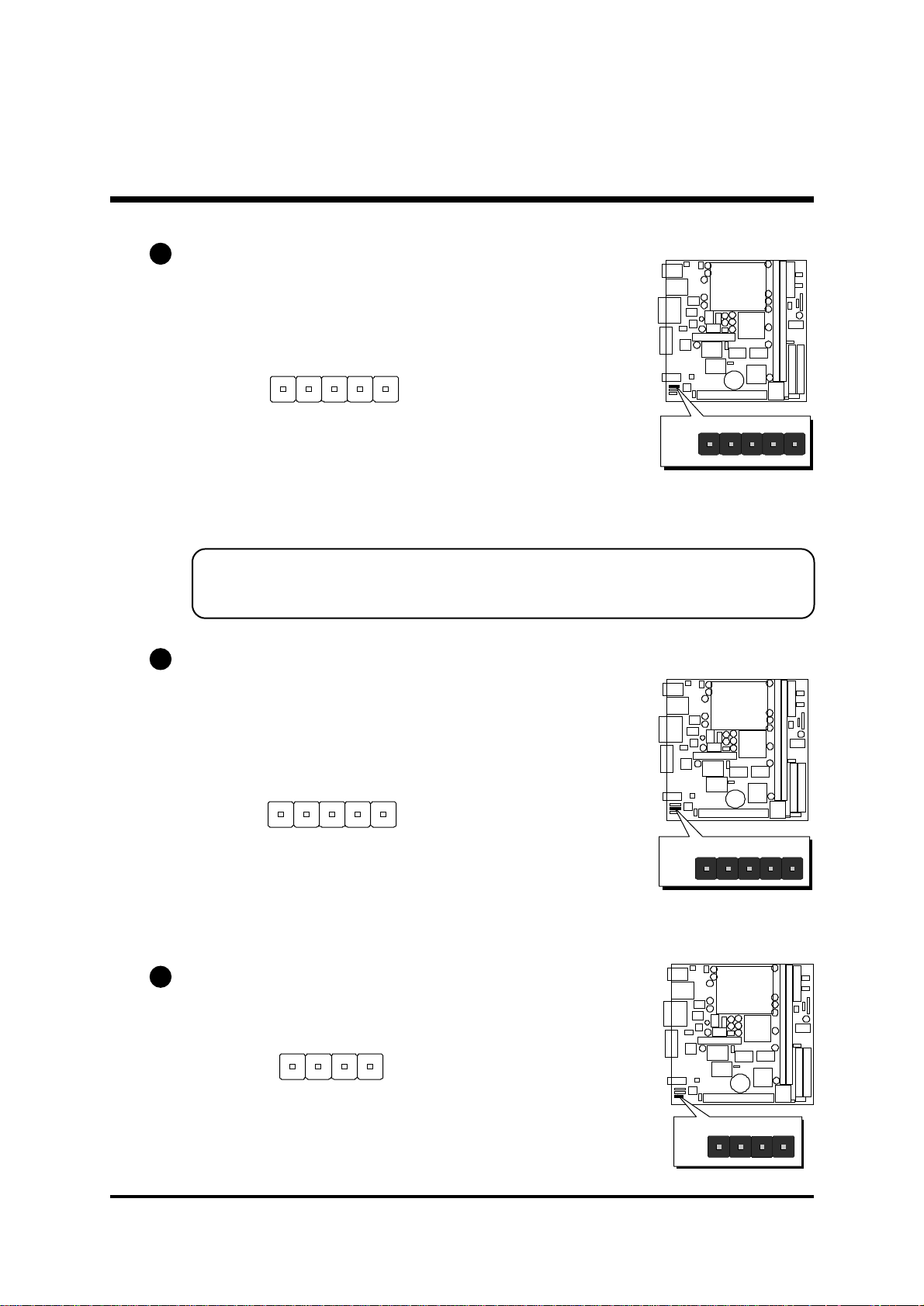
E3
JP4
1
Audio Connector Line Out (JP11)
This header is used to connect the cable
attached to Line-Out which are mounted
on front-panel. This header share the same
signal with Line-Out on back-panel.
1 2 3 4 5
Pins Assignment:
1=LOUT->TDA1308 2=LOUT->JP10.4
3=AGND 4=ROUT->JP10.2
5=ROUT->TDA1308
Note: Please remove two mini jumpers from JP11 which inserted on JP11 pin1-2
and pin4-5, when you want to used the front-panel audio (Line-Out) in
addition. You need to plug your front-panel audio cable to this connector.
E4
Audio Connector Line/MIC-In (JP4)
This header is used to connect the cable
attached to Line-In and Mic-In phone jacks
which are mounted on front-panel. This
header share the same signal with Line-In/
Mic-In on back-panel.
1 2 3 4 5
1
JP11
Pins Assignment:
1=Right In 2=Left In
3=AGND 4=Voltage 5=MIC In
E5
Audio Connector CD-In (JP6)
Port JP6 is used to attach an audio connector cable from the CD-ROM drive.
1 2 3 4
Pins Assignment:
1=CD-IN-L 2=CD-GND
1
JP6
3=CD-GND 4=CD-IN-R
- 34 -
Page 37

3.3 System Memory Configuration
The FE22 mainboard has two 168-pin DIMM sockets that allow you to install
from 16MB up to 512MB of system memory with PC100/133 SDRAM (Synchronous DRAM). Each DIMM (Dual In-line Memory Module) socket can
accommodate 16MB, 32MB, 64MB, 128MB, and 256MB of 3.3V single or
double side SDRAM modules. DIMM sockets are arranged in two banks,
each memory bank made of one socket and providing a 64 bit wide data
path.
Install Memory:
Install memory in any or all of the banks and in any combination shown as
follows.
DIMM
Socket
DIMM 1
DIMM 2
Memory Modules
16MB, 32MB, 64MB, 128MB, 256MB 168-pin
3.3V SDRAM DIMM
16MB, 32MB, 64MB, 128MB, 256MB 168-pin
3.3V SDRAM DIMM
Module
Quantity
x 1
x 1
Note: You do not need to set any jumper to configure memory since the
BIOS utility can detect the system memory automatically. You can
check the total system memory value in the BIOS Standard CMOS
Setup menu.
Upgrade Memory:
You can easily upgrade the system memory by inserting additional SDRAM
modules in available DIMM banks. The total system memory is calculated by
simply adding up the memory in all DIMM banks. After upgrade, the new
system memory value will automatically be computed and displayed by the
BIOS Standard CMOS Setup menu.
- 35 -
Page 38

4 SOFTW ARE UTILITY
4.1 Mainboard CD Overview
Note: The CD contents attached in the FE22 mainboard are subjest to
change without notice.
To start your mainboard CD disc, just insert it into your CD-ROM drive, and
the CD AutoRun screen should appear. If the AutoRun screen does not
appear, double click or run D:\Autorun.exe (assuming that your CD-ROM
drive is drive D:)
Navigation Bar Description:
Install Mainboard Software - Installing INF and AGP drivers.
Install Audio Device Software - Installing AD1881A CODEC audio driver.
Manual - FE22 series mainboard user's manual in PDF format.
Link to Shuttle Homepage - Link to shuttle website homepage.
Browse this CD - Allows you to see the contents of this CD.
Quit - Close this CD.
% LAN Device Driver must manual installation.
- 36 -
Page 39

4.2 Install Chipset System Driver
Insert the attached CD into your CD-ROM drive, and the CD AutoRun screen
should appear. If the AutoRun screen does not appear, double click on Autorun
icon in My Computer to bring up Shuttle Mainboard Software Setup screen.
Select the item using your pointing device (e.g. mouse) on the “Install
Mainboard Software” bar.
Then Mainboard Drivers & Utilities windows will appear on your screen.
Click on the “Install Chipset System driver” bar to install Chipset driver.
Once you make your selection, a Setup window will automatically runs the
installation.
When the files are done copying, make sure you reboot the system to insure
that the files are installed correctly.
Note : When the Windows 95/98 first reboot after Intel INF drivers are installed, some
new hardware devices will be found and added. For those new hardware devices,
related software driver will be searched for installation. The user may find the software
drivers retained in directory C:\windows\system if some of software drivers could not be
found during searching.
- 37 -
Page 40

4.3 Install AGP Device Software
Insert the attached CD into your CD-ROM drive, and the CD AutoRun screen
should appear. If the AutoRun screen does not appear, double click on
Autorun icon in My Computer to bring up Shuttle Mainboard Software
Setup screen.
Select the item using your pointing device (e.g. mouse) on the “Install
Mainboard Software” bar.
Then Mainboard Drivers & Utilities windows will appear on your screen.
Click on the “Install AGP Device Software” bar.
Once you make your selection, a Setup window will automatically runs the
installation.
When the files are done copying, make sure you reboot the system to insure
that the files are installed correctly.
- 38 -
Page 41

4.4 Install Audio Device Software
Insert the attached CD into your CD-ROM drive, and the CD AutoRun screen
should appear. If the AutoRun screen does not appear, double click on
Autorun icon in My Computer to bring up Shuttle Mainboard Software
Setup screen.
Select the item using your pointing device (e.g. mouse) on the “Install Audio
Device Software” bar.
Then Ad1881 Audio Drivers & Applications windows will appear on your
screen. Click on the “Install Ad1881 Driver” bar.
Once you make your selection, a Setup window will automatically runs the
installation.
When the files are done copying, make sure you reboot the system to insure
that the files are installed correctly.
- 39 -
Page 42

4.5 Install LAN Software
Install WIN98
The LAN Device Driver can't be set up automatically, you need double click
on My Computer -> Control Pnael -> System icon to bring up System
Properties screen.
Select tab "Device Manager".
You will find a yellow "?" mark at PCI
Etherent Controller, that means the
driver is not recognize.
Double click on the Etherent Controller.
Then PCI Ethernet Controller Properties
windows will appear on your screen.
Click on the "Reinstall Driver" bar to
install driver.
The Updade Device Driver Wizard
windows will appear on your screen.
Click on "Next" bar to continue.
- 40 -
Page 43

Please choose "Display a list of the
drivers in a specific location, so you
can select the driver you want" to the
manual install driver, and click on
"Next" bar to continue.
Select "Network adapters" bar for LAN
device and click on "Next" bar to continue.
Insert the support CD by the mainboard
manufacturer and choose "Have Disk"
bar to continue next step.
Indicate the driver's location as
"D:\lan\WIN98\NETRTS5.INF" (In this
location CD disk drive is supposed to be
"D" letter.)
- 41 -
Page 44

Select "Realtek RTL8139 [A/B/C/8130]
PCI Fast Ethernet NIC" to install, and
then click on "OK".
Make sure "Realtek RTL8139 [A/B/C/
8130] PCI Fast Ethernet NIC" driver,
and click on "Next".
Then the system will do the setup
autimatically.
Completing the upgrade device driver,
and click on "Finish" to restart the system
to take all the changes effect.
After restart, you may check Network
adapters under the location mentioned
at right figure.
The Network adapters shows correctly.
- 42 -
Page 45

Install WIN2000
The LAN Device Driver can't be set up automatically, you need double click
on My Computer -> Control Pnael -> System icon to bring up System
Properties screen.
Select tab "Hardware" and then"Device
Manager" bar.
The Device Manager windows
will appear on your screen.
You will find a yellow "?" mark
on Etherent Controller, that
means the driver is not recognized.
Double click on the Etherent
Controller.
Then Ethernet Controller Properties
windows will appear on your screen.
Click on the "Reinstall Driver" bar to
install driver.
- 43 -
Page 46
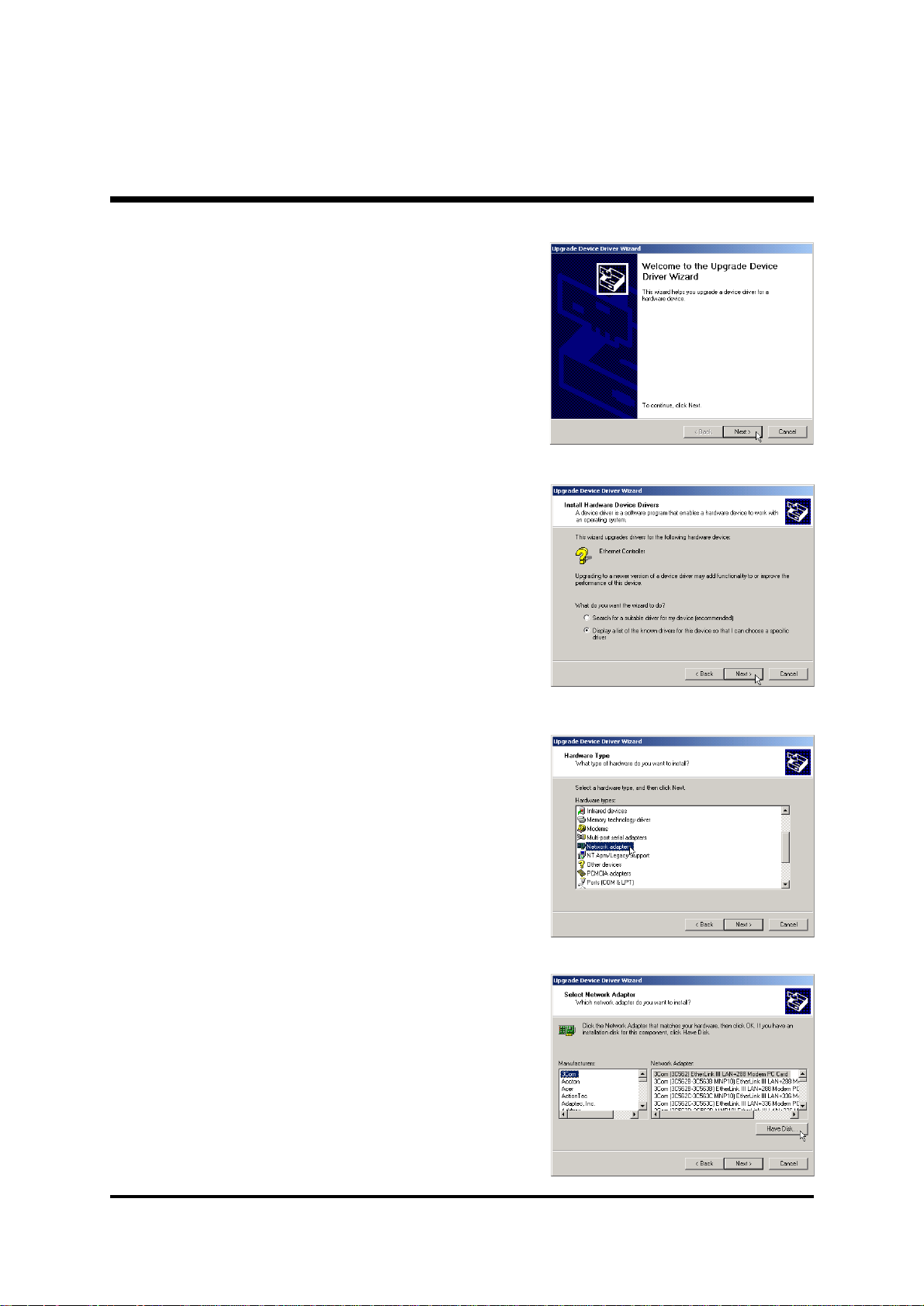
The Upgrade Device Driver Wizard
windows will appear on your screen.
Click on "Next" bar to continue.
Please choose "Display a list of the
known drivers for this device so that I
can choose a specific driver" to the
manual install driver, and click on
"Next" bar to continue.
Select "Network adapter" bar for LAN
device and click on "Next" bar to continue.
Insert the support CD by the mainboard
manufacturer and choose "Have Disk"
bar to continue next step.
- 44 -
Page 47

Indicate the driver's location as
"D:\lan\WIN2000\NETRTS5.INF" (In this
location CD disk drive is supposed to be
"D" letter.)
Select "Realtek RTL8139 [A/B/C/8130]
PCI Fast Ethernet NIC" to install, and
then click on "Next".
Make sure "Realtek RTL8139 [A/B/C/
8130] PCI Fast Ethernet NIC" driver,
and click on "Next".
Then the system will do the setup
autimatically.
Completing the upgrade device driver,
and click on "Finish" to restart the system
to take all the changes effect.
- 45 -
Page 48

After restart, you may check
Network adapters under the
location mentioned at right
figure.
The Network adapters shows
correctly.
- 46 -
Page 49

Install WINNT
The LAN Device Driver can't be set up automatically, you need double click
on My Computer -> Control Pnael -> Network icon to bring up Network
screen.
Select tab "Adapters" and "Add" bar to
install driver.
Insert the support CD by the mainboard
manufacturer and choose "Have Disk"
bar to continue next step.
Key in the driver's location as
"D:\lan\WINNT4\" (In this location CD
disk drive is supposed to be "D" letter.)
and click on "OK".
Select "Realtek RTL8139 [A/B/C/8130]
PCI Fast Ethernet Adapter" to install
then click on "OK".
Chocse the proper Duplex Mode,
and click on "OK".
- 47 -
Page 50

Make sure "Realtek RTL8139 [A/B/C/8130]
PCI Fast Ethernet Adapter" driver, and click
on "Close".
Setting yourself network.
Then the system will do the setup
autimatically.
Completing the upgrade device driver,
and click on "Yes" to restart the system
to take all the changes effect.
After restart, you may check Network
adapters under the location mentioned
at right figure. The Network adapters
shows correctly.
- 48 -
Page 51

4.6 View the User's Manual
Insert the attached CD into your CD-ROM drive, and the CD AutoRun screen
should appear. If the AutoRun screen does not appear, double click on
Autorun icon in My Computer to bring up Shuttle Mainboard Software
Setup screen.
Select the item using your pointing device (e.g. mouse) on the Manual bar.
Then Online Information windows will appear on your screen. Click on the
Install Acrobe Reader bar if you need to install acrobe reader.
Then click on "FE22 Manual" bar to view FE22 user's manual.
- 49 -
Page 52

5 BIOS SETUP
FE22 BIOS ROM has a built-in Setup program that allows users to modify the
basic system configuration. This information is stored
in battery-backed RAM so that it retains the Setup information even if the
system power is turned off.
The system BIOS is managing and executing a variety of hardware related
functions in the system, including:
System date and time
Hardware execution sequence
Power management functions
Allocation of system resources
5.1 Enter the BIOS
To enter the BIOS (Basic Input / Output System) utility, follow these steps:
Step 1. Power on the computer, and the system will perform its
POST (Power-On Self Test) routine checks.
Step 2. Press <Del> key immediately, or at the following message:
“Press DEL to enter SETUP”
,or simultaneously press <Ctrl>, <Alt>, <Esc> keys
Note 1. If you miss trains of words meationed in step2 (the message
disappears before you can respond) and you still wish to enter BIOS
Setup, restart the system and try again by turning the computer OFF
and ON again or by pressing the <RESET> switch located at the
computer’s front-panel. You may also reboot by simultaneously
pressing the <Ctrl>, <Alt>, <Del> keys.
Note 2. If you do not press the keys in time and system does not boot, the
screen will prompt an error message, and you will be given the
following options:
“Press F1 to Continue, DEL to Enter Setup”
Step 3. As you enter the BIOS program, the CMOS Setup Utility will
prompt you the Main Menu, as shown in the next section.
- 50 -
Page 53

5.2 The Main Menu
Once you enter the AwardBIOS(tm) CMOS Setup Utility, the Main
Menu will appear on the screen. The Main Menu allows you to select
from several setup functions and two exit choices. Use the arrow keys
to select among the items and press <Enter> to accept and enter the
sub-menu.
Note that a brief description of each highlighted selection appears at the
bottom of the screen.
Setup Items
The main menu includes the following main setup categories. Recall
that some systems may not include all entries.
Standard CMOS Features
Use this menu for basic system configuration.
Advanced BIOS Features
Use this menu to set the Advanced Features available on your system.
Advanced Chipset Features
Use this menu to change the values in the chipset registers and optimize your system's performance.
- 51 -
Page 54

Integrated Peripherals
Use this menu to specify your settings for integrated peripherals.
Power Management Setup
Use this menu to specify your settings for power management.
PnP / PCI Configuration
This entry appears if your system supports PnP / PCI.
Frequency/Voltage Control
Use this menu to specify your settings for frequency/voltage control.
Load Fail-Safe Defaults
Use this menu to load the BIOS default values for the minimal/stable
performance of your system to operate.
Load Optimized Defaults
Use this menu to load the BIOS default values that are factory-set for
optimal performance system operation. While Award has designed the
custom BIOS to maximize performance, the factory has the right to
change these defaults to meet users' needs.
Supervisor / User Password
Use this menu to change, set, or disable supervisor/user password. It
allows you to limit access to the system and Setup, or only to Setup.
Save & Exit Setup
Save CMOS value changes in CMOS and exit setup.
Exit Without Saving
Abandon all CMOS value changes and exit setup.
- 52 -
Page 55

Standard CMOS Features
The items in Standard CMOS Setup Menu are divided into 10 categories. Each category includes no, one or more than one setup items.
Use the arrow keys to highlight the item and then use the <PgUp> or
<PgDn> keys to select the value you want in each item.
Date
<Month> <DD> <YYYY>
Set the system date. Note that the 'Day' automatically changes when
you set the date.
Time
<HH : MM : SS>
The time is converted based on the 24-hour military-time clock. For
example, 5 p.m. is 17:00:00.
IDE Primary Master
Options are in its sub-menu.
Press <Enter> to enter the sub-menu of detailed options.
IDE Primary Slave
Options are in its sub-menu.
Press <Enter> to enter the sub-menu of detailed options.
- 53 -
Page 56

IDE Secondary Master
Options are in its sub-menu.
Press <Enter> to enter the sub-menu of detailed options.
IDE Secondary Slave
Options are in its sub-menu.
Press <Enter> to enter the sub-menu of detailed options.
Drive A/Drive B
Select the type of floppy disk drive installed in your system.
" The choice: None, 360K, 5.25 in, 1.2M, 5.25 in, 720K, 3.5 in,
1.44M, 3.5 in, or 2.88M, 3.5 in
Video
Select the default video device.
" The choice: EGA/VGA, CGA 40, CGA 80, or MONO
Halt On
Select the situation in which you want the BIOS to stop the POST
process and notify you.
" The choice: All Errors, No Errors, All,But Keyboard, All,But
Diskette, or All,But Disk/Key
Base Memory
Displays the amount of conventional memory detected during boot-up.
" The choice: N/A
Extended Memory
Displays the amount of extended memory detected during boot-up.
" The choice: N/A
Total Memory
Displays the total memory available in the system.
" The choice: N/A
- 54 -
Page 57

******************************************************
IDE Adapters
The IDE adapters control the hard disk drive. Use a separate sub-menu
to configure each hard disk drive.
IDE HDD Auto-Detection
Press <Enter> to auto-detect HDD on this channel. If detection is
successful, it fills the remaining fields on this menu.
" Press Enter
IDE Primary Master
Selecting 'manual' lets you set the remaining fields on this screen and
Select the type of fixed disk. "User Type" will let you select the number
of cylinders, heads, etc. Note: PRECOMP=65535 means
NONE !
" The choice: None, Auto, or Manual.
Access Mode
Choose the access mode for this hard disk.
" The choice: CHS, LBA, Large, or Auto.
Capacity
Disk drive capacity (Approximated). Note that this size is usually
slightly greater than the size of a formatted disk given by a disk checking program.
" Auto Display your disk drive size.
The following options are selectable only if the 'IDE Primary Master'
item is set to 'Manual'
Cylinder
Set the number of cylinders for this hard disk.
" Min = 0, Max = 65535
Head
Set the number of read/write heads.
" Min = 0, Max = 255
- 55 -
Page 58

Precomp
Warning: Setting a value of 65535 means no hard disk.
" Min = 0, Max = 65535
Landing zone
Set the Landing zone size.
" Min = 0, Max = 65535
Sector
Number of sector per track.
" Min = 0, Max = 255
******************************************************
- 56 -
Page 59

Advanced BIOS Features
This section allows you to configure your system for basic operation.
You have the opportunity to select the system's default speed, boot-up
sequence, keyboard operation, shadowing, and security.
Virus Warning
Allows you to choose the VIRUS Warning feature for IDE Hard Disk boot
sector protection. If this function is enables and someone attempts to
write data into this area, BIOS will show a warning message on screen,
and an alarm beep.
Enabled Activates automatically when the system boots up
causing a warning message to appear when anything
attempts to access the boot sector or hard disk partition table.
Disabled No warning message will appear when anything
attempts to access the boot sector or hard disk partition table.
" The choice: Enabled or Disabled.
Processor Number Feature
Allows you to make Pentium III Processor Serial Number enabled/
disabled.
" The choice: Enabled or Disabled.
- 57 -
Page 60

First/Second/Third Boot Device
The BIOS attempts to load the operating system from the devices in the
sequence selected in these items.
" The Choice: Floppy, LS120, HDD-0, SCSI, CDROM, HDD-1,
HDD-2, HDD-3, ZIP100, USB-FDD, USB-ZIP, LAN, or Disabled.
Boot Other Device
Select Your Boot Device Priority.
" The choice: Enabled or Disabled.
Boot Up NumLock Status
Selects power on state for NumLock.
" The choice: Off or On.
Gate A20 Option
This entry allows you to select how the gate A20 is handled. The gate
A20 is a device used to address memory above 1 MByte. Initially, the
gate A20 was handled via a pin on the keyboard. Today, while keyboards still provide this support, it is more common, and much faster,
set to Fast for the system chipset to provide support for gate A20.
" The choice: Normal or Fast.
Typematic Rate Setting
Key strokes repeat at a rate determined by the keyboard controller.
When enabled, the typematic rate and typematic delay can be selected.
" The choice: Enabled or Disabled.
Typematic Rate (Chars/Sec)
This item sets how many times the key stroke will be repented in a
second when you hold the key down.
" The choice: 6, 8, 10, 12, 15, 20, 24, or 30.
Typematic Delay (Msec)
Sets the delay time after the key is held down before it begins to repeat
the keystroke.
" The choice: 250, 500, 750, or 1000.
- 58 -
Page 61

Security Option
Select whether the password is required every time the system boots or
only when you enter setup.
System The system will not boot and access to Setup will be
denied if the correct password is not entered promptly.
Setup The system will boot, but access to Setup will be
denied if the correct password is not entered promptly.
" The choice: System or Setup.
Note: To disable security, select PASSWORD SETTING at Main
Menu, and then you will be asked to enter password. Do not
type anything and just press <Enter>; it will disable security.
Once the security is disabled, the system will boot, and you
can enter Setup freely.
OS Select For DRAM > 64MB
Selects the operating system that is running with greater than 64MB of
RAM in the system.
" The choice: Non-OS2 or OS2.
Report No FDD For Win 95
Whether report no FDD runs for Win 95 or not.
" The choice: Yes or No.
- 59 -
Page 62

Advanced Chipset Features
This section allows you to configure the system based on the specific
features of the installed chipset. This chipset manages bus speeds and
access to system memory resources, such as DRAM and the external
cache. It also coordinates communications between the conventional
ISA bus and the PCI bus. It states that these items should never need to
be altered.
The default settings have been chosen because they provide the best
operating conditions for your system. If you discovered that data was
being lost while using your system, you might consider making any
changes.
SDRAM CAS Latency Time
When synchronous DRAM is installed, the number of clock cycles of
CAS latency depends on the DRAM timing.
" The Choice: 2 or 3
SDRAM Cycle Time Tras/Trc
Selects the number of SCLKs for an access cycle.
" The Choice: 5/7 or 6/8.
SDRAM RAS-to-CAS Delay
This field lets you insert a timing delay between the CAS and RAS
strobe signals, and you can use it when DRAM is written to, read from,
or refreshed. Faster performance is gained in high speed, more stable
performance, in low speed. This field is applied only when synchronous DRAM is installed in the system.
" The Choice: 2 or 3.
- 60 -
Page 63

SDRAM RAS Precharge Time
If an insufficient number of cycles is allowed for the RAS to accumulate
its charge before DRAM refresh, the refresh may be-incompleted, and
the DRAM may fail to retain data. Fast gives faster performance; and
Slow gives more stable performance. This field is applied only
when synchronous DRAM is installed in the system.
" The Choice: 2 or 3.
System BIOS Cacheable
Selecting Enabled allows caching of the system BIOS ROM at F0000hFFFFFh, resulting in better system performance. However, if any program is written to this memory area, a system error may result.
" The choice: Enabled or Disabled.
Video BIOS Cacheable
Selecting Enabled allows caching of the video BIOS , resulting in better
system performance. However, if any program is written to this memory
area, a system error may result.
" The Choice: Enabled or Disabled.
Memory Hole At 15M-16M
You can reserve this area of system memory for ISA adapter ROM.
When this area is reserved, it cannot be cached. The user information
of peripherals that need to use this area of system memory usually
discusses their memory requirements.
" The Choice: Enabled or Disabled.
CPU Latency Timer
This item Enable/Disable the deferrable CPU cycle being deferred when
other device access memory.
" The Choice: Enabled or Disabled.
Delayed Transaction
The chipset has an embedded 32-bit posted write buffer to support
delayed transactions cycles. Select Enabled to support compliance with
PCI specification version 2.1.
" The Choice: Enabled or Disabled.
Local Memory Frequency
Select the memory frequency.
" The Choice: 100MHz or 133MHz.
- 61 -
Page 64

On-Chip Video Window Size
Select the on-chip video window size for VGA drive.
" The Choice: 64MB or Disabled.
*** Onboard Display Cache Setting ***
Set the onboard display cache timing.
CAS # Latency
Select the local memory clock periods.
" The Choice: 2 or 3
Paging Mode Control
Select the paging mode control.
" The Choice: Close or Open.
RAS-to-CAS Override
Select the display cache clock periods control.
" The Choice: by CAS# LT or Override(2).
RAS# Timing
This item controls RAS# active to Protegra and refresh to RAS#
active delay ( in local memory clocks).
" The Choice: Fast or Slow.
RAS# Precharge Timing
This item controls RAS# precharge (in local memory clocks).
" The choice: Fast or Slow.
- 62 -
Page 65

Integrated Peripherals
OnChip Primary/Secondary PCI IDE
The integrated peripherals controller contains an IDE interface with
support to two IDE channels. Select Enabled to activate each channel
separately.
" The choice: Enabled or Disabled.
IDE Primary/Secondary Master/Slave PIO
The four IDE PIO (Programmed Input/Output) fields let you set a PIO
mode (0-4) for each of the four IDE devices that the onboard IDE interface supports. Modes 0 through 4 provide successively increased
performance. In Auto mode, the system automatically determines the
best mode for each device.
" The choice: Auto, Mode 0, Mode 1, Mode 2, Mode 3, or Mode 4.
IDE Primary/Secondary Master/Slave UDMA
Ultra DMA/66 implementation is possible only if your IDE hard drive
supports it and the operating environment includes a DMA driver
(Windows 95 OSR2 or a third-party IDE bus master driver). If both of
your hard drive and your system software support Ultra DMA/66, select
Auto to enable BIOS support.
" The Choice: Auto or Disabled.
- 63 -
Page 66

USB Controller
Select Enabled if your system contains a Universal Serial Bus (USB)
controller and you have USB peripherals.
" The choice: Enabled or Disabled.
USB Keyboard Support
Select Enabled if your system contains a Universal Serial Bus (USB)
controller and you have a USB keyboard.
" The choice: Enabled or Disabled.
Init Display First
This item allows you to decide to activate whether PCI Slot or on-chip
VGA first.
" The choice: PCI Slot or Onboard .
AC97 Audio
This item allows you to decide to enable/disable the 810 chipset family
to support AC97 Audio/Modem.
" The choice: Auto or Disabled.
IDE HDD Block Mode
Block mode is also called block transfer, multiple commands, or multiple sector read/write. If your IDE hard drive supports block mode
(most new drives do), select Enabled for automatic detection of the
optimal number of block read/write per sector the drive can support.
" The choice: Enabled or Disabled
Onboard FDC Controller
This item specifices onboard floppy disk drive controller. This setting
allows you to connect your floppy disk drives to the onboard floppy
connector. Choose the "Disabled" settings if you have a separate
control card.
" The choice: Enabled Disabled.
Onboard Serial Port1
This item is used to define onboard serial port 1
" The choice: 3E8/IRQ4, 2E8/IRQ3, 3F8/IRQ4, 2F8/IRQ3,Auto, or
Disabled.
- 64 -
Page 67

Power Management Setup
The Power Management Setup allows you to configure your system to
most effectively saving energy while operating in a manner consistent
with your own style of computer use.
ACPI Suspend Type
This item allows you to select sleep state when suspend.
" The choice: S1(POS), or S3(STR).
Power Management
This category allows you to select the type (or degree) of power saving
and is directly related to the following modes: HDD Power Down,
Doze Mode, and Suspend Mode
Min. Power Saving Minimum power management.
Doze Mode = 1 hr.
Standby Mode = 1 hr.
Suspend Mode = 1 hr.
HDD Power Down = 15 min.
Max. Power Saving Maximum power management --
ONLY AVAILABLE FOR SL CPUs.
Doze Mode = 1 min.
Standby Mode = 1 min.
Suspend Mode = 1 min.
HDD Power Down = 1 min.
- 65 -
Page 68

User Defined Allows you to set each mode individually.
When this item not disabled, each of the
ranges are from 1 min. to 1 hr. except for HDD
Power Down which ranges from 1 min. to 15
min. and disable.
" The choice: Min Saving, Max Saving, or User Defined.
Video Off Method
This determines the manner in which the monitor is blanked.
V/H SYNC+Blank This selection will cause the system to turn off
the vertical and horizontal synchronization
ports and write blanks to the video buffer.
Blank Screen This option only writes blanks to the video
buffer.
DPMS Initial display power management signaling.
" The choice: V/H SYNC+Blank, Blank Screen, or DPMS
Video Off In Suspend
This determines the manner in which the monitor is blanked.
" The choice: Yes or No.
Suspend Type
Select the Suspend Type.
" The choice: PwrOn Suspend or Stop Grant.
MODEM Use IRQ
This determines the IRQ in which the MODEM can use.
" The choice: 3, 4, 5, 7, 9, 10, 11, or NA.
Suspend Mode
When this item enabled after the set time of system inactivity, all devices except the CPU will be shut off.
" The choice: 1Min, 2Min, 4Min, 8Min, 12Min, 20Min, 30Min,
40Min, 1Hour, or Disabled.
HDD Power Down
When this item enabled after the set time of system inactivity, the hard
disk drive will be powered down while all other devices remain active.
" The choice: 1~15 Min or Disabled.
- 66 -
Page 69

Soft-Off by PWR-BTTN
Pressing the power button for more than 4 seconds forces the system to
enter the Soft-Off state when the system has "hung."
" The choice: Delay 4 Sec or Instant-Off.
Wake-Up by PCI card
This item Enables/Disables PCI card wakeup for PCI Spec 2.2.
" The choice: Enabled or Disabled.
USB KB Wake-Up From S3
This item Enables/Disables the USB KB Resume from STR (Suspend to
RAM) Function.
" The choice: Enabled or Disabled.
Resume by Alarm
This item determines the system will resume by activity of R.T.C. If this
item enabled, this feature enters resume date and time. When date and
time expire, system will turn to power-on mode from power-off mode.
" The choice: Enabled or Disabled.
Date (of Month) Alarm
This item selects the alarm date.
" Key in a DEC number: Min=0, Max=31.
Time (hh : mm : ss) Alarm
This item selects the alarm time.
(hh) " Key in a DEC number: Min=0, Max=23.
(mm / ss) " Key in a DEC number: Min=0, Max=59.
*** Reload Global Timer Events ***
If any of these items is set to Disabled, system will not monitor the
activity event and reload global timer.
If these items is set to Enabled, system will monitor the system activity
event; if any of the events is monitored, it will cause system to reload
global timer.
These items include Primary IDE0/1, Secondary IDE 0/1, Floppy Disk,
Serial Port, Parallel Port, and PCI PIRQ [A-D]#.
" The choice: Enabled or Disabled.
- 67 -
Page 70

PnP/PCI Configuration
This section describes the configuration of PCI bus system. PCI or
Personal Computer Interconnection is a system which allows I/O
devices to operate at the speed CPU itself keeps when CPU
communicating with its own special components.
This section covers some very technical items, and it is strongly
recommended that only experienced users should make any
changes to the default settings.
Reset Configuration Data
Normally, you leave this field Disabled. Select Enabled to reset
Extended System Configuration Data (ESCD) when you exit from Setup
if you have installed a new device or software and the system
reconfiguration has caused such a serious conflict that the operating
system can not boot.
" The choice: Enabled or Disabled .
Resource controlled By
The Award Plug-and-Play BIOS has the capacity to automatically
configure all of the boot and Plug-and-Play compatible devices.
However, this capability means absolutely nothing unless you are using
a Plug-and-Play operating system such as Windows 95.
If you set this field to "manual" , choose specific resources by going into
each of the sub-menu that follows this field (a sub-menu is proceeded
by a ">").
" The choice: Auto(ESCD) or Manual.
- 68 -
Page 71

IRQ Resources
When resources are controlled manually, assign each system interrupt a
type, depending on the type of device using the interrupt.
IRQ3/4/5/7/9/10/11/12/14/15 assigned
This item allows you to determine the IRQ assigned to the ISA bus and
is not available to any PCI slot. Legacy ISA for devices is compliant with
the original PC AT bus specification; PCI/ISA PnP for devices is compliant with the Plug-and-Play standard whether designed for PCI or ISA
bus architecture.
" The choice: PCI Device or Reserved.
Memory Resources
This sub-menu can let you control the memory resource.
Reserved Memory Base
Reserve a low memory for the legacy device(non-PnP device).
" The choice: 0000 or N/A.
Reserved Memory Length
Reserved a low memory length for the legacy device(non-PnP device).
" The choice: 64K.
PCI/VGA Palette Snoop
Leave this field Disabled.
" The choice: Enabled or Disabled.
INT Pin 1/INT Pin 4 Assignment
Select the PCI IRQ assignment for each PCI INT Pin.
" The choice: Auto, 3, 4, 5, 7, 9, 10, 11, 12, 14, or 15.
- 69 -
Page 72

Frequency/V oltage Control
CPU Clock Ratio
This item allows you to select the CPU ratio.
" The choice: 2X, 2.5X, 3X, 3.5X, 4X, 4.5X, 5X, 5.5X, 6X, 6.5X, 7X,
7.5X, 8X.
- 70 -
Page 73

Load Fail-Safe Defaults
When you press <Enter> on this item, you will get a confirmation
dialog box with a message similar to:
Load Fail-Safe Defaults (Y/N) ? N
Pressing 'Y' loads the BIOS default values for the most stable and
minimal performance system operation.
Load Optimized Defaults
When you press <Enter> on this item, you will get a confirmation
dialog box with a message similar to:
Load Optimized Defaults (Y/N) ? N
Pressing 'Y' loads the default values that are factory-set for
optimal performance system operation.
- 71 -
Page 74
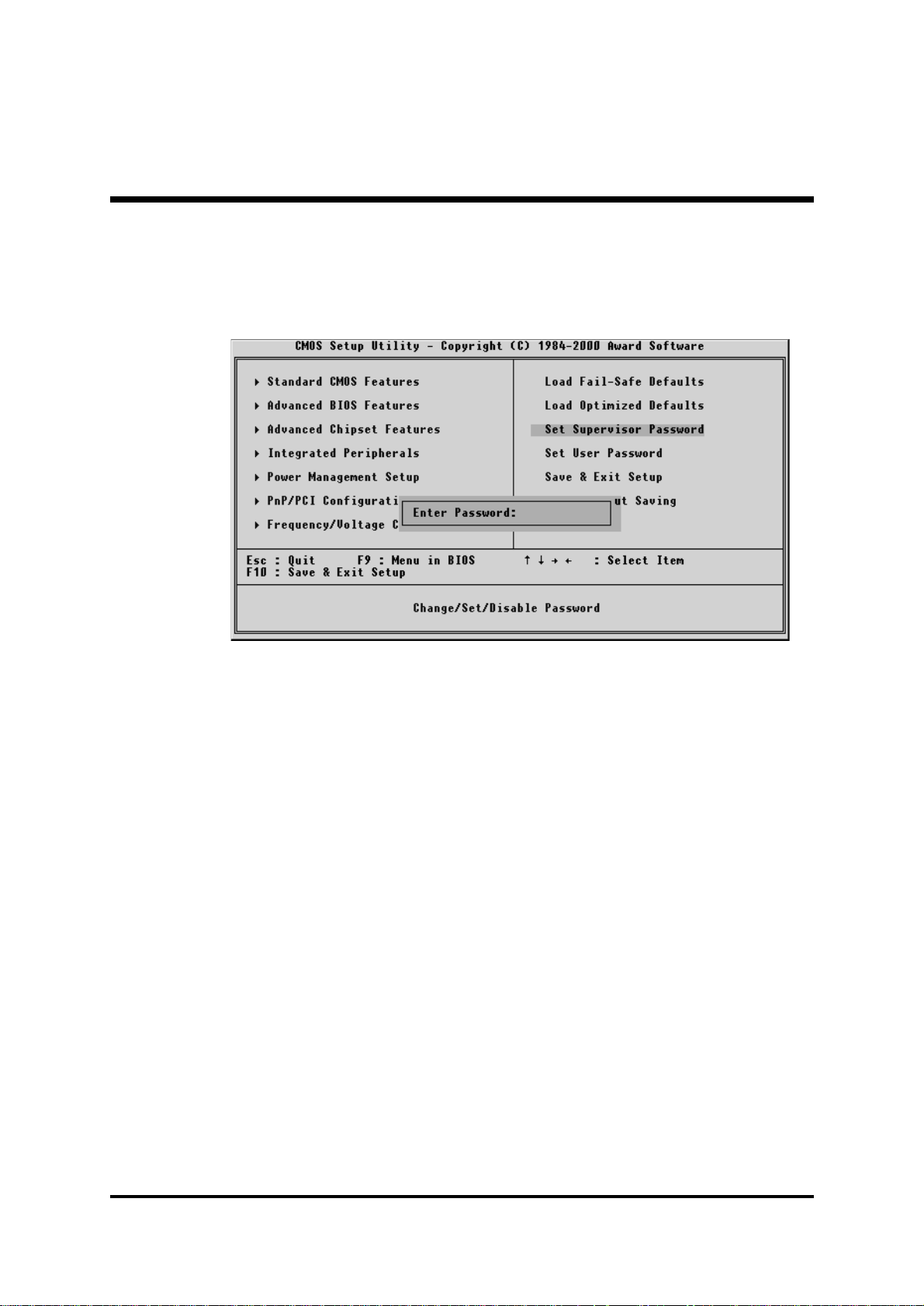
Supervisor/User Password Setting
You can set either supervisor or user password, or both of them. The
differences between them are:
Supervisor Password and User Password
The options on the Password screen menu make it possible to restrict
access to the Setup program by enabling you to set passwords for two
different access modes: Supervisor mode and User mode.
In general, Supervisor mode has full access to the Setup options,
whereas User mode has restricted access to the options. By setting
separate Supervisor and User password, a system supervisor can limit
who will change critical Setup values.
Enter Password
Type the password up to eight characters, and press <Enter>. The
password typed now will clear any previously entered password from
CMOS memory. You will be asked to confirm the password. Type the
password again and press <Enter>. You may also press <Esc> to
abort the selection and not enter a password.
To disable password, just press <Enter> when you are prompted to
enter password. A message will confirm the password being disabled.
Once the password is disabled, the system will boot and you can enter
Setup freely.
- 72 -
Page 75

Password Disabled
If you select System at Security Option of BIOS Features Setup Menu,
you will be prompted in entering the password whenever the system is
rebooted or you try to enter Setup. If you select Setup at Security Option of BIOS Features Setup Menu, you will be prompted only when
you try to enter Setup.
Warning : Retain a record of your password in a safe place. If you
forget the password, the only way to enter the system is
to clear CMOS, please refer t "Clear CMOS" on page 27 .
- 73 -
Page 76

Save & Exit Setup
Press <Enter> on this item, and a similar dialog box shows up to ask
you the following confirmation:
Save to CMOS and EXIT (Y/N)? Y
Pressing "Y" stores the selection made in the menu of in CMOS - a
special section of memory that stays on after you turn your system off.
When next time you boot your computer, the BIOS configures your
system according to the Setup selection stored in CMOS. After saving
the values, the system is restarted again.
Exit Without Saving
Press <Enter> on this item, and a similar dialog box shows up to ask
you the following confirmation:
Quit without saving (Y/N)? Y
This allows you to exit from Setup without storing in CMOS any
change. The previous selections remain in effect. This exits from the
Setup utility and restarts your computer.
- 74 -
