
AV11
PPGA Celeron processor
Based AGP MAIN BOARD
User's Manual

Shuttle AV11
PPGA Celeron processor based AGPset Mainboard
Manual Version 1.0
Copyright
Copyright© 1999 by Shuttle Inc. All Rights Reserved.
No part of this publication may be reproduced, transcribed, stored in a retrieval system,
translated into any language, or transmitted in any form or by any means, electronic,
mechanical, magnetic, optical, chemical, photocopying, manual, or otherwise, without
prior written permission from Shuttle Inc.
Disclaimer
Shuttle Inc. shall not be liable for any incidental or consequential damages resulting from the
performance or use of this product.
This company makes no representations or warranties regarding the contents of this manual.
Information in this manual has been carefully checked for reliability; however, no guarantee
is given as to the correctness of the contents. In the interest of continued product improvement, this company reserves the right to revise the manual or include changes in the specifications of the product described within it at any time without notice and without obligation to
notify any persion of such revision or changes. The information contained in this manual is
provided for general use by the customers.
Trademarks
Spacewalker is a registered trademark of Shuttle Inc.
Intel, Pentium is a registered trademarks of Intel Corporation.
VIA is a registered trademarks of VIA Corporation.
PC/AT is a registered trademark of International Business Machines (IBM) Corporation.
PS/2 is a registered trademark of IBM Corporation.
AWARD is a registered trademark of Award Software Inc.
Microsoft and Windows are registered trademarks of Microsoft Corporation.
General Notice: Other brand and product names used herein are for identification
purposes only and may be trademarks of their respective owners.
M318
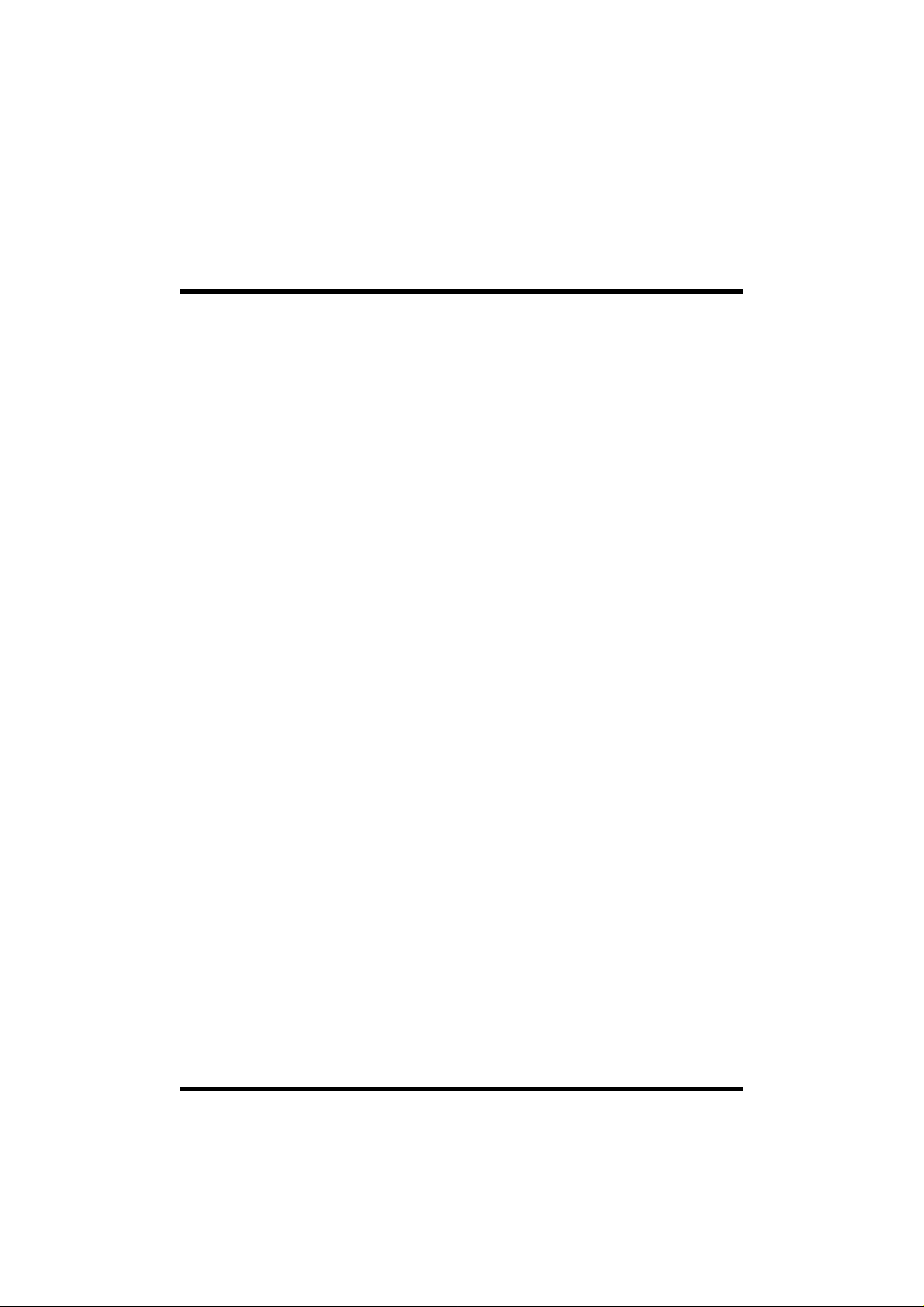
TABLE OF CONTENTS
WHAT’S IN THE MANUAL ................................................................4
Quick Reference.................................................................................................4
About This Manual ..............................................................................................4
Technical Support..............................................................................................4
1 INTRODUCTION ............................................................................5
1.1 TO DIFFERENT USERS................................................................................5
FIRST-TIME DIY SYSTEM BUILDER.......................................................5
EXPERIENCED DIY USER.......................................................................5
SYSTEM INTEGRATOR ...........................................................................5
1.2 ITEM CHECKLIST.........................................................................................6
2 FEATURES....................................................................................7
2.1 SPECIFICATIONS.........................................................................................7
3 HARDWARE INSTALLATION.......................................................10
3.1 STEP BY STEP INSTALLATION ................................................................10
Accessories Of AV11...............................................................................10
STEP 1 Install the CPU ...........................................................................11
STEP 2 Set Jumpers ...............................................................................12
STEP 3 Install SDRAM System Memory.................................................12
STEP 4 Install Internal Peripherals in System Case ...............................13
STEP 5 Mount the Mainboard on the Computer Chassis .......................14
STEP 6 Connect Front Panel Switches/LEDs/Speaker ..........................15
STEP 7 Connect IDE & Floppy Disk Drives ............................................17
STEP 8 Connect Other Internal Peripherals ...........................................17
STEP 9 Connect the Power Supply .........................................................18
STEP 10 Install Add-on Cards in Expansion Slots..................................18
- 1 -

STEP 11 Connect External Peripherals to Back Panel...........................19
STEP 12 First Time System Boot Up ......................................................20
STEP 13 Install Drivers & Software Components...................................21
3.2 JUMPER SETTINGS...................................................................................22
Jumpers & Connectors Guide .................................................................23
Set Keyboard & PS/2 Mouse Power-On (JP3)........................................25
CPU Host Frequency Setting (JP8)........................................................26
CPU Clock Ratio Setting (JP9)................................................................27
Clear CMOS (JP12).................................................................................28
PS/2 Keyboard & PS/2 Mouse Connectors.............................................28
USB1 / USB2 Port Connectors................................................................29
COM1 / COM2 Connector .......................................................................29
Parallel Port Connector ............................................................................29
ATX Power On/Off Switch Connector (PON) ..........................................29
Green LED Connector (GLED)................................................................30
EPMI Connector (EPMI) ..........................................................................30
HDD LED Connector (HDLED)................................................................30
PWR LED Connector (PWLED) ..............................................................30
Hardware Reset Connector (RST) ..........................................................31
Speaker Connector (SPK) .......................................................................31
Enhanced IDE Ports and Floppy Connectors .........................................31
ATX Power Supply Connector (J5) ..........................................................32
Cooling Fan Connectors for CPU (JP1),
Chassis (JP2), (J9) & (J12) ......................................................................32
IR Connector (J4) ....................................................................................33
Wake-on LAN Connector (J16) ...............................................................33
SB-Link Connector (JP10).......................................................................34
- 2 -

3.3 SYSTEM MEMORY CONFIGURATION......................................................35
Install Memory..........................................................................................35
Upgrade Memory .....................................................................................35
4 SOFTWARE UTILITY ...................................................................36
4.1 AV11 MAINBOARD CD OVERVIEW .........................................................36
4.2 INSTALL MAINBOARD DRIVER ...............................................................37
4.3 TO VIEW THE USER'S MANUAL ..............................................................38
5 BIOS SETUP ...............................................................................39
5.1 ENTERING BIOS.........................................................................................39
5.2 THE MAIN MENU .........................................................................................40
Standard CMOS Setup............................................................................42
BIOS Features Setup ...............................................................................44
Chipset Features Setup...........................................................................48
Power Management Setup......................................................................52
PnP / PCI Configuration ..........................................................................56
Load BIOS Defaults.................................................................................59
Load SETUP Defaults ..............................................................................59
Integrated Peripherals .............................................................................60
User Password Setting ............................................................................64
Save & Exit Setup....................................................................................65
Exit Without Saving ..................................................................................65
- 3 -
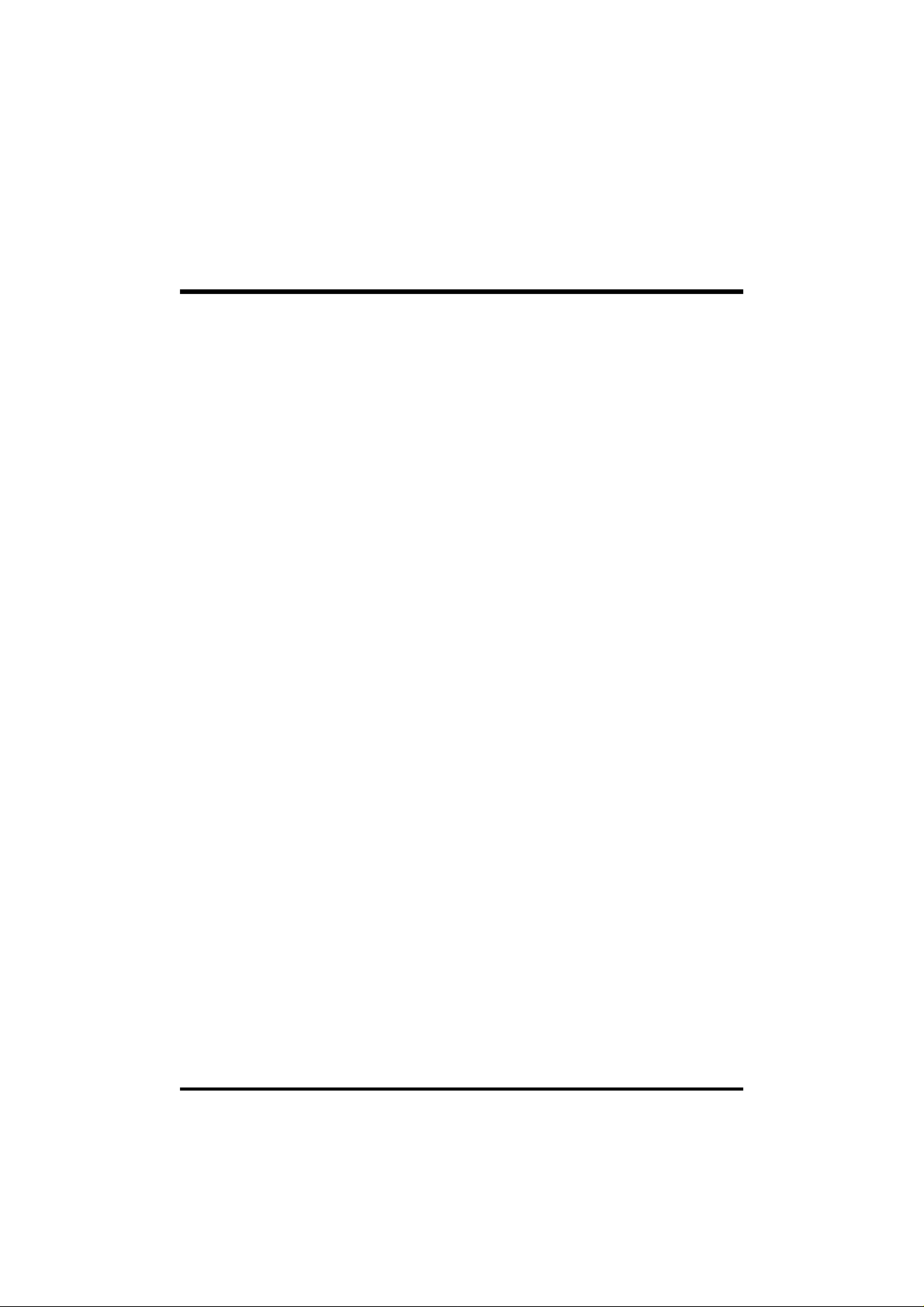
WHAT’S IN THE MANUAL
Quick Reference
Hardware Installation >> Step-by-Step.................................................Page 10
Jumper Settings >> A Closer Look....................................................... Page 22
Software Utility >> How to Install..........................................................Page 36
BIOS Setup >> How to Configure.........................................................Page 39
About This Manual
For First-Time DIY System Builder .........................................................Page 5
For Experienced DIY User.......................................................................Page 5
For System Integrator..............................................................................Page 5
Technical Support
Contact Your Dealer
Shuttle’s (RMA or Warranty) Policy
- 4 -
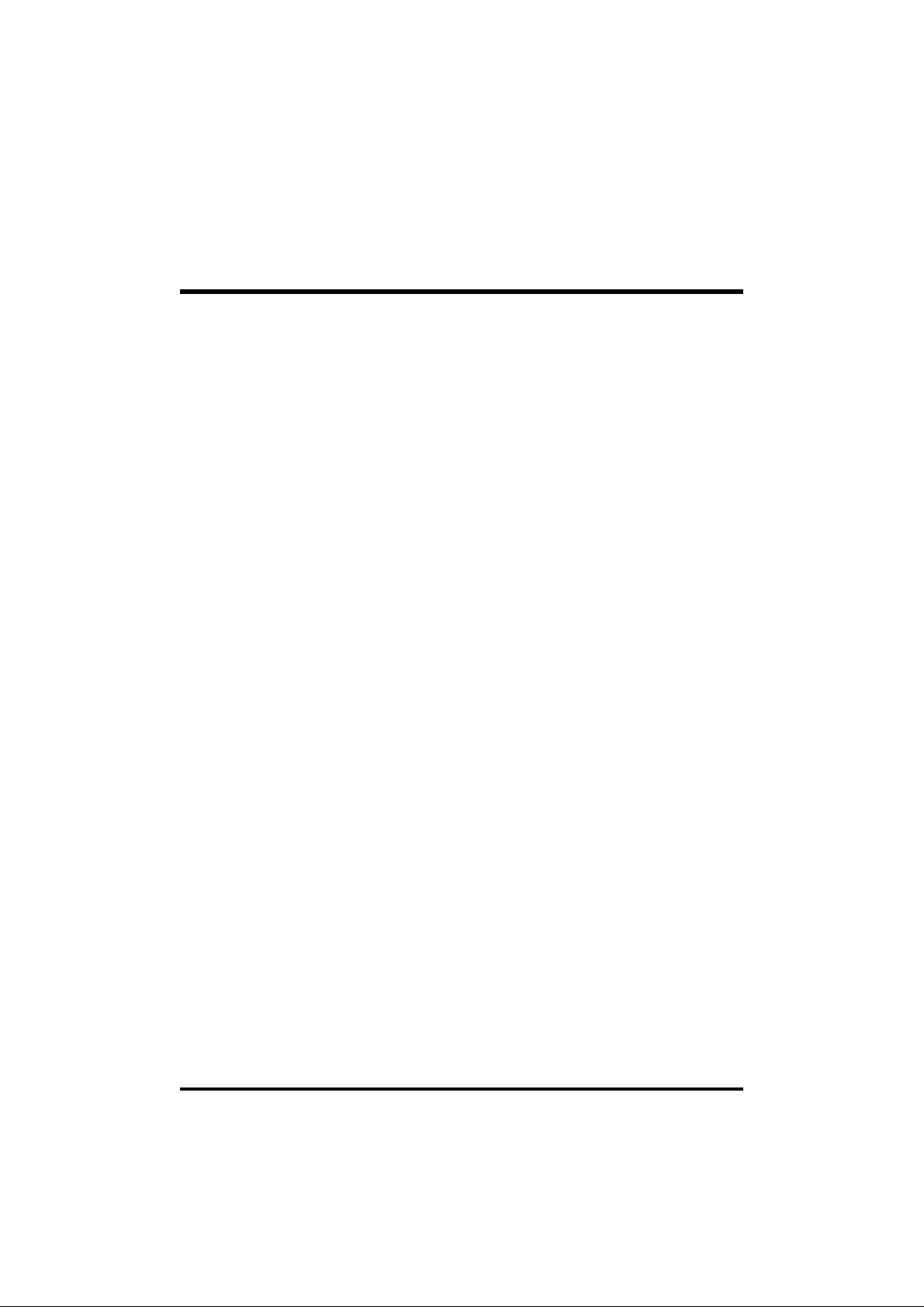
1 INTRODUCTION
1.1 To Different Users
First-Time DIY System Builder
Welcome to the DIY world! Building your own computer system is not as
difficult as you may think. To make your first computer DIY experience a
success, right from the start, we have designed the 3 Hardware Installation
section in a step-by-step fashion for all the first-time DIY system builders.
Prior to installation, we also suggest you to read the whole manual carefully
to gain a complete understanding of your new AV11 mainboard.
Experienced DIY User
Congratulations on your purchase of the Shuttle AV11 mainboard. You will
find that installing your new Shuttle AV11 mainboard is just that easy. Bundled
with an array of onboard functions, the highly-integrated AV11 mainboard
provides you with a total solution to build the most stable and reliable system.
Refer to section 3.2 Jumper Settings and Chapter 4 Software Utility to find
out how to get the best out of your new mainboard. Chapter 5 BIOS Setup
also contains relevant information on how to tune up your system to achieve
higher performance.
System Integrator
You have wisely chosen Shuttle AV11 to construct your system. Shuttle
AV11 incorporates all the state-of-the-art technology of the VT82C693A
chipset from VIA. It integrates the most advanced functions you can find to
date in a compact ATX board. Refer to section 3.2 Jumper Settings and
Chapter 4 Software Utility for an in-depth view of system construction.
- 5 -

1.2 Item Checklist
Check all items you received with your AV11 mainboard to make sure
nothing is missing. The complete package should include:
One Shuttle AV11 Mainboard
(with onboard Socket 370, built-in VIA693A
chipset, ATX form factor, including 2xUSB,
2xSerial, and 1xParallel ports, plus 1xPS/2
Keyboard, and 1xPS/2 Mouse connectors.)
One ATA/66 Ribbon Cable
One Floppy Ribbon Cable
This AV11 User’s Manual
One CD-ROM containing:
The AV11 user’s manual on PDF format
The VIA 4 IN 1 Drivers
The Award Flashing Utility
- 6 -
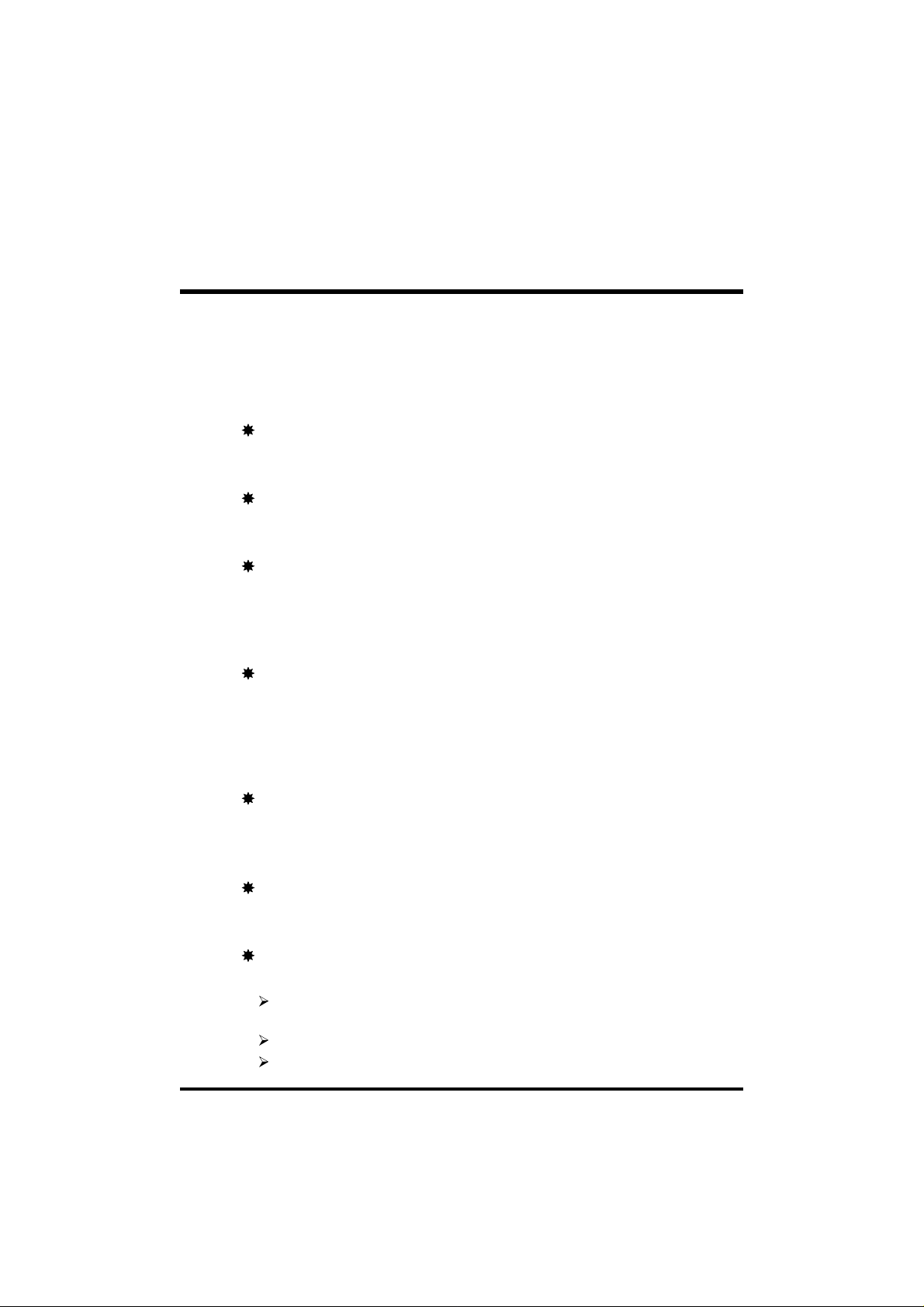
2 FEATURES
The AV11 mainboard is carefully designed for the demanding PC user who wants
high performance and maximum intelligent features in a compact package.
2.1 Specifications
CPU Support
Support Intel PPGA Celeron 300 ~ 500+ MHz
Chipset
Features VIA VT82C693A AGPset with I/O subsystems.
Jumperless CPU Configuration
Auto-detect CPU voltage
Soft-configure CPU Speed (The CPU operating speed is software
configurable in the CMOS Setup menu of the BIOS Setup utility.)
Versatile Memory Support
Equipped with three DIMM banks of PC66/100/133 compliant SDRAM to
provide up to 768MB of system memory.
Configurable support for EC (Error Checking) and ECC (Error Checking
and Correcting)
AGP Slot
Supports Accelerated Graphics Port cards for high-performance, component level interconnect directed at 3D graphical display applications.
PCI and ISA Expansion Slots
Provides five 32-bit PCI slots and two 16-bit ISA slots.
LPC Super I/O Onboard
Provides a variety of I/O interfaces:
1 × Floppy interface for 3.5-inch FDD with 720KB, 1.44MB, 2.88MB
format or for 5.25-inch FDD with 360KB or 1.2MB format.
1 × PS/2 mouse connector
1 × PS/2 Keyboard connector
- 7 -

2 × USB connectors
2 × DB9 Serial connectors 16550 UART compatible
1 × Infrared communications port ASKIR and HPSIR compatible.
(Serial port COM2 can also be redirected to an external IrDA Adapter
for wireless connection.)
1 × DB25 Parallel port supporting Standard Parallel Port (SPP),
Enhanced Parallel Port (EPP), and Extended Capabilities Port (ECP)
data transmission schemes.
PCI Bus Master IDE Controller Onboard
Two UltraDMA 33/66 Bus Master Dual-channel IDE ports provide support to
a maximum of four IDE devices (one Master and one Slave per channel). The
IDE Bus implements data transfer speeds of up to 33/66 MB/sec and also
supports Enhanced PIO Modes 3 & 4.
ATX Power Supply Connector
ATX power supply unit can connect to the onboard 20-pin ATX power
connector, supporting Suspend and Soft-On/Off by dual-function power
button.
Advanced Configuration and Power Interface
Features four power savings modes: Snoop, Suspend to RAM, Suspend to
Disk, and Soft-Off. ACPI provides more efficient Energy Savings Features
controlled by your operating system that supports OS Direct Power Management (OSPM) functionality.
System BIOS
Provides licensed Award V4.51PG BIOS on 2MB Flash EEPROM.
Supports Green PC and Desktop Management Interface (DMI).
ATX Form Factor
System board conforms to the ATX specification.
Board dimensions: 305mm × 180mm
- 8 -

Advanced Features
Dual Function Power Button - The system can be in one of two states,
one is Suspend mode and the other is Soft-Off mode. Pushing the power
button for less than 4 seconds places the system into Suspend mode.
When the power button is pressed for longer than 4 seconds, the system
enters the Soft-Off mode.
Keyboard/Mouse Power-On - This mainboard implements a special
jumper to enable a system power-on function by keyboard or PS/2 mouse.
Wake-on-LAN (WOL) - The onboard WOL connector can be attached to
a network card that supports this function to wake up the system via the
LAN.
Modem Ring Power-On - The system can be powered on automatically
by activation of the modem ring.
Optional Features
Voltage Monitoring - Monitors various voltages of key elements, such as
the CPU, and other critical system voltage levels to ensure stable current
reach to mainboard components. System voltages include Vcore/ VTT on
CPU, and +5V, +12V, -5V, -12V on system.
Fan Status Monitoring - To prevent overheating of CPU, the CPU fan is
monitored for RPM and failure. (CPU Cooling FAN with RPM sensor is
required.)
- 9 -
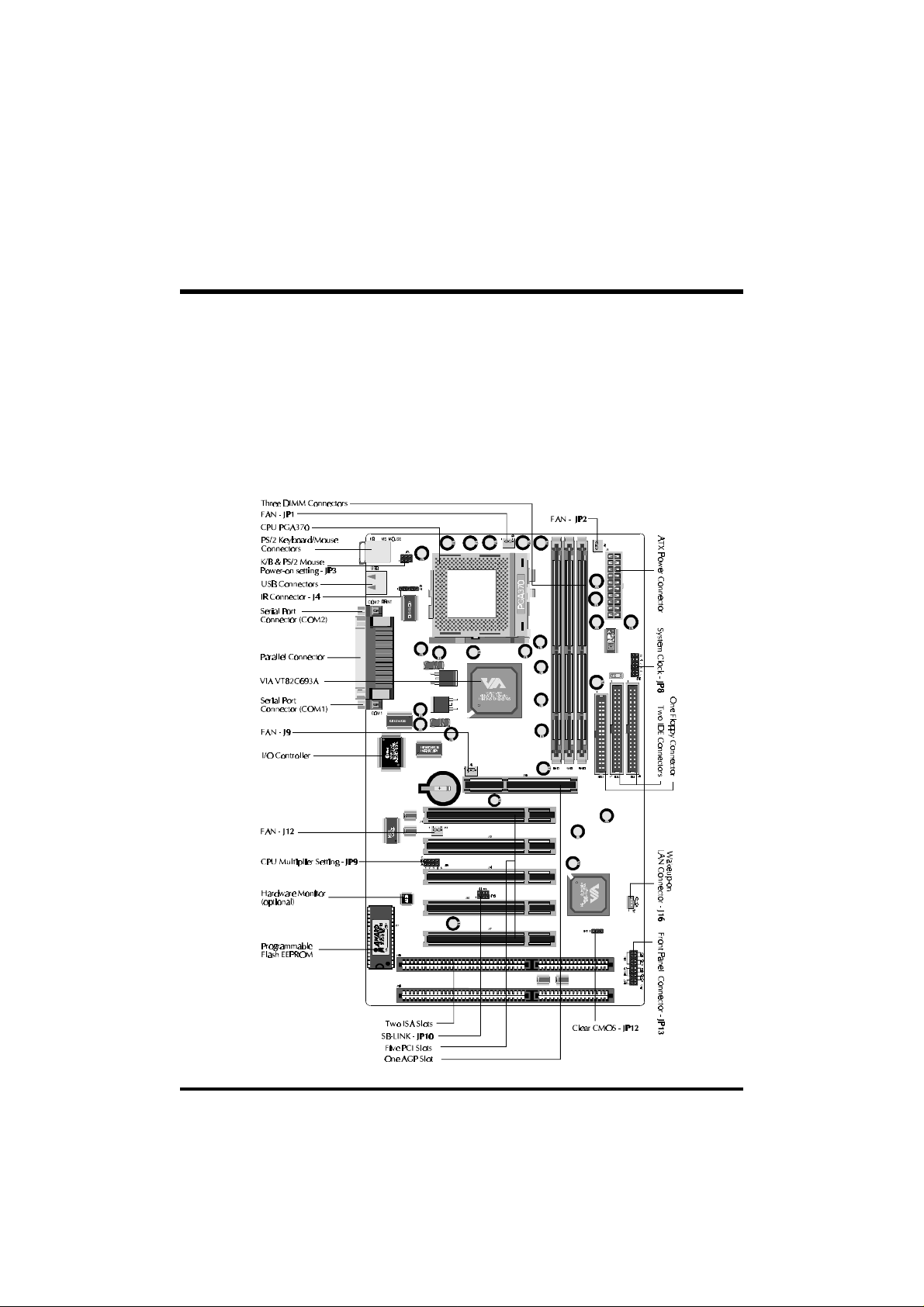
3 HARDWARE INSTALLATION
This section outlines how to install and configure your AV11 mainboard. Refer to the
following mainboard layout to help you identify various jumpers, connectors, slots, and
ports. Then follow these steps designed to guide you through a quick and correct installation of your system.
3.1 Step-by-Step Installation
Accessories Of AV11
- 10 -
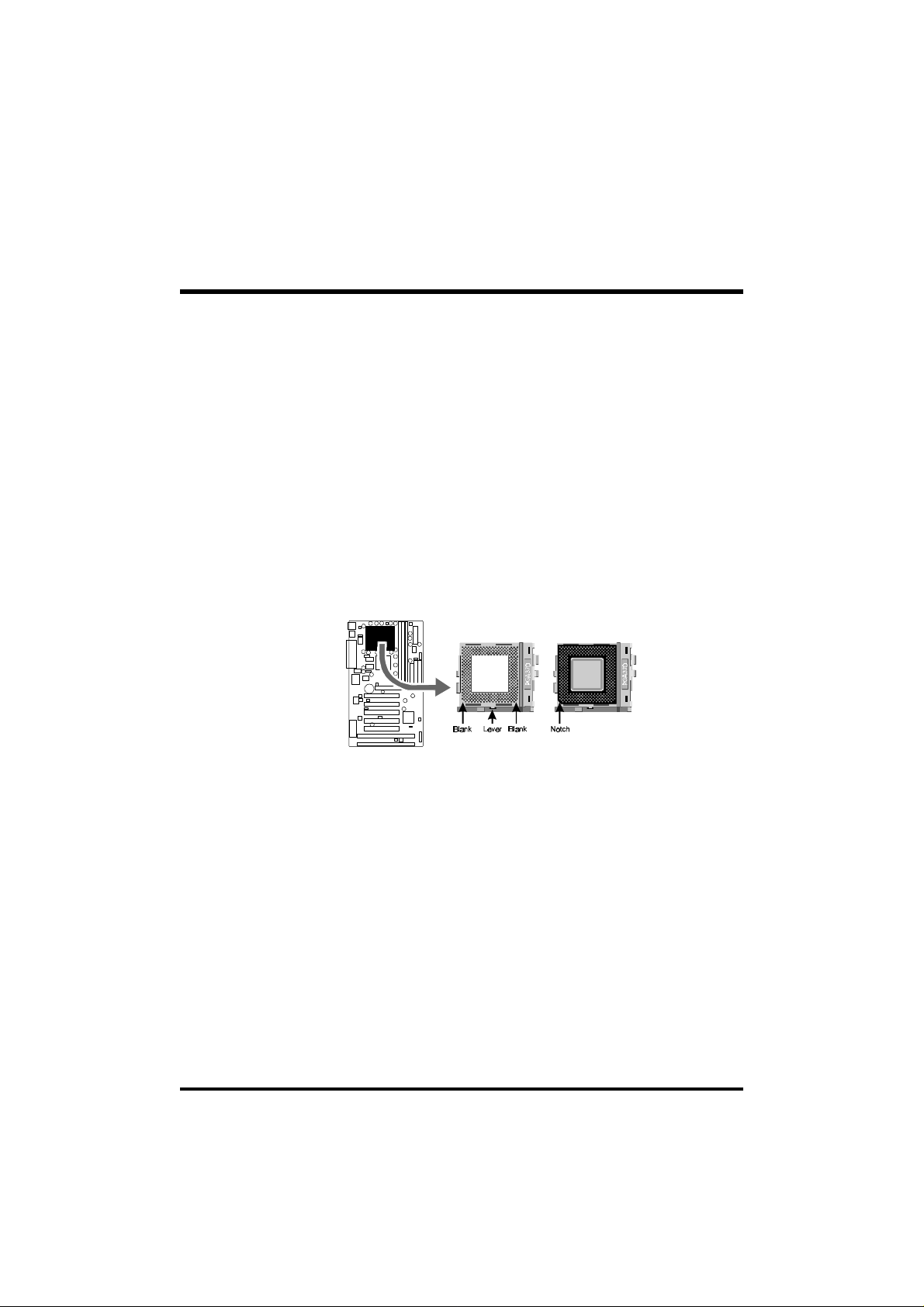
Step 1
Install the CPU:
1. Locate the CPU ZIF (Zero Insertion Force) socket on the upper-right
sector of your mainboard (between the back-panel connectors and the
DIMM memory banks).
2. Pull the CPU ZIF socket lever slightly sideways away from the socket
to unlock the lever, then bring it to an upward vertical position.
3. Place your PGA 370 Celeron processor in the ZIF socket. Note that
the CPU’s edges have been purposely designed non-symmetrical to
prevent from inserting the processor in the wrong direction. The follow
ing diagram demonstrates the correct placement of the CPU in the ZIF
socket. You can see that the two blunt-edged corners should face to
wards the socket-lever.
4. Slightly push the CPU into the socket without applying excessive force
while making sure there is no gap between CPU and socket. Then
lower the socket-lever all the way down to its horizontal position and
lock it to secure the CPU in place.
6. The PGA 370 CPU requires a set of heatsink/fan to ensure proper
cooling of the processor. If not already mounted on your CPU, you must
purchase the heatsink/fan separately and have it installed. Plug the cable
from the heatsink/fan to the CPU fan power connector located at the
immediate right of the ZIF socket. Note that there are several types of
CPU fan connectors. Normally, if your mainboard supports the hardware
monitoring function, a 3-pin fan power connector should allow your
system to detect the CPU fan’s speed . The CPU fan can also run with a
2-pin fan power connector, however, detection of CPU fan’s speed is not
supported. Another type of CPU fan may feature a large 4-pin fan power
connector, which does not support CPU fan's speed detection and must
connect directly to the system’s power supply unit. Please refer to the
following diagram.
- 11 -

Step 2.
Set Jumpers
This mainboard is jumperless! The default jumper settings have been set for
the common usage standard of this mainboard. Therefore, you do not need
to reset the jumpers unless you require special adjustments as in any of the
following cases:
1. Over-clock your CPU
2. Clear CMOS
3. Set the wake up function by keyboard/PS2 mouse
For first-time DIY system builders, we recommend that you do not change
the default jumper settings if you are not totally familiar with mainboard
configuration procedures. The factory-set default settings are tuned for
optimum system performance. For the advanced users who wish to customize their system, section 3.2 Jumper Settings will provide detailed information on how to configure your mainboard manually.
Step 3
Install SDRAM System Memory
To install memory, insert SDRAM memory module(s) in any one, two or
three DIMM banks. Note that SDRAM modules are directional and will not
go in the DIMM slots unless properly oriented. After the module is fully
inserted into the DIMM socket, lift the clips of both sides of the DIMM bank
to lock the module in place.
- 12 -

Step 4
Install Internal Peripherals in System Case
Before you install and connect the mainboard into your system case, we
recommend that you first assemble all the internal peripheral devices into
the computer housing, including but not limited to the hard disk drive (IDE/
HDD), floppy disk drive (FDD), CD-ROM drive, and ATX power supply
unit. This will greatly facilitate in making the connections to the mainboard
described below.
To install IDE & FDD drives, follow this procedure:
1. Set the required jumpers on each device according to the instructions
provided by the manufacturer. (IDE devices, HDD and CD-ROM, have to
set jumpers to Master or Slave mode depending on whether you install
more than one device of each kind.)
2. Connect IDE cable and FDD cable on the back-panel of the internal
peripheral devices. Note that the cable should be oriented with its
colored stripe (usually red or magenta) connected to pin#1 both on the
mainboard IDE or FDD connector and on the device as well.
3. Connect an available power cable from your system power supply unit
to the back-panel of each peripheral device. Note that the power cable is
directional and cannot fit in if not properly positioned.
- 13 -
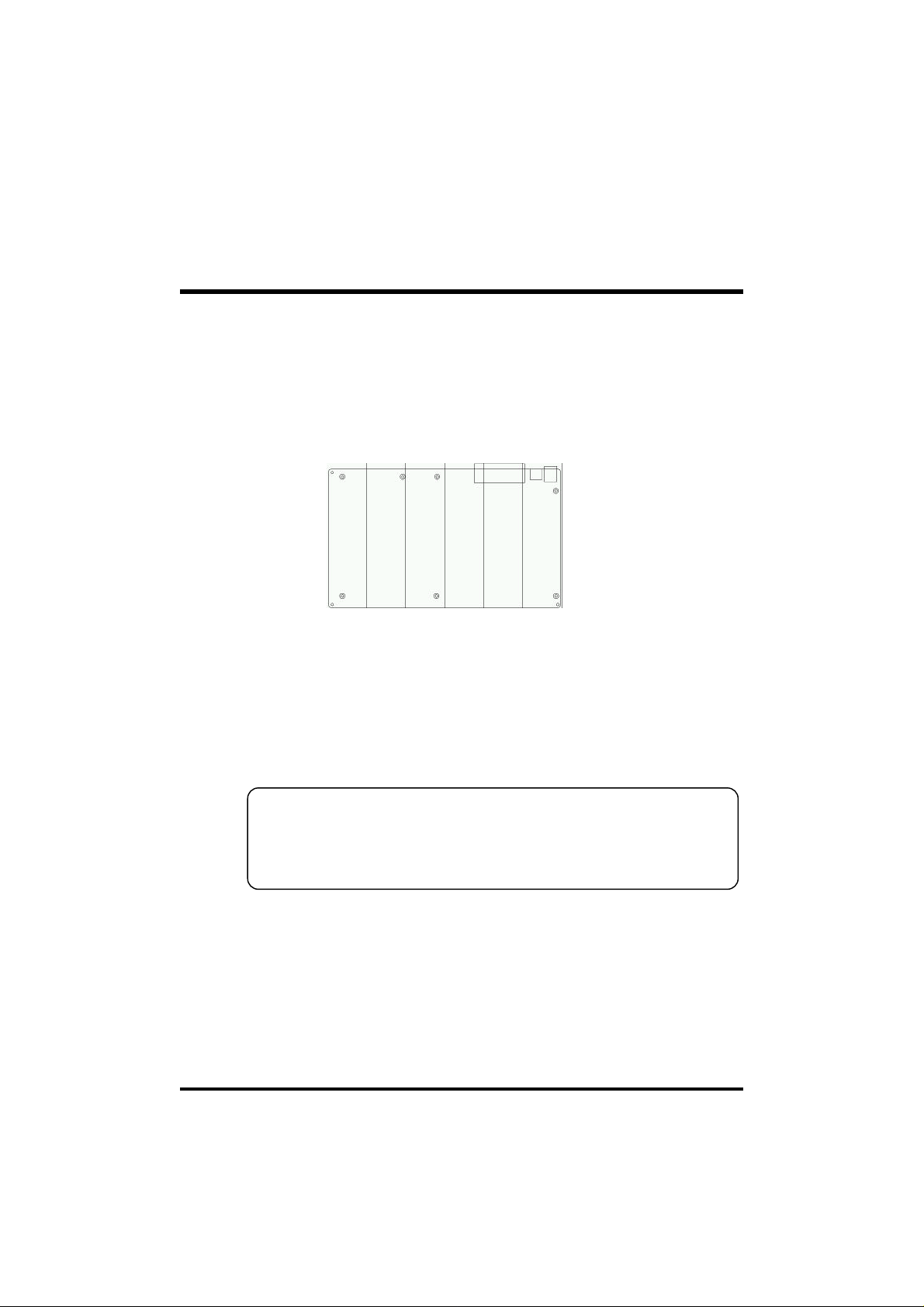
Step 5
Mount the Mainboard on the Computer Chassis
1. You may find that there are a lot of different mounting hole positions
both on your computer chassis and on the mainboard. To choose a
correct mounting hole, the key point is to keep the back-panel of the
mainboard in a close fit with your system case, as shown below.
2. After deciding on the proper mounting holes, position the studs between
the frame of the chassis and the mainboard. The studs are used to fix the
mainboard and to keep a certain distance between the system chassis
and the mainboard, in order to avoid any electrical shorts be tween the
board and the metal frame of the chassis. (If your computer case is
already equipped with mounting studs, you will need to tighten screws to
attach the mainboard.)
Note: In most computer housings, you will be able to find 4 or more
attachment points to install mounting studs and fix the mainboard.
If there aren’t enough matching holes, then make sure to install at
least 3 mounting studs to ensure proper attachment of the
mainboard.
- 14 -
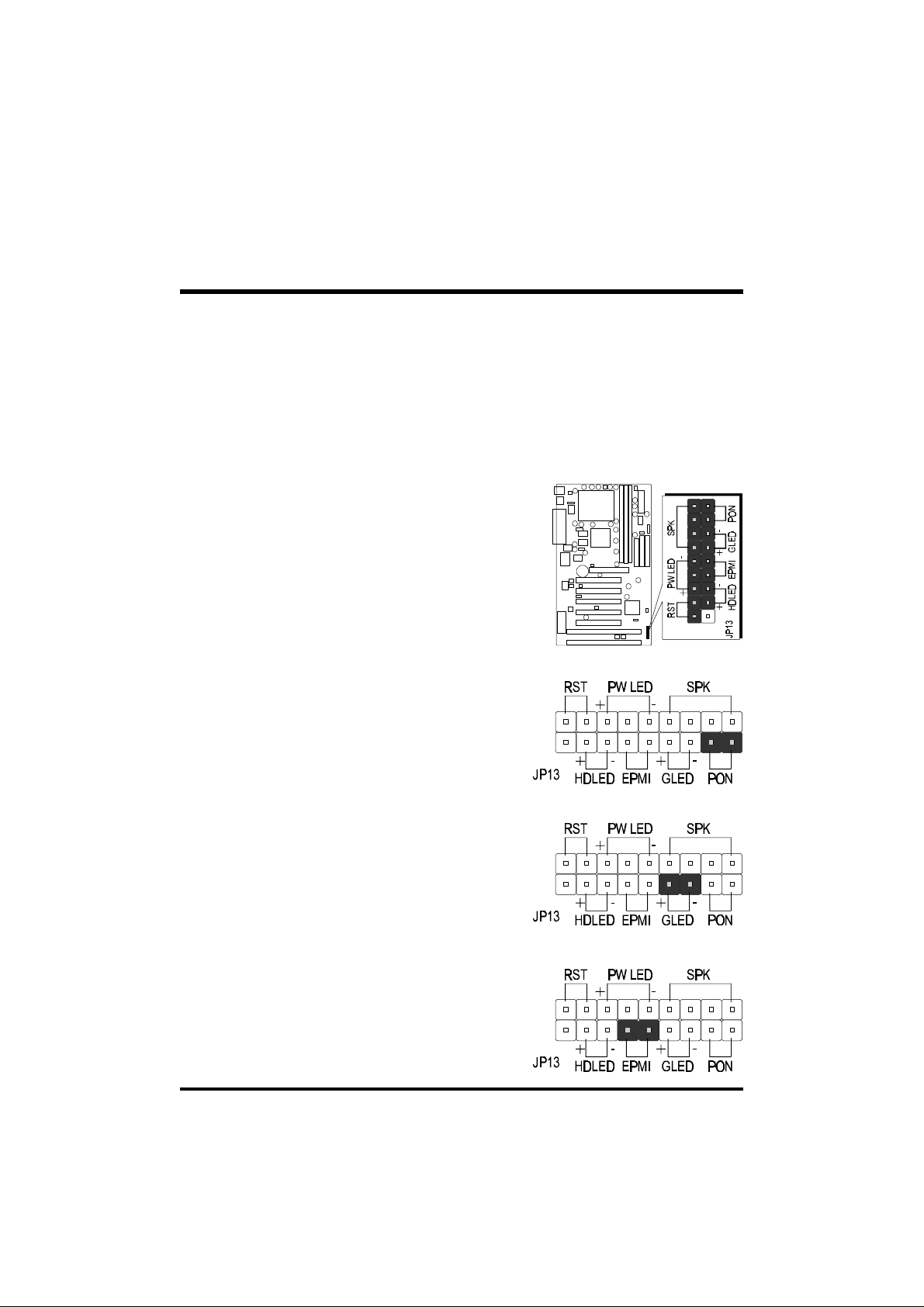
Step 6
Connect Front Panel Switches/LEDs/Speaker
You can find there are several different cables already existing in the system
case and originating from the computer’s front-panel devices (HDD LED,
Power LED, Reset Switch, PC Speaker, etc.)
These cables serve to connect the front-panel switches and LEDs to the
mainboard’s front-panel connectors group, as shown below.
1. ATX Soft Power On/Off (PON)
2. Green-LED (GLED)
3. EPMI
(Hardware System Management
Interface)
- 15 -

4. HDD-LED (HDLED)
5. Power-LED (PW LED)
6. Hardware Reset Switch (RST)
7. PC Speaker (SPK)
- 16 -

Step 7
Connect IDE & Floppy Disk Drives
1. IDE cable connector
2. FDD cable connector
Step 8
Connect Other Internal Peripherals
1. IR connector
- 17 -
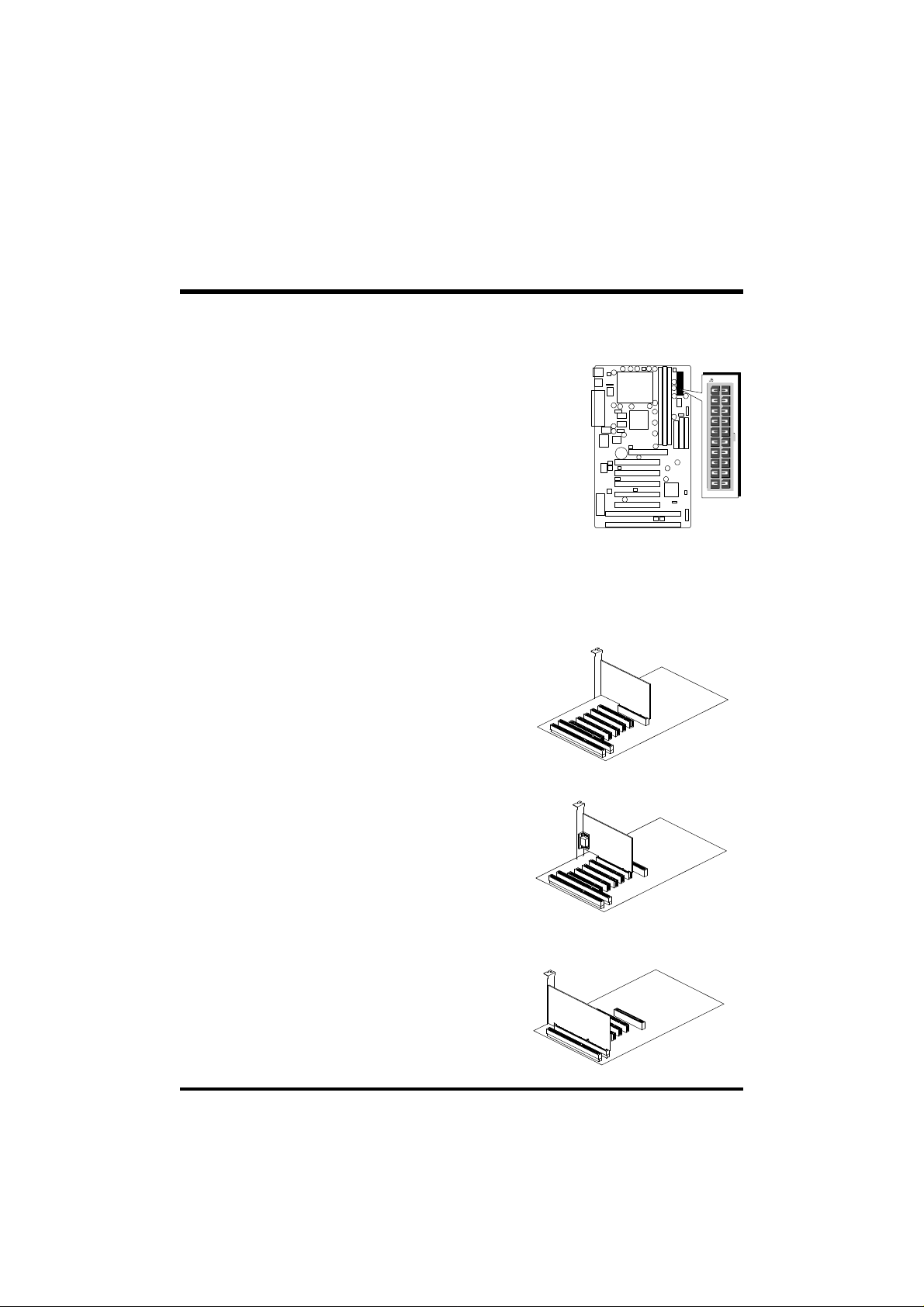
Step 9
Connect the Power Supply
1. System power connector
Step 10
Install Add-on Cards in Expansion Slots
1. Accelerated Graphics Port (AGP) Card
2. PCI Card
3. ISA Card
- 18 -

Step 11
Connect External Peripherals to Back Panel
You are now ready to put the computer case back together and get on to the
external peripherals connections to your system’s back-panel.
1. PS/2 Mouse and Keyboard
2. USB Devices
3. COM Ports
4. Paraller Port
PS/2 Mouse
PS/2 keyboard
USB1 & USB2
COM1COM2
Parallel Port
- 19 -
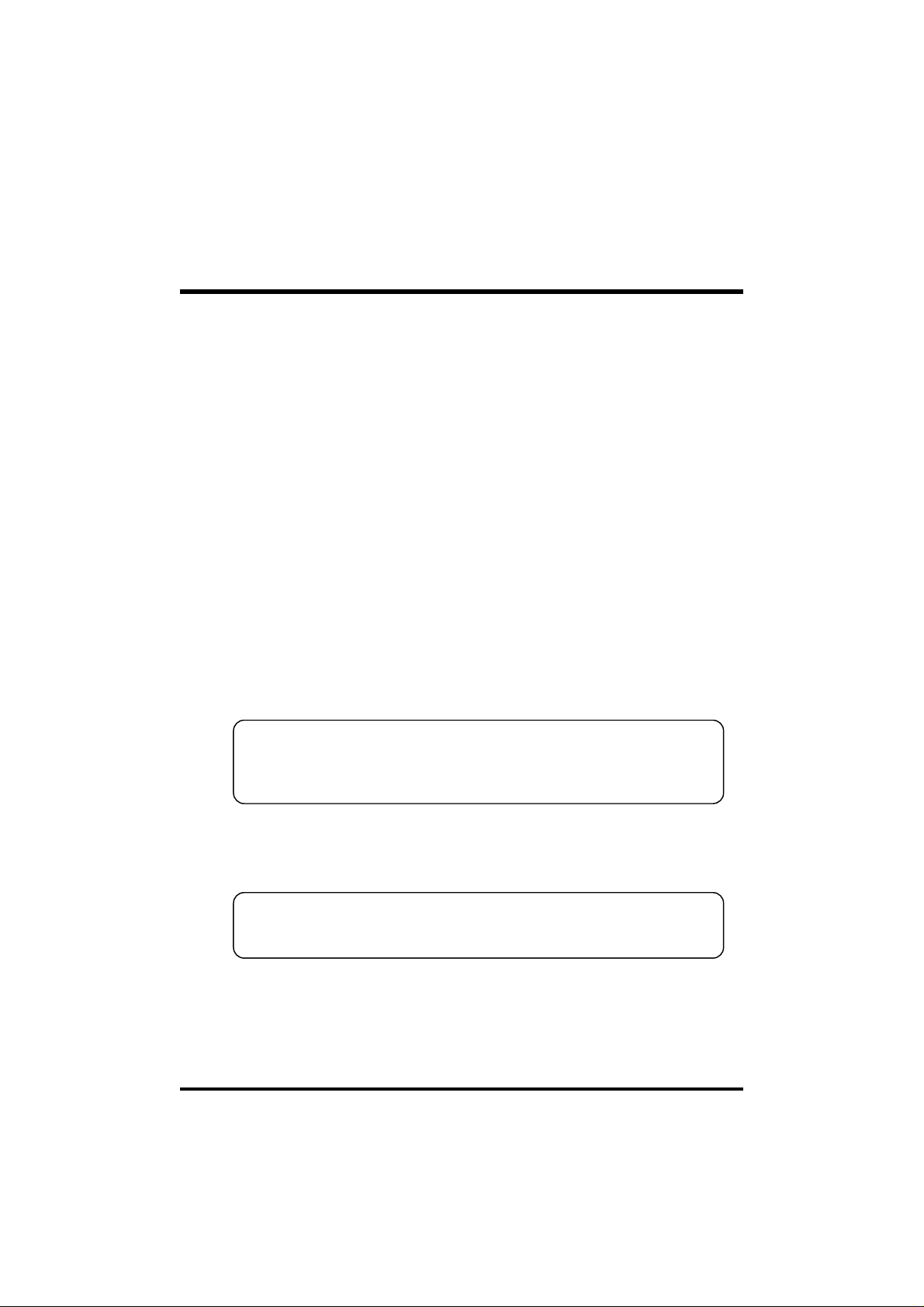
Step 12
First Time System Boot Up
To assure the completeness and correctness of your system installation, you
may check the above installation steps once again before you boot up your
system for the first time.
1. Insert a bootable system floppy disk (DOS 6.2x, Windows 95/98/NT, or
others) which contains FDISK and FORMAT utilities into the FDD.
2. Turn on the system power.
3. First, you must use the FDISK utility to create a primary partition of the
hard disk. You can also add an extended partition if your primary partition does not use all of the available hard disk space. If you choose to
add an extended partition, you will have to create one or more logical
partitions to occupy all the space available to the extended partition. The
FDISK utility will assign a drive letter (i.e., C:, D:, E:,...) to each partition
which will be shown in the FDISK program. After FDISK procedure,
reboot your system by using the same system floppy disk.
Note: DOS 6.2x and Windows 95A can only support up to 2.1GB of
HDD partition. If you use the FDISK utility with one of the
operating systems mentioned above, you can only device your
HDD into partitions no larger than 2.1GB each.
4. Now, use the FORMAT utility to format all the partitions you’ve created.
When formatting the primary partition (C:), make sure to use the
FORMAT C: /S command.
Note: FORMAT C: /S can transfer all the necessary system files into the
primary partition of your hard disk. Then, your HDD will become
a bootable drive.
5. Install all the necessary drivers for CD-ROM, Mouse, etc.
6. Setup the complete operating system according to your OS installation
guide.
- 20 -

Step 13
Install Drivers & Software Components
Please note that all the system utilities and drivers are designed for Win 9x
operating systems only. Make sure your Windows 9x operating system is
already installed before running the drivers installation CD-ROM programs.
1. Insert the AV11 bundled CD-ROM into your CD-ROM drive. The
auto-run program will display the drivers main installation window on
screen.
2. Select the Mainboard related program.
3. Install AV11 Driver for Win9x/Win NT.
- 21 -

3.2 Jumper Settings
Several hardware settings are made through the use of jumper caps to
connect jumper pins on the mainboard. Pin #1 is located on the bottom
or on the left when holding the mainboard with the keyboard connector
or other back-panel connectors opposite from you, as shown below.
3-pin and multi (>3) pin jumpers show as follows:
Pin #1 on the left:
Pin #1 on the bottom:
Jumpers with two pins are shown as for Close [On] or for
Open [Off]. To Short jumper pins, simply place a plastic jumper cap over
the desired pair of pins.
Caution!
1. Do not remove the mainboard from its antistatic protective packaging
until you are ready to install it.
2. Carefully hold the mainboard by its edges and avoid touching its
components. When putting the mainboard down, place it on top of its
original packaging film, on an even surface, and components side up.
3. Wear an antistatic wrist strap or take other suitable measures to prevent
electrostatic discharge (ESD) whenever handling this equipment.
- 22 -

Jumpers & Connectors Guide
Use the mainboard layout on page 10 to locate CPU socket, memory banks,
expansion slots, jumpers and connectors on the mainboard during the
installation. The following list will help you identify jumpers, slots, and
connectors along with their assigned functions:
CPU/Memory/Expansion Slots
Socket370: CPU Socket for PGA 370 Celeron processors
DIM4/5/6 : Three DIMM Sockets for 8,16,32,64,128,256MB 3.3V
SDRAM
AGP : One AGP (Accelerated Graphics Port) Slot
PCI : Five 32-bit PCI Expansion Slots
ISA : Two 16-bit ISA Expansion Slots
Jumpers
1
JP3 : Keyboard & PS/2 Mouse Power-On
(requires to always set JP3 jumper in order to enable either
or both KB & PS/2 mouse power-on functions. In addition,
you need to set Power On Function in BIOS setup.)
2
JP8 : CPU Host frequency setting
3
JP9 : CPU Clock Ratio setting
4
JP12 : Clear CMOS
- 23 -

Back Panel Connectors
5
KB : PS/2 Keyboard
5
MS : PS/2 Mouse
6
USB : 2 × USB (Universal Serial Bus)
7
COM1 : Serial Port 1 (DB9 male)
7
COM2 : Serial Port 2 (DB9 male)
8
PRINTER : Parallel Port (DB25 female)
Front Panel Connectors (JP13)
9
PWON : ATX Power On/Off Momentary Type Switch
GLED : Green LED (ON when system in power savings mode)
10
EPMI : Hardware System Management Interface Momentary
11
Type switch.
12
HDD LED : IDE Drive Active LED
13
PWR LED : System Power LED
14
RST : Hardware Reset Switch
SPK : Housing Internal Speaker
15
Internal Peripherals Connectors
16
FDD : Floppy Disk Drive Interface
16
IDE1 : IDE Primary Interface (Dual-channel)
IDE2 : IDE Secondary Interface (Dual-channel)
16
Other Connectors:
17
J5 : ATX Power (20-pin header)
18
FAN(JP1) : CPU Cooling Fan Power
FAN (JP2) : Housing Cooling Fan Power
18
18
FAN (J9) : Housing Cooling Fan Power
18
FAN (J12) : Housing Cooling Fan Power
19
J4 : IR Connector
J16 : Wake-On-LAN Connector
20
JP10 : SB-LINK Connector
21
- 24 -
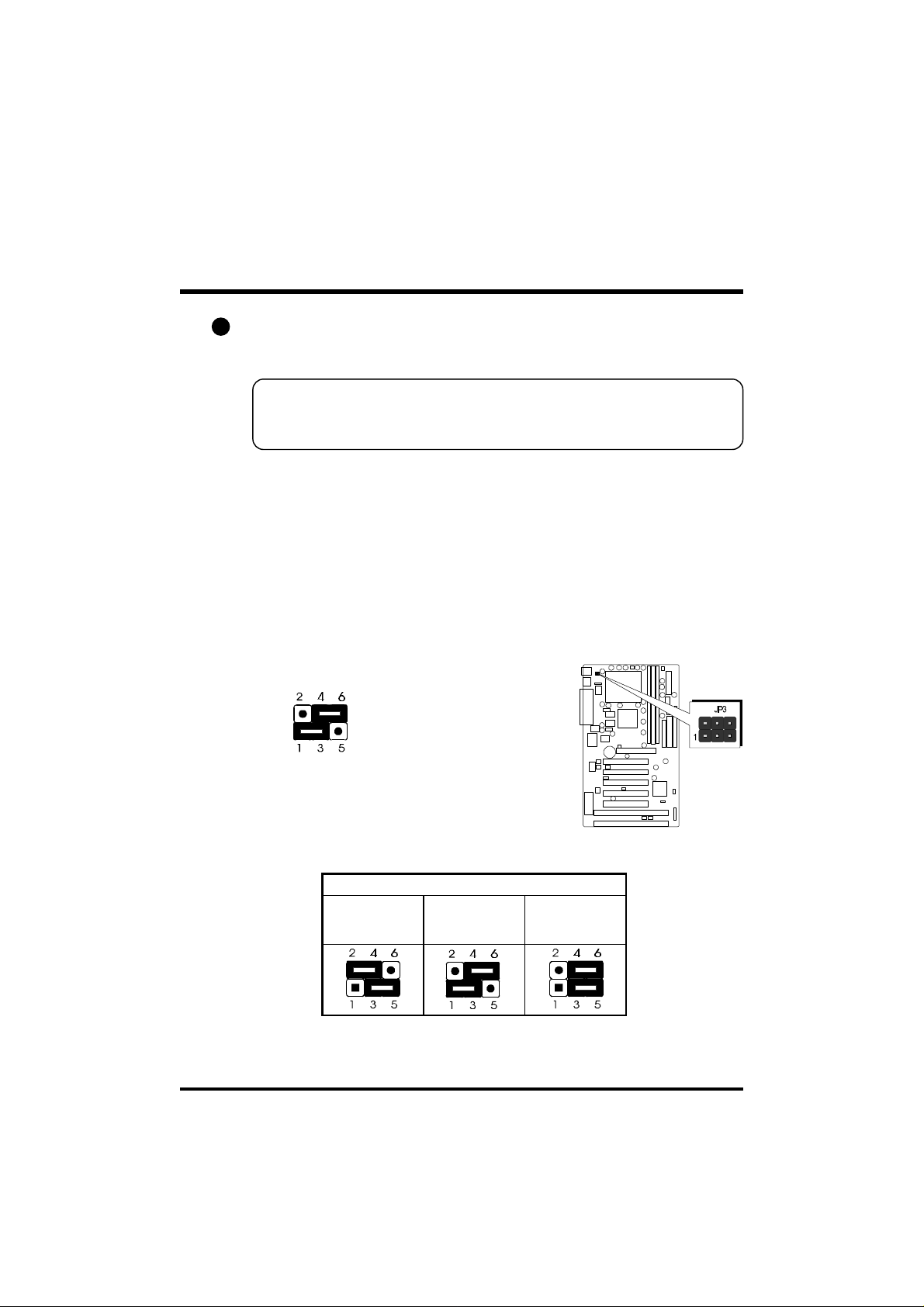
1
Set Keyboard & PS/2 Mouse Power-On (JP3)
AV11 mainboard provides an easy power-on by keyboard and PS/2 mouse.
Note: When you enable Keyboard Power-On, you also need to configure
the proper hot-key combination <Ctrl> + < function key F1 ~
F12 > in BIOS setup program.
To Power on the system by keyboard, simply strike the proper hot-key.
(A hot-key is the combination of <Ctrl> + <configured function key
F1 ~ F12>)
To power on the system by PS/2 mouse, you only need to double-click with
the mouse. (Note that power-on by serial mouse is not supported)
To enable/disable either or both keyboard and PS/2 mouse power-on functions, follow the steps outlined below:
JP3 1-3, 4-6 (default)
Step 1. Adjust the jumper group JP3 as shown in the following table.
K/B & PS/2 Mouse Power-On - JP3
PS/2 Mouse
Power-On Enabled
Keyboard
Power-On Enabled
Keyboard &
PS/2 Mouse
Power-On Enabled
Step 2. Set the Power On field to the proper value (Hot-key or PS/2
Mouse) in Integrated Peripherals menu of BIOS setup.
- 25 -
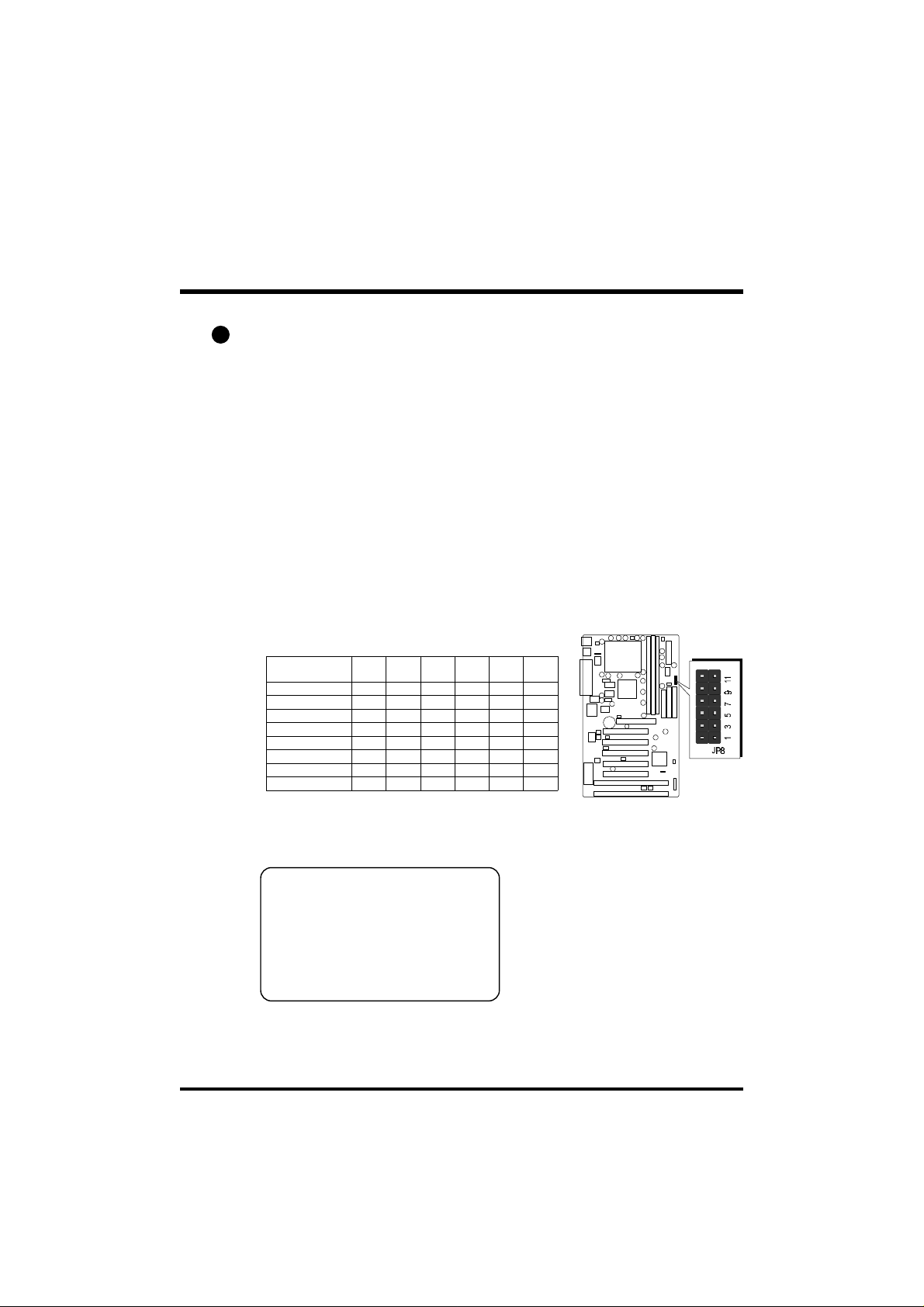
2
CPU Host Frequency Setting (JP8)
The default CPU host frequency setting is 66MHz. It is defined according to
Intel Celeron CPU specification. We strongly advise novice users not to
modify the original setting of the CPU host frequency, for setting an incorrect value may damage your CPU.
For experienced users, the AV11 mainboard provides an alternative HardConfigure function to adjust your CPU host frequency manually.
Note: Before you adjust your CPU host frequency by jumper, you need to
set CPU Host/PCI Clock to default in frequency/voltage control of
BIOS setup program.
Insert mini-jumper caps properly on JP8 to reach desired CPU
Host Frequency, as shown in the following table.
System Clock
(JP8)
66 MHz (Default) ON ON OFF OFF ON ON
75 MHz OFF OFF OFF ON ON ON
83 MHz OFF OFF ON OFF ON ON
100 MHz OFF OFF OFF OFF OFF ON
103 MHz OFF OFF ON ON OFF ON
112 MHz OFF OFF OFF ON OFF ON
124 MHz OFF OFF ON OFF OFF OFF
133 MHz OFF OFF OFF OFF OFF OFF
1-2 3-4 5-6 7-8 9-10 11-12
Note: 75, 83 MHz are over-clock
usage for 66MHz base processor,
and 112~150MHz are over-clock
usage for 100MHz base processor.
However, over-clocking is not a
recommended practice.
- 26 -

3
CPU Clock Ratio Setting (JP9)
AV11 mainboard provides a jumper group JP9 to set CPU speed
configure by BIOS or by hardware jumper.
By inserting jumper pack on Manual group properly, the user can configure
the CPU Clock Ration manually.
Note: Normally, JP9 is not functional for PPGA Celeron's ratio setting is
unavailable.
Multiplier
(JP9)
3.5X ON OFF ON OFF 350
4X OFF ON ON ON 400
4.5X OFF ON ON OFF 300 450
5X OFF OFF ON ON 333 500
5.5X OFF OFF ON OFF 366 550
6X ON ON OFF ON 400 600
6.5X ON ON OFF OFF 433 650
7X ON OFF OFF ON 466
7.5X ON OFF OFF OFF 500
8X OFF ON OFF ON
Processor
1-6 2-7 3-8 4-9
300 MHz
(66MHz x 4.5)
333 MHz
(66MHz x 5)
System Clock
JP8
Mult iplier
JP9
Processor
500 MHz
(66MHz x 7.5)
350 MHz
(100MHz x 3.5)
System Clock
JP8
(66)
(100)
MHz
MHz
366 MHz
(66MHz x 5.5)
400 MHz
(100MHz x 4)
400 MHz
(66MHz x 6)
450 MHz
(100MHz x 4.5)
433 MHz
(66MHz x 6.5)
500 MHz
(100MHz x 5)
466 MHz
(66MHz x7)
550 MHz
(100MHz x 5.5)
Mult iplier
JP9
- 27 -

4
Clear CMOS (JP12)
JP12 is used to clear CMOS data. Clearing CMOS will result in permanently erasing the previous system configuration settings and restoring the
original (factory-set) system settings.
Pin 1-2 (Default)
Pin 2-3 (Clear CMOS)
Step 1. Turn off the system power (PC-> Off)
Step 2. Remove jumper cap from JP12 pins 1-2
Step 3. Place the jumper cap on JP12 pin 2-3
for a few seconds
Step 4. Return the jumper cap to pin 1-2
Step 5. Turn on the system power (PC-> On)
5
PS/2 Keyboard & PS/2 Mouse Connectors
Two 6-pin female PS/2 keyboard & Mouse
connectors are located at the rear panel
of the mainboard. Depending on the computer housing you use (desktop or
minitower), the PS/2 Mouse connector is
situated at the top of the PS/2 Keyboard
connector when the mainboard is laid into
a desktop, as opposed to a minitower
where the PS/2 Mouse connector is located at the right of the PS/2 Keyboard's.
Plug the PS/2 keyboard and mouse jacks
into their corresponding connectors.
PS/2 Mouse
PS/2 keyboard
- 28 -

6
USB1/USB2 Port Connectors
Two female connectors USB1/USB2 share
the same USB (Universal Serial Bus)
bracket at the rear panel of your
mainboard. Plug each USB device jack
into an available USB1/USB2 connector.
7
COM1 / COM2 Connector
This mainboard can accommodate two
serial device on COM1/COM2 .
Attach a serial device cable to the DB9
serial port COM1/COM2 at the back
panel of your computer.
8
Parallel Port Connector
One DB25 female parallel connector is
located at the rear panel of the mainboard.
Plug the connection cable from your parallel device (printer, scanner, etc.) into this
connector.
USB1 & USB2
COM1COM2
Parallel Port
9
ATX Power On/Off Switch Connector (PON)
The Power On/Off Switch is a momentary type switch used for turning on or off
the system’s ATX power supply. Attach
the connector cable from the Power
Switch to the 2-pin PWON header on the
mainboard.
Note : Please notice the Speaker and all the LED connector is directional.
If your chassis’s LED does not light during running, please simply
change to the opposite direction.
- 29 -

10
Green LED Connector (GLED )
The Green LED (GLED) indicates that the
system is currently in one of the power
savings mode (Doze/Standby/Suspend).
When the system resumes to normal
operation, mode, the Green LED will go
off. Attach a 2-pin Green LED cable to
GLED header.
11
EPMI Connector (EPMI )
Hardware System Management Interface
(EPMI) header may attach to a 2-pin momentary switch. Press the EPMI switch to
force the system into power savings mode;
press again to resume normal operation.
12
HDD LED Connector (HDLED)
Attach the connector cable from the IDE
device LED to the 2-pin HDD LED header.
The HDD LED lights up whenever an IDE
device is active.
13
PWR LED Connector (PWLED)
Attach the 3-pin Power-LED connector
cable from the housing front panel to the
PWR header on the mainboard. The
power LED stays lit while the system is
running.
- 30 -

14
Hardware Reset Connector (RST)
Attach the 2-pin hardware reset switch
cable to the RST header. Pressing the
reset switch causes the system to restart.
15
Speaker Connector (SPK)
Attach the PC speaker cable from the case
to the 4-pin speaker connector (SPK).
16
Enhanced IDE Ports and Floppy Connectors
The AV11 mainboard features two 40-pin dual-channel IDE device connectors (IDE1/IDE2) providing support for up to four IDE devices, such as CDROM and Hard Disk Drives (H.D.D.). This mainboard also includes one
34-pin floppy disk controller (FDC) to accommodate the Floppy Disk Drive
(F.D.D.). Moreover, this mainboard comes with one 40pin ribbon cable to
connect to IDE H.D.D. and one 34-pin ribbon cable for F.D.D. connection.
Note : Please connect your
system H.D.D. on
IDE 1.
Important: Ribbon cables are directional,
therefore, make sure to always
connect with the red cable
stripe on the same side as pin
#1 of the IDE1/IDE2 or FDC
connector on the mainboard.
- 31 -
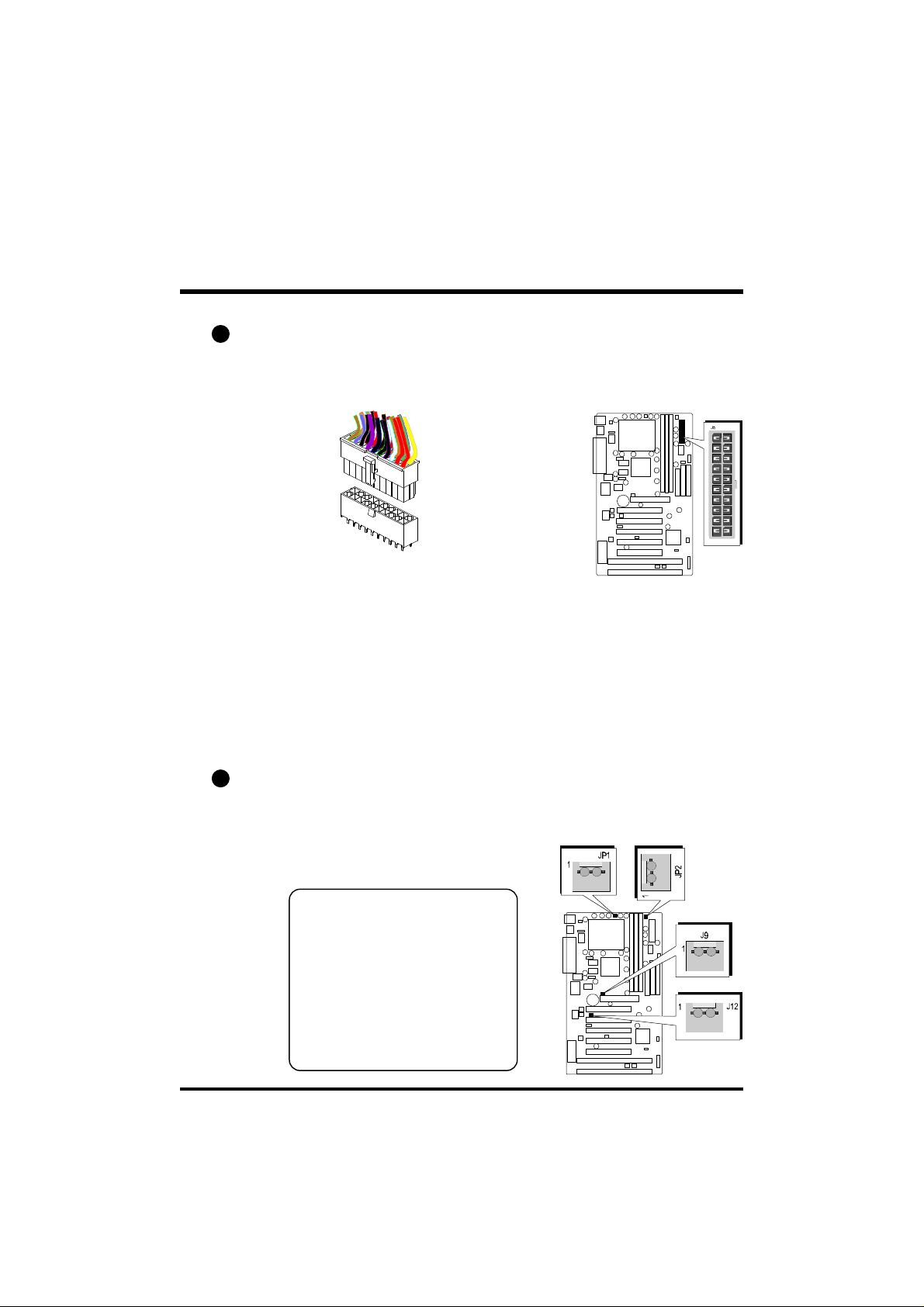
17
ATX Power Supply Connector (J5)
Locate the 20-pin male header ATX power connector (J5) on your
mainboard. Plug the power cable from the ATX power supply unit directly
into J5 ATX power supply connector.
Note 1: The ATX power connector is directional and will not go in unless
the guides match perfectly making sure that pin#1 is properly
positioned.
Note 2: Make sure the latch of the ATX power connector clicks into place
to ensure a solid attachment.
Note 3: This mainboard requires an ATX power supply of at least 200 watts
with power good signal.
18
CPU, Cooling Fan Connectors (JP1, JP2, J9, J12)
The mainboard provides four onboard 12V cooling fan power connectors to
support CPU (JP1), Chassis (JP2), (J9) and (J12) cooling fans.
Note: Both cable wiring and
type of plug may vary
depending on the fan
maker. Keep in mind
that the red wire should
always be connected to
the +12V header and
the black wire to the
ground (GND) header.
- 32 -

19
IR Connector (J4)
If you have an Infrared device, this mainboard can implement IR transfer
function. To enable the IR transfer function, follow these steps:
IR Pin Assignments:
1=VCC
2=VCC
3=IRRX
4=GND
5=IRTX
Step 1. Attach the 5-pin infrared device cable to J4 connector.
(Refer to the above diagram for IR pin assignment.)
Step 2. Configure the Infrared transfer mode in the UR2 Mode field of
integrated Peripherals menu in BIOS Setup. This mainboard
supports IrDA, ASKIR, Normal transfer modes.
20
Wake-on LAN Connector (J16)
Attach a 3-pin connector from the LAN
card which supports the Wake-On-LAN
(WOL) function. This function lets users
wake up the connected system through
the LAN card.
- 33 -

21
SB-Link Connector (JP10)
The main board provides a 2x3 pin SBLink header accepts the Creative CT4600
series PCI sound cards with PCI solution
to connect the legacy Sound Blaster compatible audio to the PCI bus.
SB-Link Pin Assignments:
1=GNT#A
2=GND
3=Empty
4=REQ#A
5=GND
6=SERIRQ
- 34 -

3.3 System Memory Configuration
The AV11 mainboard has three 168-pin DIMM sockets that allow you to
install from 16MB up to 768MB of system memory with PC66/100/133
SDRAM (Synchronous DRAM). Each DIMM (Dual In-line Memory Module)
socket can accommodate 16MB, 32MB, 64MB, 128MB, and 256MB 3.3V
single or double side SDRAM modules. DIMM sockets are arranged in two
banks, each memory bank made of one socket and providing a 64 bit wide
data path.
The AV11 mainboard supports data integrity algorithms including EC (Error
Checking) and ECC (Error Checking and Correction) in the memory array.
In EC mode, single and multiple bit error detection is provided. In ECC
mode, when the memory is being read from DRAM, the AV11 provides
both error checking and correction of the data.
Install Memory:
Install memory in any or all of the banks and in any combination, as follows.
DIMM
Socket
DIMM 4
DIMM 5
DIMM 6
Memory Modules
16MB, 32MB, 64MB, 128MB, 256MB 168-pin
3.3V SDRAM DIMM
16MB, 32MB, 64MB, 128MB, 256MB 168-pin
3.3V SDRAM DIMM
16MB, 32MB, 64MB, 128MB, 256MB 168-pin
3.3V SDRAM DIMM
Module
Quantity
x 1
x 1
x 1
Note: You do not need to set any jumper to configure memory since the
BIOS utility can detect the system memory automatically. You can
check the total system memory value in the BIOS Standard CMOS
Setup menu.
Upgrade Memory:
You can easily upgrade the system memory by inserting additional SDRAM
modules in available DIMM banks. The total system memory is calculated
by simply adding up the memory in all DIMM banks. After upgrade, the
new system memory value will automatically be computed and displayed
by the BIOS Standard CMOS Setup menu.
- 35 -

4 SOFTWARE UTILITY
4.1 AV11 Mainboard CD Overview
Note: The AV11 mainboard attachment CD contents are subject to
change without notice.
To start your mainboard CD, just insert it into your CD-ROM drive and the
CD AutoRun screen should appear. If the AutoRun screen does not appear,
double click or run D:\Autorun.exe (assuming that your CD-ROM drive is
drive D:)
Navigation Bar Description:
Install Mainboard Software - Installing Mainboard Drivers for
Windows
Manual - AV11 series mainboard user's manual in PDF format.
Link to Shuttle Homepage - Link to shuttle website homepage.
Browse this CD - Allows you to see the contents of this CD.
Quit - Close this CD.
- 36 -

4.2 Install Mainboard Driver
Insert the attachment CD into your CD-ROM drive and the CD AutoRun
screen should appear. If the AutoRun screen does not appear, double click
on Autorun icon in My Computer to bring up Shuttle Mainboard Software
Setup screen.
Select using your pointing device (e.g. mouse) on the “Install Mainboard
Software” bar.
Once you made your selection, a Setup window which automatically
runs the installation.
When the files are done copying make sure you reboot the system to
insure that the files are installed correctly.
- 37 -

4.3 To View the User's Manual
Insert the attachment CD into your CD-ROM drive and the CD AutoRun
screen should appear. If the AutoRun screen does not appear, double click
on Autorun icon in My Computer to bring up Shuttle Mainboard Software
Setup screen.
Select using your pointing device (e.g. mouse) on the “Manual” bar.
Then Online Information windows will appear on your screen. Click on
the “Install Acrobe Reader 3.0” bar if you need to install acrobe reader.
Then click on "AV11 Manual" bar to view AV11 user's manual.
- 38 -
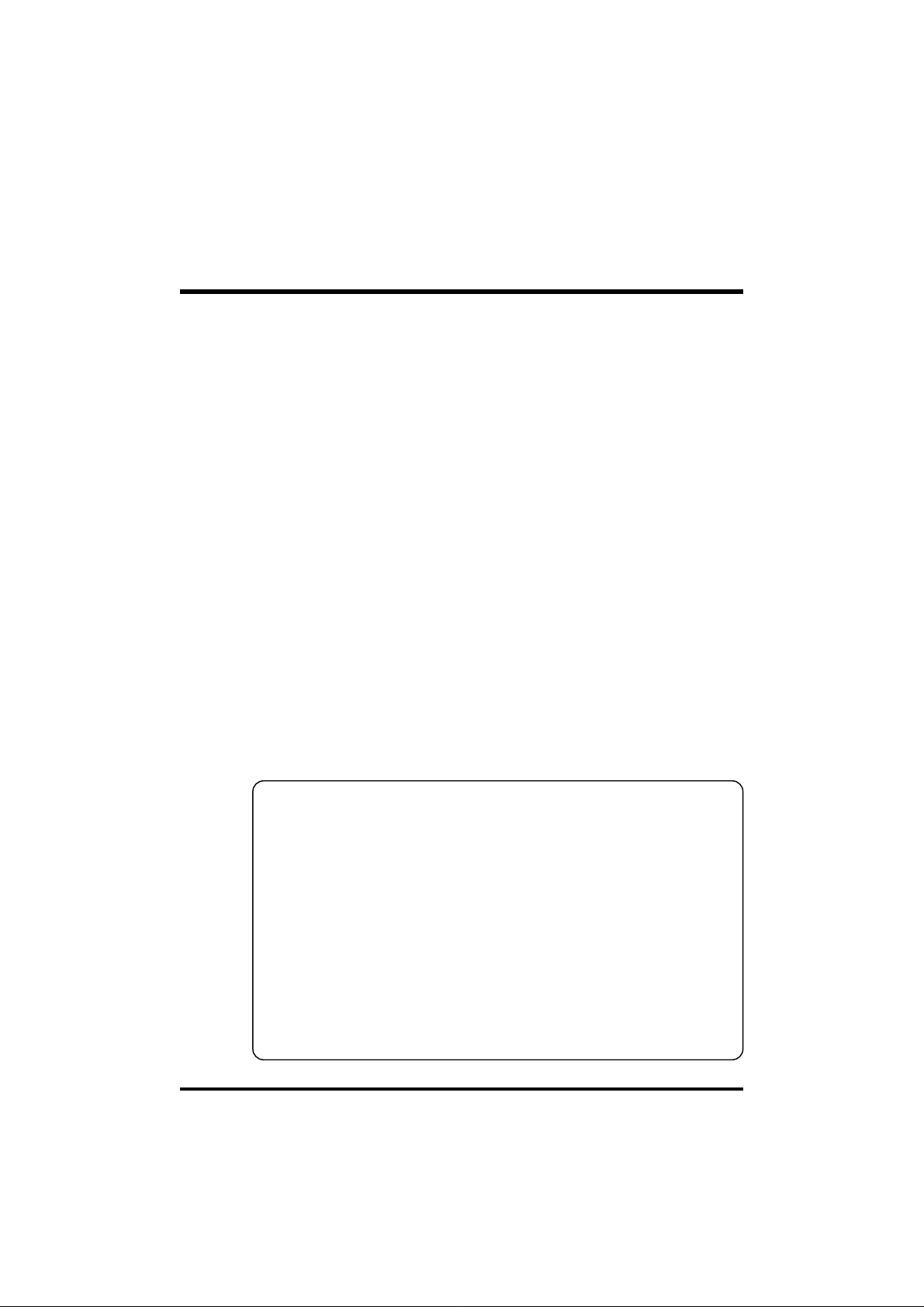
5 BIOS SETUP
AV11 BIOS ROM has a built-in Setup program that allows users to modify the
basic system configuration. This information is stored in
battery-backed RAM so that it retains the Setup information even if the system
power is turned off.
The system BIOS is managing and executing a variety of hardware related
functions in the system, including:
System date and time
Hardware execution sequence
Power management functions
Allocation of system resources
5.1 Entering BIOS
To enter the BIOS (Basic Input / Output System) utility, follow these steps:
Step 1. Power on the computer and the system will perform its
POST (Power-On Self Test) routine checks.
Step 2. Press <Del> key immediately or at the following message:
“Press DEL to enter SETUP”
or simultaneously press <Ctrl>, <Alt>, <Esc> keys
Note 1. If you miss the train (the message disappears before you can
respond) and you still wish to enter BIOS Setup, restart the system
and try again by turning the computer OFF and ON again or by
pressing the <RESET> switch located at the computer’s front
panel. You may also reboot by simultaneously pressing the
<Ctrl>, <Alt>, <Del> keys.
Note 2. If you do not press the keys in time and system does not boot, the
screen will prompt an error message and you will be given the
following options:
“Press F1 to Continue, DEL to Enter Setup”
Step 3. As you enter the BIOS program, the CMOS Setup Utility will
prompt you the Main Menu, as shown in the next section.
- 39 -

5.2 The Main Menu
Once you enter the AwardBIOS(tm) CMOS Setup Utility, the Main Menu
will appear on the screen. The Main Menu allows you to select from several setup functions and two exit choices. Use the arrow keys to select
among the items and press <Enter> to accept and enter the sub-menu.
Note that a brief description of each highlighted selection appears at the
bottom of the screen.
Standard CMOS Setup
This setup page includes all items in a standard compatible BIOS.
BIOS Features Setup
This setup page includes all items of Award special enhanced features.
Chipset Features Setup
This setup page includes all items of chipset features.
Power Management Setup
This setup page includes all items of Power Management features.
PnP/PCI Configuration setup
This item specifies the value (in units of PCI bus blocks) of the latency
timer for the PCI bus master and the IRQ level for PCI device. Poweron with BIOS defaults
- 40 -

Load BIOS Defaults
BIOS defaults loads the values required by the System for the maximum performance. However, you can change the parameter through
each Setup Menu.
Load Setup Defaults
Setup defaults loads the values required by the system for the O.K.
performance. However, you can change the parameter through each
Setup Menu.
Integrated Peripherals
This setup page includes all items of peripheral features.
Supervisor Password
Change, set, or disable supervisor password. It allows you to limit
access to the system and Setup, or just to Setup.
User Password
Change, set, or disable user password. It allows you to limit access to
the system and Setup, or just to Setup.
IDE HDD Auto Detection
Automatically configure IDE hard disk drive parameters.
Save & Exit Setup
Save CMOS value change to CMOS and exit setup
Exit Without Saving
Abandon all CMOS value changes and exit setup.
- 41 -
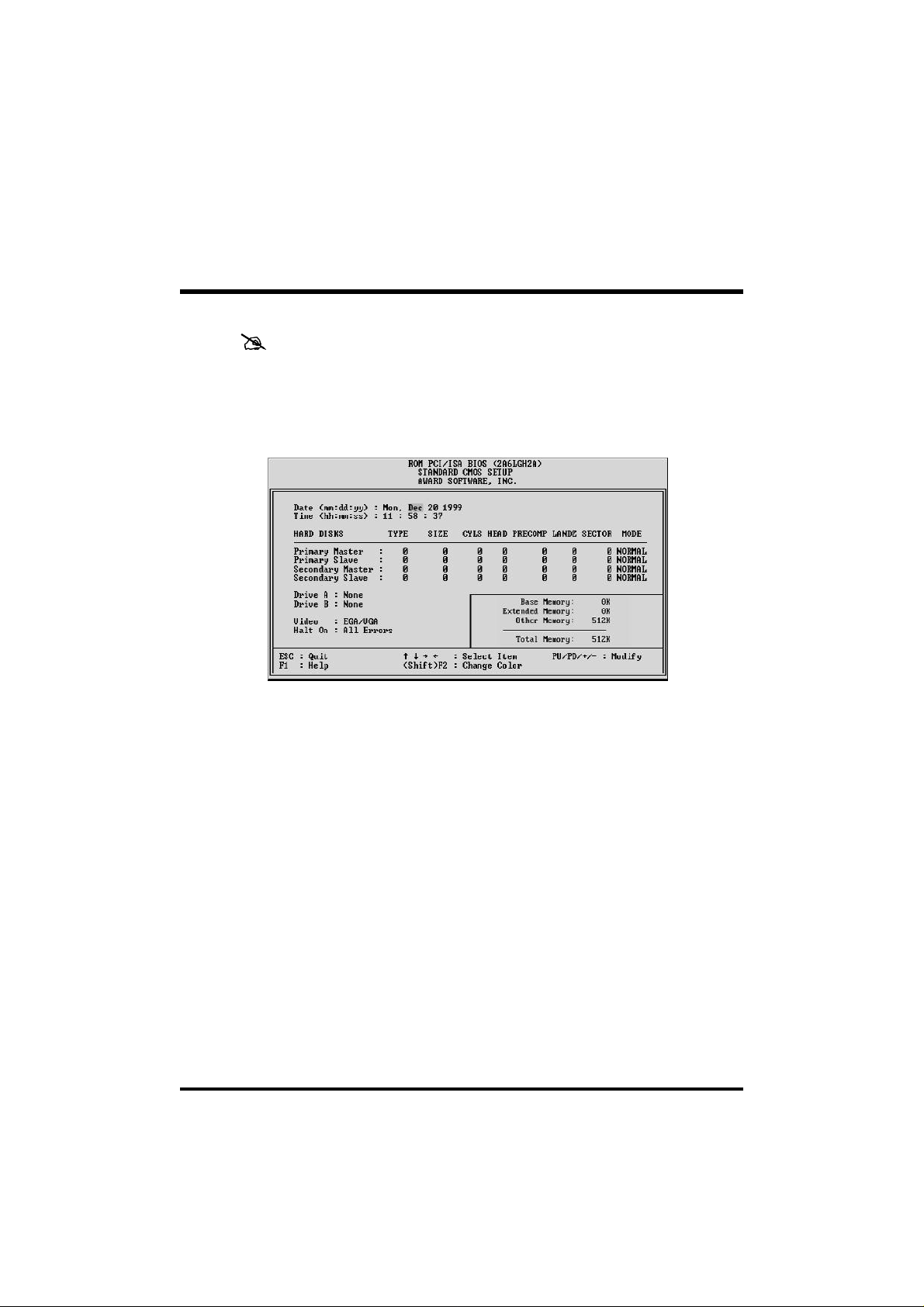
Standard CMOS Setup
The items in Standard CMOS Setup Menu are divided into 10 categories. Each category includes no, one or more than one setup items.
Use the arrow keys to highlight the item and then use the <PgUp>
or <PgDn> keys to select the value you want in each item.
Date
The date format is <day>, <month> <date> <year>.
Press <F3> to show the calendar.
Time
The time format is <hour> <minute> <second>. The time is
calculated base on the 24-hour military-time clock. For example. 5
p.m. is 17:00:00.
Hard Disks Type
This item identify the types of hard disk drives that has been installed
in the computer. There are 46 predefined types and a user definable
type.
Press PgUp or PgDn to select a numbered hard disk type or type the
number and press <Enter>. Note that the specifications of your
drive must match with the drive table. The hard disk will not work
properly if you enter improper information for this item. If your hard
disk drive type is not matched or listed, you can use Type User to
define your own drive type manually.
- 42 -
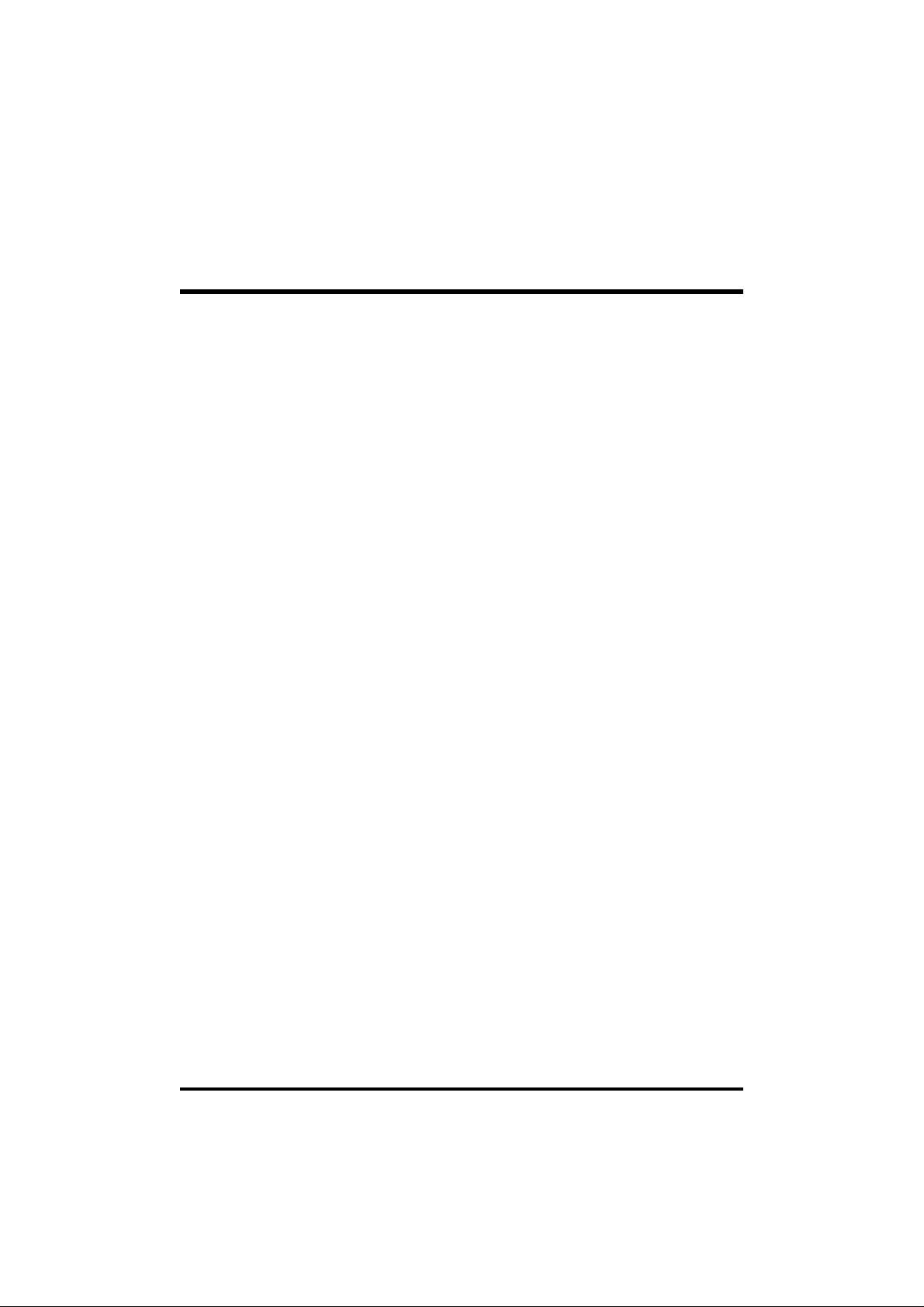
If you select Type User, related information is asked to be entered to
the following items. Enter the information directly from the keyboard
and press <Enter>. Those information should be provided in the
documentation from your hard disk vendor or the system manufacturer.
The user may also set those items to AUTO to auto configure hard disk
drives parameter when system power-on.
If a hard disk drive has not been installed select NONE and press
<Enter>.
Drive A type/Drive B type
This item specifies the types of floppy disk drive A or drive B that has
been installed in the system.
Video
This item selects the type of adapter used for the primary system
monitor that must matches your video display card and monitor.
Although secondary monitors are supported, you do not have to select
the type in Setup.
Halt On
This item determines if the system will stop, when an error is detected
during power up.
Memory
This item is display-only. It is automatically detected by POST (Power
On Self Test) of the BIOS.
Base Memory
The POST of the BIOS will determine the amount of base (or conventional) memory installed in the system. The value of the base memory
is typically 512K for systems with 512K memory installed on the
mainboard, or 640K for systems with 640K or more memory installed
on the mainboard.
Extended Memory
The BIOS determines how much extended memory is present during
the POST. This is the amount of memory located above 1MB in the
CPU's memory address map.
- 43 -
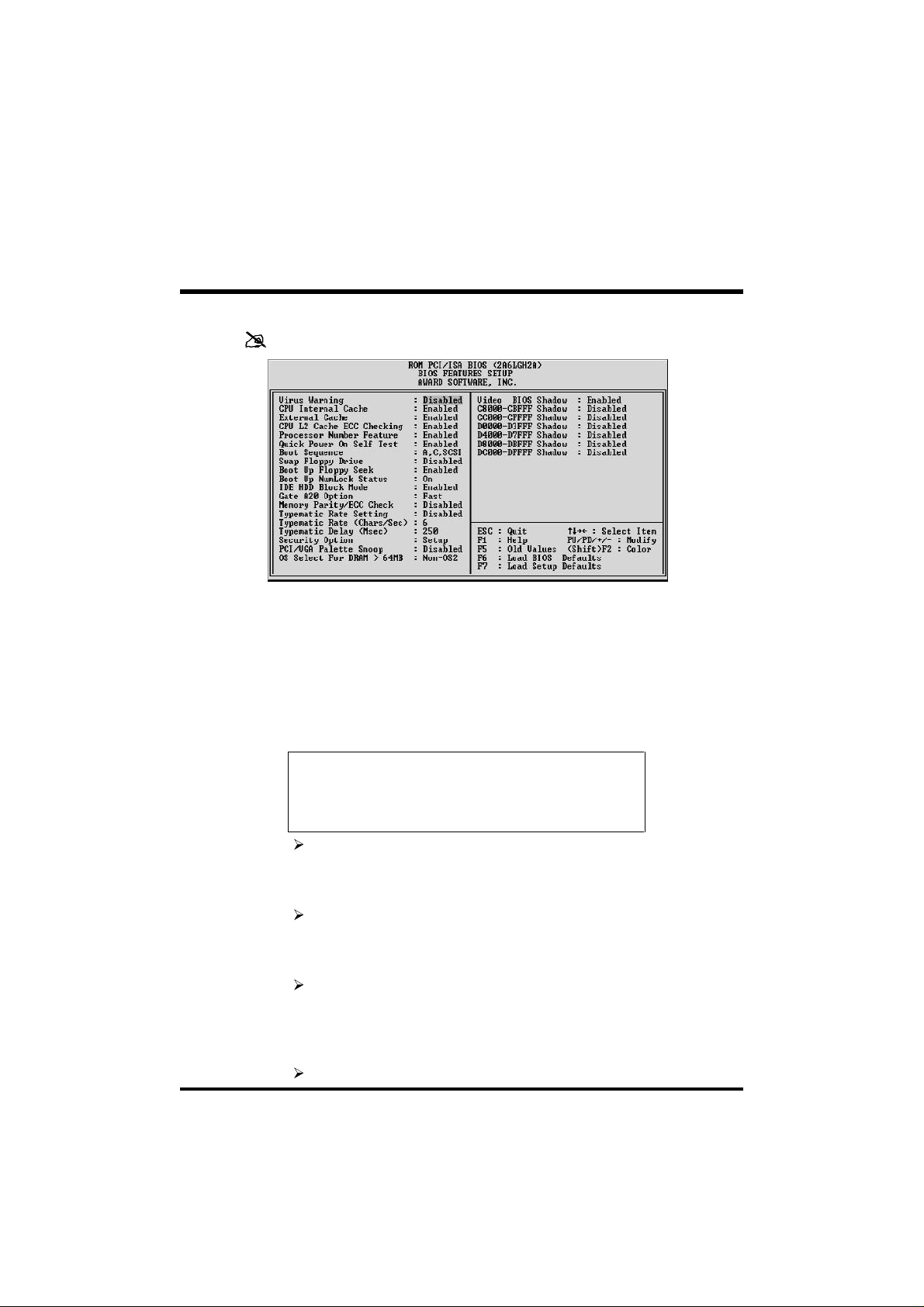
BIOS Features Setup
Virus Warning
When this item is enabled, the Award BIOS will monitor the boot
sector and partition table of the hard disk drive for any attempt at
modification. If an attempt it made, the BIOS will halt the system and
the following error message will appear. Afterwards, if necessary, you
will be able to run an anti-virus program to locate and remove the
problem before any damage is done.
Disk b oot sector is to be modified
Type "Y" to accept write or "N" to abort write
!WARNING!
Award Software, Inc.
The choice: Enabled, Disabled.
CPU Internal Cache
This item enables CPU internal cache to speed up memory access.
The choice: Enabled, Disabled.
External Cache
This item enables CPU secondary cache to speed up memory access.
The choice: Enabled, Disabled.
CPU L2 Cache ECC Checking
When you select Enabled, memory checking is enable when the
external cache contains ECC SRAMs.
The choice: Enabled, Disabled.
- 44 -

Processor Number Feature
Allows you to Enabled/Disabled, the processor serial number.
The choice: Enabled, Disabled.
Quick Power On Self Test
This item speeds up Power On Self Test (POST) after you power on the
computer. If it is set to Enabled, BIOS will shorten or skip some check
items during POST.
The choice: Enabled, Disabled.
Boot Sequence
This item determines which drive computer searches first for the disk
operating system. Default setting is A, C, SCSI.
BIOS also support system boot from CD-ROM drive or SCSI hard disk
drive.
The choice: A,C,SCSI, C,A,SCSI, C,CDROM,A, CDROM,C,A,
D,A,SCSI, E,A,SCSI, F,A,SCSI, SCSI,A,C, SCSI,C,A, C only,
LS/ZIP,C
Swap Floppy Drive
When this item enables, the BIOS will swap floppy drive assignments
so that Drive A: will function as Drive B: and Drive B: as Drive A:.
The choice: Enabled, Disabled.
Boot Up Floppy Seek
During POST, BIOS will determine if the floppy disk drive installed is
40 or 80 tracks.
The choice: Enabled, Disabled.
Boot Up NumLock Status
When this option enables, BIOS turns on Num Lock when system is
powered on.
The choice: On, Off.
IDE HDD Block Mode
This item is used to set IDE HDD Block Mode. If your IDE Hard Disk
supports block mode, then you can enabled this function to speed up
the HDD access time. If not, please disabled this function to avoid
HDD access error.
The choice: Enabled, Disabled.
- 45 -
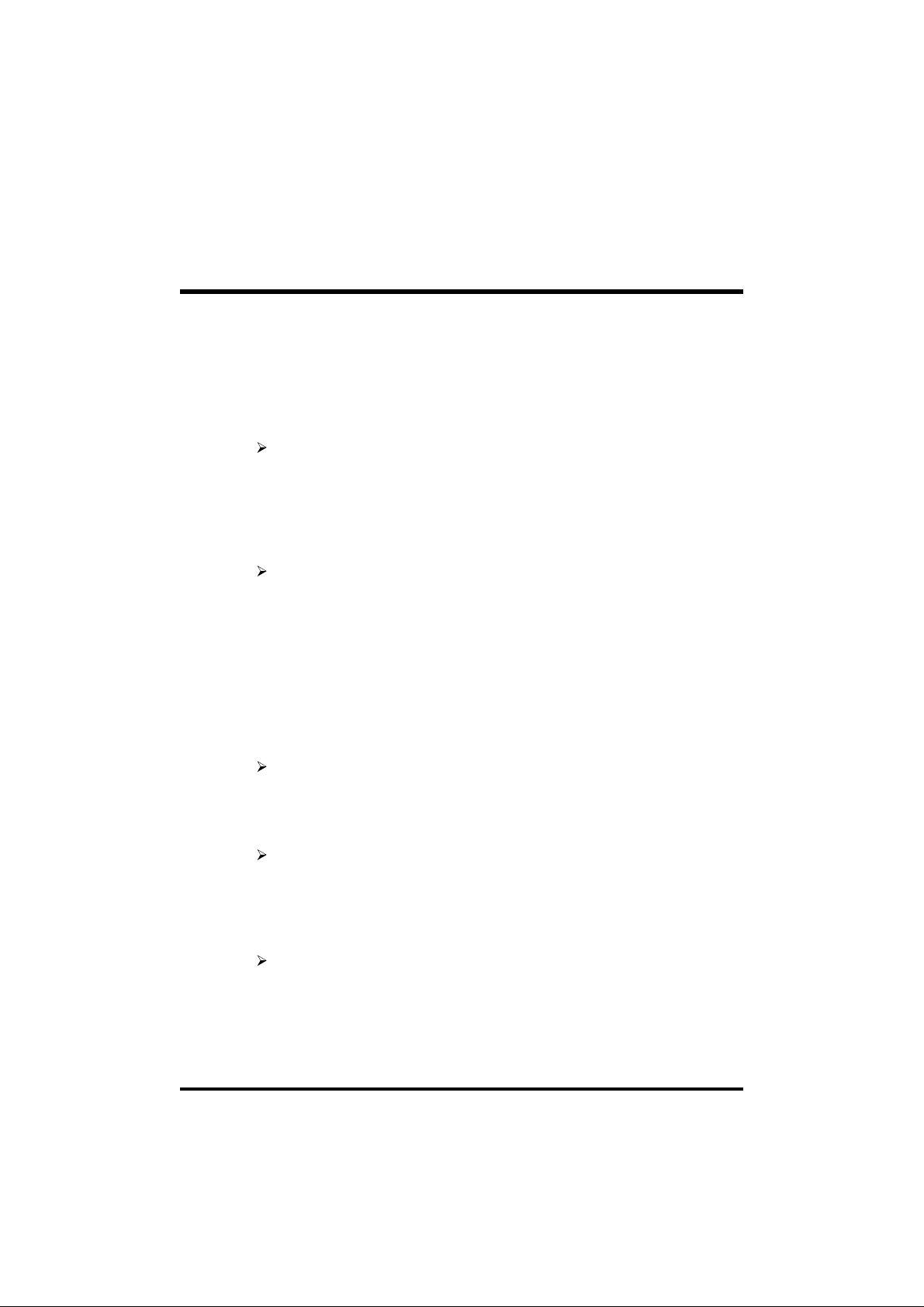
Gate A20 Option
This entry allows you to select how the gate A20 is handled. The gate
A20 is a device used to address memory above 1 MByte. Initially, the
gate A20 was handled via a pin on the keyboard. Today, while keyboards still provide this support, it is more common, and much faster,
set to Fast for the system chipset to provide support for gate A20.
The choice: Normal, Fast.
Memory Parity/ECC Check
This item allows you to Enabled/Disabled memory error checking and
correction (ECC). In order for ECC to function, 9-chip (8 memory
chips + 1 ECC chip) SDRAM modules must be installed on the
mainboard.
The choice: Enabled, Disabled.
Typematic Rate Setting
This determines if the typematic rate is to be used. When disabled,
continually holding down a key on your keyboard will generate only
one instance. In other words, the BIOS will only report that the key is
down. When the typematic rate is enabled, the BIOS will report as
before, but it will then wait a moment, and, if the key is still down, it
will begin the report that the key has been depressed repeatedly.
For example, you would use such a feature to accelerate cursor movements with the arrow keys.
The choice: Enabled, Disabled.
Typematic Rate (Chars/Sec)
When the typematic rate is enabled, this selection allows you select
the rate at which the keys are accelerated.
The choice: 6, 8, 10, 12, 15, 20, 24, 30.
Typematic Delay (Msec)
When the typematic rate is enabled, this selection allows you to select
the delay between when the key was first depressed and when the
acceleration begins
The choice: 250, 500, 750, 1000.
- 46 -

Security Option
This item allows you to limit access to the System and Setup, or just to
Setup. When System is selected, the System will not boot and access
to Setup will be denied if the correct password is not entered at the
prompt.
When Setup is selected, the System will boot, but access to Setup will
be denied if the correct password is not entered at the prompt.
The choice: Setup, System.
PCI / VGA Palette Snoop
This item must be set to enabled if there is a MPEG ISA card installed
in the system, and disabled if there is no MPEG ISA card installed in
the system.
The choice: Enabled, Disabled.
OS Select For DRAM > 64MB
This item allows you to access the memory that over 64 MB in OS/2.
The choice: Non-OS2, OS2.
Video BIOS Shadow
Determines whether video BIOS will be copied to RAM. However, it
is optional depending on chipset design. Video Shadow will increase
the video speed.
The choice: Enabled, Disabled.
C8000-CBFFF Shadow/DC000-DFFFF Shadow
These categories determine whether option ROMs will be Chipset
Features Setup Auto Configuration copied to RAM. An example of
such option ROM would be support of on-board SCSI.
The choice: Enabled, Disabled.
- 47 -
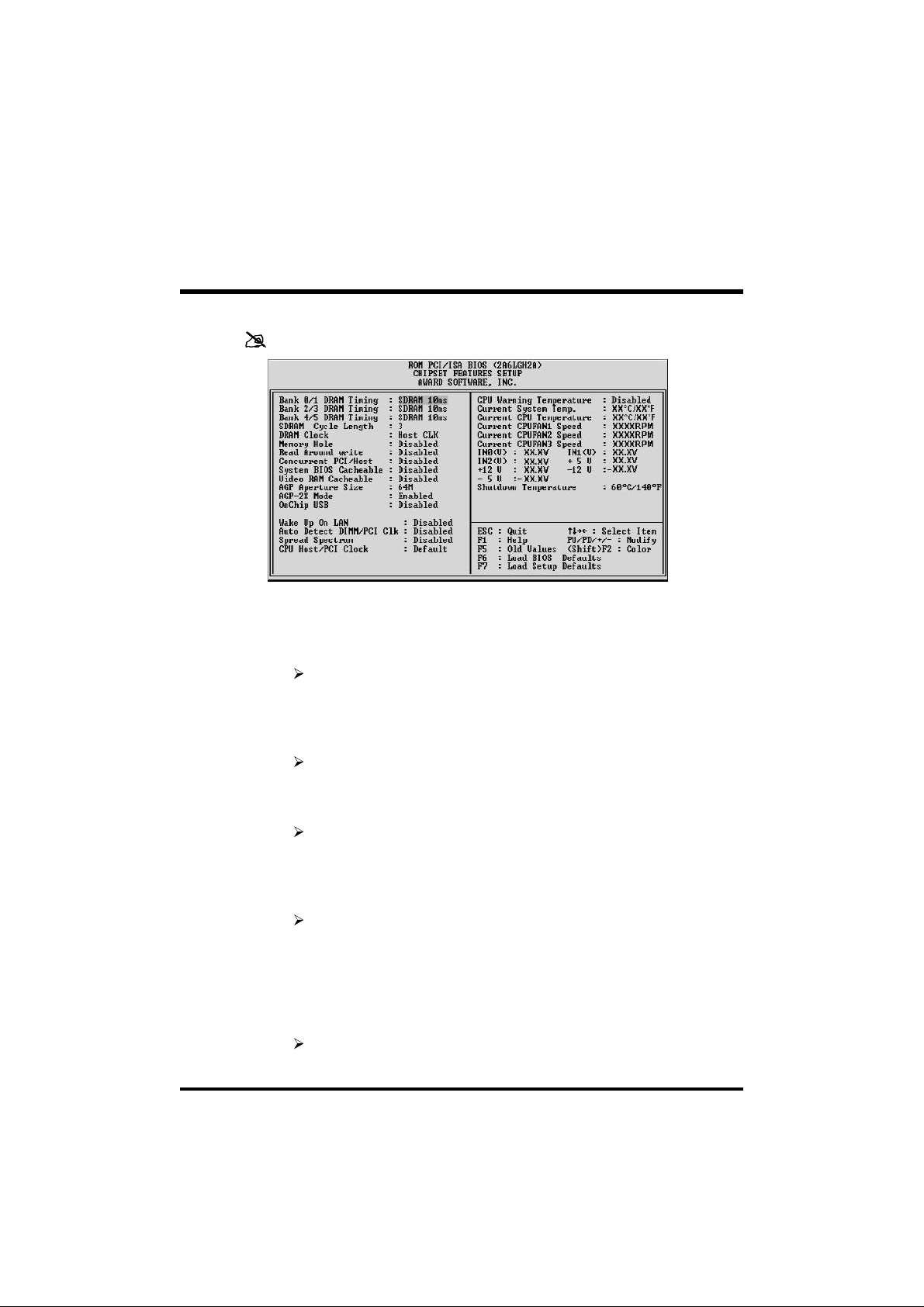
Chipset Features Setup
Bank x/x DRAM Timing
This value in this field is set by the system board manufacturer, depending on whether the board has paged DRAMS or EDO DRAMS.
The choice: SDRAM 10ns, SDRAM 8ns, Normal, Medium, Fast,
Turbo.
SDRAM Cycle Length
This field allows you to set the SDRAM latency timer.
The choice: 2, 3.
DRAM Clock
This item set the DRAM Read/Write timings that the system uses.
The choice: Host CLK, HCLK-33M, HCLK+33M.
Memory Hole
In order to improve performance, some space in memory can be
reserved for ISA cards.
The choice: Disabled, 15M-16M.
Read Around Write
This is a new cache technology for the video memory of the processor.
It can greatly improve the display speed by caching the display data.
You must leave this on the default setting of Disabled if your display
card cannot support this feature or else your system may not boot.
The choice: Enabled, Disabled.
- 48 -

Concurrent PCI/Host
This item disable CPU bus will be occupied during the entire PCI
operation period.
The choice: Enabled, Disabled.
System BIOS Cacheable
This item allows the user to set whether the system BIOS F000~FFFF
areas are cacheable or non-cacheable.
The choice: Enabled, Disabled.
Video RAM Cacheable
This is a new cache technology for the video memory of the processor.
It can greatly improve the display speed by caching the display data.
You must leave this on the default setting of Disabled if your display
card cannot support this feature or else your system may not boot.
The choice: Enabled, Disabled.
AGP Aperture Size
This item allows the user to set memory-mapped, graphics data structures can reside in Graphics Aperture.
The choice: 4M, 8M, 16M, 32M, 64M, 128M.
AGP-2X Mode
This item allows you to enable/disable AGP-2X function. See
www.apgforum.org for AGP information.
The choice: Enabled, Disabled.
On Chip USB
Select Enabled if your system contains a Universal Serial Bus (USB)
controller and you have a USB peripheral.
The choice: Enabled, Disabled.
Wake Up On LAN
This item determine the system will resume by activity of LAN. If
enabled this feature system will power-on itself from power off when
the activity of LAN.
The choice: Enabled, Disabled.
Auto Detect DIMM/PCI Clock
Enabling this item allows system auto detect and close clock signal to
empty DIMM/PCI slot to reduce EMI.
The choice: Enabled, Disabled.
- 49 -

Spread Spectrum
This item allows the user to enable Spread Spectrum Modulated to
reduce the EMI.
The choice: Enabled, Disabled.
CPU Host /PCI Clock
This item allows the user to adjust CPU Host Bus Clock from BIOS
when JP8 is set to Default.
The user may adjust CPU Host Clock from 66 MHz to 83 MHz when
66 MHz based Celeron processor is used, from 100 MHz to 112 MHz
when 100 MHz based Pentium II/III processor is used, and from 124
MHz to 150 MHz when 133 MHz based Pentium III processor is used.
This item will not show up when JP8 is set to Manual.
The choice: 66/33MHz, 68/34MHz, 75/37MHz, 83/41MHz, 95/
31MHz, 100/33MHz, 103/34MHz, 112/37MHz, 124/31MHz, 133/
33MHz, 138/34MHz, 140/35MHz, 150/37MHz, Default.
CPU Warning Temperature (optional)
Since the mainboard support CPU temperature monitoring and overhear alert. This item allows the user to set the threshold of CPU
warning temperature. When CPU temperature over the threshold,
system will slow down clock to prevent CPU damage.
The choice: Disabled, 50°C/122°F, 53°C/127°F, 56°C/133°F,
60°C/140°F, 63°C/145°F, 66°C/151°F, 70°C/158°F.
Current System Temperature (optional)
Since the mainboard support System and CPU temperature monitoring
and overheat alert. This item indicate the current main board temperature.
Current CPU Temperature (optional)
Since the mainboard support System and CPU temperature monitoring
and overheat alert. This item indicate the current Processor temperature.
Current CPUFAN1/2/3 Speed (optional)
The mainboard can detect three fans rotation speed for CPU cooler
and system.
- 50 -
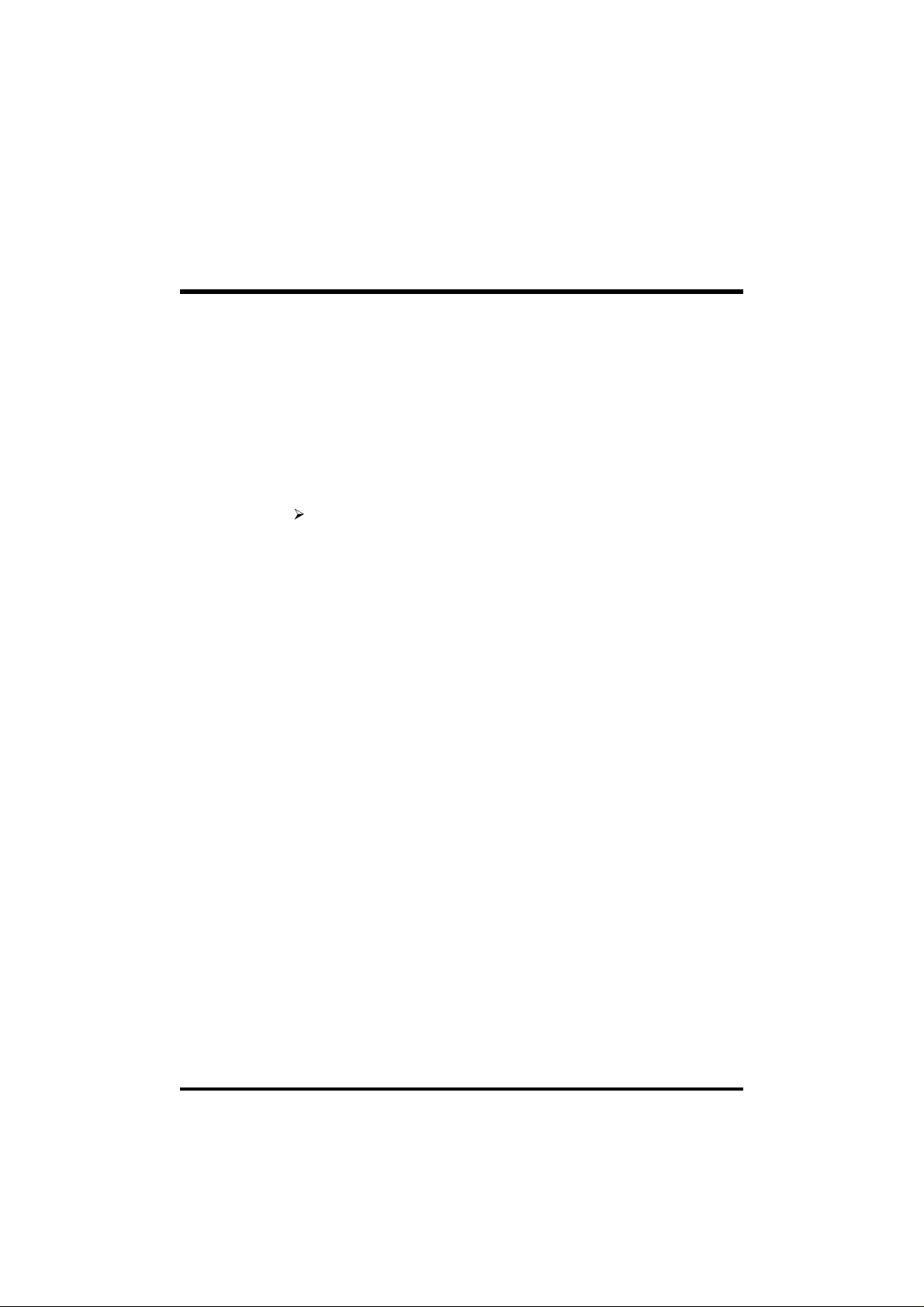
IN0(V) ~ IN2(V), +5V ~ -5V (optional)
The mainboard support CPU and mainboard voltages monitoring. The
onboard hardware monitor is able to detect the voltages output of the
voltage regulators and power supply.
Shutdown Temperature (optional)
Select the combination of lower and upper limits for the system shutdown temperature, if your computer contains an environmental monitoring system. If the temperature extends beyond either limit, the
system shuts down.
The choice: Disabled, 60°C/140°F, 65°C/149°F, 70°C/158°F,
75°C/167°F.
- 51 -

Power Management Setup
The Power Management Setup allows you to configure you system to
most effectively save energy while operating in a manner consistent
with your own style of computer use.
ACPI Function
This item allows you to Enabled/Disabled the Advanced Configuration
and Power Management (ACPI)
The choice: Enabled, Disabled.
Power Management
This item determines the options of the power management function.
Max Saving puts the system into power saving mode after a brief
period of system inactivity; Min Saving is the same as Max Saving
except the time of the system inactivity period is longer; Disabled
disables the power saving feature; User Defined allows you to set
power saving options according to your preference.
The choice: User Define, Min Saving, Max Saving.
PM Control by APM
If this item set to No, system BIOS will be ignored and APM calls the
power to manage the system.
If this item setup to Yes, system BIOS will wait for APM's prompt
before it enter any PM mode e.g. DOZE, STANDBY or SUSPEND.
The choice: Yes, No.
- 52 -
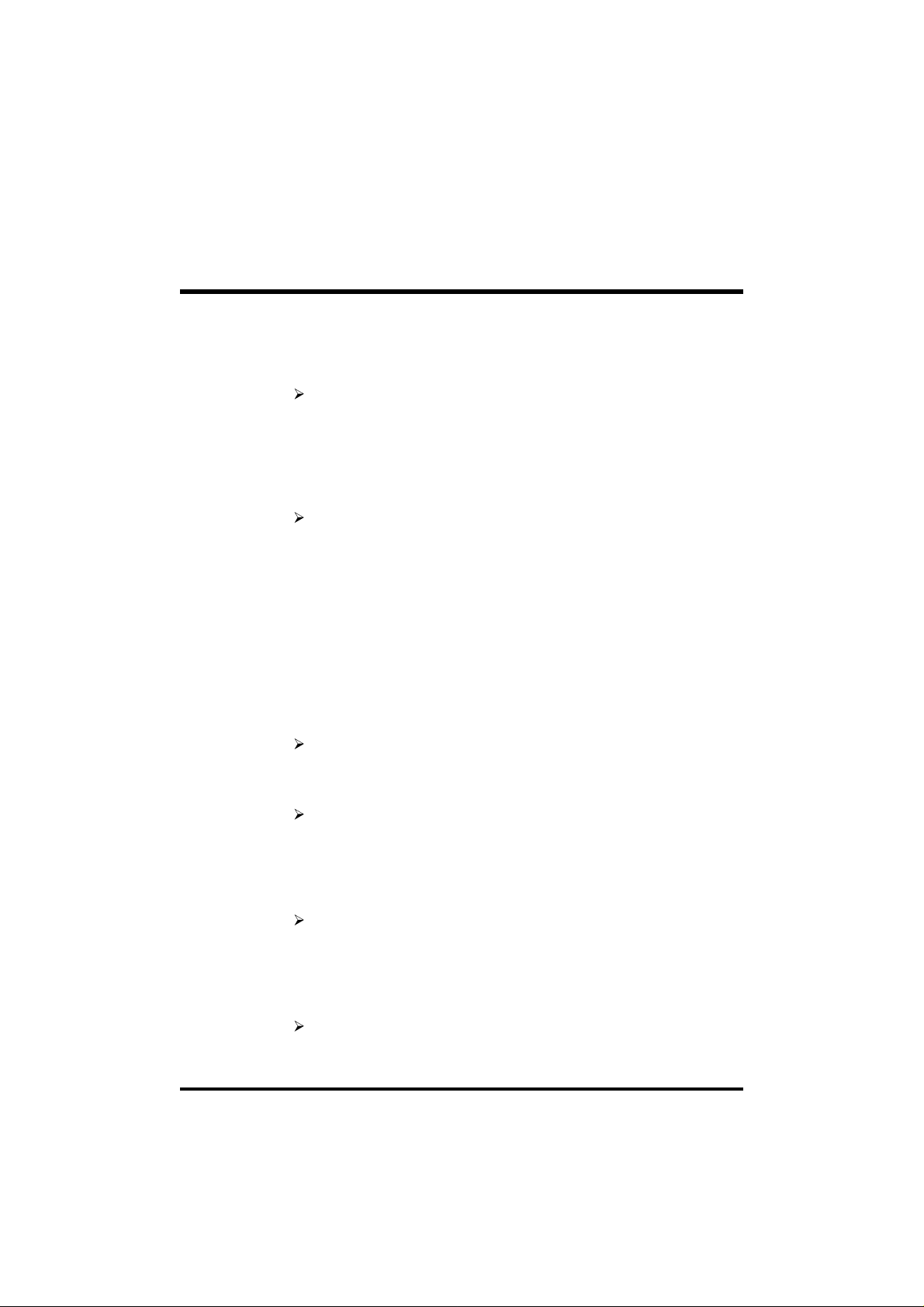
Video Off After
This item define when to activate the video off feature for monitor
power management.
The choice: Suspend, Doze, N/A.
Video Off Method
This item define the video off features - V/H SYNC+Blank, DPMS, and
Blank Only. The first option, which is the default setting, blanks the
screen and turns off vertical and horizontal scanning; DPMS allows
the BIOS to control the video display card if it supports the DPMS.
The choice: V/H SYNC +Blank, DPMS Support, Blank Screen.
MODEM Use IRQ
This item determines the IRQ in which the MODEM can use.
The choice: 3, 4, 5, 7, 9, 10, 11, N/A.
Soft-Off by PWRBTN
The setting of Instant-Off allows the ATX switch to function as a
normal system power off button when pressed for less than 4 seconds.
The setting of Delay 4 Sec. Allows the button to have a dual function
where to press the button for less than 4 seconds will place the system
in suspend mode, and pressing the button for more than 4 seconds
will shut place the system off.
The choice: Instant-Off, Delay 4 Sec.
CPU Fan in Suspend
This item defines the CPU FAN to On or Off when Suspend.
The choice: On, Off.
HDD Power Down
This item defines the continuous HDD idle time before the HDD
enters power saving mode (motor off). The options are from 1 min to
15 min and Disabled.
The choice: Disabled, 1 Min ~ 15 Min.
Doze Mode
When enabled and after the set time of system inactivity, the CPU
clock will run at slower speed while all other devices still operate at
full speed.
The choice: 10 Sec, 20 Sce, 30 Sec, 40 Sec, 1 Min, 2 Min, 4 Min, 6
Min, 8 Min, 10 Min, 20 Min, 30 Min, 40 Min, 1 Hour, Disabled.
- 53 -
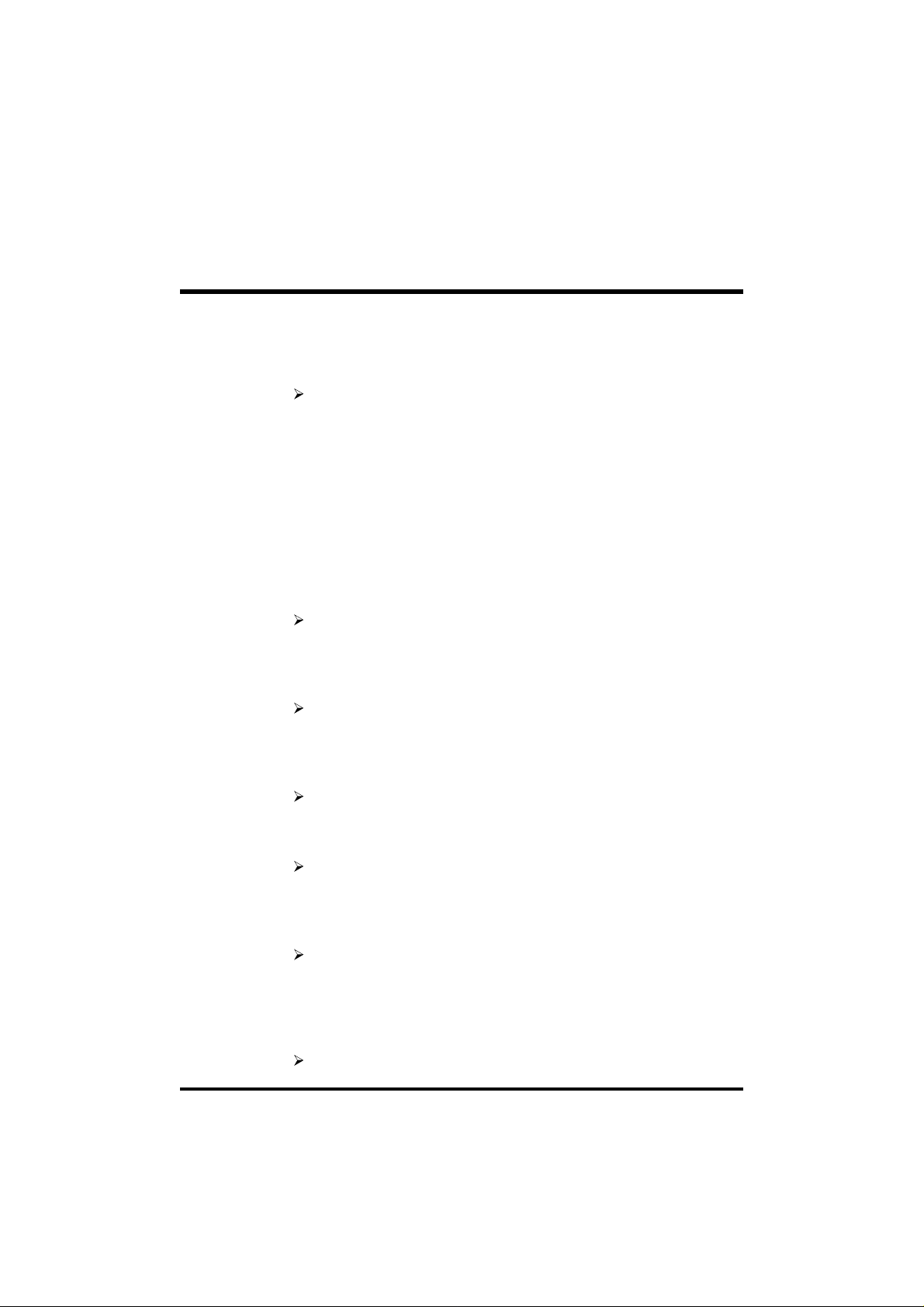
Suspend Mode
When enabled and after the set time of system inactivity, all devices
except the CPU will be shut off.
The choice: 10 Sec, 20 Sce, 30 Sec, 40 Sec, 1 Min, 2 Min, 4 Min, 6
Min, 8 Min, 10 Min, 20 Min, 30 Min, 40 Min, 1 Hour, Disabled.
** PM Events **
PM events are I/O events whose occurrence can prevent the system
from entering a power saving mode or can awaken the system from
such a mode. In effect, the system remains alert for anything occurs to
a device which is configured as On, even when the system is a power
down mode.
VGA
When set to On, any event occurring at a VGA port will awaken a
system which has been powered down.
The choice: On, Off.
LPT & COM
When set to LPT/COM (default), any event occurring at a COM (Serial)
/ LPT port will awaken a system which has been powered down.
The choice: LPT/CON, NONE, LPT, COM.
HDD & FDD
When set to On (default), any event occurring at a hard or floppy drive
port will awaken a system which has been powered down.
The choice: On, Off.
DMA/master
This item Enabled/Disabled the DMA Master Function.
The choice: On, Off.
Modem Ring Resume
When set to Enabled, any event occurring Modem Ring/activity of
LAN will awaken a system which has been powered down.
The choice: Enabled, Disabled.
RTC Alarm Resume
When set to Enabled RTC Alarm Resume, you could set the date (of
month) and timer (hh:mm:ss), any event occurring at RTC will awaken
system which has been powered down.
The choice: Enabled, Disabled.
- 54 -
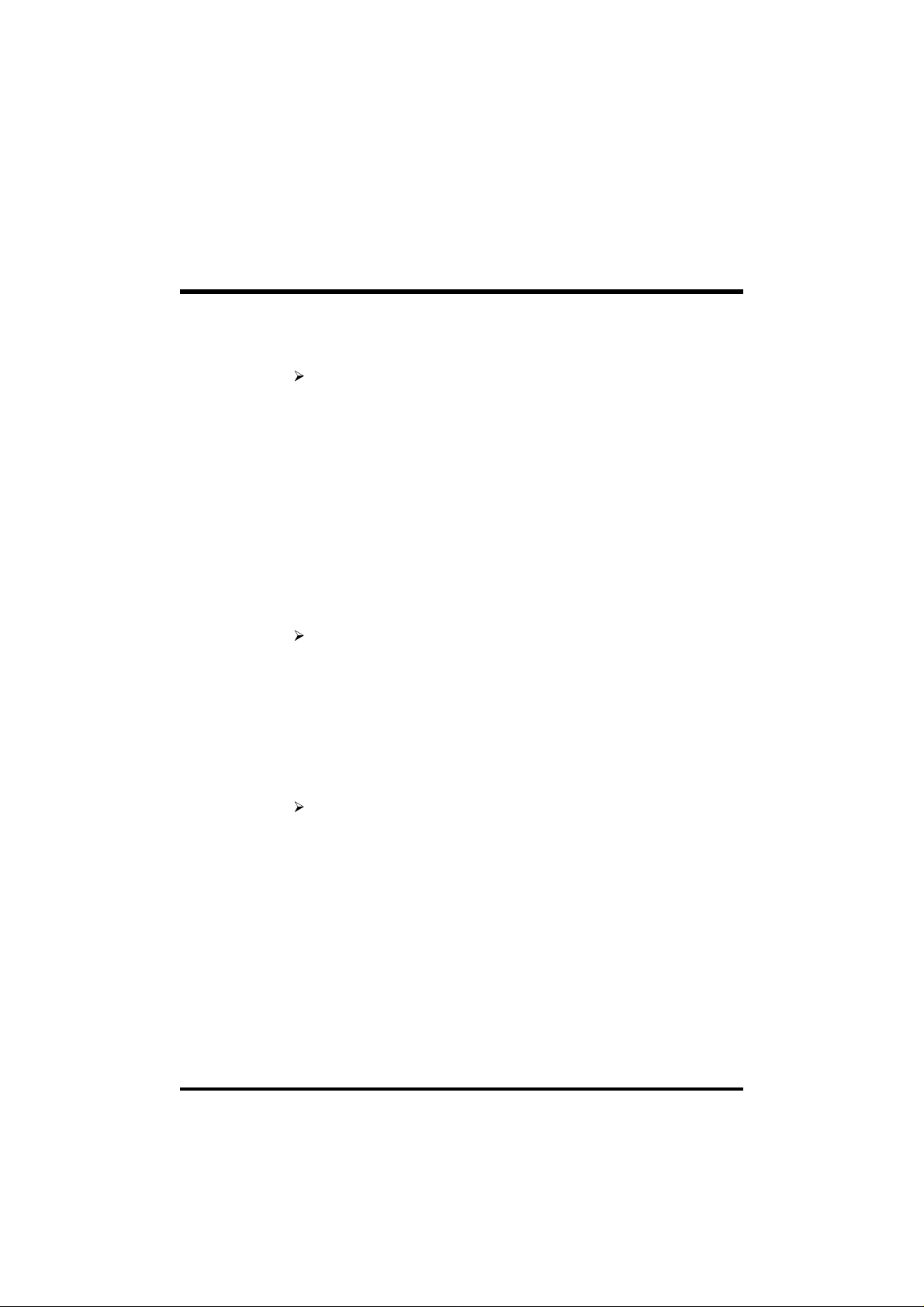
Power on by PCI Card
This item Enabled/Disabled the power on function of PCI Card.
The choice: Enabled, Disabled.
Primary INTR
When set to On (default), any event occurring at will awaken a system
which has been powered down.
This following is a list of IRQ, Interrupt ReQuests, which can be
exampled much as the COM ports and LPT port above can. When an
I/O device wants to gain the attention of the operating system, it
signals this by causing an IRQ to occur. When the operation system is
ready to respond to the request, it interrupts itself and performs the
service.
As above, the choices are On and Off.
When set On, activity will neither prevent the system from going into
a power management mode nor awaken it.
The choice: On, Off.
- IRQ3 (COM2) - IRQ4 (COM1)
- IRQ5 (LPT2) - IRQ6 (Floppy Disk)
- IRQ7 (LPT1) - IRQ8 (RTC Alarm)
- IRQ9 (IRQ2 Redir) - IRQ10 (Reserved)
- IRQ11 (Reserved) - IRQ12 (PS/2 Mouse)
- IRQ 13 (Coprocessor) - IRQ14 (Hard Disk)
- IRQ15 (Reserved)
The choice: Primary, Secondary, Disabled.
- 55 -

PnP/PCI Configuration
This section describes configuring the PCI bus system. PCI, or Personal Computer Interconnect, is a system which allows I/O devices to
operate at speeds nearing the speed the CPU itself uses when communicating with its own special components. This section covers some
very technical items and it is strongly recommended that only experienced users should make any changes to the default settings.
PNP OS Installed
When this item is set to Yes, it will allow the PnP OS (Windows 95)
control the system resources except PCI devices and PnP boot devices.
Default setting is No.
The choice: Yes, No.
Resources Controlled By
The Award Plug and Play BIOS has the capability to automatically
configure all of the boot and Plug and Play compatible devices. However, this capability means absolutely nothing unless you are using a
Plug and Play operating system as Windows 95.
The choice: Auto, Manual.
Reset Configuration Data
This item allows you to determine whether to reset the configuration
data or not.
The choice: Enabled, Disabled.
- 56 -

IRQ 3/4/5/7/9/10/11/12/14/15, assigned to
These items allow you to determine the IRQ assigned to the ISA bus
and is not available for PCI slot.
The choice: Legacy ISA, PCI/ISA PnP.
DMA 0/1/3/5/6/7 assigned to
These items allow you to determine the DMA assigned to the ISA bus
and is not available for PCI slot.
The choice: Legacy ISA, PCI/ISA PnP.
CPU to PCI Write Buffer
When enabled, up to four Dwords of data can be written to the PCI
bus without interrupting the CPU. When disabled, a write buffer is
not used and the CPU read cycle will not be completed until the PCI
bus signals that it is ready to receive the data.
The choice: Enabled, Disabled.
PCI Dynamic Bursting
When Enabled, data transfers on the PCI bus, where possible, make
use of the high performance PCI burst protocol, in which greater
amounts of data are transferred at a single command.
The choice: Enabled, Disabled.
PCI Master 0 WS Write
When Enabled, writes to the PCI bus are command with zero wait
states.
The choice: Enabled, Disabled.
PCI Delay Transaction
The chipset has an embedded 32-bit posted write buffer to support
delay transactions cycles. Select Enabled to support compliance with
PCI specification version 2.1.
The choice: Enabled, Disabled.
PCI #2 Access #1 Retry
This item allows you enable/disable the PCI #2 Access #1 Retry.
The choice: Enabled, Disabled.
- 57 -
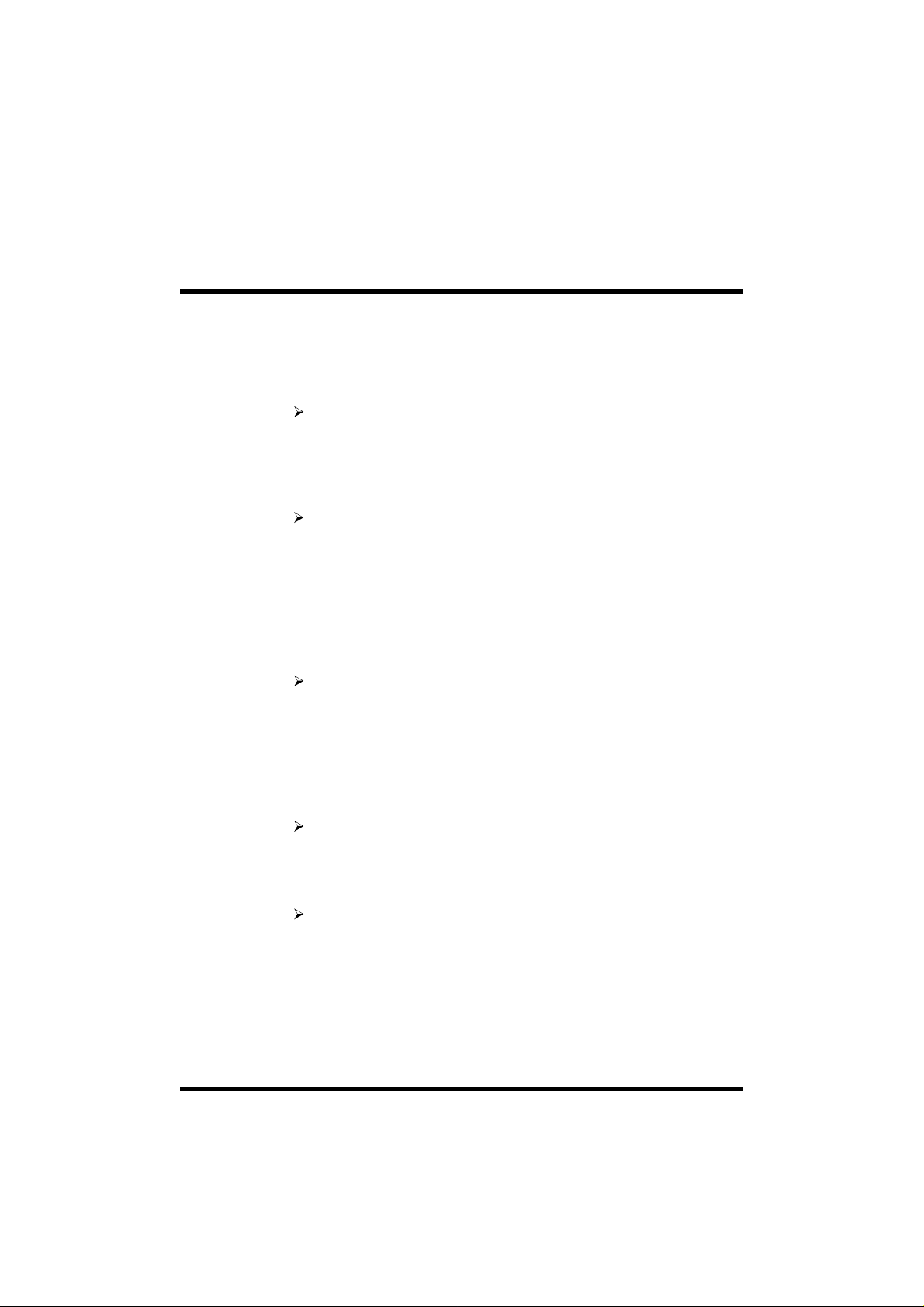
AGP Master 1 WS Write
This implements a single delay when writing to the AGP Bus. By
default, two-wait states are used by the system, allowing for greater
stability.
The choice: Enabled, Disabled.
AGP Master 1 WS Read
This implements a single delay when reading to the AGP Bus. By
default, two-wait states are used by the system, allowing for greater
stability.
The choice: Enabled, Disabled.
PCI Latency Timer (CLK)
The number of clocks programed in the PCI Latency Timer represents
the guaranteed time slice allocated to the AV11, after which it must
complete the current data transfer phase and surrender the bus as soon
as its bus grant is removed.
The PCI Latency Timer is used to guarantee to the PCI agents a minimum amount of the system resource.
The choice: 0 ~ 255.
Assign IRQ For USB
This item allows the user the option to assign an IRQ to on-board USB
controller.
Since the on-board controller is always enabled, if no IRQ is assigned
to it, there will be a question mark report on the system device under
Windows 95/98.
The choice: Enabled, Disabled.
Assign IRQ For VGA
This item allows the user to set VGA IRQ Routing table Enabled or
Disabled.
The choice: Enabled, Disabled.
- 58 -

Load BIOS Defaults
When you press <Enter> on this item you get a confirmation dialog
box with a message similar to:
Load BIOS Defaults (Y/N) ? N
Pressing 'Y' loads the BIOS default values for the most stable,
minimal-performance system operations.
Load SETUP Defaults
When you press <Enter> on this item you get a confirmation dialog
box with a message similar to:
Load SETUP Defaults (Y/N) ? N
Pressing 'Y' loads the default values that are factory settings for
optimal performance system operations.
- 59 -

Integrated Peripherals
OnChip IDE Channel0
This item is used to defined on chip Primary PCI IDE controller is
Enable or Disable setting.
The choice: Enabled, Disabled.
OnChip IDE Channel1
This item is used to defined on chip Secondary PCI IDE controller is
Enable or Disable setting.
The choice: Enabled, Disabled.
IDE Prefetch Mode
Enable prefetching for IDE drive interfaces that support its faster drive
accesses. If you are getting disk drive errors, change the setting to
omit the drive interface where the errors occur. Depending on the
configuration of your IDE subsystem, this field may not appear, and it
does not appear when the Internal PCI/IDE field, above is Disabled.
The choice: Enabled, Disabled.
Primary Master / Slave PIO
In this items, there are five modes defined in manual mode and one
automatic mode. There are 0, 1, 2, 3, 4, and AUTO is the default
settings for on board Primary Master / Slave PIO timing.
The choice: Auto, Mode 0, Mode 1, Mode 2, Mode 3, Mode 4.
- 60 -

Secondary Master / Slave PIO
In this items, there are five modes defined in manual mode and one
automatic mode. There are 0, 1, 2, 3, 4, and AUTO is the default
settings for on board Secondary Master / Slave PIO timing.
The choice: Auto, Mode 0, Mode 1, Mode 2, Mode 3, Mode 4.
Primary Master / Slave UDMA
On this mainboard, AV11 PCIset improves IDE transfer rate using Bus
Master UltraDMA 33/66 IDE which can handle data transfer up to
33MB/sec. Auto is the default settings for on board Primary Master /
Slave UltraDMA 33/66.
Note : Your hard drive must also support UDMA for this feature to
work.
The choice: Auto, Disabled.
Secondary Master / Slave UDMA
On this mainboard, AV11 PCIset improves IDE transfer rate using Bus
Master UltraDMA 33/66 IDE which can handle data transfer up to
33MB/sec. Auto is the default settings for on board Secondary Master /
Slave UltraDMA 33/66.
Note : Your hard drive must also support UDMA for this feature to
work.
The choice: Auto, Disabled.
Init Display First
This item is used to determine initial device when system power on.
The choice: AGP, PCI Slot.
POWER ON Function
This item is used to defined Keyboard & PS/2 mouse power-on function enabled or disabled.
The choice: Password, Hot KEY, Mouse Left, Mouse Right, Button
Only, keyboard 98.
Note:1. When item of PS/2 Mouse or HOT-Key is selected, please
also adjust jumper JP3 to the proper position.
2. USB keyboard, USB Mouse and Serial Mouse are not
supported to this function.
KB Power On Password
Power-on by soft-on/off
The choice: Enter.
- 61 -
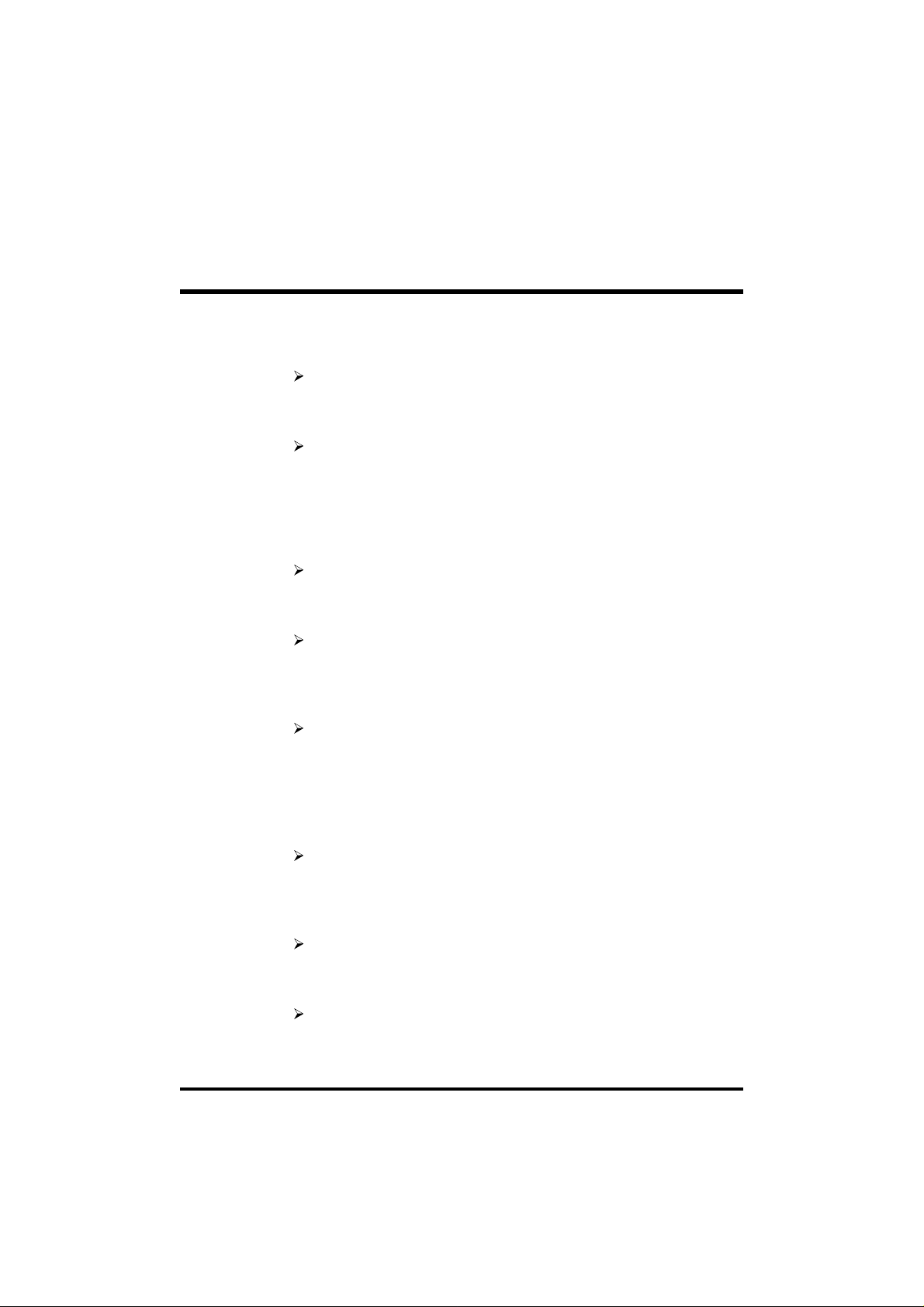
Hot Key Power ON
Power-on by soft-on/off button and keyboard are available.
The choice: <Ctrl><F1> to <Ctrl><F12>.
KBC Input Clock
This item to set the input clock to onboard keyboard controller.
The choice: 6MHz, 8MHz, 12MHz, 16MHz.
Onboard FDC Controller
This item specifies onboard floppy disk drive controller. This setting
allows you to connect your floppy disk drives to the onboard floppy
connector. Choose the "Disabled" settings if you have a separate
control card.
The choice: Enabled, Disabled.
Onboard Serial Port 1
This item is used to define onboard serial port 1.
The choice: 3F8/IRQ4, 2F8/IRQ3, 3E8/IRQ4, 2E8/IRQ3, Auto,
Disabled.
Onboard Serial Port 2
This item is used to define onboard serial port 2.
The choice: 3F8/IRQ4, 2F8/IRQ3, 3E8/IRQ4, 2E8/IRQ3, Auto,
Disabled.
UART Mode Select
The main board support IrDA(HPSIR) and Amplitudes Shift Keyed
IR(ASKIR) infrared through COM 2 port.
Note : FIR is not available currently.
The choice: IrDA, ASKIR, Normal.
UART2 Duplex Mode
This item specifies onboard infrared transfer mode to full-duplex. This
item will not show up when IrDA, ASKIR modes are selected.
The choice: Full, Half.
RxD, TxD Active
This item specifies the Active level for RxD & TxD signal.
The choice: Hi, Hi, Hi, Lo, Lo, Hi, Lo, Lo.
- 62 -

IR Transmittion delay
This item enable/disable the delay of the IR state change from Rx to Tx
mode or Tx to Rx mode.
The choice: Enabled, Disabled.
Onboard Parallel Port
This item specifies onboard parallel port address to 378H, 278H,
3BCH or Disabled.
Parallel Port Mode
This item specifies onboard parallel port mode. The options are SPP
(Standard Parallel Port), EPP(Enhanced Parallel Port), ECP (Extended
Capabilities Port), and EPP+ECP.
ECP Mode Use DMA
This item specifies DMA (Direct Memory Access) channel when ECP
device is in use. The options are DMA 1 and DMA 3. This item will
not show up when SPP and EPP printer mode is selected.
The choice: 1, 3
EPP Mode Select
This item select the EPP Mode.
The choice: EPP1.7, EPP1.9.
- 63 -
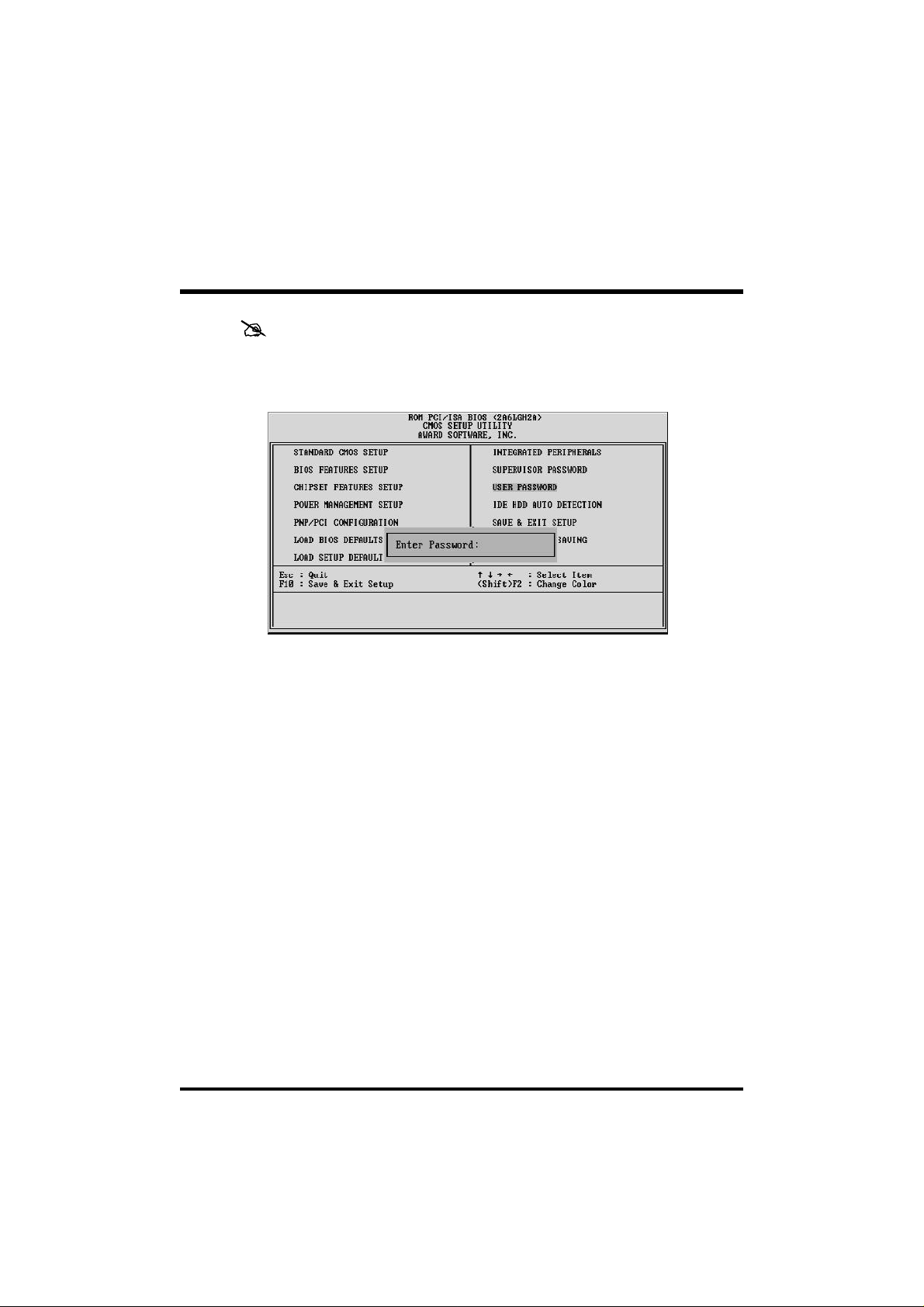
User Password Setting
You can set either supervisor or user password, or both of then. The
differences between are:
Supervisor Password and User Password
The options on the Password screen menu make it possible to restrict
access to the Setup program by enabling you to set passwords for two
different access modes: Supervisor mode and User mode.
In general, Supervisor mode has full access to the Setup options,
whereas User mode has restricted access to the options. By setting
separate Supervisor and User password, a system supervisor can limit
who can change critical Setup values.
Enter Password
Type the password, up to eight characters, and press <Enter>. The
password typed now will clear any previously entered password from
CMOS memory. You will be asked to confirm the password. Type
the password again and press <Enter>. You may also press <Esc>
to abort the selection and not enter a password.
To disable password, just press <Enter> when you are prompted to
enter password. A message will confirm the password being disabled.
Once the password is disabled, the system will boot and you can enter
Setup freely.
- 64 -

Password Disable
If you select System at Security Option of BIOS Features Setup Menu,
you will be prompted for the password every time the system is
rebooted or any time you try to enter Setup. If you select Setup at
Security Option of BIOS Features Setup Menu, you will be prompted
only when you try to enter Setup.
Warning : Retain a record of your password in a safe place. If you
forget the password, the only way to access the system is
to clear CMOS memory, please refer to page 28
"Clear CMOS".
Save & Exit Setup
Pressing <Enter> on this item asks for confirmation:
Save to CMOS and EXIT (Y/N)? Y
Pressing "Y" stores the selections made in the menus in CMOS - a
special section of memory that stays on after you turn your system off.
The next time you boot your computer, the BIOS configures your
system according to the Setup selections stored in CMOS. After saving
the values the system is restarted again.
Exit Without Saving
Pressing <Enter> on this item asks for confirmation:
Quit without saving (Y/N)? Y
This allows you to exit Setup without storing in CMOS any change.
The previous selections remain in effect. This exits the Setup utility
and restarts your computer.
- 65 -
