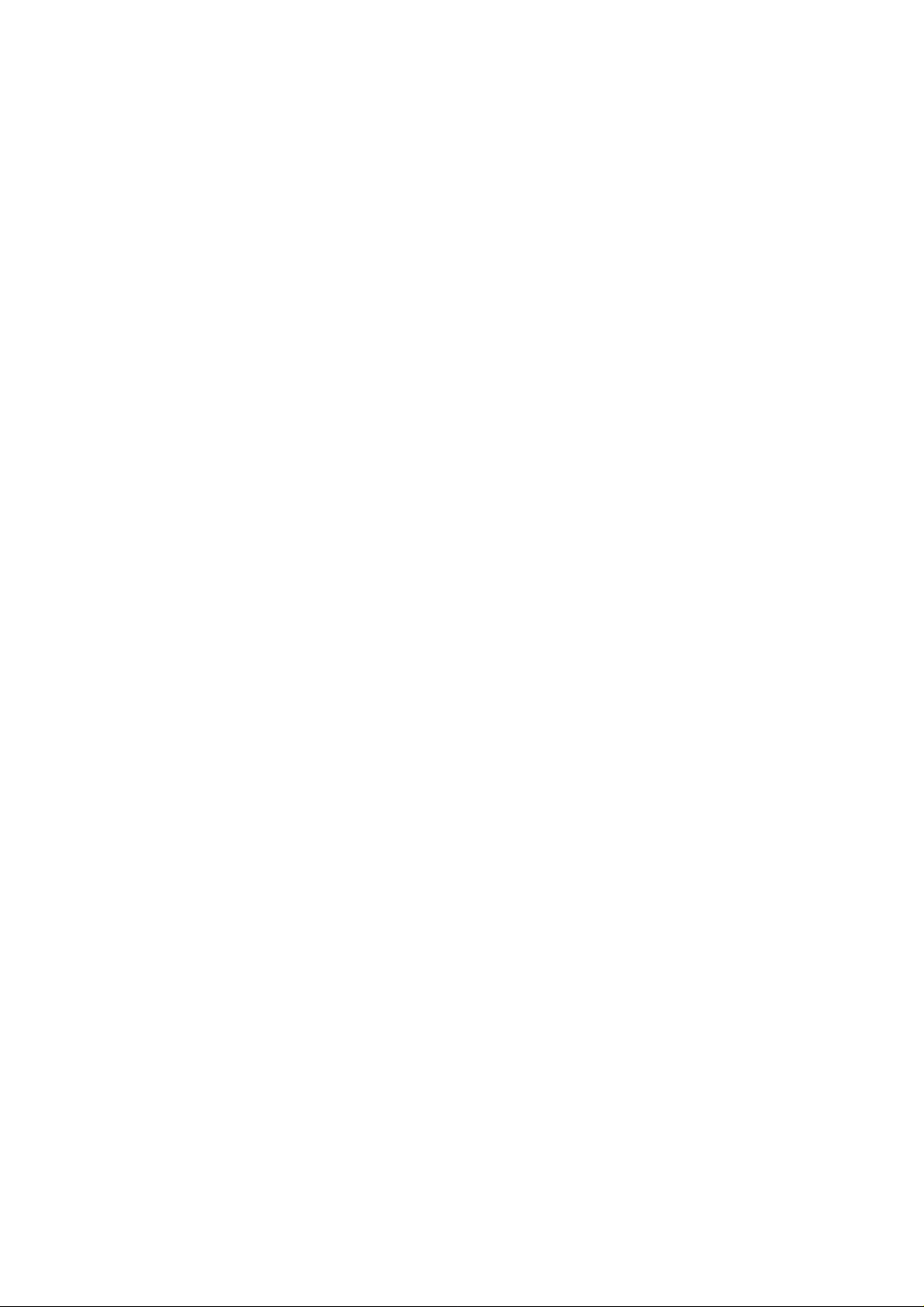
AB48P & AB48PN
Intel Pentium 4/Celeron
478-pin Processor
with 400/533/800 MHz FSB
Based DDR MAINBOARD
User's Manual

Shuttle® AB48P & AB48PN
Intel Pentium 4/Celeron
478-pin Processor
with 400/533/800 MHz FSB
Based DDR Mainboard
Manual Version 1.1
Copyright
Copyright© 2003 by Shuttle® Inc. All Rights Reserved.
This publication, including all photos, illustrations, and software, is protected under interna-
tional copyright laws, with all rights reserved. Reproducing any of the material contained
herein is prohibited without the consent of the publisher.
Disclaimer
Shuttle® Inc. shall not be liable for any incidental or consequential damages resulting from the
performance or use of this product.
This company makes no representations or warranties regarding the contents of this manual.
Information in this manual has been carefully checked for reliability; however, no guarantee is
given as to the correctness of the contents. In the interest of continued product improvement,
this company reserves the right to revise the manual or include changes in the specifications
of the product described within it at any time without notice and without obligation to notify any
person of such revision or changes. The information contained in this manual is provided for
general use by the customers.
Trademarks
Shuttle is a registered trademark of Shuttle Inc.
Intel, Pentium, and Celeron are registered trademarks of Intel Corporation.
PS/2 is a registered trademark of IBM Corporation.
AWARD is a registered trademark of Award Software Inc.
Microsoft and Windows are registered trademarks of Microsoft Corporation.
General Notice: Other product names used in this manual are ascribed to their respective
owners and acknowledged.
M772

Statement of Shuttle Mainboard via the EMI Test
Shuttle mainboards have been via the EMI test in terms of series of regulations: EN55022/
CISPR22/AS/NZS3548 Class B, EN55024 (1998/AS/NZS), EN4252.1 (1994), EN61000, ANSI
C63.4 (1992), CFR47 Part 15 Subpart B, and CNS13438 (1997). The items tested are illustrated as follows:
(A) Voltage: AC 110V/60HZ & AC 230V/50HZ
(B) Tested Product Information:
Product Name: PC Mainboard
Status: Sample
Model Name: AB48PN/AB48P
S/N: N/A
CPU:
External Frequency: 100 MHz
Intel Pentium IV 1.4/1.5/1.6/1.7/1.8/1.9/2.0/2.2/2.4 GHz
External Frequency: 133 MHz
Intel Pentium IV 1.6/1.7/2.26/2.4/2.8/3.06 GHz
External Frequency: 200 MHz
Intel Pentium IV 2.4/2.6/2.8 GHz
Mouse Port: one port with 6 pins
Keyboard Port: one port with 6 pins
Parallel Port: one port with 25 pins
Serial Port: two ports with 9 pins respectively
MIDI/Game Port: one port with 15 pins
Line-Out & Line-In & Mic-In Ports: one port for each
LAN Port: one port with 8 pins (10Mbps/100Mbps)(AB48PN Only)
USB Port: two ports with 4 pins respectively
DDR Memory: 256 MB*2
All CPUs have completely been tested, and values offered by the worst EMI combination of
CPU external frequency are listed as follows:
Test Mode
1
2
3
4
5
6
(C) Remedy for the Tested Product & Its EMI Interference:
External Frequency
133 MHz
133 MHz
100 MHz
100 MHz
200 MHz
200 MHz
Remedy: N/A
EMI Interference:
Crystal: 32.768 KHz(X1)/14.318 MHz(X10)/24.576 MHz(X3)/25.00 MHz(X4)
Clock Generator: U4
Clock Generator Buffer: V150
CPU
P4 3.06 GHz
P4 3.06 GHz
P4 2.4 GHz
P4 2.4 GHz
P4 2.8 GHz
P4 2.8 GHz
Power Supply
ENP-0730(ATX12V)
ENP-0730(ATX12V)
ENP-0730(ATX12V)
ENP-0730(ATX12V)
ENP-0730(ATX12V)
ENP-0730(ATX12V)
Case Open/Closed
Closed
Open
Closed
Open
Closed
Open

(D) Difference between AB48PN and AB48P:
To discriminate AB48PN from AB48P lies in the extent that chips in AB48PN support LAN, and
the combination for testing is based on AB48PN.
(E) Supported Host Peripherals:
Host Peripheral Product Name Model Name S/N FCC ID
#1 Case KF45A N/A
#2 Power Supply (300W) ENP-0730 (ATX12V) 1000002885
#3 IBM HDD (30.7GB) 91024UB YKFY7981 3892I168
#4 MITSUMI FDD D353M
#5 SONY VCD Player CDU4811 3892A291
#6 AGP Card Winfast Geforce 2 MX 3892C520
#7 Power Cable Detachable and Shielded
(F) Notices for Assembling Computers:
1. Cases should be made of iron or other metal that has good electric conductivity.
2. Cylinders in a case should be made of metal, and as having a mainboard mounted
in a case, make sure screws are all utilized and fastened on a mainboard.
3. An I/O shielding should be contacted with I/O metallic parts of a mainboard.
4. Cables should appropriately be arranged and fixed in a case. Follow instructions:
Ø Leave IDE cables not crossed upon CPU and SDRAM;
Ø Leave power cables minimum in length, and not crossed upon a mainboard;
Ø Leave CPU fan cables minimum in length, and not near CPU;
Ø Leave cables on panels and other spare cables tied in a computer case.
5. Make sure an EMI shielding attached to a case has properly been installed.
6. Make sure a 5.25" or 3.5" FDD and screws are fastened to an EMI shielding.
7. Make sure a case is closely in contact with EMI connected points.
8. Make sure there is no cleft in a case which is not deformed.
9. Make sure a PCI or AGP door is bound to a case.
10. Make sure cables of other devices (fans or some others) are fixed in a case.

TABLE OF CONTENTS
WHAT'S IN THE MANUAL.................................................................... 5
Quick Reference............................................................................................... 5
About This Manual ........................................................................................... 5
1 INTRODUCTION ................................................................................ 6
1.1 TO DIFFERENT USERS ............................................................................. 6
FIRST-TIME DIY SYSTEM BUILDER............................................................ 6
EXPERIENCED DIY USER ......................................................................... 6
SYSTEM INTEGRATOR............................................................................... 6
1.2 ITEM CHECKLIST....................................................................................... 7
2 FEATURES ........................................................................................ 8
2.1 SPECIFICATIONS ....................................................................................... 8
3 HARDWARE INSTALLATION.......................................................... 11
3.1 STEP BY STEP INSTALLATION................................................................11
STEP 1 Install the CPU.......................................................................... 12
STEP 2 Set Jumpers............................................................................. 13
STEP 3 Install DDR SDRAM System Memory........................................ 13
STEP 4 Install Internal Peripherals in System Case ................................ 14
STEP 5 Mount the Mainboard on the Computer Chassis........................ 15
STEP 6 Connect Front Panel Switches/LEDs/Speaker/USB.................. 16
STEP 7 Connect IDE and Floppy Disk Drives........................................ 17
STEP 8 Connect Other Internal Peripherals............................................ 17
STEP 9 Connect the Power Supplies .................................................... 19
STEP 10 Install Add-on Cards in Expansion Slots .................................. 19
STEP 11 Connect External Peripherals to Back-Panel........................... 20
STEP 12 Install Drivers & Software Components ................................... 21
- 1 -
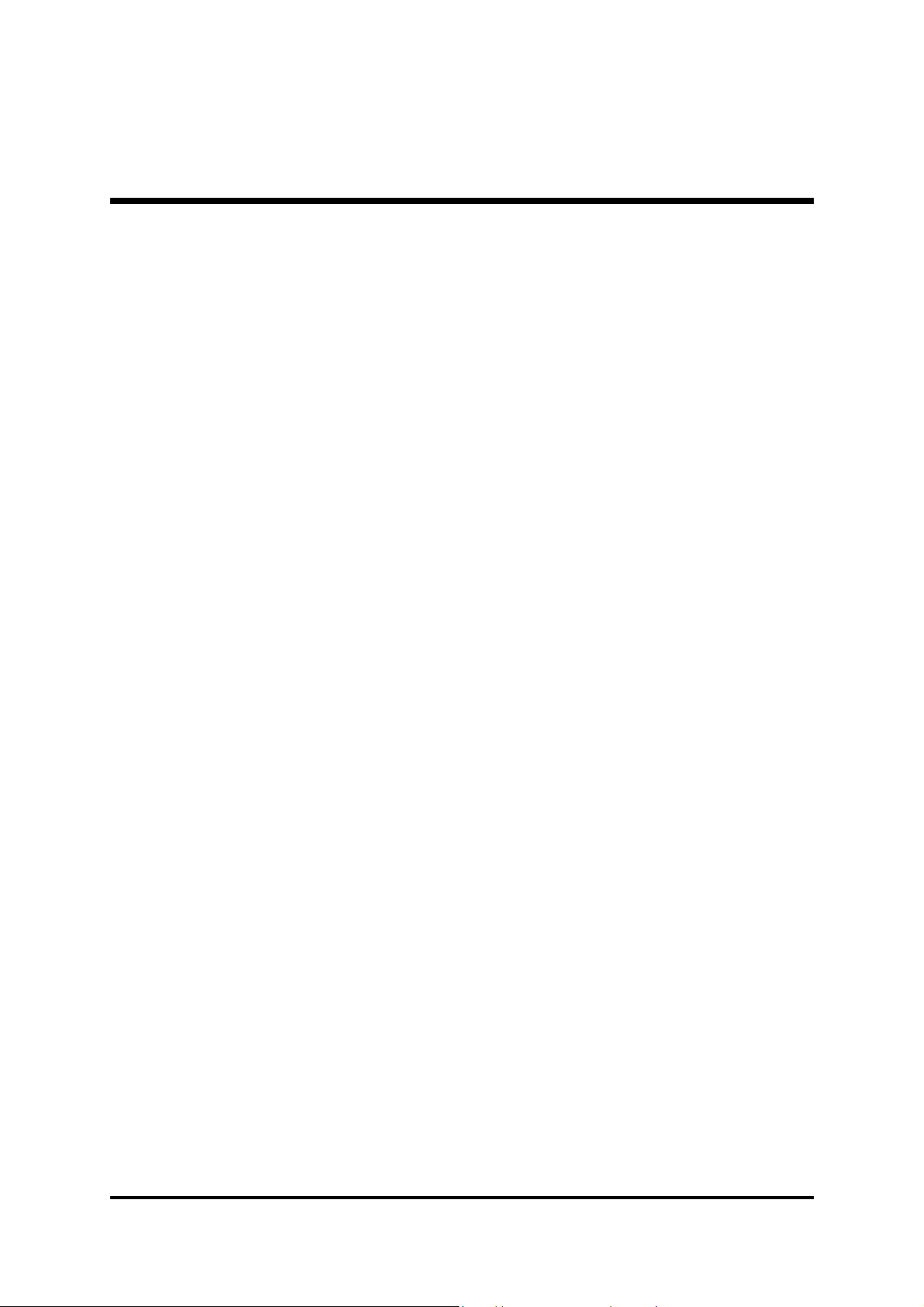
3.2 JUMPER SETTINGS ................................................................................. 22
JUMPERS & CONNECTORS GUIDE.................................................... 23
Jumpers
Clear CMOS Setting (JP2) ................................................................... 26
Onboard LAN Enabled/Disabled Setting (JP21) .................................... 27
Back-Panel Connectors
PS/2 Mouse & PS/2 Keyboard Connectors............................................ 28
Parallel Port Connector.......................................................................... 28
COM1/COM2 Port Connectors .............................................................. 28
MIDI/Game Port Connector.................................................................... 28
Line-Out (6-Channel Front-Out) Port Connector...................................... 29
Line-In (6-Channel Rear-Out) Port Connector ......................................... 29
Mic-In (6-Channel Center/Bass-Out) Port Connector .............................. 29
LAN Port Connector (AB48PN Only)...................................................... 29
USB1/USB2 Port Connectors................................................................ 29
Front-Panel Connectors
HDD LED Connector (HDD LED).......................................................... 30
Green LED Connector (Green LED) ...................................................... 30
Hardware Reset Connector (Reset) ....................................................... 31
ATX Power On/Off Switch Connector (Power ON) .................................. 31
System Management Interface Connector (EPMI) .................................. 32
Power LED Connector (Power LED) ..................................................... 32
Speaker Connector (Speaker) ............................................................... 32
Extended USB Headers (JP7/JP8)........................................................ 33
Front Panel Audio Header (JP10) .......................................................... 33
Internal Peripheral Connectors
Enhanced IDE and Floppy Connectors (IDE1/IDE2 & FDC) ................... 34
- 2 -

Other Connectors
ATX Power Supply Connectors (CN6/CN17).......................................... 35
CPU, AGP, and Chassis Fan Connectors (FAN1/2/3)............................. 36
Wake-On-LAN Connector (JP6)............................................................. 36
IR Header (JP9)..................................................................................... 37
Audio CD_IN Connectors (CN4/CN12) .................................................. 37
Audio Center/Bass_Out Header (CN13) ................................................ 38
Audio AUX_IN Connector (CN11) .......................................................... 38
SPDIF Ext. Header (JP14)..................................................................... 38
3.3 SYSTEM MEMORY CONFIGURATION ..................................................... 39
1. INSTALL MEMORY ............................................................................ 39
2. UPGRADE MEMORY........................................................................ 39
4 SOFTWARE UTILITY ......................................................................40
4.1 Mainboard CD Overview ......................................................................... 40
4.2 Install Mainboard Software ..................................................................... 41
4.2.A Install Intel Chipset Driver.................................................................... 42
4.2.B Install Intel Ultra ATA Driver ................................................................. 43
4.2.C Install USB 2.0 Driver ........................................................................... 44
4.2.D Install Audio Driver............................................................................... 45
4.2.E Install LAN Driver (AB48PN Only) ....................................................... 46
4.3 View the User's Manual........................................................................... 46
5 BIOS SETUP ...................................................................................47
5.1 ENTER BIOS ............................................................................................. 47
5.2 THE MAIN MENU ...................................................................................... 48
STANDARD CMOS FEATURES ............................................................... 50
ADVANCED BIOS FEATURES................................................................. 52
- 3 -

ADVANCED CHIPSET FEATURES .......................................................... 55
INTEGRATED PERIPHERALS .................................................................. 57
POWER MANAGEMENT SETUP.............................................................. 60
PNP/PCI CONFIGURATIONS .................................................................... 63
PC HEALTH STATUS................................................................................ 64
FREQUENCY/VOLTAGE CONTROL ......................................................... 65
LOAD FAIL-SAFE DEFAULTS .................................................................. 66
LOAD OPTIMIZED DEFAULTS ................................................................. 66
SET SUPERVISOR/USER PASSWORD................................................... 67
SAVE & EXIT SETUP................................................................................ 68
EXIT WITHOUT SAVING ............................................................................ 68
- 4 -
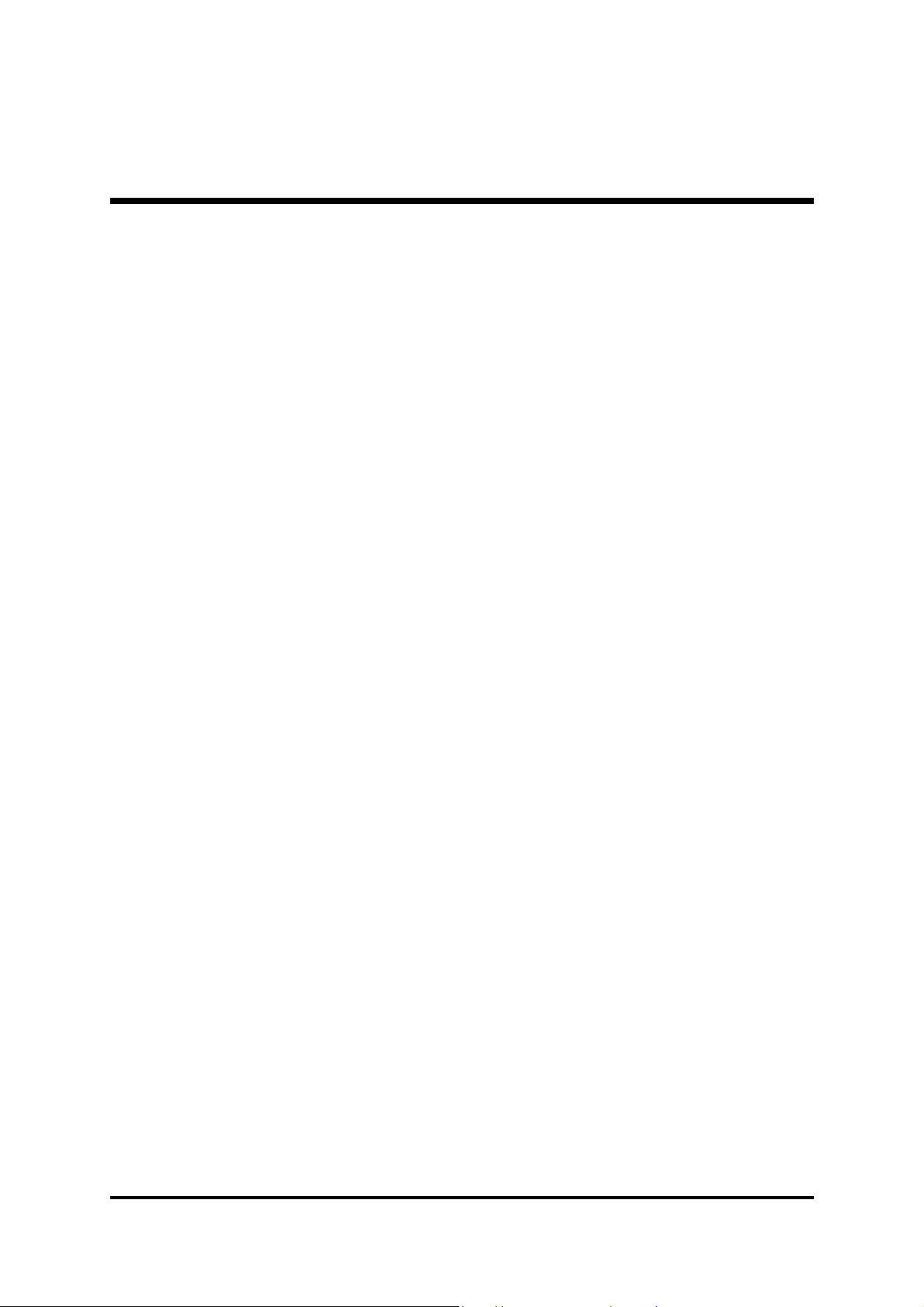
WHAT'S IN THE MANUAL
Quick Reference
Hardware Installation >> Step-by-Step ................................................ Page 11
Jumper Settings >> A Closer Look.......................................................Page 22
Drivers/Software Utilities >> How to Install .........................................Page 40
BIOS Setup >> How to Configure.........................................................Page 47
About This Manual
For First-Time DIY System Builder.........................................................Page 6
For Experienced DIY User ...................................................................... Page 6
For System Integrator .............................................................................Page 6
- 5 -
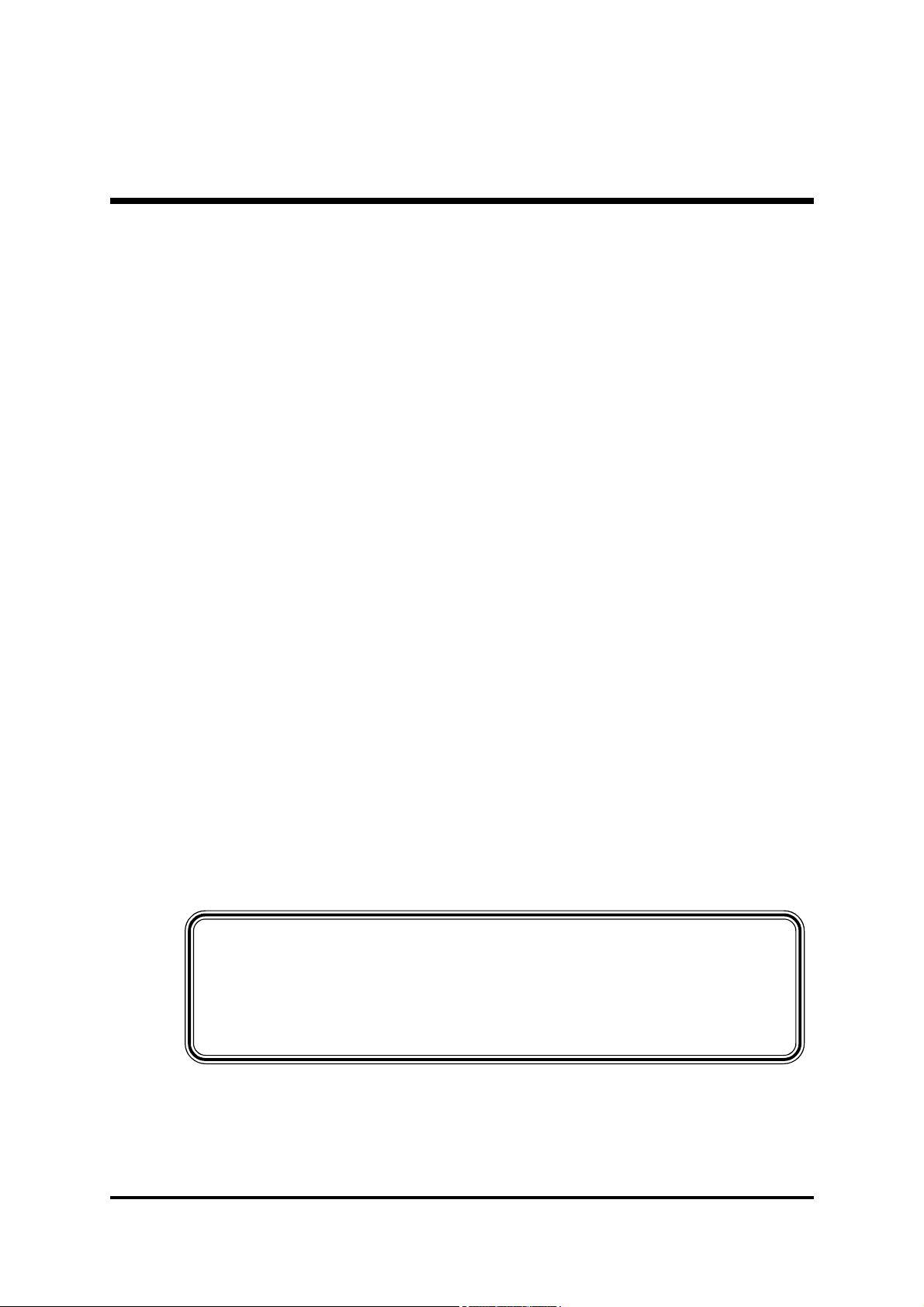
1 INTRODUCTION
1.1 To Different Users
First-Time DIY System Builder
Welcome to the DIY world! Building your own computer system is not as difficult as you may think. To make your first computer DIY experience successful,
right from the start, we have designed the 3.1 Hardware Installation section
in a step-by-step fashion for all the first-time DIY system builders. Prior to installation, we also suggest you to read the whole manual carefully to gain a complete understanding of your new Shuttle AB48P/AB48PN mainboard.
Experienced DIY User
Congratulate on your purchase of the Shuttle AB48P/AB48PN mainboard. You
will find that installing your new Shuttle AB48P/AB48PN mainboard is just easy.
Bundled with an array of onboard functions, the highly-integrated AB48P/
AB48PN mainboard provides you with a total solution to build the most stable
and reliable system. Refer to sections 3.2 Jumper Settings and Chapter 4
Drivers/Software Utilities to find out how to get the best out of your new
mainboard. Chapter 5 BIOS Setup also contains the relevant information on
how to tune up your system to achieve higher performance.
System Integrator
You have wisely chosen Shuttle AB48P/AB48PN to construct your system.
Shuttle AB48P/AB48PN incorporates all the state-of-the-art technology of the
845PE (MCH) chipset from Intel. It integrates the most advanced functions
you can find to date in a compact ATX board.
This manual is all-purpose for two kinds of mainboards: AB48P and
AB48PN. The main difference between them is that AB48PN is equipped
with an onboard LAN. In the manual, if there are some standards, characteristics, equipment, or software adopted only by AB48PN, it will be
highlighted in brackets.
- 6 -

1.2 Item Checklist:
K
T
S
J
A
P
A
N
S
T
D
C
r
2
0
3
2
L
I
T
H
I
U
M
B
A
T
T
E
R
Y
SECRET
FW82801DB
INTEL 01CZ2261049C
226 KOREA
ATX12V
1 216D
W
i
n
b
o
n
d
W
4
9
V
0
0
2
F
A
P
2
1
4
5
1
5
5
0
1
2
0
3
W
H
S
A
CENTER/BASS
11JP14
RTM860-210
RG82845QC 22 ES
1
1
Check all items with your AB48P/AB48PN mainboard to make sure nothing
is missing. The complete package should include:
- One piece of Shuttle AB48P/AB48PN Mainboard
- One piece of Audio Cable (Central/Bass Channel)
- One piece of ATA 100/66 Ribbon Cable
- One piece of Floppy Ribbon Cable
KB1
COM1
PRN1
24053T
COM2
CN11
CN13
AUX_IN
JP10
1
1
AUDIO1
1
1
1
CN12
CN4
CD_IN
CD_IN
USB1/LAN1
R
MC
31102Q1 3053
26DHILL
26DHILL
GD75232
GD75232
IT8712F-A
0227-GXS
Mf2120
C AmMega 87-96
223E TAIWAN
25234A1
RTL8100B
MC
R
CN17
DIMM1DIMM2 FDC
CN6
1
FAN1
1
ATXPWR
1 1
1
JP6
1
IDE2 IDE1
L2261Z3Q
QD45ES
1
JP7 JP8
JP9
1
1 1 1
1
- One piece of twin ports USB Cable (optional)
- AB48P/AB48PN User's Manual
- I/O Shielding (AB48PN Only)
- One piece of Bundled CD-ROM with containing:
Ø AB48P/AB48PN user's manual saved in PDF format
Ø Intel Chipset Driver
Ø Intel Ultra ATA Driver
Ø LAN Driver (AB48PN Only)
Ø USB 2.0 Driver
Ø Audio Driver
Ø Award Flashing Utility
- 7 -
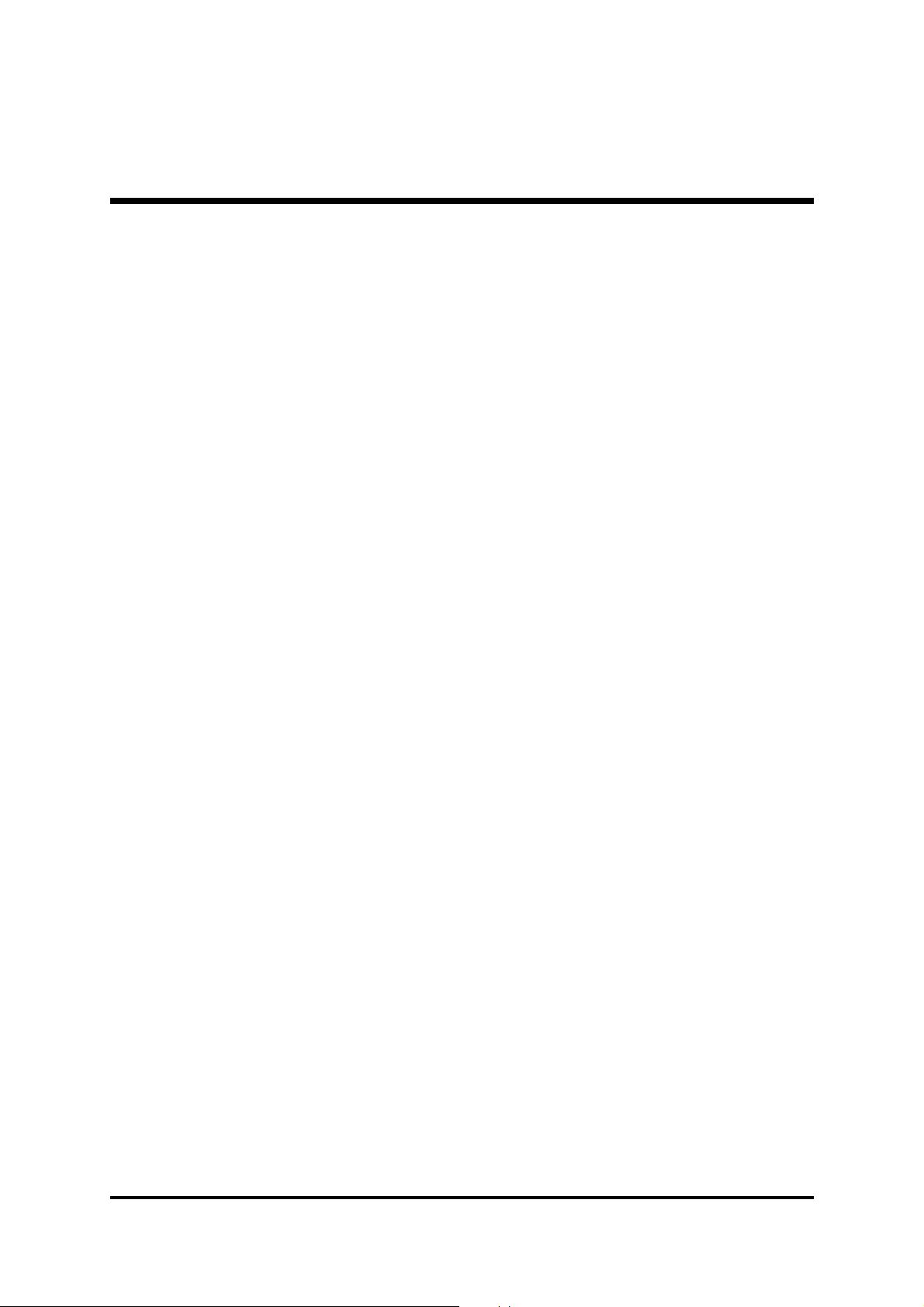
2 FEATURES
AB48P/AB48PN mainboard is carefully designed for the demanding PC user who wants
high performance and maximum intelligent features in a compact package.
2.1 Specifications
- CPU Support
Intel Pentium 4/Celeron, 478-pin processors with 400/533/800 MHz FSB.
The CPU FSB might reach 800 MHz as the system is overclocked.
- Chipset
Features Intel 845PE (MCH) N.B. and Intel 82801DB (ICH4) S.B..
- Hyper-Threading Technology
The latest Intel application defines a high-speed calculating ability to optimize your system by two CPUs supported (one virtual, one physical) in a
multi-task environment.
- CPU FSB Configuration
Soft-configuration FSB (The FSB speed is software configurable from 100MHz
to 233MHz by 1MHz step in the Frequency/Voltage Control of BIOS setup
program.)
- Onboard 10/100Mb/s LAN (AB48PN Only)
The Realtek RTL8100B incorporated in the chipset provides the mainboard
with integrated Fast Ethernet capabilities.
- On Board 6 Channel AC'97 Audio
Realtek ALC650 compliant with AC'97 2.2 involves SPDIF In/Out function.
6 channel slot selectable DAC Output for multi-channel applications.
- Versatile Memory Support
Two 184-pin DIMM slots to support max 2GB of PC1600/PC2100/PC2700/
PC3200 (overclocked) compliant with DDR SDRAM module.
- PCI Expansion Slots
Provides five 32-bit PCI slots.
- AGP Expansion Slot
Provides one AGP 2.0 compliant slot which supports up to 4X AGP devices.
- 8 -
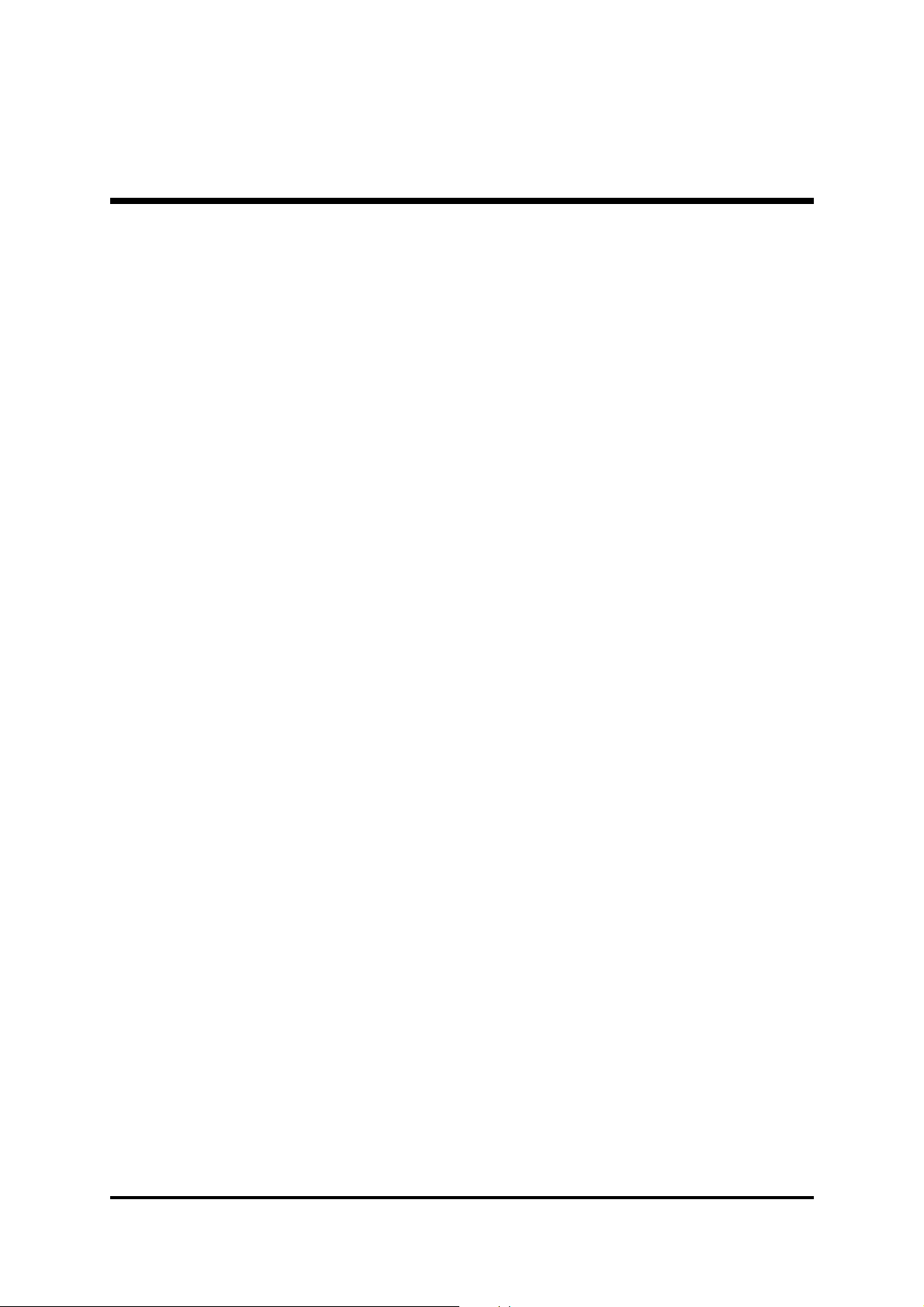
- 6 USB 2.0 Interface Onboard
2 * USB connectors on back-panel and 2 sets of dual USB ports headers on
mid-board.
- I/O Interface
Provides a variety of I/O interfaces:
Ø 1* PS/2 mouse connector.
Ø 1* PS/2 keyboard connector.
Ø 1* DB25 Parallel port.
Ø 2* Serial Ports.
Ø 1* Infrared communication port. (Serial port COM2 can also be redirected
to an external IrDA Adapter for wireless connection.)
Ø 1* MIDI/GAME port.
Ø 1* Line-Out port.
Ø 1* Line-In port, shared with rear speaker output when multi-channel
audio is enabled.
Ø 1* Mic-In port.
Ø 1* LAN Port. (AB48PN Only)
Ø 2* USB 2.0 Ports.
- PCI Bus Master IDE Controller Onboard
Two Ultra DMA 100/66/33 Bus Master Dual-channel IDE ports provide support to a maximum of four IDE devices (one Master and one Slave per channel).
The IDE Bus implements data transfer speeds of up to 100/66/33 MB/sec and
also supports Enhanced PIO Modes. 80-pin Cable Backward Compatible Legacy
ATAPI Devices, ATAPI IDE CD-ROM, CD-R, CD-RW, and LS-120 Supports.
- ATX Power Supply Connector
ATX power supply unit can be connected to the onboard 20-pin ATX power
connector, and 4-pin ATX power connector. The unit supports Suspend and
Soft-On/Off modes by the dual-function power button.
- Advanced Configuration and Power Interface
Features four power saving modes: S1 (Snoop), S3 (Suspend to RAM), S4
(Suspend to DISK), and S5 (Soft-Off). ACPI provides more efficient Energy
Saving Features controlled by your operating system that supports OS Direct
Power Management (OSPM) functionality.
- 9 -

- System BIOS
Provides licensed Award BIOS V6.0 PG on Intel Firmware Hub 2Mb Flash
core and supports Green PC, Desktop Management Interface (DMI).
- ATX Form Factor
System board conforms to ATX specification.
Board dimension: 305 mm* 190 mm.
- Advanced Features
Ø Low EMI - Built in spread spectrum. Unused PCI/SDRAM slots are shut off
by the automatic clock for reducing EMI.
Ø Dual Function Power Button - The system can be in any of the two
states: one is Suspend mode and the other is Soft-Off mode. Pushing the
power button for less than 4 seconds places the system into Suspend
mode. When the power button is pressed for longer than 4 seconds, the
system will enter Soft-Off mode.
Ø Modem Ring Power-On - The system can be powered on automatically
by the activation of modem ringing.
Ø CPU Host/AGP/PCI Clock Setting - This item allows users to adjust
CPU Host Clock, AGP Clock, and PCI Clock in BIOS.
Ø CPU Multiplier Setting - This item allows users to adjust CPU Multiplier
in BIOS.
- Intelligent Features
Ø Voltage Monitoring - Monitors various voltages of key elements, such as
the CPU, and other critical system voltage levels to ensure a stable current
passing through mainboard components.
Ø Fan Status Monitoring - To prevent the CPU from overheating, the CPU
fan is monitored by RPM, with which the cooling fan is required.
Ø Temperature Monitoring - This item allows users to make sure whether
the CPU or system runs under a suitable temperature.
- 10 -

3 HARDWARE INSTALLATION
K
T
S
J
A
P
A
N
S
T
D
C
r
2
0
3
2
L
I
T
H
I
U
M
B
A
T
T
E
R
Y
SECRET
FW82801DB
INTEL 01CZ2261049C
226 KOREA
ATX12V
1 216
D
I
T
8
7
1
2
F
-
A
0
2
2
7
-
G
X
S
M
f
2
1
2
0
C
A
m
M
e
g
a
8
7
-
9
6
W
i
n
b
o
n
d
W
4
9
V
0
0
2
F
A
P
2
1
4
5
1
5
5
0
1
2
0
3
W
H
S
A
USB1/LAN1
CENTER/BASS
11JP14
RG82845QC 22 ES
1
1
FAN3
Clear CMOSSetting -
JP
2
Two IDE ConnectorsATX Power Connector - CN6Floppy ConnectorTwo DIMM Slots
ATX12V Connector - CN17
FAN1
Before removing/installing any of these devices: CPU, DIMMs, Add-On
Cards, and Cables, please unplug the onboard power connector.
This section outlines how to install and configure your mainboard. Referring to the following mainboard layout helps you identify various jumpers, connectors, slots, and ports.
Steps described herein will lead you to a quick and correct installation of your system.
3.1 Step-by-Step Installation
Accessories Of AB48P/AB48PN
PS/2 Keyboard & PS/2
Mouse Connectors
Serial Port Connector
(COM1)
Intel 82801DB Chipset
Socket 478
Parallel Port Connector
Audio Controller Realtek ALC650
Serial Port Connector
(COM2)
Center/Bass
Header - CN13
Line-Out & Line-In &
Mic-In & MIDI/Game
Port Connectors
AUX_IN
Connector - CN11
USB Port Connectors &
LAN Port Connector
(AB48PN Only)
CD_IN Connectors CN4/CN12
Front Panel Audio
Header - JP10
FAN2
One AGP Slot
Intel 845PE Chipset
LPC I/O & H/W
Monitoring - ITE 8712F
Five PCI Slots
KB1
COM1
COM2
AUDIO1
26DHILL
GD75232
26DHILL
GD75232
PRN1
AUX_IN
24053T
CN11
1
1
CD_IN
CN17
DIMM1DIMM2 FDC
1
FAN1
CN13
JP10
1
1
1
CN12
CN4
CD_IN
RTM860-210
R
MC
31102Q1 3053
1
L2261Z3Q
QD45ES
CN6
1
ATXPWR
1 1
IDE2 IDE1
1
10/100 Fast Ethernet Realtek 8100B
(AB48PN Only)
Onboard LAN Enabled/
Disabled Setting - JP21
SPDIF Ext.
Header - JP14
Wake-On-LAN (WOL) Connector - JP6 IR Header - JP9
223E TAIWAN
25234A1
RTL8100B
MC
R
1
JP7 JP8
1 1
Front Panel Header - JP11
1
Extended USB Headers -
JP7/JP8
JP6
1
JP9
1
- 11 -

Step 1
CPU Installation:
This mainboard supports Intel Pentium 4/Celeron Socket 478 series CPU.
Please follow the steps as follows to finish CPU installation.
Note the CPU orientation when you plug it into CPU socket.
1. Pull up the CPU socket lever to 90-degree angle.
CPU socket lever up to
90-degree angle
2. Locate Pin 1 in the socket and look for a black dot or cut edge on the CPU
upper interface. Match Pin 1 and cut edge, and insert the CPU into the
socket.
CPU Pin 1 and cut edge
3. Press down the CPU socket lever and finish CPU installation.
Note: The CPU might be
damaged if you do not match
the CPU socket Pin 1 and cut
edge well.
4. Intel Pentium 4/Celeron processors require a set of heatsink and fan to cool
down the processor. You need to purchase a heatsink and fan if they are not
bundled with your CPU. Required is that install the set and plug its cable
in the CPU fan power connector. Note that there are kinds of CPU fan
connectors. Normally, if your mainboard supports a hardware monitoring
function, a 3-pin fan power connector can have your system detect the
CPU fan's speed. A CPU fan with a 2-pin or 4-pin fan power connector
does not support the detection of the CPU fan's speed, and must directly
be connected to the system's power supply unit.
- 12 -

Step 2.
Set Jumpers
The default jumper settings have been set for the common usage standard of
this mainboard. Therefore, you do not need to reset the jumpers unless you
require special adjustments as any of the following cases:
1. Clear CMOS
2. Onboard LAN Enabled/Disabled
For first-time DIY system builders, we recommend that you do not change the
default jumper settings if you are not totally familiar with the mainboard
configuration procedures. The factory-set default settings are tuned for optimum system performance. For the advanced users who wish to customize
their system, section 3.2 Jumper Settings will provide detailed information
on how to configure your mainboard manually.
Step 3
Install DDR SDRAM System Memory
To install memory, insert DDR SDRAM memory module(s) in any one or two
DIMM banks. Note that SDRAM modules are directional and will not go in
the DIMM banks if they are not properly oriented. After the module is fully
inserted into the DIMM bank, lift the clips of both sides of the DIMM bank to
lock the module in place.
DDR SDRAM
- 13 -

Step 4
Install Internal Peripherals in System Case
Before you install and connect the mainboard into your system case, we
recommend that you first assemble all the internal peripheral devices into the
computer housing, including but not limited to the hard disk drive (IDE/
HDD), floppy disk drive (FDD), CD-ROM drive, and ATX power supply unit.
This will greatly facilitate in making the connections to the mainboard described below.
To install IDE & FDD drives, follow this procedure:
1. Set the required jumpers on each device according to the instructions
provided by the manufacturer. (IDE devices, HDD, and CD-ROM, have to
set jumpers to Master or Slave mode depending on whether you install
more than one device of each kind.)
2. Connect IDE cable and FDD cable on the back-panel of the internal
peripheral devices to the corresponding headers on board. Note that the
cable should be oriented with its colored stripe (usually red or magenta)
connected to pin#1 both on the mainboard IDE or FDD connector and on
the device as well.
3. Connect an available power cable from your system power supply unit
to the back-panel of each peripheral device. Note that the power cable is
directional and cannot fit in if not properly positioned.
- 14 -

Step 5
Mount the Mainboard on the Computer Chassis
1. You may find there are a lot of mounting holes on your computer chassis
and mainboard. To match the holes on both properly, the key point is to
make the back-panel of the mainboard in a close fit with your system case,
as shown below.
2. Position the studs between the chassis and the mainboard. The studs are
used to fix the mainboard and to keep a certain distance between the
them, for avoiding any electrical shorts in-between.
(If your computer case is already equipped with mounting studs, you need
to tighten the screws to attach the mainboard.)
Note: In most computer housings, you can find 4 or more holes to place
studs for fixing the mainboard. If there aren't enough matching holes,
screw at least 4 studs to ensure the proper attachment of the mainboard.
- 15 -

Step 6
1
JP11
12345
7
HDD LED
Green LED
8
579
6
8
9=KEY
10=NC
-++-+-+
-
Connect Front Panel Switches/LEDs/Speaker/USBs
You can find there are several different cables already existing in the system
case and originating from the computer's front-panel devices (HDD LED,
Power LED, Reset Switch, PC Speaker, or USB devices etc.). These cables
serve to connect the front-panel switches, LEDs, speaker, and USB connectors to the mainboard's front-panel connectors JP11 and JP7/JP8, as shown
below.
Speaker EPMI Reset HDD LED
JP7
1
External USB 3&4
JP8
1
External USB 5&6
1. HDD LED (HDD LED)
2. Green LED (Green LED)
3. Hardware Reset Switch Button (Reset)
4. ATX Soft Power On/Off (Power ON)
5. System Management Interface Button
(EPMI)
6. Power LED (Power LED)
7. PC Speaker (Speaker)
Power LED
Power ON
Speaker
+
Power LED Power ON
EPMI
-
6
Reset
+
2 4
1
JP11
Green LED
-
+
+
--
10
8. Extended USB Headers
(JP7-External USB 3&4/
JP8-External USB 5&6)
- 16 -
1
1 3
1=+5V
3=USBD05=USBD0+
7=GND
JP7/JP8
2=+5V
4=USBD1
6=USBD1
8=GND
+
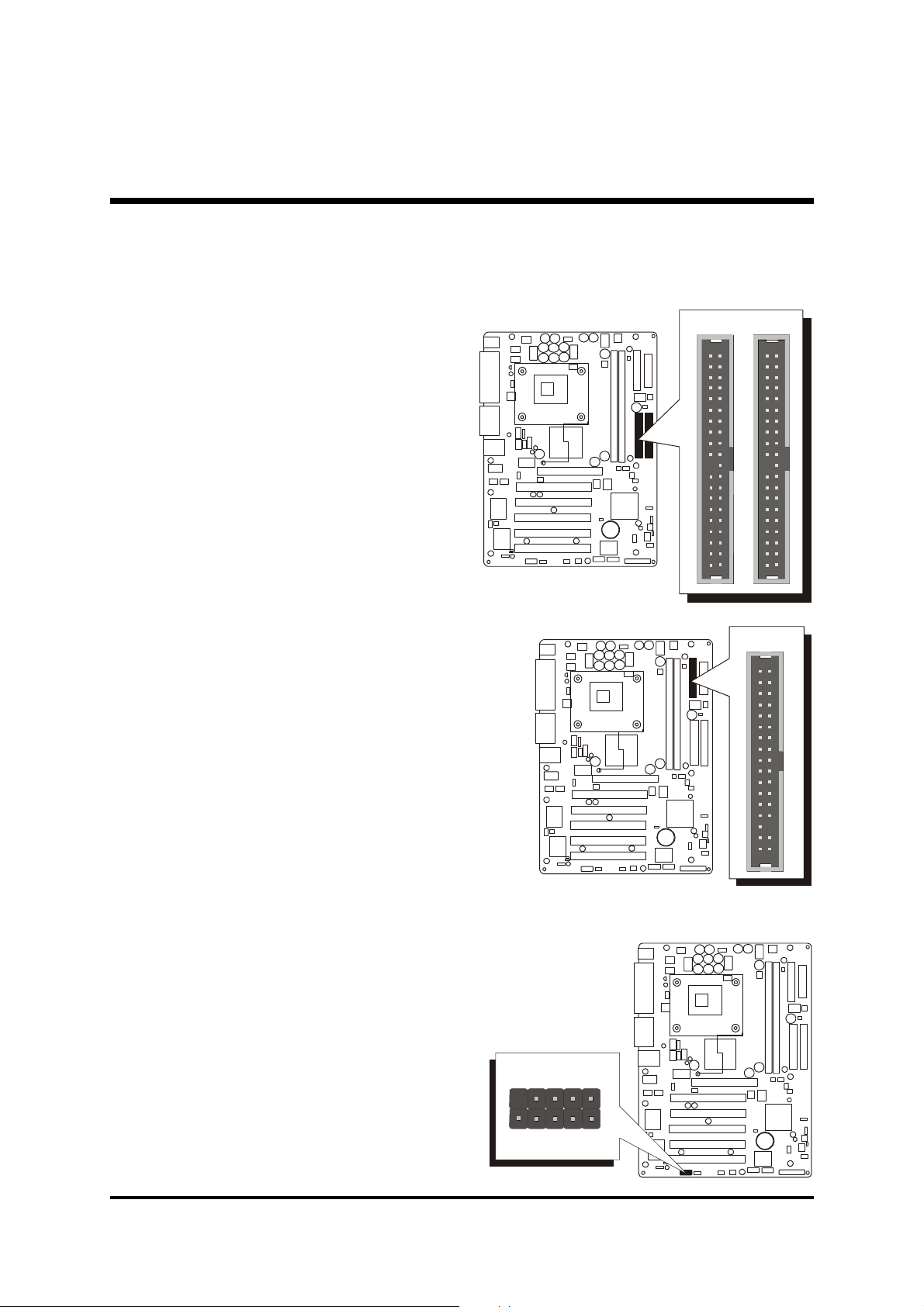
Step 7
1
IDE1
FDC
SPDIF Ext.
Connect IDE and Floppy Disk Drives
1. IDE cable connectors
2. Floppy cable connector
IDE2
1 1
1
Step 8
Connect Other Internal Peripherals
1. SPDIF Ext. header (JP14)
JP14
1
- 17 -

2. Wake-On-LAN connector (JP6)
3. IR header (JP9)
JP6
1
WOL
JP9
1
IR
4. Front panel audio (JP10) and center/Bass (CN13) headers &
CD_IN (CN4/CN12) and AUX_IN (CN11) connectors
CN11
CN13
CENTER/BASS
1
AUX_IN
1
JP10
CN4
CN12
1
1
CD_IN
1
CD_IN
- 18 -

Step 9
ATXPWR
Connect the Power Supplies
1. System power connectors (CN6/CN17)
Step 10
CN17
1
ATX12V
CN6
1
Install Add-On Cards in Expansion Slots
1. Accelerated Grapics Port (AGP) Card
2. PCI Card
- 19 -
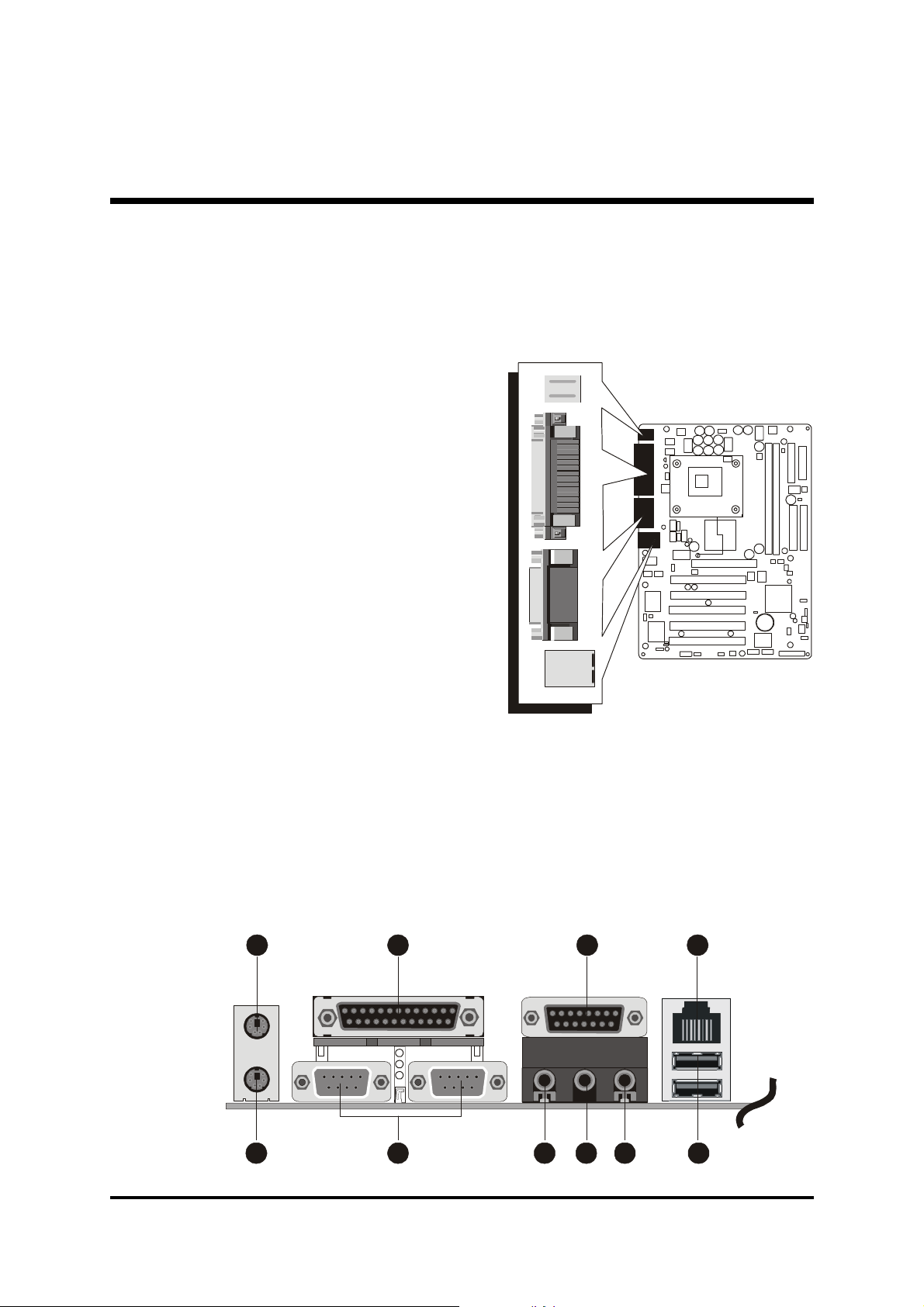
Step 11
579
1026
8
Connect External Peripherals to Back-Panel
You are now ready to connect the external peripherals to your system's backpanel.
1. PS/2 Mouse Port
2. PS/2 Keyboard Port
3. Parallel Port
4. Serial Ports 1/2
5. MIDI/Game Port
6. Audio Line-Out Port
7. Audio Line-In Port
8. Audio Mic-In Port
9. LAN Port (AB48PN Only)
10.USB Ports 1/2
1 3
foxconn
4
- 20 -

Step 12
Install Drivers & Software Components
Please note that all the system utilities and drivers are designed for Win 9x/
2000/ME/NT/XP operating systems only. Make sure your operating system is
already installed before running the drivers installation CD-ROM programs.
1. Insert the AB48P/AB48PN bundled CD-ROM into your CD-ROM drive.
The auto-run program will display the drivers main installation window
on screen.
2. Choose "Install Intel Chipset Driver" and complete it.
3. Choose "Install Intel Ultra ATA Driver" and complete it.
4. Choose "Install LAN Driver" and complete it. (AB48PN Only)
5. Choose "Install USB 2.0 Driver" and complete it.
6. Choose "Install Audio Driver" and complete it.
7. Return to the main installation window and exit from the auto-run driver's
installation program.
- 21 -

3.2 Jumper Settings
Several hardware settings are made through the use of mini jumpers to connect jumper pins on the mainboard. Pin #1 could be located at any corner of
each jumper, you just find the location with a white right angle which stands
for pin #1. There are several types of pin #1 shown as below:
3-pin and multi (>3) pin jumpers shown as following:
Pin #1 to the left:
Pin #1 on the top:
Pin #1 to the right:
Pin #1 on the bottom:
Jumpers with two pins are shown as for Close [On] or for
Open [Off]. To short jumper pins, simply place a plastic mini jumpers over
the desired pair of pins.
Caution!
1. Do not remove the mainboard from its antistatic protective packaging
until you are ready to install it.
2. Carefully hold the mainboard by its edges and avoid touching its
components. When putting the mainboard down, place it on top of its
original packaging film, on an even surface, and components side up.
3. Wear an antistatic wrist strap or take other suitable measures to prevent
electrostatic discharge (ESD) whenever handling this equipment.
- 22 -

Jumpers & Connectors Guide
E3E4E2C8C1~C7
A1D1D1
E1E1E2
Use the mainboard layout on page 11 to locate CPU socket, memory banks,
expansion slots, jumpers and connectors on the mainboard during the installation. The following list will help you to identify jumpers, slots, and connectors along with their assigned functions:
B1
B2~B3
E6
B4~B7
E7
B8~B9
E5
C9
E2
E8
A2
CPU/Memory/Expansion Slots
Socket 478 : CPU Socket for Pentium 4/Celeron, 478-pin processors
DIMM1/2 : Two DIMM Slots for 64, 128, 256, 512 MB, and 1GB of
2.5V DDR SDRAM
(The total installed memory does not exceed 2GB.)
AGP : One 4X AGP (Accelerated Graphics Port) Slot
PCI : Five 32-bit PCI Expansion Slots
- 23 -
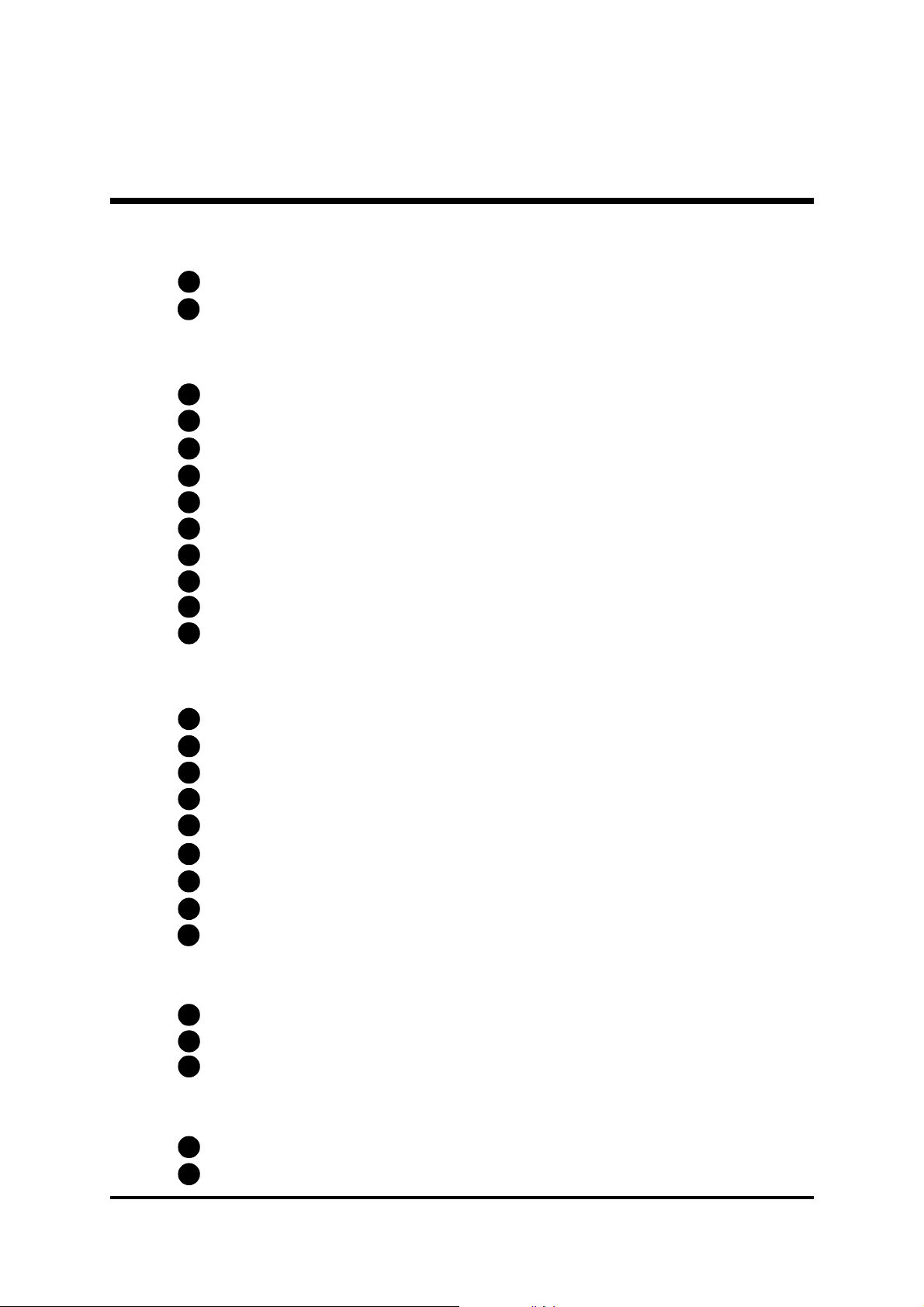
Jumpers
A1
A2
JP2 : Clear CMOS setting
JP21 : Onboard LAN enabled/disabled setting
Back Panel Connectors
B1
B1
B2
B3
B4
B5
B6
B7
B8
B9
MS : PS/2 mouse port
KB : PS/2 keyboard port
PRINTER : Parallel port (DB25 female)
COM1/COM2 : Serial ports 1/2 (DB9 male)
MIDI/GAME : MIDI/Game port
LINE_OUT : Line-Out (6-Channel Front-Out) port
LINE_IN : Line-In (6-Channel Rear-Out) port
MIC_IN : Mic-In (6-Channel Center/Bass-Out) port
LAN : 1 LAN port (AB48PN Only)
USB : 2 USB (Universal Serial Bus) ports
Front Panel Connectors
C1
HDD LED : IDE drive active LED
C2
C3
C4
C5
C6
C7
C8
C9
Green LED : Green LED
Reset : Hardware reset switch
Power ON : ATX power on/off momentary type switch
EPMI : System Management Interface
Power LED : System power LED
Speaker : Internal speaker in housing
JP7/JP8 : Extended USB headers
JP10 : Front panel audio header
Internal Peripherals Connectors
D1
D1
D1
FDC : Floppy disk drive interface
IDE1 : IDE primary interface (dual-channel)
IDE2 : IDE secondary interface (dual-channel)
Other Connectors
E1
E2
CN6/CN17 : ATX power connectors
FAN1 : CPU fan connector
- 24 -

E2
E2
E3
E4
E5
E6
E7
E8
FAN2 : AGP fan connector
FAN3 : Chassis fan connector
JP6 : Wake-On-LAN connector
JP9 : IR header
CN4/CN12 : CD_IN connectors
CN13 : Center/Bass_Out header
CN11 : AUX_IN connector
JP14 : SPDIF Ext. header
- 25 -

F Jumpers
1
1
JP2
A1
Clear CMOS Setting (JP2)
JP2 is used to clear CMOS data. Clearing CMOS will result in the permanently erasing previous system configuration settings and the restoring original (factory-set) system settings.
Pin 1-2 (Normal)(Default)
1
Pin 2-3 (Clear CMOS)
Step 1. Turn off the system power (PC-> Off).
Step 2. Remove ATX Power cable from ATX Power connector.
Step 3. Remove jumper cap from pins 1-2.
Step 4. Place the jumper cap on pins 2-3 for a few seconds.
Step 5. Return the jumper cap to pins 1-2.
Step 6. Plug ATX Power cable into ATX Power connector.
Step 7. Turn on the system power (PC-> On).
- 26 -

A2
1
1
Onboard LAN Enabled/Disabled Setting (JP21)
JP21 is used to enable or disable built-in LAN adapter.
Pin 1-2 (Enabled)
1
Pin 2-3 (Disabled)
JP21
- 27 -
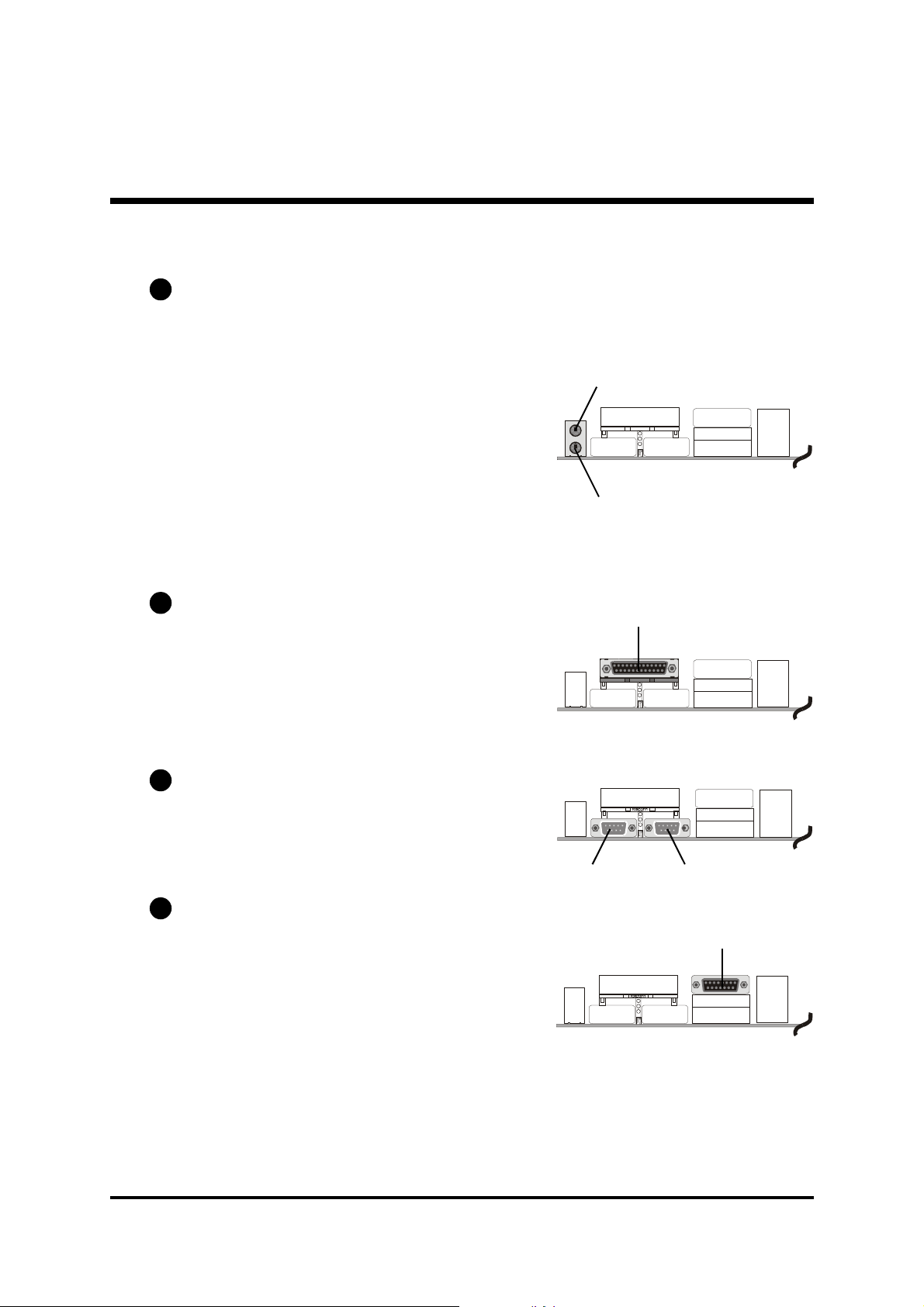
F Back-Panel Connectors
B1
PS/2 Mouse & PS/2 Keyboard Connectors
Two 6-pin female PS/2 Mouse & Keyboard
connectors are located at the rear panel of
the mainboard. Depending on the computer housing you use (desktop or tower),
the PS/2 Mouse connector is situated at the
top of the PS/2 Keyboard connector when
the mainboard is laid into a desktop, as opposed to a tower where the PS/2 Mouse
connector is located at the right of the PS/2
Keyboard's. Plug the PS/2 Mouse/Keyboard
jacks into their corresponding connectors.
Parallel Port Connector
B2
One DB25 female parallel connector is located at the rear panel of the mainboard.
Plug the connection cable from your parallel device (printer, scanner, etc.) into this
connector.
PS/2 Mouse
PS/2 Keyboard
Parallel Port
foxconn
B3
COM1/COM2 Port Connectors
Attach a serial device cable to the DB9 serial port COM1/COM2 at the back panel
of your computer.
B4
MIDI/Game Port Connector
The MIDI/Game port is a 15-pin female
connector. This port can be connected to
any IBM PC compatible game with a 15pin D-sub connector.
MIDI Instrument Connection
You will need a MIDI adapter to connect a MIDI
compatible instrument to the sound card. The MIDI
adapter can in turn be connected to the Joystick/
MIDI port. You will also need the MIDI sequencing
software to run MIDI instruments with your computer into this connector.
- 28 -
COM1 Port
COM2 Port
MIDI/Game Port
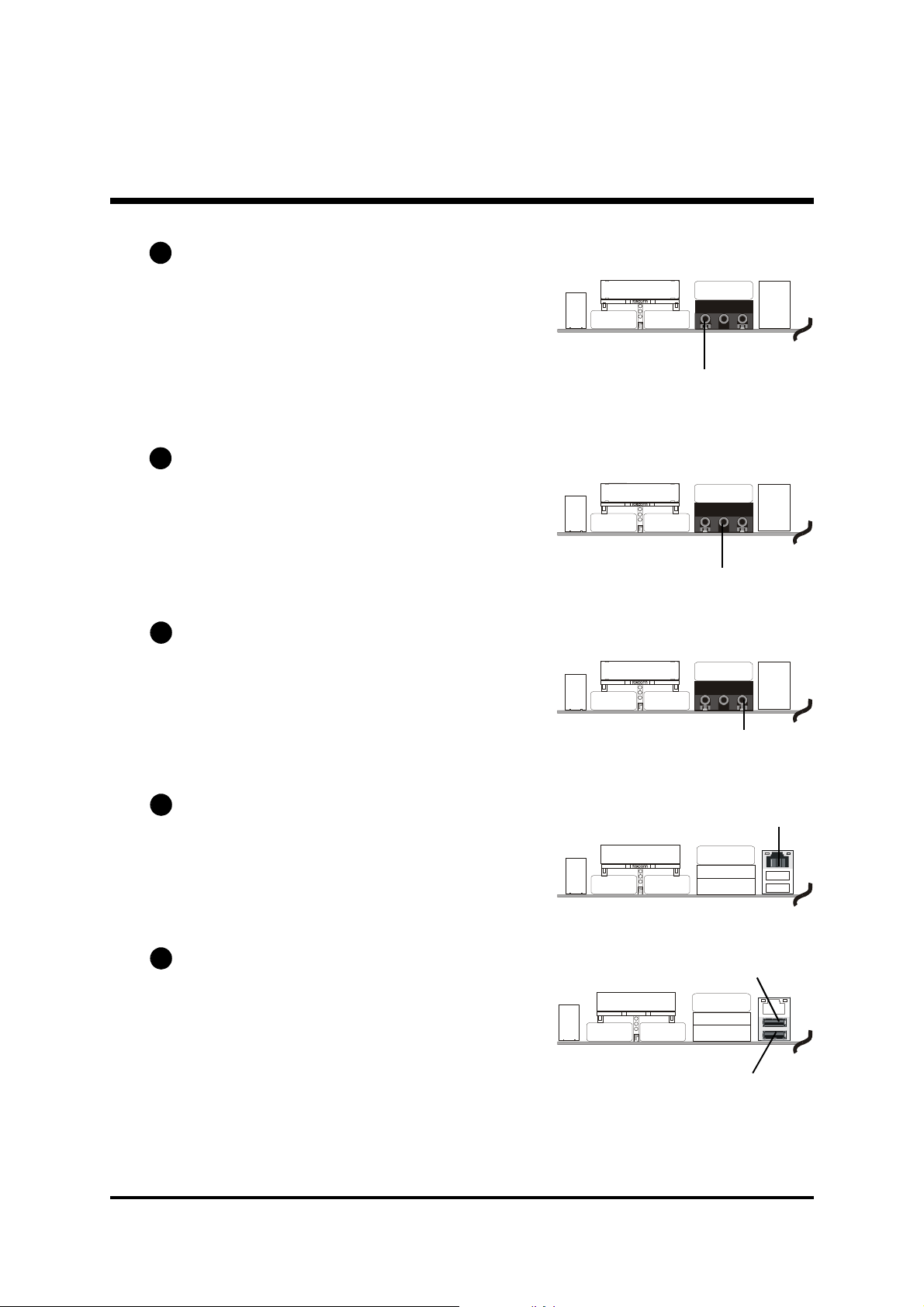
B5
Line-Out (6-Channel Front-Out) Port Connector
Line-Out is a stereo output port through which
the combined signal of all internal and external audio sources on the board is output. It
can be connected to 1/8-inch TRS stereo
headphones or to amplified speakers.
B6
Line-In (6-Channel Rear-Out) Port Connector
Line-In is a stereo line-level input port that
accepts a 1/8-inch TRS stereo plug. It can be
used as a source for digital sound recording,
a source to be mixed with the output, or both.
B7
Mic-In (6-Channel Center/Bass-Out) Port Connector
Mic-In is a 1/8-inch jack that provides a mono
input. It can use a dynamic mono or stereo
microphone with a resistance of not more than
600 Ohms or mixed with Center/Bass output.
Line-Out Port
Line-In Port
Mic-In Port
B8
LAN Port Connector (AB48PN Only)
This mainboard can accommodate one device on LAN. Attach RJ-45 cable to this port
connector to your PC to the LAN.
B9
USB1/USB2 Port Connectors
This mainboard offers 2 USB ports on back
panel. Plug each USB device jack into an
available USB1/USB2 connector.
- 29 -
LAN Port
USB Port2
USB Port1

F Front-Panel Connectors
1
JP11
HDD LED
Power LED
Green LED
-++-+-+
-
1
JP11
HDD LED
Power LED
Green LED
-++-+-+
-
C1
HDD LED Connector (HDD LED)
Attach a connector cable from the IDE device LED to the 2-pin (HDD LED)
header. The HDD LED lights up whenever an IDE device is active.
Speaker EPMI Reset
Power ON
Green LED Connector (Green LED)
C2
The Green LED (Green LED) indicates that the system is currently in one of the
power saving modes (Doze/Standby/Suspend). When the system resumes to
the normal operation mode, the Green LED will go off. Attach a 2-pin Green
LED cable to the Green LED header.
Speaker EPMI Reset
Power ON
- 30 -
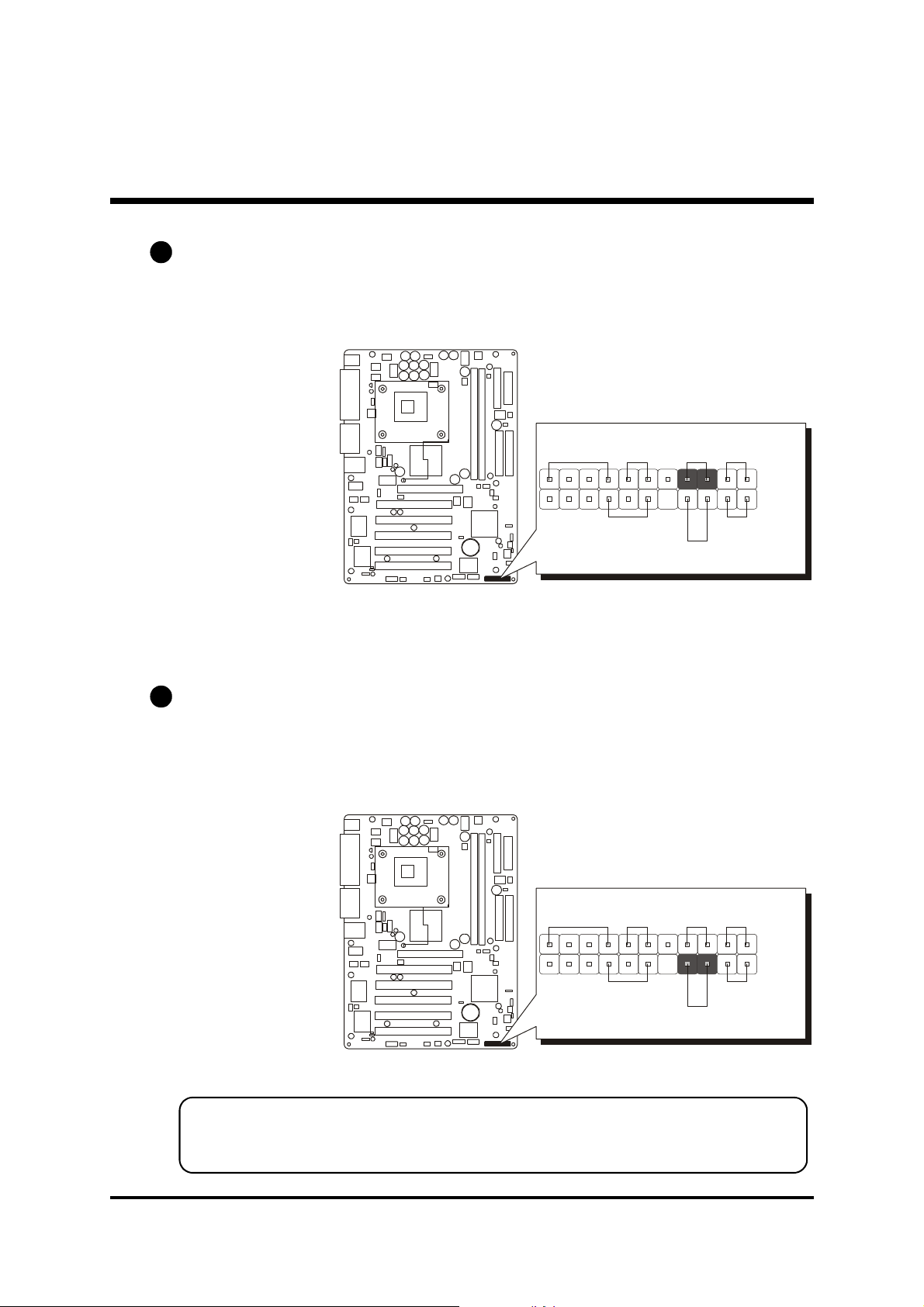
C3
1
JP11
HDD LED
Power LED
Green LED
-++-+-+
-
1
JP11
HDD LED
Power LED
Green LED
-++-+-+
-
Hardware Reset Connector (Reset)
Attach a cable to the 2-pin (Reset) header. Pressing the reset switch causes the
system to restart.
Speaker EPMI Reset
ATX Power On/Off Switch Connector (Power ON)
C4
Power ON
The Power On/Off Switch is a momentary type switch used for turning on or off
the ATX power supply. Attach a connector cable to the 2-pin (Power ON) header
on the mainboard.
Speaker EPMI Reset
Power ON
Note : Please notice all the LED connectors are directional. If your chassis's
LED does not light up during running, please change it to the opposite
direction.
- 31 -

EPMI Connector (EPMI)
1
JP11
HDD LED
Power LED
Green LED
-++-+-+
-
1
JP11
HDD LED
Power LED
Green LED
-++-+-+
-
1
JP11
HDD LED
Power LED
Green LED
-++-+-+
-
C5
A Hardware System Management Interface (EPMI) header may be attached to a
2-pin momentary switch. Press the switch to force the system into a power saving mode; press it again to resume it to a normal operation situation.
Power LED Connector (Power LED)
C6
Attach a 3-pin Power LED connector cable to the (Power LED) header. The
power LED stays light while the system is on.
Speaker EPMI Reset
Power ON
Speaker Connector (Speaker)
C7
Attach a PC speaker cable to the 4-pin speaker connector (Speaker).
Speaker EPMI Reset
Power ON
Speaker EPMI Reset
Power ON
- 32 -

C8
JP7/JP8
13579
246810
1
JP10
13579
JP8
External USB 5&6
Extended USB Headers (JP7/JP8)
The headers are used to connect the cable attached to USB connectors which
are mounted on front panel or back panel. But the USB cable is optional at the
time of purchase.
1
Pin Assignments:
1=+5V 2=+5V
3=USBD0- 4=USBD15=USBD0+ 6=USBD1+
7=GND 8=GND
9=KEY 10=NC
C9
Front Panel Audio Header (JP10)
This header allows users to install an auxiliary Front-Oriented Audio port for
easier access. Either the Line-Out port connector on back-panel or Front-Panel
Audio header is available at the same time. If you would like to use this header
on front-panel, please remove all jumpers from the Audio header and install
your special extra audio cable instead. Two mini jumpers must be setted on
pins 5-6 and pins 9-10, when this header is not used.
10
8
6
4
2
JP7
1
External USB 3&4
1
JP10
1
Pin Assignments:
1=AUD_MIC 2=AUD_GND
3=AUD_MIC_VCC 4=AUD_RESERVE
5=AUD_FRONT_R 6=AUD_RET_R
7=HP_ON 8=KEY
9=AUD_FRONT_L 10=AUD_RET_L
- 33 -

F Internal Peripheral Connectors
1
IDE1
D1
Enhanced IDE and Floppy Connectors (IDE1/IDE2 & FDC)
The mainboard features two 40-pin dual-channel IDE device connectors
(IDE1/IDE2), providing support for up to four IDE devices, such as CD-ROM
and Hard Disk Drive (HDD). This mainboard also includes one 34-pin floppy
disk controller (FDC) to accommodate the Floppy Disk Drive (FDD). Moreover, this mainboard comes with one 80-pin ATA 100/66 ribbon cable to
connect IDE HDD, and one 34-pin ribbon cable for FDD connection.
FDC
IDE2
1
1 1
Important: Ribbon cables are directional; therefore, connect the red
cable stripe to the same side.
- 34 -

F Other Connectors
ATXPWR
E1
ATX Power Supply Connectors (CN6/CN17)
This motherboard uses 20-pin ATX power header (ATXPWR, CN6), and
comes with the other one header (ATX12V, CN17). Please make sure you
plug each in the right direction. It is essential to have these two power supply
connectors plugged or your system won't boot up.
CN17
ATXPWR ATX12V
1
ATX12V
CN6
CN6 CN17
1
A traditional ATX system remains in the power-off stage when AC power resumes from power failure. However, it is inconvenient for a network server or
workstation if there is not an UPS to execute power-on. Thus, this motherboard
supports an AC Power Auto Recovery function to solve this problem. You may
enable the function, "PWRON After PWR-Fail," in the sub-menu of "Power
Management Setup" within the BIOS setup program.
Note 1: The ATX power connector is directional and will not go in
unless the guides match perfectly, making sure that pin#1 is
properly positioned.
Note 2: Make sure the latch of the ATX power connector clicks into
place to ensure a solid attachment.
Note 3: Your ATX power supply must be supplied to ACPI+5V stand-
by power and at least 720mA compatible.
Note 4: Make sure your power supply have enough power for higher
speed processor installed.
- 35 -
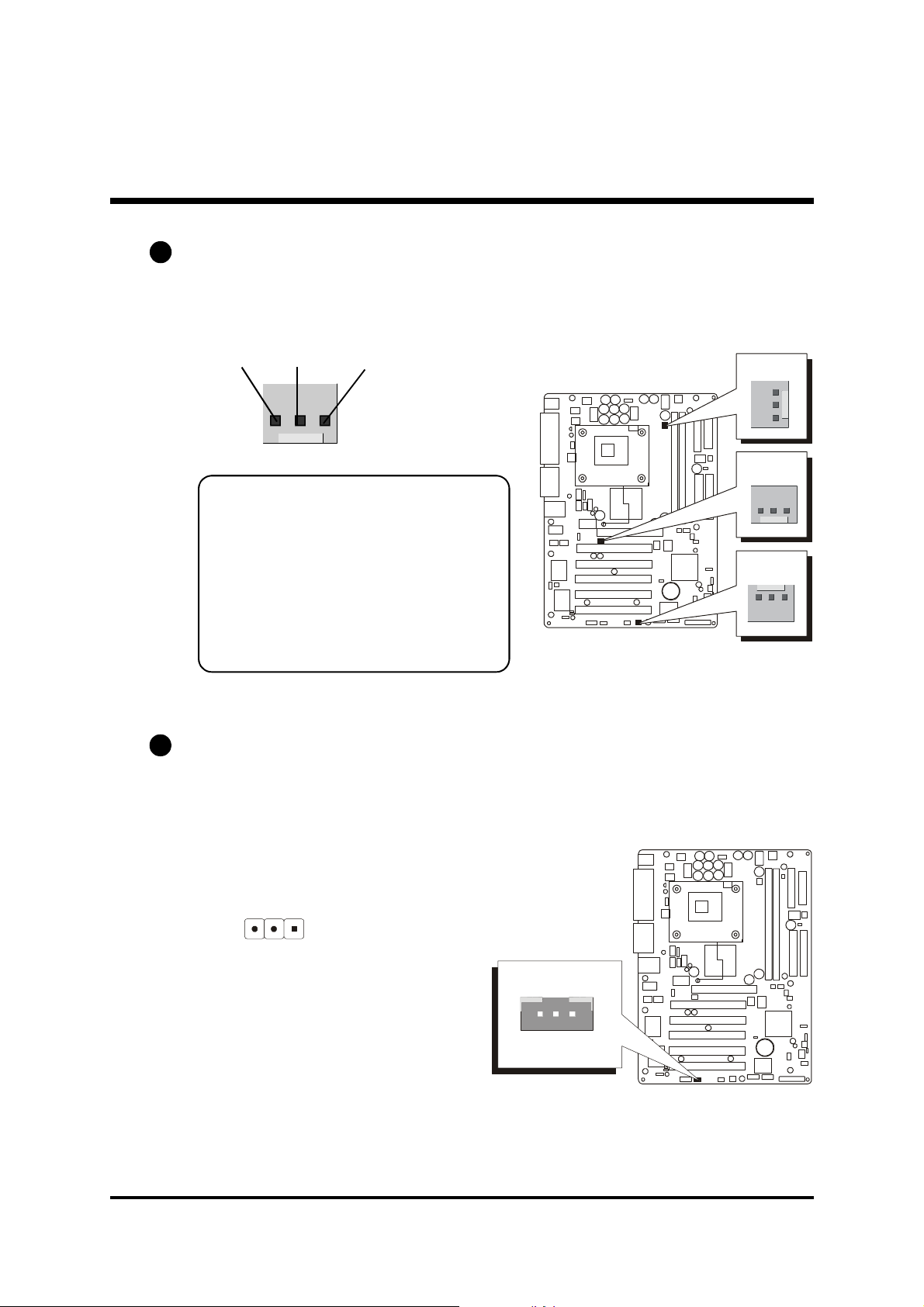
E2
112
3
JP6
1
FAN3
1
FAN2
1
FAN1
CPU, AGP, and Chassis Fan Connectors (FAN1/2/3)
The mainboard provides three onboard 12V cooling fan power connectors
to support CPU (FAN1), AGP (FAN2), and Chassis (FAN3) cooling fans.
GND +12V
1
Note:
Both cable wiring and type of plug
may vary, which depend on the fan
maker. Keep in mind that the red wire
should always be connected to the
+12V header and the black wire to
the ground (GND) header.
E3
Wake-On-LAN Connector (JP6)
Attach a 3-pin connector through the LAN card which supports the Wake-OnLAN (JP6) function. This function lets users wake up the connected system
through the LAN card.
SENSE
Pin Assignments:
1=Power
2=GND
3=RING#
JP6
1
WOL
- 36 -
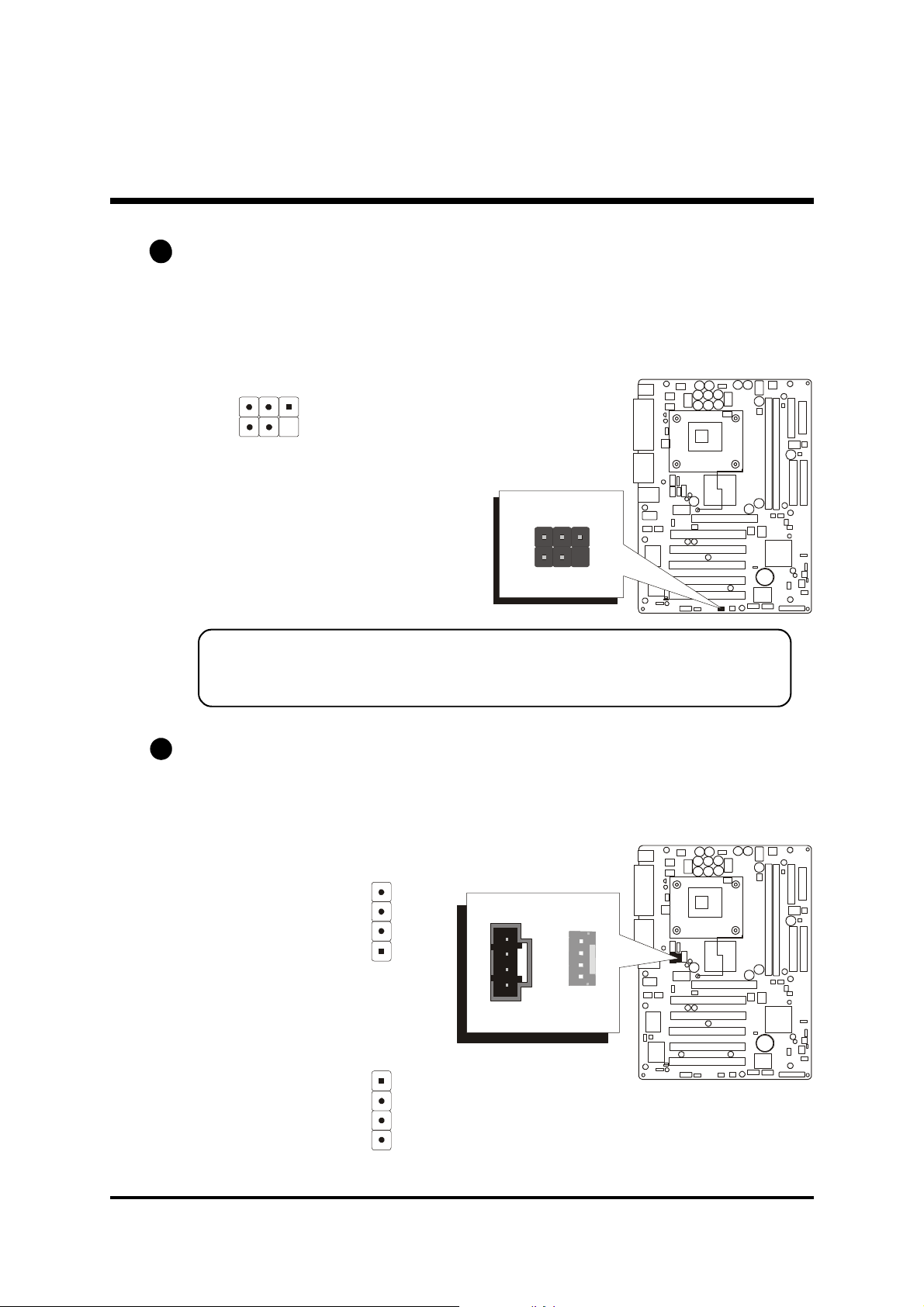
E4
1
JP9
135
246
1
CN4
123
4
CN12
123
4
E4
IR Header (JP9)
If you have an Infrared device, this mainboard can implement IR transfer
function. This mainboard supports Normal, IrDA, ASKIR, or SCR transfer
mode. To enable this function, attach a 6-pin infrared device cable to the IR
(JP9) header, and refer to the diagram below for the IR pin assignments.
Pin Assignments:
1=NC 2=KEY
3=+5V 4=GND
5=IRTX 6=IRRX
Note: Before connect your IR device to the IR (JP9) header, please note
that every pin is properly allocated. If not, your IR device may be
damaged.
E5
Audio CD_IN Connectors (CN4/CN12)
Ports CN4 (Black)/CN12 (White) are used to attach audio connector cables
from the CD-ROM/DVD-ROM drives.
Pin Assignments:
1=CD-L
2=CD-GND
3=CD-GND
4=CD-R
CN4
JP9
1
IR
CN12
1
Pin Assignments:
1=CD-GND
2=CD-R
3=CD-GND
4=CD-L
1
CD_IN
CD_IN
1
- 37 -
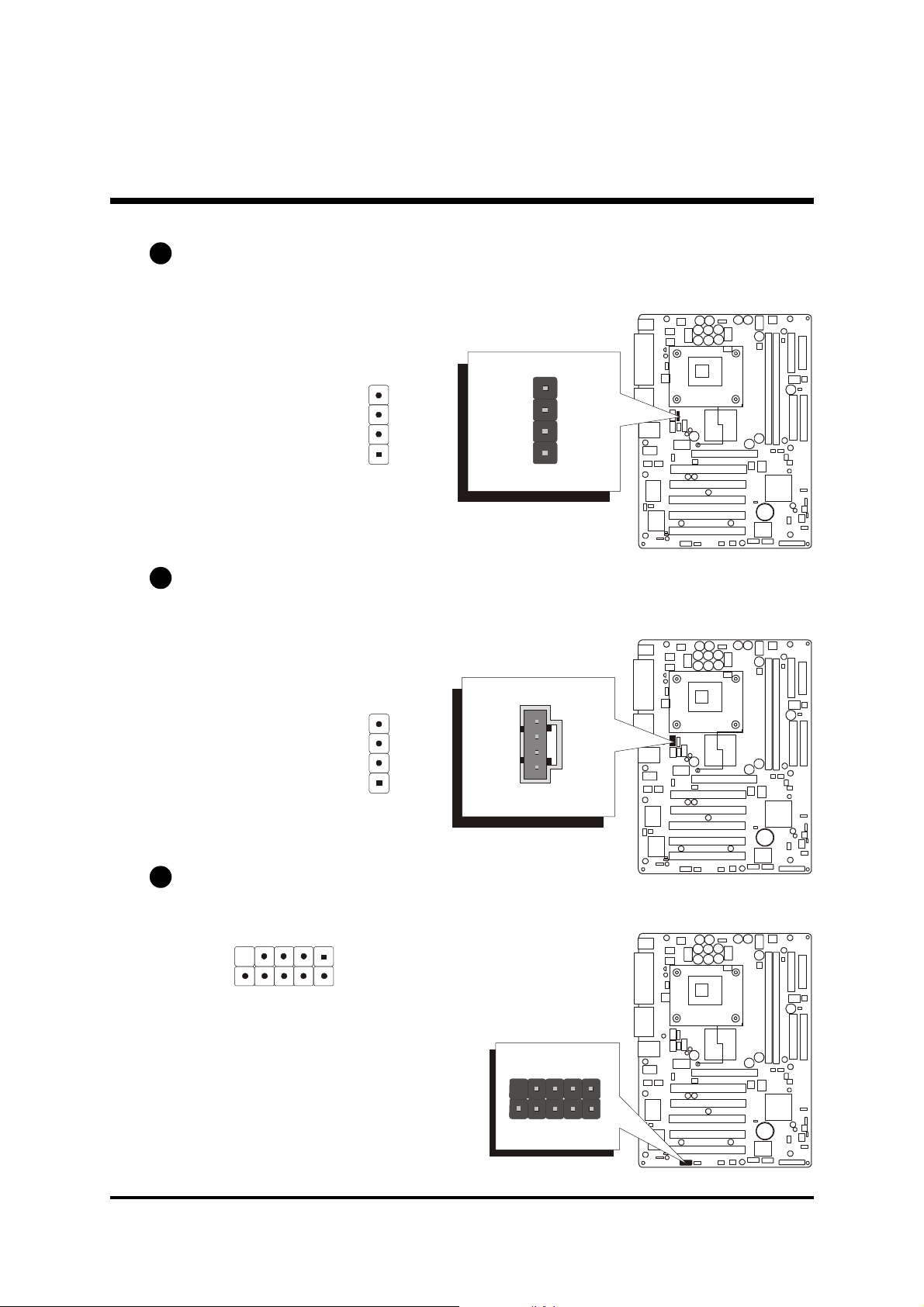
E6
1
CN13
123
4
1
CN11
123
4
1
JP14
97531
108642
SPDIF Ext.
Audio Center/Bass_Out Header (CN13)
CN13 header can be used to connect the cable which attached to center/bass
amplified speakers.
Pin Assignments:
1=CENTER
2=GND
3=GND
4=BASS
E7
Audio AUX_IN Connector (CN11)
Port CN11 (White) can be used to connect a stereo audio input from CD-ROM,
TV-tuner or MPEG card.
Pin Assignments:
1=AUXL
2=AGND
3=AGND
4=AUXR
CN13
1
CENTER/BASS
CN11
1
AUX_IN
E8
SPDIF Ext. Header (JP14)
Port JP14 can be used to connect a special device.
Pin Assignments:
1=+12V 2=N/A
3=N/A 4=SPDIF-OUT
5=SPDIF-IN 1 6=GND
7=SPDIF-IN 2 8=SPGPIO
(optional)
9=KEY 10=GND
JP14
1
- 38 -

3.3 System Memory Configuration
The AB48P/AB48PN mainboard has two 184-pin DIMM banks that allow
you to install from 64MB up to 2GB of system memory. Each 184-pin DIMM
(Dual In-line Memory Module) bank can accommodate 64MB, 128MB,
256MB, 512MB, and 1GB of PC1600/PC2100/PC2700/PC3200 (overclocked) compliant 2.5V single or double side DDR SDRAM modules.
DIMM slots are arranged in two banks, each memory bank made of one
bank and providing a 64-bit wide data path.
1. Install Memory:
Install memory in any or all of the banks. The combination shown as follows.
DIMM Socket Memory Modules
DIMM 1
DIMM 2
64MB, 128MB, 256MB, 512MB, and 1GB 184-pin 2.5V
DDR SDRAM DIMM
64MB, 128MB, 256MB, 512MB, and 1GB 184-pin 2.5V
DDR SDRAM DIMM
Module
Quantity
Note: The total installed memory does not exceed 2GB.
Note: You do not need to set any jumper to configure memory since the
BIOS utility can detect the system memory automatically. You can
check the total system memory value in the BIOS Standard CMOS
Setup menu.
2. Upgrade Memory:
You can easily upgrade the system memory by inserting additional DDR
SDRAM modules in available DIMM banks. The total system memory is
calculated by simply adding up the memory in all DIMM banks. After upgrade, the new system memory value will automatically be computed and
displayed in the field "Standard CMOS Setup" of BIOS setup program.
x 1
x 1
- 39 -

4 SOFTWARE UTILITY
4.1 Mainboard CD Overview
Note: The CD contents attached in AB48P/AB48PN mainboard are subject
to change without notice.
To start your mainboard CD disc, just insert it into your CD-ROM drive and
the CD AutoRun screen should appear. If the AutoRun screen does not
appear, double click or run D:\Autorun.exe (assuming that your CD-ROM
drive is drive D:).
Navigation Bar Description:
F Install Mainboard AB48P Software - Installing Intel Chipset, Intel
Ultra ATA, USB 2.0, and Audio drivers.
F Install Mainboard AB48PN Software - Installing Intel Chipset, Intel
Ultra ATA, LAN, USB 2.0, and Audio drivers.
F Manual - AB48P/AB48PN user's manual in PDF format.
F Link to Shuttle Homepage - Link to shuttle website homepage.
F Browse this CD - Allows you to see contents of this CD.
F Quit - Close this CD.
- 40 -
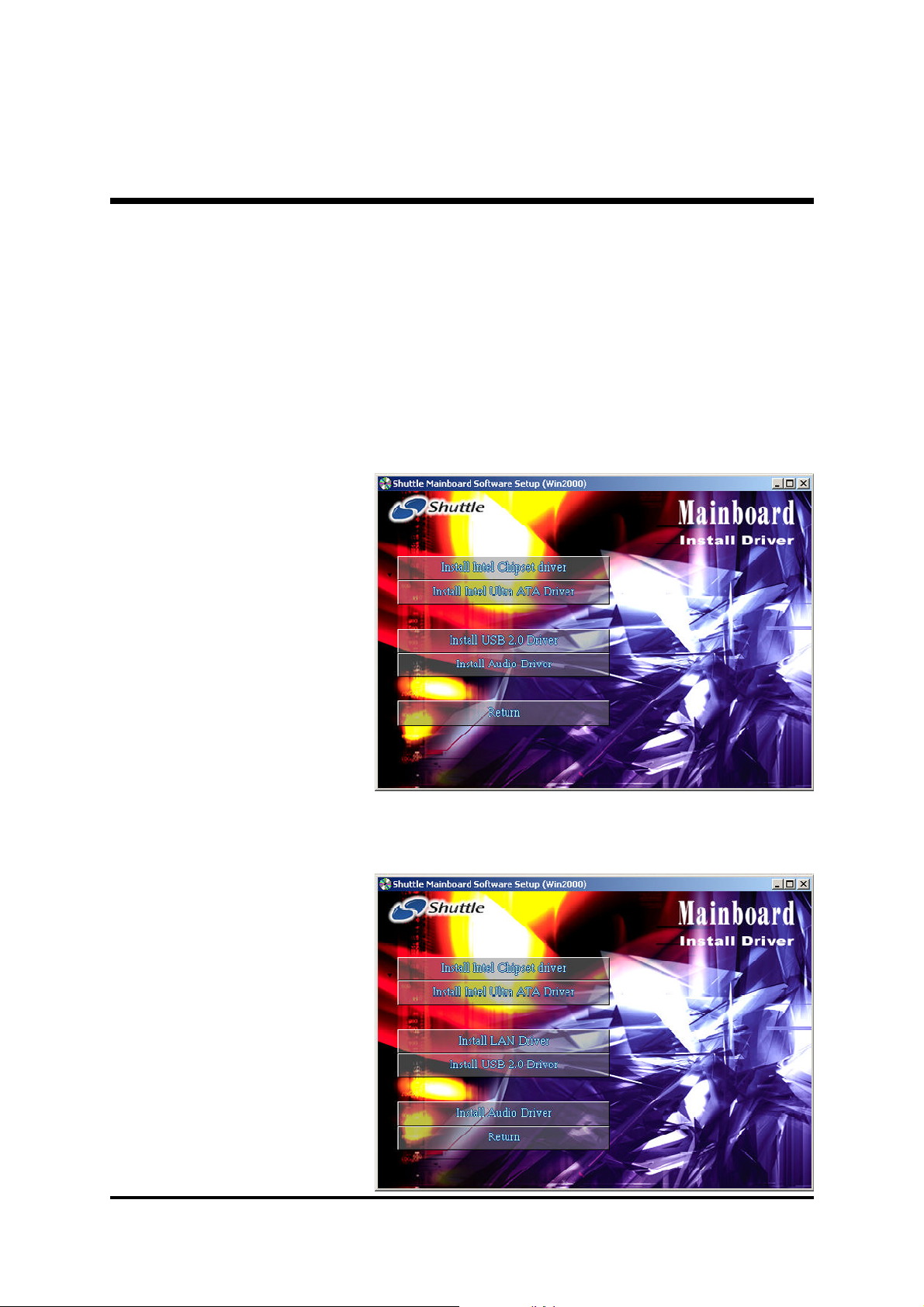
4.2 Install Mainboard Software
Insert the attached CD into your CD-ROM drive and the CD AutoRun screen
should appear. If the AutoRun screen does not appear, double click on
Autorun icon in My Computer to bring up Shuttle Mainboard Software
Setup screen. Use your pointing device (e.g. mouse) on the "Install
Mainboard AB48P Software" bar or "Install Mainboard AB48PN
Software" bar to run into sub-menu.
The Mainboard AB48P Software include:
[4.2.A] Install Intel
Chipset Driver
[4.2.B] Install Intel
Ultra ATA Driver
[4.2.C] Install USB
2.0 Driver
[4.2.D] Install
Audio Driver
The Mainboard AB48PN Software include:
[4.2.A] Install Intel
Chipset Driver
[4.2.B] Install Intel
Ultra ATA Driver
[4.2.C] Install USB
2.0 Driver
[4.2.D] Install
Audio Driver
[4.2.E] Install LAN
Driver
- 41 -
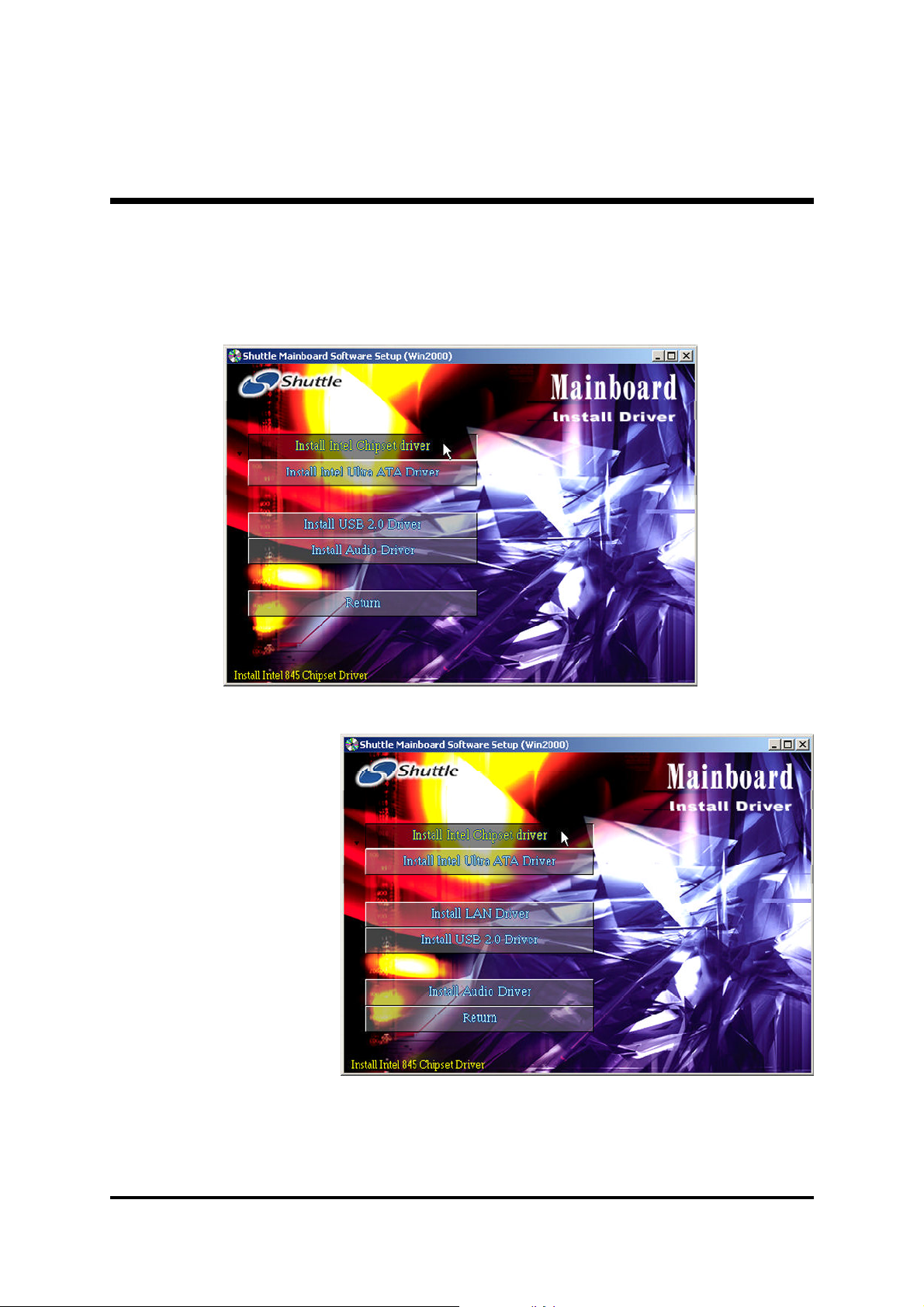
4.2.A Install Intel Chipset Driver
Select using your pointing device (e.g. mouse) on the "Install Intel Chipset
driver" bar to install the chipset driver.
AB48P
AB48PN
Once you made your selection, a Setup window run the installation automatically. When the copying files is done, make sure you reboot the system to take
the installation effect.
- 42 -
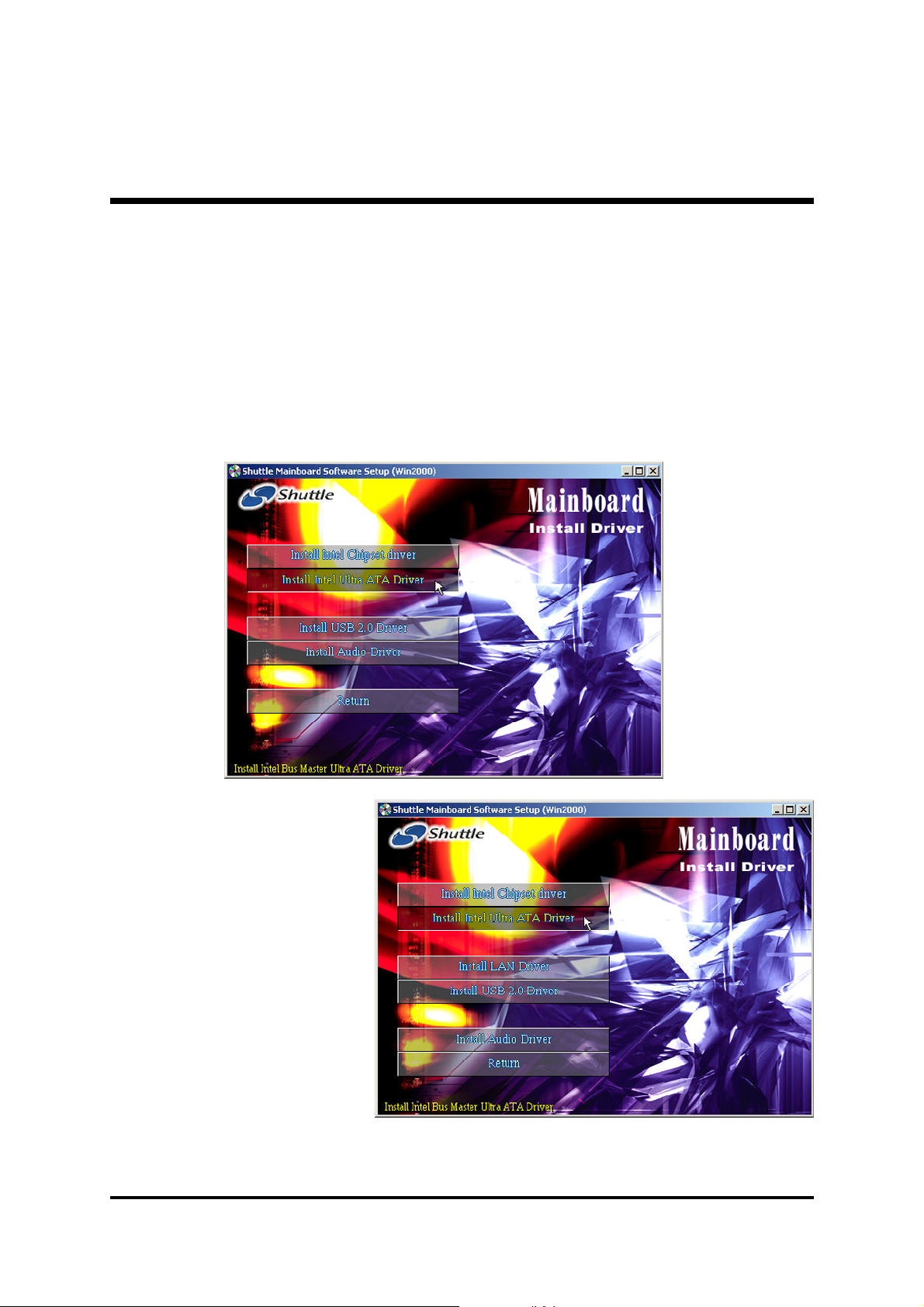
4.2.B Install Intel Ultra ATA Driver
This driver may do bad effect on some model or brand of IDE HDD devices.
Hereby, we won't suggest users to install it cause it might crash your HDD
data. However, if you are very sure that the driver matches your IDE HDD,
please follow below indication to complete setup. Select using your pointing
device (e.g. mouse) on the "Install Intel Ultra ATA Driver" bar to install
the ultra ATA IDE driver.
P.S.: Before doing this IDE driver installation, setup chipset system driver is
necessary.
AB48P
AB48PN
Once you made your selection, a Setup window run the installation automatically. When the copying files is done, make sure you reboot the system to take
the installation effect.
- 43 -

4.2.C Install USB 2.0 Driver
Select using your pointing device (e.g. mouse) on the "Install USB 2.0
Driver" bar to install the USB 2.0 driver.
AB48P
AB48PN
Once you made your selection, a Setup window run the installation automatically. When the copying files is done, make sure you reboot the system to take
the installation effect.
- 44 -

4.2.D Install Audio Driver
Select using your pointing device (e.g. mouse) on the "Install Audio
Driver" bar to install the audio driver.
AB48P
AB48PN
Once you made your selection, a Setup window run the installation automatically. When the copying files is done, make sure you reboot the system to take
the installation effect.
- 45 -
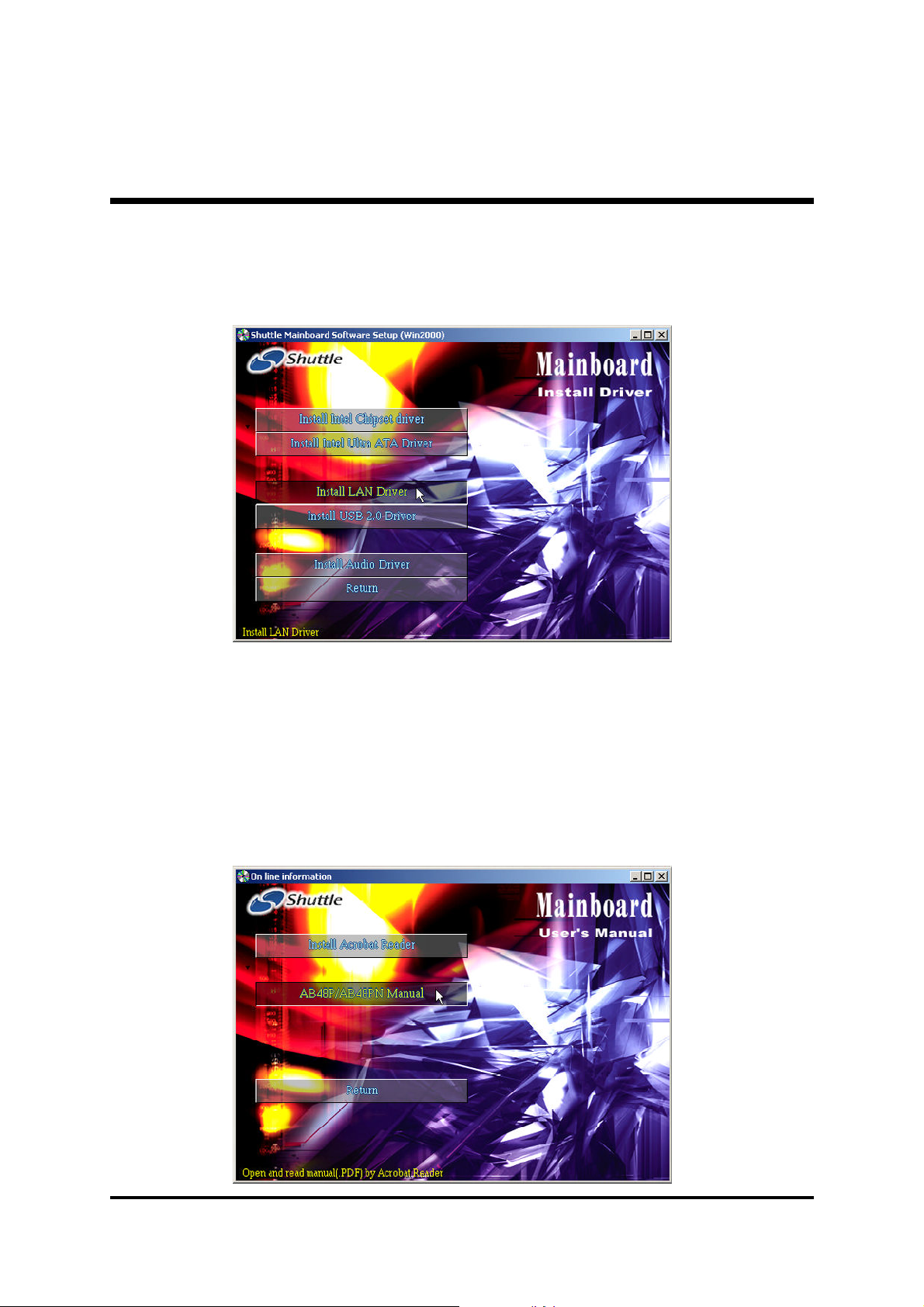
4.2.E Install LAN Driver (AB48PN Only)
Select using your pointing device (e.g. mouse) on the "Install LAN Driver"
bar to install the LAN driver.
Once you made your selection, a Setup window run the installation automatically. When the copying files is done, make sure you reboot the system to take
the installation effect.
4.3 View the User's Manual
Select using your pointing device (e.g. mouse) on the "Manual" bar. Click
on the "Install Acrobat Reader" bar if you need to install it, or click on
"AB48P/AB48PN Manual" bar to view user's manual.
- 46 -

5 BIOS SETUP
AB48P/AB48PN BIOS ROM has a built-in Setup program that allows users to
modify the basic system configuration. This information is stored in batterybacked RAM so that it retains the Setup information even if the system power
is turned off.
The system BIOS is managing and executing a variety of hardware related
functions in the system, including:
System date and time
Hardware execution sequence
Power management functions
Allocation of system resources
5.1 Enter BIOS
To enter the BIOS (Basic Input/Output System) utility, follow these steps:
Step 1. Power on the computer, and the system will perform its
POST (Power-On Self Test) routine checks.
Step 2. Press <Del> key immediately, or at the following message:
Press DEL to enter SETUP, or simultaneously press <Ctrl>,
<Alt>, <Esc> keys.
Note1. If you miss trains of words mentioned in step2 (the message
disappears before you can respond) and you still wish to enter BIOS Setup, restart the system and try again by turning the
computer OFF and ON again or by pressing the <RESET>
switch located at the computer Front-panel. You may also
reboot by simultaneously pressing the <Ctrl>, <Alt>,
<Del> keys.
Note2. If you do not press the keys in time and system does not
boot, the screen will prompt an error message, and you will
be given the following options:
"Press F1 to Continue, DEL to Enter Setup"
Step 3. As you enter the BIOS program, CMOS Setup Utility will
prompt you the Main Menu, as shown in the next section.
- 47 -
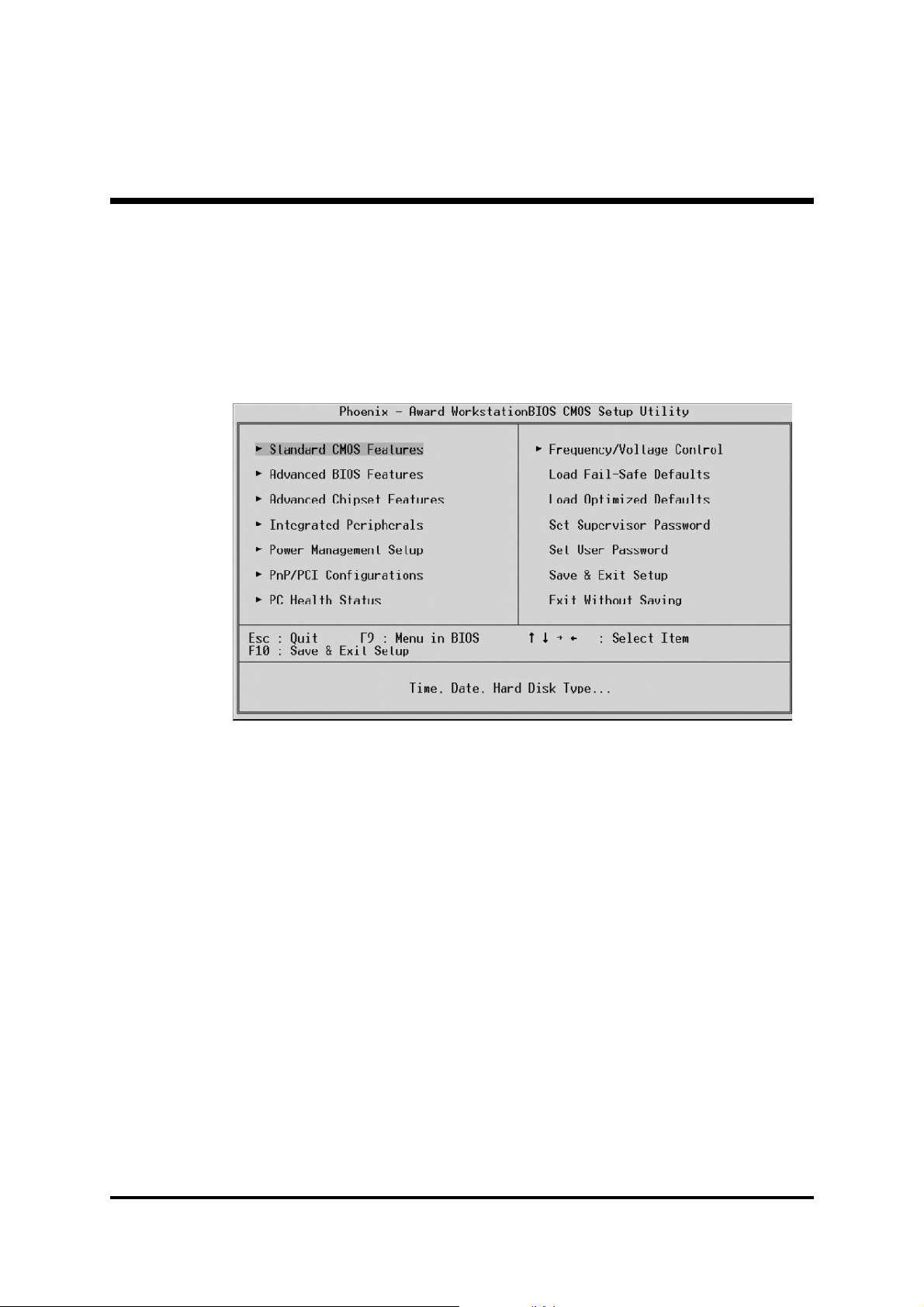
5.2 The Main Menu
Once you enter the AwardBIOS(tm) CMOS Setup Utility, the Main
Menu will appear on the screen. The Main Menu allows you to select
from several setup functions and two exit choices. Use the arrow keys
to select among the items and press <Enter> to accept and enter the
sub-menu.
Note that a brief description of each highlighted selection appears at the
bottom of the screen.
Setup Items
The main menu includes the following main setup categories. Recall
that some systems may not include all entries.
Standard CMOS Features
Use this menu for basic system configuration.
Advanced BIOS Features
Use this menu to set the Advanced Features available on your system.
Advanced Chipset Features
Use this menu to change the values in the chipset registers and optimize your system's performance.
Integrated Peripherals
Use this menu to specify your settings for integrated peripherals.
Power Management Setup
Use this menu to specify your settings for power management.
- 48 -

PnP/PCI Configurations
This entry appears if your system supports PnP/PCI.
PC Health Status
This entry shows the current system temperature, Voltage, and FAN
speed.
Frequency/Voltage Control
Use this menu to specify your settings for frequency/voltage control.
Load Fail-Safe Defaults
Use this menu to load the BIOS default values for the minimal/stable
performance of your system to operate.
Load Optimized Defaults
Use this menu to load the BIOS default values that are factory-set for
optimal performance system operation. While Award has designed the
custom BIOS to maximize performance, the factory has the right to
change these defaults to meet users' needs.
Supervisor/User Password
Use this menu to change, set, or disable supervisor/user password. It
allows you to limit access to the system and Setup, or only to Setup.
Save & Exit Setup
Save CMOS value changes in CMOS and exit from setup.
Exit Without Saving
Abandon all CMOS value changes and exit from setup.
- 49 -

@ Standard CMOS Features
The items in Standard CMOS Setup Menu are divided into 10 categories. Each category includes no, one or more than one setup items. Use
the arrow keys to highlight the item and then use the <PgUp> or
<PgDn> keys to select the value you want in each item.
Date (mm : dd : yy)
Set the system date. Note that if you are running a Windows OS, this
items are automatically updated whenever you make changes to the
Windows Date.
Time (hh : mm : ss)
Set the system time. The time is converted based on the 24-hour military-time clock. For example, 5:00:00 p.m. is 17:00:00.
IDE Primary/Secondary Master/Slave
Press <Enter> to enter the sub-menu of detailed options.
Drive A/DriveB
Select the type of floppy disk drive and installed in your system.
Ø The choice: None, 360K, 5.25 in, 1.2M, 5.25 in, 720K, 3.5 in,
1.44M, 3.5 in, or 2.88M, 3.5 in.
Video
This item define the video mode of the system. This mainboard has a
built-in VGA graphics system; leave this item at the default value.
Ø The choice: EGA / VGA, CGA 40, CGA 80, or MONO.
Halt On
This item defines the operation of the system POST (Power-On Self Test)
routine. You can use this item to select which situation you want the
- 50 -

BIOS to stop the POST process and notify you.
Ø The choice: All Errors, No Errors, All, But Keyboard, All, But Diskette,
or All, But Disk/Key.
Base Memory/Extended Memory/Total Memory
These items are automatically detected by the system at start up time.
These are display-only fields. You can't make change to these fields.
******************************************************
IDE Adapters
The IDE adapters control the hard disk drive. Use a separate sub-menu
to configure each hard disk drive.
IDE HDD Auto-Detection
Press <Enter> to auto-detect HDD on this channel. If detection is
successful, it fills the remaining fields on this menu.
IDE Primary Master
Selecting 'Manual' lets you set the remaining fields on this screen and
select the type of fixed disk.
Ø The choice: None, Auto, or Manual.
Access Mode
Choose the access mode for this hard disk.
Ø The choice: CHS, LBA, Large, or Auto.
Capacity
Disk drive capacity (Approximated). Note that this size is usually slightly
greater than the size of a formatted disk given by a disk checking program.
The following options are selectable only if the 'IDE Primary Master'
item is set to 'Manual', and the 'Access Mode' item is set to 'CHS'.
Cylinder
Set the number of cylinders for this hard disk. ØMin = 0, Max = 65535
Head
Set the number of read/write heads. ØMin = 0, Max = 255
Precomp
Warning: Setting a value of 65535 means no hard disk. ØMin = 0,
Max = 65535
Landing Zone
Set the Landing Zone size. ØMin = 0, Max = 65535
Sector
Number of sector per track. ØMin = 0, Max =255
******************************************************
- 51 -
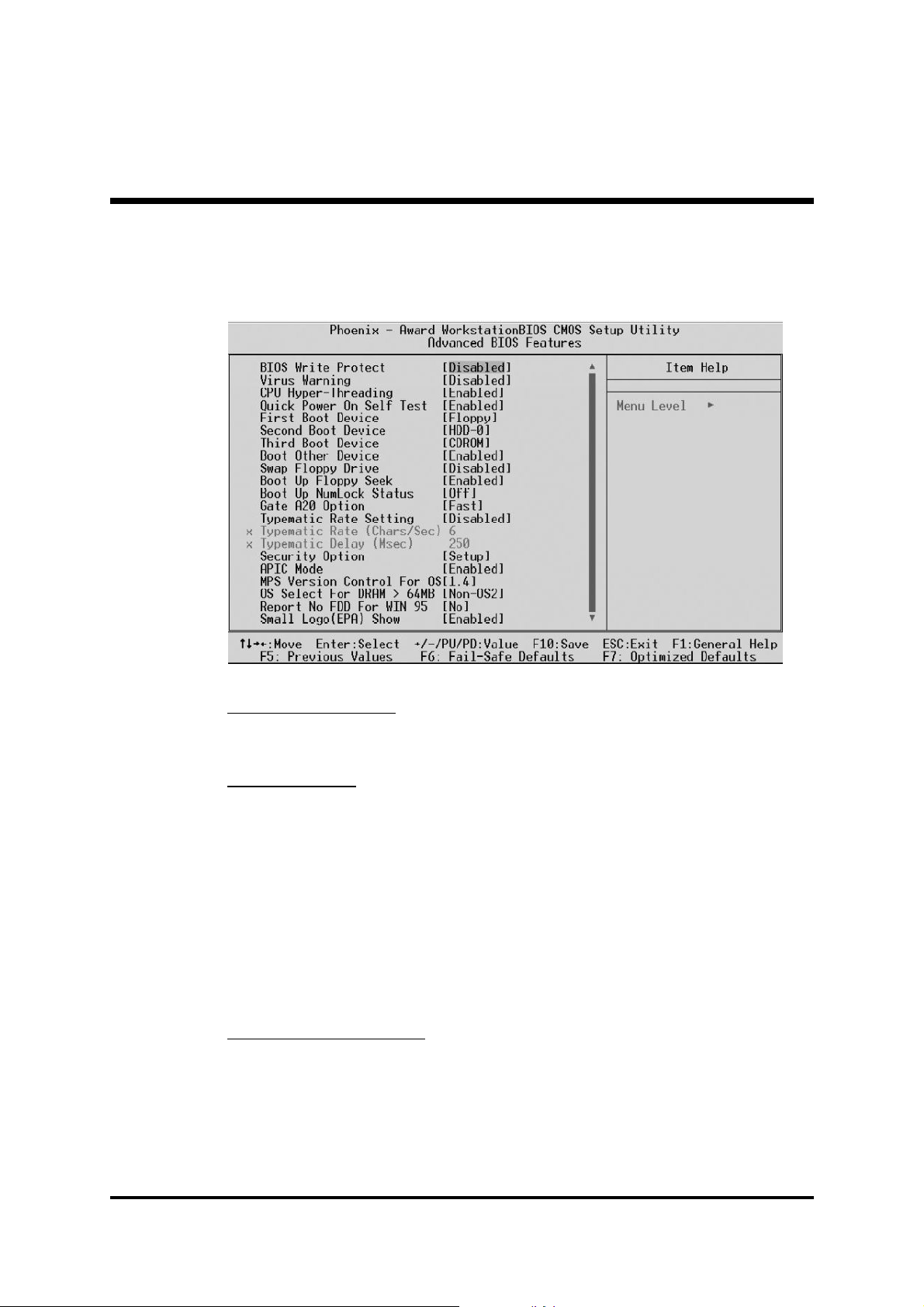
@ Advanced BIOS Features
This section allows you to configure your system for basic operation.
BIOS Write Protect
This item let you enable or disable the BIOS Write Protect.
Ø The choice: Enabled or Disabled.
Virus Warning
Allows you to choose the VIRUS Warning feature for IDE Hard Disk boot
sector protection. If this function is enables and someone attempts to write
data into this area, BIOS will show a warning message on screen, and an
alarm beep.
Enabled Activates automatically when the system boots up, caus-
ing a warning message to appear when anything attempts
to access the boot sector or hard disk partition table.
Disabled No warning message will appear when anything attempts
to access the boot sector or hard disk partition table.
Ø The choice: Enabled or Disabled.
CPU Hyper-Threading
The latest Intel application defines a high-speed calculating ability to
optimize your system by two CPUs supported (one virtual, one physical) in a multi-task environment.
Ø The choice: Enabled or Disabled.
- 52 -

Quick Power On Self Test
Enable this item to shorten the power on testing (POST) and have your
system start up faster. You might like to this item after you are confident
that your system hardware is operating smoothly.
Ø The choice: Enabled or Disabled.
First/Second/Third Boot Device
Use these three items to select the priority and order of the devices that
your system searches for an operating system at start-up time.
Ø The Choice: Floppy, LS120, HDD-0, SCSI, CDROM, HDD-1, HDD-
2, HDD-3, ZIP100, USB-FDD, USB-ZIP,USB-CDROM, USB-HDD,
LAN, or Disabled.
Boot Other Device
If you enable this item, the system searches all other possible locations
for and operating system if it fails to find one in the devices specified
under the First, Second, and Third boot devices.
Ø The choice: Enabled or Disabled.
Swap Floppy Drive
If you have two floppy diskette drives in your system, this item allows
you to swap the assigned drive letters so that drive A becomes drive B,
and drive B becomes drive A.
Ø The choice: Enabled or Disabled.
Boot Up Floppy Seek
If this item is enabled, it checks the size of the floppy disk drives at startup time. You don't need to enable this item unless you have a legacy
diskette drive with 360k capacity.
Ø The choice: Enabled or Disabled.
Boot Up NumLock Status
This item defines if the keyboard Num Lock key is active when your
system is started.
Ø The choice: Off or On.
Gate A20 Option
This item defines how the system handles legacy software that was
written for an earlier generation of processors. Leave this item at the
deafult value.
Ø The choice: Normal or Fast.
Typematic Rate Setting
If this item is enabled, you can use the following two items to see the
typematic rate and the typematic delay settings for your keyboard.
Ø The choice: Enabled or Disabled.
- 53 -

Typematic Rate (Chars/Sec)
This item sets how many times the keystroke will be repeated in a
second when you hold a key down.
Ø The choice: 6, 8, 10, 12, 15, 20, 24, or 30.
Typematic Delay (Msec)
Sets the delay time after a key is held down.
Ø The choice: 250, 500, 750, or 1000.
Security Option
If you have installed password protection, this item defines if the password is required at system start up, or if it is only required with a user
tries to enter the Setup Utility.
Ø The choice: Setup or System.
APIC Mode
This option is used to enable or disable APIC (Advanced Programmable
Interrupt Controller) functionality. The APIC is an Intel chip that provides symmetric multiprocessing (SMP) for its Pentium system.
Ø The choice: Enabled or Disabled.
MPS Version Control For OS
Selects the operating system multiprocessor support version.
Ø The choice: 1.1 or 1.4
OS Select For DRAM > 64MB
This item is only required if you have installed more than 64 MB of
memory and you are running the OS/2 operating system. Otherwise,
leave this item at the default.
Ø The choice: Non-OS2 or OS2.
Report No FDD For WIN 95
Whether report no FDD runs for Win 95 or not.
Ø The choice: Yes or No.
Small Logo(EPA) Show
This item allows you to enable or disable the EPA Logo.
Ø The choice: Enabled or Disabled.
- 54 -

@ Advanced Chipset Features
These items define critical timing parameters of the mainboard. You should
leave the items on this page at their default values unless you are very
familiar with the technical, specifications of your system hardware. If you
change the values incorrectly, you may introduce fatal errors or recurring
instability into your system.
DRAM Timing Selectable
The value in this field depends on performance parameters of the
installed memory chips(DRAM). Don't change the value from the
factory setting unless you install new memory that has a different performance rating than the original DRAMs.
Ø The Choice: Manual or By SPD.
CAS Latency Time
This item defines the timing delay in clock cycles before SDRAM starts a
read command after receiving it.
Ø The Choice: 1.5, 2, 2.5, or 3.
Active to Precharge Delay
This item defines the numbers of cycles for RAS to be allowed to precharge.
Ø The Choice: 7, 6, or 5.
DRAM RAS# to CAS# Delay
This item defines the timing of the transition from RAS (row address strobe)
to CAS (column address strobe) as both rows and columns are separately
addressed shortly after DRAM is refreshed.
Ø The Choice: 3 or 2.
- 55 -
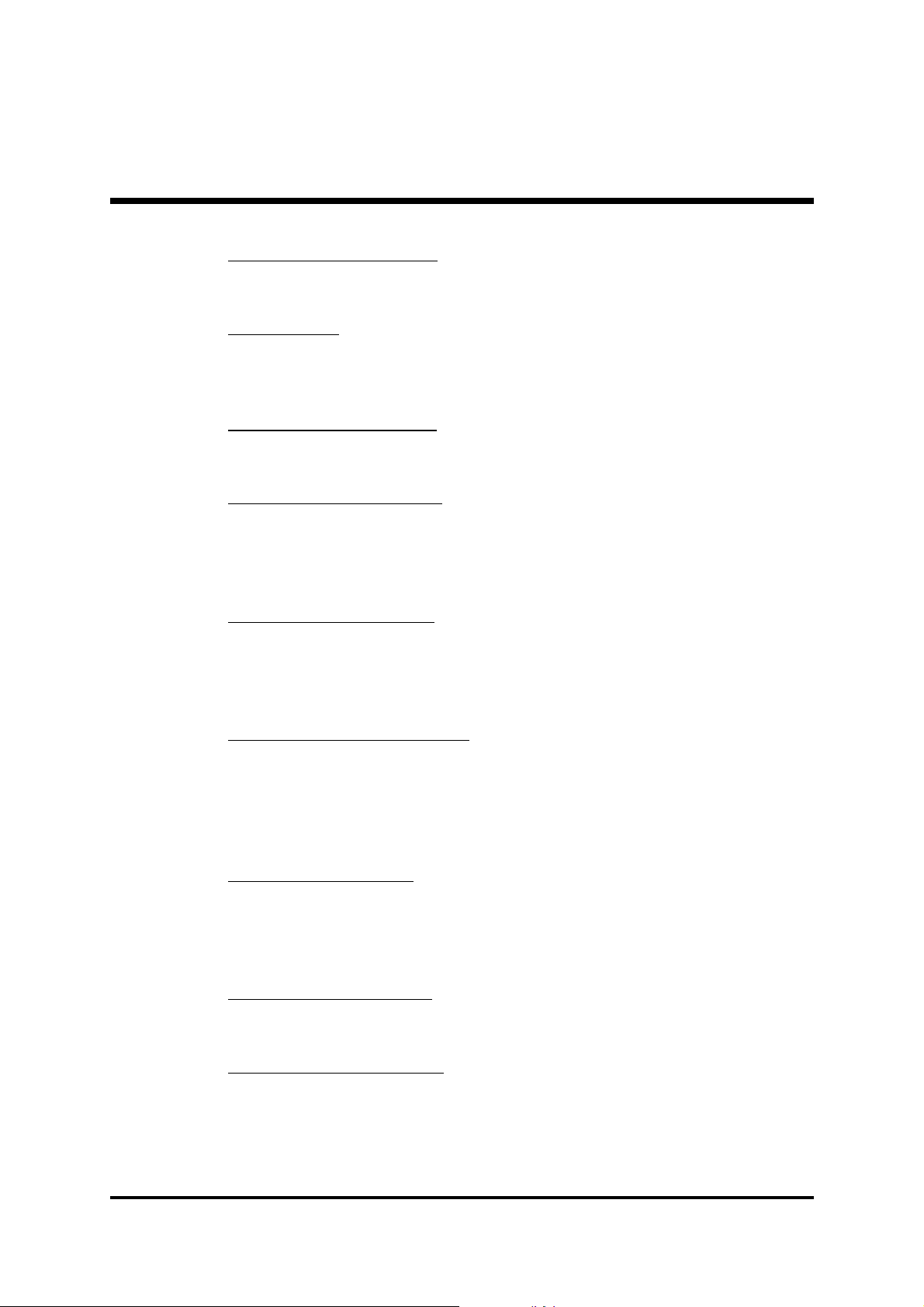
DRAM RAS# Precharge
This item defines the timing delay for DRAM precharge.
Ø The Choice: 3 or 2.
Turbo Mode
This item allows you to speed up the system performance. Disable this
item if the system is not stable.
Ø The Choice: Enabled or Disabled.
Memory Frequency For
This item is select SDRAM Frequency.
Ø The Choice: DDR266, DDR333, or Auto.
System BIOS Cacheable
Selecting Enabled allows caching of the system BIOS ROM at
F0000h~FFFFFh, resulting in better system performance. However, if any
program is written to this memory area, a system error may result.
Ø The Choice: Enabled or Disabled.
Video BIOS Cacheable
Selecting Enabled allows caching of the video BIOS, resulting in better
system performance. However, if any program is written to this memory
area, a system error may result.
Ø The Choice: Enabled or Disabled.
Memory Hole At 15M-16M
You can reserve this area of system memory for ISA adapter ROM. When
this area is reserved, it can't be cached. The user information of peripherals that need to use this area of system memory usually discusses their
memory requirements.
Ø The Choice: Enabled or Disabled.
Delayed Transaction
The chipset has an embedded 32-bit posted write buffer to support delayed transactions cycles. Enable this item to support compliance with
PCI specification version 2.2.
Ø The Choice: Enabled or Disabled.
Delay Prior to Thermal
This item defines the delay time before the CPU enters auto thermal mode.
Ø The Choice: 4 Min, 8 Min, 16 Min, or 32 Min.
AGP Aperture Size (MB)
This item defines the size of the aperture if you use an AGP graphics
adapter. The AGP aperture refers to section of the PCI memory address
range used for graphics memory. We recommend that you leave this item
at the default value.
Ø The Choice: 4, 8, 16, 32, 64, 128, or 256.
- 56 -
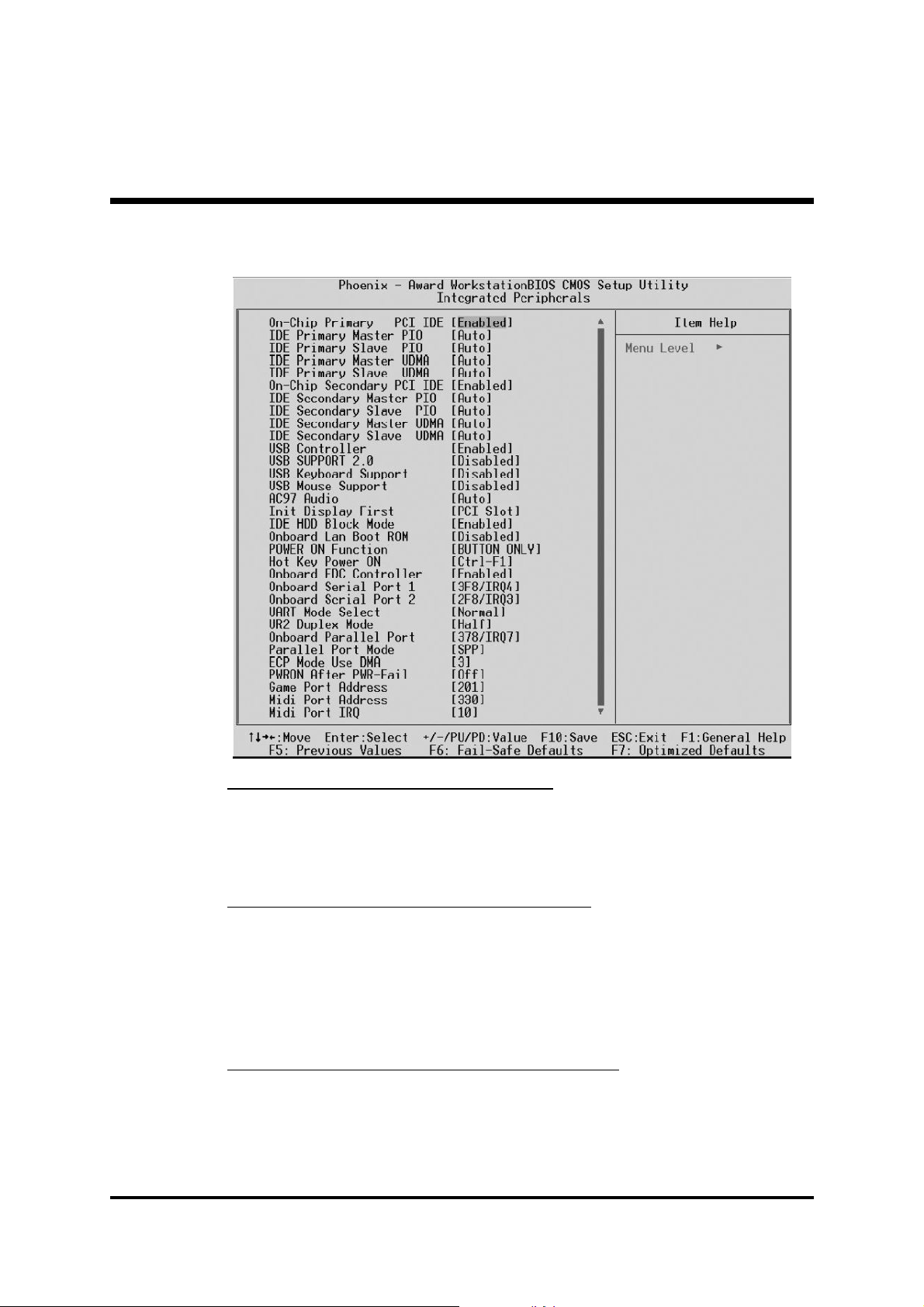
@ Integrated Peripherals
On-Chip Primary/Secondary PCI IDE
The chipset contains a PCI IDE interface with support to two IDE channels. Select Enabled to activate the primary/secondary IDE interface.
select Disabled to deactivate the primary/secondary interface.
Ø The Choice: Enabled or Disabled.
IDE Primary/Secondary Master/Slave PIO
The four IDE PIO (Programmed Input/Output) fields let you set a PIO
mode (0-4) for each of the four IDE devices that the onboard IDE interface supports. Modes 0 through 4 provide successively increased
performance. In Auto mode, the system automatically determines the
best mode for each device.
Ø The choice: Auto, Mode 0, Mode 1, Mode 2, Mode 3, or Mode 4.
IDE Primary/Secondary Master/Slave UDMA
Each IDE channel supports a master device and a slave device. This
mainboard supports UltraDMA (UDMA) technology, which provides
faster access to IDE devices. If you install a device that supports UDMA,
change the appropriate item on this list to Auto. You may have to install
the UDMA driver supplied with this mainboard in order to use an
- 57 -

UDMA device.
Ø The choice: Auto or Disabled.
USB Controller
Select Enabled if your system contains a Universal Serial Bus (USB) port
on this mainboard.
Ø The choice: Enabled or Disabled.
USB SUPPORT 2.0
Select Enabled if your system contains a Universal Serial Bus (USB) 2.0
controller and you have USB peripherals.
Ø The choice: Enabled or Disabled.
USB Keyboard Support
Select Enabled if you plan to use a USB keyboard in a legacy operating
system (such as DOS) that doesn't support Plug and Play.
Ø The choice: Enabled or Disabled.
USB Mouse Support
Select Enabled if you plan to use a USB mouse in a legacy operating
system (such as DOS) that doesn't support Plug and Play.
Ø The choice: Enabled or Disabled.
AC97 Audio
This item allows you to control the onboard AC97 Audio.
Ø The Choice: Auto or Disabled.
Init Display First
This item is used to determine initial device when system power on.
Ø The choice: PCI Slot or AGP.
IDE HDD Block Mode
Block mode is also called block transfer, multiple commands, or multiple sector read/write. Select Enabled for automatic detection of the
optimal number of block read/write per sector the drive can support.
Ø The Choice: Enabled or Disabled.
Onboard Lan Boot ROM
Decide whether to invoke the boot ROM of the onboard LAN chip.
Ø The choice: Enabled or Disabled.
POWER ON Function
Enable you to set power on paramenters.
Ø The choice: Hot KEY, Mouse Click, Any KEY, BUTTON ONLY, or
Keyboard 98.
Hot Key Power ON
When the POWER ON Function is set to Hot KEY, use this item to set
the hot key combination that turns on the system.
- 58 -

Ø The choice: Ctrl-F1~Ctrl-F12.
Onboard FDC Controller
This item specifices onboard floppy disk drive controller.
Ø The choice: Enabled or Disabled.
Onboard Serial Port 1/Port 2
This option is used to assign the I/O address and interrupt request(IRQ)
for the onboard serial port 1 (COM1)/port 2 (COM2).
Ø The Choice: Disabled, 3F8-IRQ4, 2F8-IRQ3, 3E8-IRQ4, 2E8-IRQ3,
or Auto.
UART Mode Select
This item allows you to select IrDA infrared through COM2 port.
Ø The choice: Normal, IrDA, ASKIR, or SCR.
UR2 Duplex Mode
This item allows you to select the IR half or full duplex function.
Ø The choice: Full or Half.
Onboard Parallel Port
Allows you to determine an I/O address and interrupt request(IRQ) for
the onboard parallel port.
Ø The choice: 378/IRQ7, 278/IRQ5, 3BC/IRQ7, or Disabled.
Parallel Port Mode
Select an operating mode for the onboard parallel port. Select SPP
unless you are certain your system supports other modes.
Ø The choice: SPP, EPP, ECP, or ECP+EPP.
ECP Mode Use DMA
When the parallel port mode is set to ECP, this item becomes seletable.
Ø The choice: 1 or 3.
PWRON After PWR-Fail
This item enables your computer to automatically restart or return to its
last operating status after power fails.
Ø The choice: Off, On, or Former-Sts.
Game Port Address
This item defines an I/O address for the game port.
Ø The choice: Disabled, 201, or 209.
Midi Port Address
This item defines an I/O address for the MIDI port.
Ø The choice: Disabled, 330, or 300.
Midi Port IRQ
This item defines an interrupt request for the MIDI port.
Ø The choice: 5 or 10.
- 59 -

@ Power Management Setup
The Power Management Setup allows you to configure your system to
most effectively saving energy while operating in a manner consistent
with your own style of computer use.
ACPI Function
This item defines the ACPI (Advanced Configuration and Power Management) feature that makes hardware status information available to
the operating system, enables a PC to turn its peripherals on or off for
improving the power management, and allows a PC turned on or off by
external devices, so that a mouse or keyboard can wake up it.
ACPI Suspend Type
This item allows you to select sleep state when suspend. In the default,
S1(POS), the suspend mode is equivalent to a software power down;
S3(STR), to the system that shuts down with the exception of a refresh
current to the system memory.
Ø The choice: S1(POS), S3(STR), or S1&S3.
Power Management
This category defines the degree of power saving mode settings.
Min Saving Minimum power management. Suspend Mode=1 hr.
Max Saving Maximum power management. Suspend Mode=1 min.
User Define Allows you to set each mode individually. Suspend
Mode= Disabled or 1 min ~1 hr.
Ø The choice: Min Saving, Max Saving, or User Define.
- 60 -

Video Off Method
This determines the manner in which the monitor is blanked.
V/H SYNC+Blank This selection will cause the system to turn off
the vertical and horizontal synchronization
ports and write blanks to the video buffer.
Blank Screen This option only writes blanks to the video
buffer.
DPMS Initial display power management signaling.
Ø The choice: V/H SYNC+Blank, Blank Screen, or DPMS.
Video Off In Suspend
This item determines the manner in which the monitor is blanked.
Ø The choice: Yes or No.
Suspend Type
This item allows you to select the Suspend Type.
Ø The choice: Stop Grant or PwrOn Suspend.
MODEM Use IRQ
This determines the IRQ which the MODEM can use.
Ø The choice: 3, 4, 5, 7, 9, 10, 11, or NA.
Suspend Mode
When this item is not disabled and after the setup time of system inactivity, all devices except the CPU will be shut off.
Ø The choice: Disabled, 1 Min, 2 Min, 4 Min, 8 Min, 12 Min, 20 Min,
30 Min, 40 Min, or 1 Hour.
HDD Power Down
When this item is not disabled and after the setup time of system inactivity, the hard disk drive will be powered down while all other devices
remain active.
Ø The choice: Disabled or 1 Min~15 Min.
Soft-Off by PWR-BTTN
If the item is set to Instant-Off, then the power button causes a software
power down. If the item is set to Delay 4 Sec., then you have to hold
the power button down for 4 seconds to cause a software power down.
Ø The choice: Delay 4 Sec. or Instant-Off.
Wake-Up by PCI card
This item defines PCI cards to wake up the system from the suspend
mode.
Ø The choice: Enabled or Disabled.
Power On by Ring
This item defines the system will resume by activating of modem ring.
Ø The choice: Enabled or Disabled.
- 61 -
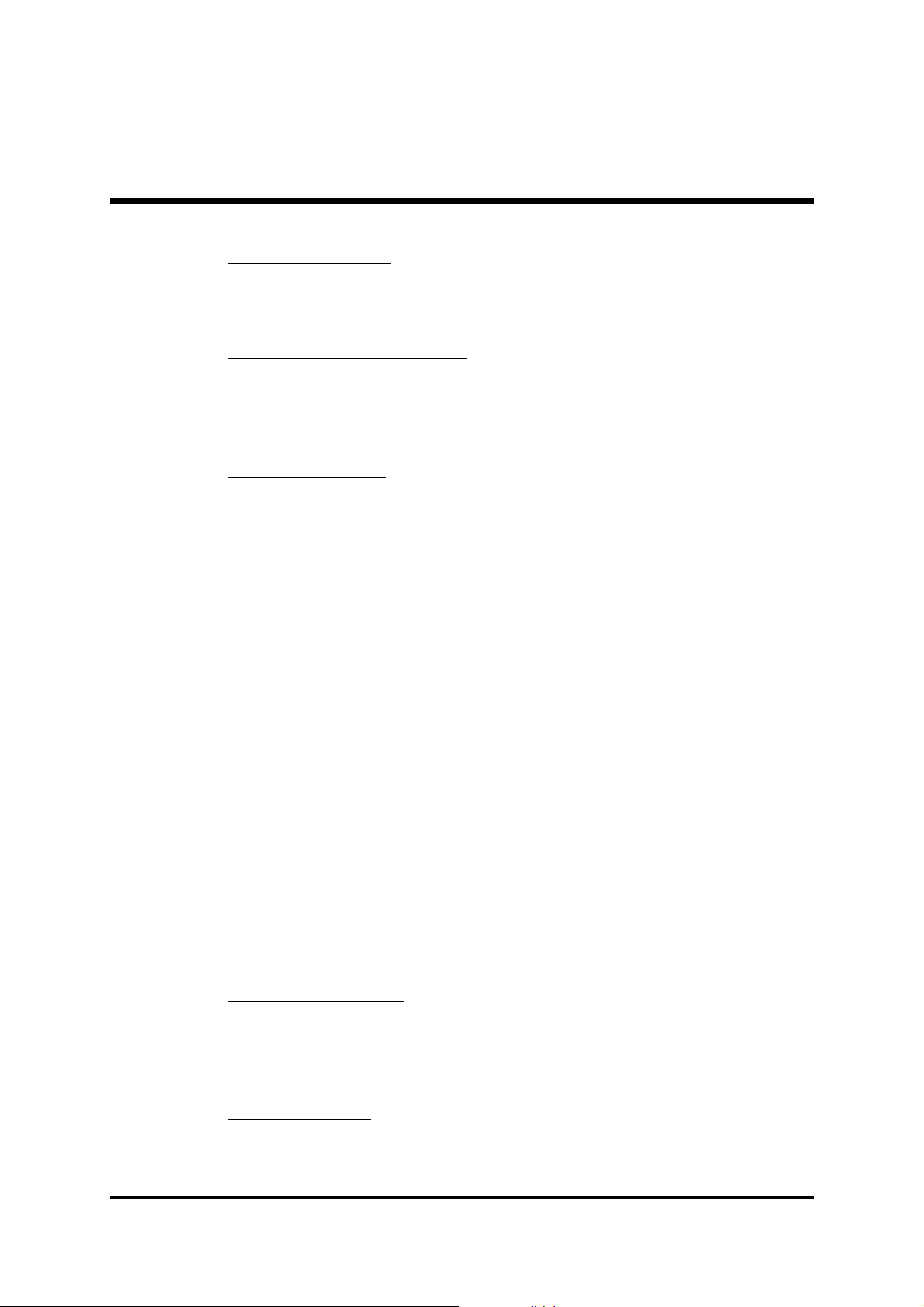
Wake Up On LAN
This item defines LAN devices to wake up the system from the suspend
mode.
Ø The choice: Enabled or Disabled.
USB KB Wake-Up From S3
If you are using a USB keyboard, and the ACPI Suspend Type is set to
S3 or S1&S3, you can enable this item to allow a keystroke to wake up
the system from power saving mode.
Ø The choice: Enabled or Disabled.
Resume by Alarm
When set to Enabled, the following two items become available and
you can set the date, hour, minute and second to turn on your system.
Ø The choice: Enabled or Disabled.
Date(of Month) Alarm
This item selects the alarm Date (day of the month).
Ø Key in a DEC number: Min=0, Max=31.
Time(hh : mm : ss) Alarm
This item selects the alarm Time.
[hh] Ø Key in a DEC number: Min=0, Max=23.
[mm/ss] Ø Key in a DEC number: Min=0, Max=59.
** Reload Global Timer Events **
Global Timer (power management) events are I/O events whose occurrence can prevent the system from entering a power saving mode or
can awaken the system from such as a mode. In effect, the system
remains alert for anything that occurs to a device that is configured as
Enabled, even when the system is in a power-down mode.
Primary/Secondary IDE 0/IDE 1
When these items are enabled, the system will restart the power-saving
timeout counters when any activity is detected on any of the drives or
devices on the primary or secondary IDE channels.
Ø The choice: Disabled or Enabled.
FDD,COM,LPT Port
When this item is enabled, the system will restart the power-saving
timeout counters when any activity is detected on the floppy disk drive,
the serial ports, or the parallel port.
Ø The choice: Disabled or Enabled.
PCI PIRQ[A-D]#
When this item is disabled, any PCI device set as the Master will not
power on the system.
Ø The choice: Disabled or Enabled.
- 62 -

@ PnP/PCI Configurations
This category configures how PnP and PCI operate in your system.
Correctly setting up the IRQ and DMA (both PnP and PCI use) assignments will make your system work stably. It is strongly recommended
that only technical users make changes to the default settings.
Reset Configuration Data
When enabled, any PnP configuration data stored in the BIOS will be
cleared from memory, with new data created.
Ø The choice: Enabled or Disabled.
Resources Controlled By
As stays Auto(ESCD), the system will dynamically allocate resources to
PnP devices as they are required. As set to Manual, the following item
become available.
Ø The choice: Auto(ESCD) or Manual.
IRQ Resources
This item allows you respectively assign an interruptive type for IRQ-3,
4, 5, 7, 9, 10, 11, 12, 14, and 15.
Ø The choice: PCI Device or Reserved.
PCI/VGA Palette Snoop
The item is designed to solve problems caused by some non-standard
VGA cards. A built-in VGA system does not need this function.
Ø The choice: Enabled or Disabled.
INT Pin 1~8 Assignment
Names the interrupt request(IRQ) line assigned to a device connected to
the PCI interface on your system.
Ø The Choice: Auto, 3, 4, 5, 7, 9, 10, 11, 12, 14, or 15.
- 63 -
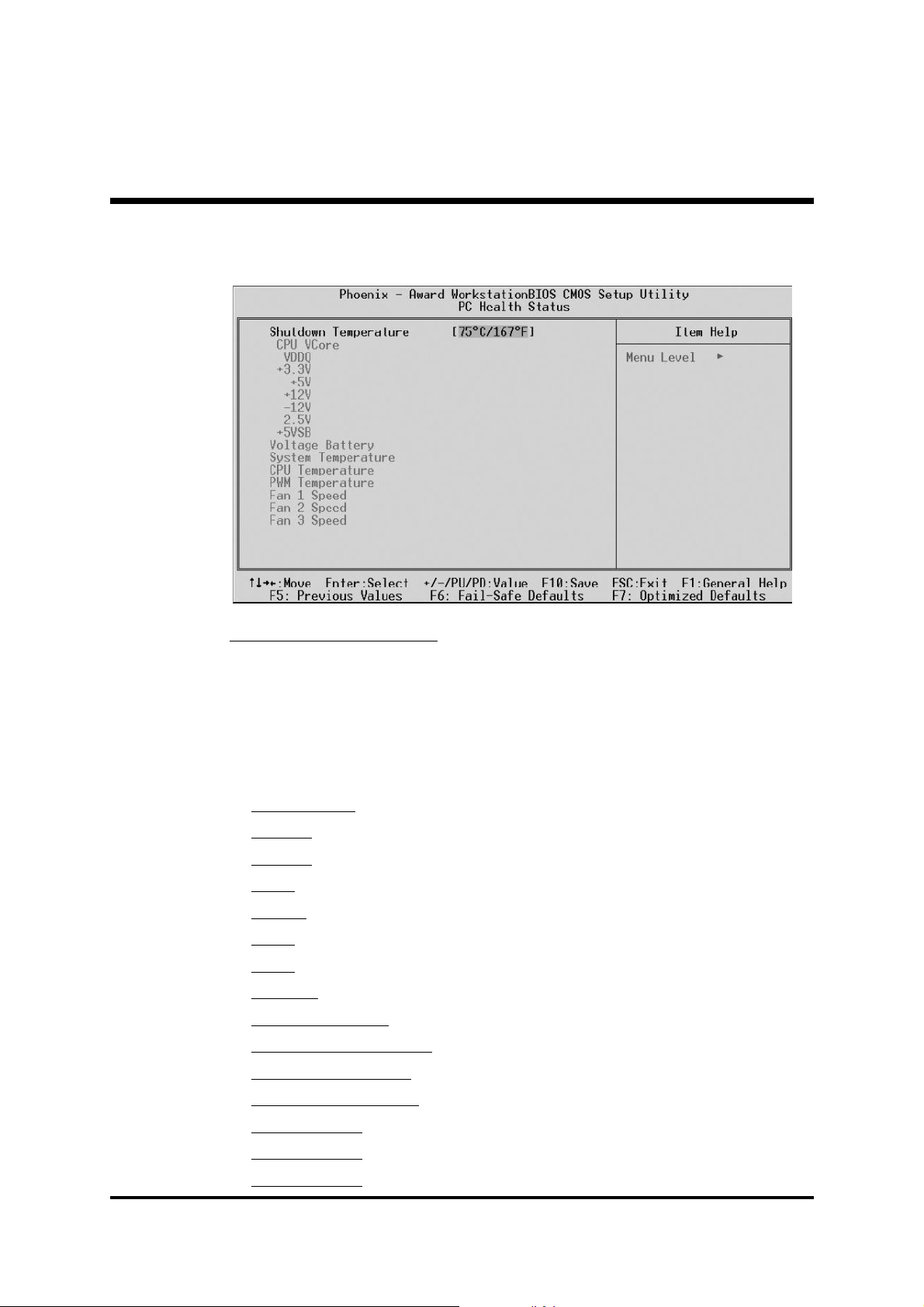
@ PC Health Status
Shutdown Temperature
Enable you to set the maximum temperature that system can reach
before powering down.
Ø The choice: 60°C/140°F, 65°C/149°F, 70°C/158°F, or 75°C/167°F.
The following items provide you with information about the system's
current operating status. You cannot make changes to one of them,
including:
CPU VCore
VDDQ
+3.3V
+5V
+12V
-12V
2.5V
+5VSB
Voltage Battery
System Temperature
CPU Temperature
PWM Temperature
Fan 1 Speed
Fan 2 Speed
Fan 3 Speed
- 64 -

@ Frequency/Voltage Control
CPU Clock Ratio
This item allows you to adjust CPU Ratio. The item becomes unavailable if your CPU clock ratio is locked.
Min: 8
Max: 24
Ø Key in a DEC number: (Between Min and Max).
Auto Detect PCI Clk
This item allows you to enable/disable auto detection PCI Clock.
Ø The choice: Enabled or Disabled.
Spread Spectrum
This item defines the spread spectrum modulation.
Ø The choice: Enabled or Disabled.
Async AGP/PCI CLK
This item allows the user to adjust AGP/PCI Clock.
Ø The choice: Disabled, 66/33 MHz, 73/36 MHz, or 80/40 MHz.
CPU Clock By SW
This item defines the CPU host clock. As it is set to Manual, the following item becomes available.
Ø The choice: Auto or Manual.
CPU Clock
This item allows the user to adjust CPU Host Clock.
Min: 100
Max: 233
Ø Key in a DEC number: (Between Min and Max).
- 65 -
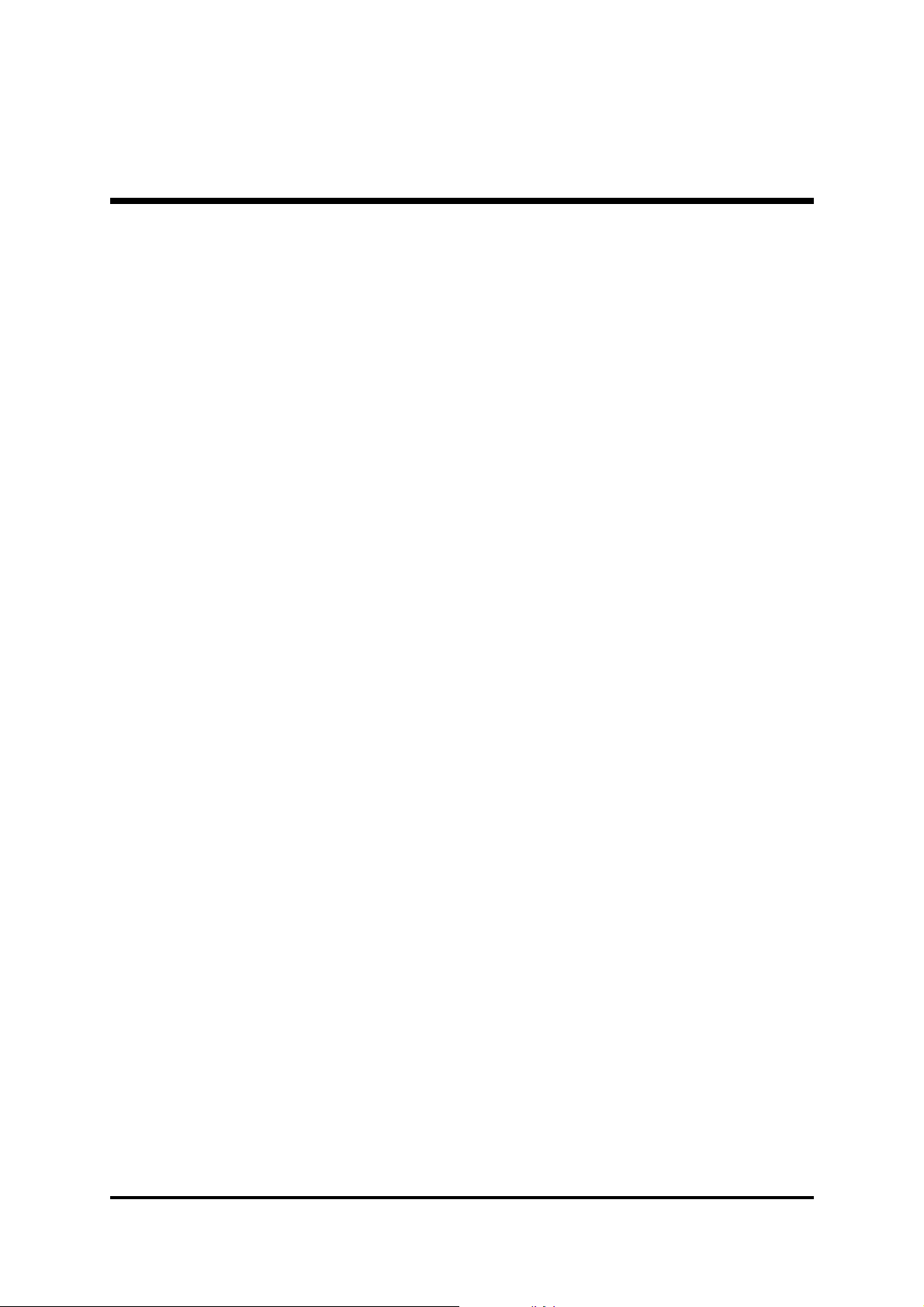
@ Load Fail-Safe Defaults
When you press <Enter> on this item, you will get a confirmation
dialog box with a message similar to:
Load Fail-Safe Defaults (Y/N) ? N
Pressing 'Y' loads the BIOS default values for the most stable, minimal
performance system operations.
@ Load Optimized Defaults
When you press <Enter> on this item, you will get a confirmation
dialog box with a message similar to:
Load Optimized Defaults (Y/N) ? N
Pressing 'Y' loads the default values that are factory-set for optimal
performance system operation.
- 66 -

@ Set Supervisor/User Password
Steps to set supervisor/user password are described as follows:
New Password Setting:
1. While pressing <Enter> to set a password, a dialog box appears to
ask you enter a password.
2. Key in a new password. The password can not exceed eight characters.
3. System will request you to confirm the new password again.
4. When completed, new code takes effect.
No Password Setting:
If you want to disable the password, just press <Enter> as a password
input is requested.
If You Forget Password:
If you forget the password, the only way to access the system is to clear
the CMOS memory. Please refer to page 26 on clear CMOS setting.
- 67 -
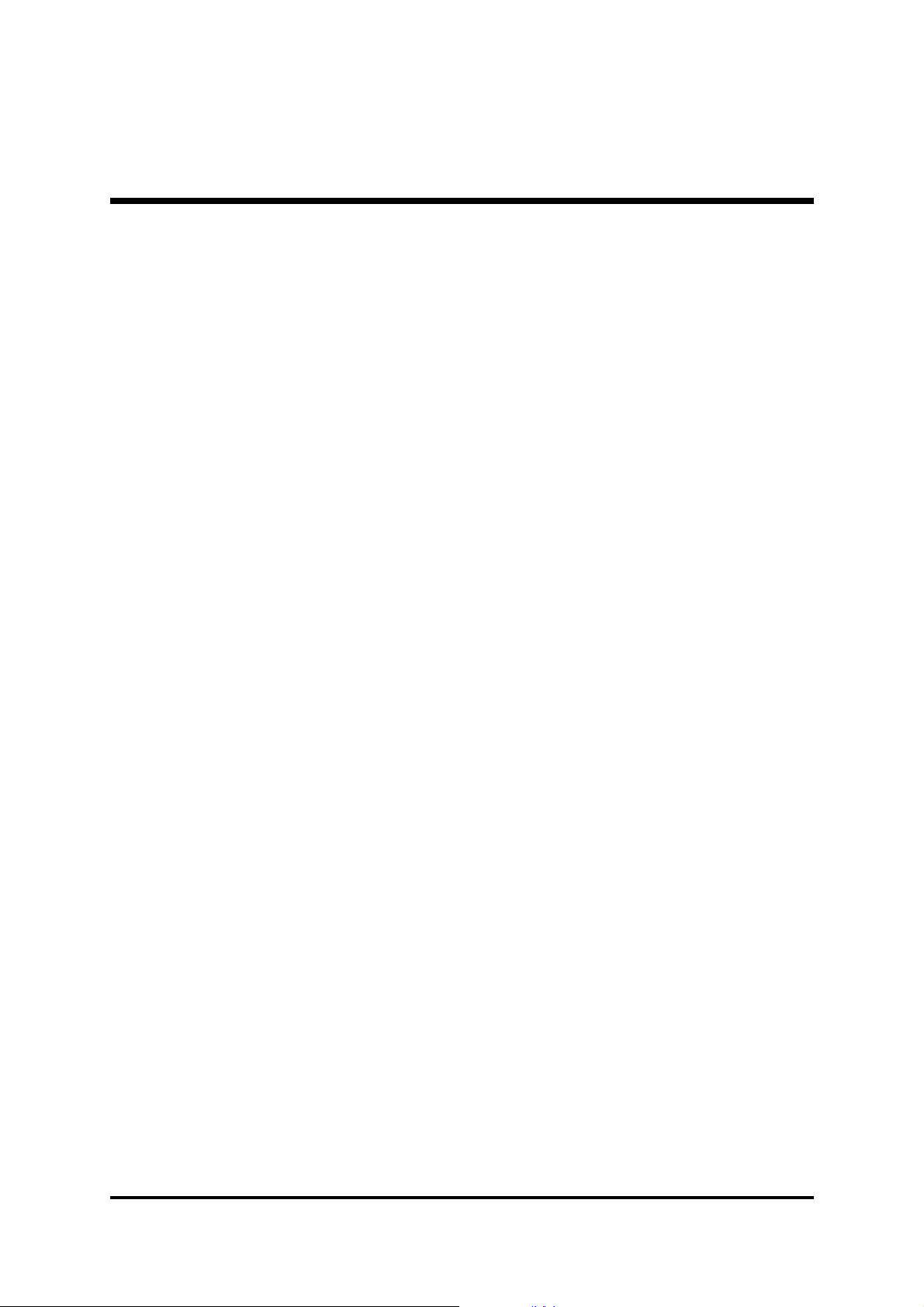
@ Save & Exit Setup
Pressing <Enter> on this item asks for confirmation:
SAVE to CMOS and EXIT (Y/N)? Y
Pressing "Y" stores the selections made in the menus of CMOS - a
special section of memory that stays on after you turn your system off.
The next time you boot your computer, the BIOS configures your
system according to the Setup selections stored in CMOS. After saving
the values the system is restarted again.
@ Exit Without Saving
Pressing <Enter> on this item asks for confirmation:
Quit Without Saving (Y/N)? N
This allows you to exit from Setup without storing in CMOS any
change. The previous selections remain in effect. This exits from the
Setup utility and restarts your computer.
- 68 -
