Page 1
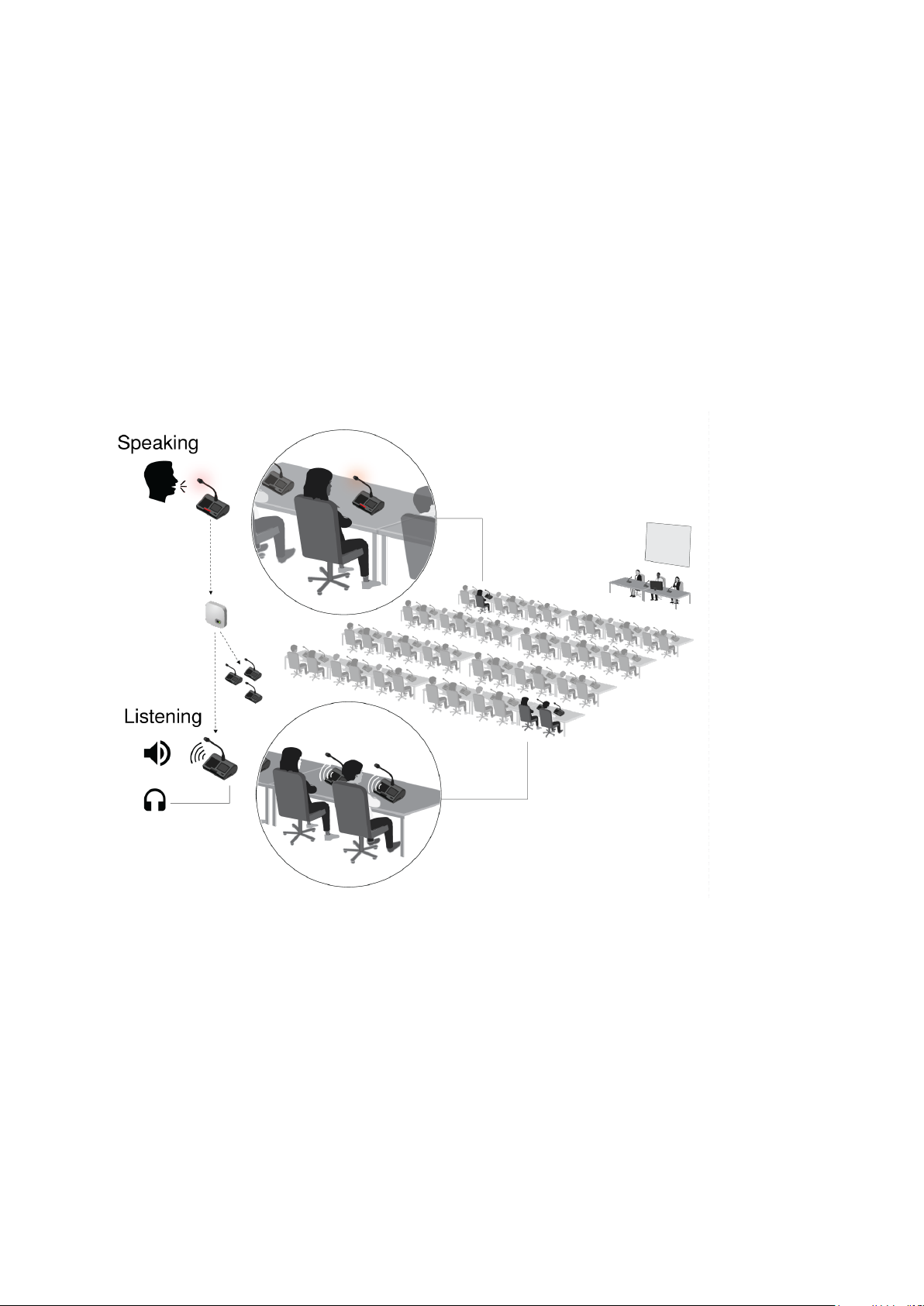
®
Microflex Complete Wireless
More Information Available Online
A comprehensive online user guide is available at pubs.shure.com (http://pubs.shure.com).
The Floor Mix
Whenever a microphone is turned on, the audio is routed to the Floor mix by default. The Floor mix
combines all active speakers and sends that signal to the other participant units for listening.
Listen to the floor mix on the unit loudspeaker or the headphone channel.
• Loudspeakers: The floor mix is always the source for the loudspeakers
• Headphones: The floor mix is also available on a headphone channel (Ch. 0)
Monitoring Active Microphones
Use the MXCW system web application to monitor and adjust the microphone slots for audio
contributing to the floor mix. Go to AUDIO > Active microphones .
Page 2

Getting Started
System access point (MXCWAPT)
1. Connect the access point to a Power over Ethernet (PoE) source to turn on the device.
2. If prompted, select the operating region on the menu for RF coordination (some model
variations).
3. Wait while the access point scans the area for the best available channel.
4. Once the channel is selected, the default wireless network (00) is ready for the MXCW
microphones.
Wireless microphone devices (MXCW640)
setup
1. Insert the Shure SB930 rechargeable battery and connect the MXC400 series microphone.
2. Press and hold the power button on the bottom of the device until the screen powers on.
Page 3
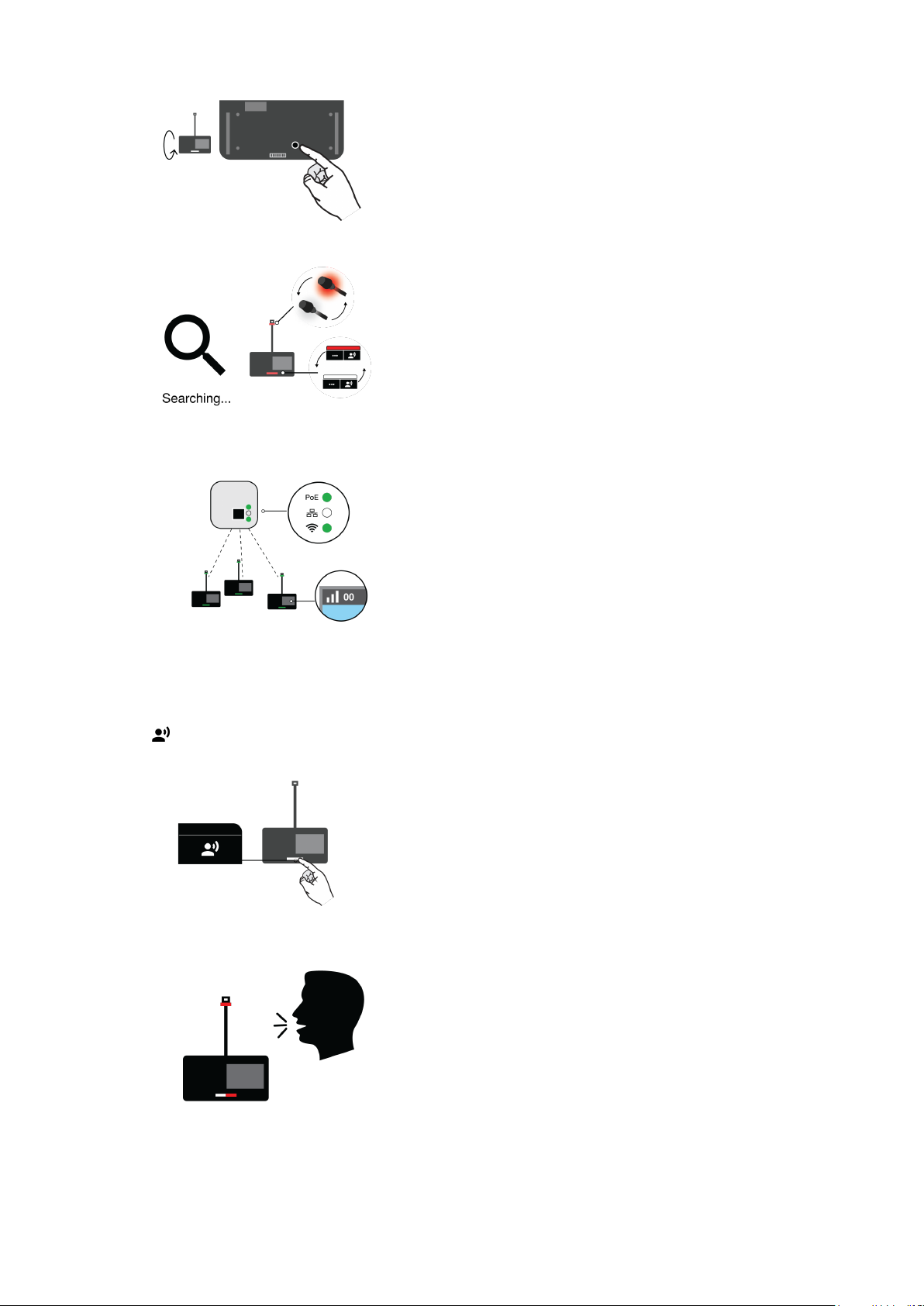
3. Wait while the microphone device searches for the default access point network (00).
4. The devices are ready when the LEDs briefly flash green and the touchscreen displays the
home-screen.
Perform a Soundcheck
1. Press the
2. speak button on one of the devices to activate the microphone.
3. Speak into the microphone to check the audio.
4. Listen to the sound check on the loudspeakers or headphone output.
Page 4

5. For more information, visit pubs.shure.com (http://pubs.shure.com) for the full user guide.
Device Installation and Positioning
Visit to the online user guide for detailed templates, best practices, and instructions to install the
device in a variety of ways:
• Junction box
• Walls
• Ceiling tile
• Microphone stand
Open the Web Application
The web application provides system setup, live device monitoring, and meeting controls from a
computer or tablet.
1. Connect a computer or tablet to the access point network and subnet.
2. Find the access point IP address:
◦ On the hardware: On the access point menu, scroll down to the IP address screen.
Page 5

◦ From the computer: Use the Shure Device Discovery app to view and access
devices on the network. Download the app for free from shure.com.
3. Open the device in a browser.
4. Sign into the application as the admin.
Page 6

Default System Settings
MXCW is designed for plug-and-play operation with default settings.
Default system settings:
Maximum System
Size
Wireless Network
Name (SSID)
Default meeting settings:
Meeting Mode • Automatic (push to speak)
Maximum Total
Speakers
Maximum Delegate
Speakers
125 wireless microphone devices
00
• No queue when the list is full
8
8
Page 7

Microflex Complete Wireless
Specifications
Important Product Information
Safety Information
IMPORTANT SAFETY INSTRUCTIONS
1. READ these instructions.
2. KEEP these instructions.
3. HEED all warnings.
4. FOLLOW all instructions.
5. DO NOT use this apparatus near water.
6. CLEAN ONLY with dry cloth.
7. DO NOT block any ventilation openings. Allow sufficient distances for adequate ventilation
and install in accordance with the manufacturer’s instructions.
8. DO NOT install near any heat sources such as open flames, radiators, heat registers,
stoves, or other apparatus (including amplifiers) that produce heat. Do not place any open
flame sources on the product.
9. DO NOT defeat the safety purpose of the polarized or grounding type plug. A polarized plug
has two blades with one wider than the other. A grounding type plug has two blades and a
third grounding prong. The wider blade or the third prong are provided for your safety. If the
provided plug does not fit into your outlet, consult an electrician for replacement of the
obsolete outlet.
10. PROTECT the power cord from being walked on or pinched, particularly at plugs,
convenience receptacles, and the point where they exit from the apparatus.
11. ONLY USE attachments/accessories specified by the manufacturer.
12. USE only with a cart, stand, tripod, bracket, or table specified by the manufacturer, or sold
with the apparatus. When a cart is used, use caution when moving the cart/apparatus
combination to avoid injury from tip-over.
13. UNPLUG this apparatus during lightning storms or when unused for long periods of time.
14. REFER all servicing to qualified service personnel. Servicing is required when the apparatus
has been damaged in any way, such as power supply cord or plug is damaged, liquid has
been spilled or objects have fallen into the apparatus, the apparatus has been exposed to
rain or moisture, does not operate normally, or has been dropped.
15. DO NOT expose the apparatus to dripping and splashing. DO NOT put objects filled with
liquids, such as vases, on the apparatus.
16. The MAINS plug or an appliance coupler shall remain readily operable.
17. The airborne noise of the Apparatus does not exceed 70dB (A).
Page 8

18. Apparatus with CLASS I construction shall be connected to a MAINS socket outlet with a
protective earthing connection.
19. To reduce the risk of fire or electric shock, do not expose this apparatus to rain or moisture.
20. Do not attempt to modify this product. Doing so could result in personal injury and/or product
failure.
21. Operate this product within its specified operating temperature range.
This symbol indicates that dangerous voltage
constituting a risk of electric shock is present
within this unit.
This symbol indicates that there are important
operating and maintenance instructions in the
literature accompanying this unit.
WARNING: Voltages in this equipment are hazardous to
life. No user-serviceable parts inside. Refer all servicing
to qualified service personnel. The safety certifications do
not apply when the operating voltage is changed from the
factory setting.
SAFETY PRECAUTIONS
The possible results of incorrect use are marked by one of the two symbols—"WARNING" and
"CAUTION"—depending on the imminence of the danger and the severity of the damage.
WARNING: Ignoring these warnings may cause severe injury or death as a result
of incorrect operation.
CAUTION: Ignoring these cautions may cause moderate injury or property
damage as a result of incorrect operation.
WARNING
LISTENING TO AUDIO AT EXCESSIVE VOLUMES CAN CAUSE PERMANENT HEARING
DAMAGE. USE AS LOW A VOLUME AS POSSIBLE. Over exposure to excessive sound levels
can damage your ears resulting in permanent noise-induced hearing loss (NIHL). Please use the
following guidelines established by the Occupational Safety Health Administration (OSHA) on
maximum time exposure to sound pressure levels before hearing damage occurs.
Page 9

90dBSPL
at 8 hours
95dBSPL
at 4 hours
100dBSPL
at 2 hours
105dBSPL
at 1 hour
110dBSPL
at ½ hour
WARNING: This product contains a chemical known to the State of California to cause cancer and
birth defects or other reproductive harm.
Note: Use this product only with an agency approved power supply which meets local regulatory
requirements (e.g., UL, CSA, VDE, CCC, INMETRO).
115dBSPL
at 15 minutes
120dBSPL
Avoid or damage may occur
WARNING
• Battery packs may explode or release toxic materials. Risk of fire or burns. Do not open,
crush, modify, disassemble, heat above 140°F (60°C), or incinerate.
• Follow instructions from manufacturer
• Only use Shure charger to recharge Shure rechargeable batteries
• WARNING: Danger of explosion if battery incorrectly replaced. Replace only with same or
equivalent type.
• Never put batteries in mouth. If swallowed, contact your physician or local poison control
center
• Do not short circuit; may cause burns or catch fire
• Do not charge or use battery packs other than Shure rechargeable batteries
• Dispose of battery packs properly. Check with local vendor for proper disposal of used
battery packs.
• Batteries (battery pack or batteries installed) shall not be exposed to excessive heat such as
sunshine, fire or the like
Warning: Before charging, make sure the product is at room temperature, between 0 to 45°C (32
to 113°F).
1. 經審驗合格之射頻電信終端設備,非經許可,公司、商
號或使用者均不得擅自變更頻率、加大功率或變更原
設計之特性及功能。
2. 射頻電信終端設備之使用不得影響飛航安全及干擾合
法通信;經發現有干擾現象時,應立即停用,並改善至
無干擾時方得繼續使用。所謂合法通信,係指依電信
法規定作業之無線電信。
3. 輸入、製造射頻電信終端設備之公司、商號或其使用
者違反本辦法規定,擅自使用或變更無線電頻率、電
功率者,除依電信法規定處罰外,國家通訊傳播委員
會並得撤銷其審驗合格證明。
Page 10

4. 減少電磁波影響,請妥適使用
Important Product Information
The equipment is intended to be used in professional audio applications.
Changes or modifications not expressly approved by Shure Incorporated could void your authority
to operate this equipment.
Note: This device is not intended to be connected directly to a public internet network.
EMC conformance to Environment E2: Commercial and Light Industrial. Testing is based on the
use of supplied and recommended cable types. The use of other than shielded (screened) cable
types may degrade EMC performance.
This device complies with part 15 of the FCC Rules. Operation is subject to the following two
conditions: (1) This device may not cause harmful interference, and (2) this device must accept
any interference received, including interference that may cause undesired operation.
This equipment is for indoor use only.
Installation personnel: This product is designed for specific application and needs to be installed by
qualified personnel with RF and related rule knowledge. The general user shall not attempt to
install, or to change the settings.
Information to the user
This equipment has been tested and found to comply with the limits for a Class B digital device,
pursuant to Part 15 of the FCC Rules. These limits are designed to provide reasonable protection
against harmful interference in a residential installation. This equipment generates uses and can
radiate radio frequency energy and, if not installed and used in accordance with the instructions,
may cause harmful interference to radio communications. However, there is no guarantee that
interference will not occur in a particular installation. If this equipment does cause harmful
interference to radio or television reception, which can be determined by turning the equipment off
and on, the user is encouraged to try to correct the interference by one or more of the following
measures:
• Reorient or relocate the receiving antenna.
• Increase the separation between the equipment and the receiver.
• Connect the equipment to an outlet on a circuit different from that to which the receiver is
connected.
• Consult the dealer or an experienced radio/TV technician for help.
This equipment complies with FCC radiation exposure limits set forth for an uncontrolled
environment. This equipment should be installed and operated with minimum distance 20 cm
between the radiator & your body.
This Class B digital apparatus complies with Canadian ICES-003. Cet appareil numérique de la
classe B est conforme à la norme NMB-003 du Canada.
This device complies with Industry Canada licence-exempt RSS standard(s). Operation of this
device is subject to the following two conditions: (1) this device may not cause interference, and (2)
this device must accept any interference, including interference that may cause undesired
operation of the device.
Page 11

Le présent appareil est conforme aux CNR d'Industrie Canada applicables aux appareils radio
exempts de licence. L'exploitation est autorisée aux deux conditions suivantes : (1) l'appareil ne
doit pas produire de brouillage, et (2) l'utilisateur de l'appareil doit accepter tout brouillage
radioélectrique subi, même si le brouillage est susceptible d'en compromettre le fonctionnement.
Antenna Information
Type = Custom, soldered to PCB
Gain = +4.38dBi at 2.4 GHz
Gain = +6dBi at 5 GHz
MXCWAPT WLAN Specifications
802.11g
• 2.4 GHz
• OFDM
• RF Output Power 18.2 dBm (EIRP)
802.11a
• 5.15 - 5.35 GHz, 5.47 - 5725 GHz
• OFDM
• RF Output Power 21.6 dBm (EIRP)
MXCW640 WLAN Specifications:
802.11g
• 2.4 GHz
• OFDM
• RF Output Power 16.2 dBm (EIRP)
802.11a
• 5.15 - 5.35 GHz, 5.47 - 5725 GHz
• OFDM
• RF Output Power 19.1 dBm (EIRP)
Certifications
Hereby, Shure Incorporated declares that the radio equipment is in compliance with Directive
2014/53/EU. The full text of the EU declaration of conformity is available at the following internet
address: http://www.shure.com/europe/compliance (http://www.shure.com/europe/compliance)
Authorized European representative:
Shure Europe GmbH
Headquarters Europe, Middle East & Africa
Department: EMEA Approval
Jakob-Dieffenbacher-Str. 12
Page 12

75031 Eppingen, Germany
Phone: +49-7262-92 49 0
Fax: +49-7262-92 49 11 4
Email: EMEAsupport@shure.de
Note: See the label located on the bottom side of the charger enclosure for the FCC marking, the
CE marking, the RCM marking, and the electrical ratings.
Trademarks
Audinate®, the Audinate logo and Dante are trademarks of Audinate Pty Ltd.
