Page 1

SLX-D
Wireless System
Shure SLX-D Digital Wireless system guide. Includes how to set up receiver, check sound and gain, and see groups and channels.
Version: 6.1 (2024-J)
Page 2

Table of Contents
SLX-D Wireless System 4
Overview 4
Features 4
SLXD4 / SLXD4D Receiver 4
SLXD4 Hardware Callouts 5
SLXD4 Setup 7
SLXD5 Bodypack Receiver 8
SLXD5 Hardware Callouts 9
SLXD5 Setup 11
Navigating the Receiver Menus 14
SLXD4 Menus and Configuration 14
SLXD5 Menus and Configuration 15
SLX-D Transmitters 18
Transmitters 19
Transmitter Menu Options and Navigation 21
Locking and Unlocking the Receiver Controls 22
Batteries and Chargers 23
Microphone Battery Installation 23
Setting the AA Battery Type 24
Shure SB903 Rechargeable Battery 24
Important Tips for Care and Storage of Shure Recharge
able Batteries 27
Average Charging Times 27
Sound Check and Gain Adjustment 27
SLXD4 28
SLXD5 28
How to Link SLX-D Transmitters and Receivers 28
Creating Audio Channels 28
Shure Incorporated
What are Groups and Channels? 28
Using the Guided Frequency Setup 29
Manual Frequency Selection 29
SLXD5 Group and Channel Scan 29
Linking Two Transmitters to a Receiver 30
Multi-Mic Mode 31
Adding SLX-D to Other Shure Wireless Systems 32
Radio Frequency (RF) Settings 32
Setting the Transmitter RF Power 32
Networking 32
Connecting to a Network 32
Automatic IP Addressing 33
Configuration Tips 33
Network Troubleshooting 33
Connecting to an External Control System 33
Firmware Updates 33
Updating the Transmitter Firmware 34
Firmware Release Requirements 34
Mount the SLXD4 Receiver in a Rack 34
Installing Footpads 36
Optional Accessories 36
Specifications 42
Receiver Output Connectors 52
Transmitter Input 53
Frequency Range and Transmitter Output Power 53
Frequencies for European Countries 54
Important Safety Information 55
Explanation of Symbols 55
Important Safety Instructions 55
2/63
Page 3

Shure Incorporated
Safety Information for Batteries 56
Safety and Regulatory Information for Battery Chargers 57
Important Product Regulatory Information 57
Introduction to EMC 57
Regulatory Information for Wireless Products Utilizing TV
Frequency Bands 58
Environmental Regulatory Information 60
Battery Regulatory Information 62
Certifications 62
Energy Efficiency 62
Certification and Compliance Markings 63
3/63
Page 4

Shure Incorporated
SLX-D Wireless System
Overview
SLX-D Digital Wireless delivers clear audio and stable RF performance with easy setup and rechargeability options. SLX-D is
built to handle a wide range of applications, from day-long conferences to nighttime performances.
Automatic channel scan and IR sync are even easier with a guided setup feature programmed into each SLXD wireless re
ceiver. Manage multiple-system group scans and firmware updates with third-party setup and control via Ethernet. Operate up
to 32 compatible systems per 44 MHz band for up to 8 hours from 2 AA batteries, or add Shure SB903 rechargeable batteries
and charger accessories. SLXD provides >118 dB dynamic range and stable, efficient RF transmission for a selection of hand
held, lavalier and headset microphones.
Features
•
Transparent 24-bit digital audio
•
Extended 20 Hz to 20 kHz frequency range (microphone dependent)
•
118 dB dynamic range
•
Digital predictive switching diversity
•
44 MHz tuning bandwidth (region dependent)
•
32 available channels per frequency band (region dependent)
•
Up to 10 compatible systems per 6MHz TV band; 12 systems per 8 MHz band
•
Easy pairing of transmitters and receivers over IR scan and sync
•
Automatic channel scan
•
Link multiple receivers for group scan and firmware updates via Ethernet port
•
Compatible with Shure Wireless Workbench control software
•
Remote monitoring and control via ShurePlus Channels app
•
Third-party setup and control via Ethernet
•
Elegant and easy-to-use interface with high-contrast LCD menu
•
Guided setup mode installed in each SLX-D receiver
•
Transmitters use 2 AA batteries or Shure SB903 rechargeable battery
•
System configurations include handheld transmitters with interchangeable microphone capsules, bodypacks with a range
of lavalier, headset and instrument microphones and single and dual rack-mountable receivers.
System Components
Your SLX-D system is available in multiple configurations of transmitters, receivers, and microphones to meet your specific
needs. For a full list of available system configurations, visit shure.com or contact your local sales rep.
®
™
SLXD4 / SLXD4D Receiver
①
Rack mounting hardware
4/63
Page 5

②
¼-wave antennas (2)
③
Power supply
④
1.5V AA batteries (2)
⑤
SLXD4 or SLXD4D receiver
Shure Incorporated
SLXD4 Hardware Callouts
① Sync LED
◦
Flashing: IR sync mode is enabled
◦
Solid: Receiver and transmitter aligned for IR sync
5/63
Page 6

② IR port
Align with the transmitter IR port during an IR sync to program transmitters.
③ Display
Shows menu options, receiver and transmitter settings.
④ Sync button
Press to activate IR sync.
⑤ Exit button
Press to cancel and exit the current operation.
⑥ Control knob
Change menu parameters. Push knob to confirm changes.
⑦ Power button
Shure Incorporated
Powers receiver on or off.
⑧ Power supply port
Connection point for DC power supply.
⑨ Ethernet port
For network connection.
◦
Amber LED (network speed):
off = 10 Mbps, on = 100 Mbps
◦
Green LED (network status):
off = no network link, on = network link active
flashing = rate corresponds to traffic volume
⑩ XLR audio output
Balanced (1: ground, 2: audio +, 3: audio - )
⑪ 1/4" instrument/auxiliary output
6/63
Page 7

Impedance Balanced (Tip: audio+, Ring: audio-, Sleeve: ground)
⑫ Antenna connectors
BNC connector for receiver antennas.
SLXD4 Setup
1.
Attach the included antennas to the back of the receiver.
Shure Incorporated
2.
Connect the power supply to the receiver and plug the cord into an AC power source.
3.
Connect the audio output to an amplifier or mixer.
7/63
Page 8

Shure Incorporated
4. Press the power button on the receiver. Use the menu to set the system to microphone (mic) or instrument (line) level
as appropriate.
SLXD5 Bodypack Receiver
①
SLXD5 portable receiver
②
Locking 3.5mm-to-XLR cable (18")
③
Locking 3.5mm audio extender cable (16")
④
1.5V AA batteries (2)
⑤
Standard ¼" thread non-conductive camera shoe adapter
Note: Use this adapter to prevent ground loop noise
⑥
Zippered vinyl bag (black)
8/63
Page 9

Shure Incorporated
SLXD5 Hardware Callouts
① Antennas
Dual integrated ¼-wave receiver antennas
② ⅛" (3.5mm) camera audio output
Balanced (Mono) and Dual Mono output modes available
③ Power switch
Powers receiver on or off.
④ ⅛" (3.5mm) headphone output
Headphone monitoring output
⑤ RF LED
◦
Blue: Receiving RF signal from a paired Shure SLX-D transmitter
⑥ Power LED
◦
Green: Ready for use
◦
Red: Low battery
◦
Yellow:
Flashing = Charging
Solid = Error, or unit is powered by external power source
9/63
Page 10

⑦ Enter button
Press to confirm the current selection.
⑧ Exit button
Press to cancel and exit the current operation.
⑨ Display
Shows menu options, receiver and transmitter settings.
⑩ Up/down buttons
Change menu parameters. Can be set as volume controls in the Device > Buttons Control menu.
⑪ Battery door latch
Push up to access battery compartment.
⑫ IR Window
Shure Incorporated
Align with the transmitter IR port during an IR sync to program transmitters. Send frequency lists to other portable receivers
using multi-mic mode.
⑬ Sync button
Press to activate IR sync.
⑭ Belt clip mounting holes
Insert belt clip prongs to attach; push clip towards front panel to remove.
⑮ Tripod connector
Standard ¼" internally threaded connector for included non-conductive camera shoe adapter, or tripod mounting.
⑯ USB-C port
Connect USB-C cable to power on, charge, and update firmware.
10/63
Page 11

Shure Incorporated
SLXD5 Setup
1.
With the power switch in the O (off) position, insert the battery or connect the USB-C port on the bottom to a suitable
power source.
11/63
Page 12
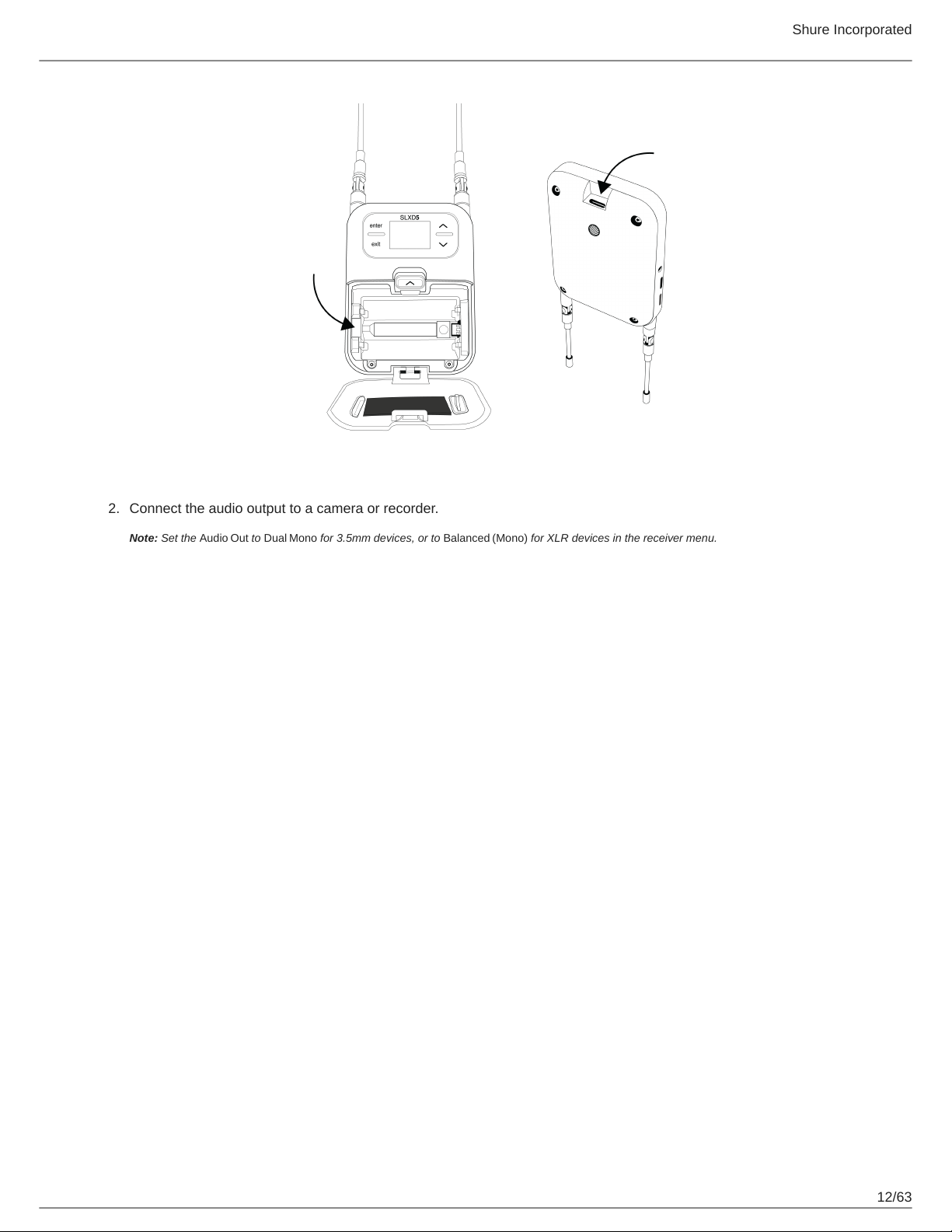
Shure Incorporated
2. Connect the audio output to a camera or recorder.
Note: Set the Audio Out to Dual Mono for 3.5mm devices, or to Balanced (Mono) for XLR devices in the receiver menu.
12/63
Page 13

Shure Incorporated
3. Turn on the power by pushing the switch to the I (on) position. Use the menu to set the system to microphone (mic) or
instrument (line) level as appropriate.
13/63
Page 14

Shure Incorporated
Navigating the Receiver Menus
The receiver has a main menu for setup and configuration and an advanced menu to access additional receiver functions. Use
the control knob to navigate menu screens and confirm selections; use the exit button to return to the previous level.
SLXD4 Menus and Configuration
Push the control knob button to access the menu, and rotate to advance to the next menu screen.
1.1 Guided Fre-
quency Setup
1.2 Group Scan
1. Frequency Setup
1.3 Channel Scan
1.4 Manual Fre-
quency Setup
Stepbystep instructions to initialize a new system, or to add a re
ceiver to an existing system
Receiver automatically scans for the best available group, if applic
able.
Note: Some bands consist of only a single group. RF performance is the same in
single-group bands as in bands that support multiple groups.
Receiver automatically scans for available channels within the se
lected group
Manually tune the receiver to a desired frequency
2. Channel Name Customize the channel name
3. Gain Monitor audio levels and adjust the receiver gain
14/63
Page 15

4. Mic/Line Level Switch between output levels
•
5.1 Device Lock
•
•
Shure Incorporated
Unlock: Receiver is unlocked
Lock Menu: Receiver settings are locked
Lock Menu & Power: Receiver settings and power button are
locked
5.2 Network Con-
figuration
5.3 Controller Ac-
cess
5. Advanced Settings
6. Help Provides a link to additional materials (http://help.shure.com/slxd4)
5.4 Transmitter
Preset
5.5 Device Preset Save current receiver settings or restore last saved settings
5.6 Factory Reset Restores all settings to factory defaults following a system reboot
5.7 Transmitter
Firmware
5.8 About Displays firmware version and serial number
Switch between automatic and manual IP addressing
Block or allow third-party control access
Apply and sync transmitter presets
Update transmitter firmware using IR sync
SLXD5 Menus and Configuration
From the home screen, press Enter to see your menu options. Use the arrow keys to cycle through options, push Enter to con
firm your selection, or press Exit to return to the previous screen.
Channel Scan
Arrow keys change the selected group as needed, Enter automatically scans for avail
able channels within the selected group
Frequency
Group Scan
Receiver automatically scans for the group with the most available channels, if applica
ble. Arrow keys change the group as needed, Enter accepts the selected group.
Note: Some bands consist of only a single group. RF performance is the same in single-group bands as in bands
that support multiple groups.
15/63
Page 16

Manual Setup
Manually tune the receiver to a desired frequency
Audio Out
Select Balanced (Mono) for XLR devices, or Dual Mono for 3.5mm devices, and adjust
gain
Shure Incorporated
Audio Out
Headphone
Adjust headphone gain
Mic/Line
Switch between output levels
Channel Name Customize the channel name
Device Lock
◦
Unlock: Receiver is unlocked
◦
Menu Only: Receiver settings are locked
◦
Menu & Power: Receiver settings and power button are locked
Device Preset
Save current receiver settings or restore last saved settings
Battery
To ensure accurate battery metering, set the battery type to match the installed AA bat
tery type.
Device
Note: Menu is not selectable when Shure rechargeable batteries are installed.
Buttons Control
Determine the function of the up/down buttons from the home screen:
◦
Audio Out: Change audio output gain
◦
Headphone: Change headphone volume
Display
Set the OLED display timeout
Tone Generator
Turn the continuous test tone on or off, and set volume in dB
Factory Reset
Restores all settings to factory defaults following a system reboot
16/63
Page 17

TX (Transmitter Settings)
Shure Incorporated
About
Displays firmware version and serial number
Tx Presets
Apply and sync transmitter presets:
◦
Mic Offsets: Match audio levels between transmitters used in a combo system. Range is
0 to 21 dB (3 dB increments).
◦
SLXD3 Pad/Boost: Adjust the pad to avoid overloading the audio input or add a boost to
low-output sources:
12 dB: Use with high output sources, such as line levels and pointtopoint applications.
Off (default): Use with typical microphones.
+12 dB: Use with low output sources.
◦
RF Power: Select an RF power setting:
HH/BP:
Low = 1 mW
High = 10 mW
No change
SLXD3 PO:
Low = 1 mW
Normal = 10 mW
High = 30 mW
No change
◦
Auto Lock: Turn the transmitter auto lock On or Off
◦
Lock Type: Determine auto lock behavior:
Menu Only: Locks the menu to prevent transmitter settings from being changed
Menu & Power: Locks the menu and disables the power switch
◦
Battery Type: To ensure accurate battery metering, set the battery type to match the in
stalled AA battery type.
Note: Menu is not selectable when Shure rechargeable batteries are installed
◦
High Pass: Turn the high pass filter On or Off
◦
Phantom: Adds phantom power for condenser microphones (SLXD3 only). Select +12V
or +48V as required by the microphone.
Tx Firmware
Update transmitter firmware using IR sync
Tx Factory Reset
Reboots the transmitter and restores all settings to factory defaults
Multi-Mic Mode Enter Mode/List
17/63
Page 18

Enters Multi-Mic Mode and displays the existing list
◦
Select a list item and press Enter to rename, set gain, or delete that item
◦
Press the Sync button to IR sync the selected frequency to a transmitter
Create List
Initiates a group scan to determine available frequencies, creates a new list from those
frequencies
Share List
Copy the existing Multi-Mic Mode list to another SLXD5 using IR sync
Delete List
Clears all list items
Help Provides a QR code link to additional materials
Shure Incorporated
SLX-D Transmitters
①
SLXD1 bodypack (BP) transmitter
②
SLXD2 handheld (HH) transmitter
③
SLXD3 plug-on (PO) transmitter
18/63
Page 19

Transmitters
① Power LED
◦
Green = Unit is powered on
◦
Red = Low battery
② On/off switch
Powers the transmitter on or off.
③ Display
View menu screens and settings. Press any control button to activate the display.
④ IR port
Align with the receiver IR port during an IR sync for automated transmitter programming.
⑤ Menu navigation buttons
Shure Incorporated
menu = Use to navigate between menu screens.
enter = Press to confirm and save parameter changes.
⑥ Battery compartment
Requires 2 AA batteries or a Shure SB903 rechargeable battery.
⑦ Battery cover
Protects battery compartment during use.
⑧ Bodypack antenna
For RF signal transmission.
⑨ Handheld integrated antenna
For RF signal transmission.
⑩ Microphone cartridge
Interchangeable with a variety of Shure cartridges.
⑪ TA4M input port
Connects to a 4-Pin Mini Connector (TA4F) microphone or instrument cable.
⑫ Locking XLR connector
Connection point for wired microphones, cables, and boom poles, among other things. To release the XLR connector, turn the
ring counterclockwise and push in.
⑬ Microphone LED
Indicates audio input from connected microphone, regardless of receiver status.
19/63
Page 20

⑭ USB-C port
Connect USB-C cable to power on or charge transmitter.
Shure Incorporated
20/63
Page 21

Shure Incorporated
Transmitter Menu Options and Navigation
The transmitter features individual menu screens for setting up and adjusting the transmitter. To access the menu options from
the home screen, press the menu button. Each additional press of the menu button advances to the next menu screen. Use
the enter button to select and confirm options on the active menu screen.
Use the enter button to select one of the following home screen displays:
•
Channel name/Group and channel/Battery icon
Home Screen
Mic Offset
RF Power
•
Channel name/Frequency/Battery icon
•
Channel name/Battery icon/Group and channel
•
Channel name/Battery icon
Match audio levels between two transmitters used in a combo system. Range is 0 to 21 dB
(3 dB increments).
Select an RF power setting:
•
1 mW
•
10 mW
•
30 mW*
*SLXD3 only
High Pass Turn the high pass filter On or Off
Battery
To ensure accurate battery metering, set the battery type to match the installed AA battery
type.
21/63
Page 22

Note: Menu is not selectable when Shure rechargeable batteries are installed.
Auto Lock Turn the transmitter auto lock on or off
Determine auto lock behavior:
Shure Incorporated
Lock Type
Phantom Power*
Pad/Boost*
About Displays the firmware, hardware, and band information
•
Menu Only: Locks the menu to prevent transmitter settings from being changed
•
Menu & Power: Locks the menu and disables the power switch
Select a phantom power setting:
•
Off (default setting)
•
+12 V
•
+48 V
*SLXD3 only
Select input pad or boost to avoid overloading the audio input, or increase low-output audio
sources:
•
Off (default setting)
•
Pad: −12 dB
•
Boost: +12 dB
*SLXD3 only
Locking and Unlocking the Receiver Controls
The following control lock options can be accessed under 5. Advanced Settings > 5.1 Device Lock:
•
Unlock: receiver controls are unlocked
•
Lock Menu: prevents access to menu items (receiver can still be powered off)
•
Lock Menu & Power: disables the power switch as well as menu controls
Select the desired option and press the control knob to confirm.
Transmitter Auto Lock
The transmitter controls can be locked or unlocked by selecting On (locked) or Off (unlocked) from the transmitter Auto Lock
menu. When auto lock is enabled, the transmitter controls lock when you return to the home screen.
Note: The enter button can still be used to change the home screen display on a locked transmitter.
To activate auto lock:
1.
Press the menu button to navigate to the Auto Lock settings.
2.
Use the enter button to edit and the menu button to select On.
3.
Press enter to save. The lock icon appears on the display to confirm that the control locks are enabled.
To unlock the transmitter and deactivate auto lock:
1.
Press enter then menu to unlock the transmitter controls.
22/63
Page 23

Shure Incorporated
2.
Navigate to the Auto Lock settings and select Off.
3.
Press enter to save. The transmitter will no longer lock when you return to the home screen.
Batteries and Chargers
Microphone Battery Installation
Important: To avoid damaging transmitters, only use Shure SB903 Li-ion rechargeable batteries or 1.5V AA batteries.
Bodypack / Plug-On:
1.
Push the tab up and open the battery door to access the battery compartment.
2.
Place a Shure SB903 Li-ion rechargeable battery or 2 AA batteries in the compartment.
3.
Close the battery door.
23/63
Page 24

Handheld:
1.
Remove the battery cover to access the battery compartment.
2.
Lift the battery door to open the battery compartment.
3.
Place a Shure SB903 Li-ion rechargeable battery or 2 AA batteries in the compartment.
4.
Replace the battery cover.
Shure Incorporated
Setting the AA Battery Type
To ensure accurate display of transmitter runtime, set the battery type in the transmitter menu to match the installed AA battery
type (the default setting is Alkaline). If a Shure rechargeable battery is installed, selecting a battery type is not necessary and
the battery type menu will not be displayed.
1.
Press the menu button to navigate to the Battery screen.
2.
Press enter, then use the menu button to select the installed battery type:
◦
Alkaline = Alkaline
◦
NiMH (nickel metal hydride)
◦
Lithium (non-rechargeable, 1.5V max)
3.
Press enter to save.
Shure SB903 Rechargeable Battery
The SB903 lithium-ion rechargeable battery powers the SLX-D transmitters. Use the SBC10-903 single bay or SBC203 dual
bay chargers to recharge SB903 batteries.
Important: Always fully charge a new battery before first use.
To fully charge a new SB903 battery, it must be placed directly in the charger. After the first charge, the battery can be charged
by docking the transmitter in the SBC203 dual-bay charging station.
Single Bay Charger
The SBC10-903 single bay charger offers a compact charging solution.
1.
Plug the charger into an AC power source or USB port.
2.
Insert a battery into the charging bay.
3.
Monitor the charging status LEDs until charging is complete.
24/63
Page 25

Charging Status LEDs
Description Color State
Ready for Use Green (solid) Device is fully charged
Shure Incorporated
Charging Red (flashing) Charging
Error Yellow (quick flashing) Battery or power supply error
Not charging Off
Power supply is disconnected, or no device is docked in the
charging bay
Dual Bay Chargers
The SBC203 dual-bay charger can charge individual batteries or batteries installed in transmitters.
1.
Plug the charger into an AC power source.
2.
Insert batteries or transmitters into the charging bay.
IMPORTANT: Insert transmitters facing forward to avoid damage.
3.
Monitor the charging status LEDs until charging is complete.
25/63
Page 26

Charging Status LEDs
Description Color State
Ready for Use Green (solid) Device is fully charged
Charging Red (flashing) Charging
Yellow (quick flashing) Battery or power supply error*
Error
Yellow (slow flashing) Outside of operating temperature range
Shure Incorporated
Not charging Off
* If an error occurs when a transmitter is docked in the charger, remove the battery from the transmitter and place directly into the charger. If the error persists,
contact Shure Technical Support.
Power supply is disconnected, or no device is docked in the
charging bay
SBC-DC-903 DC Adapter Battery Eliminator for SLXD5
The SBC-DC-903 is a voltage adapter that takes the place of an SB903 battery in the SLXD5 bodypack receiver, allowing you
to custom-wire connectors to suit specific outputs. The included battery door replacement provides an opening for the power
cable.
SBC80-903 Battery Charger
The SBC80-903 cradle charger holds eight SB903 batteries and is designed to fit into a rackmount drawer. It may be used in
any appropriate location with adequate space and ventilation.
Power
1.
Connect DC power cable to input jack on back of charger.
2.
Finger tighten lock nut for a secure connection.
3.
Connect power cable to AC Adapter.
WARNING:
•
Do not use pliers or any other tools to tighten lock nut. DC power cable must be attached before charger unit is installed.
•
Do not plug in power supply unit until DC connection and charger are in place.
•
After securing the charger, plug the power cable into a properly grounded outlet.
The SBC80-903 has no power switch. When plugged in, the charger is ready. The LEDs illuminate after batteries are inserted.
Charging Status LEDs
To charge, place batteries into the charging bays with slotted sides down. The LEDs illuminate to indicate battery status.
Charging Status LEDs
Description Color State
Ready for Use Green (solid) Device is fully charged
Charging Red (flashing) Charging
Error Yellow (quick flashing) Battery or power supply error
26/63
Page 27

Description Color State
Yellow (slow flashing) Outside of operating temperature range
Shure Incorporated
Not charging Off
Power supply is disconnected, or no battery is inserted in the
charging bay
Important Tips for Care and Storage of Shure Rechargeable Batteries
Proper care and storage of Shure batteries results in reliable performance and ensures a long lifetime.
•
Always store batteries and transmitters at room temperature
•
Ideally, batteries should be charged to approximately 40% of capacity for long-term storage
•
During storage, check batteries every 6 months and recharge to 40% of capacity as needed
Average Charging Times
SBC10-903
Time Charging Operating Runtime Capacity
1 hour 1 hour 15%
3 hours 4 hours 50%
5 hours : 30 minutes >8 hours 100%
SBC203
Time Charging Operating Runtime Capacity
30 minutes 1 hour 15%
1 hour : 15 minutes 4 hours 50%
2 hours : 30 minutes >8 hours 100%
SBC80-903
Time Charging Operating Runtime Capacity
30 minutes 1 hour 15%
1 hour : 15 minutes 4 hours 50%
2 hours : 30 minutes >8 hours 100%
*based on battery with 100% health
27/63
Page 28

Shure Incorporated
Sound Check and Gain Adjustment
SLXD4
Navigate to the receiver's Gain screen to test the transmitter at performance levels. Adjust the gain to keep the audio indicator
within the optimal range. Reduce the gain if there is audible distortion of the audio.
SLXD5
Navigate to Audio Out > Mic/Line to select the overall output level for your receiver. Set the gain for the Audio Out and
Headphone outputs independently from their respective menu screens.
How to Link SLX-D Transmitters and Receivers
Creating Audio Channels
A wireless audio channel is formed when a receiver and transmitter are tuned to the same frequency. The SLX-D frequency
setup provides 3 methods for tuning the receiver and transmitter to the same frequency:
•
Group and Channel Scan: The receiver scans the RF spectrum for the best available frequency and an IR sync automat
ically tunes the transmitter to the receiver frequency
•
Manual Group, Channel, or Frequency Selection: Manually set the receiver and transmitter to the same group and
channel number, or frequency
•
SLXD4 Guided Frequency Setup: A step-by-step guide to walk you through the process
Important! Before you begin a scan or frequency assignment:
•
Connect all the receivers in your system using Ethernet cables. For best results, use a network switch when connecting 3
or more receiver units.
•
Turn off all transmitters for the system you are setting up, to prevent interference with frequency scans.
•
Turn on any other devices that may cause interference, such as other wireless systems, computers, CD players, large
LED panels, and effects processors. This allows the scan to detect and avoid interference from these devices.
What are Groups and Channels?
To minimize interference, Shure wireless systems organize RF bands into predefined groups and channels. A group is a set
of compatible frequencies within a frequency band. A single frequency within a group is a channel. Tune a receiver and trans
mitter to the best available channel within its group to set up your system.
Note: All receivers in the same band should be set to the same group. Because groups are banddependent, some systems don't have multiple groups. Sin
gle-group bands have the same RF performance as those with multiple groups.
28/63
Page 29

Shure Incorporated
Using the Guided Frequency Setup
SLXD4 and SLXD4D systems include a guided frequency setup to walk through the group and channel scan process.
To set up a new SLXD4 or SLXD4D system:
1.
Select Initialize My System and push the control knob to continue.
2.
Turn off all transmitters you plan to use with your system, and select start scan.
3.
After the scan is done, push the control knob to assign frequencies to the receiver.
4.
Turn on the transmitter you plan to use with this receiver.
5.
Align the infrared (IR) ports on the transmitter and receiver, and push the sync button.
To add a new SLXD or SLXD4D receiver to your system:
1.
Select Add Receiver to My System.
2.
To change the group, rotate the control knob to select G:, push to select, rotate to change the number, push again to
confirm.
3.
Select start scan.
4.
After the scan completes, push the control knob to apply the receiver channel.
5.
Turn on the transmitter you plan to use with this receiver.
6.
Align the infrared (IR) ports on the transmitter and receiver, and push the sync button.
Manual Frequency Selection
To manually adjust group, channel or frequency:
1.
Enter the Manual Frequency Setup screen on the receiver and select and adjust the group (G), channel (C), or frequen
cy (MHz) as needed.
2.
Select Apply and confirm to save your settings.
3.
Align the infrared (IR) ports on the transmitter and receiver, and push the sync button.
SLXD5 Group and Channel Scan
Group scan identifies the number of available channels in each group, and automatically assigns an available channel within
your selected group. Perform a channel scan if you want to find a new channel, or if you are using the manual frequency selec
tion method (see Manual Frequency Selection).
29/63
Page 30

Shure Incorporated
To perform a group scan:
1.
Turn off all transmitters you plan to use with your system, and select Frequency > Group Scan.
2.
The group with the most available channels is displayed. Use the arrow buttons to change the group number and view
available channels in each group.
3.
Push the Enter button to set the receiver to the group and channel shown on the display.
To perform a channel scan:
1.
Turn off all transmitters you plan to use with your system, and select Frequency > Channel Scan.
2.
Use the arrow buttons to select the group for your receiver. The group should be the same as other receivers in the
same frequency band.
3.
Push the Enter button to start the channel scan.
4.
Confirm the selected channel with Enter, or use the arrow buttons to view other available channels.
After running the appropriate scan, turn on the transmitter you plan to use with this receiver, align the infrared (IR) ports on the
transmitter and receiver, and push the sync button.
Linking Two Transmitters to a Receiver
Linking two transmitters to a receiver offers the flexibility to provide a performer with either a handheld or bodypack transmitter
to meet their preference. For performances requiring instrument changes, two bodypack transmitters can be linked to a single
receiver.
Note: Only turn on and operate one transmitter at a time to prevent interference between the transmitters.
Syncing the Transmitters to the Receiver
Both transmitters must be individually linked to the receiver by performing an IR Sync.
1.
Turn on the first transmitter and perform an IR Sync with the receiver.
2.
Perform a sound check and adjust the transmitter gain if necessary. When finished, turn off the transmitter.
3.
Turn on the second transmitter and perform an IR Sync with the receiver.
4.
Test the transmitter at performance conditions and adjust the transmitter gain if necessary. When finished, turn off the
transmitter.
Matching Audio Levels with Mic Offset
When linking two transmitters to a receiver, there may be a difference in volume levels between microphones or instruments. If
this occurs, use the Mic Offset function to match the audio levels and eliminate audible volume differences between transmit
ters. If using a single transmitter, set Mic Offset to 0 dB.
1.
Turn on the first transmitter and perform a sound check to test the audio level. Turn off the transmitter when finished.
2.
Turn on the second transmitter and perform a sound check to test the audio level.
3.
If there is an audible difference in the sound level between the transmitters, navigate to the Mic Offset menu on the
transmitter to increase or decrease the Mic Offset to match the audio levels.
30/63
Page 31

Shure Incorporated
Multi-Mic Mode
Multi-mic mode uses a shared frequency list to set up multiple portable systems, or to monitor multiple transmitters using the
arrow buttons on your SLXD5 receiver.
Once configured, any SLXD5 receiver in your system can receive audio from any microphone transmitter synced to a channel
on your shared list. Use the receiver arrow buttons to highlight a channel ID, and audio changes are applied immediately.
Note: All SLXD5 receivers in your system must be in the same operating band.
Using shared lists:
From the MultiMic Mode menu:
•
Enter mode/list opens any existing frequency list on your device.
◦
Use the arrow buttons to highlight frequencies
◦
Press Enter to change the selected channel’s name, adjust the audio gain, or delete the frequency from the list
◦
Add additional frequencies from the bottom of the list.
•
Create list starts a group scan to identify available channels.
◦
Use the arrow buttons to select the desired group and push Enter to confirm
◦
Set the channel count to the number of transmitters in your system and push Enter to confirm
•
Share list copies the list on your device to other SLXD5 receivers via IR sync.
•
Delete list clears the list data stored on your device.
Setting up multiple systems:
1.
Create a list on your first SLXD5 receiver (Receiver A):
1.
Select Multi-Mic > Create list and push Enter.
2.
After a group scan, the group with the most available channels is displayed. To choose a different group, use
the arrow buttons and push Enter to confirm.
3.
Use the arrow buttons to change the channel count to match the number of systems in your setup (default is
10).
4.
Push Enter to confirm, then push Exit to return to the previous menu.
2.
Share the list to other SLXD5 receivers in your system:
1.
On Receiver A, select Multi-Mic > Share list and push Enter.
2.
Align the IR ports of Receiver A and another SLXD5, then push the sync button on Receiver A to wirelessly
share frequency lists. Repeat as needed for the receivers in your system.
3.
Set receivers to the desired frequency:
1.
On any SLXD5 using your shared list, select Multi-Mic > Enter mode/list and push Enter.
2.
Use the arrow buttons to select the frequency you want to assign to this receiver.
3.
Push Exit once to return to the previous menu, or push 3 times to return to the Home screen. Your receiver is
set to the selected frequency.
4.
Sync the transmitters:
1.
On any SLXD5 using your shared list, select Multi-Mic > Enter mode/list and push Enter.
2.
Turn on an SLX-D transmitter.
3.
Use the arrow keys on the receiver to select the channel for that transmitter.
4.
Align the IR ports on the transmitter and receiver and push the sync button.
Note: All transmitters can be synced to the desired channel in your shared list from the same receiver, and pass audio to any receivers set to the
same channel.
31/63
Page 32

Shure Incorporated
Add or Edit Frequencies:
On any SLXD5 using your shared list, select Multi-Mic > Enter mode/list, and use the arrow buttons to select a frequen
cy. Push the Enter button to:
•
Rename the channel
•
Change headphone output gain
•
Delete this frequency from list
To add a new frequency, navigate to the bottom of the list and select Add Frequency. Use the arrow buttons to manually set the
frequency, and push Enter to confirm.
Monitoring multiple transmitters:
Once multiple portable systems have been set up in Multi-Mic Mode, any of the SLXD5 portable receivers can monitor all
transmitters in your system.
1.
Select Multi-Mic > Enter mode/list.
2.
Use the arrow buttons to select the frequency to monitor.
3.
Listen to the audio through the SLXD5 headphone jack.
Adding SLX-D to Other Shure Wireless Systems
Use Shure’s Wireless Workbench frequency coordination tool to find compatible frequencies across different Shure wireless
systems. To get started, download the software from http://www.shure.com/wwb. For additional assistance, please visit http://
www.shure.com/contact.
Radio Frequency (RF) Settings
Setting the Transmitter RF Power
The transmitter offers two RF power settings which determine the transmitter range.
•
Low = 1 mW
•
High = 10 mW
Use the Low setting when the transmitter and receiver are in close proximity.
1.
Navigate to the transmitter RF power menu.
2.
Use the menu button to select High or Low.
3.
Press enter to save.
Networking
The receiver uses an Ethernet connection to network with other components and includes an internal DHCP client for automat
ic network configuration when connected to a DHCP enabled router.
Connecting to a Network
1.
Insert an Ethernet cable in the Ethernet port on the rear of the receiver.
32/63
Page 33

2.
Connect the cable to a computer or router.
3.
The port LEDs on the receiver will illuminate to indicate network connectivity and network traffic.
Automatic IP Addressing
1.
Enable a DHCP service on the server or use a DHCP enabled router.
2.
When the receiver is powered on, the DHCP server will automatically assign an IP address to the receiver.
Configuration Tips
•
Use shielded Cat 5 or better Ethernet cables to ensure reliable network performance
•
The LEDs on the Ethernet port illuminate indicating a network connection is active
•
The network icon illuminates when the receiver detects additional Shure devices on the network
•
All components must operate on the same subnet
•
Use multiple Ethernet switches to extend the network for larger installations
Network Troubleshooting
•
Use only one DHCP server per network
•
All devices must share the same subnet mask
•
All receivers must have the same level of firmware version installed
•
Check the LED status of the network icon on the front panel of each device.
◦
If the network icon is not illuminated, check the cable connection and the LEDs on the Ethernet port.
◦
If the Ethernet port LEDs are not illuminated and the cable is plugged in, replace the cable and recheck the LEDs and
network icon.
Shure Incorporated
Connecting to an External Control System
The SLXD4 and SLXD4D receivers are compatible with external control systems such as AMX or Crestron via Ethernet. Use
only one controller per system to avoid messaging conflicts.
•
Connection: Ethernet (TCP/IP; SLX-D receiver is the client)
•
Port: 2202
SLX-D blocks command strings by default. You can block or allow third-party controls in the Advanced Settings > Con
troller Access menu.
For a comprehensive list of SLX-D command strings, visit https://pubs.shure.com/command-strings/SLXD/en-US.
Firmware Updates
Firmware is embedded software in each component that controls functionality. Periodically, new versions of firmware are devel
oped to incorporate additional features and enhancements. To take advantage of design improvements, new versions of the
firmware can be uploaded and installed using the Shure Update Utility (SUU). Download the SUU from https://www.shure.com/
en-US/products/software/shure_update_utility.
Perform the following steps to update the firmware:
CAUTION! Ensure the device has a stable network connection during the update. Do not turn off the device until the update is complete.
1.
Connect the device and computer to the same network (set to the same subnet).
2.
Open the SUU application.
3.
Click the Updates button at the top of the window to open the Download Manager.
33/63
Page 34

Note: This button will be labeled either "Check for updates..." or "[#] updates available"
4.
From the Download Manager, select the desired firmware versions.
Tip: The dropdown in the upper right allows you to quickly Select: All or Select: None.
Note: After updating, you may need to clear your browser's cache to display updates to the device's web application.
5.
Click Download, and then Close the Download Manager. Downloaded firmware is listed and can be viewed and man
aged in the Firmware tab.
6.
From the Update Devices tab, select the new firmware and press Send Updates to begin the firmware update, which
overwrites the existing firmware on the device.
Updating the Transmitter Firmware
1.
From the Device Configuration menu of the receiver: Advanced Options > Tx Firmware Update.
2.
Align the infrared (IR) port on the transmitter with that on the receiver, and push the sync button.
Important:Alignment must be maintained during the entire update cycle.
3.
Once the sync is complete, the system is ready for use.
Shure Incorporated
Firmware Release Requirements
All devices are part of a network with multiple communications protocols that work together to ensure proper operation. The
recommended best practice is that all devices are on an identical release. To view the firmware version of each device on the
network, navigate to device configuration and look under (Settings) > Firmware.
The format for Shure device’s firmware is MAJOR.MINOR.PATCH. (Ex. 1.6.2 where 1 is the Major firmware level, 6 is the Mi
nor firmware level, and 2 is the Patch firmware level.) At a minimum, devices that operate on the same subnet should have
identical MAJOR and MINOR release numbers.
•
Devices of different MAJOR releases are not compatible.
•
Differences in the PATCH firmware release level may introduce undesired inconsistencies.
Mount the SLXD4 Receiver in a Rack
All accessories are supplied:
34/63
Page 35

Shure Incorporated
35/63
Page 36

Installing Footpads
Shure Incorporated
Optional Accessories
System Configurations
Receiver Transmitter Microphone Part Number
SLXD4
SLXD1
WA305 instrument cable (no mi
crophone)
Beta 98H/C instrument micro-
phone
MX153 earset microphone SLXD14/153T
WL185 lavalier microphone SLXD14/85
WL93 miniature lavalier mi-
crophone
SM35 headset microphone SLXD14/SM35
DL4B miniature lavalier mi-
crophone
SLXD14
SLXD14/B98H
SLXD14/93
SLXD14/DL4B
SLXD2
UL4B MEMS unidirectional
lavalier microphone
Beta 58A capsule SLXD24/B58
Beta 87A capsule SLXD24/B87A
SLXD14/UL4B
36/63
Page 37

Receiver Transmitter Microphone Part Number
KSM8 capsule* SLXD24/K8*
SM58 capsule SLXD24/SM58
SM86 capsule* SLXD24/SM86*
Beta 87C capsule* SLXD24/B87C*
NXN8/C capsule (black) SLXD24/N8C/B
NXN8/S capsule (black) SLXD24/N8S/B
Shure Incorporated
SLXD5
SLXD4D
SLXD1 + SLXD2
SLXD1
SLXD2
SLXD3 (no microphone) SLXD35
SLXD1 + SLXD2 (no microphone) SLXD14D
SLXD2 (×2)
SM58 capsule + WL185 lavalier
microphone
(no microphone) SLXD15
DL4B mini lavalier micro-
phone
WL185 lavalier microphone SLXD15/85
UL4B MEMS unidirectional
lavalier microphone
SM58 capsule SLXD25/SM58
VP68 capsule SLXD25/VP68
Beta 58A capsule (×2) SLXD24D/B58
SM58 capsule (×2) SLXD24D/SM58
Beta 87C capsule* (×2) SLXD24D/B87C*
SLXD124/85
SLXD15/DL4B
SLXD15/UL4B
NXN8/C capsule (black) SLXD24D/N8C/B
NXN8/S capsule (black) SLXD24D/N8S/B
* Based on regional availability
Batteries and Chargers
Shure Lithium-Ion Rechargeable Battery SB903
SBC80-903-AR
SBC80-903-AZ
8-Bay Cradle Charger
SBC80-903-BR
SBC80-903-CN
37/63
Page 38

SBC80-903-E
SBC80-903-IN
SBC80-903-J
SBC80-903-K
SBC80-903-TW
SBC80-903-UK
SBC80-903-US
SBC203-AR
SBC203-AZ
SBC203-BR
SBC203-CN
Shure Incorporated
Dual Docking Charger
Single Battery Charger
SBC203-E
SBC203-IN
SBC203-J
SBC203-K
SBC203-TW
SBC203-UK
SBC203-US
SBC10-903-AR
SBC10-903-AZ
SBC10-903-BR
SBC10-903-CN
SBC10-903-E
SBC10-903-IN
SBC10-903-J
SBC10-903-K
SBC10-903-TW
SBC10-903-UK
SBC10-903-US
Battery Eliminator (for SLXD5 Bodypack Receiver) SBC-DC-903
38/63
Page 39

UHF Antenna Power Distribution Amplifiers
Shure Incorporated
UA844+SWB
UA844+SWB-AR
UA844+SWB-AZ
UA844+SWB-BR
UA844+SWB-C
Antenna/Power Distribution System 470-960 MHz
Antenna/Power Distribution System, Less cable 470-960
MHz
UA844+SWB-E
UA844+SWB-J
UA844+SWB-K
UA844+SWB-TW
UA844+SWB-UK
UA844+SWB-IN
UA844+SWB/LC
UA844+SWB/LC-AR
UA844+SWB/LC-BR
UA844+SWB/LC-C
UA844+SWB/LC-E
UA844+SWB/LC-UK
UA845UWB
Ultra Wideband Antenna/Power Distribution System
174-1805 MHz
UA845UWB-AR
UA845UWB-AZ
UA845UWB-BR
UA845UWB-C
UA845UWB-E
UA845UWB-IN
UA845UWB-J
UA845UWB-K
UA845UWB-TW
UA845UWB-UK
39/63
Page 40

Ultra Wideband Antenna/Power Distribution System,
Less cable 174-1805 MHz
UABIAST
Shure Incorporated
UA845UWB/LC
UA845UWB/LC-AR
UA845UWB/LC-BR
UA845UWB/LC-E
UA845UWB/LC-UK
UABIAST-US
UABIAST-UK
UABIAST-BR
UABIAST-AR
UABIAST-E
In-Line Power Supply
UABIAST-CHN
UABIAST-IN
UABIAST-K
UABIAST-J
UABIAST-AZ
UABIAST-TW
In-Line Amplifiers and Antennas
In-Line Antenna Amplifier, 470-900 MHz UA834WB
In-Line Antenna Amplifier, 902-960 MHz UA834XA
Active Directional Antenna 470-790 MHZ UA874E
Active Directional Antenna 470-698 MHZ UA874US
Active Directional Antenna 470-900 MHZ UA874WB
Active Directional Antenna 925-952 MHZ UA874X
Directional Wideband Antenna for PSM Systems 470-952
MHz
Directional Wideband Antenna for PSM Systems
650-1100 MHz
Passive Omnidirectional Antenna 470-1100 MHz UA860SWB
UHF Passive Antenna Splitter UA221
PA805SWB
PA805X
40/63
Page 41

Shure Incorporated
Front Mount Antenna Kit (Includes 2 Cables And 2 Bulk-
head)
Remote Antenna Bracket With BNC Bulkhead Adaptor UA505
Helical Antenna, 470-900MHZ HA-8089
UA600
Cables, Cases and Connectors
Coaxial Cable, BNC-BNC, RG58C/U TYPE, 50 OHM, 2 FT
Length (0.6 M)
Coaxial Cable, BNC-BNC, RG58C/U TYPE, 50 OHM, 6 FT
Length (2 M)
Coaxial Cable, BNC-BNC, RG8X/U TYPE, 50 OHM, 25 FT
Length (7.5 M)
Coaxial Cable, BNC-BNC, RG8X/U TYPE, 50 OHM, 50 FT
Length (15 M)
Coaxial Cable, BNC-BNC, RG213/U TYPE, 50 OHM, 100
FT Length (30 M)
UA802
UA806
UA825
UA850
UA8100
Ethernet Jumper Cable, 8" C8006
Ethernet Cable, 3 FT. C803
Ethernet Cable, 10 FT. C810
Ethernet Cable, Ruggedized, 25 FT. C825
Ethernet Cable, Ruggedized, 50 FT. C850
Ethernet Cable, Ruggedized, 100 FT. C8100
Water resistant cover for SLXD5 bodypack receiver WA301
Non-conductive camera shoe adapter for SLXD5 body-
pack receiver
WA311
1/2 Wave Omnidirectional Receiver Antennas
470-542 MHz UA8-470-542
500-560 MHz UA8-500-560
518-598 MHz UA8-518-598
554-638 MHz UA8-554-638
596-698 MHz UA8-596-698
670-742 MHz UA8-670-742
690-746 MHz UA8-690-746
41/63
Page 42

694-758 MHz UA8-694-758
710-790 MHz UA8-710-790
740-814 MHz UA8-740-814
750-822 MHz UA8-750-822
774-865 MHz UA8-774-865
00-1000 MHz UA8-900-1000
Specifications
System RF
RF Carrier Frequency Range
470–937.5 MHz, varies by region (See Frequency Range and Output Power table)
Shure Incorporated
Working Range
100 m ( 328 ft)
Note: Actual range depends on RF signal absorption, reflection and interference.
RF Tuning Step Size
25 kHz, varies by region
JB band: 125 kHz
Image Rejection
>70 dB, typical
RF Sensitivity
−97 dBm at 10 BER
-5
System Temperatures
Operating Temperature Range
-18°C (0°F) to 50°C (122°F)
Note: Battery characteristics may limit this range.
Storage Temperature Range
-29°C (-20°F) to 74°C (165°F)
Note: Battery characteristics may limit this range.
42/63
Page 43

Shure Incorporated
System Audio
Latency
3.2 ms
High-Pass / Low Cut Filter
150 Hz @ -12 db/oct
Note: Factory default is for the HPF to be off
Audio Dynamic Range
118 dB at 1% THD, Aweighted, typical
Total Harmonic Distortion
<0.02%
System Audio Polarity
Positive pressure on microphone diaphragm produces positive voltage on pin 2 (with respect to pin 3 of
XLR output) and the tip of the 6.35 mm (with respect to the ring of the 6.35 mm output) output.
Mic Offset Range
0 to 21 dB (in 3 dB steps)
SLXD4 / SLXD4D Rack Receiver
Dimensions
SLXD4 42 x 197 x 152 mm (1.65 x 7.76 x 5.98 in.), H x W x D
SLXD4D 42 x 393 x 152 mm (1.65 x 15.47 x 5.98 in.), H x W x D
Weight
SLXD4 816 g, without antennas
SLXD4D 1451 g, without antennas
Housing
Galvanized Steel
Power Requirements
15 V DC @ 600 mA, supplied by external power supply (tip positive)
RF Input
Spurious Rejection
>75 dB, typical
Connector Type
BNC
43/63
Page 44

Impedance
50 Ω
Phantom Power Protection
1/4" (6.35 mm) Yes
XLR Yes
Audio Output
Audio Frequency Response
20 Hz– 20 kHz (+1, 2 dB)
Gain Adjustment Range
18 to +42 dB in 1 dB steps
Configuration
1/4" (6.35 mm) Balanced (Tip = audio +, Ring = audio -, Sleeve = ground )
Shure Incorporated
XLR Balanced (1=ground, 2=audio +, 3=audio −)
Impedance
1/4" (6.35 mm) 1.3 kΩ (670 Ω Unbalanced)
XLR (line) 400 Ω (200 Ω Unbalanced)
XLR (mic) 150 Ω
Full Scale Output
1/4" (6.35 mm) +15 dBV differentially (+9 dBV single)
XLR LINE setting= +15 dBV, MIC setting= 15 dBV
Mic/Line Switch
30 dB pad
Networking
Network Interface
Single Port Ethernet 10/100 Mbps
Network Addressing Capability
DHCP or Manual IP address
Maximum Cable Length
100 m (328 ft)
44/63
Page 45

SLXD5 Bodypack Receiver
Dimensions
107 × 68 × 25.3 mm (4.21 × 2.68 × 1 in.), H×W×D
Weight
182 g
Housing
Aluminum
Power Requirements
Battery Rechargeable LiIon, or 1.5 V AA batteries (2)
Power Supply SBC-DC-903 Battery Eliminator, or 5V DC via USB-C
RF Input
Shure Incorporated
Spurious Rejection
>75 dB, typical
Impedance
50 Ω
Phantom Power Protection
Yes
Antenna Type
¼ wave whip
Audio Output
Audio Frequency Response
20 Hz– 20 kHz (+1, 3 dB)
Connector Type
⅛" (3.5 mm), ×2
Configuration
Balanced (Mono) Tip = audio +, Ring = audio -, Sleeve = ground
Dual Mono Tip = left, Ring = right, Sleeve = ground
See drawing for details
Impedance (Camera)
Balanced (Mono) Line 450 Ω
Balanced (Mono) Mic 240 Ω
45/63
Page 46

Dual Mono Line 400 Ω
Dual Mono Mic 200 Ω
Full Scale Output
Camera (balanced line) 15 dBV
Headphone 13mW @ 64 Ω load
SLXD1 Bodypack Transmitter
Battery Type
Rechargeable LiIon or 1.5 V AA batteries
Dimensions
98 x 68 x 25.5 mm (3.86 x 2.68 x 1 in.), H x W x D
Weight
89 g
Shure Incorporated
Housing
PC/ABS
Audio Input
Connector
4-Pin male mini connector (TA4M)
Configuration
See drawing for details
Impedance
1 MΩ
Maximum Input Level
8.2 dBV (2.57 Vrms, 7.27 Vpp)
Preamplifier Equivalent Input Noise (EIN)
118 dBV
RF Output
Antenna Type
1/4 wave
Occupied Bandwidth
<200 kHz
46/63
Page 47

Modulation Type
Shure proprietary digital
Power
1 mW or 10 mW
See Frequency Range and Output Power table, varies by region
SLXD2 Handheld Transmitter
Battery Type
Rechargeable LiIon or 1.5 V AA batteries
Dimensions
37.1 x 176 mm (1.46 x 6.93 in.), D x L
Weight
147 g
Shure Incorporated
Housing
Aluminum
Audio Input
Configuration
See drawing for details
Maximum Input Level
8.2 dBV (2.57 Vrms, 7.27 Vpp)
Note: Dependent on microphone type
RF Output
Antenna Type
Integrated Single Band Helical
Occupied Bandwidth
<200 kHz
Modulation Type
Shure proprietary digital
Power
1 mW or 10 mW
See Frequency Range and Output Power table, varies by region
47/63
Page 48

SLXD3 Plug-On Transmitter
Battery Type
Rechargeable LiIon or 1.5 V AA batteries
Dimensions
126 × 41 × 41 mm (4.96 × 1.61 × 1.61 in.), L×W×D
Weight
200 g
Housing
Aluminum, zinc alloy, PC/ABS
Audio Input
Connector Type
XLR
Shure Incorporated
See drawing for details
Maximum Input Level
Pad -12 dB 20.5 dBV
0 dB 8.5 dBV
Boost +12 dB -3.5 dBV
1 kHz at 1% THD
Note: Dependent on microphone type
Phantom Power
+48 V(7 mA maximum), +12 V(15 mA maximum)
RF Output
Antenna Type
Dipole
Occupied Bandwidth
<200 kHz
Modulation Type
Shure proprietary digital
Power
1 mW / 10 mW / 30 mW
See Frequency Range and Output Power table, varies by region
48/63
Page 49

Specific Absorption Rate (SAR)
< 0.17 W/kg
SB903 Rechargeable Battery
Charge Voltage
4.2 V (±0.03 V)
Charge Current
SBC10-903 220 mA
SBC203 625 mA (normal), 250 mA (reduced)*
SLXD3 650 mA
SLXD5 600 mA
* Normal = 10 °C to 45 °C (50 °F to 113 °F), reduced = 0 °C to 10 °C (32 °F to 50 °F)
Shure Incorporated
Nominal Voltage
3.6 V
Nominal Capacity
1200 mAh
Housing
Molded Polycarbonate
Charging Temperature Range
0 °C to 45 °C (32 °F to 113 °F)
Dimensions
14.5 x 32.5 x 55.5 mm (0.57 x 1.28 x 2.19 in.), H x W x D
Weight
28 g
SBC10-903 Battery Charger
DC Input Voltage Range
5 V DC
Charge Current
USB-powered
220 mA
Charge Time
50% = 3 hours; 100% = 5 hours : 30 minutes
49/63
Page 50

External Power Supply
SBC10-USB
Power Requirements
5 V DC, 1 A max.
Operating Temperature Range
0 °C to 45 °C (32 °F to 113 °F)
Dimensions
20.5 x 37.5 x 79.5 mm (0.81 x 1.48 x 3.13 in.), H x W x D
Weight
39 g
Housing
Molded Polycarbonate
Shure Incorporated
SBC203 Battery Charger
Charge Current
625 mA or 250 mA
Lower current used when using another power source, or operating between 0℃ and 10℃
Charge Time
50% = 1 hour : 15 minutes; 100% = 2 hours : 30 minutes
External Power Supply
SBC10-USB15W or SBC10-USB15WS
Power Requirements
5 V DC, 3 A max.
Operating Temperature Range
0 °C to 45 °C (32 °F to 113 °F)
Dimensions
66.3 x 86.0 x 155 mm (2.61 x 3.38 x 6.13 in.), H x W x L
Weight
284 g
Housing
ABS
50/63
Page 51

SBC80-903 8-Bay Battery Charger
Charge Current
625mA
Charge Time
50%=1 hour; 100%=3 hours
External Power Supply
PS60
Power Requirements
15V DC, 4A
Dimensions
30 mm x 173 mm x 146 mm (1.18 in. x 6.81 in. x 5.75 in.), H x W x D
Shure Incorporated
Weight
375 g (13.2 oz.)
Storage Temperature Range
−20°F to 165°F (−29°C to 74°C)
Charging Temperature Range
32°F to 113°F (0°C to 45°C)
SBC-DC-903 DC Adapter Battery Eliminator
Input
5V to 24V DC
Output
3V DC, 500mA max
Dimensions
49.9 mm × 32.9 mm × 14.5 mm (1.96 in. × 1.30 in. × 0.57 in.), H × W × D
Weight
30 g (1.1 oz.)
Storage Temperature Range
-20°F to 165°F (-29°C to 74°C)
Operating Temperature Range
0°F to 135°F (-18°C to 57°C)
51/63
Page 52

Receiver Output Connectors
Shure Incorporated
SLXD4
SLXD5
52/63
Page 53

Transmitter Input
Shure Incorporated
SLXD1/SLXD2
SLXD3
Frequency Range and Transmitter Output Power
Power ( mW RMS )*
Band Frequency Range (MHz)
(Low/High)
G58 470 to 514 1 / 10 / 30**
G59 470 to 514 1 / 10 / 30**
G60 470 to 510 1 / 10 / 30**
G61 479 to 523 1 / 10
G62 510 to 530 1 / 10 / 30**
H55 514 to 558 1 / 10 / 30**
H56 518 to 562 1 / 10 / 30**
53/63
Page 54

Power ( mW RMS )*
Band Frequency Range (MHz)
H57 520 to 564 1 / 10
(Low/High)
Shure Incorporated
558 to 602
J52
614 to 616
J53 562 to 606 1 / 10 / 30**
J54 562 to 606 1 / 10 / 30**
JB 806 to 810 1 / 10
K59 606 to 650 1 / 10 / 30**
L55 646 to 690 1 / 10
L56 650 to 694 1 / 10 / 30**
L57 650 to 694 1 / 10
L58 630 to 674 1 / 10 / 30**
L59 654 to 698 1 / 10 / 30**
M55 694 to 703, 748 to 758 1 / 10 / 30**
S50 823 to 865 1 / 10
1 / 10 / 30**
1 / 10
X51 925 to 937.5 1 / 10
* Power delivered to the antenna port
** SLXD3 only
Note: Frequency bands might not be available for sale or authorized for use in all countries or regions.
Frequencies for European Countries
Country Code Frequency Range
SLXD-
G59
SLXD-
G60
A, B, BG, CH, CY, CZ, D, EST, F, GB, GR, H, I, IS, L, LT,
NL, P, PL, S, SK, SLO, DK, FIN, M, N, HR, E, IRL, LV, RO, TR470 - 514 MHz*
A, B, BG, CH, CY, CZ, D, EST, F, GB, GR, H, I, IS, L, LT,
NL, P, PL, S, SK, SLO, DK, FIN, M, N, HR, E, IRL, LV, RO, TR470 - 510 MHz*
54/63
Page 55

Country Code Frequency Range
Shure Incorporated
SLXD-
H56
SLXD-
J53
SLXD-
K59
SLXD-
L56
SLXD-
S50
* This equipment may be capable of operating on some frequencies not authorized in your region. See Licensing Information.
A, B, BG, CH, CY, CZ, D, EST, F, GB, GR, H, I, IS, L, LT,
NL, P, PL, S, SK, SLO, DK, FIN, M, N, HR, E, IRL, LV, RO, TR518 - 562 MHz*
A, B, BG, CH, CY, CZ, D, EST, F, GB, GR, H, I, IS, L, LT,
NL, P, PL, S, SK, SLO, DK, FIN, M, N, HR, E, IRL, LV, RO, TR562–606 MHz*
A, B, BG, CH, CY, CZ, D, EST, F, GB, GR, H, I, IS, L, LT,
NL, P, PL, S, SK, SLO, DK, FIN, M, N, HR, E, IRL, LV, RO, TR606–650 MHz*
A, B, BG, CH, CY, CZ, D, EST, F, GB, GR, H, I, IS, L, LT,
NL, P, PL, S, SK, SLO, DK, FIN, M, N, HR, E, IRL, LV, RO, TR650 - 694 MHz*
A, B, BG, CH, CY, CZ, D, EST, F, GB, GR, H, I, IS, L, LT,
NL, P, PL, S, SK, SLO, DK, FIN, M, N, HR, E, IRL, LV, RO, TR823–865 MHz *
Important Safety Information
Explanation of Symbols
This symbol indicates that dangerous voltage constituting a risk of electric shock is present within this unit.
This symbol indicates that there are important operating and maintenance instructions in the literature accom
panying this unit.
Important Safety Instructions
1.
READ these instructions.
2.
KEEP these instructions.
3.
HEED all warnings.
4.
FOLLOW all instructions.
5.
DO NOT use this apparatus near water.
6.
CLEAN ONLY with dry cloth.
7.
DO NOT block any ventilation openings. Allow sufficient distances for adequate ventilation and install in accordance
with the manufacturer’s instructions.
8.
DO NOT install near any heat sources such as open flames, radiators, heat registers, stoves, or other apparatus (in
cluding amplifiers) that produce heat. Do not place any open flame sources on the product.
9.
DO NOT defeat the safety purpose of the polarized or grounding type plug. A polarized plug has two blades with one
wider than the other. A grounding type plug has two blades and a third grounding prong. The wider blade or the third
prong are provided for your safety. If the provided plug does not fit into your outlet, consult an electrician for replace
ment of the obsolete outlet.
55/63
Page 56

Shure Incorporated
10.
PROTECT the power cord from being walked on or pinched, particularly at plugs, convenience receptacles, and the
point where they exit from the apparatus.
11.
ONLY USE attachments/accessories specified by the manufacturer.
12.
USE only with a cart, stand, tripod, bracket, or table specified by the manufacturer, or sold with the apparatus. When a
cart is used, use caution when moving the cart/apparatus combination to avoid injury from tip-over.
13.
UNPLUG this apparatus during lightning storms or when unused for long periods of time.
14.
REFER all servicing to qualified service personnel. Servicing is required when the apparatus has been damaged in any
way, such as power supply cord or plug is damaged, liquid has been spilled or objects have fallen into the apparatus,
the apparatus has been exposed to rain or moisture, does not operate normally, or has been dropped.
15.
DO NOT expose the apparatus to dripping and splashing. DO NOT put objects filled with liquids, such as vases, on the
apparatus.
16.
The MAINS plug or an appliance coupler shall remain readily operable.
17.
The airborne noise of the Apparatus does not exceed 70dB (A).
18.
Apparatus with CLASS I construction shall be connected to a MAINS socket outlet with a protective earthing connec
tion.
19.
To reduce the risk of fire or electric shock, do not expose this apparatus to rain or moisture.
20.
Do not attempt to modify this product. Doing so could result in personal injury and/or product failure.
21.
Operate this product within its specified operating temperature range.
22.
Follow local regulations and consult qualified personnel if the product installation or relocation requires construction
work. Choose mounting hardware and an installation location that can support the weight of the product. Avoid loca
tions subject to constant vibration. Use the required tools to install the product properly. Inspect the product periodically.
WARNING:
•
Voltages in this equipment are hazardous to life. No user-serviceable parts inside. Refer all servicing to qualified service
personnel. The safety certifications do not apply when the operating voltage is changed from the factory setting.
•
If water or other foreign objects enter the inside of the device, fire or electric shock may result.
Safety Information for Batteries
1.
Battery packs may explode or release toxic materials. Risk of fire or burns. Do not open, crush, modify, disassemble,
heat above 140°F (60°C), or incinerate.
2.
Follow instructions from manufacturer
3.
Only use Shure charger to recharge Shure rechargeable batteries
WARNING:
Danger of explosion if battery incorrectly replaced. Replace only with same or equivalent type.
Do not dispose of the battery along with household waste. Check with local vendor for proper disposal of used battery
packs.
4.
Never put batteries in mouth. If swallowed, contact your physician or local poison control center
5.
In the event of a cell leaking, do not allow the liquid to come in contact with the skin or eyes. If contact has been made,
wash the affected area with copious amounts of water and seek medical advice.
56/63
Page 57

6.
Do not short circuit; may cause burns or catch fire
7.
Do not charge or use battery packs other than Shure rechargeable batteries
8.
Batteries (battery pack or batteries installed) shall not be exposed to excessive heat such as sunshine, fire or the like
9.
Do not immerse the battery in liquid such as water, beverages, or other fluids.
10.
Do not attach or insert battery with polarity reversed.
11.
Keep away from small children.
12.
Do not use abnormal batteries.
13.
Pack the battery securely for transport.
Note: Use only with the included power supply, batteries, or a Shure-approved equivalent.
Safety and Regulatory Information for Battery Chargers
1.
This equipment is intended to be used in professional audio applications.
2.
Use this battery charger only with the Shure charging modules and battery packs for which it is designed. Use with oth
er than the specified modules and battery packs may increase the risk of fire or explosion.
3.
Changes or modifications not expressly approved by Shure Incorporated could void your authority to operate this
equipment.
Shure Incorporated
Important Product Regulatory Information
Introduction to EMC
Electromagnetic Interference (EMI) is any signal or emission, radiated in free space or conducted along power or signal leads,
that endangers the functioning of radio navigation or other safety service or seriously degrades, obstructs, or repeatedly inter
rupts a licensed radio communications service. Radio communications services include but are not limited to AM/FM commer
cial broadcast, television, cellular services, radar, air-traffic control, pager, and Personal Communication Services (PCS).
These licensed radio services, and unlicensed radio services, such as WLAN, ZIGBEE or Bluetooth, along with unintentional
radiators such as digital devices contribute to the electromagnetic environment.
Electromagnetic Compatibility (EMC) is the ability of items of electronic equipment to function properly together in the electron
ic environment. While this equipment has been designed and determined to be compliant with regulatory agency limits for EMI,
there is no guarantee that interference will not occur in a particular installation.
Shure products are designed, tested, and classified for their intended electromagnetic environment. These electromagnetic en
vironment classifications generally refer to the following harmonized definitions:
•
Class B products are intended for use in residential/domestic environments but may also be used in non-residential/non-
domestic environments.
Note: The residential/domestic environment is an environment where the use of broadcast radio and television receivers may be expected within a dis
tance of 10 m from where this product is used.
•
Class A products are intended for use in nonresidential/nondomestic environments. Class A products may also be uti
lized in residential/domestic environments but may cause interference and require the user to take adequate corrective
measures.
EMC conformance testing is based on the use of supplied and recommended cable types. The use of other cable types may degrade EMC performance.
57/63
Page 58

Shure Incorporated
Regulatory Information for Wireless Products Utilizing TV Frequency Bands
CE Notice
Hereby, Shure Incorporated declares that this product with CE Marking has been determined to be in compliance with Euro
pean Union requirements.
The full text of the EU declaration of conformity is available at the following site: https://www.shure.com/enEU/support/declara
tions-of-conformity.
UKCA Notice
Hereby, Shure Incorporated declares that this product with UKCA Marking has been determined to be in compliance with UK
CA requirements.
The full text of the UK declaration of conformity is available at the following site: https://www.shure.com/enGB/support/declara
tions-of-conformity.
FCC Notice
This equipment has been tested and found to comply with the limits for a Class B digital device pursuant to Part 15 of the FCC
Rules. These limits are designed to provide reasonable protection against harmful interference when the equipment is operat
ed in a residential installation. This equipment generates, uses, and can radiate radio frequency energy and, if not installed and
used in accordance with the instructions, may cause harmful interference with radio communications. However, there is no
guarantee that interference will not occur in a particular installation. If this equipment does cause harmful interference with ra
dio or television reception, which can be determined by turning the equipment off and on, you are encouraged to try to correct
the interference by one or more of the following measures:
•
Reorient or relocate the antenna of the radio/television receiver.
•
Increase the separation between this equipment and the radio/television receiver.
•
Plug the equipment into a different outlet so that the equipment and the radio/television receiver are on different power
mains branch circuits.
•
Consult a representative of Shure or an experienced radio/television technician for additional suggestions.
This device complies with Part 15 of the FCC Rules. Operation is subject to the following two conditions:
1.
This device may not cause harmful interference.
2.
This device must accept any interference received, including interference that may cause undesired operation.
Notice: The FCC regulations provide that changes or modifications not expressly approved by Shure Incorporated could void your authority to operate this
equipment.
For information regarding responsible party and other matters relating to FCC compliance, please contact Shure Incorporated,
5800 W. Touhy Avenue, Niles, Illinois 60714-4608 U.S.A. shure.com/contact
This equipment complies with FCC radiation exposure limits set forth for an uncontrolled environment. End user must follow
the specific operating instructions for satisfying RF exposure compliance. This transmitter must not be co-located or operating
in conjunction with any other antenna or transmitter.
The portable device is designed to meet the requirements for exposure to radio waves established by the Federal Communica
tions Commission (USA). These requirements set a SAR limit of 1.6 W/kg averaged over one gram of tissue. The highest SAR
value reported under this standard during product certification for use when properly worn on the body/head. This equipment
should be installed and operated with minimum distance 0 cm between the radiator and your body/head.
58/63
Page 59

Shure Incorporated
Industry Canada (IC) Notices
This device contains licenceexempt transmitter(s)/receiver(s) that comply with Innovation, Science and Economic Develop
ment Canada’s licenceexempt RSS(s). Operation is subject to the following two conditions:
1.
This device may not cause interference.
2.
This device must accept any interference, including interference that may cause undesired operation of the device.
L’émetteur/récepteur exempt de licence contenu dans le présent appareil est conforme aux CNR d’Innovation, Sciences et
Développement économique Canada applicables aux appareils radio exempts de licence. L’exploitation est autorisée aux deux
conditions suivantes :
1.
L’appareil ne doit pas produire de brouillage;
2.
L’appareil doit accepter tout brouillage radioélectrique subi, même si le brouillage est susceptible d’en compromettre le
fonctionnement.
This Class B digital apparatus complies with Canadian ICES-003. Cet appareil numérique de la classe B est conforme à la
norme NMB-003 du Canada.
Canada Warning for Wireless
This device operates on a noprotection, nointerference basis. Should the user seek to obtain protection from other radio ser
vices operating in the same TV bands, a radio licence is required. For further details, consult Innovation, Science and Econom
ic Development Canada’s document Client Procedures Circular CPC2128, Voluntary Licensing of LicenceExempt LowPow
er Radio Apparatus in the TV Bands.
Ce dispositif fonctionne selon un régime de non‑brouillage et de non‑protection. Si l’utilisateur devait chercher à obtenir une
certaine protection contre d’autres services radio fonctionnant dans les mêmes bandes de télévision, une licence radio serait
requise. Pour en savoir plus, veuillez consulter la Circulaire des procédures concernant les clients CPC‑2‑1‑28, Délivrance de
licences sur une base volontaire pour les appareils radio de faible puissance exempts de licence et exploités dans les bandes
de télévision d’Innovation, Sciences et Développement économique Canada.
This equipment complies with ISED radiation exposure limits set forth for an uncontrolled environment. This equipment could
be installed and operated with minimum distance 0 cm between the radiator and your body. End user must follow the specific
operating instructions for satisfying RF exposure compliance. This transmitter must not be colocated or operating in conjunc
tion with any other antenna or transmitter.
The portable device is designed to meet the requirements for exposure to radio waves established by the ISED. These require
ments set a SAR limit of 1.6 W/kg averaged over one gram of tissue. The highest SAR value reported under this standard dur
ing product certification for use when properly worn on the body/head.
Cet équipement est conforme aux limites d’exposition aux rayonnements ISED établies pour un environnement non contrôlé.
Cet équipement peutêtre installé et utilisé avec une distance minimale de 0 cm entre le radiateur et votre corps. L’utilisateur fi
nal doit suivre les instructions spécifiques pour satisfaire les normes. Cet émetteur ne doit pas être co-implanté ou fonctionner
en conjonction avec toute autre antenne ou transmetteur.
Le dispositif portatif est conçu pour répondre aux exigences d’exposition aux ondes radio établie par le développement én
ergétique DURABLE. Ces exigences un SAR limite de 1,6 W/kg enmoyenne pour un gramme de tissu. La valeur SAR la plus
élevée signalée envertu de cette norme lors de la certification de produit à utiliser lorsqu’il est correctement porté sur les corps/
tête.
Additional Canadian information on RF exposure also can be found at the following Web address: http://www.ic.gc.ca/eic/site/
smt-gst.nsf/eng/sf08792.html
59/63
Page 60

Shure Incorporated
ACMA Notice
WARNING: This device operates under an ACMA class license and must comply with all conditions of that license including op
erating frequencies.
ANATEL Notice
Este equipamento não tem direito à proteção contra interferência prejudicial e não pode causar interferência em sistemas dev
idamente autorizados. Para maiores informações, consulte o site da ANATEL – http://www.anatel.gov.br.
KCC Notice
해당 무선설비는 전파혼신 가능성이 있으므로 인명안전과 관련된 서비스는 할 수 없음
NBTC Notice
เครื่องโทรคมนาคมและอุปกรณ์นี้มีความสอดคล้องตามมาตรฐานหรือข้อกำหนดทางเทคนิคของ กสทช.
NCC Notice
低功率射頻器材技術規範
取得審驗證明之低功率射頻器材,非經核准,公司、商號或使用者均不得擅自變更頻率、加大功率或變更原設計之特性及功能。
低功率射頻器材之使用不得影響飛航安全及干擾合法通信;經發現有干擾現象時,應立即停用,並改善至無干擾時方得繼續使
用。前述合法通信,指依電信管理法規定作業之無線電通信。低功率射頻器材須忍受合法通信或工業、科學及醫療用電波輻射性
電機設備之干擾。
614MHz-703MHz: 使用頻段供其他通訊業務使用時,器材應即停止使用
SRRC Notice
(一)本产品符合“微功率短距离无线电发射设备目录和技术要求”的具体条款和使用场景;
(二)不得擅自改变使用场景或使用条件、扩大发射频率范围、加大发射功率(包括额外加装射频功率放大器),不得擅自更改
发射天线;
(三)不得对其他合法的无线电台(站)产生有害干扰,也不得提出免受有害干扰保护;
(四)应当承受辐射射频能量的工业、科学及医疗(ISM)应用设备的干扰或其他合法的无线电台(站)干扰;
(五)如对其他合法的无线电台(站)产生有害干扰时,应立即停止使用,并采取措施消除干扰后方可继续使用;
(六)在航空器内和依据法律法规、国家有关规定、标准划设的射电天文台、气象雷达站、卫星地球站(含测控、测距、接收、
导航站)等军民用无线电台(站)、机场等的电磁环境保护区域内使用微功率设备,应当遵守电磁环境保护及相关行业主管部门
的规定。
Environmental Regulatory Information
Waste Electrical and Electronic Equipment (WEEE) Directive
In the European Union and the United Kingdom, this label indicates that this product should not be disposed of with household
waste. It should be deposited at an appropriate facility to enable recovery and recycling.
60/63
Page 61

Shure Incorporated
Registration, Evaluation, Authorization of Chemicals (REACH) Directive
REACH (Registration, Evaluation, Authorization of Chemicals) is the European Union (EU) and the United Kingdom (UK)
chemical substances regulatory framework. Information on substances of very high concern contained in Shure products in a
concentration above 0.1% weight over weight (w/w) is available upon request.
Recycling Information
Please consider the environment, electric products and packaging are part of regional recycling schemes and do not belong to
regular household waste.
中国 RoHS
臺灣 RoHS
台灣當地商業資訊: 益誠國際驗證股份有限公司/台北市中山區長安東路2段108號7樓之5
61/63
Page 62

台灣當地商業資訊: 益誠國際驗證股份有限公司/台北市中山區長安東路2段108號7樓之5
Shure Incorporated
台灣當地商業資訊: 佩雷帝股份有限公司/臺北市中山區民生東路2段143號8樓
Battery Regulatory Information
EU and UK Battery Directive
In the European Union and the United Kingdom, this label indicates that the batteries in this product should be collected sepa
rately and not be disposed of with household waste. Substances in batteries can have a potential negative impact on health
and environment and you have a role in recycling waste batteries thus contributing to the protection, preservation, and im
provement of the quality of the environment. You should contact your local authority or retailer for details of the collection and
recycling schemes available.
Certifications
FCC ID: DD4SLXD1G58, DD4SLXD1H55, DD4SLXD1J52, DD4SLXD2G58, DD4SLXD2H55, DD4SLXD2J52,
DD4SLXD3G58, DD4SLXD3H55, DD4SLXD3J52. IC: 616ASLXD1G58, 616A-SLXD1H55, 616A-SLXD1J52, 616A-
SLXD2G58, 616A-SLXD2H55, 616A-SLXD2J52, 616A-SLXD3G58, 616A-SLXD3H55, 616A-SLXD3J52.
Energy Efficiency
External Power Supply meets:
1. The U.S. Energy Conservation Standards specified in the Code of Federal Regulations at 10 CFR 430 32(w).
2. EU COMMISSION REGULATION (EU) 2019/1782 of 1 October 2019: Ecodesign requirements for External Power Supply.
3. Australian Standard requirements of AS/NZS 4665.1:2005 and AS/NZS 4665.2:2005.
Battery Charger System meets:
1. The U.S. Energy Conservation Standards specified in the Code of Federal Regulations at 10 CFR 430 32(z)
2. Canada NRCan standard: CAN/CSA-C381.2
62/63
Page 63

Certification and Compliance Markings
Shure Incorporated
63/63
