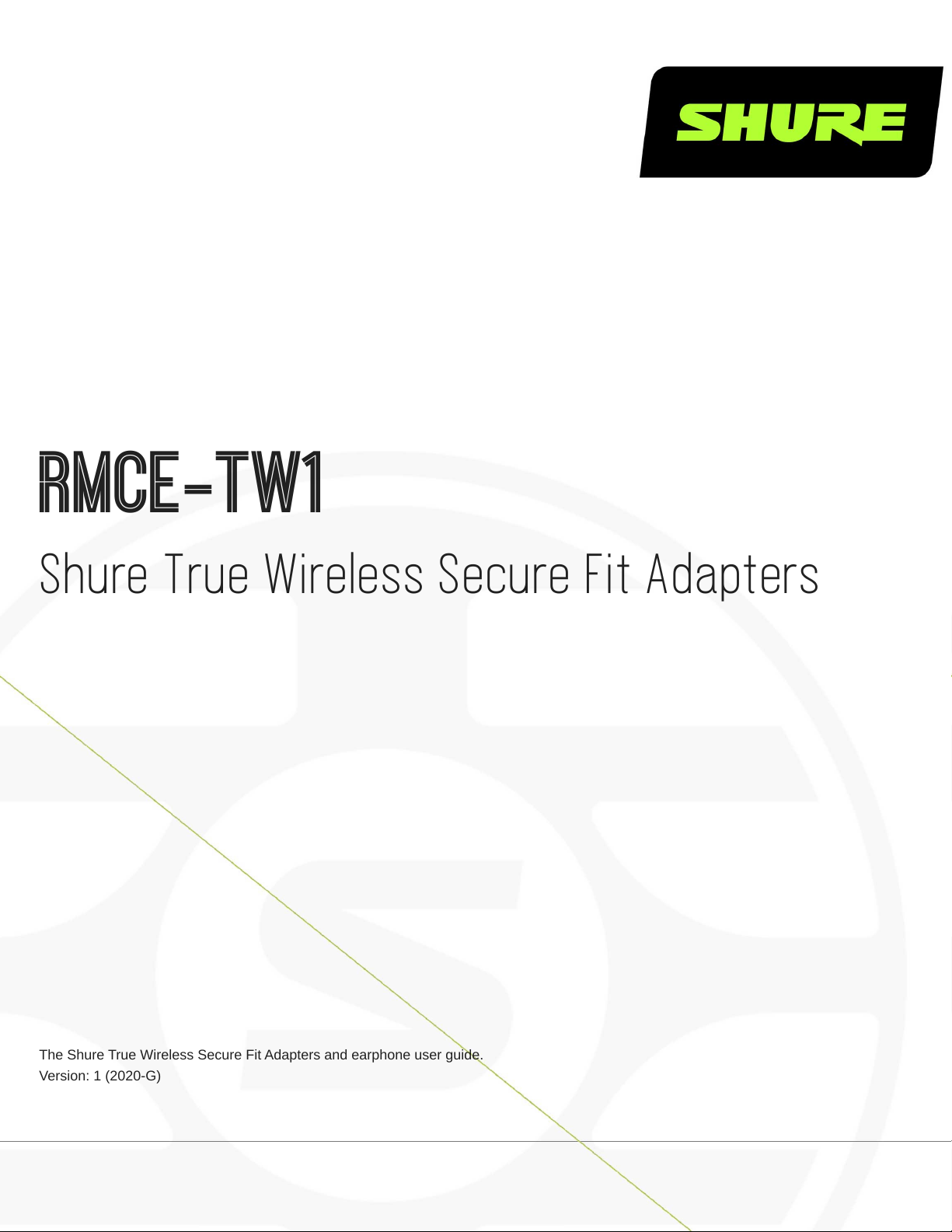
RMCE-TW1
Shure True Wireless Secure Fit Adapters
The Shure True Wireless Secure Fit Adapters and earphone user guide.
Version: 1 (2020-G)
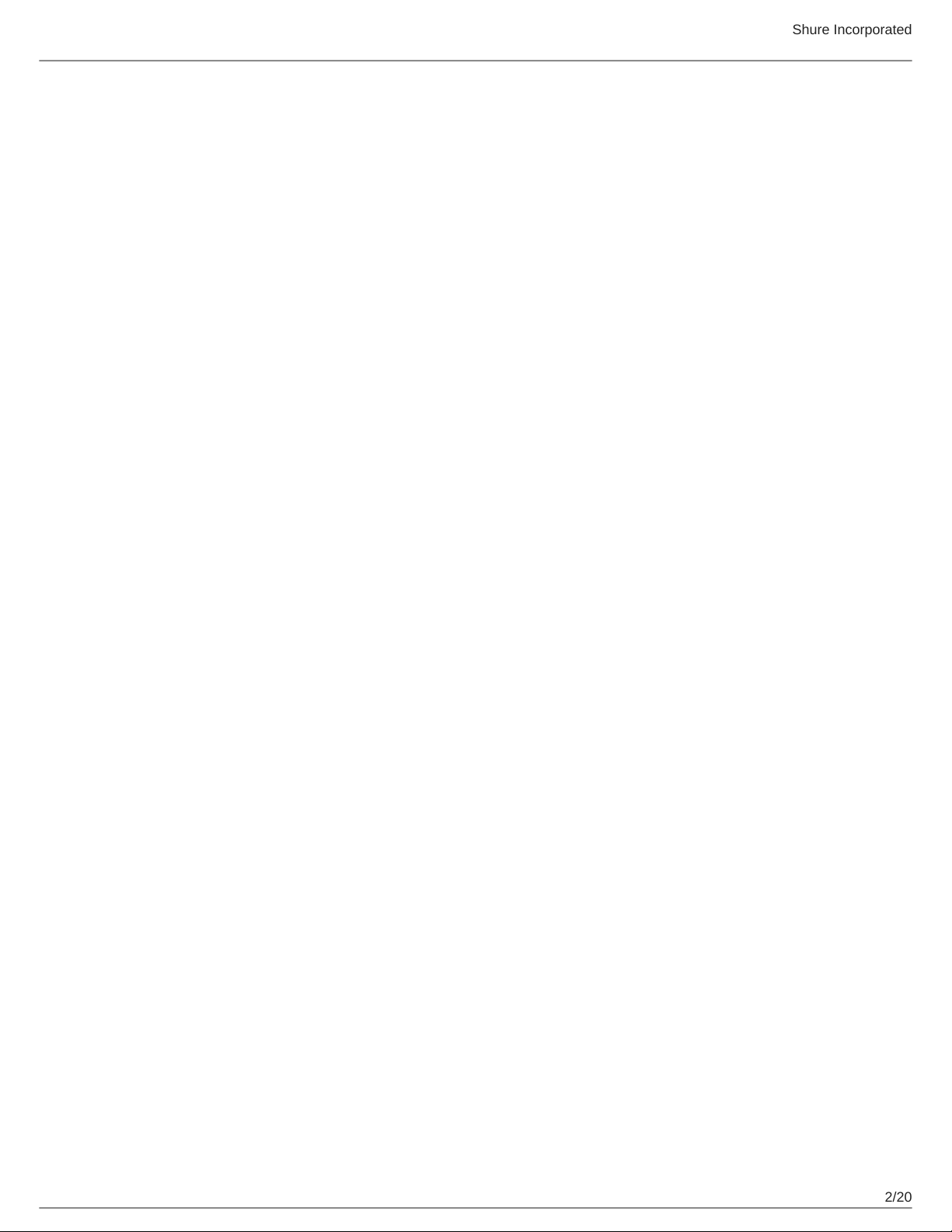
Table of Contents
RMCE-TW1 Shure True Wireless Secure Fit Adapters 3
AONIC 215 True Wireless Sound Isolating™ Earphones 3
The best sound starts with a good fit 3
To keep them sounding their best... 3
Bluetooth® Pairing 3
Changing Sleeves 4
Detachable Adapters 4
Using The Buttons 5
ShurePlus PLAY Mobile Listening App 6
General Description 6
Environment mode 7
Create Custom Presets 7
Use Screen Orientation to Adjust EQ 8
Preset Modes 9
Firmware 9
Troubleshooting 10
Reset paired devices list 10
Charging the adapters 10
LED indicators 11
Shure Incorporated
Accessories 12
Furnished Accessories 12
Replacement Parts 12
Specifications 12
SAFETY PRECAUTIONS 13
WARNING FOR ALL EARPHONES! 14
SAFETY PRECAUTIONS 14
WARNING 14
CAUTION 14
IMPORTANT SAFETY INSTRUCTIONS 14
For Products That Use Bluetooth 15
Information to the user 15
Certifications 17
LIMITED WARRANTY 18
FOR ORIGINAL PURCHASES IN AUSTRALIA ONLY 18
Service Centers 19
In North America: 20
Custom Earphone Sleeves 20
Inserts d’écouteur sur mesure 20
Manguitos personalizados para auriculares 20
2/20
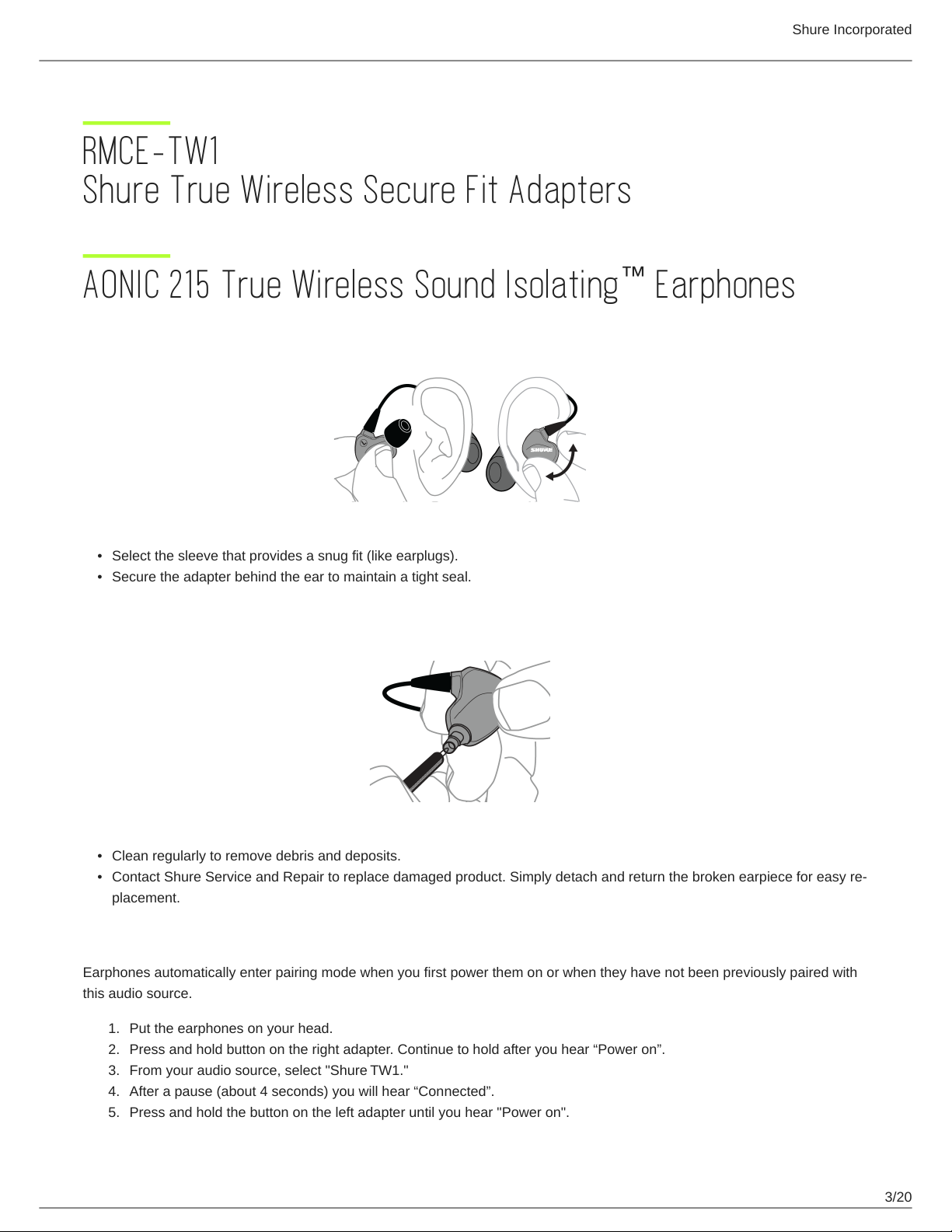
RMCE-TW1 Shure True Wireless Secure Fit Adapters
Shure Incorporated
AONIC 215 True Wireless Sound Isolating Earphones
™
The best sound starts with a good fit
•
Select the sleeve that provides a snug fit (like earplugs).
•
Secure the adapter behind the ear to maintain a tight seal.
To keep them sounding their best...
•
Clean regularly to remove debris and deposits.
•
Contact Shure Service and Repair to replace damaged product. Simply detach and return the broken earpiece for easy re
placement.
®
Bluetooth Pairing
Earphones automatically enter pairing mode when you first power them on or when they have not been previously paired with
this audio source.
1.
Put the earphones on your head.
2.
Press and hold button on the right adapter. Continue to hold after you hear “Power on”.
3.
From your audio source, select "Shure TW1."
4.
After a pause (about 4 seconds) you will hear “Connected”.
5.
Press and hold the button on the left adapter until you hear "Power on".
3/20
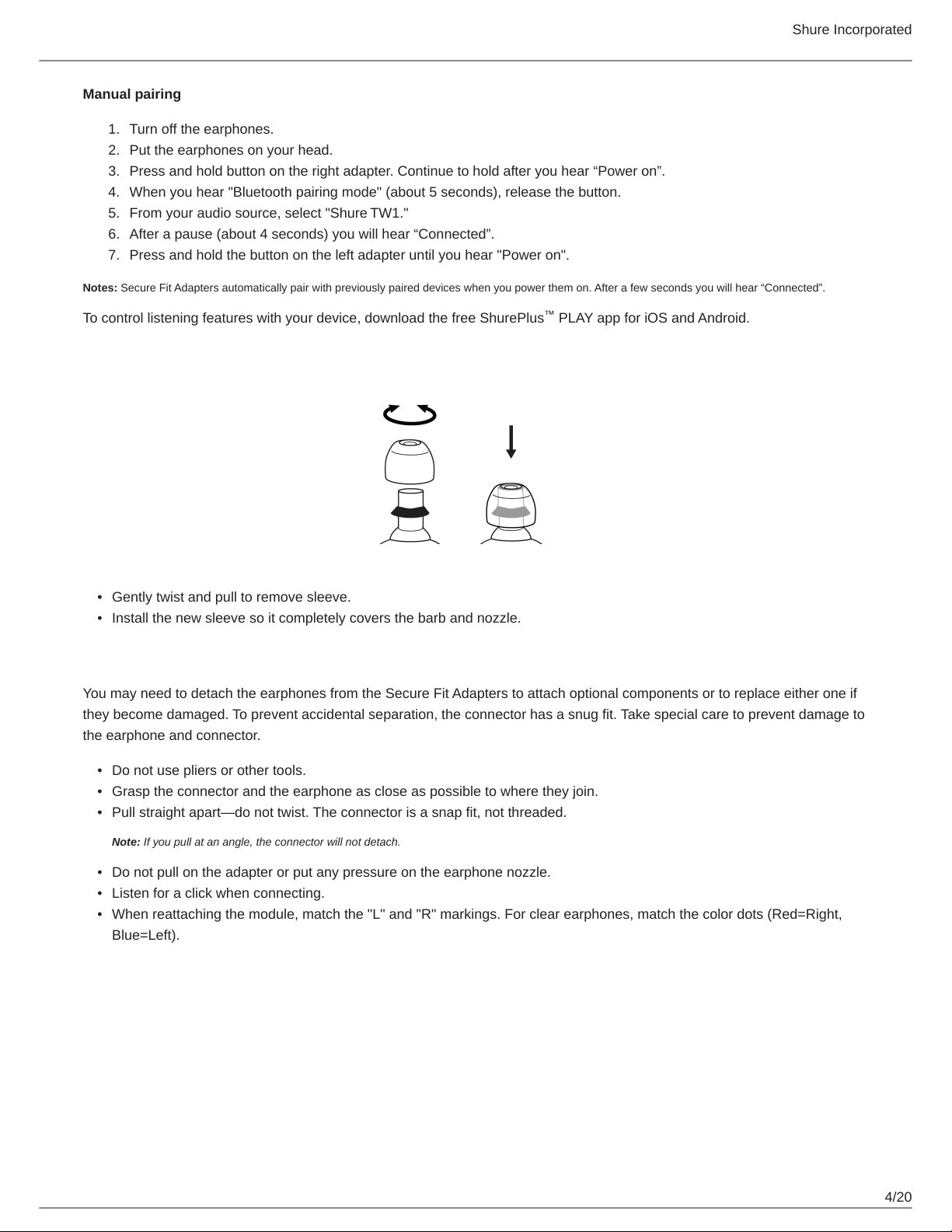
Shure Incorporated
Manual pairing
1.
Turn off the earphones.
2.
Put the earphones on your head.
3.
Press and hold button on the right adapter. Continue to hold after you hear “Power on”.
4.
When you hear "Bluetooth pairing mode" (about 5 seconds), release the button.
5.
From your audio source, select "Shure TW1."
6.
After a pause (about 4 seconds) you will hear “Connected”.
7.
Press and hold the button on the left adapter until you hear "Power on".
Notes: Secure Fit Adapters automatically pair with previously paired devices when you power them on. After a few seconds you will hear “Connected”.
To control listening features with your device, download the free ShurePlus PLAY app for iOS and Android.
™
Changing Sleeves
•
Gently twist and pull to remove sleeve.
•
Install the new sleeve so it completely covers the barb and nozzle.
Detachable Adapters
You may need to detach the earphones from the Secure Fit Adapters to attach optional components or to replace either one if
they become damaged. To prevent accidental separation, the connector has a snug fit. Take special care to prevent damage to
the earphone and connector.
•
Do not use pliers or other tools.
•
Grasp the connector and the earphone as close as possible to where they join.
•
Pull straight apart—do not twist. The connector is a snap fit, not threaded.
Note: If you pull at an angle, the connector will not detach.
•
Do not pull on the adapter or put any pressure on the earphone nozzle.
•
Listen for a click when connecting.
•
When reattaching the module, match the "L" and "R" markings. For clear earphones, match the color dots (Red=Right,
Blue=Left).
4/20
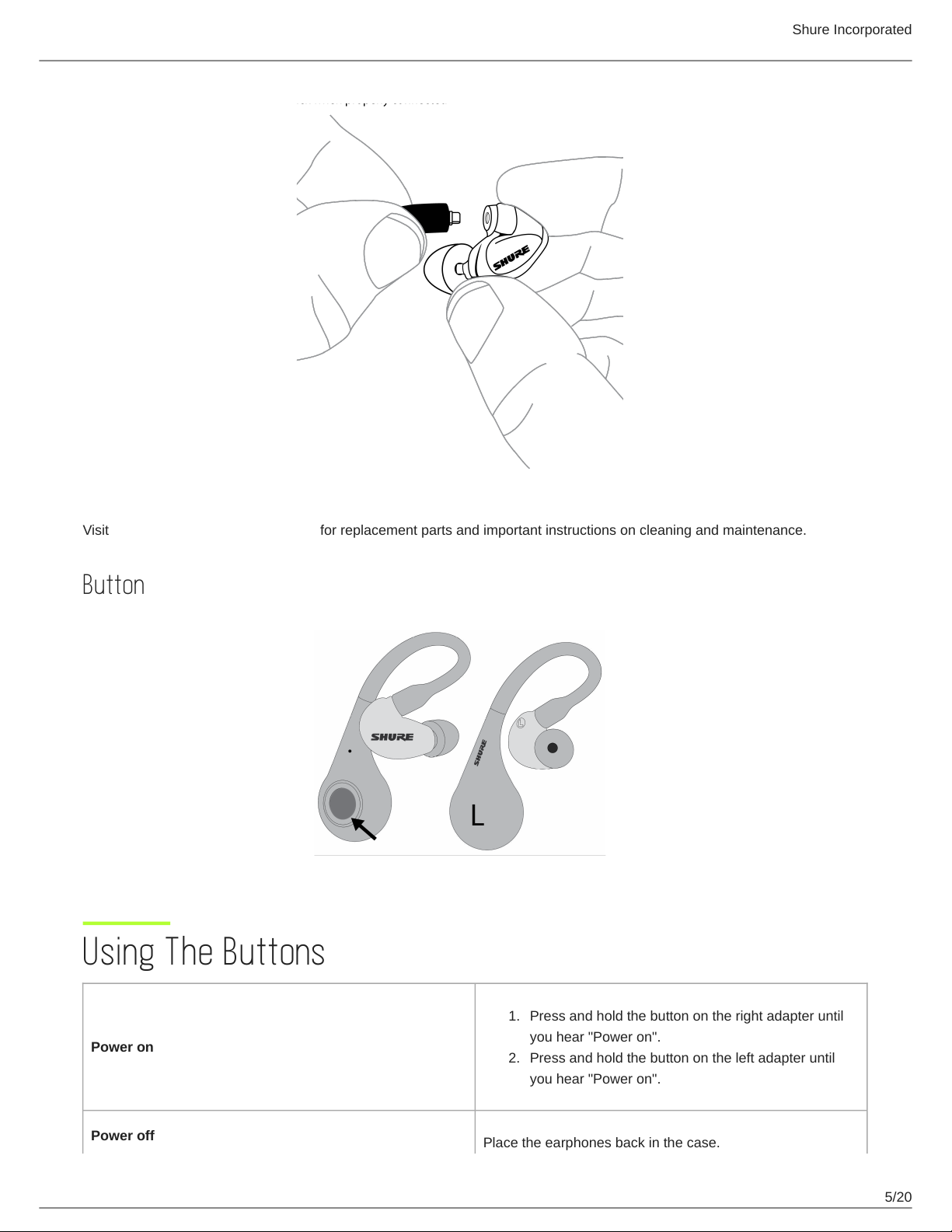
Shure Incorporated
Visit http://www.shure.com/earphones for replacement parts and important instructions on cleaning and maintenance.
Button
Using The Buttons
Power on
Power off
1.
Press and hold the button on the right adapter until
you hear "Power on".
2.
Press and hold the button on the left adapter until
you hear "Power on".
Place the earphones back in the case.
5/20
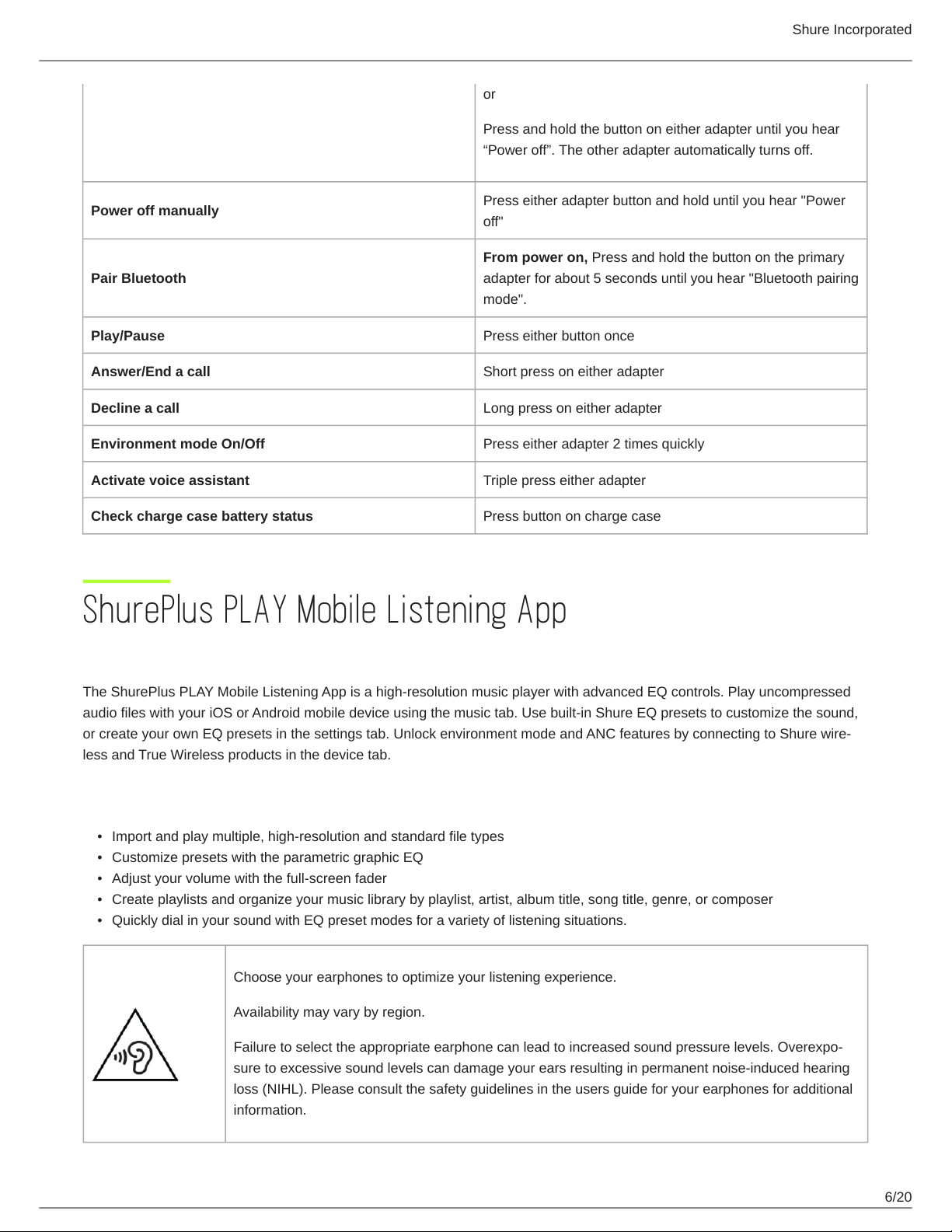
Shure Incorporated
or
Press and hold the button on either adapter until you hear
“Power off”. The other adapter automatically turns off.
Power off manually
Pair Bluetooth
Play/Pause Press either button once
Answer/End a call Short press on either adapter
Decline a call Long press on either adapter
Environment mode On/Off Press either adapter 2 times quickly
Activate voice assistant Triple press either adapter
Check charge case battery status Press button on charge case
Press either adapter button and hold until you hear "Power
off"
From power on, Press and hold the button on the primary
adapter for about 5 seconds until you hear "Bluetooth pairing
mode".
ShurePlus PLAY Mobile Listening App
General Description
The ShurePlus PLAY Mobile Listening App is a high-resolution music player with advanced EQ controls. Play uncompressed
audio files with your iOS or Android mobile device using the music tab. Use built-in Shure EQ presets to customize the sound,
or create your own EQ presets in the settings tab. Unlock environment mode and ANC features by connecting to Shure wire
less and True Wireless products in the device tab.
Features
•
Import and play multiple, high-resolution and standard file types
•
Customize presets with the parametric graphic EQ
•
Adjust your volume with the full-screen fader
•
Create playlists and organize your music library by playlist, artist, album title, song title, genre, or composer
•
Quickly dial in your sound with EQ preset modes for a variety of listening situations.
Choose your earphones to optimize your listening experience.
Availability may vary by region.
Failure to select the appropriate earphone can lead to increased sound pressure levels. Overexpo
sure to excessive sound levels can damage your ears resulting in permanent noise-induced hearing
loss (NIHL). Please consult the safety guidelines in the users guide for your earphones for additional
information.
6/20

Shure Incorporated
Environment mode
Environment mode allows you to accentuate the ambient noise around you. This is especially useful when you want to listen to
music or are on a phone call, yet you still want to be aware of the sounds around you.
To use environment mode:
•
Double press either adapter
•
Use the switch in the ShurePlus PLAY app
In the ShurePlus PLAY app, you can adjust the environment mode across ten levels:
Create Custom Presets
Add new preset
1.
Tap Settings > EQ to access the equalizer.
2.
Scroll down to tap Add New Preset
3.
Adjust your frequency, gain, and bandwidth parameters. There are three ways to adjust your equalizer. Tap the values
to type in a specific number. Tap the - or + to adjust in larger increments. Or, tap and drag the numbered circles for big
ger changes.
4.
Tap the check mark to save your new customized preset.
7/20

Shure Incorporated
Duplicate a Preset
1.
Select one of the five preset modes and tap Duplicate.
2.
Tap the More Options 3 dots. Tap Edit EQ Preset.
3.
There are three ways to adjust your equalizer. Tap the values to type in a specific number. Tap the - or + to adjust in
larger increments. Or, tap and drag the numbered circles for bigger changes.
4.
Tap the check mark to save your new customized preset.
Use Screen Orientation to Adjust EQ
Hold your device in portrait mode to enter numberical EQ parameters. Rotate to landscape mode for a close-up view of the
curve.
Use portrait mode to easily select and adjust frequency, gain, and bandwidth.
8/20

Use landscape for a close-up view of your EQ curves.
Shure Incorporated
Preset Modes
Use presets to quickly access commonly used listening scenarios. Five selectable 4-band presets optimize settings for gain,
equalization, and compression. Play a song and find the preset that you think suits the song best. Then adjust levels as need
ed.
Preset Application
De-ess
Flat
Loudness
Low Boost
Vocal Boost
Use to reduce sibilance in speech.
Listen to your unprocessed tracks. The equalizer is bypassed for an unchanged fre
quency response.
Accentuate the bass and treble frequencies to make the overall sound feel louder.
Raise or lower the bass frequencies.
Emphasize the vocal range.
Firmware
Firmware is embedded software in each component that controls functionality. Periodically new versions of firmware are devel
oped to incorporate additional features and enhancements. To take advantage of design improvements, download new ver
sions of the firmware when prompted.
When a new update is available, a green dot notification will appear. Update when prompted or click Later to install firmware
from the settings menu at a later time.
Updating the Firmware
1.
The earphones and the device should be powered on and near each other.
9/20

2.
Pair the earphones to your device using Bluetooth.
Note: You will be asked to allow pairing the first time you connect PLAY to a Bluetooth device.
3.
Connect to the ShurePlus PLAY app. Your earphones will automatically pair with the PLAY app when the Device tab is
selected.
4.
Ensure that both earphone modules are paired with the device. If both earphone modules do not automatically connect,
tap the music tab and back into the device tab to connect.
5.
Follow the step by step instructions in the app.
6.
The progress bar will display update percentage progress. A notification will appear when download is complete.
7.
If the update fails on the first attempt, check the list below for power and proximity requirements and repeat the
process.
Tip: Follow these guidelines for the most reliable update.
•
Using the headphones or device while downloading may slow the download process.
•
Update requires a minimum charge of 50% on earphones and 50% on device.
•
Approximate download time for headphones and earphones is up to 60 minutes.
Shure Incorporated
Troubleshooting
If you only hear sound from the right side, when listening to audio (other than a telephone call):
1.
Pause the audio for 5-10 seconds to activate Standby mode (timing depends on which app you are using).
2.
Press play. The audio should be heard in both earphones for the rest of the use session.
Another option:
1.
Enable Environment mode with a double press.
2.
Disable Environment mode with double press. This resets the audio, enabling both adapters.
To avoid this situation:
•
When pairing:
1.
Begin pairing mode with the right adapter.
2.
Select "Shure TW1" in the Bluetooth device list.
3.
Power on the left adapter.
•
Already paired: power them both on at the same time
Reset paired devices list
You may find it necessary to reset the True Wireless adapters.
1.
Place adapters in charging case
2.
Press and hold both buttons, 7 seconds
The adapters reset.
10/20

Charging the adapters
Shure Incorporated
1.
Insert the adapters into the charging case to charge.
2.
The LED is red while charging.
3.
When fully charged, the LED turns green.
4.
Use the supplied USB-C cable to recharge the charging case.
Warning: Before charging, ensure that the adapters and case are at room temperature, between 10 to 45°C (50 to 113°F).
Note: Use this product only with an agency approved power supply which meets local regulatory requirements (for example, UL, CSA, VDE, CCC, INMETRO).
LED indicators
Adapter LEDs
Bluetooth pairing Alternating red and blue
Bluetooth connected Blue for 2 seconds, then off
Bluetooth connection lost Slow blinking blue
11/20

Low battery Slow blinking red
Charging case LEDs
Adapters charging Red
Adapter charge complete Green, then LED turns off
Shure Incorporated
Charging case charging
Charging case battery status (push battery button)
On bottom of charging case, white LEDs blinking until fully
charged, then all LEDs remain on
On bottom of charging case,
3 white LEDs: 67-100% charged
2 white LEDs: 34 - 66% charged
1 white LED: 5 - 33% charged
1 white blinking LED: 0-4% charged
Accessories
Furnished Accessories
MMCX TRUE WIRELESS REPL CHARGING CASE RMCE-TW1-CASE
REPL USB-C to USB-A CABLE 1M RPH-CABLE-USB
Replacement Parts
LEFT MMCX TRUE WIRELESS REPLACEMENT RMCE-TW1-LEFT
RIGHT MMCX TRUE WIRELESS REPLACEMENT RMCE-TW1-RIGHT
Specifications
Secure Fit Adapters
Frequency
2402 to 2480 MHz
Modulation Type
GFSK, π/4DQPSK, 8DPSK
RF Output Power
-1.18 dBm EIRP (Left), 1.99 dBm EIRP (Right )
12/20

Antenna Type
Integral antenna
Antenna Gain
-4.32 dBi (Left), -2.73 dBi (Right )
Supported Codecs
Qualcomm aptX , SBC, AAC
™
Working Range
10 m
Operating Temperature
0°C to 45°C (32°F to 113°F)
Charging Temperature Range
0°C to 45°C (32°F to 113°F)
Shure Incorporated
Storage Temperature
-10°C to 35°C (14°F to 95°F)
SE215 Earphone
Transducer Type
Single Dynamic MicroDriver
Sensitivity
at 1 kHz
107 dB SPL/mW
Impedance
at 1 kHz
20 Ω
Noise Attenuation
up to 37 dB
Frequency Range
21 Hz –17.5 kHz
Input Connector
MMCX connectors
Net Weight
20.8 g (.7 oz.)
13/20
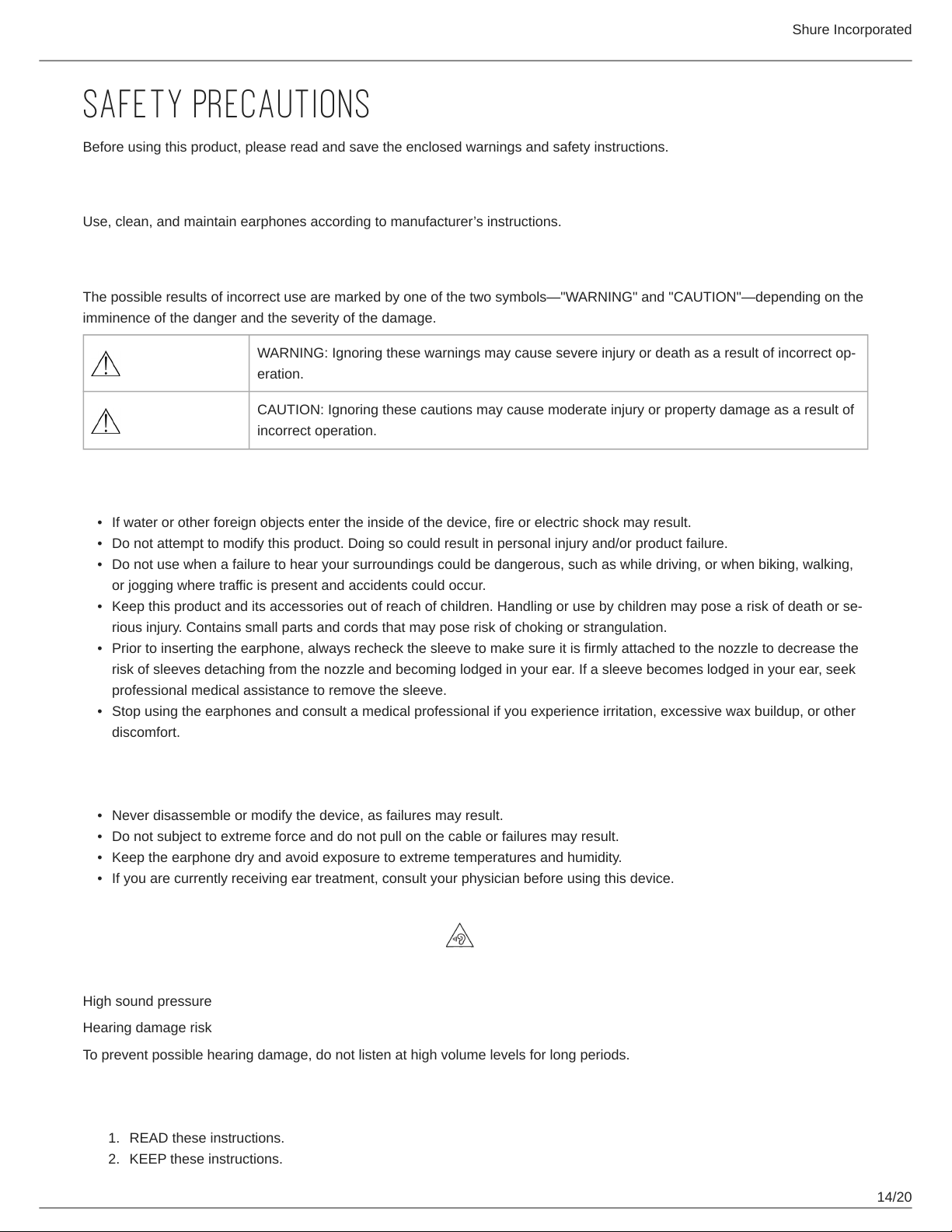
Shure Incorporated
SAFETY PRECAUTIONS
Before using this product, please read and save the enclosed warnings and safety instructions.
WARNING FOR ALL EARPHONES!
Use, clean, and maintain earphones according to manufacturer’s instructions.
SAFETY PRECAUTIONS
The possible results of incorrect use are marked by one of the two symbols—"WARNING" and "CAUTION"—depending on the
imminence of the danger and the severity of the damage.
WARNING: Ignoring these warnings may cause severe injury or death as a result of incorrect op
eration.
CAUTION: Ignoring these cautions may cause moderate injury or property damage as a result of
incorrect operation.
WARNING
•
If water or other foreign objects enter the inside of the device, fire or electric shock may result.
•
Do not attempt to modify this product. Doing so could result in personal injury and/or product failure.
•
Do not use when a failure to hear your surroundings could be dangerous, such as while driving, or when biking, walking,
or jogging where traffic is present and accidents could occur.
•
Keep this product and its accessories out of reach of children. Handling or use by children may pose a risk of death or se
rious injury. Contains small parts and cords that may pose risk of choking or strangulation.
•
Prior to inserting the earphone, always recheck the sleeve to make sure it is firmly attached to the nozzle to decrease the
risk of sleeves detaching from the nozzle and becoming lodged in your ear. If a sleeve becomes lodged in your ear, seek
professional medical assistance to remove the sleeve.
•
Stop using the earphones and consult a medical professional if you experience irritation, excessive wax buildup, or other
discomfort.
CAUTION
•
Never disassemble or modify the device, as failures may result.
•
Do not subject to extreme force and do not pull on the cable or failures may result.
•
Keep the earphone dry and avoid exposure to extreme temperatures and humidity.
•
If you are currently receiving ear treatment, consult your physician before using this device.
High sound pressure
Hearing damage risk
To prevent possible hearing damage, do not listen at high volume levels for long periods.
IMPORTANT SAFETY INSTRUCTIONS
1.
READ these instructions.
2.
KEEP these instructions.
14/20

3.
HEED all warnings.
4.
FOLLOW all instructions.
5.
DO NOT use this apparatus near water.
6.
CLEAN ONLY with dry cloth.
7.
DO NOT block any ventilation openings. Install in accordance with the manufacturer’s instructions.
8.
DO NOT install near any heat sources such as radiators, heat registers, stoves, or other apparatus (including ampli
fiers) that produce heat.
9.
DO NOT defeat the safety purpose of the polarized or grounding type plug. A polarized plug has two blades with one
wider than the other. A grounding type plug has two blades and a third grounding prong. The wider blade or the third
prong are provided for your safety. If the provided plug does not fit into your outlet, consult an electrician for replace
ment of the obsolete outlet.
10.
PROTECT the power cord from being walked on or pinched, particularly at plugs, convenience receptacles, and the
point where they exit from the apparatus.
11.
ONLY USE attachments/accessories specified by the manufacturer.
12.
USE only with a cart, stand, tripod, bracket, or table specified by the manufacturer, or sold with the apparatus. When a
cart is used, use caution when moving the cart/apparatus combination to avoid injury from tip-over.
Shure Incorporated
13.
UNPLUG this apparatus during lightning storms or when unused for long periods of time.
For Products That Use Bluetooth
WARNING
•
Follow instructions from manufacturer.
•
Product battery may explode or release toxic materials. Risk of fire or burns. Do not open, crush, modify, disassemble,
heat above 140°F (60°C), or incinerate.
•
Attention should be drawn to the environmental aspects of battery disposal.
•
Product shall not be exposed to excessive heat such as sunshine, fire, or the like.
•
Do NOT make unauthorized alterations to this product.
CAUTION
•
Follow applicable laws regarding mobile phone and headphone use while driving.
•
This product contains magnetic material. Consult your physician on whether this might affect your implantable medical de
vice.
•
Batteries (battery pack or batteries installed) shall not be exposed to excessive heat such as sunshine, fire or the like
•
Batteries (battery pack or batteries installed) shall not be crushed or cut
•
Batteries (battery pack or batteries installed) shall not be subjected to extremely low air pressure
•
Risk of fire or explosion if the battery is replaced by an incorrect type
Note: Battery replacement to be performed only by Shure authorized service personnel.
Information to the user
This device complies with part 15 of the FCC Rules. Operation is subject to the following two conditions:
1.
This device may not cause harmful interference.
2.
This device must accept any interference received, including interference that may cause undesired operation.
15/20

Shure Incorporated
Note: This equipment has been tested and found to comply with the limits for a Class B digital device, pursuant to part 15 of
the FCC Rules. These limits are designed to provide reasonable protection against harmful interference in a residential installa
tion. This equipment generates uses and can radiate radio frequency energy and, if not installed and used in accordance with
the instructions, may cause harmful interference to radio communications. However, there is no guarantee that interference will
not occur in a particular installation. If this equipment does cause harmful interference to radio or television reception, which
can be determined by turning the equipment off and on, the user is encouraged to try to correct the interference by one or more
of the following measures:
•
Reorient or relocate the receiving antenna.
•
Increase the separation between the equipment and the receiver.
•
Connect the equipment to an outlet on a circuit different from that to which the receiver is connected.
•
Consult the dealer or an experienced radio/TV technician for help.
This equipment complies with FCC radiation exposure limits set forth for an uncontrolled environment. End user must follow
the specific operating instructions for satisfying RF exposure compliance. This transmitter must not be co-located or operating
in conjunction with any other antenna or transmitter. The portable device is designed to meet the requirements for exposure to
radio waves established by the Federal Communications Commission (USA). These requirements set a SAR limit of 1.6 W/kg
averaged over one gram of tissue. The highest SAR value reported under this standard during product certification for use
when properly worn on the head.
This equipment should be installed and operated with minimum distance 0 cm between the radiator and your head.
This device contains licenceexempt transmitter(s)/receiver(s) that comply with Innovation, Science and Economic Develop
ment Canada’s licenceexempt RSS(s). Operation is subject to the following two conditions:
1.
This device may not cause interference.
2.
This device must accept any interference, including interference that may cause undesired operation of the device.
L’émetteur/récepteur exempt de licence contenu dans le présent appareil est conforme aux CNR d’Innovation, Sciences et
Développement économique Canada applicables aux appareils radio exempts de licence. L’exploitation est autorisée aux deux
conditions suivantes :
1.
L’appareil ne doit pas produire de brouillage;
2.
L’appareil doit accepter tout brouillage radioélectrique subi, même si le brouillage est susceptible d’en compromettre le
fonctionnement.
This equipment complies with ISED radiation exposure limits set forth for an uncontrolled environment. This equipment could
be installed and operated with minimum distance 0 cm between the radiator and your body. End user must follow the specific
operating instructions for satisfying RF exposure compliance. This transmitter must not be colocated or operating in conjunc
tion with any other antenna or transmitter.
The portable device is designed to meet the requirements for exposure to radio waves established by the ISED. These require
ments set a SAR limit of 1.6 W/kg averaged over one gram of tissue. The highest SAR value reported under this standard dur
ing product certification for use when properly worn on the head.
Cet équipement est conforme aux limites d’exposition aux rayonnements ISED établies pour un environnement non contrôlé.
Cet équipement peutêtre installé et utilisé avec une distance minimale de 0 cm entre le radiateur et votre corps. L’utilisateur fi
nal doit suivre les instructions spécifiques pour satisfaire les normes. Cet émetteur ne doit pas être co-implanté ou fonctionner
en conjonction avec toute autre antenne ou transmetteur.
Le dispositif portatif est conçu pour répondre aux exigences d’exposition aux ondes radio établie par le développement én
ergétique DURABLE. Ces exigences un SAR limite de 1,6 W/kg enmoyenne pour un gramme de tissu. La valeur SAR la plus
élevée signalée envertu de cette norme lors de la certification de produit à utiliser lorsqu’il est correctement porté sur la tête.
Changes or modifications not expressly approved by the party responsible for compliance could void the user's authority to operate the equipment.
Note: Testing is based on the use of supplied and recommended cable types. The use of other than shielded (screened) cable types may degrade EMC per
formance.
16/20

Shure Incorporated
Environmentally friendly disposal
Old electrical appliances must not be disposed of together with the residual waste, but have to be disposed of separately. The
disposal at the communal collecting point via private persons is for free. The owner of old appliances is responsible to bring the
appliances to these collecting points or to similar collection points. With this little personal effort, you contribute to recycle valu
able raw materials and the treatment of toxic substances.
Certifications
Visit http://www.shure.com/earphones for the latest regulatory and compliance information.
Note: Testing is based on the use of supplied and recommended cable types. The use of other than shielded (screened) cable types may degrade EMC per
formance.
This product meets the Essential Requirements of all relevant European directives and is eligible for CE marking.
This equipment complies with IC RSS-102 radiation exposure limits set forth for an uncontrolled environment. This transmitter
must not be co-located or operating in conjunction with any other antenna or transmitter.
Cet équipement est conforme aux limites d'exposition aux radiations IC CNR102 établies pour un environnement non con
trôlé. Cet émetteur ne doit pas être situé au même endroit ou fonctionner avec une autre antenne ou un autre émetteur.
This Class B digital apparatus complies with Canadian ICES-003. Cet appareil numérique de la classe B est conforme à la
norme NMB-003 du Canada.
Hereby, Shure Incorporated declares that the radio equipment is in compliance with Directive 2014/53/EU. The full text of the
EU declaration of conformity is available at the following internet address: http://www.shure.com/europe/compliance
Authorized European representative:
Shure Europe GmbH
Headquarters Europe, Middle East & Africa
Department: EMEA Approval
Jakob-Dieffenbacher-Str. 12
75031 Eppingen, Germany
Phone: +49-7262-92 49 0
Fax: +49-7262-92 49 11 4
Email: EMEAsupport@shure.de
The Bluetooth word mark and logos are registered trademarks owned by the Bluetooth SIG, Inc. and any use of such marks by
Shure Incorporated is under license. Other trademarks and trade names are those of their respective owners.
17/20

Shure Incorporated
®
Qualcomm aptX is a product of Qualcomm Technologies, Inc. and/or its subsidiaries.
Qualcomm is a trademark of Qualcomm Incorporated, registered in the United States and other countries. aptX is a trademark
of Qualcomm Technologies International, Ltd., registered in the United States and other countries.
™
LIMITED WARRANTY
Shure Incorporated (“Shure”) hereby warrants to the original consumer purchaser only that, except as otherwise specified be
low, this product will be free in normal use of any defects in materials and workmanship for a period of two (2) years from the
consumer’s original date of purchase directly from Shure or from a Shureauthorized reseller.
Any rechargeable batteries contained in or packaged with this product are so warranted for a period of one (1) year from the
consumer’s original date of purchase. However, rechargeable batteries are consumable and their capacity will be reduced over
time based on temperature, amount of time in storage, charging cycles, and other factors; hence reduction in battery capacity
does not constitute a defect in material or workmanship.
At its sole option, Shure will repair or replace the defective product and promptly return it to you. In order for this warranty to be
valid, the consumer must, at the time the product is returned, provide proof of purchase in the form of the original purchase re
ceipt directly from Shure or from a Shureauthorized reseller. If Shure elects to replace the defective product, then Shure re
serves the right to replace the defective product with another product of the same model or a model of at least comparable
quality and features in Shure’s sole determination.
If you believe this product is defective within the warranty period, carefully repack the unit, insure it and return it with proof of
purchase, postage prepaid, to Shure Incorporated, Attention: Service Department, at the address below.
Outside of the United States, return the product to your dealer or Authorized Service Center. Addresses are listed on
www.Shure.com or can be obtained by contacting Shure at the address listed below.
This warranty is not transferable. This warranty does not apply in cases of abuse or misuse of the product, use contrary to
Shure’s instruction, ordinary wear and tear, an act of God, negligent use, purchase from a party other than Shure or a Shure
authorized reseller, unauthorized repair, or modification of the product.
ALL IMPLIED WARRANTIES OF MERCHANTABILITY OR FITNESS FOR A PARTICULAR PURPOSE ARE HEREBY DIS
CLAIMED TO THE EXTENT PERMITTED UNDER APPLICABLE LAWS AND, TO THE EXTENT NOT PERMITTED, ARE
HEREBY LIMITED TO THE DURATION AND TERMS OF THIS WARRANTY. SHURE ALSO HEREBY DISCLAIMS ALL
LIABILITY FOR INCIDENTAL, SPECIAL, OR CONSEQUENTIAL DAMAGES.
Some states do not allow limitations on how long an implied warranty lasts, or the exclusion or limitation of incidental or conse
quential damages, so the above limitation may not apply to you. This warranty gives you specific legal rights, and you may
have other rights which vary from state to state.
This warranty does not restrict the rights of the consumer mandated under applicable laws.
THIS WARRANTY SUPERSEDES ALL OTHER WARRANTIES THAT ARE ASSOCIATED OR INCLUDED WITH THIS PROD
UCT, EXCEPT THAT ANY SOFTWARE CONTAINED IN OR PACKAGED WITH THIS PRODUCT IS EXCLUDED FROM THIS
WARRANTY AND INSTEAD SHALL BE COVERED BY THE WARRANTY, IF ANY, PROVIDED IN SHURE’S END USER LI
CENSE AGREEMENT ACCOMPANYING SUCH SOFTWARE.
FOR ORIGINAL PURCHASES IN AUSTRALIA ONLY
LIMITED WARRANTY AGAINST DEFECTS
Shure Incorporated ("Shure") hereby warrants to the original consumer purchaser in Australia only that, except as otherwise
specified below, this product will be free in normal use of any defects in materials and workmanship for a period of two (2)
years from the consumer's original date of purchase directly from Shure or from a Shure-authorized reseller.
Any rechargeable batteries contained in or packaged with this product are so warranted for a period of one (1) year from the
consumer’s original date of purchase. However, rechargeable batteries are consumable and their capacity will be reduced over
18/20

Shure Incorporated
time based on temperature, amount of time in storage, charging cycles, and other factors; hence reduction in battery capacity
does not constitute a defect in material or workmanship.
At its sole option, Shure will repair or replace the defective product and promptly return it to you. In order for this warranty to be
valid, the consumer must, at the time the product is returned, provide proof of purchase in the form of the original purchase re
ceipt directly from Shure or from a Shureauthorized reseller. If Shure elects to replace the defective product, then Shure re
serves the right to replace the defective product with another product of the same model or a model of at least comparable
quality and features in Shure's sole determination.
If you believe this product is defective within the warranty period, carefully repack the unit, insure it and return it with proof of
purchase, postage prepaid, to Shure Incorporated, Attention: Service Department, at the address below.
Outside of the United States, return the product to your dealer or Authorized Service Center. Addresses are listed on
www.Shure.com or can be obtained by contacting Shure at the address listed below.
This warranty is not transferable. This warranty does not apply in cases of abuse or misuse of the product, use contrary to
Shure’s instruction, ordinary wear and tear, an act of God, negligent use, purchase from a party other than Shure or a Shure
authorized reseller, unauthorized repair, or modification of the product.
ALL IMPLIED WARRANTIES OF MERCHANTABILITY OR FITNESS FOR A PARTICULAR PURPOSE ARE HEREBY DIS
CLAIMED TO THE EXTENT PERMITTED UNDER APPLICABLE LAWS AND, TO THE EXTENT NOT PERMITTED, ARE
HEREBY LIMITED TO THE EXTENT PERMITTED TO THE DURATION AND TERMS OF THIS WARRANTY. SHURE ALSO
HEREBY DISCLAIMS ALL LIABILITY FOR INCIDENTAL, SPECIAL, OR CONSEQUENTIAL DAMAGES FOR ANY PUR
CHASER ACQUIRING THIS PRODUCT, EXCEPT THAT THIS DOES NOT CONSTITUTE A DISCLAIMER OF RIGHTS GUAR
ANTEED TO ANY “CONSUMER” UNDER THE AUSTRALIAN CONSUMER LAW.
This warranty gives purchasers of this product in Australia specific legal rights which are in addition to the rights and remedies
of consumers under the Australian Consumer Law, which cannot be excluded or limited. If you are a “consumer” under the
Australian Consumer Law, you are entitled to a replacement or refund for a major failure and for compensation for any other
reasonably forseeable loss or damage. You are also entitled to have the goods repaired or replaced if the goods fail to be of
acceptable quality and the failure does not amount to a major failure.
THIS WARRANTY SUPERSEDES ALL OTHER WARRANTIES THAT ARE ASSOCIATED OR INCLUDED WITH THIS PROD
UCT, EXCEPT THAT ANY SOFTWARE CONTAINED IN OR PACKAGED WITH THIS PRODUCT IS EXCLUDED FROM THIS
WARRANTY AND INSTEAD SHALL BE COVERED BY THE WARRANTY, IF ANY, PROVIDED IN SHURE’S END USER LI
CENSE AGREEMENT ACCOMPANYING SUCH SOFTWARE.
Service Centers
United States, Canada, Latin America, Caribbean
Shure Incorporated
Attn: Service Department
945 Chaddick Dr.
Wheeling, IL 60090-6449 U.S.A.
Europe, Middle East, and Africa
Shure Europe GmbH
Attn: Service
Jakob-Dieffenbacher-Str. 12,
75031 Eppingen, Germany
IndonesiaService Center Resmi:
Jakarta Hotline (021) 612 6388
Medan (061) 6612550
Surabaya (031) 5032219
Jogjakarta (0274) 371710
Denpasar (0361) 766788
19/20

Shure Incorporated
Makasar (0411) 324652
In North America:
Custom Earphone Sleeves
Those who use earphones regularly for extended periods of time often find custom-fit molded sleeves offer the best comfort
and sound isolation.Through a partnership between Shure Incorporated and Sensaphonics Hearing Conservation, custom
sleeves are available for use with your Shure Sound Isolating Earphones.
Please contact Sensaphonics for more information.
Inserts d’écouteur sur mesure
Les personnes qui utilisent des écouteurs régulièrement pendant de longues périodes trouvent souvent que des inserts
moulés sur mesure offrent le meilleur confort et la meilleure isolation acoustique. Grâce à un partenariat entre Shure Incorpo
rated et Sensaphonics Hearing Conservation, des inserts sur mesure sont disponibles pour les écouteurs Sound Isolating de
Shure.
™
Prière de consulter Sensaphonics pour plus de détails.
Manguitos personalizados para auriculares
Quienes usan auriculares con regularidad por lapsos prolongados a menudo hallan que los manguitos moldeados a medida
ofrecen la mejor comodidad y aislamiento del ruido. Por medio de una asociación de Shure Incorporated con Sensaphonics
Hearing Conservation, se ofrecen manguitos personalizados para uso con los auriculares aislantes del ruido Sound Isolating
de Shure.
Comuníquese con Sensaphonics para más información.
Sensaphonics Hearing Conservation
660 N. Milwaukee Avenue
Chicago, IL 60622
Phone: In Chicago: (312) 432-1714
Toll Free: (877) 848-1714
E-mail: saveyourears@sensaphonics.com
http://www.sensaphonics.com
20/20
