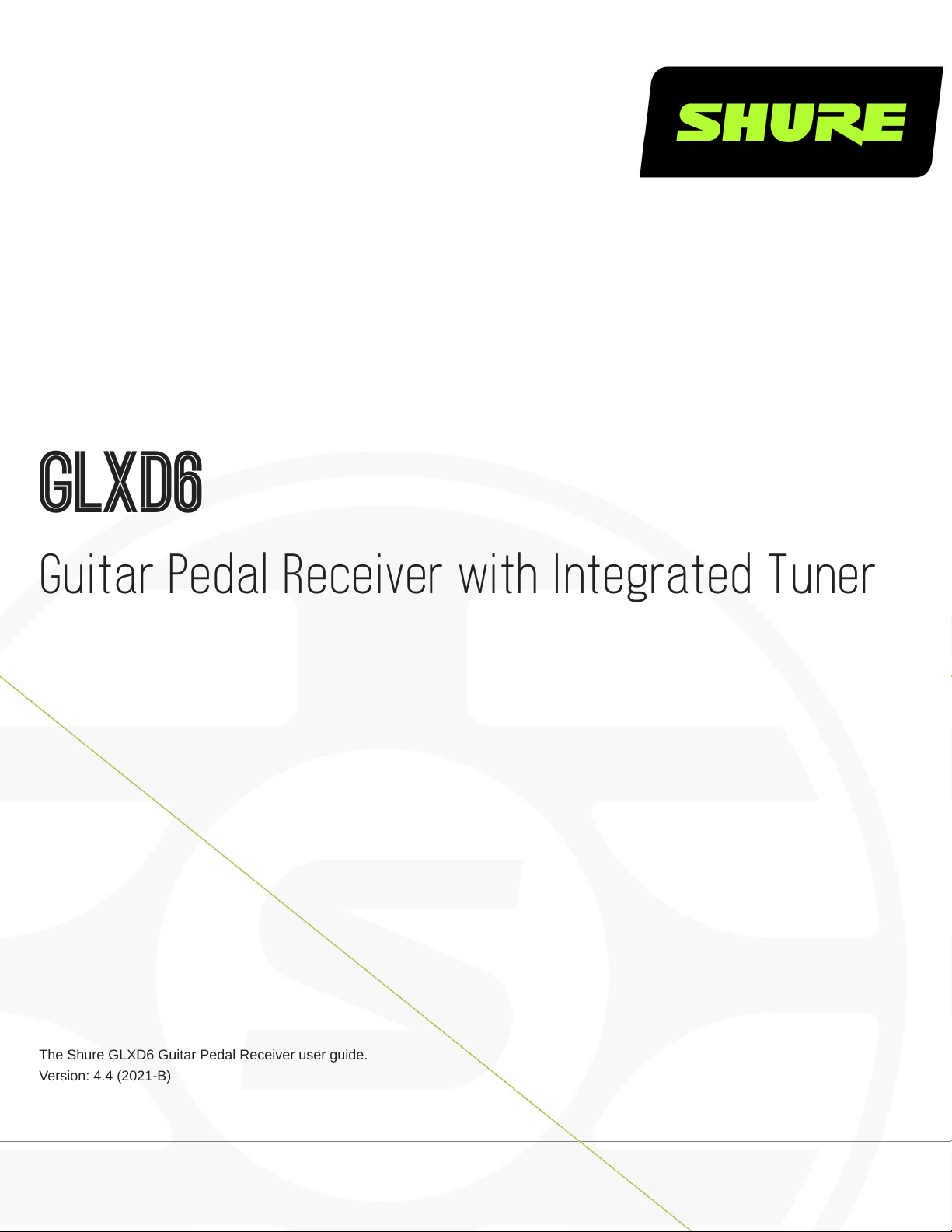
GLXD6
Guitar Pedal Receiver with Integrated Tuner
The Shure GLXD6 Guitar Pedal Receiver user guide.
Version: 4.4 (2021-B)
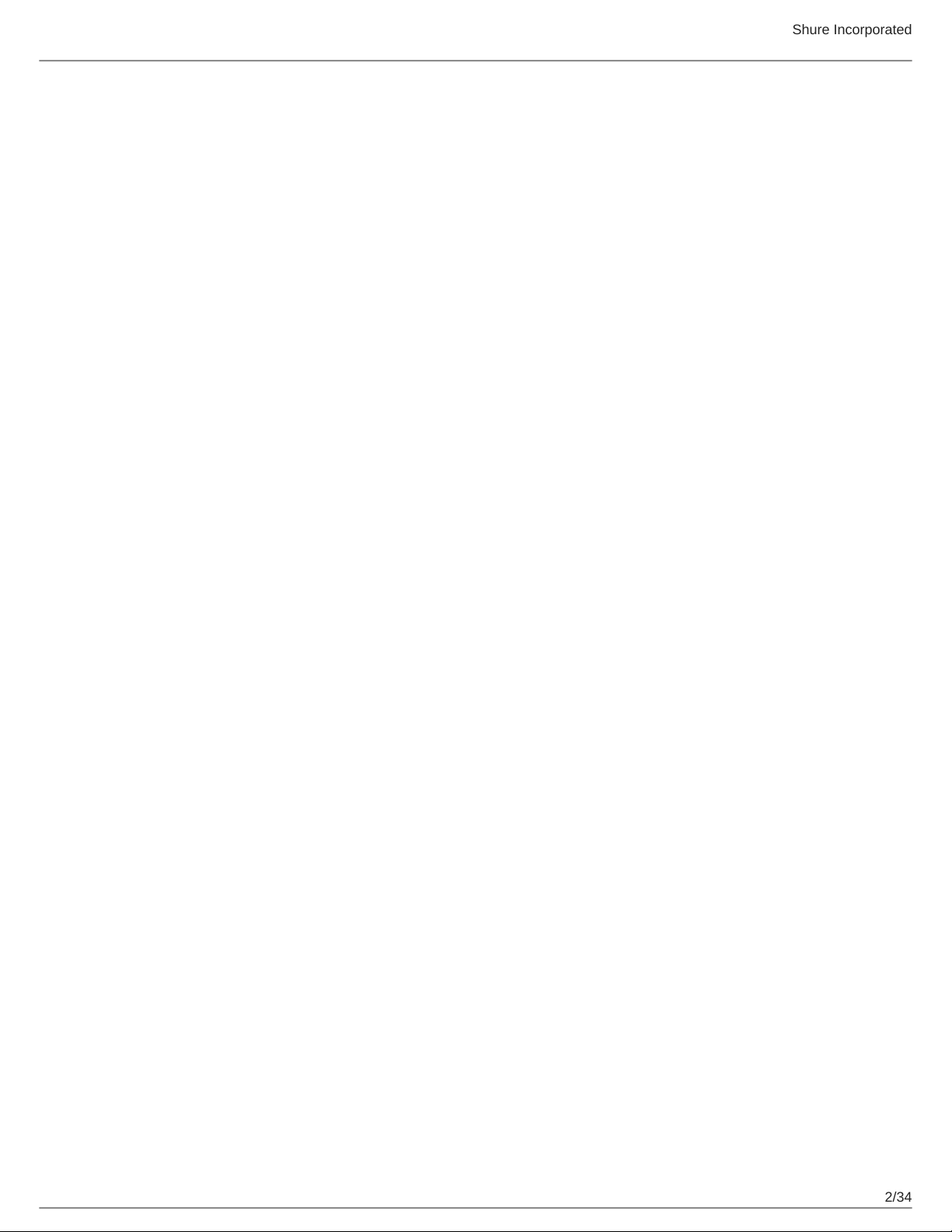
Table of Contents
GLXD6 Guitar Pedal Receiver with Integrated Tuner 4
IMPORTANT SAFETY INSTRUCTIONS 4
WARNING 5
Note: 5
System Overview 5
Accessories 5
Included Components 6
Quick Start 6
Guitar Pedal Receiver Overview 6
Display Screen, Indicators, and Controls 7
Receiver Mode 7
Tuner Mode 8
Bodypack Transmitter 9
Transmitter Status LED 10
Wearing the Bodypack Transmitter 10
Batteries and Charging 10
Charging from an AC Power Source 11
Charging from a USB Port 11
LED Status During Charging 11
Charging Times and Transmitter Runtimes 11
Installing Transmitter Batteries 12
Important Tips for Care and Storage of Shure Recharge
able Batteries 12
Transmitter Battery Meter 12
Multiple Receiver Systems 13
Setting Up Receivers and Transmitters 13
Manually Selecting a Group and Channel 14
Shure Incorporated
Selecting a Group 14
Selecting a Channel 14
Manually Linking a Transmitter to a Receiver 14
Linking Multiple Transmitters to a Receiver 14
2.4 GHz Spectrum Overview 15
Overcoming the Challenges of 2.4GHz 15
Coexisting with Wi-Fi 15
Challenging Wireless Environments 15
Tips and Methods to Improve Wireless System Perfor
mance 16
2.4 GHz Frequency Tables 16
Receiver Operation 17
Audio Gain Adjustment 17
Locking and Unlocking the Controls 18
Remote ID 18
Tuner Menu 19
Tuner Options 19
Indicator: Needle or Strobe 20
Choosing Live or Mute Audio Output 20
Display Brightness 21
Detune 21
Sharps and Flats 22
Reference Pitch 22
Using the Tuner 22
Needle Mode 22
Strobe Mode 23
Using a Third-Party Power Supply 24
Firmware 25
2/34
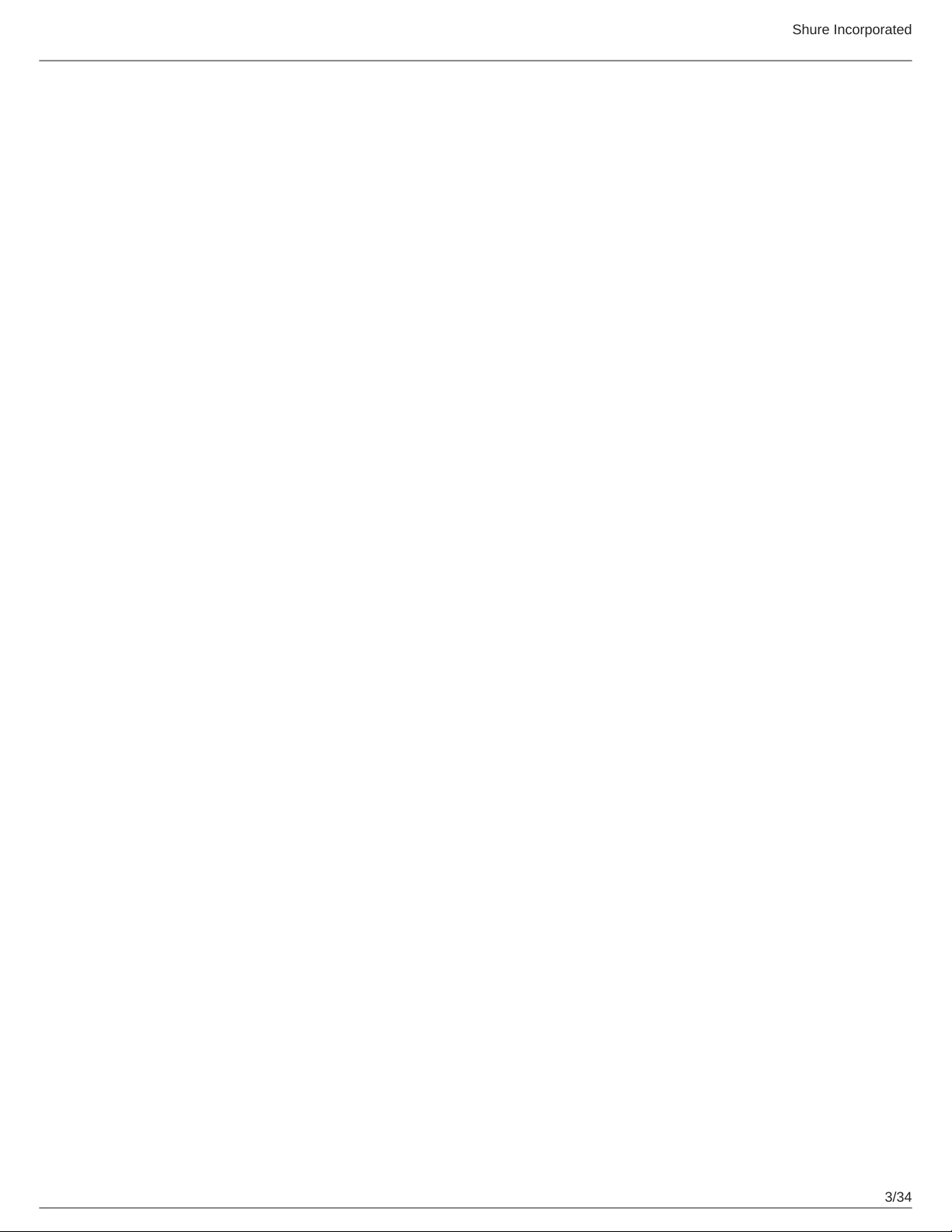
Shure Incorporated
Connect to the Computer 25
Troubleshooting 25
Resetting Components 27
Resetting the Receiver 27
Resetting the Transmitter 28
Specifications 28
Pin Assignments 30
Output Connections 32
Certifications 32
Information to the user 33
Australia Warning for Wireless 34
3/34
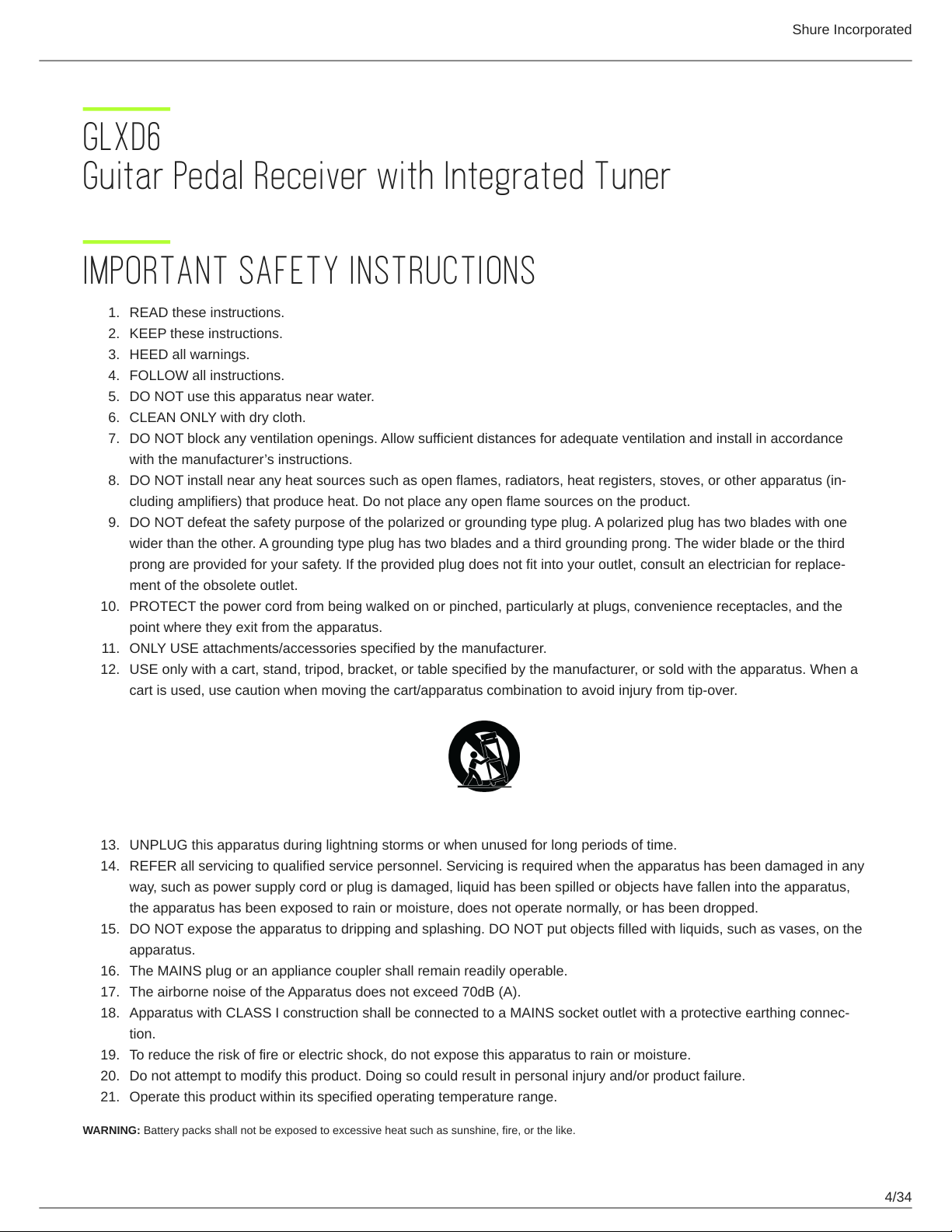
GLXD6 Guitar Pedal Receiver with Integrated Tuner
IMPORTANT SAFETY INSTRUCTIONS
1.
READ these instructions.
2.
KEEP these instructions.
3.
HEED all warnings.
4.
FOLLOW all instructions.
5.
DO NOT use this apparatus near water.
6.
CLEAN ONLY with dry cloth.
7.
DO NOT block any ventilation openings. Allow sufficient distances for adequate ventilation and install in accordance
with the manufacturer’s instructions.
8.
DO NOT install near any heat sources such as open flames, radiators, heat registers, stoves, or other apparatus (in
cluding amplifiers) that produce heat. Do not place any open flame sources on the product.
9.
DO NOT defeat the safety purpose of the polarized or grounding type plug. A polarized plug has two blades with one
wider than the other. A grounding type plug has two blades and a third grounding prong. The wider blade or the third
prong are provided for your safety. If the provided plug does not fit into your outlet, consult an electrician for replace
ment of the obsolete outlet.
10.
PROTECT the power cord from being walked on or pinched, particularly at plugs, convenience receptacles, and the
point where they exit from the apparatus.
11.
ONLY USE attachments/accessories specified by the manufacturer.
12.
USE only with a cart, stand, tripod, bracket, or table specified by the manufacturer, or sold with the apparatus. When a
cart is used, use caution when moving the cart/apparatus combination to avoid injury from tip-over.
Shure Incorporated
13.
UNPLUG this apparatus during lightning storms or when unused for long periods of time.
14.
REFER all servicing to qualified service personnel. Servicing is required when the apparatus has been damaged in any
way, such as power supply cord or plug is damaged, liquid has been spilled or objects have fallen into the apparatus,
the apparatus has been exposed to rain or moisture, does not operate normally, or has been dropped.
15.
DO NOT expose the apparatus to dripping and splashing. DO NOT put objects filled with liquids, such as vases, on the
apparatus.
16.
The MAINS plug or an appliance coupler shall remain readily operable.
17.
The airborne noise of the Apparatus does not exceed 70dB (A).
18.
Apparatus with CLASS I construction shall be connected to a MAINS socket outlet with a protective earthing connec
tion.
19.
To reduce the risk of fire or electric shock, do not expose this apparatus to rain or moisture.
20.
Do not attempt to modify this product. Doing so could result in personal injury and/or product failure.
21.
Operate this product within its specified operating temperature range.
WARNING: Battery packs shall not be exposed to excessive heat such as sunshine, fire, or the like.
4/34
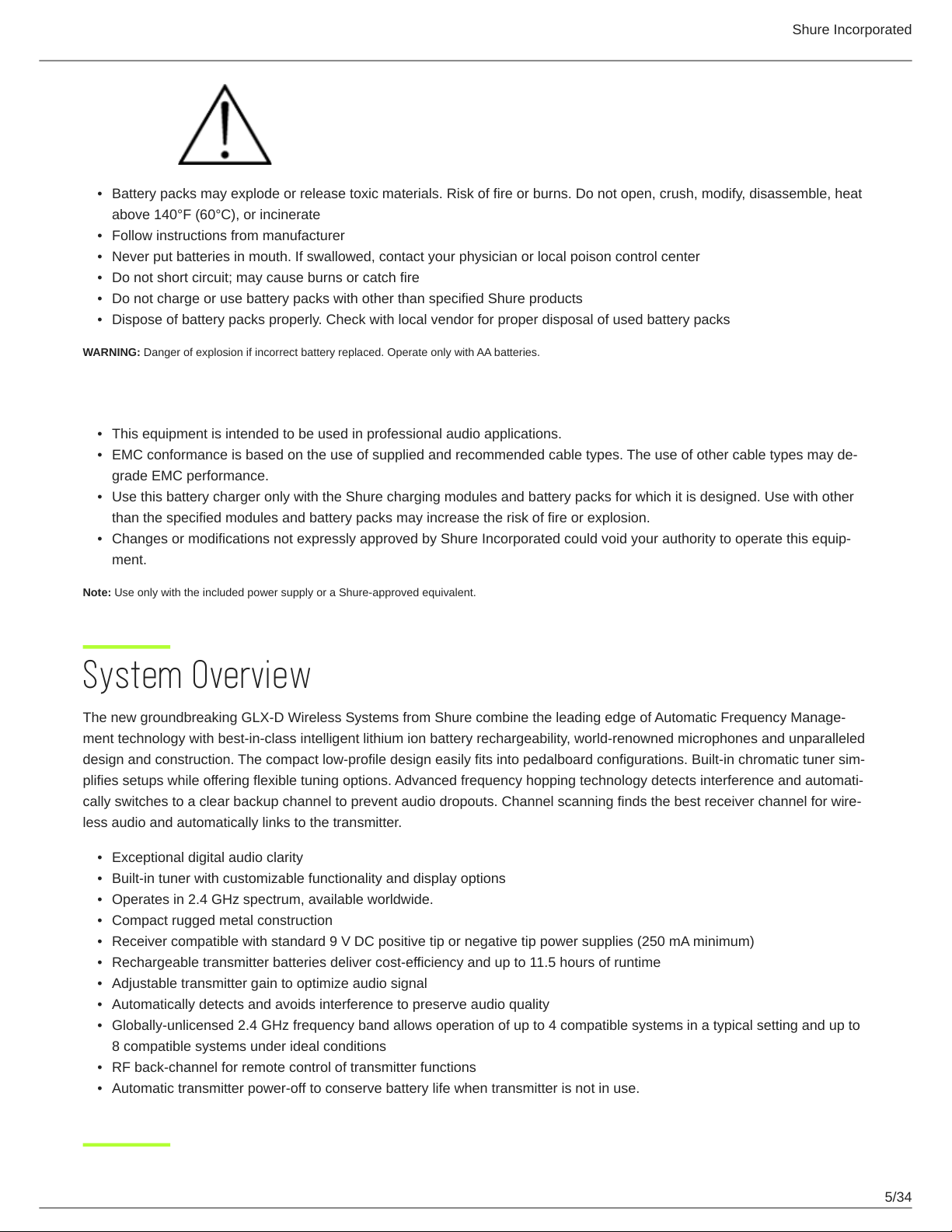
Shure Incorporated
WARNING
•
Battery packs may explode or release toxic materials. Risk of fire or burns. Do not open, crush, modify, disassemble, heat
above 140°F (60°C), or incinerate
•
Follow instructions from manufacturer
•
Never put batteries in mouth. If swallowed, contact your physician or local poison control center
•
Do not short circuit; may cause burns or catch fire
•
Do not charge or use battery packs with other than specified Shure products
•
Dispose of battery packs properly. Check with local vendor for proper disposal of used battery packs
WARNING: Danger of explosion if incorrect battery replaced. Operate only with AA batteries.
Note:
•
This equipment is intended to be used in professional audio applications.
•
EMC conformance is based on the use of supplied and recommended cable types. The use of other cable types may de
grade EMC performance.
•
Use this battery charger only with the Shure charging modules and battery packs for which it is designed. Use with other
than the specified modules and battery packs may increase the risk of fire or explosion.
•
Changes or modifications not expressly approved by Shure Incorporated could void your authority to operate this equip
ment.
Note: Use only with the included power supply or a Shure-approved equivalent.
System Overview
The new groundbreaking GLXD Wireless Systems from Shure combine the leading edge of Automatic Frequency Manage
ment technology with best-in-class intelligent lithium ion battery rechargeability, world-renowned microphones and unparalleled
design and construction. The compact lowprofile design easily fits into pedalboard configurations. Builtin chromatic tuner sim
plifies setups while offering flexible tuning options. Advanced frequency hopping technology detects interference and automati
cally switches to a clear backup channel to prevent audio dropouts. Channel scanning finds the best receiver channel for wire
less audio and automatically links to the transmitter.
•
Exceptional digital audio clarity
•
Built-in tuner with customizable functionality and display options
•
Operates in 2.4 GHz spectrum, available worldwide.
•
Compact rugged metal construction
•
Receiver compatible with standard 9 V DC positive tip or negative tip power supplies (250 mA minimum)
•
Rechargeable transmitter batteries deliver cost-efficiency and up to 11.5 hours of runtime
•
Adjustable transmitter gain to optimize audio signal
•
Automatically detects and avoids interference to preserve audio quality
•
Globally-unlicensed 2.4 GHz frequency band allows operation of up to 4 compatible systems in a typical setting and up to
8 compatible systems under ideal conditions
•
RF back-channel for remote control of transmitter functions
•
Automatic transmitter power-off to conserve battery life when transmitter is not in use.
5/34
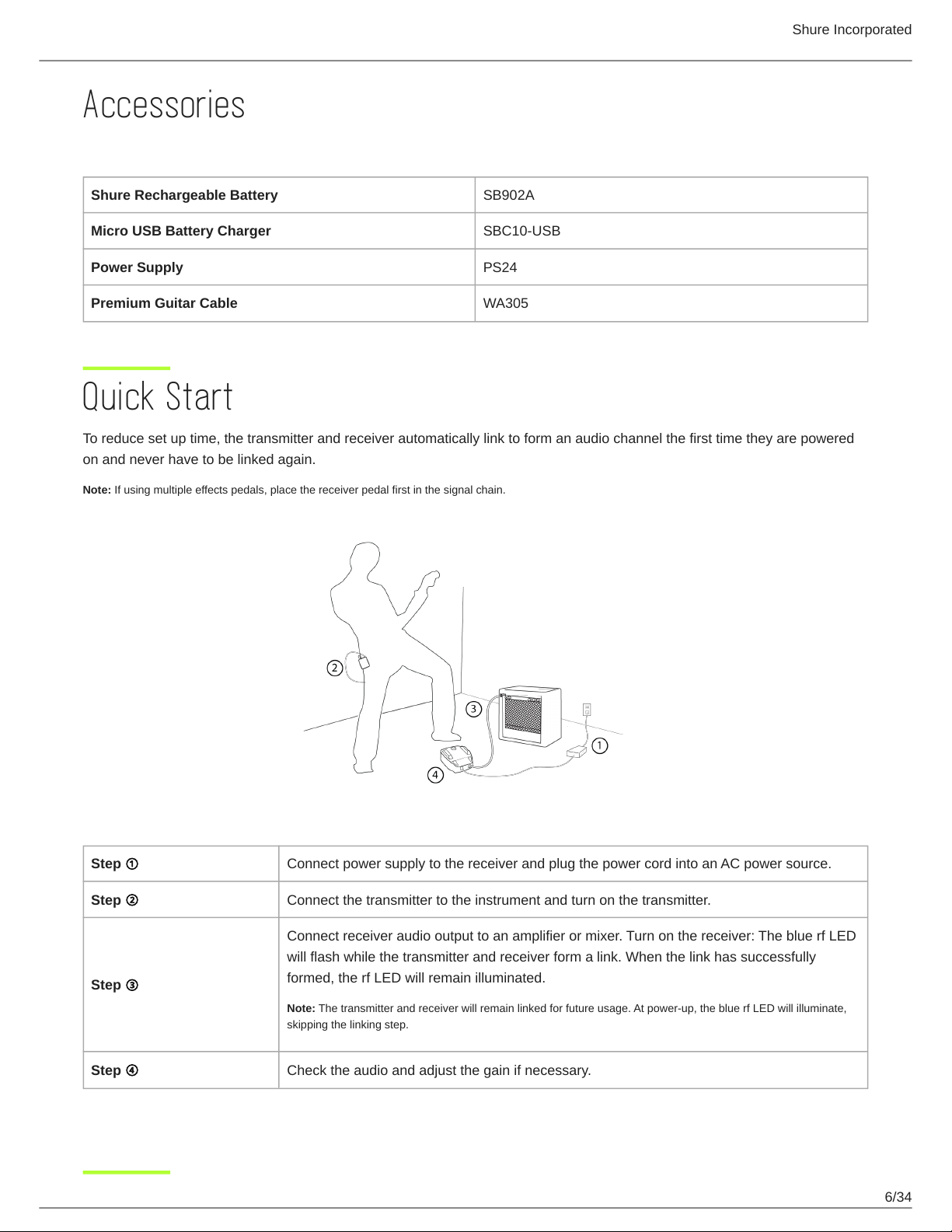
Shure Incorporated
Accessories
Included Components
Shure Rechargeable Battery SB902A
Micro USB Battery Charger SBC10-USB
Power Supply PS24
Premium Guitar Cable WA305
Quick Start
To reduce set up time, the transmitter and receiver automatically link to form an audio channel the first time they are powered
on and never have to be linked again.
Note: If using multiple effects pedals, place the receiver pedal first in the signal chain.
Step ① Connect power supply to the receiver and plug the power cord into an AC power source.
Step ② Connect the transmitter to the instrument and turn on the transmitter.
Connect receiver audio output to an amplifier or mixer. Turn on the receiver: The blue rf LED
will flash while the transmitter and receiver form a link. When the link has successfully
Step ③
formed, the rf LED will remain illuminated.
Note: The transmitter and receiver will remain linked for future usage. At power-up, the blue rf LED will illuminate,
skipping the linking step.
Step ④ Check the audio and adjust the gain if necessary.
6/34
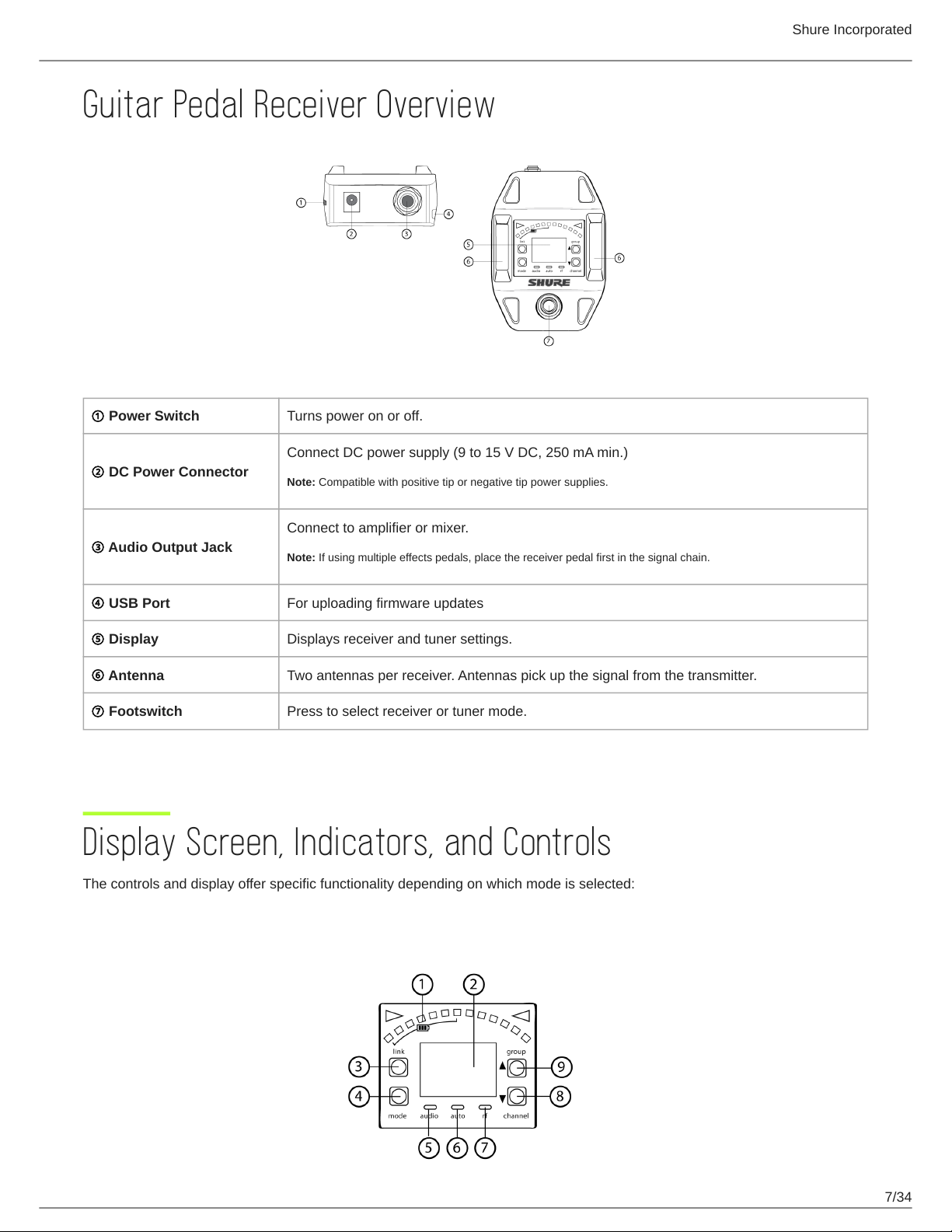
Guitar Pedal Receiver Overview
① Power Switch Turns power on or off.
Connect DC power supply (9 to 15 V DC, 250 mA min.)
② DC Power Connector
Note: Compatible with positive tip or negative tip power supplies.
Shure Incorporated
Connect to amplifier or mixer.
③ Audio Output Jack
④ USB Port For uploading firmware updates
⑤ Display Displays receiver and tuner settings.
⑥ Antenna Two antennas per receiver. Antennas pick up the signal from the transmitter.
⑦ Footswitch Press to select receiver or tuner mode.
Note: If using multiple effects pedals, place the receiver pedal first in the signal chain.
Display Screen, Indicators, and Controls
The controls and display offer specific functionality depending on which mode is selected:
Receiver Mode
7/34
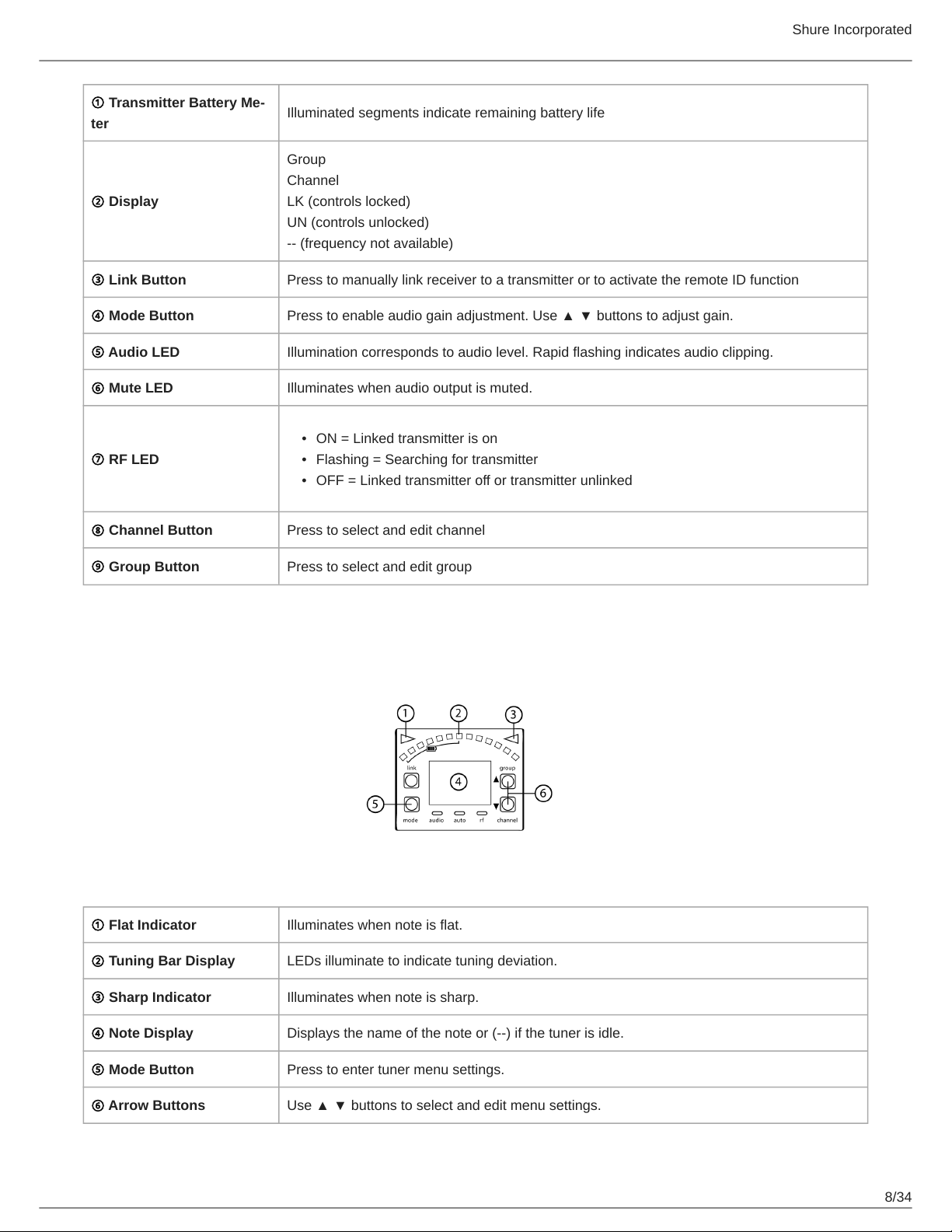
Shure Incorporated
① Transmitter Battery Me
ter
② Display
③ Link Button Press to manually link receiver to a transmitter or to activate the remote ID function
④ Mode Button Press to enable audio gain adjustment. Use ▲ ▼ buttons to adjust gain.
⑤ Audio LED Illumination corresponds to audio level. Rapid flashing indicates audio clipping.
⑥ Mute LED Illuminates when audio output is muted.
⑦ RF LED
⑧ Channel Button Press to select and edit channel
Illuminated segments indicate remaining battery life
Group
Channel
LK (controls locked)
UN (controls unlocked)
-- (frequency not available)
•
ON = Linked transmitter is on
•
Flashing = Searching for transmitter
•
OFF = Linked transmitter off or transmitter unlinked
⑨ Group Button Press to select and edit group
Tuner Mode
① Flat Indicator Illuminates when note is flat.
② Tuning Bar Display LEDs illuminate to indicate tuning deviation.
③ Sharp Indicator Illuminates when note is sharp.
④ Note Display Displays the name of the note or (--) if the tuner is idle.
⑤ Mode Button Press to enter tuner menu settings.
⑥ Arrow Buttons Use ▲ ▼ buttons to select and edit menu settings.
8/34
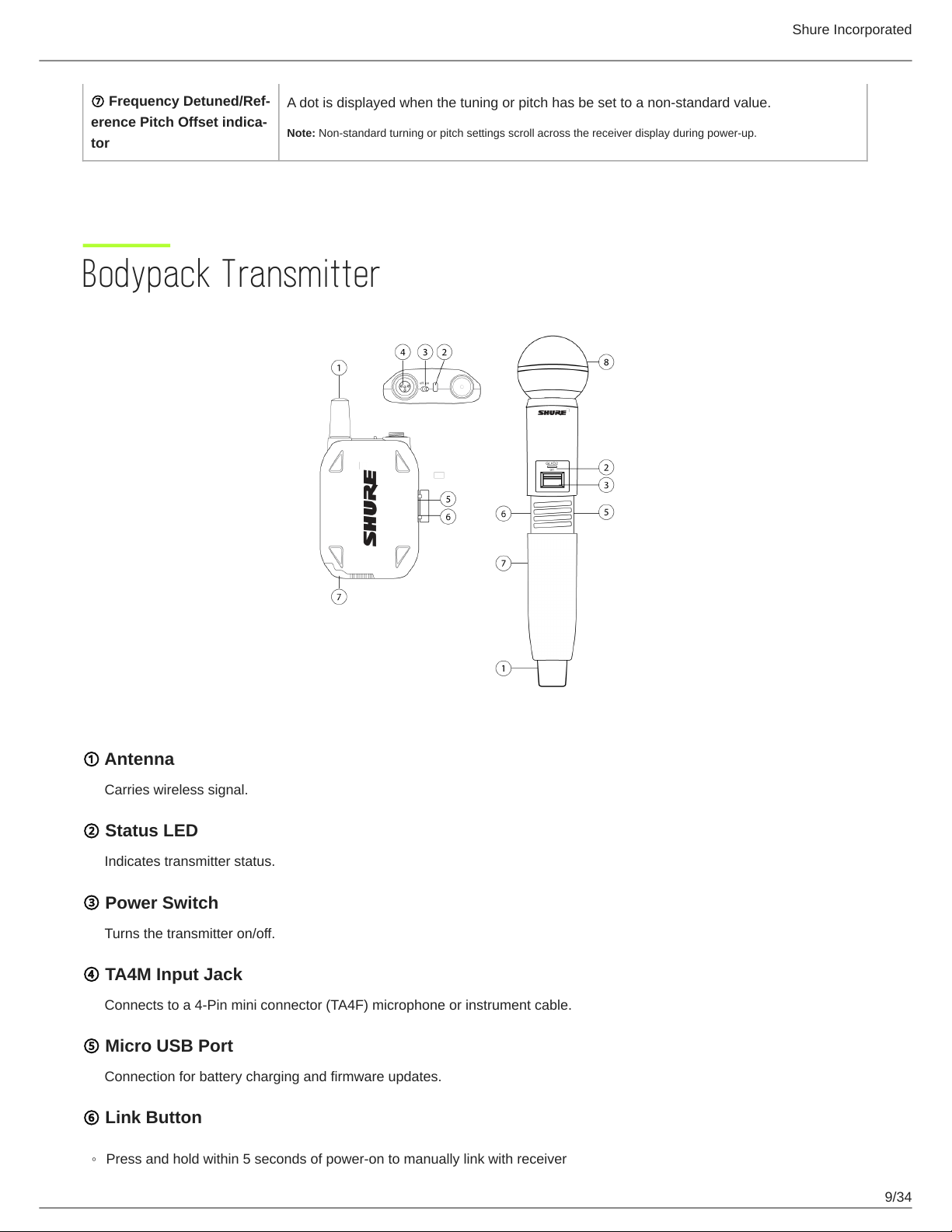
Shure Incorporated
⑦ Frequency Detuned/Ref
erence Pitch Offset indica
tor
A dot is displayed when the tuning or pitch has be set to a non-standard value.
Note: Non-standard turning or pitch settings scroll across the receiver display during power-up.
Bodypack Transmitter
① Antenna
Carries wireless signal.
② Status LED
Indicates transmitter status.
③ Power Switch
Turns the transmitter on/off.
④ TA4M Input Jack
Connects to a 4-Pin mini connector (TA4F) microphone or instrument cable.
⑤ Micro USB Port
Connection for battery charging and firmware updates.
⑥ Link Button
◦
Press and hold within 5 seconds of power-on to manually link with receiver
9/34
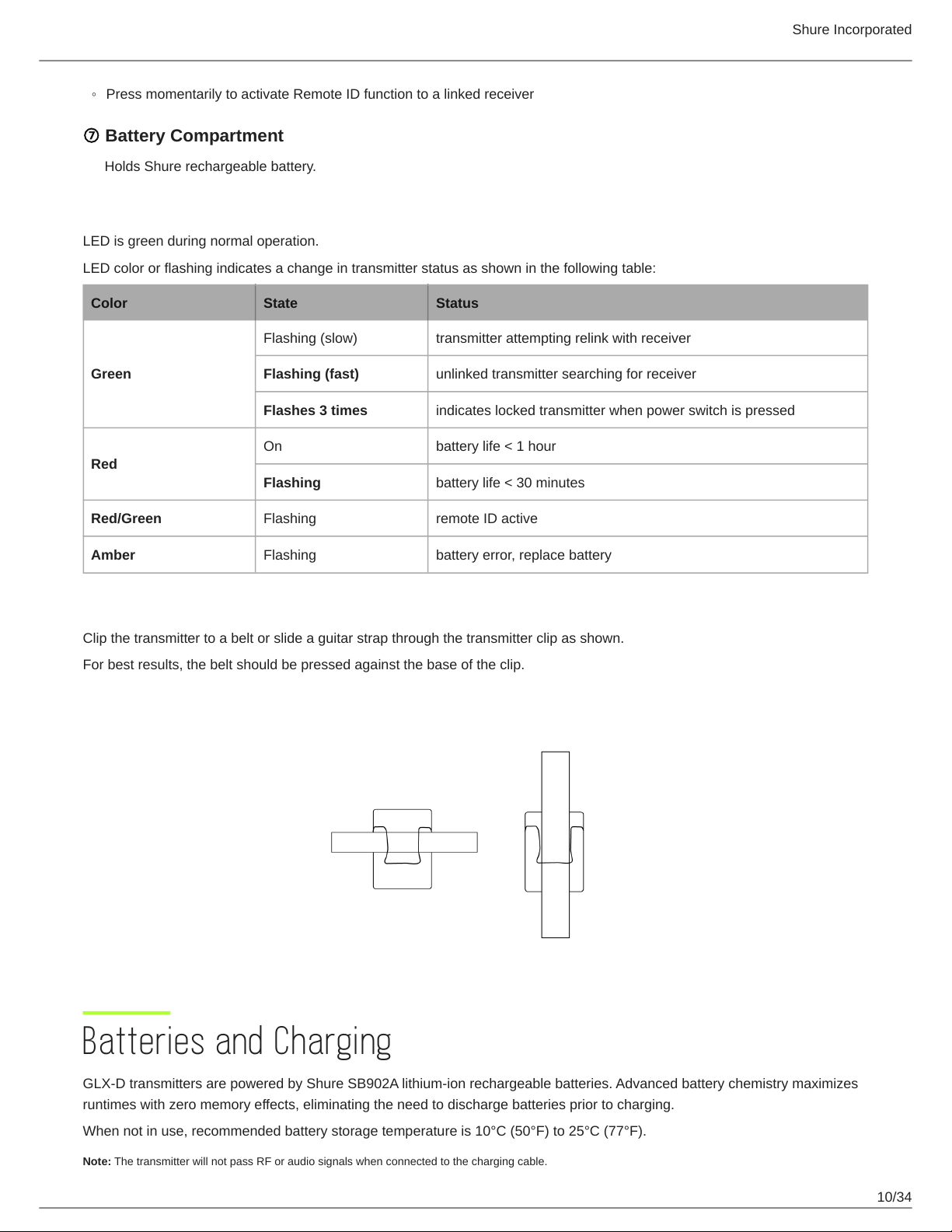
◦ Press momentarily to activate Remote ID function to a linked receiver
⑦ Battery Compartment
Holds Shure rechargeable battery.
Transmitter Status LED
LED is green during normal operation.
LED color or flashing indicates a change in transmitter status as shown in the following table:
Color State Status
Flashing (slow) transmitter attempting relink with receiver
Shure Incorporated
Green
Red
Red/Green Flashing remote ID active
Amber Flashing battery error, replace battery
Flashing (fast) unlinked transmitter searching for receiver
Flashes 3 times indicates locked transmitter when power switch is pressed
On battery life < 1 hour
Flashing battery life < 30 minutes
Wearing the Bodypack Transmitter
Clip the transmitter to a belt or slide a guitar strap through the transmitter clip as shown.
For best results, the belt should be pressed against the base of the clip.
Batteries and Charging
GLX-D transmitters are powered by Shure SB902A lithium-ion rechargeable batteries. Advanced battery chemistry maximizes
runtimes with zero memory effects, eliminating the need to discharge batteries prior to charging.
When not in use, recommended battery storage temperature is 10°C (50°F) to 25°C (77°F).
Note: The transmitter will not pass RF or audio signals when connected to the charging cable.
10/34
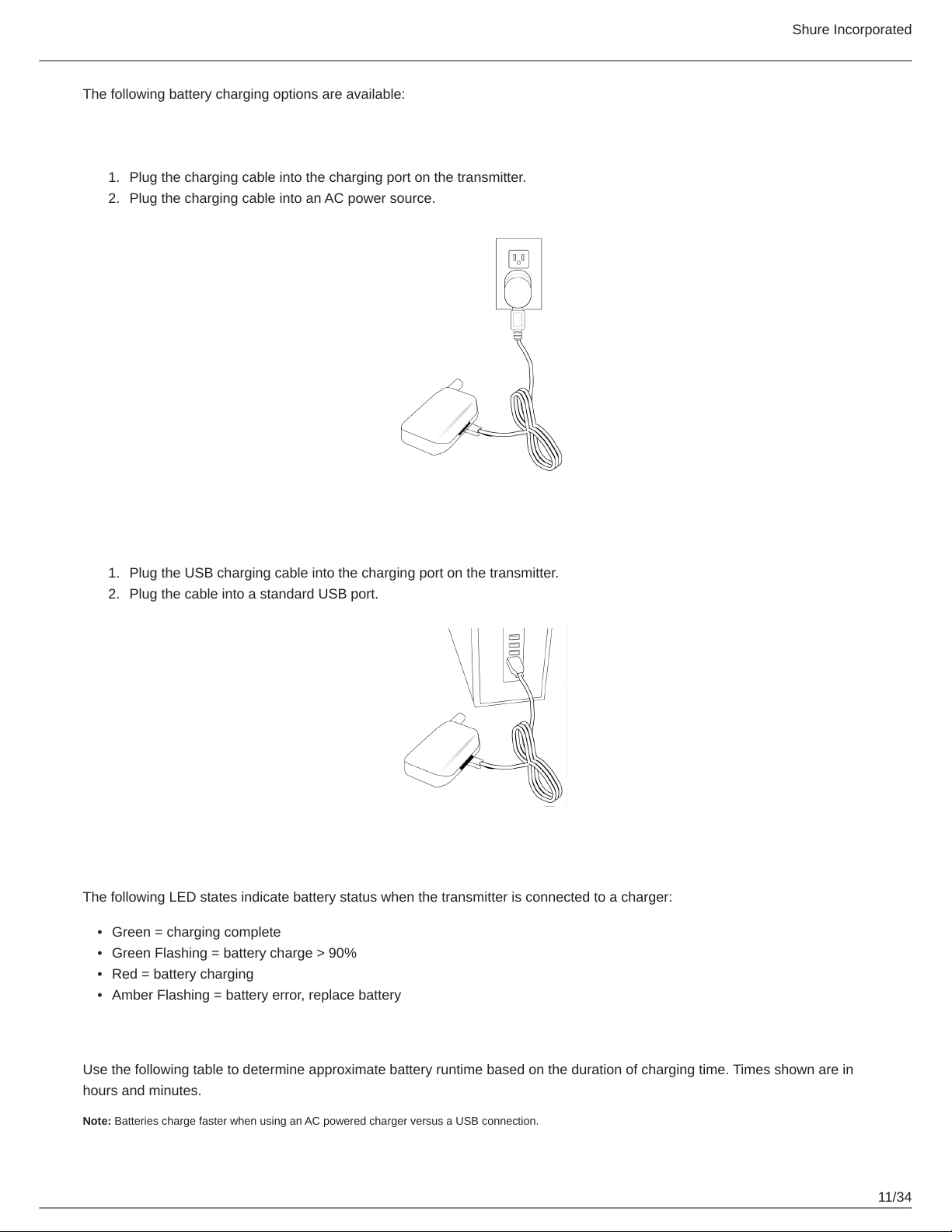
The following battery charging options are available:
Charging from an AC Power Source
1.
Plug the charging cable into the charging port on the transmitter.
2.
Plug the charging cable into an AC power source.
Shure Incorporated
Charging from a USB Port
1.
Plug the USB charging cable into the charging port on the transmitter.
2.
Plug the cable into a standard USB port.
LED Status During Charging
The following LED states indicate battery status when the transmitter is connected to a charger:
•
Green = charging complete
•
Green Flashing = battery charge > 90%
•
Red = battery charging
•
Amber Flashing = battery error, replace battery
Charging Times and Transmitter Runtimes
Use the following table to determine approximate battery runtime based on the duration of charging time. Times shown are in
hours and minutes.
Note: Batteries charge faster when using an AC powered charger versus a USB connection.
11/34

Shure Incorporated
AC Power Source Charging USB Connection Charging Transmitter Runtime
0:15 0:30 up to 1:30
0:30 1:00 up to 3:00
1:00 2:00 up to 6:00
3:00 4:00 up to 11:30*
*Storage time or excessive heat will reduce maximum runtime.
Note: GLX-D transmitters automatically power-off after approximately 1 hour to conserve battery life if the signal from a linked receiver is not detected.
Installing Transmitter Batteries
Bodypack Transmitter
1.
Move the locking lever to the open position and slide the battery door open.
2.
Place the battery into the transmitter.
3.
Close the battery door and slide door to engage the latch.
Important Tips for Care and Storage of Shure Rechargeable Batteries
Proper care and storage of Shure batteries results in reliable performance and ensures a long lifetime.
•
Always store batteries and transmitters at room temperature
•
Ideally, batteries should be charged to approximately 40% of capacity for long-term storage
•
During storage, check batteries every 6 months and recharge to 40% of capacity as needed
Important: Always fully charge a new battery before first use.
Transmitter Battery Meter
The number of segments illuminated on the meter indicates the remaining battery life for a linked transmitter:
① = > 30 min
② = > 2 hours
③ = > 4 hours
④ = > 6 hours
⑤ = > 8 hours
⑥ = > 10 hours
⑦ = > 11.5 hours
Note: The LEDs will cycle on/off while battery life is being calculated.
12/34

Shure Incorporated
Multiple Receiver Systems
For ease of set up, frequencies are divided into groups to best match the channel requirements for your system.
Select the group by determining the total number of receivers in your system (channel count). All receivers in the system must
be set to the same group.
Channel Count
Group
1 Up to 4 3 Initial factory setting.
2 Up to 5* 3
3 Up to 8* 0
4 1 27
*Environmentally dependent, 4 systems typical
See "Tips to Improve Wireless System Performance" section for additional information.
(Number of Re
ceivers)
Number of Backup
Frequencies
Notes
Best multi-channel group if you experience interfer
ence.
For large multi-channel systems. Only use Group 3 in
controlled Wi-Fi environments because there are no
backup frequencies to avoid interference.
Best single-channel group if you experience interfer
ence.
Setting Up Receivers and Transmitters
Note: Before beginning, turn off all receivers and transmitters. Turn on and set up each receiver/transmitter pair individually to prevent cross-linking.
1.
Turn on the first receiver.
2.
Press and hold the group button to select a group (if necessary) or if the group is already set, press the channel button
to scan for the best available channel.
3.
Turn on the first transmitter. The blue rf LED will illuminate when a link is established.
Repeat steps 1-3 for each additional receiver and transmitter. Remember to set each receiver to the same group.
13/34

Shure Incorporated
Note: Dashes appearing on the group and channel display during a channel scan indicate that frequencies are not available in the selected group. Choose a
group that supports more receivers and repeat the set up steps.
Manually Selecting a Group and Channel
Specific groups and channels can be assigned to the receiver instead of using the automatic scan function.
Note: Group 3 should only be used in controlled Wi-Fi environments to prevent interference from unexpected Wi-Fi devices.
Selecting a Group
1.
Press and hold the group button for 2 seconds until the group display flashes.
2.
Press the group button to scroll through the available groups.
3.
The receiver will automatically save the selected group.
Selecting a Channel
1.
Press and hold the channel button for 2 seconds until the channel display flashes.
2.
Press the channel button to scroll through the available channels.
3.
The receiver will automatically save the selected channel.
Note: A double dash symbol-- displayed on the receiver screen during a channel scan indicates that there are no available channels within the selected group.
Choose a group with more channels and repeat set up steps.
Manually Linking a Transmitter to a Receiver
Use the manual linking option to change the transmitter linked to a receiver. A common use for manual linking is changing the
linked transmitter from a bodypack type to a handheld type.
1.
Turn on the transmitter: Within 5 seconds, press and hold the LINK button until the transmitter LED begins to flash
green.
2.
Press and hold the link button on the receiver: The blue rf LED will flash, and then remain on when the link has been
established.
3.
Test the audio to verify the link and adjust the gain if necessary.
Linking Multiple Transmitters to a Receiver
Link multiple transmitters to the same receiver to allow for instrument changes during a performance. Only one transmitter can
be active at a time, otherwise the signals will interfere with each other.
14/34

Shure Incorporated
After linking the transmitters, gain settings can be set and stored independently for each transmitter.
Important! Do not turn on and operate both linked transmitters at any time.
Turn off both transmitters before beginning.
1.
Press the group button to select a group. The receiver automatically scans the selected group to find the best available
channel.
2.
Turn on transmitter 1 and link it to the receiver. Adjust the gain, and then turn off the transmitter.
3.
Turn on transmitter 2 and link it to the receiver. Adjust the gain, and then turn off the transmitter.
2.4 GHz Spectrum Overview
GLX-D operates within the 2.4GHz ISM band which is utilized by Wi-Fi, Bluetooth, and other wireless devices. The benefit of
2.4GHz is that it’s a global band that can be used anywhere in the world, license free.
Overcoming the Challenges of 2.4GHz
The challenge of 2.4GHz is that Wi-Fi traffic can be unpredictable. GLX-D meets these challenges in the following ways:
•
Prioritizes and transmits on the best 3 frequencies per channel (choosing from a pool of 6 frequencies across the 2.4GHz
band)
•
Repeats the most important information such that one frequency can be taken out entirely without audio interruption
•
Continuously scans during usage to rank all frequencies (both current and backup frequencies)
•
Seamlessly moves away from interference to backup frequencies without audio interruption
Coexisting with Wi-Fi
If you plan to use WiFi during a performance, turn on WiFi devices prior to turning on GLXD and scanning for the best chan
nel. GLXD detects and avoids other WiFi traffic by scanning the entire 2.4GHz environment and selecting the 3 best frequen
cies to transmit on. The result of this is reliable performance for your GLXD wireless system as well as avoiding WiFi trans
missions which may be important as well.
“Bursting” WiFi is harder to detect as it is periodic; however, because GLXD repeats the most important information, even
bursts at very highlevels don’t have an effect on your audio performance.
Challenging Wireless Environments
Some environments are more difficult than others for 2.4 GHz wireless system performance. Additionally, body absorption has
a greater impact in the 2.4 GHz spectrum, compared to the UHF spectrum. The simplest solution in many cases is to reduce
the transmitter to receiver distance such as placing the receivers on the stage with a clear line of sight.
Challenging environments include:
•
Areas with few reflective surfaces such as:
◦
Outdoors
◦
Buildings with very high ceilings
•
3 or more GLX-D receivers in use
•
Strong Wi-Fi presence
•
Competitive 2.4 GHz systems in use
Note: Unlike analog TV band wireless which typically uses the same type of transmissions across manufacturers, all 2.4GHz wireless currently on the market
use different variations of wireless transmission. These differences make it more difficult to mix and match 2.4 GHz from multiple manufacturers successfully,
as can be done with TV band wireless solutions.
15/34

Shure Incorporated
Tips and Methods to Improve Wireless System Perfor-
mance
If you encounter interference or dropouts, try the following suggestions:
•
Scan for the best available channel (press the channel button)
•
Reduce transmitter to receiver distance - for example, place receivers on stage with a line of sight to the receiver.
•
Change the group for all GLX-D systems:
◦
Single-Chanel System: use Group 4, which is optimized for single-channel use
◦
Multi-Channel System: use Group 2, which is the most robust wireless group
•
Keep transmitters more than 2 meters (6 feet) apart
Note: GLX-D transmitters closer than 6 inches (15 cm) to other non-GLX-D transmitters may cause audible noise in that transmitter
•
Move receiver further away from Wi-Fi access points, computers, or other active 2.4 GHz sources.
•
Disable non-critical Wi-Fi on computers, cell phones, and other portable devices
◦
If you plan to use WiFi during a performance, turn on WiFi prior to turning on GLXD and scanning for the best chan
nel.
•
Avoid heavy Wi-Fi traffic activities such as downloading large files or viewing a movie.
•
Avoid placing transmitter and receiver where metal or other dense materials may be present
•
During sound check, mark trouble spots and ask presenters or performers to avoid those areas
•
If there is a known strong source of Wi-Fi and you specifically want to use frequencies within that Wi-Fi channel, use the
following Group/Channel of GLX-D (best option listed first):
◦
Wi-Fi 1: Group 3/Channel 8, Group 3/Channel 4
◦
Wi-Fi 6: Group 3/Channel 7, Group 3/Channel 5
◦
Wi-Fi 11: Group 3/Channel 2, Group 3/Channel 1
2.4 GHz Frequency Tables
The following tables list receiver channels, frequencies, and latency for each group:
Group 1: Channels 1-4 (latency = 4.0 ms)
Group/Channel Frequencies
1/1 2424 2425 2442 2443 2462 2464
1/2 2418 2419 2448 2450 2469 2471
1/3 2411 2413 2430 2431 2476 2477
1/4 2405 2406 2436 2437 2455 2457
Group 2: Channels 1-5 (latency = 7.3 ms)
Group/Channel Frequencies
2/1 2423 2424 2443 2444 2473 2474
2/2 2404 2405 2426 2427 2456 2457
16/34

Group/Channel Frequencies
2/3 2410 2411 2431 2432 2448 2449
2/4 2417 2418 2451 2452 2468 2469
2/5 2437 2438 2462 2463 2477 2478
Group 3: Channels 1-8 (latency = 7.3 ms)
Group/Channel Frequencies
3/1 2415 2416 2443
3/2 2422 2423 2439
3/3 2426 2427 2457
3/4 2447 2448 2468
3/5 2409 2451 2452
Shure Incorporated
3/6 2431 2462 2463
3/7 2404 2473 2474
3/8 2435 2477 2478
Group 4: Channel 1 (latency = 7.3 ms)
Group/Channel Frequencies
2404 2405 2410 2411 2417 2418 2423 2424 2426 2427 2431 2432 2437
4/1
2438 2443 2444 2448 2449 2451 2452 2456 2457 2462 2463 2468 2469
2473 2474 2477 2478
Receiver Operation
Audio Gain Adjustment
Transmitter gain has an adjustment range from -20 dB to +40 dB, in 1 dB increments.
Tip: Try the 0 dB (unity gain) setting as a starting point, and then make gain adjustments if necessary.
1.
Press and hold the mode button on the receiver until dB appears on the display.
2.
Press the up/down arrows to adjust the gain. For faster adjustments, press and hold the buttons.
Note: The intensity of the green audio LED corresponds to the audio level. Rapid flashing indicates audio clipping. Reduce the gain to remove the overload.
17/34

Locking and Unlocking the Controls
The controls of the receiver and transmitter can be locked to prevent accidental or unauthorized changes to settings.
The following parameters are not affected by locking the controls:
•
Lock status is not changed by power cycles
•
Tuner functionality and editing remains available
•
The receiver power switch does not lock
Locking the Receiver Controls
Simultaneously press and hold the group and channel buttons to lock or unlock the receiver.
Shure Incorporated
•
LK is displayed if a locked control is pressed
•
UN is displayed momentarily to confirm the unlock command
Locking the Transmitter Power Switch
Starting with the transmitter set to off, press and hold the LINK button while turning on the transmitter. Repeat sequence to un
lock.
Note: The transmitter status LED will flash red/green if a locked switch is set to the off position.
Remote ID
Use the Remote ID feature to identify linked transmitter and receiver pairs. When Remote ID is active, the receiver LCD will
blink and display ID. The status LED of the corresponding transmitter will alternately flash red and green for approximately 45
seconds.
To activate Remote ID:
1.
Momentarily press the link button on the transmitter or receiver.
2.
The display of the linked receiver will blink and show ID and the status LED on the linked transmitter will flash red/
green.
3.
To exit Remote ID mode, momentarily press the link button or allow the function to timeout.
18/34

Tuner Menu
Enter tuner mode by pressing the footswitch.
Shure Incorporated
In tuner mode, the controls will only affect tuner functions, RF and audio settings are not affected.
Note: The audio signal does not pass through the tuner, eliminating the need for bypass switches commonly found on wired tuners.
Tuner Options
•
Indicator: Needle or Strobe
•
Output: Live, Mute, or Both
•
Display Brightness
•
Detune
•
Sharps and Flats
•
Reference Pitch
Selecting and Editing Tuner Menu Settings
Use the following buttons to select and edit the tuner menu settings:
•
Use the mode button access the menu and to scroll between menu settings
•
Use the Use ▲ ▼ buttons to change a menu parameter
•
Use the footswitch to enter and save parameter changes
19/34

Shure Incorporated
Indicator: Needle or Strobe
The tuner indicator can be set to display a needle style or strobe style.
Needle
A single LED will illuminate on the tuning bar to indicate sharp or flat. The green center LED will illuminate when the note is in
tune.
Strobe
A sequence of three LEDs will travel across the tuning bar in the direction of sharp or flat. The LEDs will remain stationary
when the note is in tune.
Note: Indicator and Output settings are displayed in a scroll from left to right.
Choosing Live or Mute Audio Output
The following modes are available to set the audio output to Live or Mute when the footswitch is pressed in tuner mode.
Note: Text for the output settings are displayed in a scroll from left to right.
Mode Footswitch Function
Live Receiver Display (audio Live) ↔ Tuner Display (audio Live)
Mute Receiver Display (audio Live) ↔ Tuner Display (audio Mute)
Both Tuner Display (audio Mute) ↔ Tuner Display (audio Live)*
*Note: In Both mode, the pedal powers up in Receiver Display. Press the footswitch to enter tuner mode.
20/34

Display Brightness
The receiver has a built-in light sensor to automatically adjust the display brightness.
Shure Incorporated
To manually adjust the brightness choose one of the following settings:
Detune
The tuner can be set to display standard tuning for instruments that have been detuned up sharp or flat in the following incre
ments:
•
Up to 5 steps sharp (#1-#2 -#3-#4-#5)
•
Up to 6 steps flat (b6-b5-b4-b3-b2-b1)
The notation for standard tuning is b0
21/34

Shure Incorporated
* dot appears on the display as a reminder that the pedal is detuned.
Sharps and Flats
Adds sharp or flat symbols to the display of non-natural notes.
Reference Pitch
The reference pitch can be offset from standard A440 in a range of 432 Hz to 447 Hz in 1 Hz increments.
When adjusting the pitch, the last 2 digits of the value will be displayed. For example, "32" would appear on the display when
the pitch has been set to 432 Hz.
A dot appears on the display as a reminder that the reference pitch has been offset.
Using the Tuner
1.
Press the footswitch to enter tuner mode.
2.
Play each note individually. The display shows the name of the note.
3.
Adjust tuning until both indicators illuminate and the needle or strobe indicate that tuning is correct.
Needle Mode
Both tuning indicators and the center green segment will illuminate when the note is in tune.
22/34

Shure Incorporated
Strobe Mode
Both tuning indicators will illuminate and the strobe segments will remain stationary when the note is in tune.
23/34

Shure Incorporated
Using a Third-Party Power Supply
To power your GLXD6 wireless receiver pedal, we recommend using the included power supply or a power supply with isolated
power outputs.
If using a power supply with isolated power outputs, use a power outlet rated at a minimum of 250 mA.
However, if using other third-party power supplies:
•
Check the power consumption for each pedal in a daisy-chain setup. You must know the total power consumption for all of
your pedals to avoid overloading the power supply.
•
If no power requirement is listed on the pedal, consult the pedal manufacturer.
24/34

Shure Incorporated
Firmware
Firmware is embedded software in each component that controls functionality. Periodically, new versions of firmware are devel
oped to incorporate additional features and enhancements. To take advantage of design improvements, new versions of the
firmware can be downloaded and installed using the Shure Update Utility tool.
Software is available for download from http://www.shure.com/update-utility.
Connect to the Computer
Connect the device to your computer using the USB to Micro USB cable supplied with your GLX-D system.
25/34

Troubleshooting
Issue Indicator Status Solution
Verify all sound system connections or ad
Receiver RF LED on
Receiver RF LED off
No sound or faint sound
just gain as needed (see Adjusting Gain).
Verify that the receiver is connected to mix
er/amplifier.
Turn on transmitter.
Make sure the batteries are installed correct
ly.
Link transmitter and receiver (see Linking
topic).
Charge or change transmitter battery.
Shure Incorporated
Receiver LCD screen
off
Transmitter indicator
LED flashing red
Transmitter plugged
into charger.
Audio artifacts or dropouts rf LED flickering or off
Make sure AC adapter is securely plugged
into electrical outlet.
Make sure receiver is powered on.
Charge or change transmitter battery.
Disconnect transmitter from charger.
Change receiver and transmitter to a differ
ent group and/or channel.
Identify nearby sources of interference (cell
phones, WiFi access points, signal proces
sor, etc...) and shutdown or remove source.
Charge or change transmitter battery.
Ensure that receiver and transmitter are po
sitioned within system parameters.
System must be set up within recommended
range and receiver kept away from metallic
surfaces.
Transmitter must be used in line of sight
from receiver for optimal sound.
Distortion
Transmitter and receiver link unsuccessful
OL indicator appears on
receiver LCD
Transmitter and receiver
LEDs flash to indicate
that linking started, but
the link fails
Reduce transmitter gain (see Gain Adjust
ment).
Update both components to firmware ver
sion 2.0 or greater. Download the Shure Up
date Utility application and follow the instruc
tions.
26/34

Issue Indicator Status Solution
Shure Incorporated
Sound level variations when switching to dif
ferent sources
Receiver/transmitter won't turn off
Receiver gain control cannot be adjusted N/A
Receiver controls cannot be adjusted
Transmitter ID function does not respond
Transmitter information does not appear on
the Receiver LCD
Transmitter powers off after 1 hour
N/A
Transmitter LED flash
ing rapidly
LK shown on receiver
display when buttons
are pressed
Transmitter LED flashes
green 3 times
N/A
Transmitter status LED
off
Adjust transmitter gain as necessary (see
Gain Adjustment).
Controls locked. See Locking and Unlocking
Controls.
Check transmitter. Transmitter must be on to
enable gain changes.
Controls locked. See Locking and Unlocking
Controls.
Controls locked. See Locking and Unlocking
Controls.
Linked transmitter is off or the receiver is not
linked to a transmitter.
GLX-D transmitters automatically power-off
after 1 hour to conserve battery life if the sig
nal from a linked receiver is not detected.
Make sure that linked receiver is turned on.
Model A B C
SM58 51 mm, 2.0 in. 252 mm, 9.9 in. 37 mm, 1.5 in.
BETA 58 51 mm, 2.0 in. 252 mm, 9.9 in. 37 mm, 1.5 in.
SM86 49 mm, 1.9 in. 252 mm, 9.9 in. 37 mm, 1.5 in.
BETA 87A 51 mm, 2.0 in. 252 mm, 9.9 in. 37 mm, 1.5 in.
Resetting Components
Use the reset function if it is necessary to restore the transmitter or receiver to their factory settings.
Resetting the Receiver
Restores the receiver to the following factory settings:
•
Gain level = default
•
Controls = unlocked
Press and hold the link button while turning on the receiver power until the LCD displays RE.
Note: When reset is complete, the receiver will automatically initiate linking to search for a transmitter. Press and hold the transmitter link button within five
seconds of powering-on to complete the link.
27/34

Shure Incorporated
Resetting the Transmitter
Restores the transmitter to the following factory settings:
•
Controls = unlocked
Press and hold the transmitter link button while turning on the transmitter until power LED goes off.
When the link button is released, the transmitter will automatically initiate linking to find an available receiver. Press the link but
ton on an available receiver to relink.
Specifications
Tuning Bandwidth
2400–2483.5 MHz
Working Range
Indoor
Outdoor
Transmit Mode
Shure proprietary digital
Audio Frequency Response
20 Hz
– 20 kHz
Dynamic Range
120 dB, A-weighted
RF Sensitivity
-88 dBm, typical
Total Harmonic Distortion
0.2%, typical
Up to 30 m (100 ft) typical , Up to 60 m
(200 ft) maximum
Up to 20 m (65 ft) typical , Up to 50 m (165 ft)
maximum
RF Output Power
10
mW E.I.R.P. max
Operating Temperature Range
-18°C (0°F) to 57°C (135°F)
28/34

Shure Incorporated
Storage Temperature Range
-29°C (-20°F) to 74°C (165°F)
Polarity
Positive voltage applied to the tip of the guitar cable phone plug produces positive voltage at the tip of the
high impedance ¼-inch output.
Battery Life
Up to 11.5 hours
Guitar Tuner
Tuning Accuracy ±1cent
Tuning Range F#0 to C8
Channel Count
4
typical ,
Up to 8
maximum
GLXD1
Dimensions
90 x 65 x 23 mm(3.56 x 2.54 x 0.90in.), H x W x D (without antenna)
Weight
132 g (4.7 oz.) without batteries
Power Requirements
3.7 V Rechargeable Li-Ion
Housing
Cast Metal, Black Powdercoat
Input Impedance
900 kΩ
RF Output Power
10
mW E.I.R.P. max
29/34

Transmitter Input
Connector
4-Pin male mini connector (TA4M)
Configuration
Unbalanced
Maximum Input Level
1 kHz at 1% THD
+8.4 dBV (7.5 Vp-p)
Antenna Type
Internal Monopole
Pin Assignments
TA4M
Shure Incorporated
1 ground (cable shield)
2 + 5 V Bias
3 audio
4 Tied through active load to ground (On instrument adapter cable, pin 4 floats)
GLXD6
Dimensions
46 x 95 x 133 mm (1.8 x 3.7 x 5.2 in.), H x W x D
Weight
504 g
30/34

(17.8 oz.)
Housing
Cast Metal, Black Powdercoat
Power Requirements
9 to 15 V DC, 250 mA min.
Spurious Rejection
>35 dB, typical
Gain Adjustment Range
-20 to 40 dB
in 1 dB steps
Audio Output
Shure Incorporated
Configuration
6.35 mm (1/4") output Impedance balanced
Impedance
6.35 mm (1/4") output 100 Ω(50 Ω, Unbalanced)
Maximum Audio Output Level
6.35 mm (1/4") connector (into 3 kΩ load) +8.5 dBV
Pin Assignments
6.35 mm (1/4") connector Tip=audio, Ring=no audio, Sleeve=ground
Receiver Antenna Input
Impedance
50 Ω
Antenna Type
PIFA antennas
Maximum Input Level
−20 dBm
31/34

Shure Incorporated
Output Connections
Certifications
This device complies with part 15 of the FCC Rules. Operation is subject to the following two conditions: (1) This device may
not cause harmful interference, and (2) this device must accept any interference received, including interference that may
cause undesired operation.
This wireless system operates in the globally available ISM band 2400 MHz to 2483.5 MHz. The operation does not require a
user license.
Meets essential requirements of the following European Directives:
•
WEEE Directive 2012/19/EU, as amended by 2008/34/EC
•
RoHS Directive EU 2015/863
Note: Please follow your regional recycling scheme for batteries and electronic waste
This product meets the Essential Requirements of all relevant European directives and is eligible for CE marking.
Hereby, Shure Incorporated declares that the radio equipment is in compliance with Directive 2014/53/EU. The full text of the
EU declaration of conformity is available at the following internet address: http://www.shure.com/europe/compliance
Authorized European representative:
Shure Europe GmbH
Headquarters Europe, Middle East & Africa
Department: EMEA Approval
Jakob-Dieffenbacher-Str. 12
75031 Eppingen, Germany
Phone: +49-7262-92 49 0
Fax: +49-7262-92 49 11 4
Email: EMEAsupport@shure.de
Certified by ISED in Canada under RSS-210 and RSS-GEN.
IC: 616A-GLXD1, 616A-GLXD6
Certified under FCC Part 15.
FCC ID: DD4GLXD1, DD4GLXD6
Industry Canada ICES-003 Compliance Label: CAN ICES-3 (B)/NMB-3(B)
This device contains licenceexempt transmitter(s)/receiver(s) that comply with Innovation, Science and Economic Develop
ment Canada’s licenceexempt RSS(s). Operation is subject to the following two conditions:
1.
This device may not cause interference.
2.
This device must accept any interference, including interference that may cause undesired operation of the device.
32/34

Shure Incorporated
L’émetteur/récepteur exempt de licence contenu dans le présent appareil est conforme aux CNR d’Innovation, Sciences et
Développement économique Canada applicables aux appareils radio exempts de licence. L’exploitation est autorisée aux deux
conditions suivantes :
1.
L’appareil ne doit pas produire de brouillage;
2.
L’appareil doit accepter tout brouillage radioélectrique subi, même si le brouillage est susceptible d’en compromettre le
fonctionnement.
運用に際しての注意
この機器の使用周波数帯では、電子レンジ等の産業・科学・医療用機器のほか工場の製造ライン等で使用されている移動体識別用の
構内無線局(免許を要する無線局)及び特定小電力無線局(免許を要しない無線局)並びにアマチュア無線局(免許を要する無
線局)が運用されています。
1.
この機器を使用する前に、近くで移動体識別用の構内無線局及び特定小電力無線局並びにアマ チュア無線局が運用さ
れていないことを確認して下さい。
2.
万一、この機器から移動体識別用の構内無線局に対して有害な電波干渉の事例が発生した場合には、 速やかに使用周波
数を変更するか又は電波の発射を停止した上、下記連絡先にご連絡頂き、混 信回避のための処置等(例えば、パーティ
ションの設置など)についてご相談して下さい。
3.
その他、この機器から移動体識別用の特定小電力無線局あるいはアマチュア無線局に対して有害な電波干渉の事例が発生
した場合など何かお困りのことが起きたときは、保証書に記載の販売代 理店または購入店へお問い合わせください。代
理店および販売店情報は Shure 日本語ウェブサイト http://www.shure.co.jp でもご覧いただけます。
現品表示記号について
現品表示記号は、以下のことを表しています。 この無線機器は 2.4GHz 帯の電波を使用し、変調方式は「その他」の方式、想定与
干渉距離は 80m です。 2,400MHz~ 2,483.5MHz の全帯域を使用し、移動体識別装置の帯域を回避することはできません。
Information to the user
This device complies with part 15 of the FCC Rules. Operation is subject to the following two conditions:
1.
This device may not cause harmful interference.
2.
This device must accept any interference received, including interference that may cause undesired operation.
Note: This equipment has been tested and found to comply with the limits for a Class B digital device, pursuant to part 15 of
the FCC Rules. These limits are designed to provide reasonable protection against harmful interference in a residential installa
tion. This equipment generates uses and can radiate radio frequency energy and, if not installed and used in accordance with
the instructions, may cause harmful interference to radio communications. However, there is no guarantee that interference will
not occur in a particular installation. If this equipment does cause harmful interference to radio or television reception, which
can be determined by turning the equipment off and on, the user is encouraged to try to correct the interference by one or more
of the following measures:
•
Reorient or relocate the receiving antenna.
•
Increase the separation between the equipment and the receiver.
•
Connect the equipment to an outlet on a circuit different from that to which the receiver is connected.
•
Consult the dealer or an experienced radio/TV technician for help.
33/34

Shure Incorporated
Australia Warning for Wireless
This device operates under an ACMA class licence and must comply with all the conditions of that licence including operating
frequencies. Before 31 December 2014, this device will comply if it is operated in the 520-820 MHz frequency band.
WARNING: After 31 December 2014, in order to comply, this device must not be operated in the 694-820 MHz band.
34/34
