Page 1
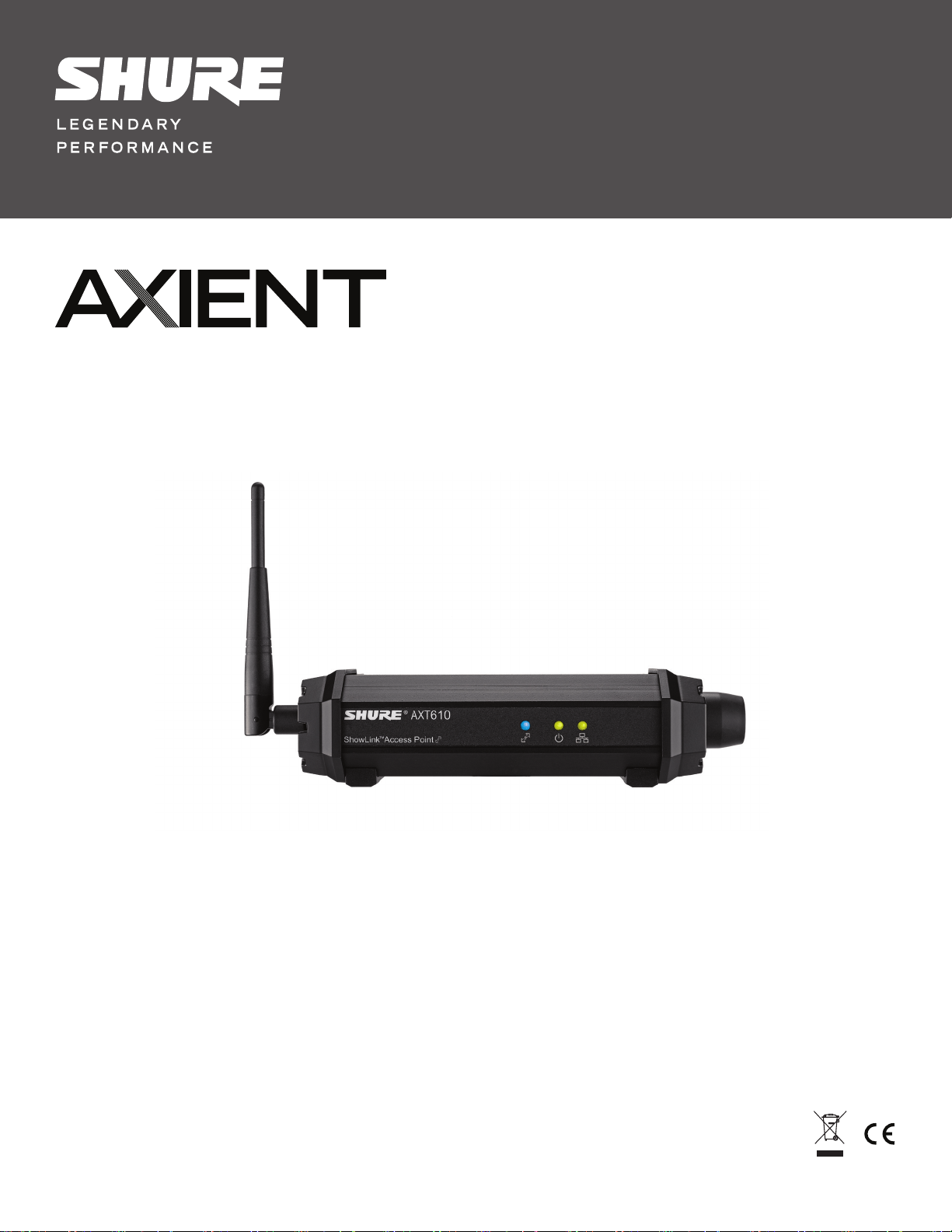
TM
AXT610 ShowLink Wireless Access Point
©2011 Shure Incorporated
27A15021 (Rev. 2)
TM
*27A15021*
Printed in China
Page 2

AXT610 ShowLink Access Point
The AXT610 ShowLink™ access point enables real-time remote control of the Axient™ transmitters. The access point allows comprehensive management of transmitter parameters from the receiver or Wireless Workbench® 6 using 2.4 GHz wireless network communication. All parameter changes occur without interruption to the performer.
Multiple access points can extend the operational range or increase the number of transmitters supported on the ShowLink network.
ShowLink Access Point Overview
① ShowLink 2.4 GHz detachable antenna
For 2.4 GHz signals
② ShowLink Data Status LED (blue)
PUSH
Axient Wireless
Showlink Acces Point
AXT610
• ON Steady: Linked, no data transmission
• Flashing: Transmitting data - rate of flashing indicates level
of activity
③ Power Status LED (green/amber/red)
• Steady Green: Power ON, power source = PoE
• Steady Amber: Power ON, power source = external power
supply
• Red Flashing: Response to remote ID flash command
④ Ethernet Status LED (green)
• ON Steady: Ethernet connected, no traffic
• ON Flashing: Ethernet connected, flashing corresponds to
volume of data traffic
⑤ Threaded mounting point
Use to wall mount the access point
⑥ External power supply connector
Connection point for external power supply
⑦ Reset button
Press to restore factory settings
⑧ Ethernet port
For network connection and Class 1 PoE
⑨ Scanning antenna for channel agility
Scans the 2.4 GHz spectrum for the best frequency
Features
• Real-time wireless remote control of up to 16 transmitters per ShowLink access point
• Automated channel selection - Independently scans 2.4 GHz frequency range and determines best channel for use
• Receives power over Ethernet network connection or from an external power supply
• Easy transmitter authentication - Recognizes linked transmitters upon IR sync
• Provides a coverage area equivalent to the range of Axient transmitters
• Automatic hand-offs between multiple access points extend coverage range
• Automatic frequency agility - Moves a ShowLink network to the best available 2.4 GHz channel in the event of signal degradation
• Versatile mounting options - Fits readily available microphone stand adapters and features built-in threading for permanent installation
• Wireless Workbench 6 system supports networked control of all device functions and provides a ShowLink plot for viewing 2.4 GHz signal levels
Included Components
Wireless microphone clip for mounting on a microphone stand
Euro thread adapter for WA371
Shielded 25-foot Ethernet cable for ShowLink access point, RJ45-to-EtherCon connector
2
WA371
31A1856
C825
Page 3
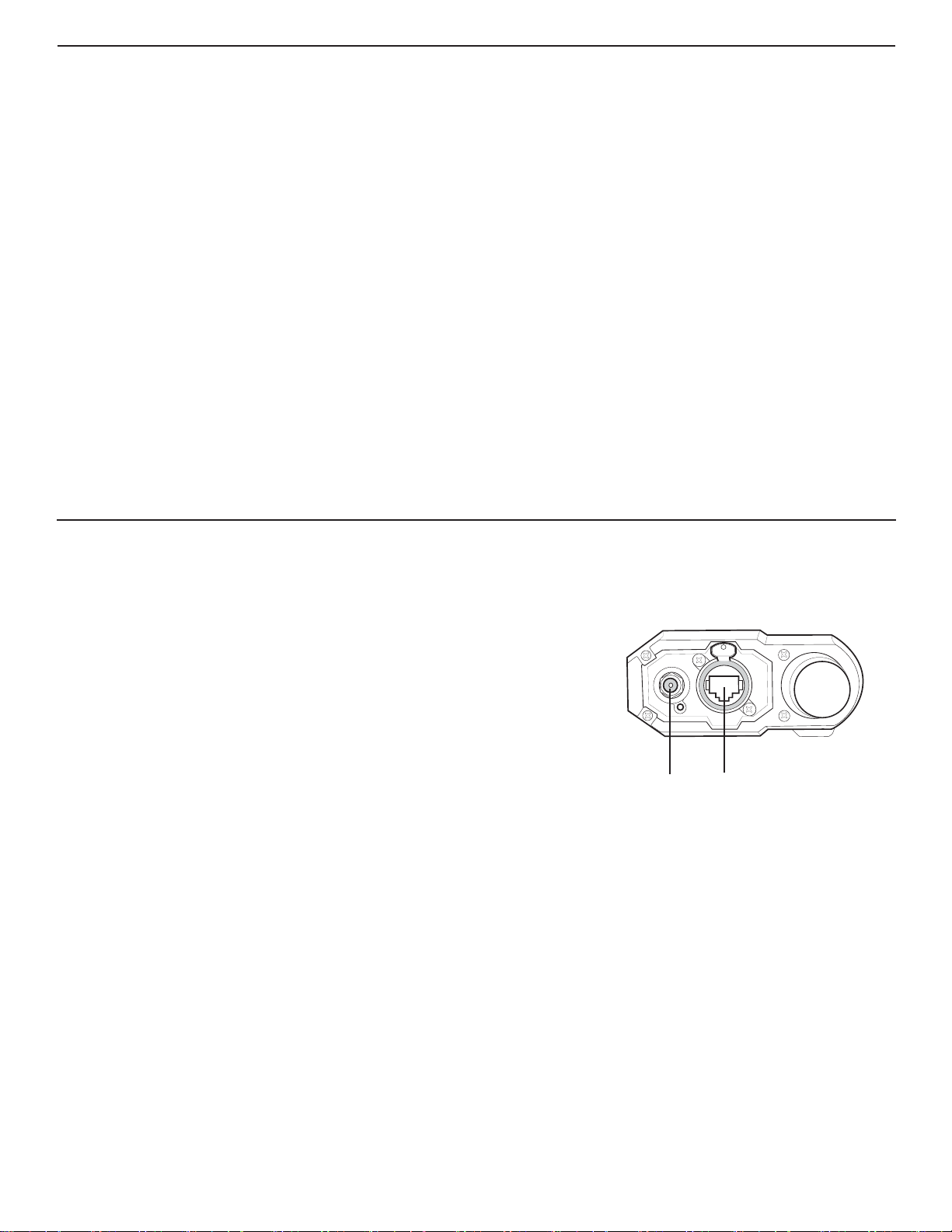
ShowLink Basics
ShowLink Channels and 2.4 GHz Spectrum
ShowLink channels that enable remote control of Axient transmitters operate in the 2.40 to 2.484 GHz portion of the RF spectrum in accordance with the IEEE 802.15.4 protocol. Devices that share the 2.4 GHZ spectrum, including Wi-Fi, are manufactured to efficiently share the spectrum and cause minimal interference. Both ShowLink and Wi-Fi
use “listen before talk” technology to transmit short message packets only when needed to conserve bandwidth. Available spectrum, low interference, and global availability
make the 2.4 GHz spectrum an ideal choice for hosting ShowLink channels.
Within the 2.4 GHz spectrum, 16 channels are available for ShowLink communication. To ensure reliable communication, the access point contains an internal scanning radio
that analyzes the 2.4 GHz spectrum hundreds of times per second. If interference is detected, the access point uses channel agility to automatically switch to a clear channel
within the spectrum. All transmitters associated with the access point will continue to communicate uninterrupted on the new ShowLink channel. If ShowLink goes off-line for
any reason, audio transmission will not be interrupted.
Coverage Area
The coverage area of the access point matches the transmitter’s RF range. Use the
ShowLink Test feature in the receiver menu to map the boundaries of the coverage
area. Multiple access points can be used to increase the coverage area or to expand
coverage to multiple rooms.
Transmitter Capacity
A single access point supports up to 16 Axient transmitters. Any transmitter within
range of an active access point with available capacity will be automatically controlled by that access point. When multiple access points are used to increase transmitter capacity or to increase coverage range, transmitter control is automatically
divided between each access point. All changes in control between access points
occur seamlessly and automatically, without requiring user intervention.
Transmitter Control
An access point with available capacity will automatically control transmitters that are
within the coverage area. Multiple access points automatically self-manage to divide
transmitter control and maintain coverage. Transitions between access point control
do not affect the transmission of the audio channel.
2.4 GHz Channel Agility to Avoid Interference
When interference is present from Wi-Fi or other devices sharing the spectrum, builtin channel agility automatically switches the access point and all controlled transmitters to a clear channel. Channel agility is able to avoid interference from the following
devices that operate in the 2.4 GHz spectrum:
• Wi-Fi (802.11)
• Cordless phones
• Wireless video
ShowLink Icon
The ShowLink icon appears on the home screens of a linked transmitter and receiver
to indicate that the transmitter is controlled by an access point, enabling ShowLink
control. If the transmitter is beyond the range of the access point, or if the receiver is
off-line, the icon will disappear, indicating a loss of ShowLink control.
Power
The access point is powered through Power Over Ethernet (PoE) enabled network ports. If PoE is not available, an external power supply may be used.
Power Over Ethernet
The Shure Ethernet switch and Axient rack components offer network ports with Power over Ethernet
(PoE). The network port powers the access point as long as the host component is powered on.
1. Insert a CAT-5 Ethernet cable into the Ethernet port located on the body of the access point.
2. The Ethernet PoE connection supplies power for the access point.
External Power Supply (Optional)
If Power over Ethernet (PoE) is not available, power the access point using an external power source
supplying 15 V DC ±10% (600 mA).
1. Connect the power source to the external power supply jack.
2. Tighten the locking ring to secure the plug.
3. Plug the power supply AC line cord into an AC power source.
4. Connect a CAT 5 Ethernet cable to the access point to provide a network connection.
External Power Supply Jack
PUSH
Ethernet Port
3
Page 4

AXT610
Axient Wireless
Showlink Acces Point
PUSH
Networking
Networking the access point using a Shure AXT620 Ethernet switch or a DHCP-enabled router automatically assigns an IP address, simplifying network setup. The network
connection allows the access point to share data with networked components and enables wireless control of the transmitters. To manually assign an IP address to the access
point, use Wireless Workbench 6.
Reset Option
Pressing the reset button located on the bottom of the housing restores the access point to the following
settings:
• IP Address Mode = DHCP
• Channel Agility = Enabled
• Device ID = AXT610
• Device Association Tables will be cleared
Reset Button
Positioning the Access Point
• Provide a clear line of sight between the access point and transmitters: mount the access point on a microphone stand or wall to elevate above obstructions
• Position the antenna vertically for optimal performance. The swivel joint on the antenna allows a wide range of positioning to maintain a vertical alignment
Axient Wireless
AXT610
Showlink Acces Point
Microphone Stand Mount Horizontal Mount Wall Mount
Control and Configure the Access Point with Wireless Workbench Software
Using WWB 6 software adds the following configuration and networking options for the access point:
• View connected transmitters
• Edit Device ID
• Set channel exclusion mask: Choose Wi-Fi channels to exclude from use
• IP Address Mode: DHCP or Manual
• IP Address: Edit in Manual Address Mode
• Disable Channel Agility
Axient Wireless
Showlink Acces Point
AXT610
4
Page 5

Specifications- AXT610 Wireless Access Point
Axient System
Antenna Type
Capacity
Mounting Type
Operating Temperature Range
Storage Temperature Range
Dimensions
Weight
Housing
Power Requirements Power over Ethernet (PoE) Class 1:
Omnidirectional 2.4 GHz
16 Axient transmitters
WA371 Mic Clip or 1/4-20 thread mount
-18°C (0°F) to 63°C (145°F)
-29°C (-20°F) to 74°C (165°F)
186 mm x 101 mm x 46 mm (7.34 in. x 3.960 in. x 1.825 in.) H x W x D, without antenna
476 g (16.8 oz.), without antenna
Extruded Aluminum
External Power Supply (if PoE is unavailable):
ShowLink
Network Type
Frequency Range
RF Output Power
Working Range Under typical conditions:
IEEE 802.15.4
2.40 to 2.4835 GHz (16 channels)
10 dBm ERP
Line of Sight, outdoors for a single system:
Note: Actual range depends on RF signal absorption, reflection and interference.
150 m (500 ft)
500 m (1600 ft)
Antenna Connection
Connector
Impedance
SMA (Shell=Ground, Center=Signal)
50Ω
36 to 57 VDC/VAC
15 V DC (600 mA), double insulated
Scanning Radio
Scanner RF Sensitivity
Networking
Network Interface
Network Addressing Capability
-106 dBm, typical (integrated antenna)
Ethernet 10/100
DHCP or Manual IP address (configurable using Wireless Workbench)
5
Page 6

Certifications
Meets essential requirements of the following European Directives:
• R&TTE Directive 99/5/EC
• WEEE Directive 2002/96/EC, as amended by 2008/34/EC
• RoHS Directive 2002/95/EC, as amended by 2008/35/EC
Note: Please follow your regional recycling scheme for electronic waste
Meets requirements of the following standards: EN 300 328, EN 300 422 Parts 1 and 2, EN 301 489 Parts 1 and 9, EN60065.
Certified under FCC Part 15 and FCC Part 74.
Certified by IC in Canada under RSS-210.
This Class B digital apparatus complies with Canadian ICES-003. Cet appareil numérique de la classe B est conforme à la norme NMB-003 du Canada.
This radio transmitter has been approved by Industry Canada to operate with the antenna types listed below with the maximum permissible gain and required antenna impedance for each antenna type indicated. Antenna types not included in this list, having a gain greater than the maximum gain indicated for that type, are strictly prohibited for use
with this device.
FCC ID: DD4AXT610. IC: 616A-AXT610.
This device complies with Industry Canada licence-exempt RSS standard(s). Operation of this device is subject to the following two conditions: (1) this device may not cause
interference, and (2) this device must accept any interference, including interference that may cause undesired operation of the device. Le présent appareil est conforme aux
CNR d’Industrie Canada applicables aux appareils radio exempts de licence. L’exploitation est autorisée aux deux conditions suivantes : (1) l’appareil ne doit pas produire de
brouillage, et (2) l’utilisateur de l’appareil doit accepter tout brouillage radioélectrique subi, même si le brouillage est susceptible d’en compromettre le fonctionnement.
Transmitters must be installed to provide a minimum separation distance of 20 cm from all persons.
Note: EMC conformance testing is based on the use of supplied and recommended cable types. The use of other cable types may degrade EMC performance.
The CE Declaration of Conformity can be obtained from Shure Incorporated or any of its European representatives. For contact information please visit www.shure.com
The CE Declaration of Conformity can be obtained from: www.shure.com/europe/compliance
Authorized European representative:
Shure Europe GmbH
Headquarters Europe, Middle East & Africa
Department: EMEA Approval
Jakob-Dieffenbacher-Str. 12
75031 Eppingen, Germany
Phone: 49-7262-92 49 0
Fax: 49-7262-92 49 11 4
Email: info@shure.de
LICENSING INFORMATION
Licensing: A ministerial license to operate this equipment may be required in certain areas. Consult your national authority for possible requirements. Changes or modifications not expressly approved by Shure Incorporated could void your authority to operate the equipment. Licensing of Shure wireless microphone equipment is the user’s
responsibility, and licensability depends on the user’s classification and application, and on the selected frequency. Shure strongly urges the user to contact the appropriate
telecommunications authority concerning proper licensing, and before choosing and ordering frequencies.
Information to the user
This equipment has been tested and found to comply with the limits for a Class B digital device, pursuant to Part 15 of the FCC Rules. These limits are designed to provide
reasonable protection against harmful interference in a residential installation. This equipment generates uses and can radiate radio frequency energy and, if not installed and
used in accordance with the instructions, may cause harmful interference to radio communications. However, there is no guarantee that interference will not occur in a particular installation. If this equipment does cause harmful interference to radio or television reception, which can be determined by turning the equipment off and on, the user is
encouraged to try to correct the interference by one or more of the following measures:
• Reorient or relocate the receiving antenna.
• Increase the separation between the equipment and the receiver.
• Connect the equipment to an outlet on a circuit different from that to which the receiver is connected.
• Consult the dealer or an experienced radio/TV technician for help.
6
Page 7

2011 Shure Incorporated
Europe, Middle East, Africa:
Shure Europe GmbH
Jakob-Dieffenbacher-Str. 12,
75031 Eppingen, Germany
Phone: 49-7262-92490
Fax: 49-7262-9249114
Email: info@shure.de
PT. GOSHEN SWARA INDONESIA
Kompleks Harco Mangga Dua Blok L No. 35 Jakarta Pusat
I.16.GSI31.00501.0211
