Shure ANI4OUT-XLR,ANI4OUT-BLOCK User Manual
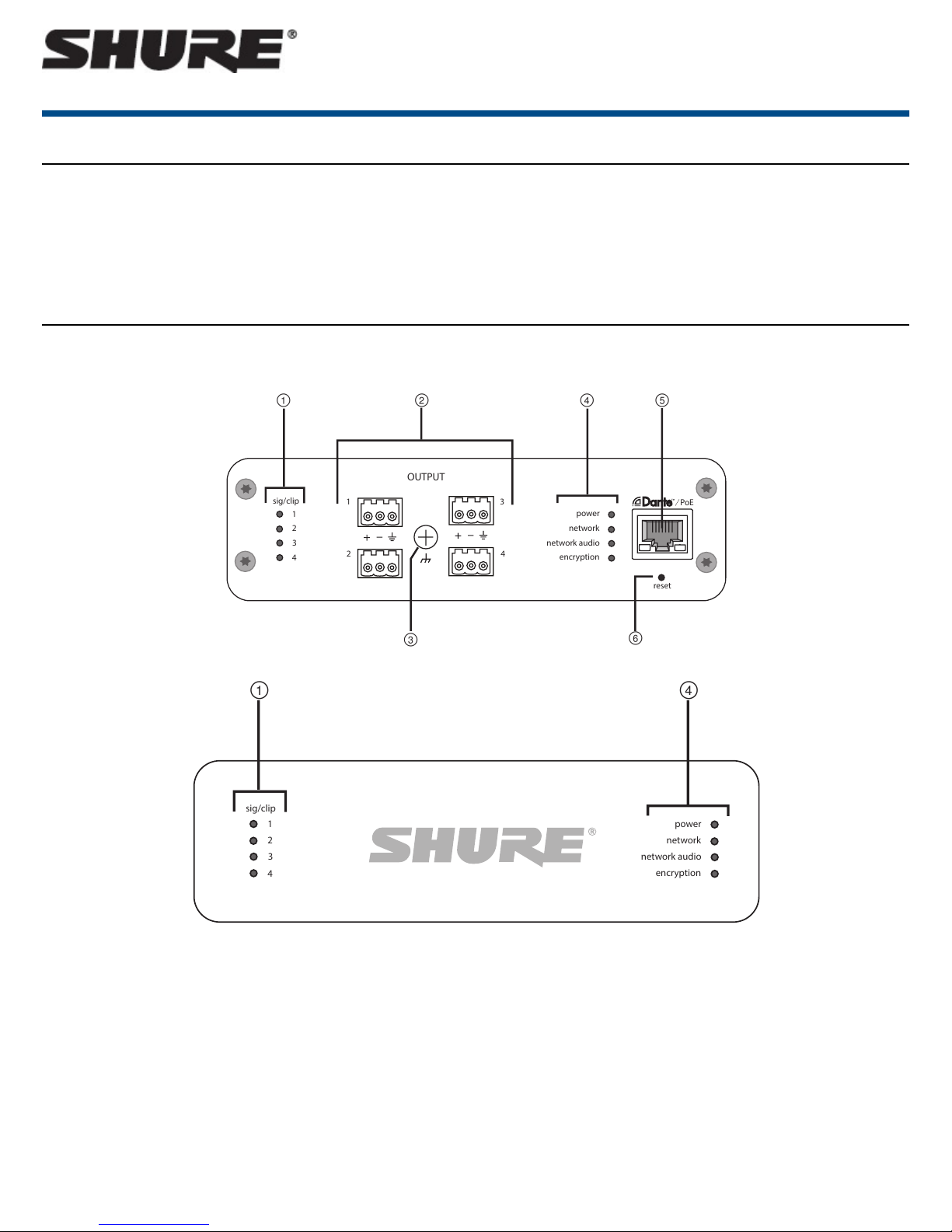
General Description
sig/clip
power
reset
PoE
network
network audio
encryption
1
1
2
2
3
4
3
4
OUTPUT
sig/clip
power
network
network audio
encryption
1
2
3
4
The Shure Audio Network Interface converts 4 channels of Dante™ digital
audio into discrete analog signals. Connect to a processing device with
analog connections (audio processors, video codecs, and loudspeaker systems, for example) to fully integrate networked audio and analog equipment
in a single system. Available in XLR and block connector versions, each box
uses a single network cable to receive audio and power through Power over
Ethernet (PoE).
Hardware
Block Connector Model
Microflex Advance ANI4OUT
Microflex Advance ANI4OUT
Model Variations
ANI4OUT-XLR: Four XLR outputs (balanced audio)
ANI4OUT-BLOCK: Four 3-pin block connector outputs (balanced audio)
XLR Model
Front Panel
1/21©2013 Shure Incorporated
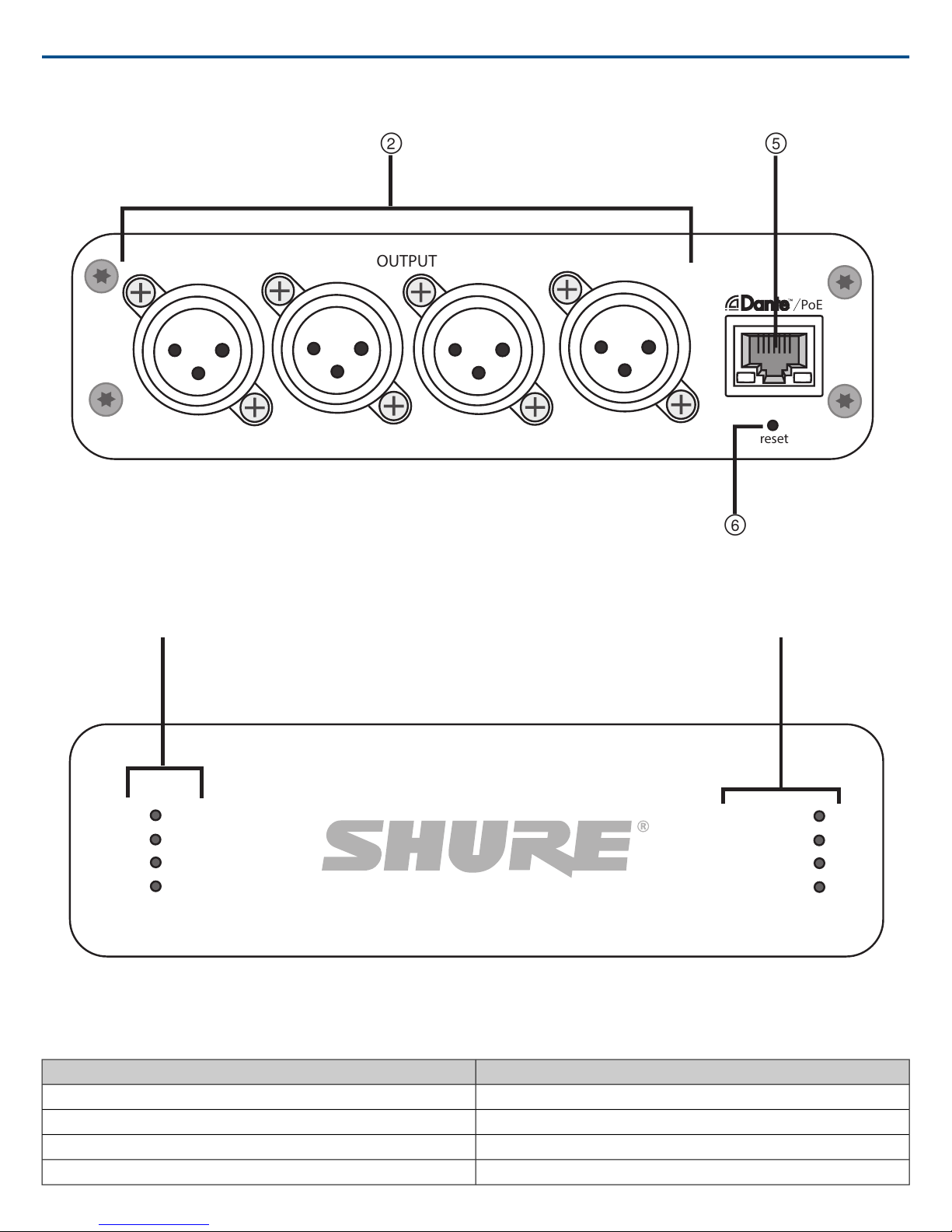
reset
PoE
OUTPUT
sig/clip
power
network
network audio
encryption
1
2
3
4
Shure IncorporatedMicroflex Advance ANI4OUT Microflex Advance ANI4OUT
Rear Panel
Front Panel
① Output Level Indicators (Signal/Clip)
Tri-color LEDs indicate the audio signal level for each channel. Adjust levels in the web application to avoid clipping.
Audio Signal LevelLED State
less than -60 dBFSOff
-60 dBFS to -18 dBFSGreen
-18 dBFS to -6 dBFSYellow
-6 dBFS or moreRed
2016/08/242/21

Shure IncorporatedMicroflex Advance ANI4OUT Microflex Advance ANI4OUT
② Audio Outputs
Analog balanced audio outputs connect to an analog device. Set the output level in the web application to match the input sensitivity of the analog device.
XLR pin assignments:
Shield1
+2
-3
Block connector pin assignments: See front panel labels
③ Chassis Ground Screw
Provides an optional connection for microphone shield wire to chassis ground
Note: only applies to block connector version
④ LED Indicators
Power:Power over Ethernet (PoE) present
Note: Note: Use a PoE injector if your network switch does not supply PoE.
Network: Network connection active
Network Audio: Dante™ audio present on the network
Note: Error details are available in the event log in the web application.
Encryption: Not currently supported
ActivityLED Status
No active signalOff
Device is operating successfullyGreen
Error has occurred. See event log for details.Red
⑤ Dante Network Port
Connects to a network switch to receive Dante™ audio, Power over Ethernet (PoE), and data from the control software.
⑥ Reset Button
Resets the device settings back to the factory default
Installation and Rack Mounting
Two mounting solutions are available for installing the Audio Network Interface:
CRT1 19" Rack Tray (optional accessory): Supports up to 3 devices; mountable in a rack or under a table
Single-unit Mounting Tray (included accessory): Supports a single device for mounting under a table
Securing the Devices
Use the included screws from the mounting hardware kit to secure the Audio Network Interfaces. Audio Network Interfacescan be mounted to face either direction.
Insert the screws from the bottom in the appropriate holes, according to the following diagrams:
3/212016/08/24
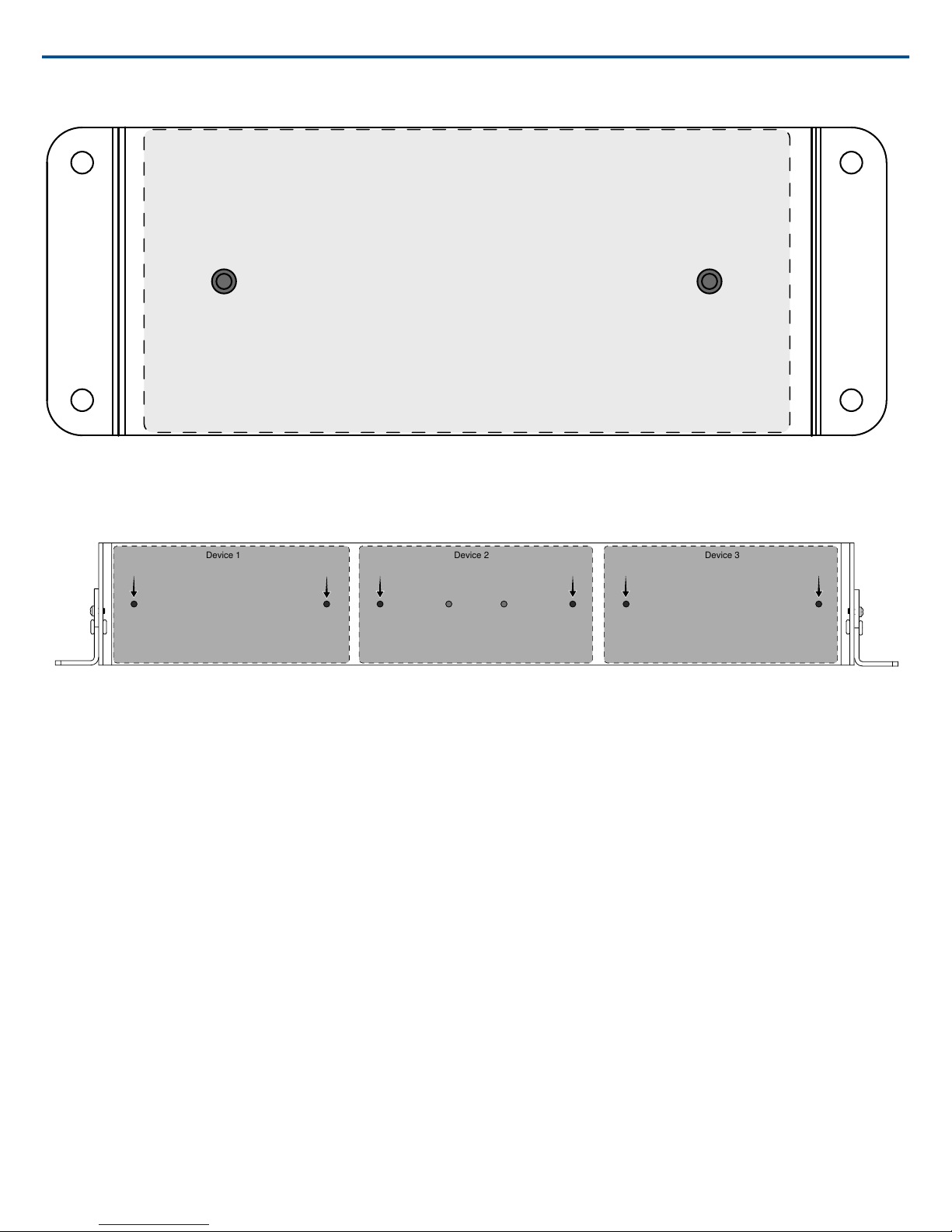
Align the holes as shown for securing a single device in the single-unit mounting tray
Device 1
Device 2
Device 3
Shure IncorporatedMicroflex Advance ANI4OUT Microflex Advance ANI4OUT
Align the holes as shown for securing a single device in the single-unit mounting tray
Align the holes as shown for securing up to three devices in the 19" rack tray.
Rack Ear Configuration
A combination of up to 3 Audio Network Interfaces can be mounted in a single 19-inch rack space. The adjustable rack ears support mounting in a standard
equipment rack or underneath a table.
Standard 19" Rack Mount
1. Align the ears with the mounting holes pointed forward.
2. Install the two screws that hold the ear to the tray as shown.
2016/08/244/21
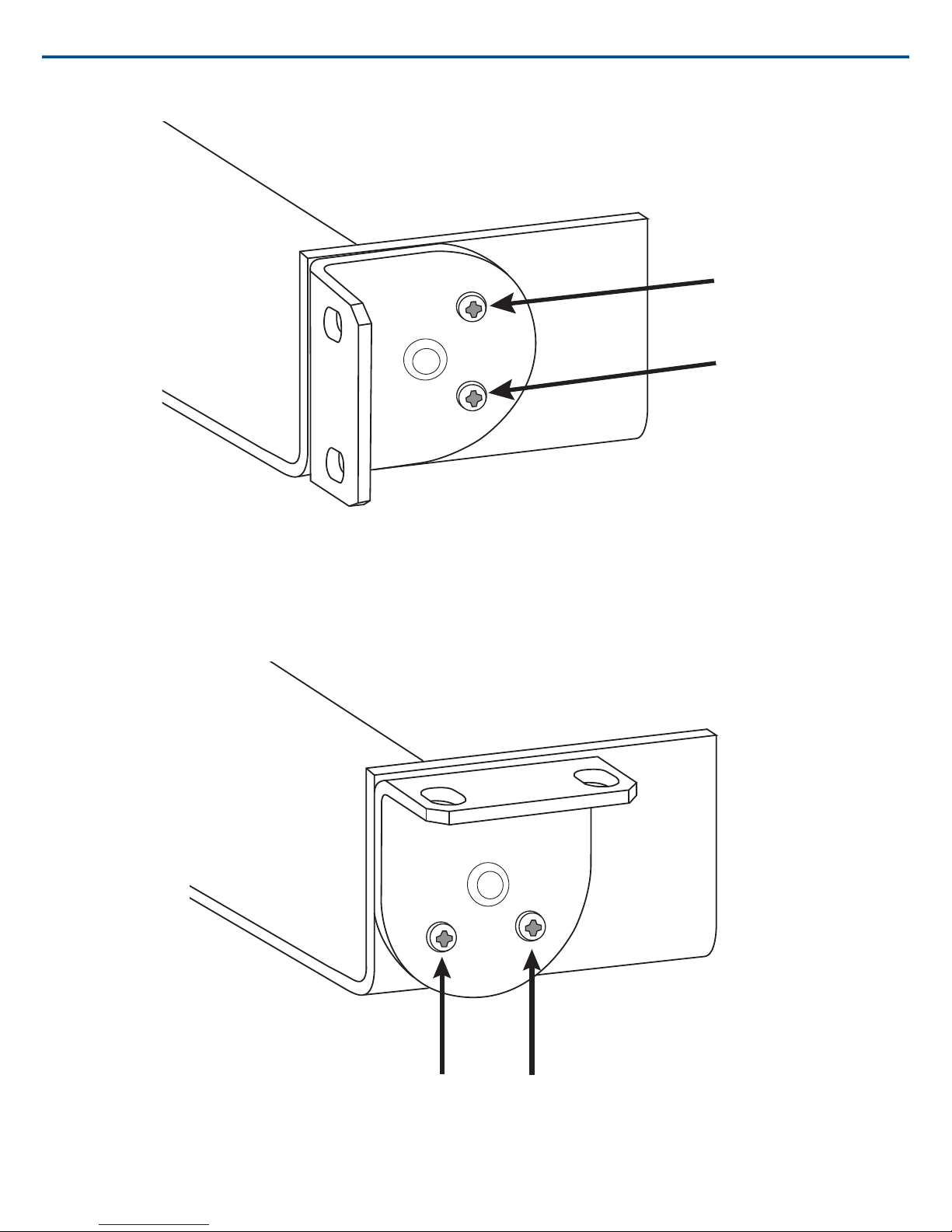
Shure IncorporatedMicroflex Advance ANI4OUT Microflex Advance ANI4OUT
Under-table Mounting
1. Align the ears with the mounting holes pointed upward.
2. Install the two screws that hold the ear to the tray as shown.
Installing Underneath a Table
1. Hold the tray in the desired location under a table
2. Use a pencil to mark the location of the mounting holes on the table.
5/212016/08/24

3. Drill 4 holes for the screws. The diameter of the holes in the tray are 7.1 mm.
sig/clip
power
reset
PoE
network
network audio
encryption
1
1
2
2
3
4
3
4
OUTPUT
4. Install the components into the tray
5. Install with 4 screws to secure the tray underneath the table
Power Over Ethernet (PoE)
This device requires PoE to operate. It is compatible with both Class 0 and Class 3 PoE sources.
Power over Ethernet is delivered in one of the following ways:
• A network switch that provides PoE
• A PoE injector device
Reset
The reset button is located inside a small hole in the front panel. Use a paperclip or other small tool to press the button.
Shure IncorporatedMicroflex Advance ANI4OUT Microflex Advance ANI4OUT
There are two reset functions:
Network reset (press button for 4-8 seconds)
Resets all Shure control and audio network IP settings to factory defaults
Full factory reset (press button for longer than 8 seconds)
Restores all network and web application settings to the factory defaults.
2016/08/246/21
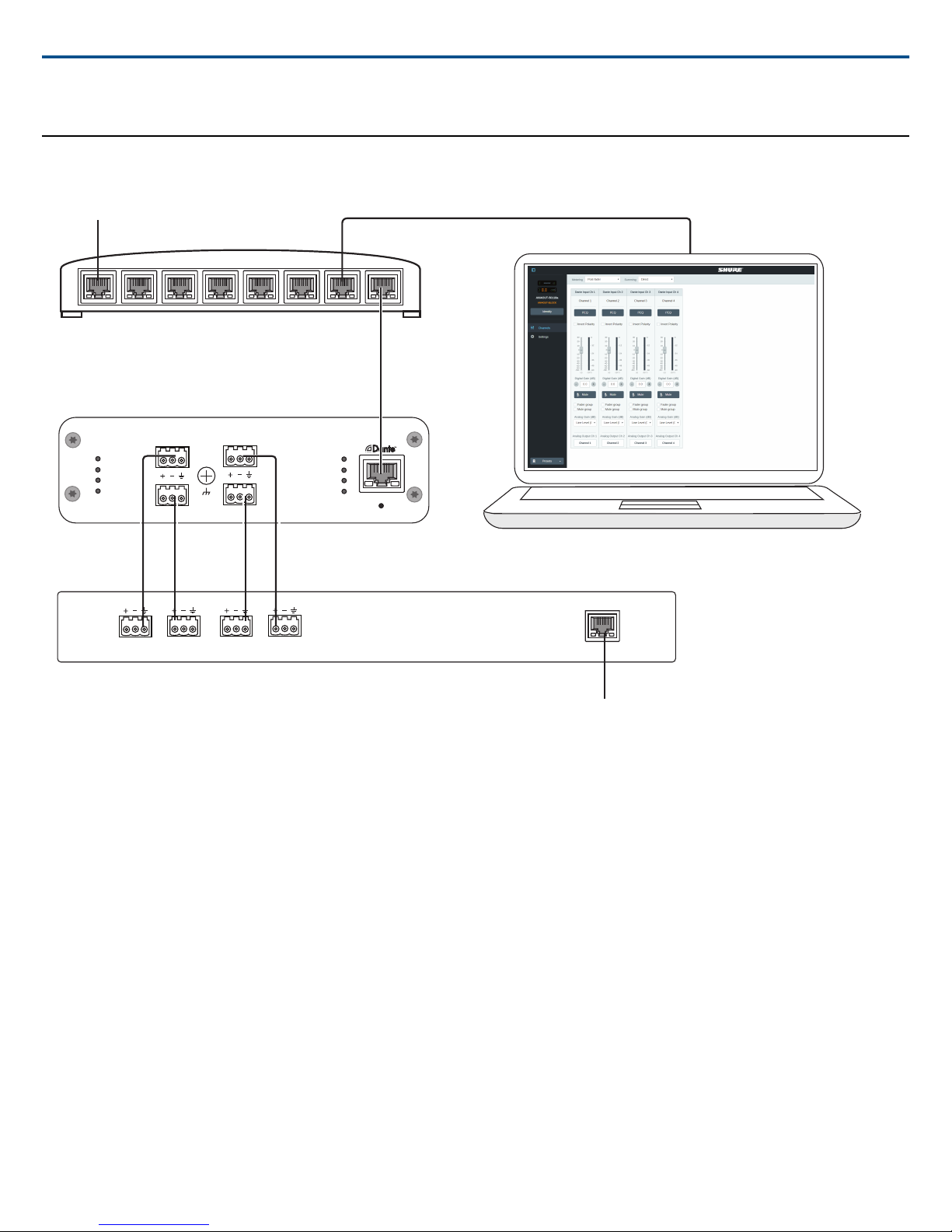
Connections and Signal Flow
sig/clip
power
reset
PoE
network
network audio
encryption
1
1
2
2
3
4
3
4
OUTPUT
Dante audio devices
Network Switch
Audio Processor
Output to server (VOIP or telephone)
Shure IncorporatedMicroflex Advance ANI4OUT Microflex Advance ANI4OUT
Input: Dante™ Digital Audio
A single network cable delivers 4 channels of audio and Power over Ethernet (PoE). Use Dante™ Controller to route audio channels from the network to the
network interface.
Output: Analog (4 XLR or Block Connectors)
Each output sends a discrete audio channel to connect to an analog device.
Setting up the Audio Network
Shure networked conferencing systems are comprised of Microflex Advancemicrophones and network interfaces, which operate entirely on a Dante™ network.
Additional hardware, including network switches, computers, loudspeakers, and audio processors are described in the hardware component index.
Shure components shown in this diagram:
Microflex Advance Microphones
The MXA910 and MXA310 are equipped with Dante outputs, and connect directly to a network switch.
Audio Network Interfaces
The interfaces are used to connect analog devices such as loudspeakers and analog microphones to the network.
ANI4IN: Converts 4 analog signals (separate XLR and block connector models available) into Dante™ digital audio signals.
ANI4OUT:Converts 4 channels of Dante™ audio from the network into analog signals.
7/212016/08/24
