Shure AD4D Axient User Manual
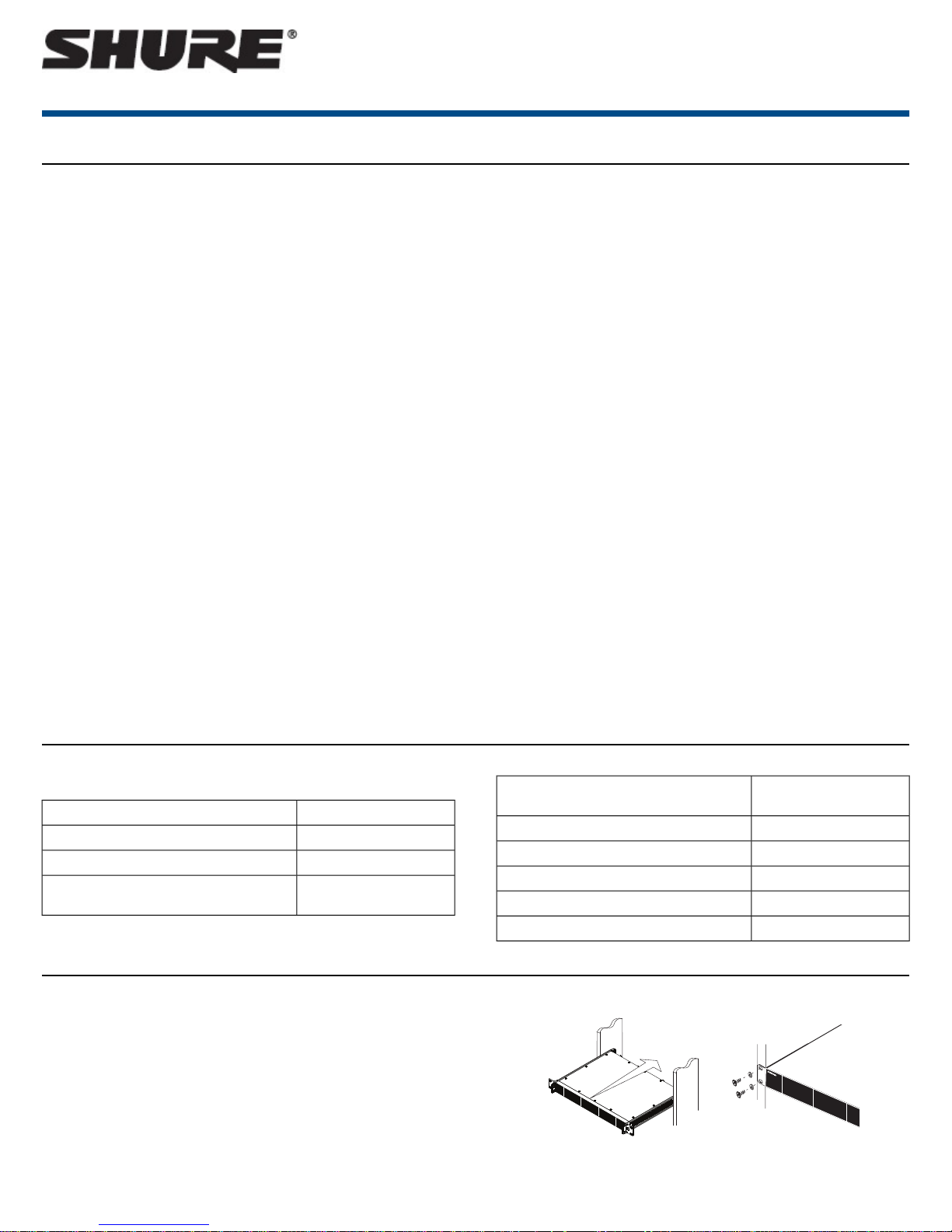
AD4D Axient Digital Dual Receiver
The AD4D Axient Digital Dual Receiver sets a new standard in transparent
digital audio and maximum spectral efficiency. Groundbreaking performance
features include wide tuning, low latency, and High Density (HD) mode, ensuring solid performance in the most challenging RF environments. Networked
control and signal routing options bring a new level of management and
flexibility to your entire workflow. Compatible with all Axient Digital transmitters.
Features
Audio
• 60 dB of gain adjustment offers compatibility with a wide range of input
sources
• Dante™ networking for quick and easy channel management
• Dante Browse feature for headphone monitoring of all Dante channels,
including third party components
• AES 256 encryption to protect audio channels
• Automatic limiter function protects against signal clipping, allowing for
higher gain settings and preventing unexpected signal peaks
• Front panel connection for headphones with adjustable volume
I/O
• Two transformer-balanced XLR outputs
• AES3 Digital output
• Two transformer-balanced 1/4'' outputs
• Two Dante-enabled Ethernet ports, two network control Ethernet ports
with PoE
⁃ Split-Redundant mode: Two ports of Ethernet, two ports of Dante
⁃ Switched mode: Two ports of Ethernet, four ports of Dante
AD4D
AD4D Dual Channel Receiver
• Locking AC power connection
• AC power cascade to additional components
• Optional DC module available to support redundant power
RF
• True digital diversity reception per channel
• Up to 210 MHz of tuning range
• Frequency diversity with selection (bodypack) or combining (handheld)
• Channel Quality meter displays signal-to-noise ratio of RF signal
• Antenna cascade for up to eight channels
• Preprogrammed group and channel maps with options for custom groups
• Search for open frequencies via receiver using group and channel scan
• Perform full bandwidth scan for frequency coordination via Wireless
Workbench
• Register up to eight transmitters to one receiver channel
• High Density transmission mode enables up to 47 active transmitters in
one 6 MHz TV channel (up to 63 in one 8 MHz TV channel)
Network Control
• Wireless Workbench™ control software
• ShurePlus™ Channels mobile device control
• Console integration
• Control systems support
Included Components
The following components are included with the receiver:
90XN1371Hardware Kit
95A8994Bulkhead Adapter, BNC
Varies by region1/2 Wave Wideband Antenna (2)
BNC-BNC Coaxial RF Cable for Bulkhead
Mounting (short)
95B9023
Mounting Instructions
This component is designed to fit into an audio rack.
Warning: To prevent injury this apparatus must be securely attached to the
rack.
BNC-BNC Coaxial RF Cable for Bulkhead
Mounting (long)
95C9023
95N2035Coaxial RF Cascade Cable
Varies by regionAC Power Cable, VLock
Varies by regionAC Power Jumper Cable
95A33402Ethernet Cable 3 ft.
95B33402Ethernet Jumper Cable
1/21©2016 Shure Incorporated
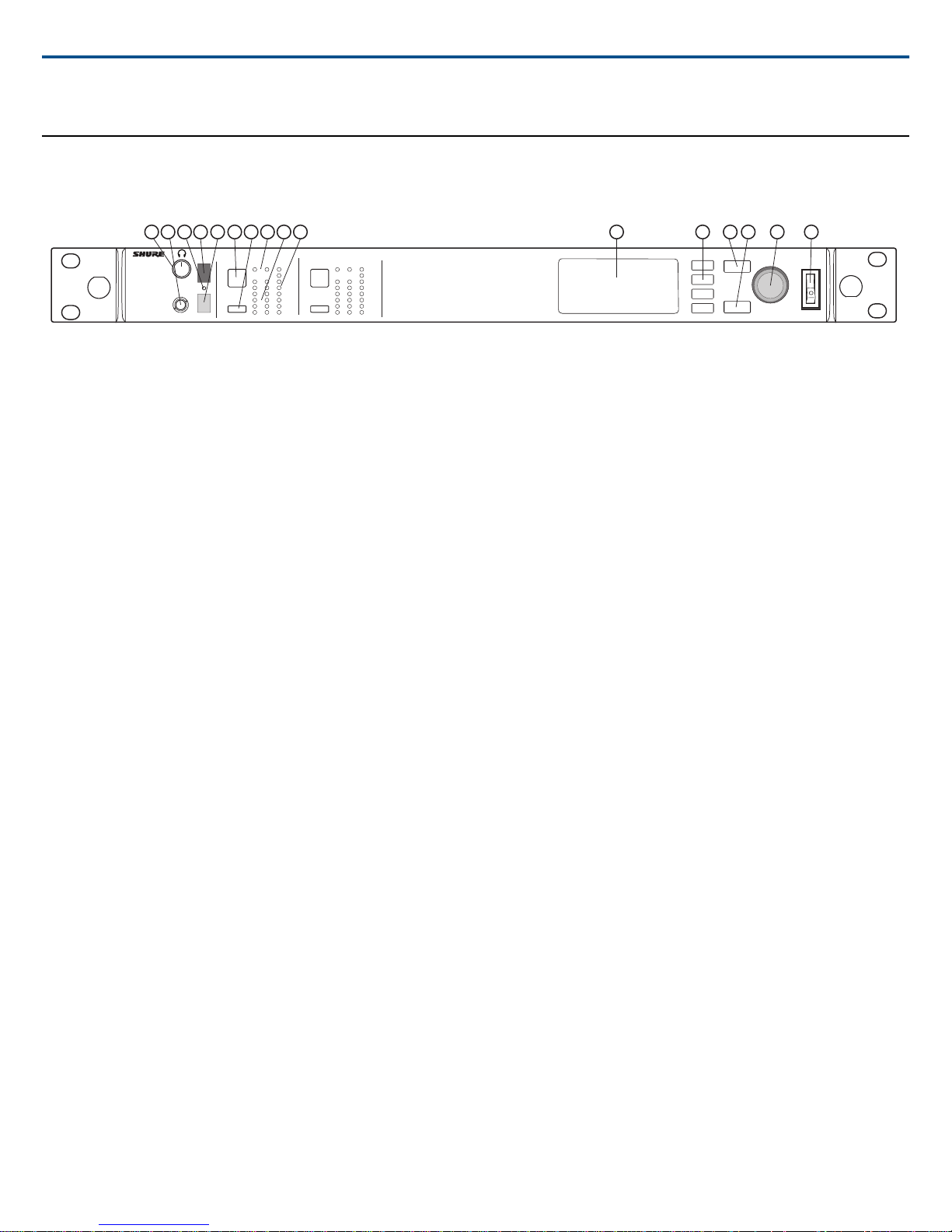
Hardware
AD4D
Axient Digital
Wireless Receiver
POWER
PUSH
CONTROL
NAVIGATE
IR
RF
A B
OL
AUDIO
SYNC
2
RX 2RF
A B
OL
AUDIO
SYNC
1
RX 1
1
9
1110
15 16
12
13
14
4 52 3
7 8
6
ENTER
EXIT
Receiver Front Panel
① Headphone Volume Knob
Controls headphone volume for the selected channel. Clip indicator warns of signal overload or limiter engagement.
Press knob to access Dante options and headphone settings.
② Monitor Jack
¼" (6.3 mm) output jack.
③ Infrared (IR) Sync LED
The LED will turn red when the transmitter and receiver are correctly aligned for IR sync.
Shure IncorporatedAD4D AD4D Dual Channel Receiver
④ Infrared (IR) Sync Window
Align with IR window on transmitter to sync.
⑤ Ambient Light Sensor
Automatically detects external lighting conditions.
⑥ Channel Select Button
Press to select channel.
⑦ Sync Button
Press to sync when transmitter and receiver are aligned. The IR Sync LED changes to red to indicate correct alignment.
⑧ Antenna Status LEDs
Indicates status for both antennas:
• Blue = Normal RF signal between the receiver and transmitter
• Red = Interference detected
• Off = No RF connection between the receiver and transmitter
Note: The receiver will not output audio unless one blue LED is illuminated.
⑨ RF Signal Strength LEDs
Indicate the RF signal strength from the transmitter:
• Orange = Normal (-90 to -70 dBm in 5 dBm increments)
• Red = Overload (greater than -20 dBm)
⑩ Audio LEDs
Red, yellow, and green LEDs indicate average and peak audio levels.
The LED will turn red when the limiter is engaged.
⑪ Display
Displays information for the selected channel.
⑫ Function Buttons
Press to access editing and configuration options. The buttons are named F1, F2, F3, F4 (from top to bottom) and illuminate to when editing options are available.
⑬ ENTER Button
Press to save changes.
⑭ EXIT Button
Press to cancel changes and return to main menus.
2017/08/032/21
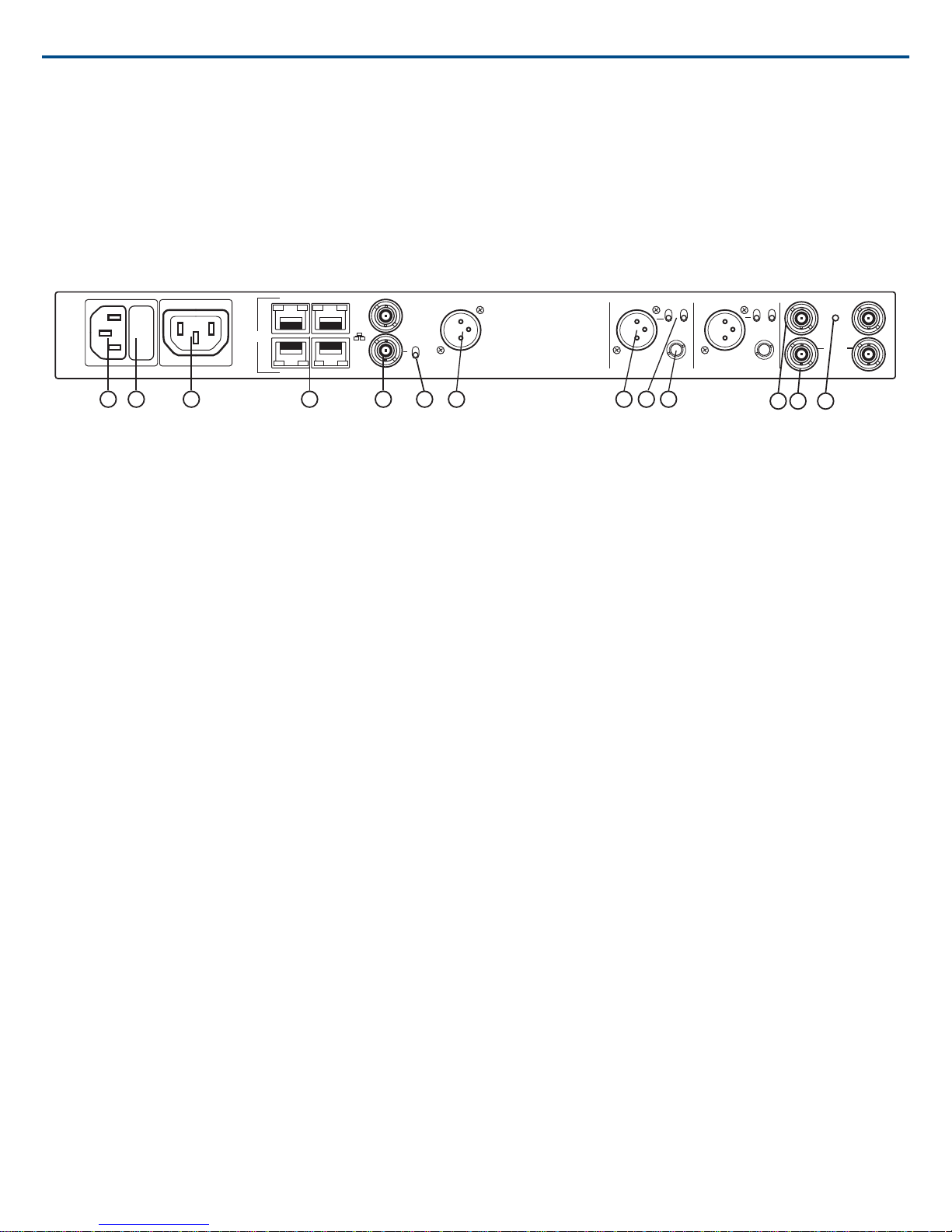
⑮ Control Wheel
in
thru
word
clock
Term 75Ω
output 2
line lift
gnd
-10 dB
mic
output 1
line lift
gnd
-10 dB
mic
AC Power
ctrl 1 Dante 1
ctrl 2 Dante 2
PoE
AES3 1&2
B A
D C
12 V DC out
150mA
cascade
1
9
10
13
11
3
2
5
8
76
4
12
• Push to enter a menu
• Push to select a channel or menu item
• Turn to scroll through menu items or to edit a parameter value
⑯ Power Switch
Powers the unit on or off.
Receiver Back Panel
① AC Power Input
IEC locking connector, 100 - 240 V AC.
Shure IncorporatedAD4D AD4D Dual Channel Receiver
② AC Power Protection Fuse
Protects the AC power cascade from overloads.
③ AC Power Cascade (locking)
Use IEC extension cables to loop power through multiple devices.
④ Ethernet Ports
Four Ethernet ports carry the following signals:
• ctrl 1: Network control
• ctrl 2: Network control
• Dante Primary: Dante digital audio
• Dante Secondary: Dante digital audio
Network Status (green) LEDs:
• Off: no network link
• On: network link active
• Flashing: network link active, rate corresponds to traffic volume
Network Speed (amber) LEDs:
• Off = 10/100 Mbps
• On = 1 Gbps
⑤ Word Clock Input and Thru Ports
• Input: Connect to an external word clock to resolve the AES3 digital output
• Thru: Passes word clock signal to additional components
⑥ Word Clock Termination Switch
• Set to Thru when passing signal to additional components
• Set to Term 75 when Thru connection is not used
⑦ AES3 Digital Audio Output
Connector for AES3 Digital Audio.
⑧ Balanced XLR Audio Output (one per channel)
• Transformer Balanced
• Connect to a mic or line level input.
⑨ Mic/Line Switch and Ground Lift Switch (one per channel)
• Mic/Line: Applies a 30 dB pad in mic position.
• Ground Lift: Lifts the ground from pin 1 of the XLR connector and the sleeve of the ¼" Audio Output
⑩ ¼" Audio Output (one per channel)
Transformer Balanced
3/212017/08/03
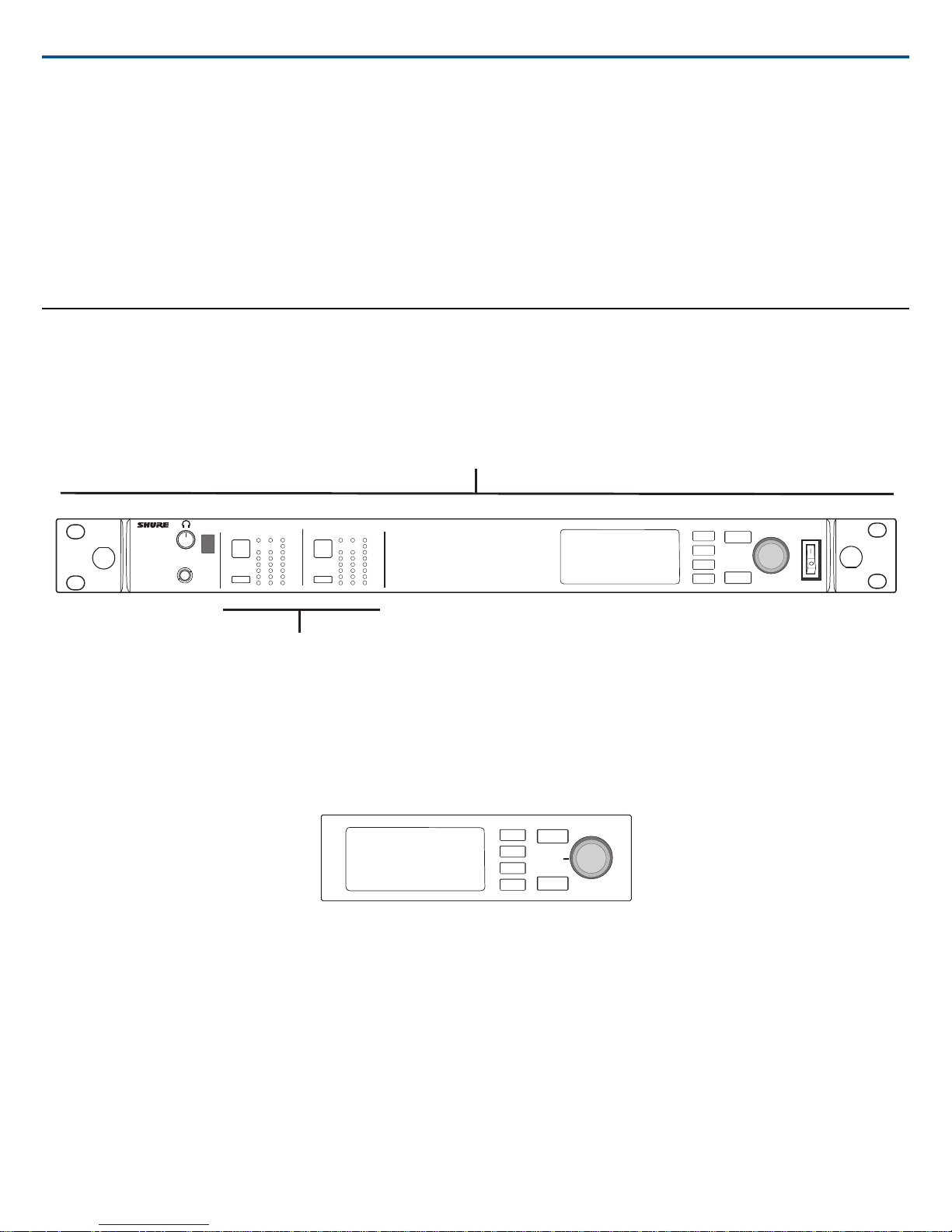
⑪ Coaxial inputs from Antenna A and Antenna B
AD4D
Axient Digital
Wireless Receiver
POWER
PUSH
EXIT
ENTER
CONTROL
NAVIGATE
IR
RF
A B
OL
AUDIO
SYNC
2
RX 2RF
A B
OL
AUDIO
SYNC
1
RX 1
Device Configuration Menu
Channel Configuration Menu
PUSH
ENTER
EXIT
CONTROL
NAVIGATE
RF Connection for Antenna A and Antenna B.
⑫ RF Cascade Connectors C and D
Passes the RF signal from Antenna A and Antenna B to one additional receiver.
⑬ Antenna Bias Indicator LED
• Green: Antenna bias enabled
• Red: Antenna fault
• Off: Antenna bias disabled
Menus and Configuration
The receiver uses a two-tier menu structure to support multiple channels in a single rack space:
• Device Configuration Menu: Items in this menu affect the overall performance of the receiver and apply to all channels globally
• Channel Configuration Menus: Each channel has its own menu allowing for independent channel configuration
Shure IncorporatedAD4D AD4D Dual Channel Receiver
Accessing the Device Configuration Menu or Channel Menus
From the home screen, use the following methods to access the Device Configuration menu or to enter one of the channel menus.
• To enter the Device Configuration menu, press the control wheel
• To enter a Channel menu, select the channel number, and then press the control wheel to access the channel menu
Home Screen
From the home screen you can view the status of all four channels.
2017/08/034/21
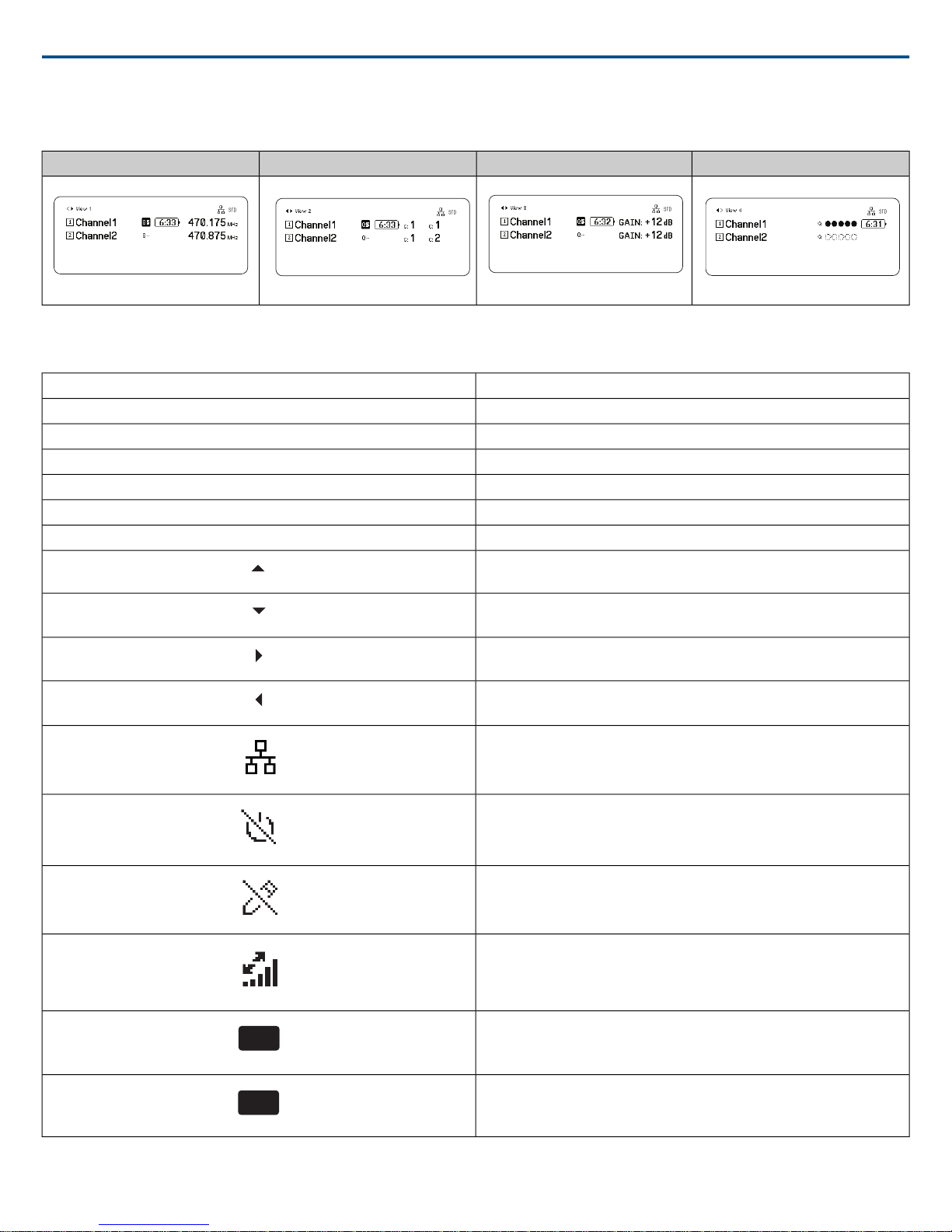
FD-C
FD-S
Shure IncorporatedAD4D AD4D Dual Channel Receiver
You can rotate the control wheel to choose different views of the information shown on the home screen, including channel name, group and channel, quality
meter, gain, and frequency.
View 4View 3View 2View 1
Screen Icons
The following screen icons indicate receiver modes or settings:
STD
HD
G:
C:
TV:
AES3
View
Standard Transmission Mode
High Density Transmission Mode
Frequency Group
Channel
TV band for selected frequency
AES3 Output Selected
Selected Home Screen View
Scroll Up for More Choices
Scroll Down for More Choices
Scroll Right for More Choices
Scroll Left for More Choices
Network Connection Present tor Other Shure Devices or WWB
Power Switch Locked
Front Panel Controls Locked
Indicates ShowLink control active between the receiver and the linked
transmitter
Combining Frequency Diversity Enabled
Selection Frequency Diversity Enabled
5/212017/08/03

Device Configuration Menu and Parameters
Device RF
Encryption
RF Band
Transmission Mode
Custom Groups
AES3 Audio
Dante Names
Antenna Bias
TV Format
Restore User Preset
Save User Preset
Delete User Preset
Show
Flash All
F.W. Version
Device Audio
Device ID
Network Conguration
Network Browser
Locks
Fan
Display
Power Management
Tx Firmware Update
User Presets
Factory Reset
About
SETUP
ACCESS
FAN MODE
TEMPERATURE
POWER SWITCH
FRONT PANEL
BRIGHTNESS
INVERT
DISPLAY SLEEP
Use the following menu items and parameter settings to configure the receiver at the device level.
Tip: Use the ENTER button to save changes or press EXIT to cancel without saving.
Device Configuration Menu Screen
From the home screen, press the control wheel to access the Device Configuration menu.
Shure IncorporatedAD4D AD4D Dual Channel Receiver
Encryption Enabled
Access Control Enabled
Device Configuration Menu Map
2017/08/036/21
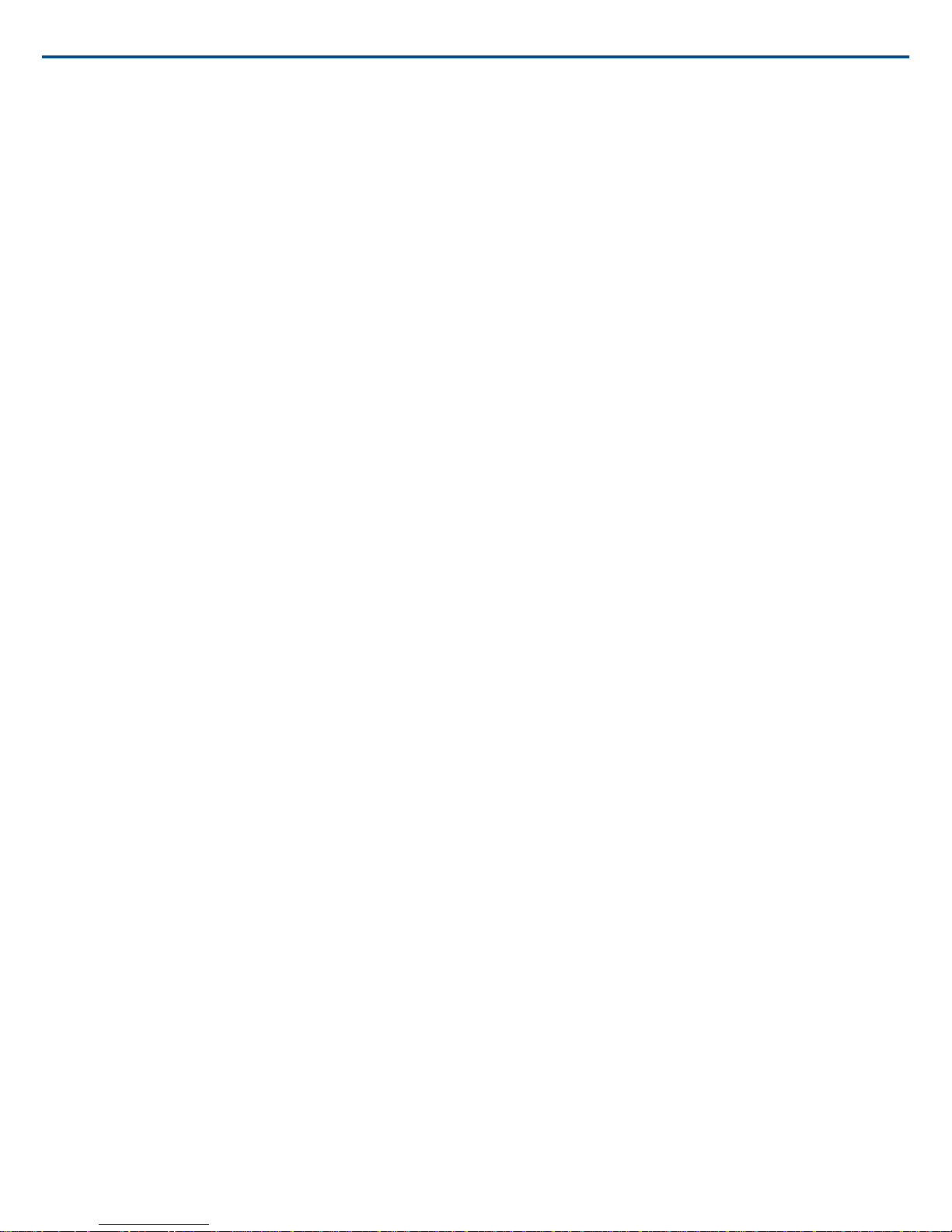
Device RF
RF Band
Select the tuning band for the receiver.
Encryption
Enables encryption of the RF signal.
Transmission Mode
Select Standard or High Density transmitter spacing.
Custom Groups
Configure, edit, or load custom frequency groups.
Antenna Bias
Enable antenna bias for active RF antennas.
TV Format
Adjust TV bandwidth to match regional standards.
Device Audio
AES3 Audio
Configure AES3 audio parameters.
Dante Names
View, edit, and copy names for networked Dante components.
Shure IncorporatedAD4D AD4D Dual Channel Receiver
Device ID
Device ID
Use the control wheel to assign or edit an ID.
Network Configuration
Configure IP, network, and Dante settings.
Setup
Configure Ethernet ports and IP settings.
Access
View the status of Access Control (Enabled or Disabled). Use Wireless Workbench or other Shure control software to enable or disable Access Control.
Network Browser
Use to discover Dante devices on your network.
Show
Display all devices on the network.
Flash All
Flash the front panel LED of all devices on the network to verify connectivity.
F.W. Version
Displays the installed firmware version of the selected network component.
Locks
Power Switch
• Locked
• Unlocked
Front Panel
• Locked
• Unlocked
Fan
Fan Mode
• Auto: The fan will automatically turn on if the receiver temperature rises
• On: The fan will run continuously to offer maximum cooling in warm environments
Temperature
Displays internal receiver temperature.
7/212017/08/03
