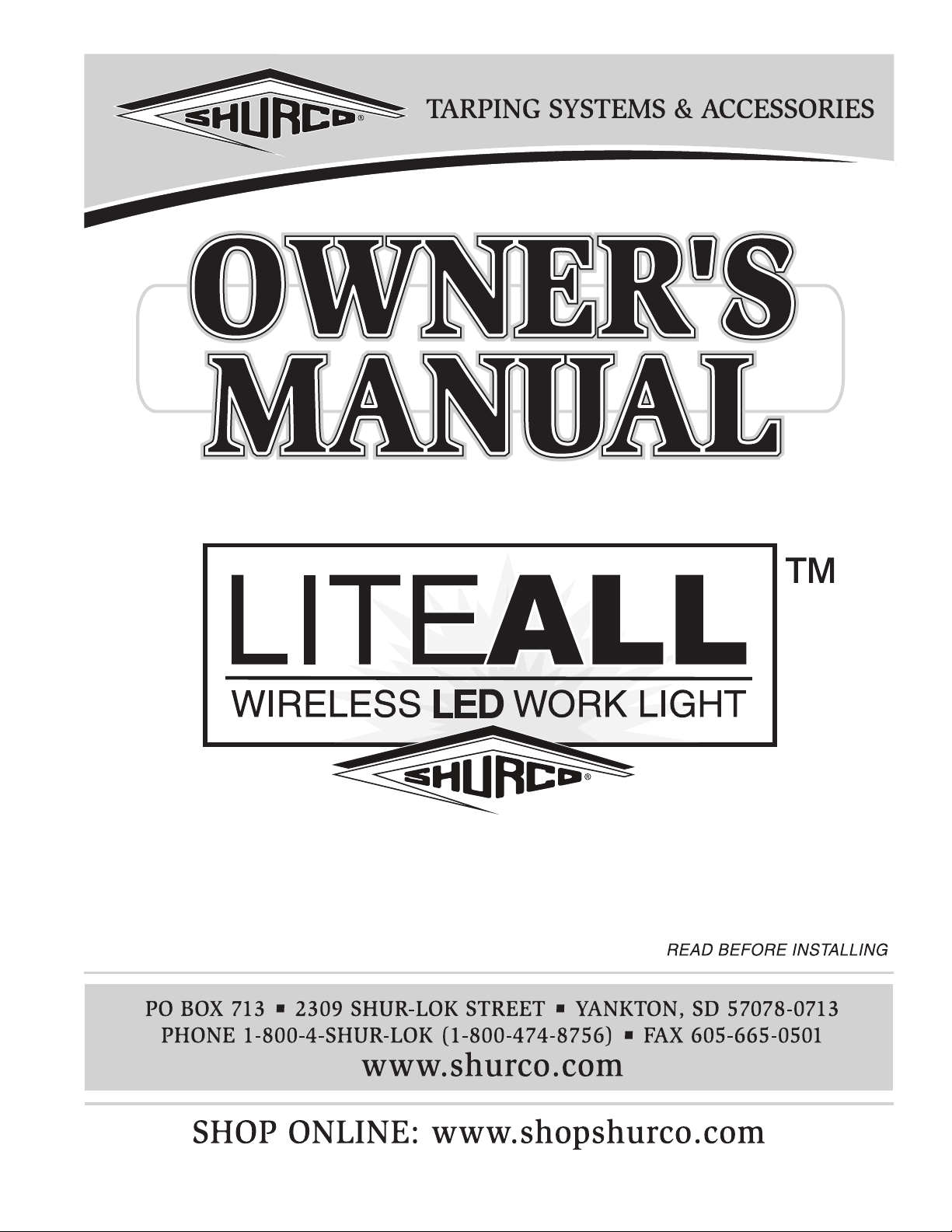
P/N 1127747 Rev. A
SMART2™ Remote
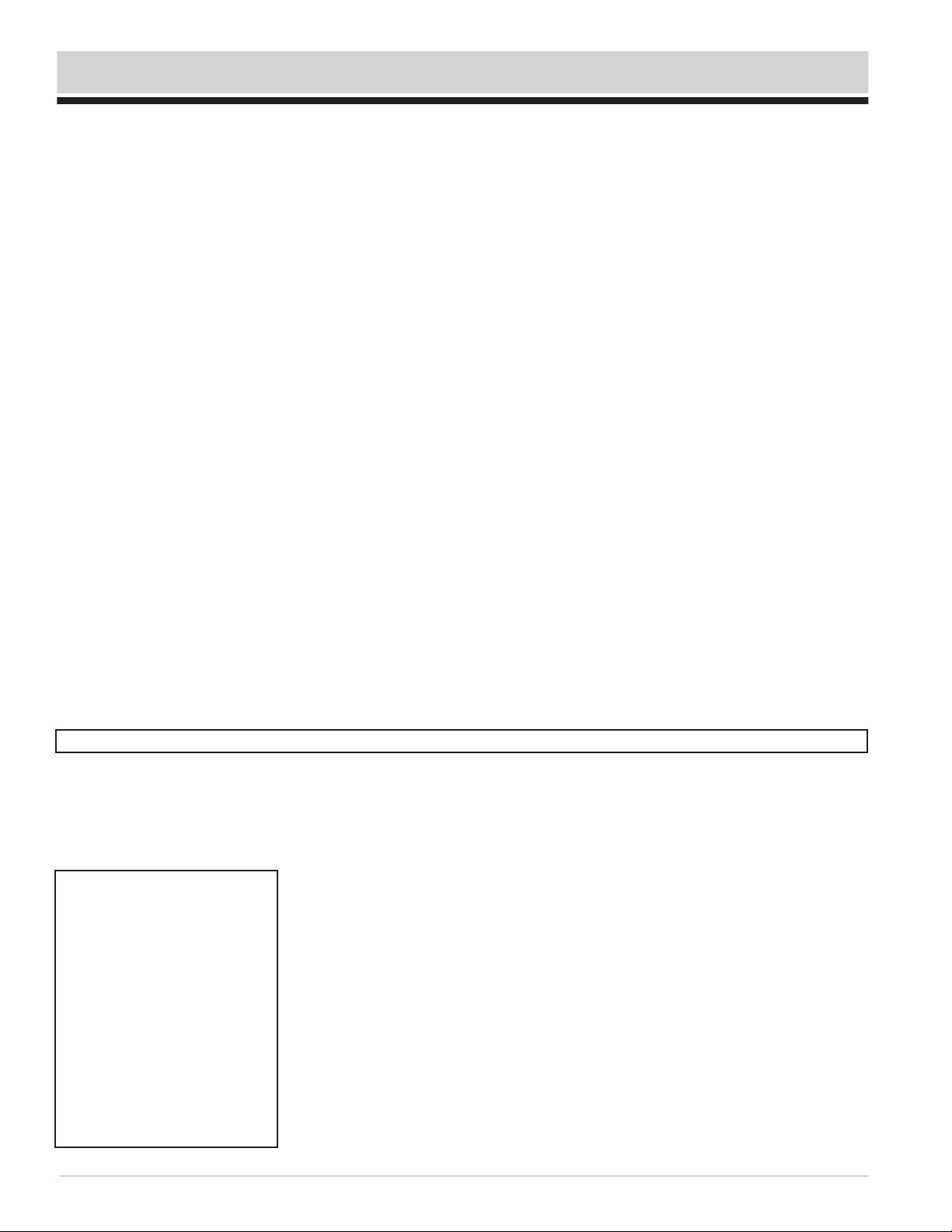
Shur-Co®, LLC Terms & Conditions
will be at our discretion, with replacements being made using current products
performing in the equivalent function. Labor charges, other than those incurred
product is repaired, replaced or returned. All expenses associated with deliver-
In no event will we be liable for any damages of any kind to person, product or
property, including but not limited to indirect, incidental, special, consequential
*Certain products have specifi c warranties that differ from this warranty, for example motors and electronics. Product-specifi c warranty documentation is available for these items. In the event of a confl ict
P/N 1127747 Rev. A
SHIPPING. Orders are shipped F.O.B. from the Shur-Co®, LLC sites listed
below. No full freight isallowed or prepaid shipment accepted unless quoted
and approved in writing prior to acceptance of the order. All shipments are
made by the most reasonable means in accordance with size and weight of
order, unless specifi ed routing instructions are furnished by the customer.
Shipments are made daily via U.P.S. and common carrier. Claims for shortages must be made within 10 days. All claims for damages or loss in transit
must be made with the carrier. No collect calls will be accepted. To ensure
delivery of orders, we need your full street address and phone number. When
you receive your shipment, examine it carefully. Be sure all cartons listed on
the delivery sheet are accounted for. Large items may be packaged separately. If a carton is damaged, open it and inspect the contents before signing for
delivery. If merchandise is damaged, describe damage on the delivery receipt.
Failure on your part to document damaged or missing merchandise on the
delivery receipt releases the carrier of all liability; repair or replacement will be
the customer’s responsibility.
WARRANTY. We warrant all new products are free of defects in materials and
workmanship.* This warranty is effective if products are properly installed and
used for the purpose for which they were intended and applies to the original
buyer only. Except as set forth above or in any product-specifi c warranty docu-
mentation, we make no other warranties, express or implied, including but not
limited to warranties of merchantability of fi tness for a particular use.
Returns of a product for warranty must be accompanied by a Return Merchandise Authorization number (RMA#), obtained by by calling Customer Service
at 866-748-7435, and sent, with freight paid by us, to Shur-Co
®
, LLC, 2309
Shur-Lok St., PO Box 713, Yankton, SD 57078. All products returned without
an RMA# will be refused. When we issue the RMA#, we will also issue a call
tag to have UPS (or other freight company) pick up the product. C.O.D. returns
not accepted. We will pay no storage fees for a warranty product return prior to
pick by us or the freight company. If a warranty product return is scheduled to
be picked up by us, we will pick up the product at our earliest convenience.
If a product returned is found, in our judgement, to be defective in material
or workmanship, our obligation under this warranty is limited to the repair or
replacement of the product, which will be made by us. Repair or replacement
at our factory, including, but not limited to, any labor to install a repaired or
replacement product, are not covered under this warranty. All expenses associated with delivering defective products to our factory and delivering repaired
or replacement products from our factory to the owner will be paid by us.
If the product returned is found, in our judgement, to be non-warrantable, the
owner will be contacted to authorize repair work, purchase of a replacement
product or return of the product, all of which will be at the owner’s expense.
Payment authorization must be received by us before any non-warrantable
ing the repaired non-warrantable product, a replacement product or the nonwarrantable product from our factory to the owner will be paid by the owner.
or punitive damages, or damages for loss of profi ts or revenue, even if we
have been advised of the possibility of such damages. There are no warran-
ties for used products or products that have been repaired, altered, modifi ed
or subjected to misuse, negligence or accident. We will not repair or replace
products that fail or malfunction due to ordinary wear and tear, except as
expressly noted in a product-specifi c warranty. Use of non-Shur-Co
parts in conjuction with Shur-Co
between this warranty and a product-specifi c warranty, the product-specifi c warranty will govern.
®
, LLC products will void this product warranty.
®
, LLC
RETURN POLICY. All sales fi nal. See WARRANTY above for return details.
OTHER. All prices, product listings, sizes, weights and manufacturing details
are subject to change without notice. No person is authorized to modify the
foregoing conditions of sale whatsoever.
Corporate HQ and Outlet Store
SHUR-CO® of SOUTH DAKOTA
2309 Shur-Lok St., PO Box 713
Yankton, SD 57078-0713
Ph 800.474.8756 | Fax 605.665.0501
ShurTite™ Service Centers
SHUR-CO
490 Elgin St., Unit #1
Brantford, Ontario N3S 7P8
Ph 800.265.0823 | Fax 519.751.3997
SHUR-CO
47184 258th St., Suite B
Sioux Falls, SD 57107
Ph 844.573.9322 | Fax 605.543.5469
SHUR-CO
Ph 866.356.0246 | Fax 217.877.8270
SHUR-CO
Ph 866.356.0242 | Fax 330.297.5599
®
of CANADA
®
of SIOUX FALLS
®
of ILLINOIS
®
of OHIO
SHUR-CO®, LLC SERVICE AND DISTRIBUTION CENTERS
SHUR-CO
10220 Brighton Rd., Unit #1
Henderson, CO 80640
Ph 866.355.9173 | Fax 303.289.2298
SHUR-CO
3353 SE Gran Park Way
Stuart, FL 34997
Ph 800.327.8287 | Fax 772.287.0431
SHUR-CO
3993 E. Mueller Ave.
Decatur, IL 62526
Ph 866.356.0246 | Fax 217.877.8270
SHUR-CO
3839 Midway Blvd.
Ft. Dodge, IA 50501
Ph 866.356.0245 | Fax 515.576.5578
SHUR-CO
5100 Lakeshore Dr.
Lexington, MI 48450
Ph 800.327.8287 | Fax 772.287.0431
®
of COLORADO
®
of FLORIDA
®
of ILLINOIS
®
of IOWA
®
of MICHIGAN
SHUR-CO
®
of NORTH DAKOTA
1746 4th Ave. NW
West Fargo, ND 58078
Ph 877.868.4488 | Fax 701.277.1283
SHUR-CO
®
of OHIO
1100 N. Freedom, St. Rt. 88 & 14
Ravenna, OH 44266
Ph 866.356.0242 | Fax 330.297.5599
SHUR-CO
®
of TEXAS
34505 I-10 West, S. Frontage Rd.
Brookshire, TX 77423
Ph 866.689.0039 | Fax 281.934.3311
SHUR-CO
®
UK, Ltd.
Unit 41 Rochester Airport Estates
Laker Rd., Rochester, Kent ME1 3QX
Ph +44 (0)1795.473499
Fax +44 (0)871.272.8278
For more info, log on to our website:
www.shurco.com

P/N 1127747 Rev. A
SMART2™ LiteALL™
MESSAGE TO OWNERS
Thank you for buying this product from Shur-Co®. We appreciate your
condence in our products. Please read and thoroughly understand
this manual before installing and/or operating this system.
Pay particular attention to important safety and operating instructions,
as well as warnings and cautions. The hazard symbol is used to
alert users to potentially hazardous conditions and is followed by caution, warning or danger messages.
Failure to READ AND FOLLOW INSTRUCTIONS could result in failure of your system and/or personal injury. Your trailer requirements
may, however, call for minor variations to these instructions.
Please inspect your system periodically. Repair or replace worn or
damaged parts to your system.
!
QUESTIONS? CALL OUR HELP LINE:
1-866-748-7435
MON-FRI 8 AM-5 PM CENTRAL TIME
SAFETY
TABLE OF CONTENTS
SMART2™ LiteALL™ Features & Operation .....................................1
SMART2™ LiteALL™ System Components ......................................2
LiteALL™ Control Module Installation ............................................3-4
LiteALL™ Work Light Installation ....................................................5-6
Programming SMART2™ Remote to Control Module .....................7-8
Setting Operating Mode ...................................................................8-9
Renaming Control Module Outputs ..................................................10
Electric Wiring - Wiring Diagrams ................................................11-12
We at Shur-Co® are concerned with your safety and the safety of all
those operating this system. Therefore, we have provided safety decals at various locations on your system. Keep decals as clean as possible at all times. Replace any decal that has become worn or damaged, painted over or otherwise difcult to read. Replacement decals
are available through Shur-Co® dealers.
SAFETY INSTRUCTIONS
1.
Always wear safety glasses during installation.
2.
Keep body and clothing clear of moving parts.
3. No other use of this system is authorized,
except as designed.
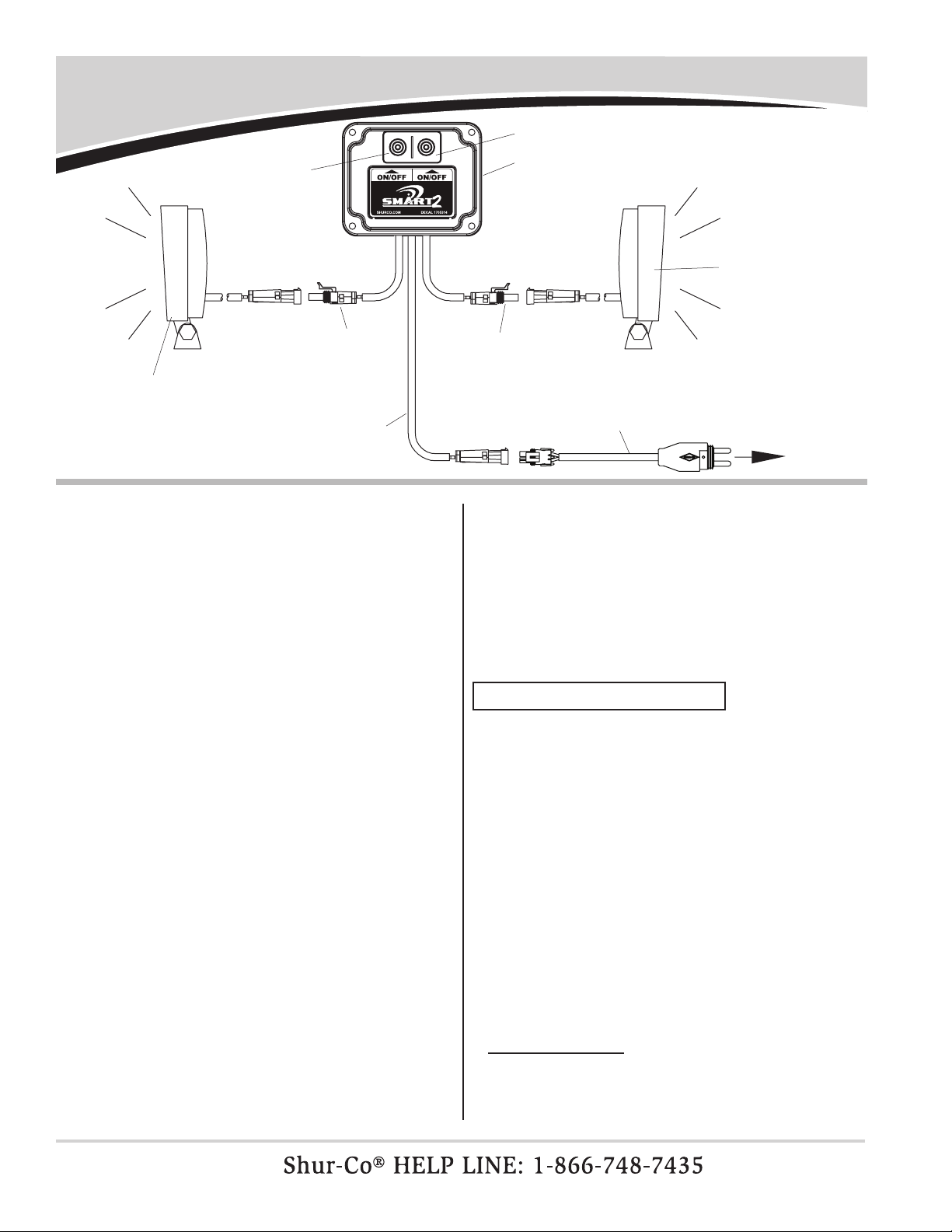
SMART2™ LiteALL™ Features & Operation
P/N 1127747 Rev. A
output B Button
output A Button
output device A
(led work light
or other low
current device)
output A
connector
power cABle
output B connector
(output splitters Are
AvAilABle
SMART2™ LiteALL™ module has been specically designed
for use with Shur-Co's exclusive SMART2™ wireless remote.
Module has two outputs which operate independently using
integrated push buttons and has option of linking two outputs
when controlled via SMART2™ remote.
Utilizing optional output splitters, up to four high-intensity Shur-
Co® LED work lights can be connected to each output. Also
available are output extension cables, conveniently allowing
high-intensity LED work lights to be mounted where needed.
SMART2™ LiteALL™ is a valuable addition to Shur-Co's
SMARTrailer™ lineup.
control module
output device B
(led work light
or other low
current device)
optionAl
smArtwire™
AdApter
to smArtwire™
junction Block
Specications
• System voltage: 10 to 16 volts DC
• System current: 8 amps maximum per chan-
nel (four Shur-Co® LED work
lights per channel)
• Reverse polarity protection: Yes
• Work light output: 1600 lumens
• Work light power: 24 watts
• Work light IP rating: IP67
• Work light life: 30,000 hours estimated
SMART2™ LITEALL™ OPERATION
• SMART2™ LiteALL™ control module has two output channels which can be controlled independently or together in
linked mode using integrated push buttons
.
• Output splitters are available, allowing up to four high-intensity LED work lights to be connected to each output.
• Extension cables are available, allowing convenient and
useful mounting options for work lights and other devices.
• Control module is quick and easy to introduce to an additional SMART2™ remote.
• Use your SMART2™ remote to control multiple SMART2™
LiteALL™ modules. You can assign custom names to each
module and to both outputs on each module.
1
• When SMART2™ LiteALL™ module is connected to 12-volt
power source, outputs can be turned on manually or with a
paired SMART2™ remote.
• To manually control module, simply press OUTPUT A button
on module to toggle device(s) connected to OUTPUT A channel. Press OUTPUT B button on module to toggle device(s)
connected to OUTPUT B channel.
• To remotely control LiteALL™ module after it has been introduced to SMART2™ remote, select LiteALL™ module from
main menu on remote screen. Refer to section on program-
ming remote to control module for more information.
Press left operational button directly beneath remote screen
to toggle device(s) connected to OUTPUT A on and off. Press
right operational button directly beneath remote screen to
toggle device(s) connected to OUPUT B on and off.
Linked Output Mode:
Press either operational button directly under remote screen
to simultaneously toggle both outputs on or off. See section on
setting operating mode for more information.
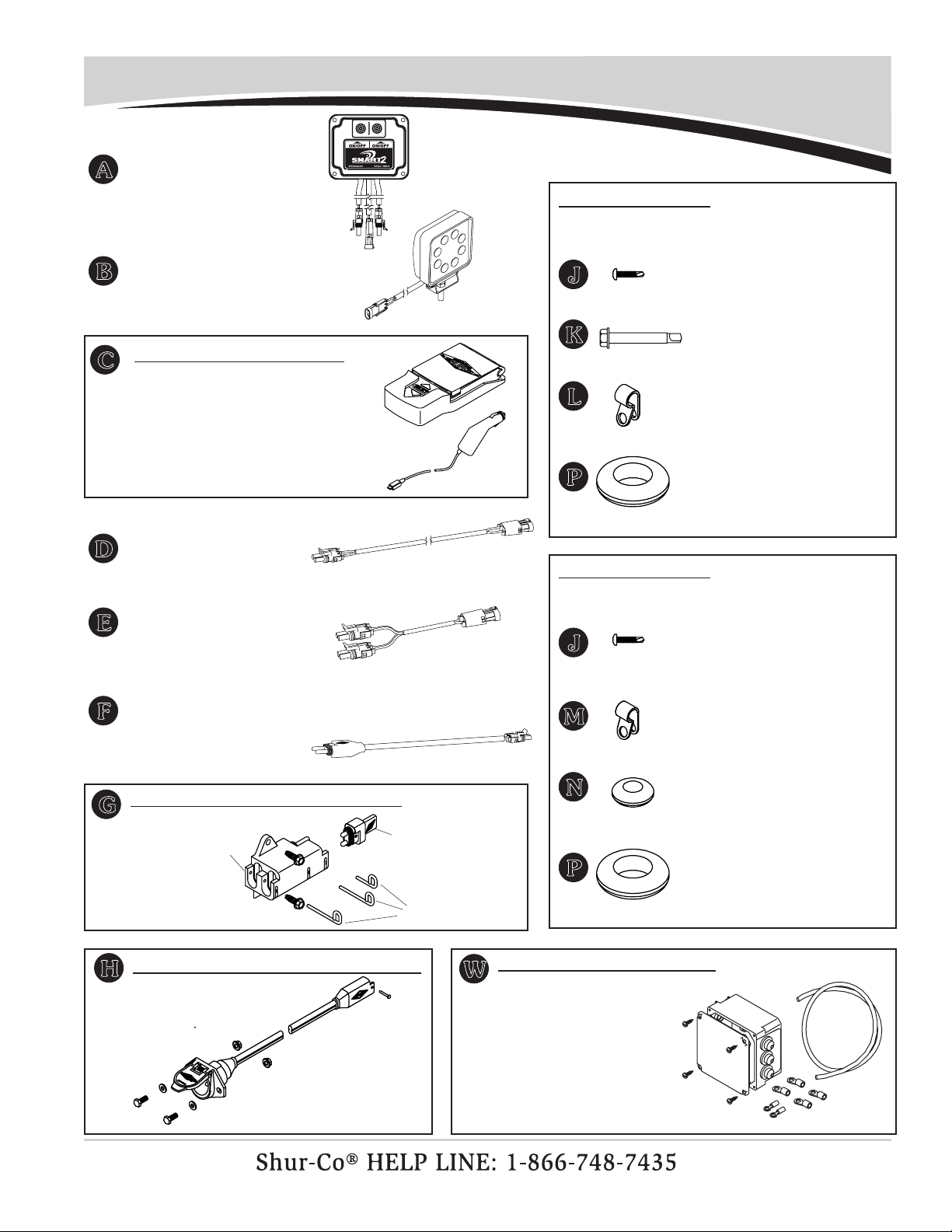
P/N 1127747 Rev. A
1127810 SMART2™ LiteALL™
A
Control Module
1122706 LED Work Light - 24 Watt
B
(w/WeatherPack Connector)
1122108 SMART2™ Remote Kit
C
SMART2™ Transmitter w/Charging
Cradle
SMART2™ LiteALL™ System Components
1127546 Hardware Bag
SMART2™ LiteALL™ Module Mounting Hardware
(Included With Replacement Module P/N 1127810)
J
1704405 Pan Hd. Self-Drilling Screw - #8 x 3/4" (qty. 6)
K
1706007 Hex Head Self-Drilling Screw #12 x 1-1/2" (qty. 4)
L
1704958 SMART2™
Charging Cable
1122704 Extension Cable - 20'
D
(w/WeatherPack Connector)
1122705 LiteALL™ Output Splitter
E
(w/WeatherPack Connector)
1122690 SMARTwire™ Power Cable
F
Adapter (w/WeatherPack Connector)
1120849 Junction Block Kit w/Harness Plug
G
junction Block
hArness
plug
1704699 Nylon Wire Clip - 5/16" Natural (White) (qty. 6)
P
1703282 Rubber Grommet - 7/8" x 1-5/8"
1120672 Hardware Bag
LED Work Light Cable Routing Hardware
(Order One w/Each Additional Work Light)
J
1704405 Pan Hd. Self-Drilling Screw - #8 x 3/4" (qty. 6)
M
1704698 Nylon Wire Clip - 1/4" Black (qty. 6)
N
1704397 Rubber Grommet - 7/16" x 15/16"
P
1120670 SMARTwire™ Dual-Conductor Socket
H
lock pins
1703282 Rubber Grommet - 7/8" x 1-5/8"
1120504 LiteALL™ Junction Box Kit
W
• Allows for splicing into 12-volt
power and ground connection
on non-SMARTwire™ 4500
Series systems (remote
systems only).
• Includes 6-ga. x 1/4" stud
terminals
(qty. 4)
and 3' 6-ga. wire.
ring
2

LiteALL™ Control Module Installation
P/N 1127747 Rev. A
K
P
A
Item Description
A. Control Module
J. Pan Head Self-Drilling Screw #8 x 3/4"
K. Hex Head Self-Drilling Screw - #12 x 1-1/2"
L. Nylon Wire Clip - 5/16" Natural
P. Rubber Grommet - 7/8" x 1-5/8"
STEP 1: Review wiring diagram. Determine mounting location
for LiteALL™ control module. If SMART2™ remote
will be used to operate module, it is recommended
to locate module where user will have direct line of
sight to module while operating remote.
NOTE: Keep in mind that power cable on module is 8' long
and must be connected to 12 volts.
STEP 2:
If power and/or output cables are to pass THROUGH
mounting surface (.150" max. wall thickness), use
1-1/4" hole saw to cut hole directly behind module.
Pass cables through grommet P, then insert grommet into hole.
L
J
STEP 3: If power and/or output cables are NOT being routed
through mounting surface, route through cutouts in
bottom sidewall of LiteALL™ control module.
liteAll™
control
module
cutouts
output cABles
power cABle
3
power cABle
output cABles
liteAll™ control module
P
cut 1-1/4"
hole
STEP 4: Fasten LiteALL™ control module to mounting surface
with four self-drilling screws K.
K
liteAll™
control
module

P/N 1127747 Rev. A
LiteALL™ Control Module Installation - continued
STEP 5: Route power cable from LiteALL™ module to power
source. Refer to wiring diagram.
STEP 6: Disconnect power from power source. Prepare power
cable for connection to power source and connect as
follows:
POWER SUPPLIED FROM SMARTWIRE™ CONNECTION
•
Connect LiteALL™ power cable to SMARTwire™ adapter
cable.
power cABle
AdApter
cABle
• Plug adapter cable into junction block G and secure with
lock pins.
junction Block
AdApter
cABle
smArtwire™ socket supplying
12v to junction Block
G
smArtwire™
supplying
power to 4500
or protrAp
®
STEP 7: Use wire clips L and/or cable ties to secure power and
output cables. Use drill and #2 Phillips bit to self-drill
screws J and secure wire clips.
L
J
power or output
hArness plug
lock pins
POWER SUPPLIED VIA OTHER MEANS
• White wire is positive. Connect white wire to positive 12-volt.
Black wire is negative. Connect black wire to negative post.
• Do not leave power connections exposed to elements. If
needed, optional sealed junction box kit W is available.
6-hole junction Box
6-gA. wire
ring terminAls
4

LiteALL™ Work Light Installation
Item Description
B. LED Work Light - 24 Watt
D. Extension Cable - 16 Ga. 2 Conductor - 20'
J. Pan Hd. Self-Drilling Screw - #8 x 3/4"
M. Nylon Wire Clip - 1/4" - Black
N. Rubber Grommet - 7/16" x 15/16"
P. Rubber Grommet - 7/8" x 1-5/8"
hArdwAre
supplied w/
work light
P/N 1127747 Rev. A
N
P
B
J
D
M
STEP 1: Use 1/2" and 9/16" combination wrenches to assemble
LED work light mounting brackets. Use hardware
found in LED work light boxes as shown.
shown assembled
STEP 2: Drill 13/32" hole in desired location for work light
mounting stud. Insert stud through hole and use
11/16" combination wrench to fasten lock washer and
mounting nut.
STEP 3: If work light cable is to be passed through mounting
surface, use 1-1/4" hole saw to cut hole for grommet
P
. Thread work light cable through grommet, then
insert grommet into hole.
work
light
cABle
P
1-1/4" hole
5
NOTE: If WeatherPack pin removal tool (Delphi P/N 12014012)
is available, smaller grommet can be used. Remove plastic
connector from pins, drill 11/16" hole, pass pins through
grommet and drilled hole, then re-attach plastic connector (B
side to black wire) and insert grommet .
N

P/N 1127747 Rev. A
LiteALL™ Work Light Installation - continued
STEP 4:
NOTE: If needed, 20' extension cables are available (see
parts list).
Route work light cable to LiteALL™ control module.
Verify cable routing before securing cable. If 20' extension cable D is needed, route extension cable between
LiteALL™ control module and work light cables.
STEP 5: Use wire clips M and/or cable ties to secure work light
and extension cables. Use drill and #2 Phillips bit to
self-drill screws J to secure wire clips.
M
J
work light cABle
STEP 6: Coil and secure any excess cable with cable ties.
STEP 7: Repeat steps above for each additional work light. If
more than one work light is to be connected to either
LiteALL™ module output, insert output splitter E.
!
Do not power any Shur-Co® wireless system with
battery charger alone, as this will likely cause
system abnormalities and/or system malfunction.
Instead, use a 12-volt truck/automobile battery to
provide power to trailer.
NOTICE
liteAll™
module
E
work light cABles
!
Disconnect LiteAll™ before welding onto truck or
trailer. Failure to disconnect module may cause
damage and will void warranty.
CAUTION
output
6

Programming SMART2™ Remote to Control Module
STEP 3: Arrow to Add Device and press Select.
STEP 4: Remote will now be waiting for receiver to enter pairing
P/N 1127747 Rev. A
SETUP MENU
TO MAIN MENU
DEFAULT DEVICE
DEVICE ORDER
ADD DEVICE
EDIT DEVICE
DELETE DEVICE
INFORMATION
FIGURE 2
mode.
NEW DEVICE
Pairing devices (introducing remote to LiteALL™):
Before remote can operate LiteALL™ module, they must be
paired, or introduced. If remote must be introduced to LiteALL™
module, or if second remote is purchased later, follow instructions below:
NOTE: Refer to SMART2™ remote Owner's Manual for complete remote instructions.
STEP 1. Make sure LiteALL™ control module is connected to
power.
STEP 2: From Main Menu on SMART2™ remote, arrow to
Setup option and press Select.
MAIN MENU
SETUP
TARP
FRONT HOPPER
BACK HOPPER
STEP 5:
BACK TO SETUP
WAITING
. . .
HOLD BUTTON ON
TARGET RECEIVER
FOR 5 SECONDS
TO PAIR DEVICE.
FIGURE 3
On LiteALL™ control module, press and hold both
OUTPUT A and OUTPUT B buttons for approximately
six seconds.
7
FIGURE 1
output A
Button
output B
Button

P/N 1127747 Rev. A
Programming SMART
2™
Remote to Control Module - continued
STEP 6: Remote will conrm it has detected LiteALL™ module.
Verify device type is LIGHT and press Select.
ADD NEW DEVICE
DEVICE FOUND
TYPE: LIGHT
ID: 0000008E
VERSION: 011
ADD DEVICE
CANCEL
FIGURE 5
!
If the device type is incorrect, call the Shur-Co® Help
Line. You can damage your system if you operate
the wrong device-type receiver on your system.
STEP 7: You may rename device at this time, or it can be done
NOTICE
later, if desired. If you choose to rename at this time,
see section on renaming device in your SMART2™
remote Owner's Manual. If current name is acceptable, highlight Accept and press Select to continue.
STEP 8: Remote will display INFO SAVED to conrm remote
has been successfully introduced to LiteALL™.
STEP 9: Repeat steps 1 to 8 for any additional remotes to be
programmed to LiteALL™ module.
Setting operating mode (linked or unlinked outputs):
Using SMART2™ remote, you may link OUTPUTS A and B so
they turn on or off together when using remote. This is referred
to as LINKED MODE.
At any time, remote can be set to operate LiteALL™ module
in LINKED or UNLINKED mode by following these instructions:
STEP 1: From main menu on SMART2™ remote, arrow to
Setup option and press Select.
MAIN MENU
SETUP
TARP
FRONT HOPPER
BACK HOPPER
LIGHTS
CHANGE NAME
LGHT0000008E
ACCEPT
CANCEL
ABCDEFGHIJKLM
NOPQRSTUVWXYZ
0123456789<_
FIGURE 6
FIGURE 7
STEP 2: Arrow to Edit Device and press Select.
SETUP MENU
TO MAIN MENU
DEFAULT DEVICE
DEVICE ORDER
ADD DEVICE
EDIT DEVICE
DELETE DEVICE
INFORMATION
FIGURE 8
8

Programming SMART
STEP 3: Arrow to device for which you want to change operat-
ing mode and press Select.
2™
Remote to Control Module - continued
P/N 1127747 Rev. A
STEP 5: Highlight desired operating mode and press Select.
EDIT DEVICE
BACK TO SETUP
TARP
FRONT HOPPER
BACK HOPPER
LIGHTS
FIGURE 9
STEP 4: Highlight Default Mode and press Select.
EDIT DEVICE
LIGHT
BACK TO SETUP
CHANGE NAME
NAME OUTPUTS
DEFAULT MODE
SET TO LEARN
DELETE DEVICE
LINKING MODE
LIGHT
DEVICE UNLIMITED
CANCEL
LINKED MODE
UNLINKED MODE
FIGURE 11
STEP 6: Remote will conrm that mode has been changed.
Press Select to nish.
MODE CHANGED
SELECT CONTINUE
9
FIGURE 10
FIGURE 12

P/N 1127747 Rev. A
Renaming Control Module Outputs (Output A & Output B)
Renaming Outputs (Outputs A and B):
In addition to giving LiteALL™ module a custom name on your
SMART2™ remote, you can also rename each output displayed
on operational screen by following this procedure:
STEP 1: From Main Menu, arrow to Setup and press Select.
MAIN MENU
SETUP
TARP
FRONT HOPPER
BACK HOPPER
LIGHTS
FIGURE 13
STEP 2: Arrow to Edit Device and press Select.
SETUP MENU
TO MAIN MENU
DEFAULT DEVICE
DEVICE ORDER
ADD DEVICE
EDIT DEVICE
DELETE DEVICE
INFORMATION
FIGURE 14
STEP 3: Use arrow buttons to highlight LiteALL™ device you
wish to edit, then press Select.
STEP 4: Highlight Name
Outputs and press Select.
EDIT DEVICE
LIGHTS
BACK TO SETUP
CHANGE NAME
NAME OUTPUTS
DEFAULT MODE
SET TO LEARN
DELETE DEVICE
FIGURE 16
STEP 5: Arrow up or down to highlight back arrow symbol and
press Select to delete unwanted characters.
NAME OUTPUT A
OUT A
ACCEPT
CANCEL
ABCDEFGHIJKLM
NOPQRSTUVWXYZ
0123456789<_
FIGURE 17
STEP 6: Arrow up or down to desired characters and enter by
pressing Select. When done, arrow to Accept and
press Select.
delete
unwanted
characters
with this
symbol
NAME OUTPUT A
output
nAmes Are
limited to six
chArActers
LIGHT1
ACCEPT
CANCEL
ABCDEFGHIJKLM
NOPQRSTUVWXYZ
0123456789<_
EDIT DEVICE
BACK TO SETUP
TARP
FRONT HOPPER
BACK HOPPER
LIGHTS
FIGURE 15
FIGURE 18
STEP 7: Remote will conrm name has been changed. Press
Select button to nish.
OUT A
NAME CHANGED
SELECT CONTINUE
STEP 8: Repeat steps 5 through 7 for OUTPUT B.
10

Electric Wiring - Wiring Diagrams
POWER SUPPLIED FROM SMARTWIRE™
smArt2™ liteAll™
control module
P/N 1127747 Rev. A
(LITEALL™ WITH 4500 SERIES)
smArtwire™
conductor
socket
smArtwire™
AdApter
POWER SUPPLIED FROM SMARTWIRE
(LITEALL™ WITH PROTRAP®)
smArt2™ liteAll™
control module
plug
junction Block
12v power
out to 4500
series system
extension cABle
supplying power
11
to front
protrAp
®
smArtwire™
AdApter
junction Block
to reAr
protrAp
®

P/N 1127747 Rev. A
Electric Wiring - Wiring Diagrams - continued
POWER SUPPLIED FROM JUNCTION BOX
BlAck wire to negAtive
post (crimp 1/4" ring
terminal to black wire)
gnd connection to 4500
receiver Box (if present)
12v supply to 4500
receiver Box (if present)
negAtive BAttery
connection
positive BAttery
connection (12v)
white wire to positive post
(crimp 1/4" ring terminal to
white wire)
ON OTHER INSTALLATIONS, WIRING IS DETERMINED BY USER
hook to power using 16-ga. or larger wire
12

