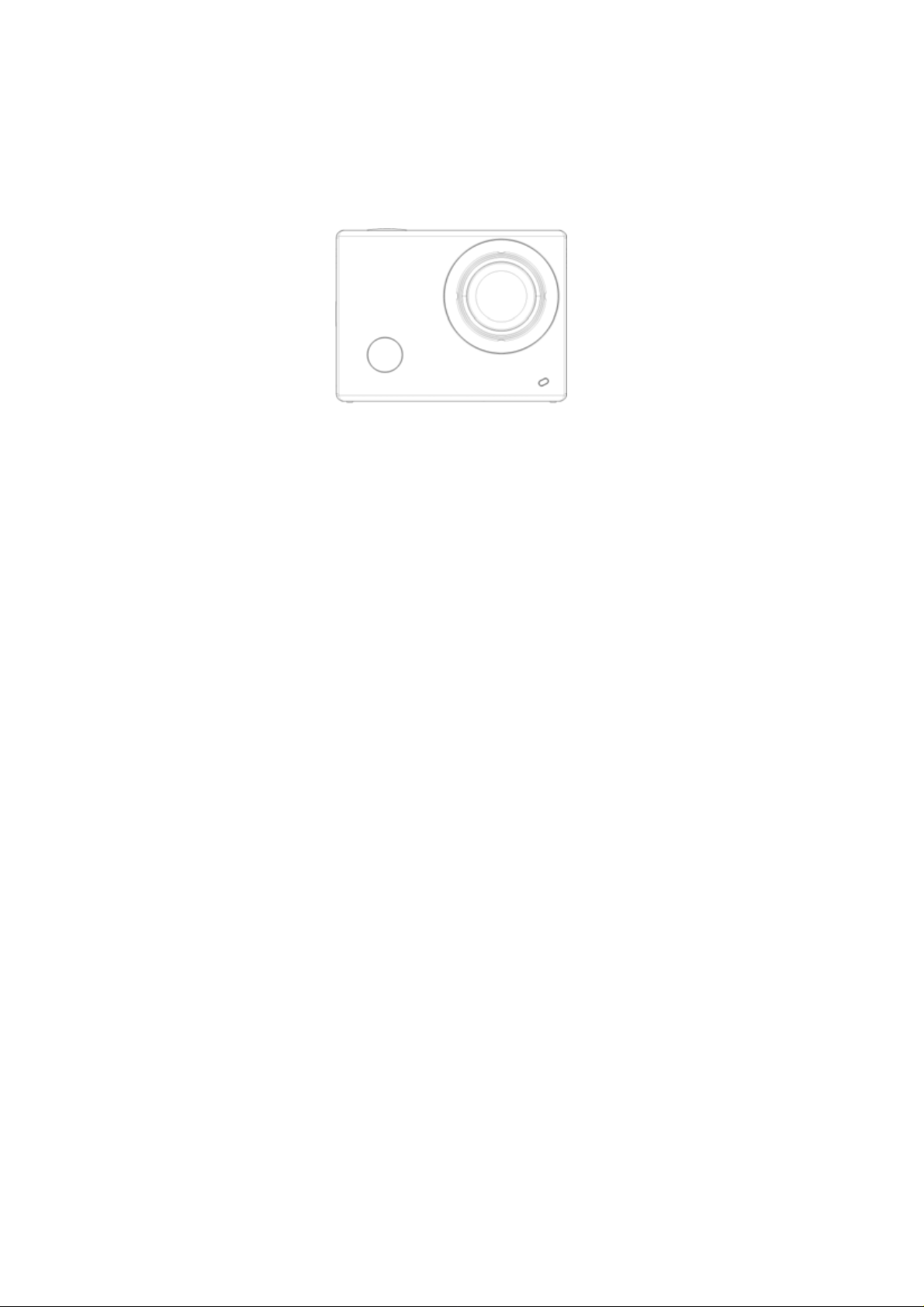
WDV8000
User’s Manual
1
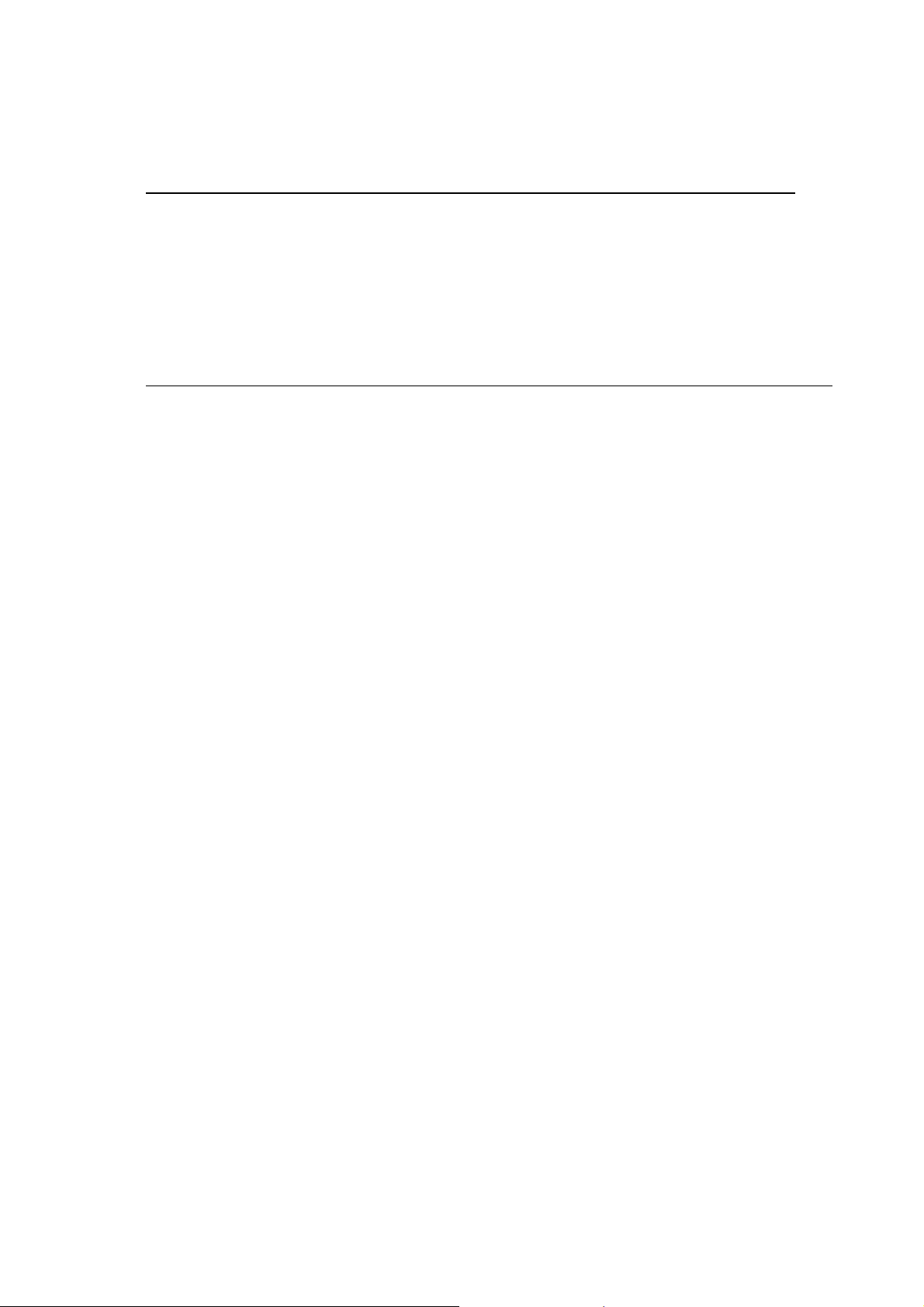
Foreword
Foreword
Thank you for purchasing this WiFi video camera. It has an elegant appearance, many functions and can be used
for wide-angle shooting. Prior to use, please read this user’s manual carefully so as to show its performance and
extend its service life to maximum. We hope that this product can meet your needs and accompany you at your
side all the time.
Overviewofof
Overview
the
product
the
product
It is compact in size and convenient for installation;
A high performance chip is used to ensure that you can obtain high definition videos and highly
continuous dynamic pictures, and record videos at low luminance, and H.264 video format is
supported;
Support FHD(1920x1080 60FPS) video recording;
Support high-speed USB2.0;
Support Min SD card of max. 32G;
Support video output, live replay and output to HDTV to play HD pictures.
PIV -- Picture capture in video recording
2
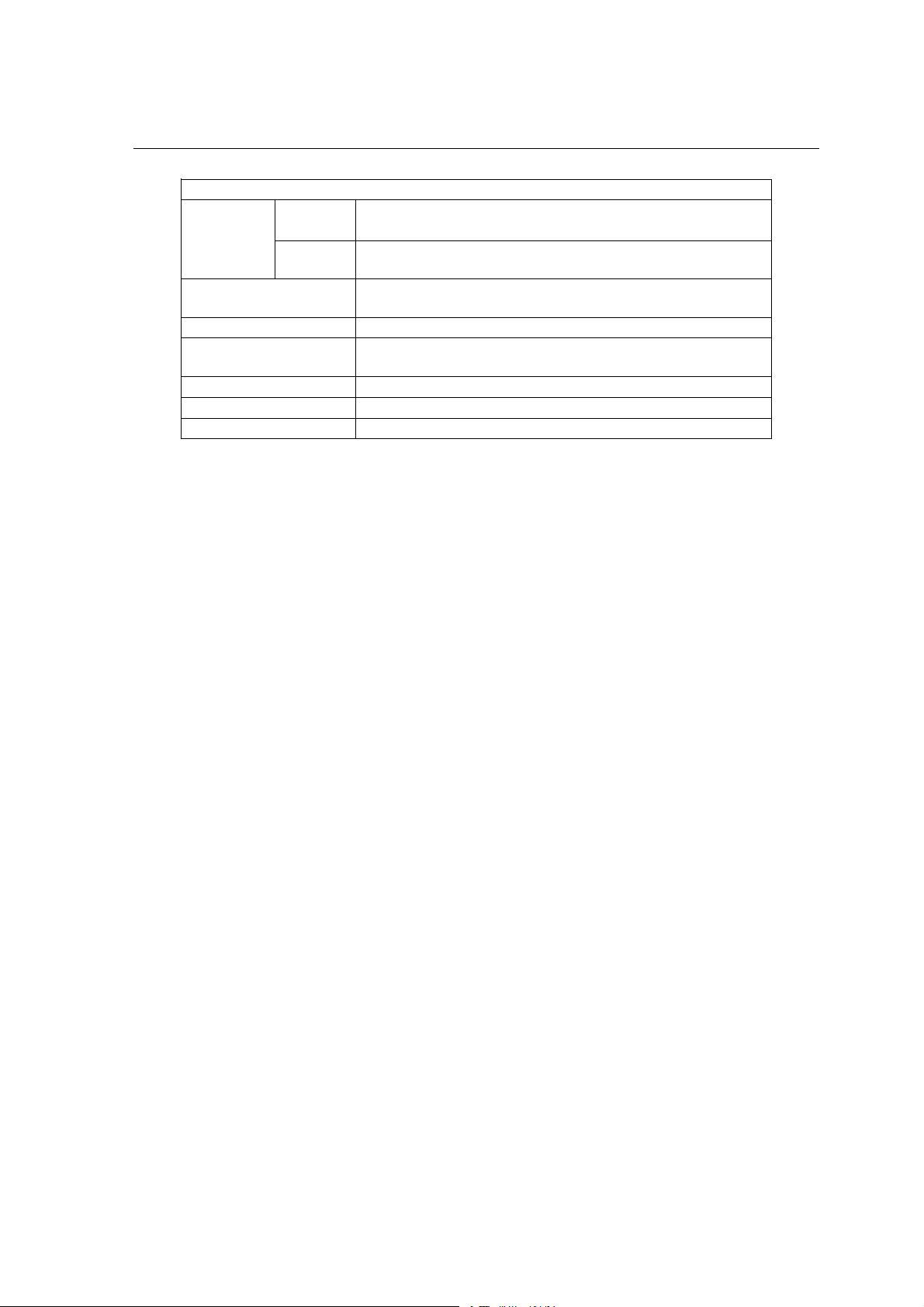
System Requirements
PCCAM Microsoft Window XP(SP3), Vista, 7,8
Operating
System
CPU Intel Pentium of more than 1GB Hz or other CPU with equivalent
Internal Memory Larger than 1GB
Sound Card and Display
Card
CD Driver Speed of 4 times or faster
HardDisk Freespaceofmorethan2GB
Others One standard USB1.1 or USB2.0 port
MSDC Microsoft Window 2000,XP, Vi sta, 7,8
System Requirements
Mac OS X ver: 10.8.0 or above version
Mac OS X ver: 10.0.0 or above version
performance
The sound card and video card shall support DirectX8 or higher
version.
3
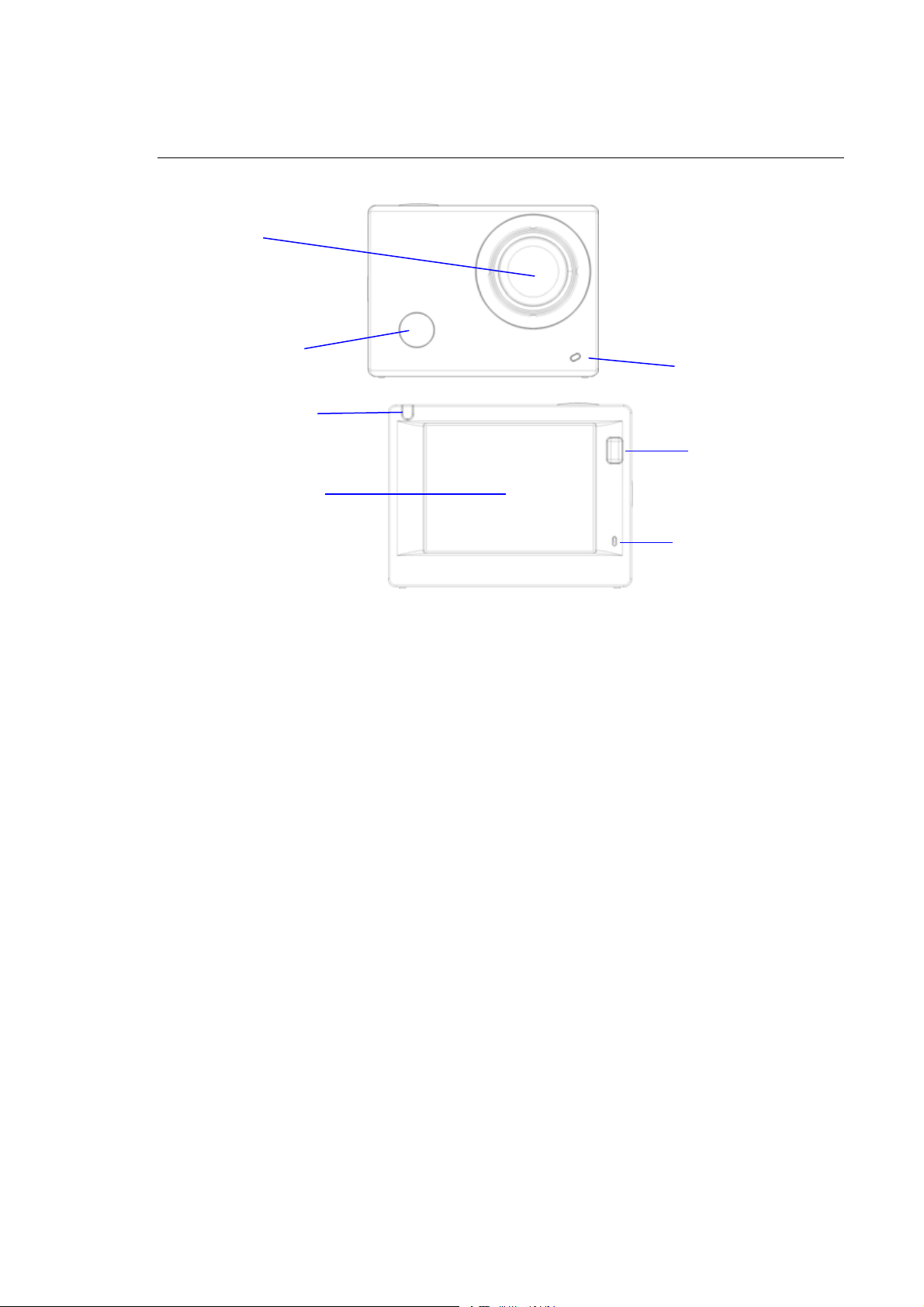
Introductiontoto
r
Introduction
Lens
Infrared remote
control lamp
Busy indicato
2.0’’HD LCD
appearance
appearance
and
and
keys
keys
Charging /Busy indicator
Display/Menu key
Microphone
4
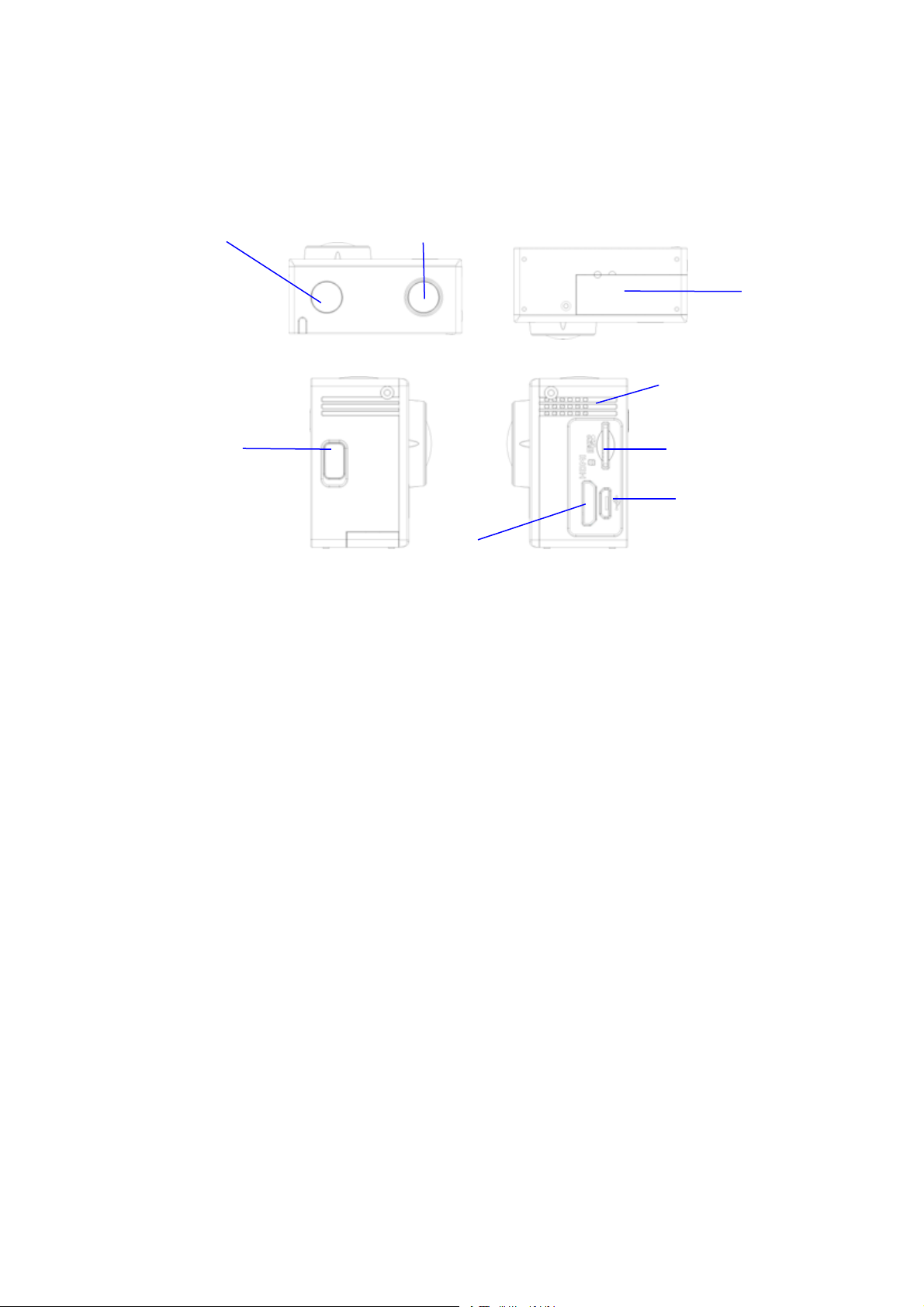
Power/Mode key
Shutter/OK key
Battery door
Speaker
Wifi/Down key
Micro SD Card
Micro USB port
HDMI port
5

Start
using
using
_______
_______
USB cable
Start
1. Charge the built-in lithium battery
Connect the camera to the computer for charging, at this time, the charging indicator will be in red, and it will
be off after charging. Generally, it takes 2-4 hours to charge the battery.
6
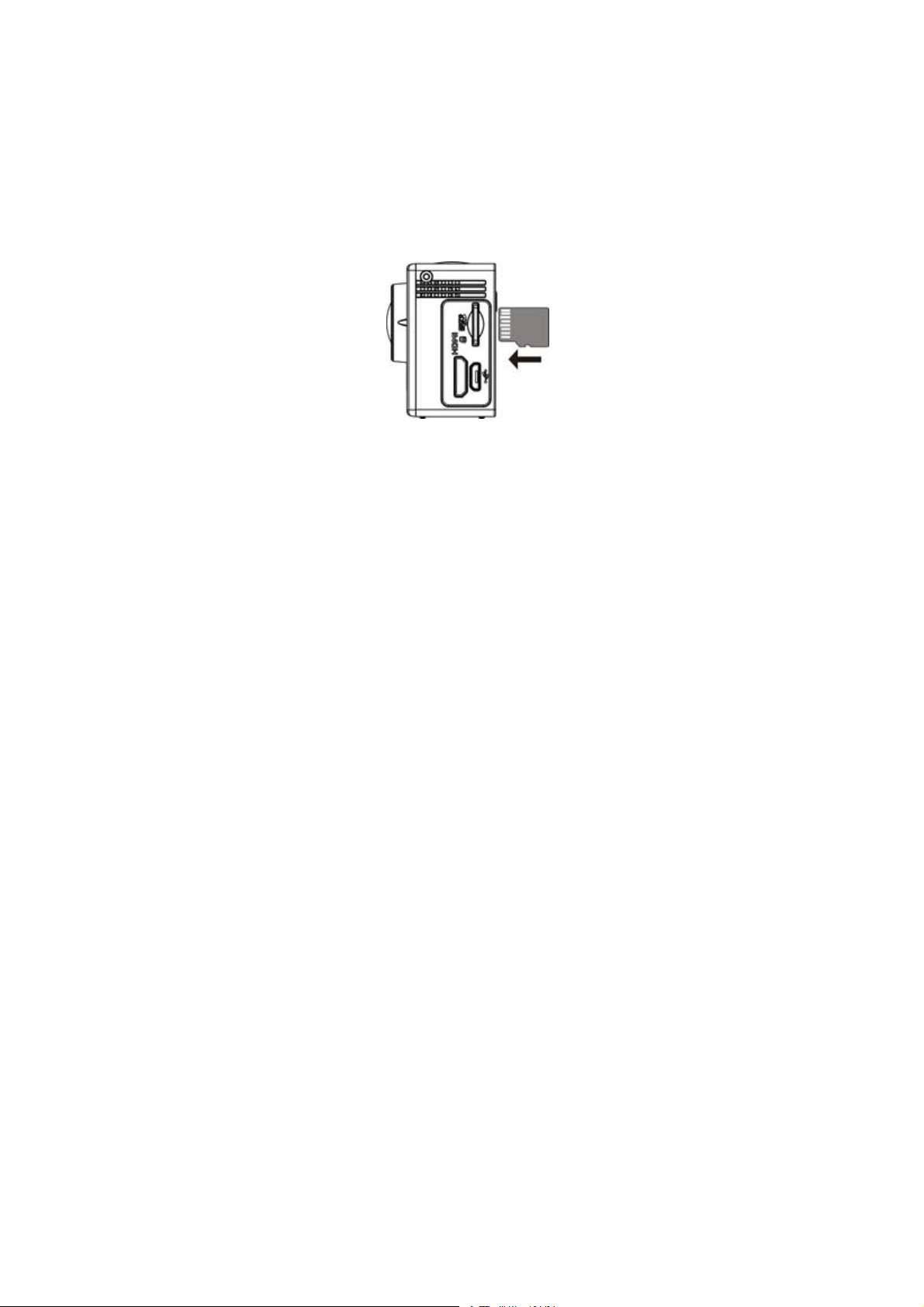
2. Use the storage card
1. Push the TF card into the slot till it is in place as per the instruction in concavely engraved words by the
storage card slot.
2. To take out the TF card, press the tail of the storage card inwardly softly and it will be popped out.
Note: There’s no built-in memory unit in the camera, so make sure to insert a storage card into it prior to
use (it is recommended that a TF card of better quality be used).
7
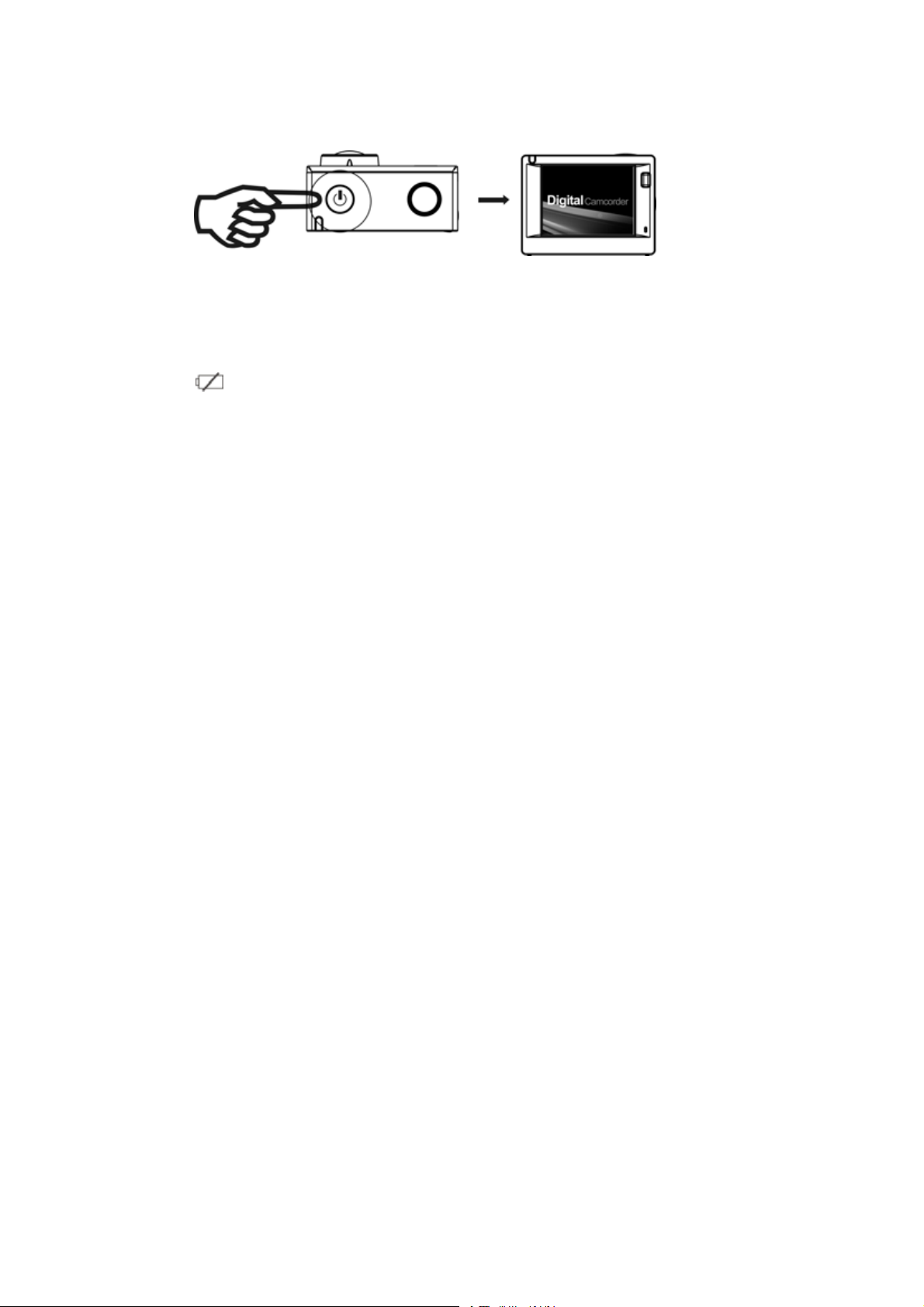
3. Power on/off
3.1 Power on: Press Power key for 3 seconds, the screen will be on and the camera will be started.
3.2. Power off: Hold on Power key for 3 seconds when the camera is in the idle state to turn it off.
3.3. Auto screen off: The screen will be turned off automatically when the time that the camera is in the idle
state for automatic screen off to save power. After that, the lamp for screen off will be on.
3.4. Power off when the camera is lack of electricity. When electrical quantity of the battery is very low,an
icon of will be displayed on the LCD screen, prompting you to charge it in time. When the icon
turns red and flickers, the camera will be turned off automatically.
4. Shift among functional modes
The camera has 4 modes, namely video recording mode, car-carrying mode, shooting mode and replay mode.
After power is on, press Power key to shift among them.
8

Video recording mode Car-carrying mode Shooting mode
Replay mode
9

5. Indicator
Busy indicator (red): When the camera is busy such as recording videos, shooting photos and turning off
screen automatically, the work indicator will flicker.
Charging indicator (blue): When it is on, the user is prompted that the camera is being charged and it will be
off after charging is completed.
6. Video recording mode
After power is on, the video camera will enter video recording mode directly and in preview mode, press
Shutter key to start video recording; Press it again to stop shooting. If the memory card is full or electrical
quantity is low, it will also stop shooting:
1. Icon of mode, indicating video recording mode;
2. Indicate quality of video;
3. Indicate size of video:1440P (30FPS)/FHD 1080P(60FPS)
/ HD 720P(120FPS) / HD 720P(60FPS) is optional;
4. Recording time, indicating recordable length of time;
5. Icon of battery, indicating current electrical quantity;
Note: short press power key to realize the camera video process
and save the image.
10

7. Car-carrying mode
After power is on, press Power key to enter car-carrying mode
1. Icon of mode, indicating car-carrying mode;
2. Indicate quality of video;
3. Indicate size of video:1440P (30FPS)/FHD 1080P(60FPS)
/ HD 720P(120FPS) / HD 720P(60FPS) is optional.
4. Recording time, indicating recordable length of time.
5. Icon of battery, indicating current electrical quantity
Prompt: In car-carrying mode, a passage of video is kept every three minutes in recording. After the storage
card is full, the earliest passage will be deleted, and video will be recorded in a circulating way.
8. Shooting mode
After power is on, press Power key twice to enter shooting mode, and in preview state, press Shutter key to
take a photo:
1. Icon of mode, indicating the current is shooting mode;
2. Size of video, and 4M/5M/8M/16M is optional;
3. Counter, indicating number of photos to be taken;
4. Icon of electrical quantity of battery.
11

9. Replay mode
9.1 After power is on and entering Preview state, press Power key continuously to shift to Replay mode.
Select the file to be replayed through the menu as follows:
Select CAR to replay files in car-carrying video mode;
Select VIDEO to replay files in general video mode;
Select JPG to replay files in shooting mode;
9.2 Introduction to play screens
9.2.1 Screens of video files
12

1. Icon of replay mode;
2. Indicate serial number of current file/ total number of files;
3. Indicate parameter of recording time;
4. Operation buttons hint icon
5. Indicate recording time point.
When a video file is being played, click Ok key to pause play, and click Menu key to stop playing.
9.2.2 Screen of photos
1. Indicate serial number of current file/ total number of files;
2. Operation buttons hint icon
In replaying, Press WIFI key to select other file type, in a circulating way.
13

10. Menu operation
ufor
g
/
There is a different menu in each working mode as shown in the following figures:
Men
video recordin
car-carryingmode Menuforshootingmode Menuforsettingmode Menufor replaymode
Operation: Press Menu key, the menu for this mode will be displayed on the LCD. At this time, press Power
key to move the cursor leftward or rightward and select on the menu, and press WIFI key to move the cursor
upward or downward and select on the menu in a circulating way. Press OK key to confirm and press Menu key
to return or exit from menu mode.
14

Application of remote controller
1. Definition of keys of remote controller
Signal transmission port
Keys of remote controller are as shown
Power on/off key
in the right figure:
Video recording key
Shooting key
2. Use of remote controller:
Using the remote controller, you can achieve functions of power on, video recording, shooting and power off
without operating on the camera. Just point the signal transmission port of the remote controller at IR signal
receiving lamp of the camera, and press corresponding keys to achieve functions of power on, video recording,
shooting and power off.
Infrared remote control lamp
15

Connect device to HDTV:
n
Connect the video camera to an HDTV with a HD cable as shown in the following figure, display signals in the
camera will be output into the HDTV automatically, and you can browse HD videos and photos that are recorded
or taken in the HDTV.
Diagramof connectio
Signal transmission
16

APP(for Android and iOS System)
I. How to Obtain the APP Installation Program
1. For the Android System, you can search “SYMAGIX2” in the Play Store to obtain corresponding installation
programs, and then you can install them according to the indicated steps or through scanning the
two-dimensional code
2. For the IOS System, you can search “SYMAGIX2” in the APP Store to obtain corresponding installation
programs, and then you can install them according to the indicated steps or through scanning the
two-dimensional code
II. Camera WIFI and System Applications
AndroidApplications
1. Please install the SYMAGIX2 application program (provided by the Supplier or the Internet) for the Android
mobile phone or tablet PC, and then the Display Screen will show the Icon
2. Insert a Storage Card into the Camera and then power it on. Press the WIFI key to conduct WIFI connection,
.
.
;
17

and the Screen of the Camera will show the WIFI signal Icon with the external screen revealing WIFI
g
)
n
n
p
Connecting.
3. Enable the WIFI function of the Android mobile phone or tablet PC, and try to find the AP Name WDV8000;
please conduct connection between them till the system reveals a successful connection;
Note:if you are conducting WIFI connection for the first time, please input the password: 1234567890.
4. Tap and enable the Application Program Icon
directly view the preview picture transmitted by the Camera (see the following picture), and then conduct
relevant operations.
1
2
3
6
7
on the Android mobile phone or tablet PC; you can
1. Resolution
4
2. White Balance
5
8910
18
3. Settin
4. Wi-Fi Signal Ico
5. Camera’s BatteryStatus Ico
6. Enterthe PlaybackMode
7. Shutter Button
8.Video Mode
9. Photo Mode
10. Timela
s(Enter SettingsMenu
sMode

IOS Applications
1. Please install the SYMAGIX2 application program (provided by the Supplier or the Internet) for the IOS
mobile phone or tablet PC, and then the Display Screen will show the Icon
;
2. Insert a Storage Card into the Camera and then power it on. Press the WIFI key to conduct WIFI connection,
and the Screen of the Camera will show the WIFI signal Icon with the external screen revealing WIFI
Connecting.
3. Enable the WIFI function of the IOS mobile phone or tablet PC, and try to find the AP Name
WDV6000SA_WIFI; please conduct connection between them till the system reveals a successful connection;
if you are conducting WIFI connection for the first time, please input the password: 1234567890.
4. Tap and enable the Application Program Icon
on the IOS mobile phone or tablet PC; you can
directly view the preview picture transmitted by the Camera (see the following picture), and then conduct
relevant operations.
19

b
p
(
)
p
b
1
2
3
4
1. DVbatteryicon
2. Video resolution
3. White
4. Setu
9
5
Notes:
1. If you need to record videos or download pictures using your mobile phone or tablet PC, please insert
one TF card for your camera;
2. When the Camera has been successfully connected with your mobile phone or tablet PC, the WIFI
Indicator Light will be on.
7
6
8
20
5. Enter Playback mode
6. Timela
7. Photo mode
8. Video mode
9. Shutter
alance
enter setupmenu
s Mode
utton

Application on PC
1. The camera has a plug-and-play function. Connect the power-on device to the computer with the USB cable,
and the mode can be automatically switched to the removable hard disk. Removable disk icon will appear in the
"My Computer" window. The pictures you shot stored in the removable disk I: \ jpg folder (I is this equipment
removable disk); video files your shot stored in I: \ video folder; vehicle-mounted files you shot saved in
I: \ CAR folder. Note: If using a mobile hard disk function on Windows 2000 or later versions of Windows
operating system, do not install the driver.
2. The default mode is removable disk when connecting the network video camera to the computer. When the
user wants to use the network video capabilities (PC CAM), press the shutter button once to switch to the camera
mode (the screen will display the word "PCCAM"). An icon will be produced in My Computer
“ ”, Double-click on this icon you can achieve real-time video capabilities, the user can use this device
for network video capabilities.
Note: In case of PCCAM, version 1 is XP sp3 or the above.
21

Technical Parameters
play
g
d
(
)
Image Sensor 8.0 Million Image Sensor
Function Modes Video recording mode, car-carrying mode, shooting mode and replay mode
Lens F2.8, f=2.5mm
LCD Dis
Photo Definition Ratio 16M 、8M、5M 、4M
Video Definition Ratio
Stora
File Formats Videos(MOV); H.264 Compressed Format;Photos(JPG)
USB Port USB 2.0 Port
Power Supply External 3.7V recharge able lithium battery 1200mAh.
Language
Dimension 59x44x25.5mm
Screen 2.0 inch HD LCD Screen
1440P 1920x1440(30fps) 、 FHD:1920x1080(60fps )、
FHD:1920x1080(30fps )、HD:1280x720(120fps)、HD:1280x720(60fps)
eMedia TF Car
English、Simplified Chinese、Spanish、Portuguese、German、Italian、French、
Russian
32GB at most
22

Label Statement:
This device complies with part 15 of the FCC Rules. Operation is subject to the following two conditions: (1)
This device may not cause harmful interference, and (2) this device must accept any interference received,
including interference that may cause undesired operation.
FCC Statement
This equipment has been tested and found to comply with the limits for a Class B digital device, pursuant to part
15 of the FCC rules. These limits are designed to provide reasonable protection against harmful interference in a
residential installation. This equipment generates, uses, and can radiate radio frequency energy and, if not
installed and used in accordance with the instructions,
may cause harmful interference to radio communications. However, there is no guarantee that interference will
not occur in a particular installation.
If this equipment does cause harmful interference to radio or television reception, which can be
determined by turning the equipment off and on, the user is encouraged to try to correct the
23

interference by one or more of the following measures:
• Reorient or relocate the receiving antenna.
• Increase the separation between the equipment and receiver.
• Connect the equipment into an outlet on a circuit different from that to which the receiver
is connected.
• Consult the dealer or an experienced radio/TV technician for help.
To assure continued compliance, any changes or modifications not expressly approved by the
party responsible for compliance could void the user’s authority to operate this equipment.
WARNING: Changes or modifications not expressly approved by the party
compliance could void the user's authority to operate the equipment.
responsible for
FCC Radiation Exposure Statement
The device has been evaluated to meet general RF exposure requirement.
The device can be used in portable exposure condition without restriction.
24
