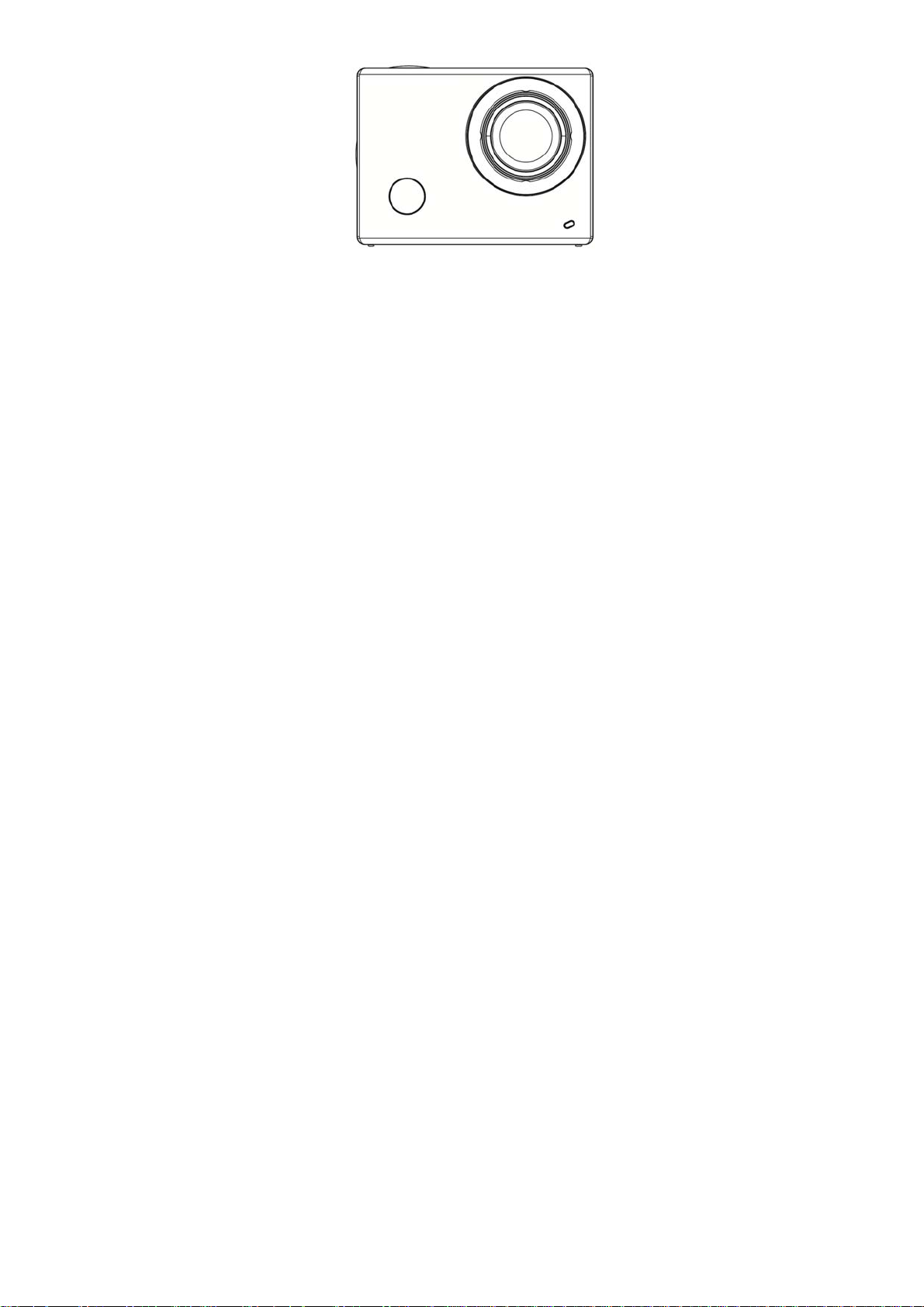
User’s Manual
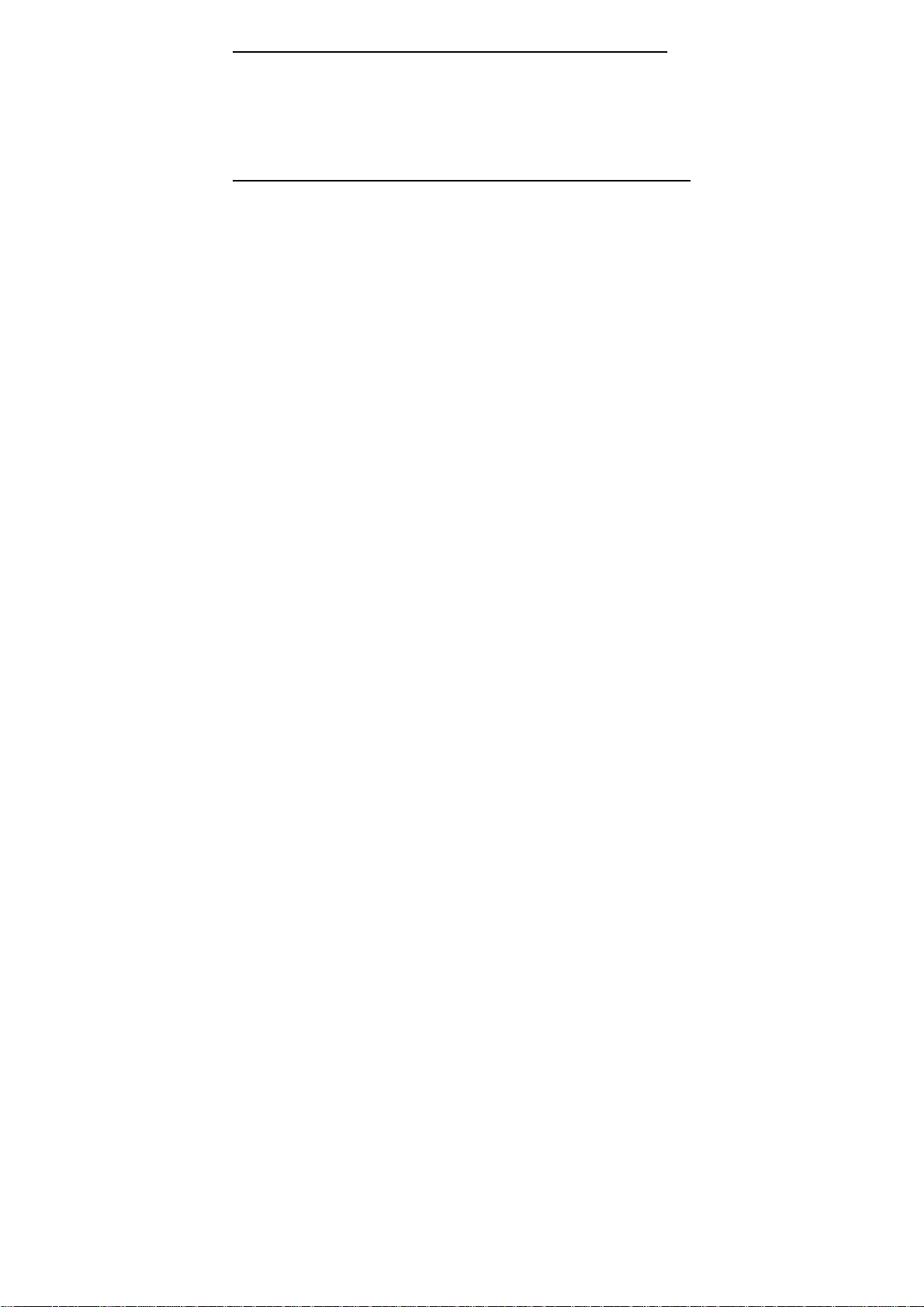
FFoorreewwoorrdd
Thank you for purchasing this WiFi video camera. It has an elegant appearance, many functions and can be used
for wide-angle shooting. Prior to use, please r ead this user’s manual carefully so as to show its performance and
extend its service life to maximum. We hope that this product can meet your needs and accompany you at your
side all the time.
OOvveerrvviieeww ooff tthhee pprroodduucctt
It is compact in size and convenient for installation;
A high performance chip is used to ens ure that you can obtain high definition videos and highl y
continuous dynamic pi ctures, and re cord videos at low l uminance, and H.264 video f ormat is
supported;
Support FHD(1920x1080 30FPS) video recording;
Support high-speed USB2.0;
Support Min SD card of max. 32G;
Support video output, live replay and output to HDTV to play HD pictures.
1
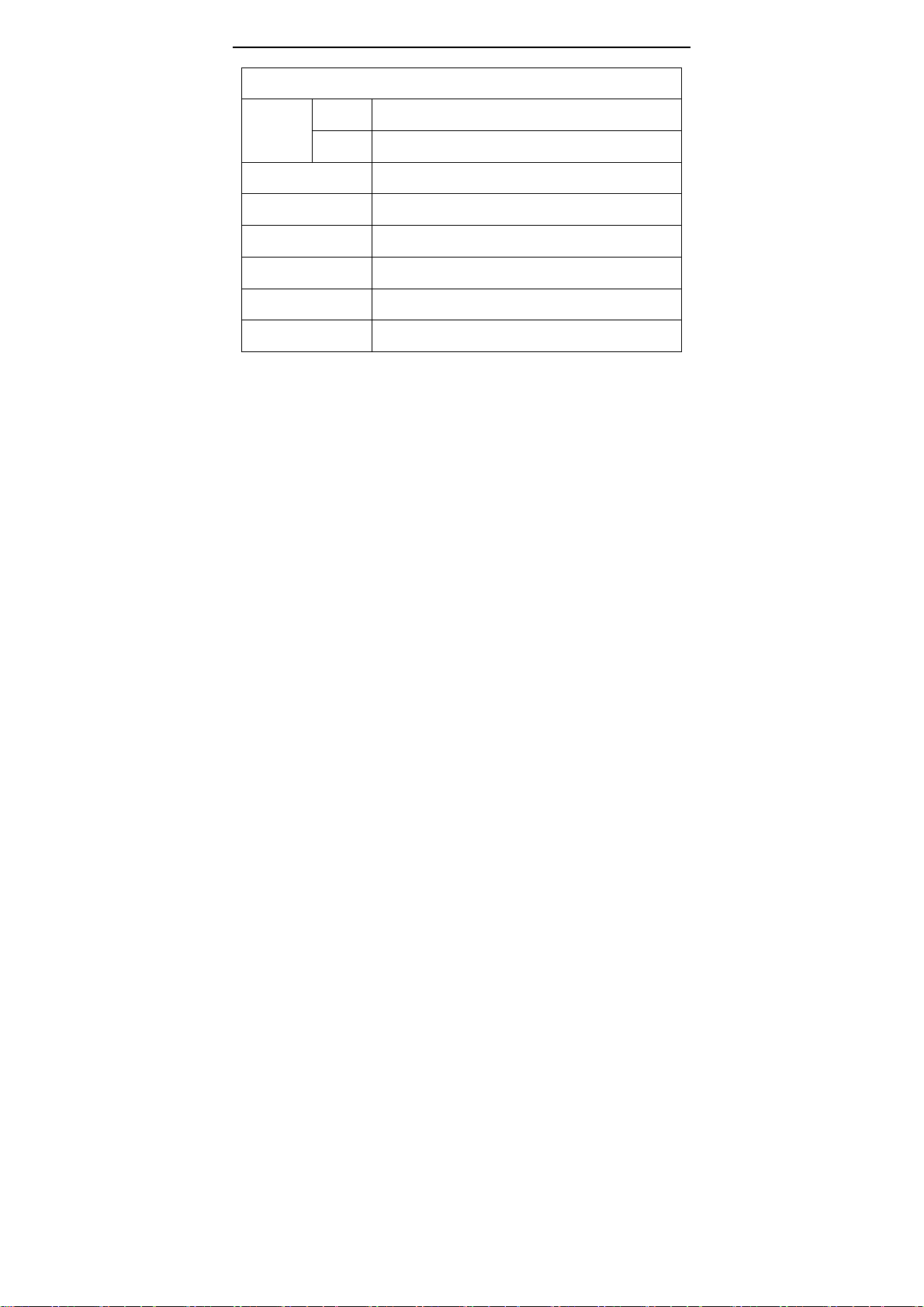
System Requirements
System Requirements
Operating
System
CPU
Internal Memory Larger than 1GB
Sound Card and Display Card The sound card and video card shall support DirectX8 or higher version.
CD Driver Speed of 4 times or faster
Hard Disk Free space of more than 2GB
Others One standard USB1.1 or USB2.0 port
PCCAM
MSDC
Microsoft Window XP(SP3), Vista, 7,8
Mac OS X ver: 10.8.0 or above version
Microsoft Window 2000,XP, Vista, 7,8
Mac OS X ver: 10.0.0 or above version
Intel Pentium
.
2
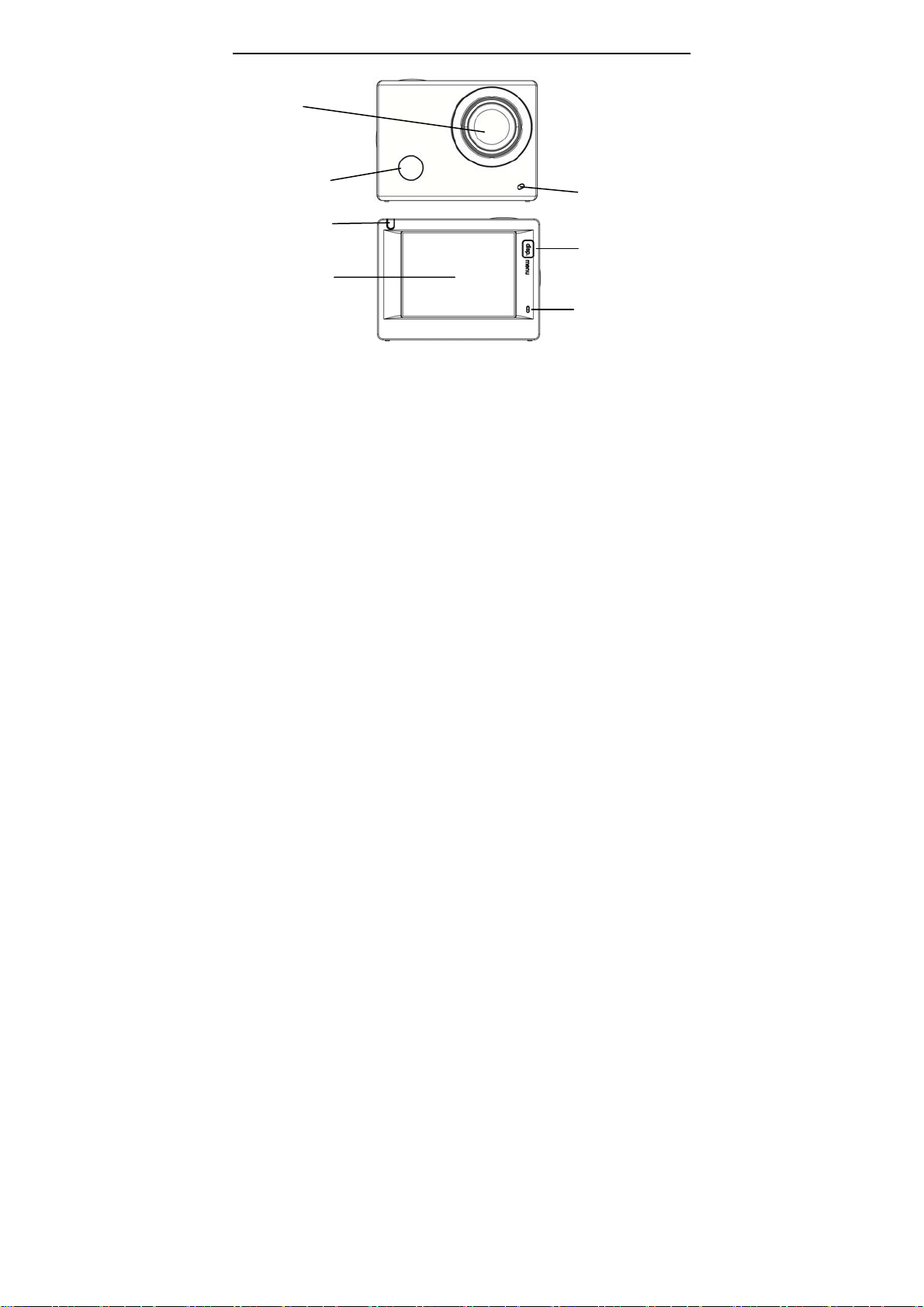
IInnttrroodduuccttiioonn ttoo aappppeeaarraannccee aanndd kkeeyyss
Lens
Infrared remote
control la mp
Busy indicator
2.0’’ HD LCD
Charging /Busy indicator
Display/Menu key
Microphone
3
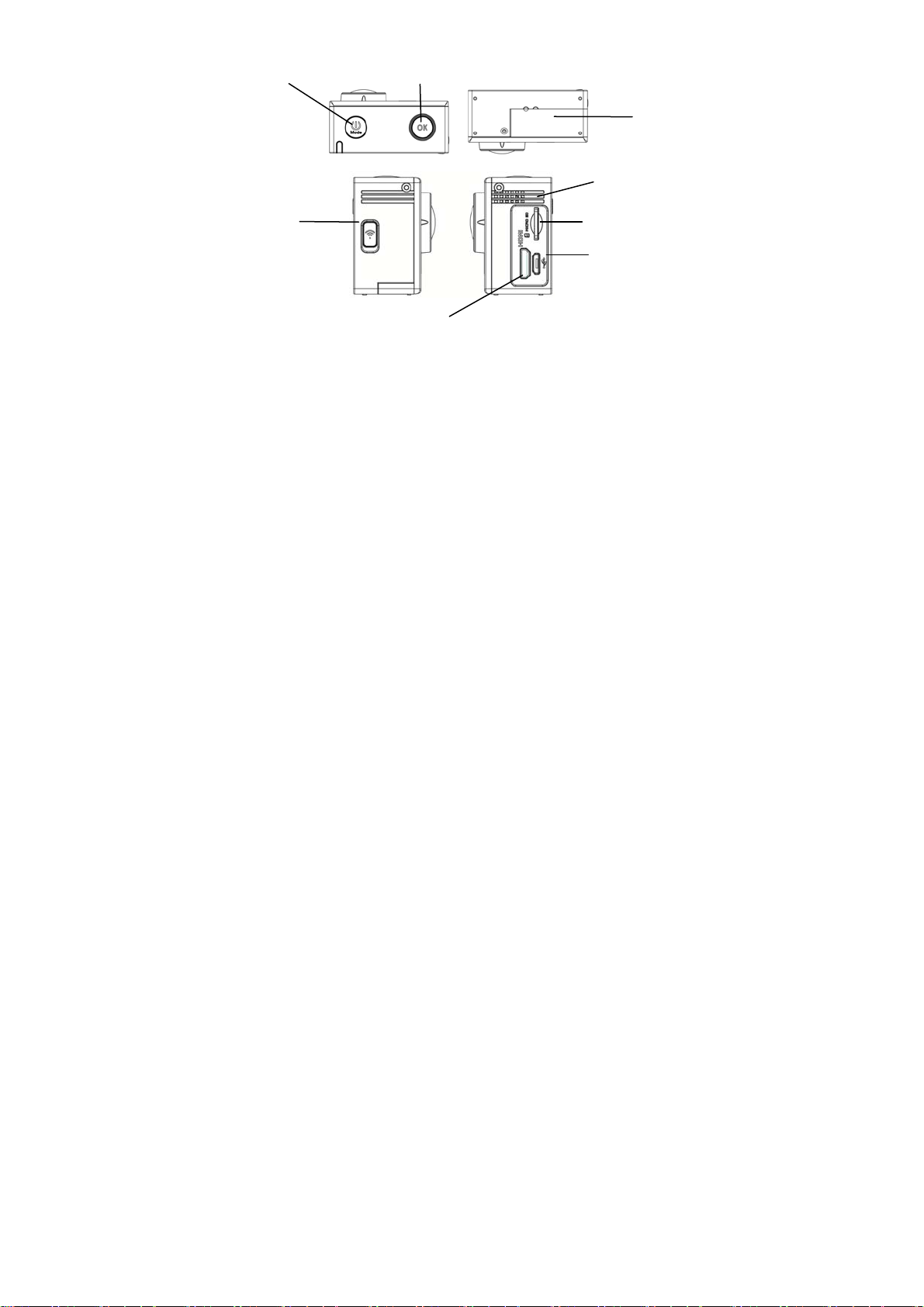
Power/Mode key
Wifi/Down key
Shutter/OK key
Battery door
Speaker
Micro SD Card
Micro USB port
HDMI port
4
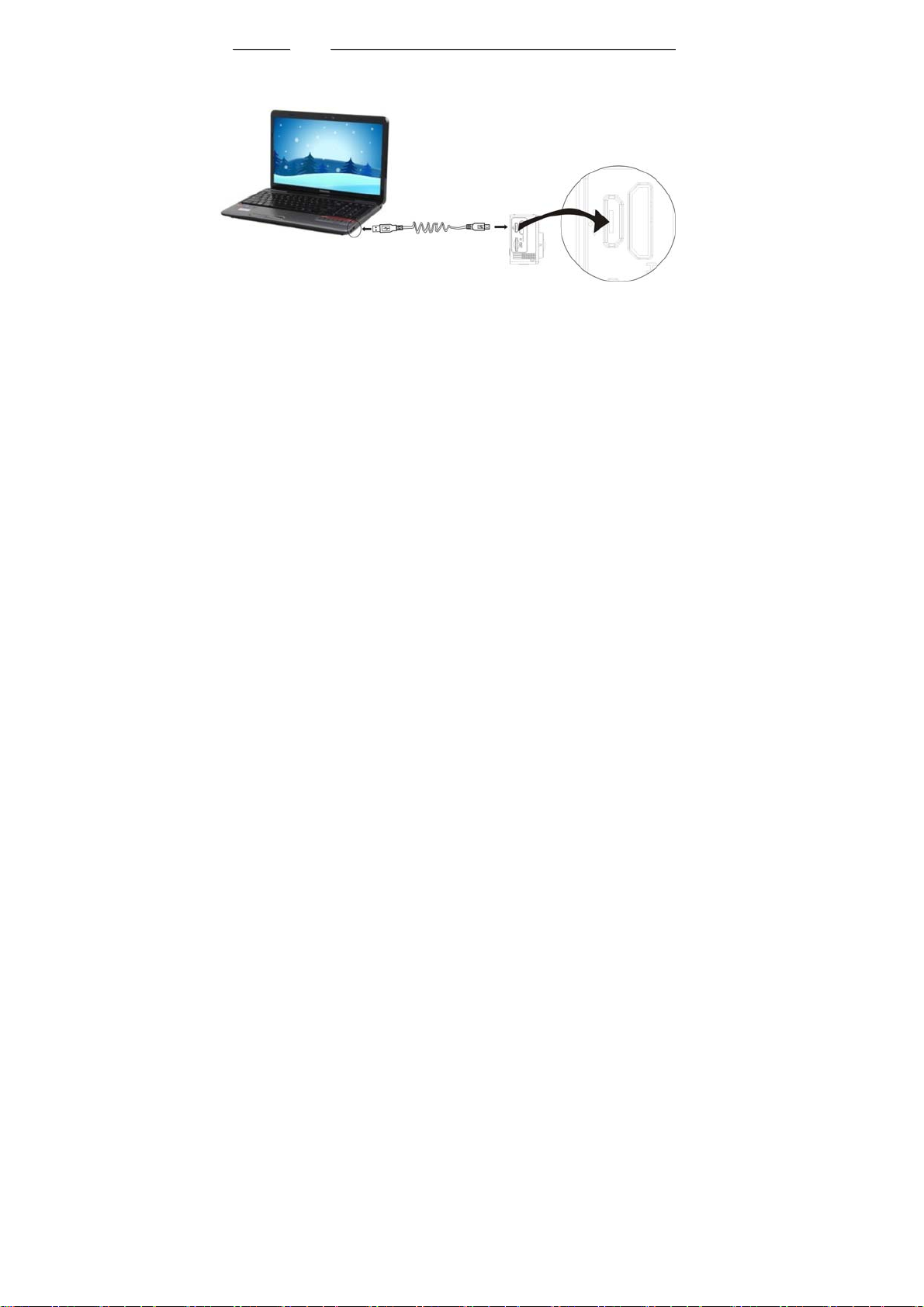
SSttaarrtt uussiinngg ______________
1. Charge the built-in lithium battery
USB cable
Connect the camera to the computer for charging, at this time, the charging indicator will be in red, and it will be
off after charging. Generally, it takes 2-4 hours to charge the battery.
5
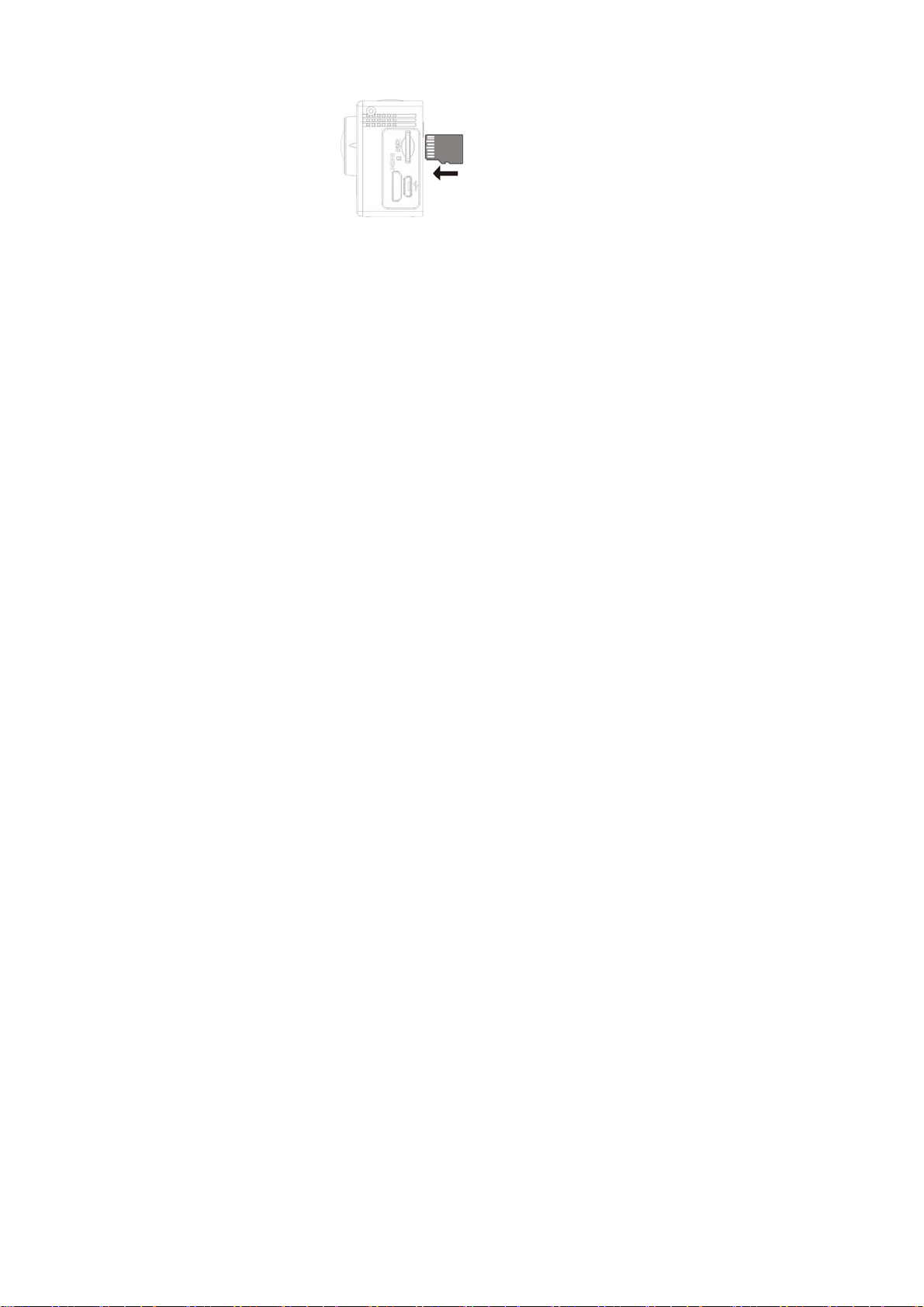
2. Use the storage card
1. Push the TF card i nto the slot till it is i n place as per th e instr uction in co ncavely en graved words b y th e
storage card slot.
2. To take out the TF card, press the tail of the storage card inwardly softly and it will be popped out.
Note: There’s no built-in memory unit in the camera, so make sure to insert a storage card into it prior to
use ( it is recommended at least Class 6 high speed TF card ).
6
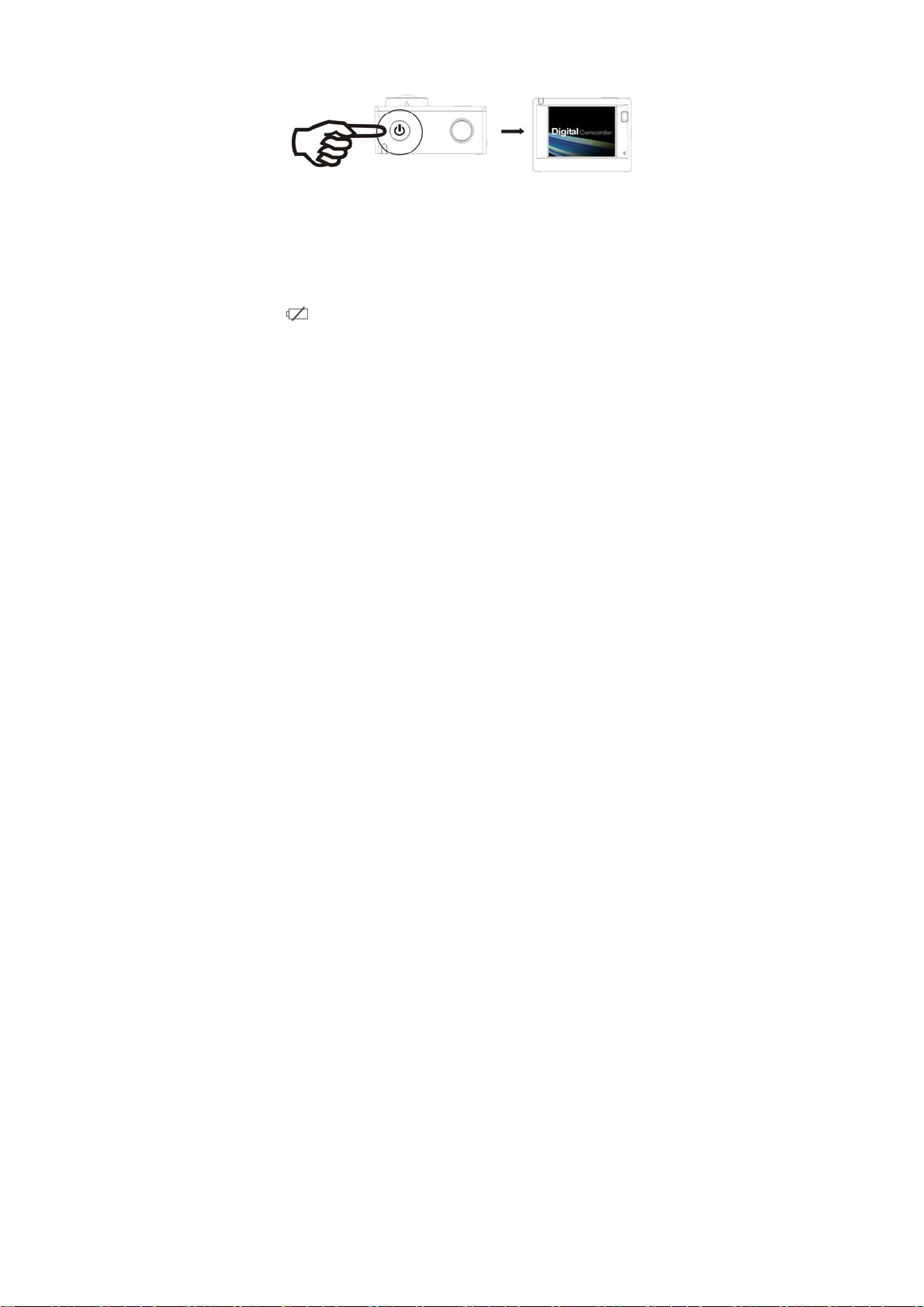
3. Power on/off
3.1 Power on: Press Power key for 3 seconds, the screen will be on and the camera will be started.
3.2. Power off: Hold on Power key for 3 seconds when the camera is in the idle state to turn it off.
3.3. Auto screen off: The screen will be turned off automatically when the time that the camera is in the idle
state for automatic screen off to save power. After that, the lamp for screen off will be on.
3.4. Power off when the camera is lack of electricity. When electrical quantity of the battery is very low, an
icon of
red and flickers, the camera will be turned off automatically.
will be displayed on the LCD screen, prompting you to charge it in time. When the icon turns
7
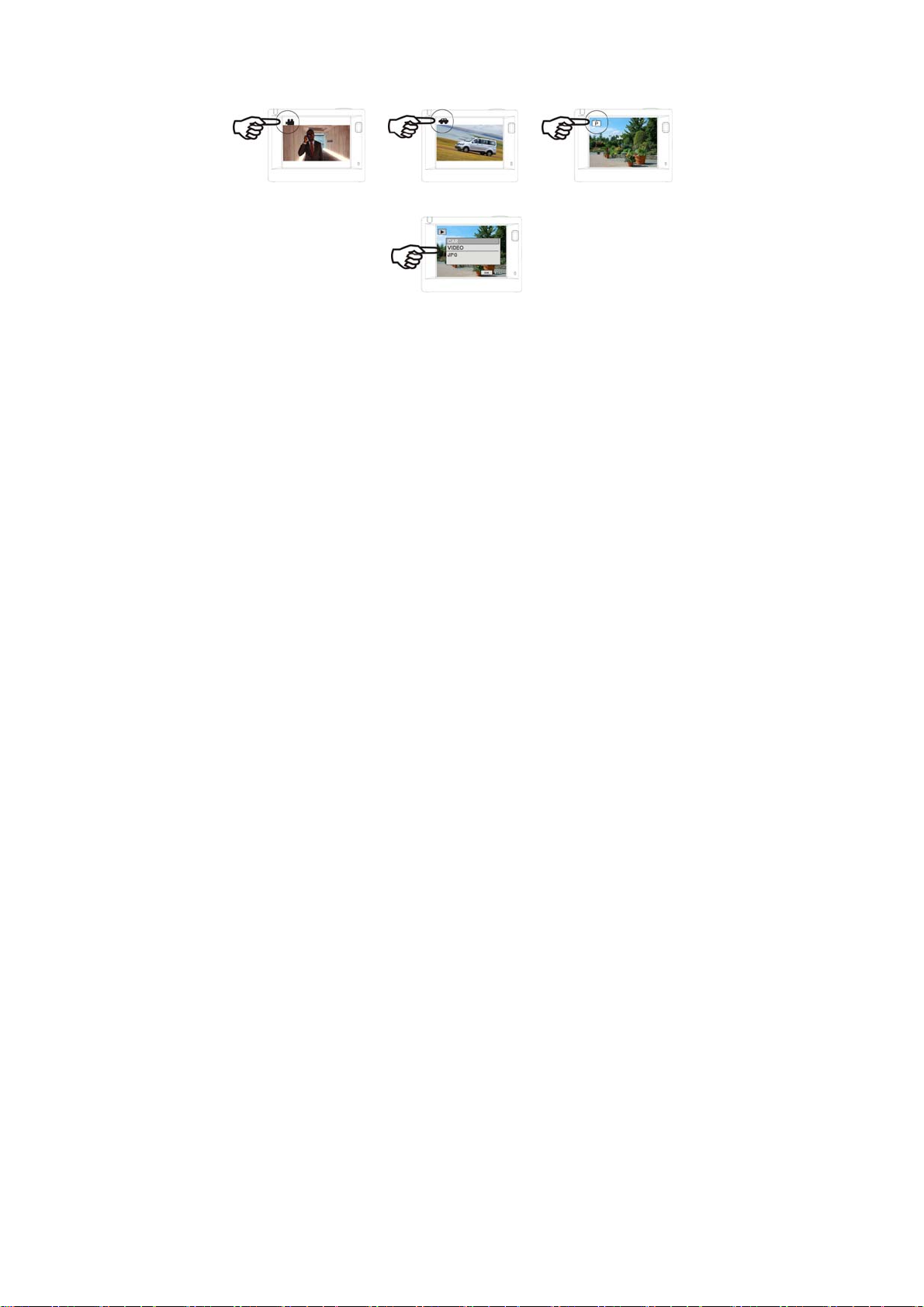
4. Shift among functional modes
The camera has 4 modes, namely video recording mode, car-carrying mode, shooting mode and replay mode.
After power is on, press Power key to shift among them.
Video recording mode
C ar-carrying mode
Shooting mode
Note: af ter the shutd own of the s ystem will save the current setting patt ern, the next open o pportunity
automatically entered into the model.
Replay mode
8

5. Indicator
Busy indicator (red): When the camera is busy such as recording vi deos, shooting photos and turning off screen
automatically, the work indicator will flicker.
Charging indicator (blue): When it is on, the user is prompted that the camera is being charged and it will be off
after charging is completed.
6. Video recording mode
After power is on, the video cam era will ent er video recording mode directl y a nd in prev iew m ode, press
Shutter ke y to start vi deo recording; Pre ss it again to stop shootin g. If the m emory card is f ull or electrical
quantity is low, it will also stop shooting:
1. Icon of mode, indicating video recording mode;
2. Indicate quality of video;
3. Indicate size of video, and FHD 1080P(30FPS)
/ HD 720P(60FPS) / HD 720P(30FPS)/VGA(120FPS) is optional;
4. Recording time, indicating recordable length of time;
5. Icon of battery, indicating current electrical quantity;
9

7. Car-carrying mode
After power is on, press Power key to enter car-carrying mode
1. Icon of mode, indicating car-carrying mode;
2. Indicate quality of video;
3. Indicate size of video, and FHD(30FPS)/HD(60FPS)/HD(30FPS)
is optional;
4. Recording time, indicating recordable length of time.
5. Icon of batter y, indicating current electrical quantity
Prompt:
1. In car-carrying mode, a passage of video is kept every three minutes in recording. After the storage card
is full, the earliest passage will be deleted, and video will be recorded in a circulating way.
2. Boot after choosing to car-carrying mode, normal shutdown again after boot, connect the car charger
will automatically enter the vehicle model and start the video.
10

8. Shooting mode
After power is on, press Power key twice to enter shooting mode, and in preview state, press Shutter key to take
a photo:
1. Icon of mode, indicating the current is shooting mode;
2. Size of video, and 3M/5M/8M/10M/12M is optional;
3. Icon of quality of pictures;
4. Counter, indicating number of photos to be taken;
5. Icon of electrical quantity of battery.
9. Replay mode
9.1 After power is on and entering Preview state, press Power key
continuously to shift to Replay mode. Select the file to be replayed
through the menu as follows:
Select CAR to replay files in car-carrying video mode;
Select VIDEO to replay files in general video mode;
Select JPG to replay files in shooting mode;
11

9.2 Introduction to play screens
9.2.1 Screens of video files
1. Icon of replay mode;
2. Indicate serial number of current file/ total number of files;
3. Indicate parameter of recording time;
4. Indicate recording time point.
5.
Playback timer
When a video file is being played, click Ok key to pause play, and click Menu key to stop playing.
12

9.2.2 Screen of photos
1. Icon of replay mode;
2. Indicate serial number of current file/ total number of files;
In replaying, Press WIFI key to select other file type, in a circulating way.
10. Menu operation
There is a different menu in each working mode as shown in the following figures:
Menu for video recording
/car-carrying mode
Menu for shooting mode Menu for setting mode Menu for replay mode
13

Operation: Press Menu key, the menu for this mode will be displayed on the LCD. At this time, press Power key
to move the cursor leftward or rightward and select on the menu, and press WIFI key to move the cursor upward
or downward and select on the menu in a circulating way. Press OK key to confirm and press Menu key to return
or exit from menu mode.
Application of remote controller
1. Definition of keys of remote controller
Signal transmission port
Power ke y
Shooting key
14
Video recording key
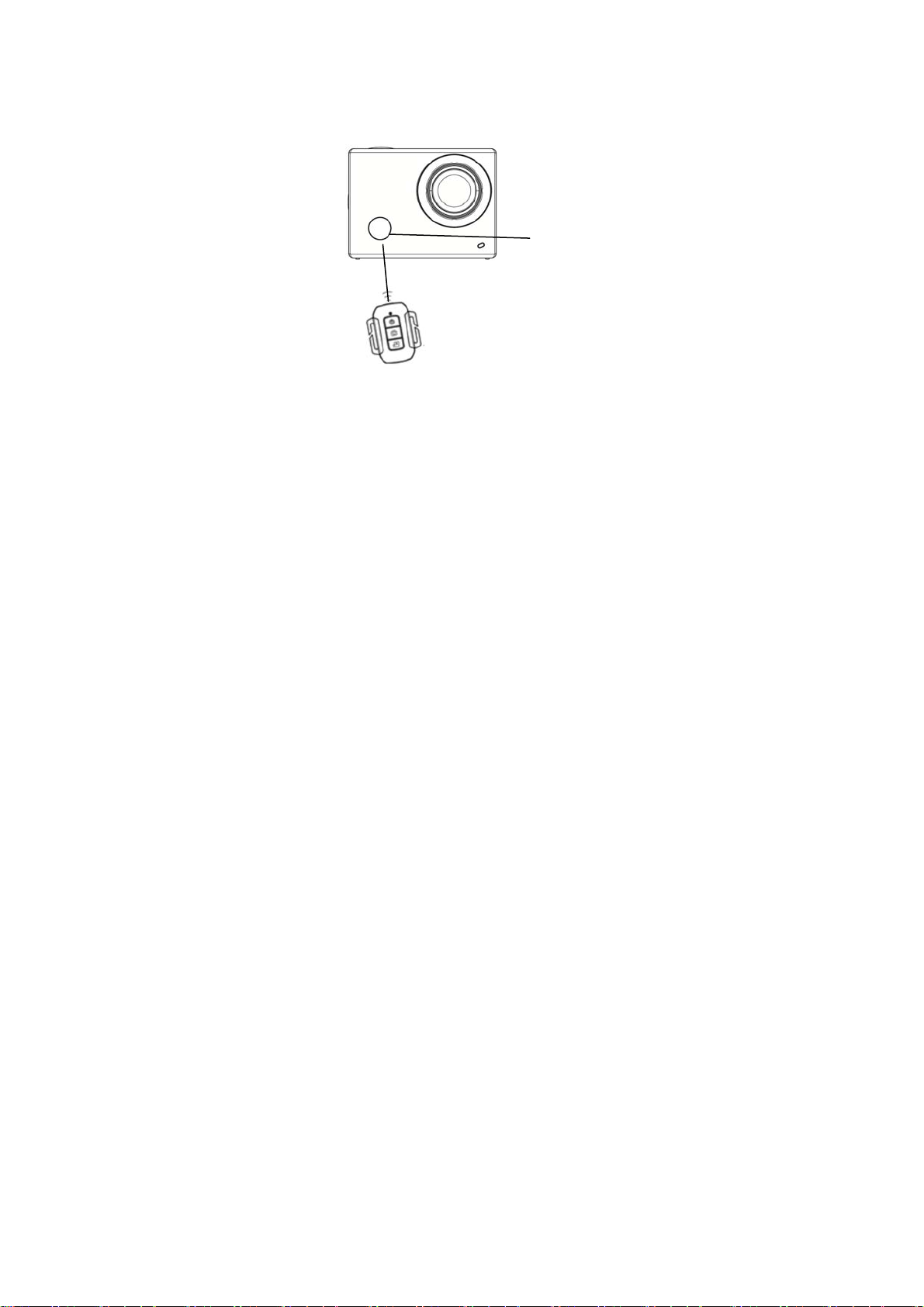
2. Use of remote controller:
Using the r emote c ontroller, you ca n achie ve f unctions of video r ecording, s hooting an d power of f without
operating on the ca mera. Just point the si gnal transmission port of the re mote contro ller at IR signal receivin g
lamp of the ca mera, and press corresponding keys to achieve functions of video recordin g, shooting and power
off.
Infrared remote control lamp
15
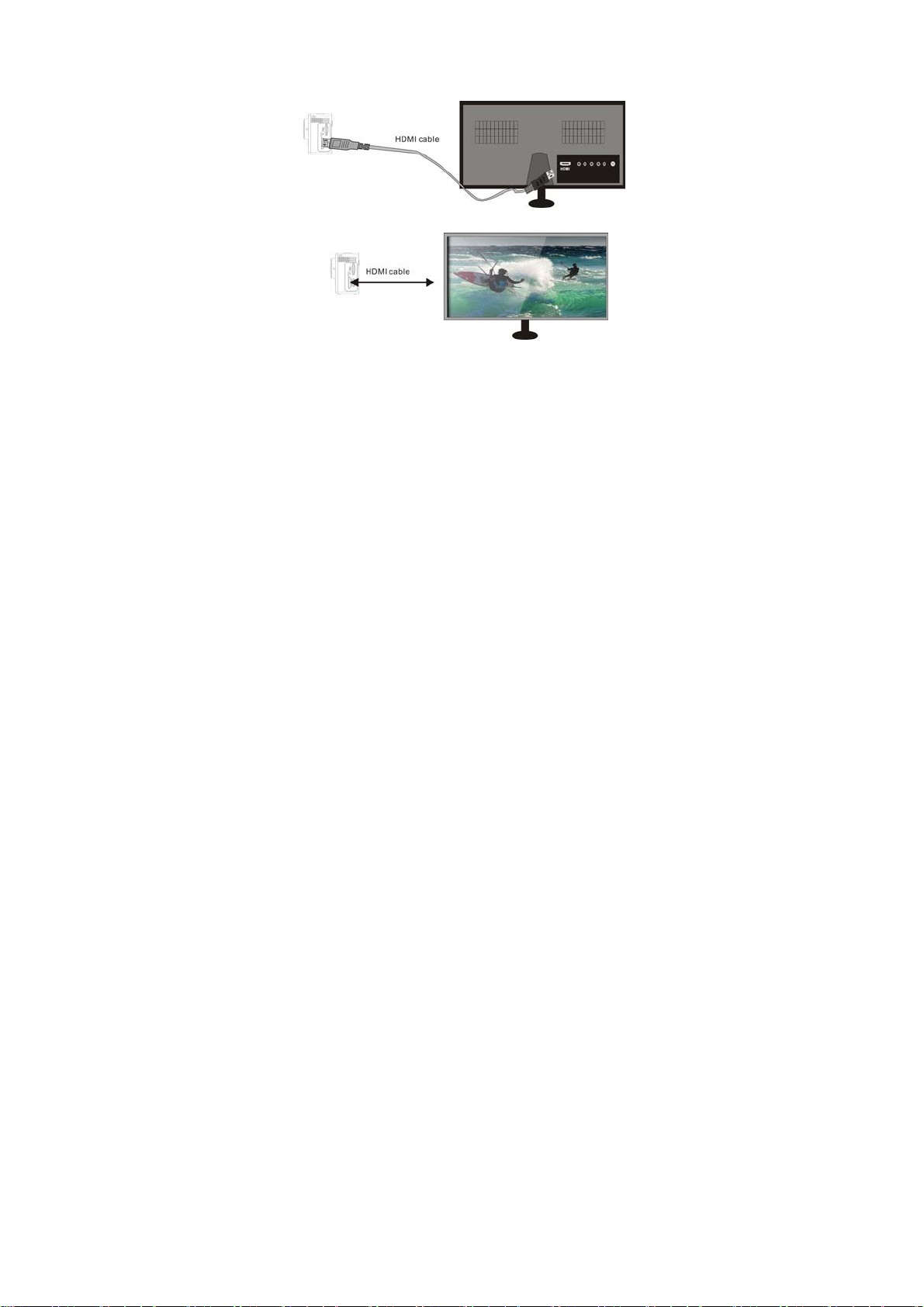
Connect device to HDTV:
Connect the video camera to an HDTV with a HD cable as shown in the following figure, display signals in the
camera will be output into the HDTV automatically, and you can browse HD videos and photos that are recorded
or taken in the HDTV.
Diagram of connection
Signal transmission
16
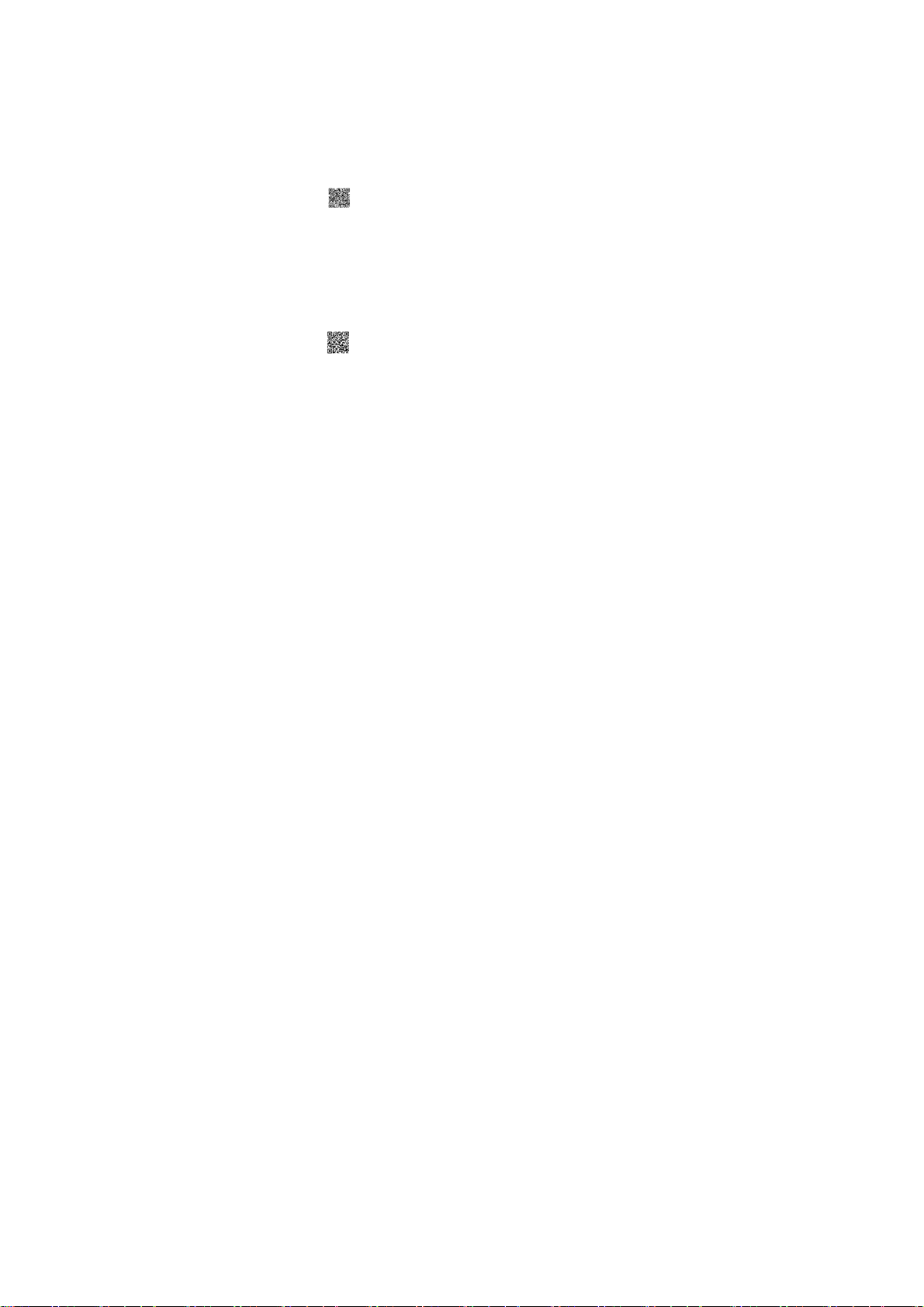
APP (for Android and iOS System)
I. How to Obtain the APP Installation Program
1. For the Android System, you can search “SYMAGIX” in the Play Store to obtain corresponding installation
programs, and t hen you c an install th em according to the i ndicated steps o r thr ough scannin g the
two-dimensional code
2. For the I OS System, you can search “S YMAGIX” in the APP S tore to obtain corresponding instal lation
programs, and t hen you c an install th em according to the i ndicated steps o r thr ough scannin g the
two-dimensional code
.
.
17
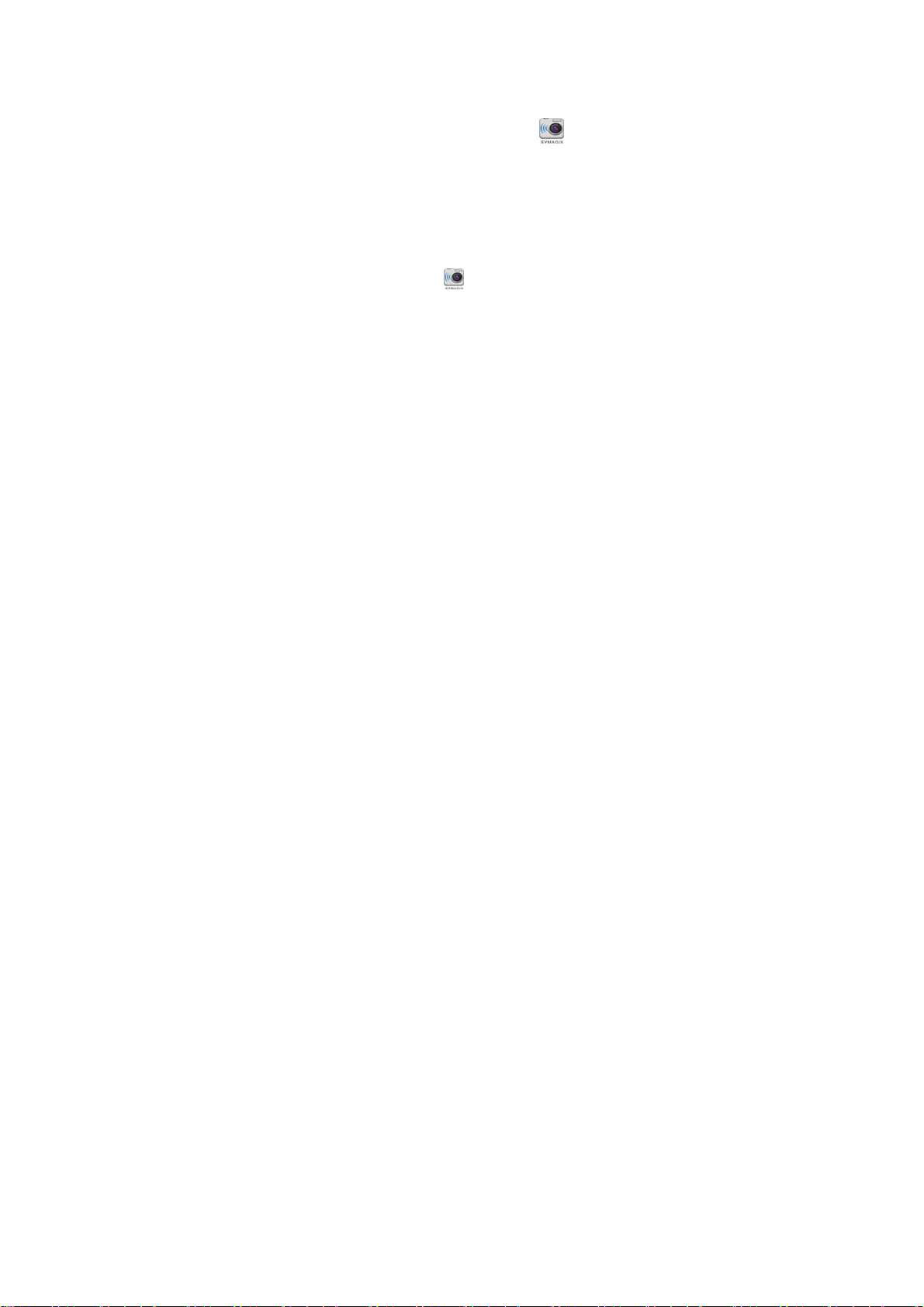
II. Camera WIFI and System Applications
Android Applications
1. Please ins tall the S YMAGIX application program (provided by the Supplier or the Int ernet) for the Android
mobile phone or tablet PC, and then the Display Screen will show the Icon
2. Insert a Storage Card into the Ca mera and then power it on. Press the WIFI key to conduct WIFI connection,
and the Screen of the Ca mera will sh ow the WIFI signal Ic on with the external sc reen revealing WIFI
Connecting.
3. Enable the WIFI f unction of the Andro id mobile p hone or t ablet PC, an d tr y to find the AP Na me
WDV6000SA_WIFI; please conduct connection between them till the system reveals a successful connection;
if you are conducting WIFI connection for the first time, please input the password: 1234567890.
4. T ap and e nable the Application Program Icon
directly view the pr eview picture trans mitted b y the Camera (see the f ollowing picture ), and then conduct
relevant operations.
on the Android m obile phone or tabl et PC; you ca n
18
;

1. Resolution
2. White Balance
3. Settings (Enter Settings Menu)
4. Enter the Playback Mode
5. Shutter Button
6. Photo Mode
7. Video Mode
8. Wi-Fi Signal Icon
9. Camera’s Battery Status Icon
IOS Applications
1. Please install the S YMAGIX appl ication program (provi ded b y the Supplier or the Internet) f or the IOS
mobile phone or tablet PC, and then the Display Screen will show the Icon
2. Insert a Storage Card into the Ca mera and then power it on. Press the WIFI key to conduct WIFI connection,
and the Screen of the Ca mera will sh ow the WIFI signal Ic on with the external sc reen revealing WIFI
Connecting.
3. Enable the WIFI f unction of the IOS m obile phone or ta blet PC, and tr y to find the AP Nam e
WDV6000SA_WIFI; please conduct connection between them till the system reveals a successful connection;
if you are conducting WIFI connection for the first time, please input the password: 1234567890.
19
;

4. Tap and enable the Application Program Icon on the IOS m obile phone or tablet PC; you can directly
view the preview pict ure trans mitted b y the Cam era (see the f ollowing picture), and th en conduct relevan t
operations.
Notes:
1. If you need to record videos or download pictures using your mobile phone or tablet PC, please i nsert
one TF card for your camera;
2. When the Camera has been successfully connected with your mobile phone or tablet PC, the WIFI
Indicator Light will be on.
20
1. DV battery icon
2. Video resolution
3. White balance
4. Setup (enter setup menu)
5. Enter Playback mode
6. Shutter button
7. Photo mode
8. Video mode
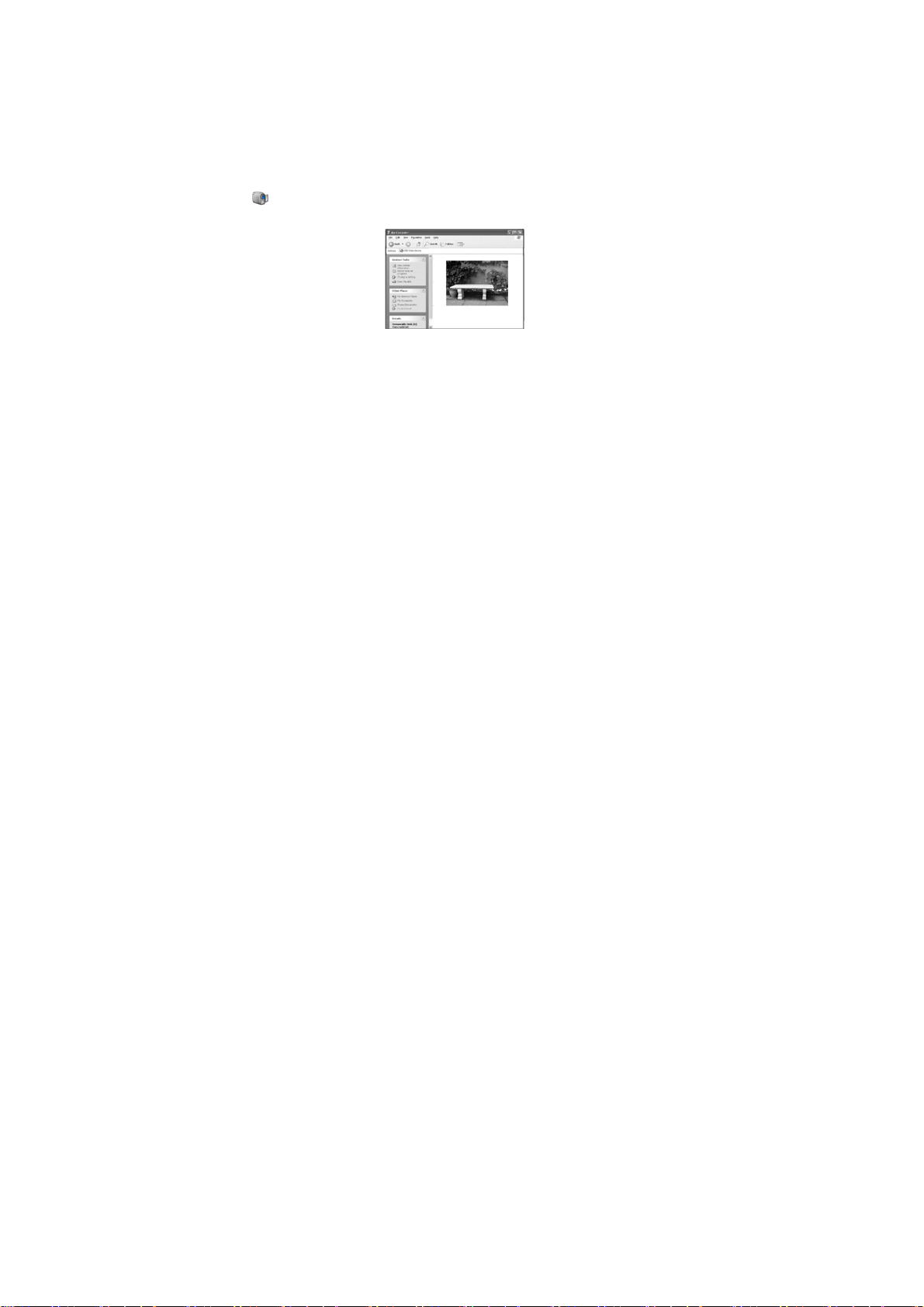
Application on PC
1. The camera has a pl ug-and-play function. Connect the power-on device to the co mputer with the USB ca ble,
and the mode can be automatically switched to the removable hard disk. Removable disk icon will appear in the
"My Computer" window. The pictures you shot stored in t he removable disk I: \ jpg folder (I is this eq uipment
removable disk); video files your shot stored in I: \ video folder; vehicle-mounted files you shot saved in
I: \ CA R f older. Note: If using a mobile har d disk f unction on Windows 20 00 or later v ersions of Windows
operating system, do not install the driver.
2. The def ault m ode is removable disk when connecting the net work video ca mera to the computer. When the
user wants to use the network video capabilities (PC CAM), press the shutter button once to switch to the camera
mode (the screen will display the word "PCCAM"). An icon will be produced in My Computer
“ ”, Double-click on this icon you can achieve real-time video capabilities, the user can use this device
for network video capabilities.
Note: In case of PCCAM, version 1 is XP sp3 or the above.
21
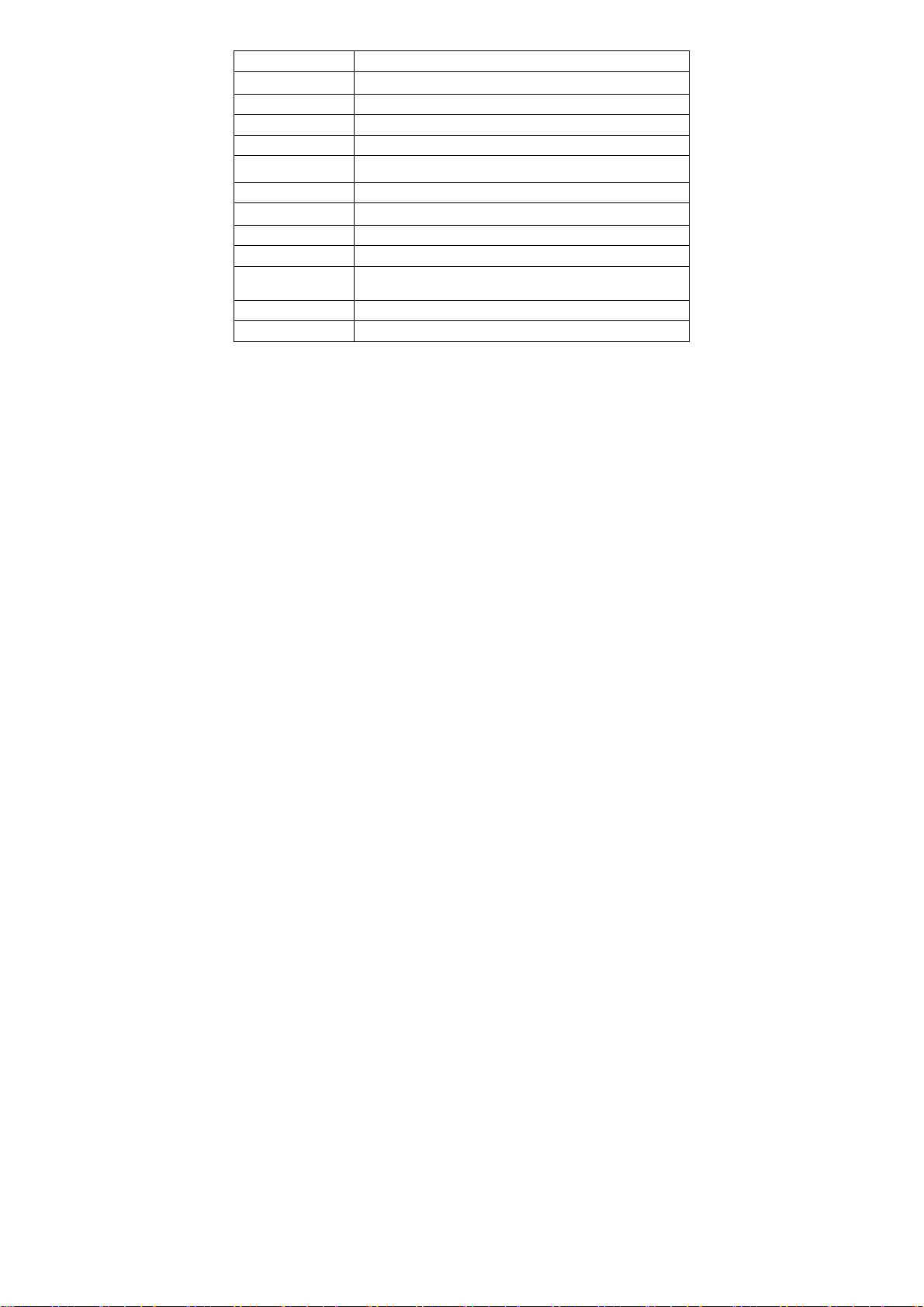
Technical Parameters
Image Sensor 5.0 Million Image Sensor
Function Modes Video recording mode, car-carrying mode, shooting mode and replay mode
Lens F2.4, f=3.1mm
LCD Display Screen 2.0 inch HD LCD Screen
Photo Definition Ratio 12M,10M,8M, 5M,3M.
Video Definition Ratio
Storage Media TF Card (32GB at most)
File Formats Videos(MOV); H.264 Compressed Format;Photos(JPG)
USB Port USB 2.0 Port
Power Supply External rechargeable lithium battery 1200mAh.
Language
Auto Shut-down 1minute/3minutes/5minutes/OFF
Dimension 59x44x25.5mm
FHD (1920x1080 30fps), HD (1280X720 30fps), HD (1280X720 60fps),
VGA(640X480 120fps)
English、Simplified Chinese、Spanish、Portuguese、German、Italian、French、
Russian
22
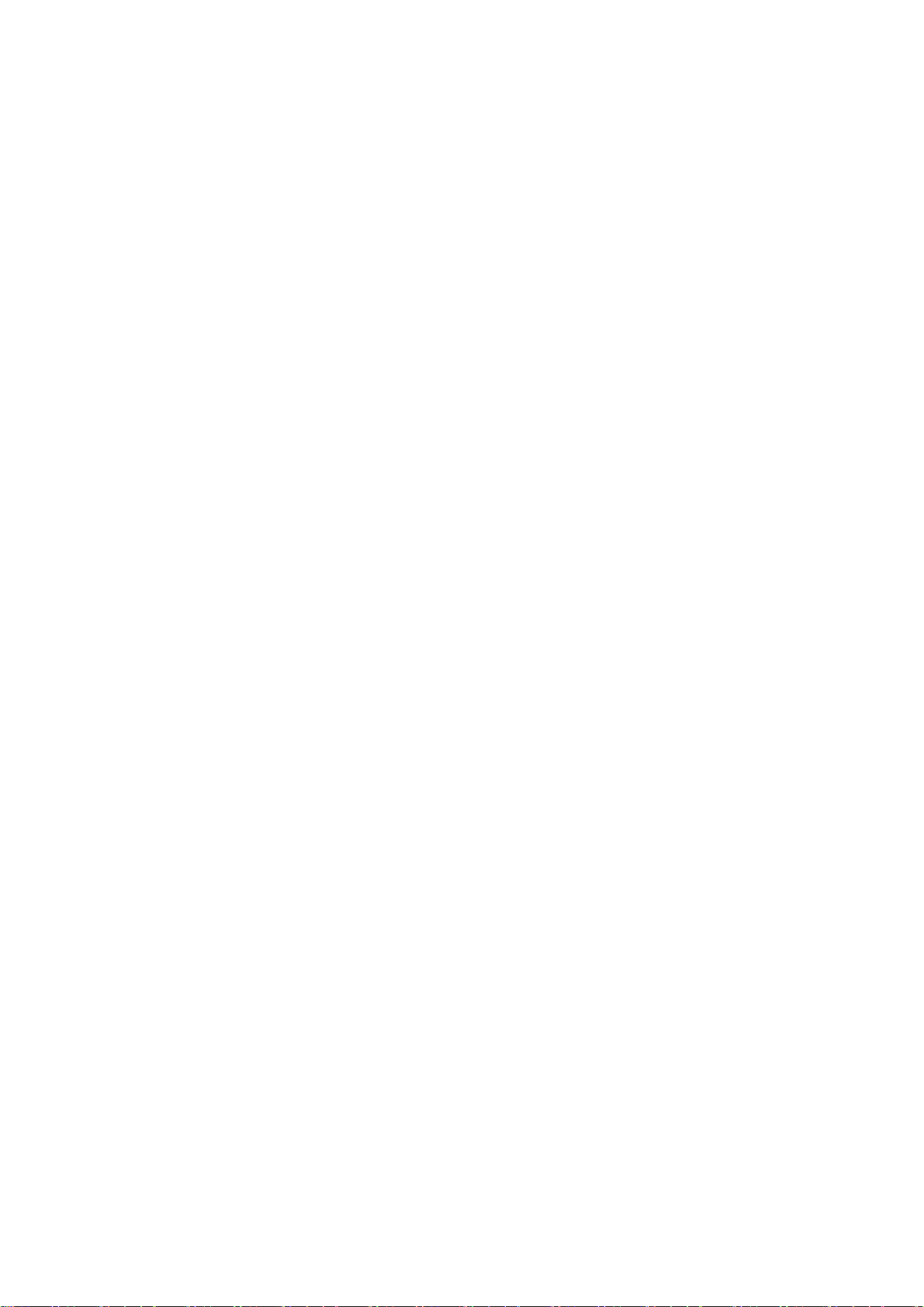
Note:
1. A TF card must be inserted if you need to take a photo, record a video, or downloa d files
on the terminal;
2. The Wi-Fi indicator will remain on when the terminal is connected to DV.
Warning: Changes or modifications to this unit not expressly approved by the party
responsible for compliance could void the user’s authority to operate the equipment.
NOTE: This equipment has been tested and found to comply with the limits for a Class B
digital device, pursuant to Part 15 of the FCC Rules. These limits are designed to provide
reasonable protection against harmful interference in a residential installation. This
equipment generates, uses and can radiate radio frequency energy and, if not installed and
used in accordance with the instructions, may cause harmful interference to radio
communications.
23
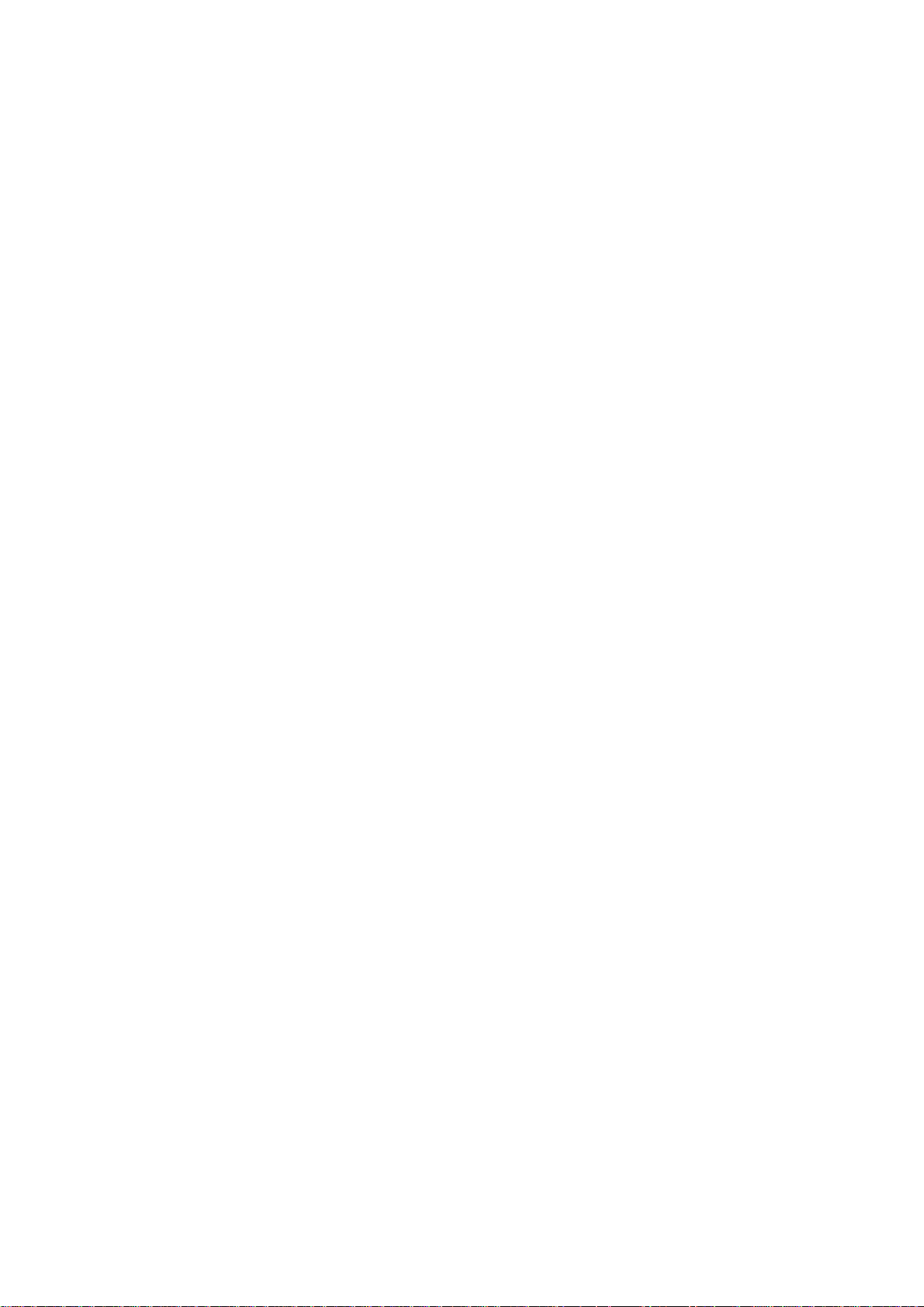
However, there is no guarantee that interference will not occur in a particular
installation. If this equipment does cause harmful interference to radio or
television reception, which can be determined by turning the equipment off and on,
the user is encouraged to try to correct the interference by one or more of the
following measures:
Reorient or relocate the receiving antenna.
Increase the separation between the equipment and receiver.
Connect the equipment into an outlet on a circuit different from that to which
the receiver is connected.
Consult the dealer or an experienced radio/TV technician for help.
24

Shielded cables must be used with this unit to ensure compliance with the Class B
FCC limits.
FCC ID:This device complies with Part 15 of the FCC Rules. Operation is subject
to the following two conditions : (1) this device may not cause harmful
interference, and (2) this device must accept any interference received,
including interference that may cause undesired operation.
Shielding line is there as accessories, shipment will follow the product shipment
25
