
USER MANAUAL
Product name:Wifi Camera
Model:WDV5300
Rating:5V 500mA
Operating Manual
1
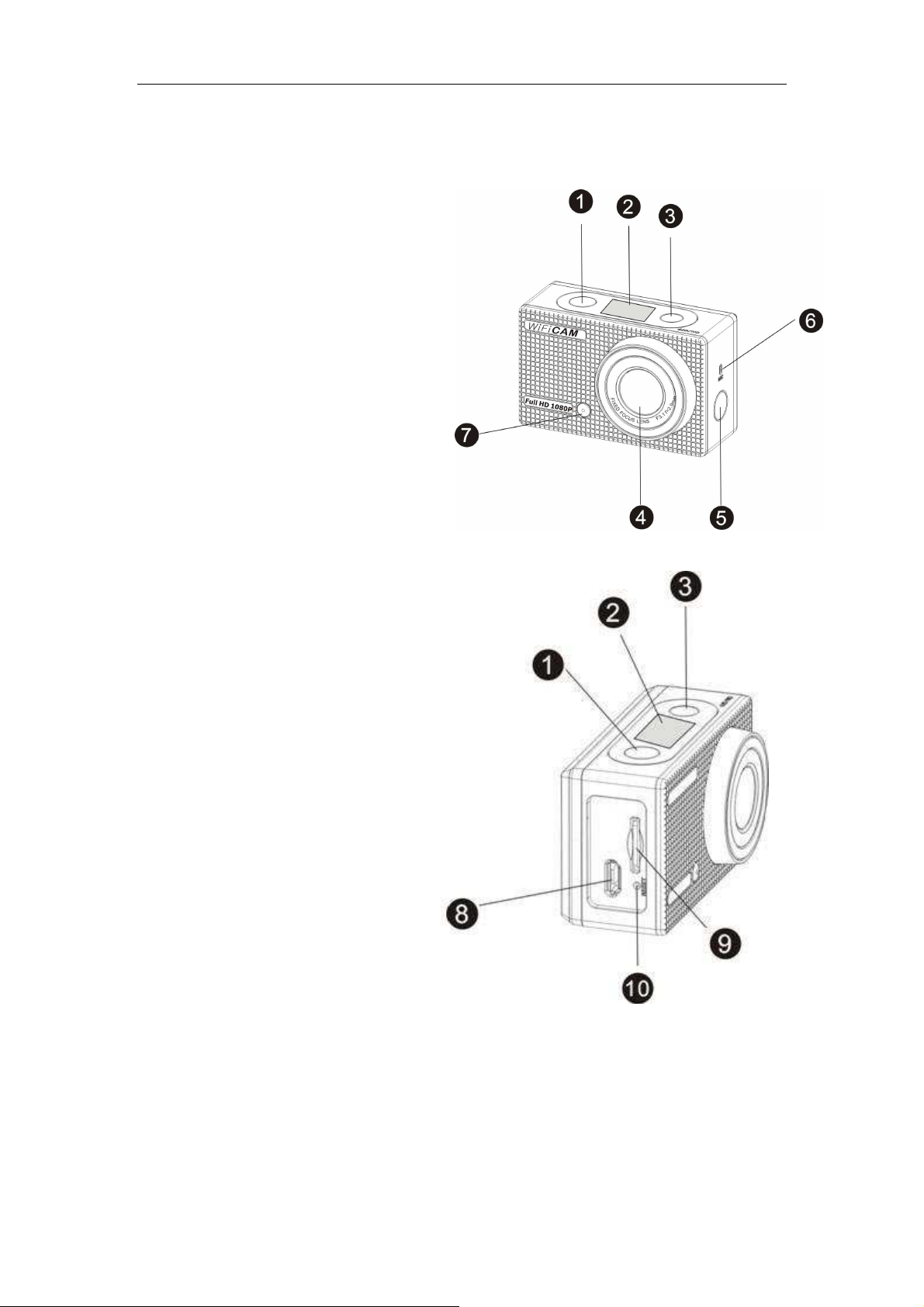
Appearance
1. Shutter button
2. LCD display
3. Power/Mode button
4. Lens
5. WIFI switch and status indicator (red)
6. Microphone
7. Work indicator
8. Micro USB port
9. TF card slot
10. Reset button
2
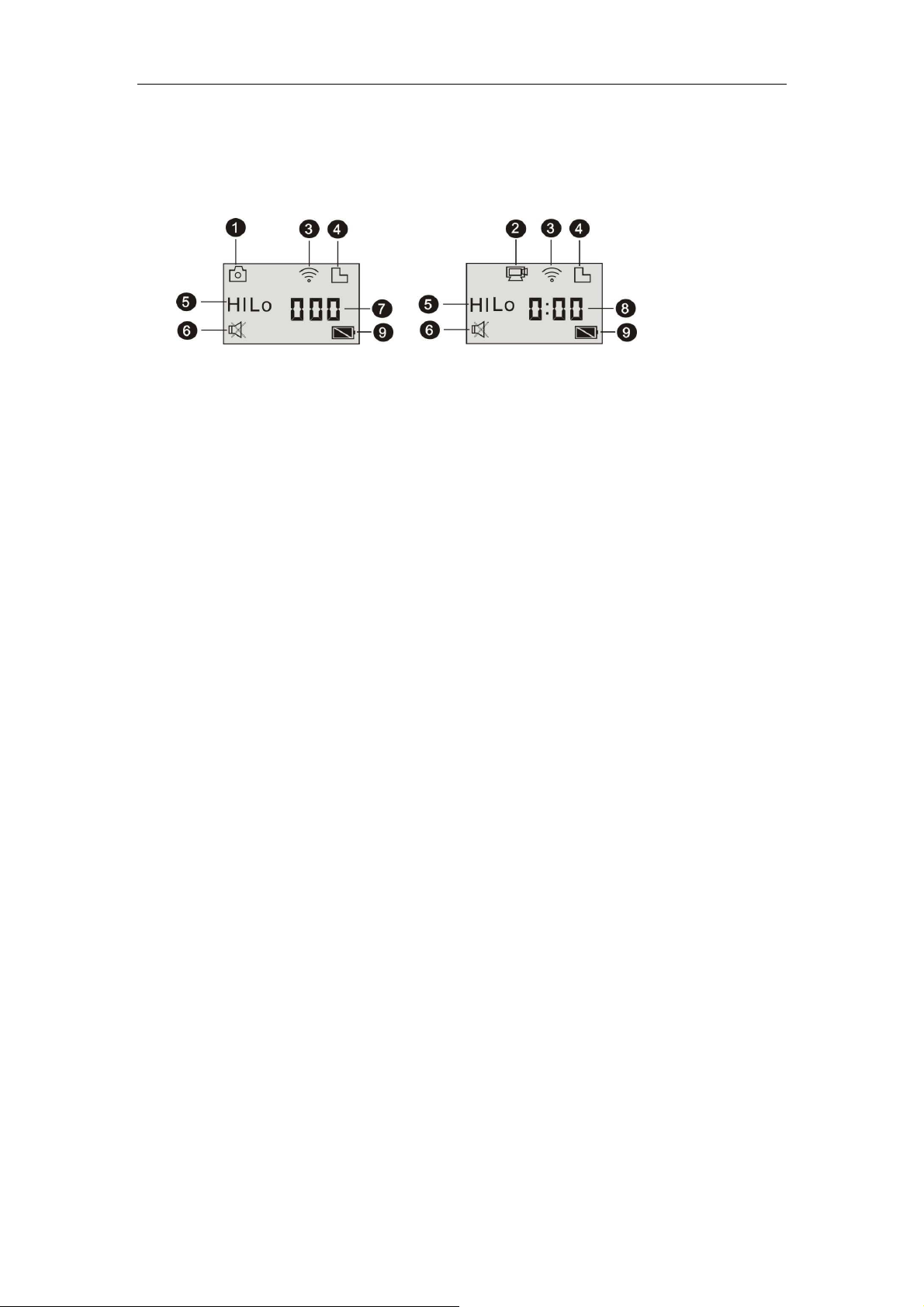
LCD display of the camera
The LCD displays the following status and settings:
1. Camera mode
2. Video recording mode (default)
3. WIFI icon (display when enabled)
4. TF card icon (display when loaded)
5. Resolution icon:
In photo taking mode, HI stands for 8M (
video recording mode, it stands for FHD (
In photo taking mode, LO stands for 5M (
3264x2448
1920x1080
2592x1960
), and in
);
), and in
video recording mode, it stands for 720P
(1280x720)-30FPS;
HILO only displays in video recording mode, standing for
720P (1280x720) -60FPS.
6. Mute mode, displays when enabled, and disabled by
default.
7. Counter: displays up to 999.
8. Timer: displays hours and minutes.
9. Battery icon: current battery level of the camera.
3
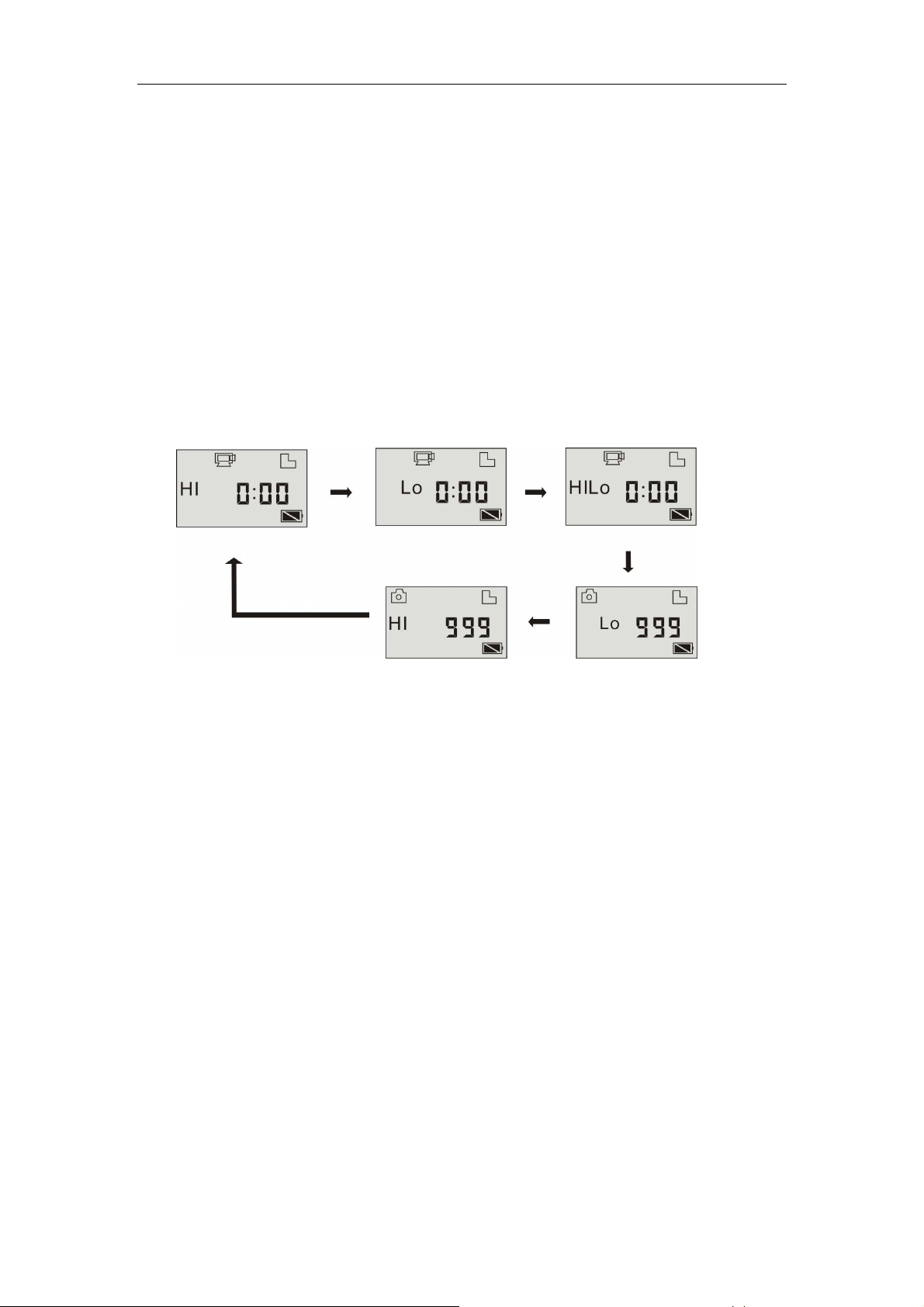
Note: the above icons may vary according to the status of
the camera.
Camera mode flow chart:
Under HI video recording mode, press the Power button to
switch to LO,and under LO video recording mode, press the
Power button to switch to HILO.
Video preview mode
(By default)
Video 720P(30 fps)
Video 720P (60 fps)
Photo 8M mode
Photo 5M mode
Under HILO video recording mode, press the Power button
to switch to LO photo taking mode, under LO photo taking
mode, press the Power button to switch to HI photo taking
mode, and under HI photo taking mode, press the Power
button again to return to HI video recording mode.
In video recording mode, press the Shutter button to start
recording, and press it again to stop. Press the Power button
to switch to HI.
Under photo taking mode, press the Shutter button to start
taking photo, and press the Power button to switch to HI.
4
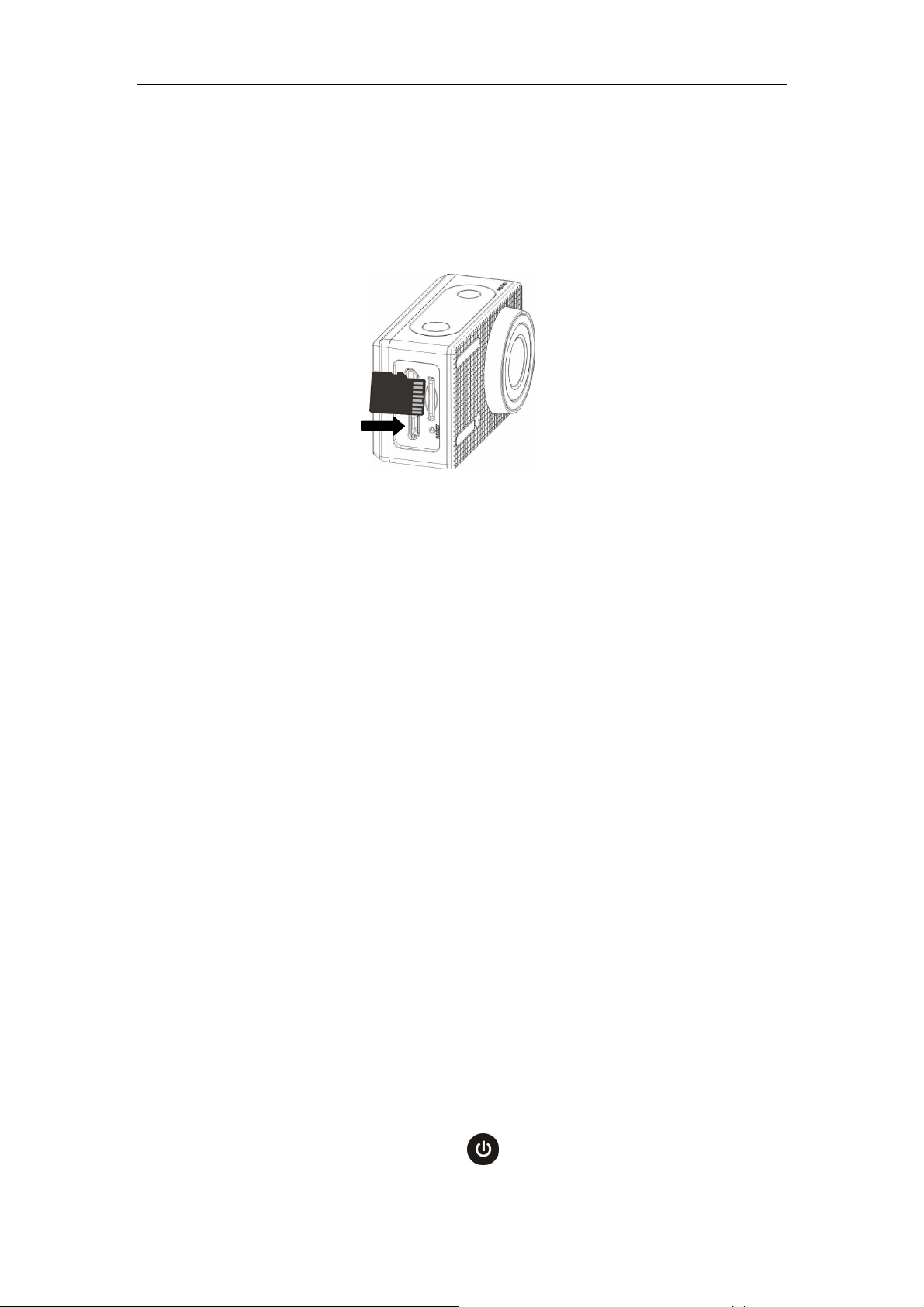
Use your WIFI DV:
1. Insert a micro SD or micro SDHC card, as shown in the
following picture.
High speed card at least Class 4 is recommended; if using
0.5s delay function or recording video in professional mode,
the card of Class 10 is required.
!!!!Caution: Turn off the camera before inserting or
removing the card.
2. Charging the battery. The camera uses built-in chargeable
lithium battery. Connect the camera to the PC via USB cable to
charge the battery.
Note:
During charging, the status indicator (blue) will light on:
Indicator on during charging.
Indicator off when charging completes.
3. Turn on/off
Turn on: press and hold the
5
button for 3 seconds, LCD

displays “ON” and a beep can be heard from buzzer.
Turn off: press and hold the button for 3 seconds, LCD
displays “OFF” and a beep can be heard from buzzer.
Note:
The camera will turn off automatically if it is left unused for 5 minutes.
4. Default setting: the default setting after turning on is as
follow:
Video recording
HI
6
mode icon
Video resolution FHD: 1080p30fps
The camera is in video
recording mode

Video
Recording time
Mute icon
Wi-Fi icon Display when activated
TF card icon
Battery level
Stands for 0 hour and 00
minute
Display when a TF card is inserted,
and otherwise no display
Battery is full
The camera is in Mute mode, no Beep
will be heard when pressing the
buttons. It displays only when Mute
mode is activated.
5. The camera provides different shooting modes. Press the
button repeatedly, the following functions will display in turn:
HI stands for FHD (1920x1080) 30 fps
Photo
Conti
nuous
Time
video
Lo stands for 720P (1280x720) 30 fps
video
HILO stands for 720P (1280x720) 60 fps
video
Hi stands for 8M (3264 x 2448) resolution
Lo stands for 5M (2592 x 1944) resolution
The camera supports taking 3 photos
continuously (only via App)
Time delay shooting, you can set 0s,
delay
2s or 10s (only via App)
7
Video

To record a video, check whether the camera is under Video
mode. If the icon is not displayed on the screen, press
the button repeatedly until it appears.
Start recording:
Press and release the button, the icon and [:]
displayed in LCD will flash. At same time the red indicator
will flash too, meaning the recording is in process.
Stop recording:
Press and release the button, the icon and [:]
displayed in LCD will stop flashing. At same time the red
indicator will stop flashing either, meaning the recording is
stopped.
When the TF card is full, or the battery runs out, the
recording will stop automatically, and the recorded video will
be saved before the camera turns off.
Photo
To take a photo, check whether the camera is under Photo
mode. If the icon is not displayed on the screen, press the
button repeatedly until it appears.
8

Taking a photo
Press and release the button, a beep will be heard and
the red indicator will flash, meaning a photo is taken.
Enable/disable wifi
The wifi is disabled by default. Press the wifi button on the
side of the camera to enable it. When starting connecting to
wifi network, the indicator will flash, and when a wifi
network is connected, the indicator will remain on, and the
wifi icon will display on LCD (WIFI will be automatically
disabled if no terminal is connected after 30 seconds in order
to save power).
WIFI is disabled by default When WIFI is enabled, the WIFI icon will display on LCD
Enable/disable Mute mode
The buzzer is enabled by default. Under the Video or Photo
mode, press and hold the Shutter button to disable the buzzer
and indicator and enter Mute mode. Under Mute mode, the
speaker icon will display “
9
”; press and hold the Shutter

button again to exit Mute mode.
Buzzer is enabled by default When Mute mode is enabled, the Mute icon will display on LCD
APP (support Android and iOS)
Before using
1 How to install an APP:
1.1 Scan the QR code printed on the packaging to
acquire SYMAGIX App; or
1.2 Search for ”SYMAGIX” in Android market (for
Android OS) or APP STORE (for iOS) to find the App and
install it according to the instruction.
Android App
Install apk file (provided by dealer or via internet) on
Android mobile phone or MID; when installation completes,
the LCD will display icon ;
Insert the TF card and turn on the camera, then press the wifi
button to enable it. Now you can see the wifi icon on the
10

3
4
2
1 5
LCD;
3. Enable wifi on Android mobile phone or MID and search
for wireless AP signal SY5300_wifi, then connect the camera
to it until the system displays “Connected successfully”;
When SY5300_ Wifi is connected, find the icon in
the App list of the Android mobile phone or MID and click to
open it.
Now you can preview the image sent by the camera on the
mobile phone or MID and start operating the camera.
Camera preview
The operation interface on terminal is shown in the figure:
1 Self shooting (time delay auto shooting) setting
2 Image operation (such as downloading or deleting)
3 Shutter icon to take a photo to record a video
11

4 Switch between Video and Photo mode
5 WIFI connection status
Note:
1 A TF card must be inserted if you need to take a photo,
record a video, or download photo on the terminal;
2 The WIFI indicator will remain on when the terminal
is connected to camera.
iOS App
1 Install ipa file (provided by dealer or via internet) on
iPhone or iPad, when installation completes, the LCD will
display icon ;
2 Insert the TF card and turn on the camera, then press the
wifi button to enable it. Now you can see the wifi icon on the
LCD;
3 Enable wifi on iPhone or iPad and search for wireless AP
signal SY5300_wifi, then connect the camera to it until the
system displays “Connected successfully”;
4 When SY5300_ Wifi is connected, find the icon in
the App list of iPhone or iPad and click to open it.
Now you can preview the image sent by the camera on the
12

2
4
5
1
3
5
mobile phone or iPad and start operating the camera.
The operation interface on terminal is shown in the figure:
1 Self shooting (time delay auto
1
shooting) setting
2
2 Image operation (such as downloading or deleting)
3 Shutter icon to take a photo to record a video
4 Switch between Video and Photo mode
5 Photo resolution setting
Note:
1 A TF card must be inserted if you need to take a photo,
record a video, or download photo on the terminal;
2 The WIFI indicator will remain on when the terminal
is connected to camera.
Warning: Changes or modifications to this unit not expressly
approved by the party responsible for compliance could void the
user’s authority to operate the equipment.
NOTE: This equipment has been tested and found to comply
with the limits for a Class B digital device, pursuant to Part 15
of the FCC Rules. These limits are designed to provide
reasonable protection against harmful interference in a
residential installation. This equipment generates, uses and can
radiate radio frequency energy and, if not installed and used in
13

accordance with the instructions, may cause harmful
interference to radio communications.
However, there is no guarantee that interference will not occur
in a particular installation. If this equipment does cause
harmful interference to radio or television reception, which can
be determined by turning the equipment off and on, the user is
encouraged to try to correct the interference by one or more of
the following measures:
Reorient or relocate the receiving antenna.
Increase the separation between the equipment and receiver.
Connect the equipment into an outlet on a circuit different from
that to which the receiver is connected.
Consult the dealer or an experienced radio/TV technician for
help.Shielded cables must be used with this unit to ensure
compliance with the Class B FCC limits.
This device complies with Part 15 of the FCC Rules. Operation
is subject to the following two conditions : (1) this device may
not cause harmful interference, and (2) this device must accept
any interference received including interference that may cause
undesired operation.
14

This device complies with FCC's RF radiation exposure limits set forth for general
population/uncontrolled environment.To maintain compliance, this device
must not be collocated or operating in conjunction with any other antenna or transmitter.
Correct Disposal of this product. This marking indicates
that this product should not be disposed with other household
wastes throughout the EU. To prevent possible harm to the
environment or human health from uncontrolled waste
disposal, recycle it responsibly to promote the sustainable
reuse of material resources. To return your used device,
please use the return and collection systems or contact the
retailer where the product was purchased. They can take this
product for environmental safe recycling.
15
