
WDV5000
User Manual
1
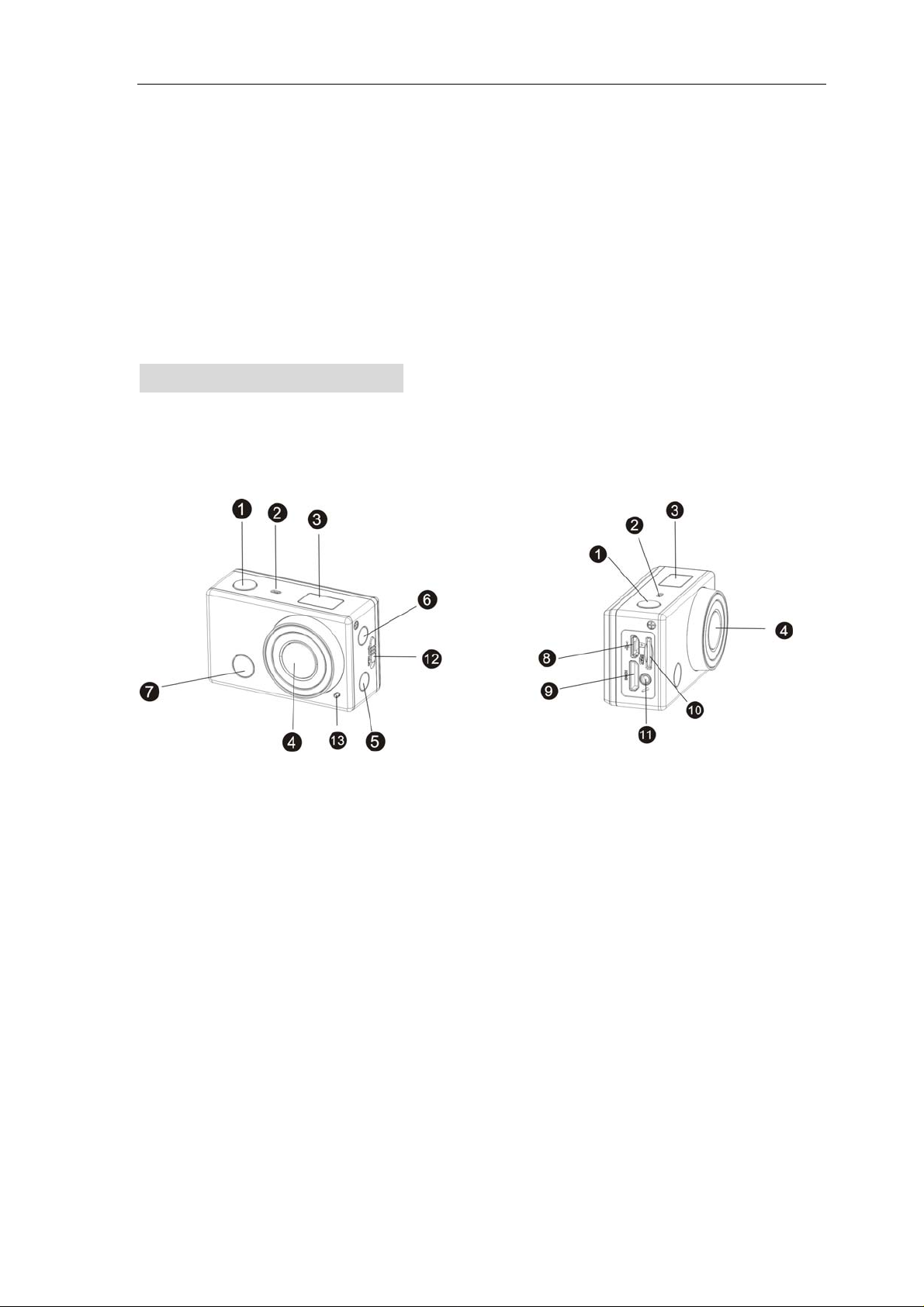
Thank you for buying our Wi-Fi DV. Before start using this product,
please read this manual carefully to maximize its performance and extend the
life of the product.
Appearance and Buttons
1. Shutter button 8. Micro USB port
2. Microphone 9. Mini HDMI port
3. LCD display 10. Micro SD card slot
4. Lens 11. External microphone
5. Wi-Fi switch and status indicator (red) 12. Battery cover push switch
6. Power / Mode button 13. LED light
7. Infrared signal reception light
2
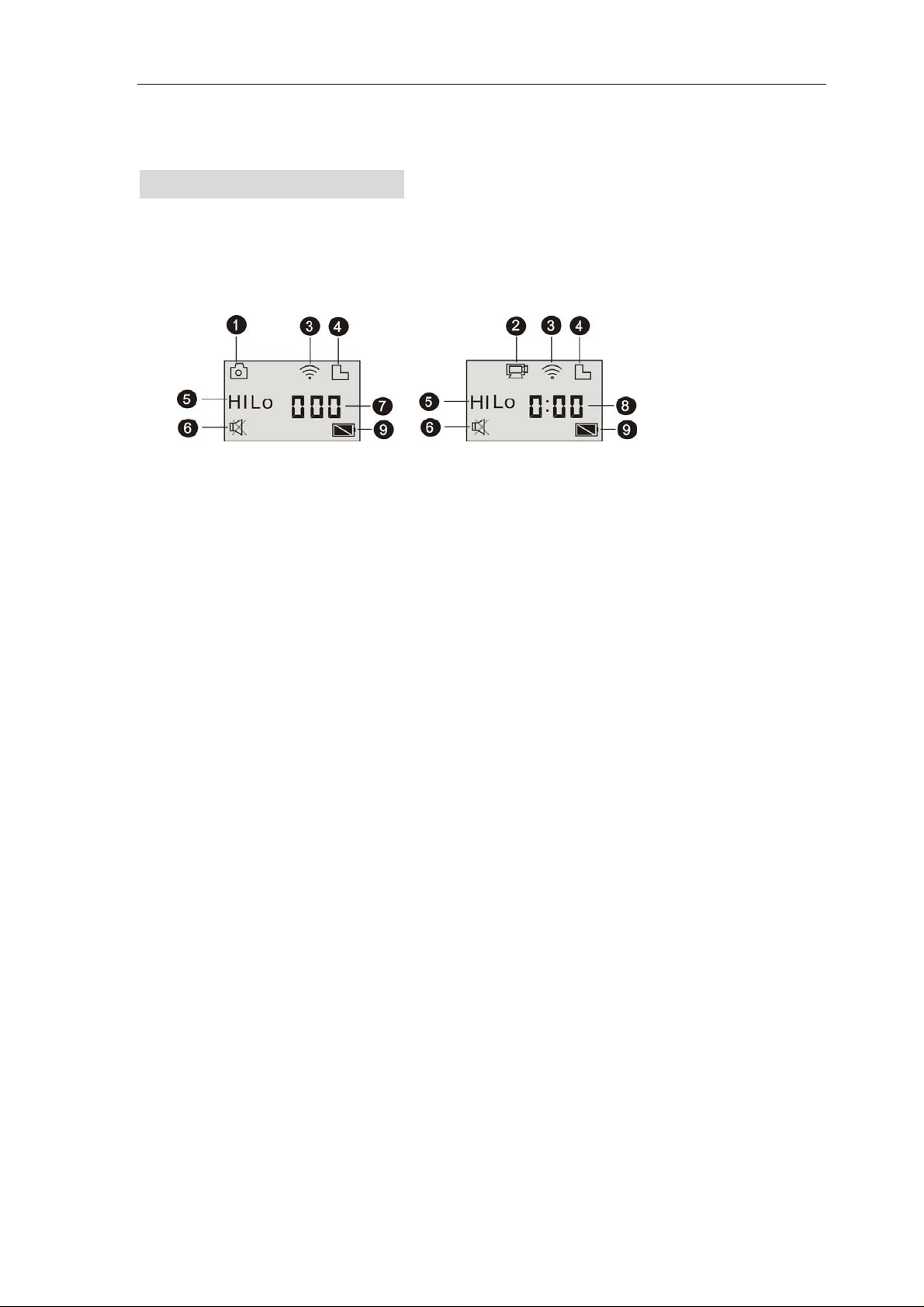
LCD Display Illustration
Turn on the Wi-Fi DV, the LCD will display the following status and
settings:
1. Camera mode
2. Video recording mode (default)
3. Wi-Fi icon (display when enabled)
4. TF card icon (display when loaded)
5. Resolution icon:
In camera mode, HI stands for 8 Mega Pixels (3264x2448), and in video
recording mode, it stands for FHD (1920x1080,30fps);
In camera mode, LO stands for 5 Mega Pixels (2592x1944), and in video
recording mode, it stands for 720P (1280x720,30fps);
HILO only displays in video recording mode, standing for 720P
(1280x720,60fps).
6. Mute mode, displays when enabled, and disabled by default.
7. Counter, displays up to 999.
8. Timer, displays hours and minutes.
9. Battery icon: current battery level of the camera.
3
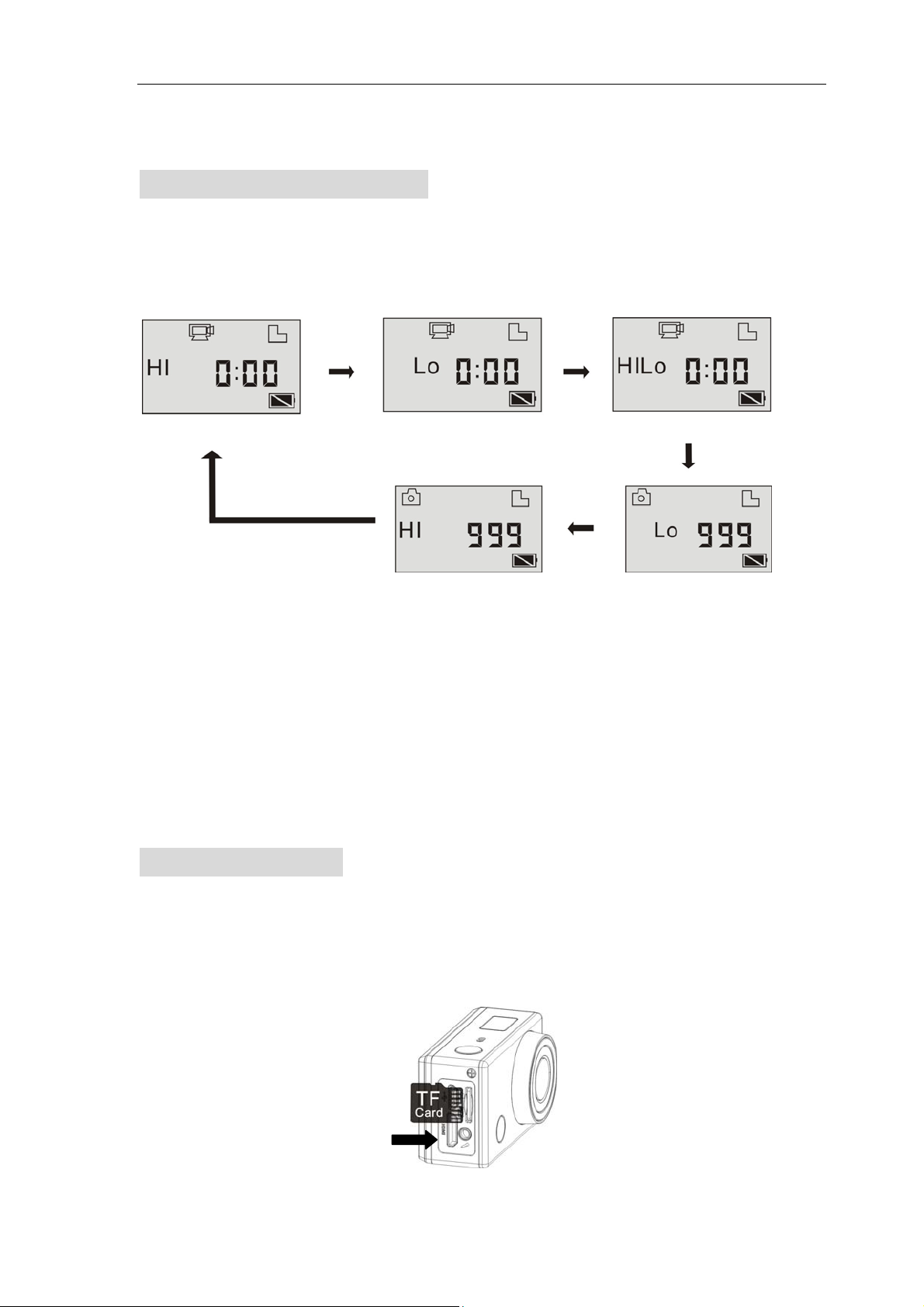
C
(8MP)
C
MP)
Vid
20P ,60fps)
Vid
20P,30fps)
Vid
(108
0P default)
Note: The above icons may vary according to the status of the DV.
Working Mode Flow Chart
fter turn on the DV, you can press the Power/Mode button to switch the
A
following modes in turn:
eo preview mode
eo mode (7
eo mode (7
amera mode
amera mode (5
In video mode, press the Shutter button to start recording, LED flash,
and press it again to stop;
In camera mode, press the Shutter button to take photo.
Use your Wi-Fi DV
When you use the DV for the first time,please:
1. Insert a micro SD or micro SDHC card, as shown in the following
picture.
4
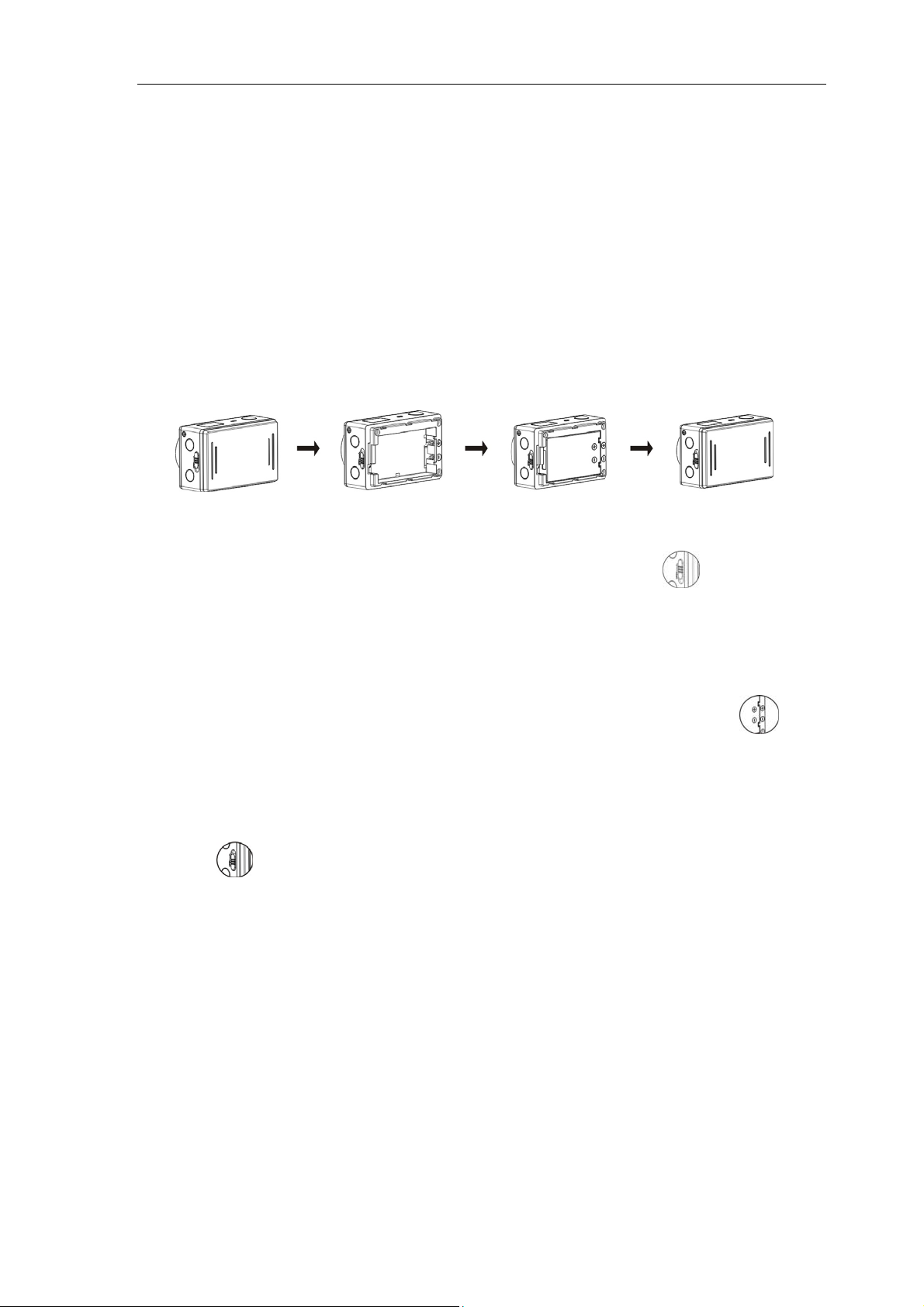
High speed card at least Class 4 is recommended; When using time delay
function or recording video in professional mode, the card of Class 10 is
required. Turn off the DV before inserting or removing the card.
2. Use the battery
2.1 Install the battery.
Please install the lithium battery correctly as shown in the following graphic.
Figure 1 Figure 2 Figure 3 Figure 4
Step 1. Push the battery cover switch to the lock position(
), and remove
the battery cover. As shown in figure 1.
Step 2. Put the lithium battery into the battery slot. Make sure the electrodes
of the battery are corresponding to the symbols of the DV shell(
). As
shown in figure 2 and figure 3.
Step 3. Install the battery cover back in place, and lock the switch to the lock
position(
)to fix the battery. As shown in figure 4.
2.2 Charging the battery.
The DV uses removable rechargeable lithium battery. When the DV is off,
connect it to the PC via USB cable to charge the battery. During charging,
the status indicator (blue) will light on,and the indicator off when
charging completes.
Note: When the DV is on, connecting it to the PC will not charge.
5

Turn on/off
1. Turn on: press and hold the button for about 3 seconds, LCD
displays “ON” and a beep can be heard from buzzer.
2. Turn off: press and hold the button for about 3 seconds, LCD
displays “OFF” and a beep can be heard from buzzer.
Note: The DV will turn off automatically if it is idle for 5 minutes.
Start to Use
Default setting: After turn on the DV, the default setting is as below:
6

HI
Video recording
mode icon
Video
resolution
Recording time Stands for 0 hour and 00 minute.
TF card icon Display when a TF card is inserted, otherwise no display.
Battery level Battery is full
Mute icon
Wi-Fi icon Display when activated.
The DV is in video recording mode.
FHD: 1080p@30fps
The DV is in Mute mode, no Beep will be heard when pressing
the buttons. It displays only when Mute mode is activated.
Shooting modes. The DV provides different shooting modes. Press the
button repeatedly, the following first two modes will show on the DV
screen , and other models display on the APP operation.
HI stands for FHD (1920x1080,30 fps) video
Video
Photo
Continuous
shot
Self-timer In self-timer mode , you can set 0s, 2s or 10s (only via App)
Lo stands for 720P (1280x720,30 fps) video
HILO stands for 720P (1280x720,60 fps) video
HI stands for 8M (3264 x 2448) resolution
Lo stands for 5M (2592 x 1944) resolution
The DV supports taking 3 photos continuously (only via App)
1. Video
To record a video, please check whether the DV is under Video mode. If the
icon
appears.
is not displayed on the screen, press the button repeatedly until it
7

Start recording: Press and release the button, the icon and [:] displayed
in LCD will flash. At the same time the red indicator will flash too, meaning
the recording is in process.
Stop recording: Press and release the
button, the icon and [:] displayed
in LCD will stop flashing. At the same time the red indicator will stop flashing
either, meaning the recording is stopped.
When the TF card is full, or the battery runs out, the recording will stop
automatically, and the recorded video will be saved before the DV turns off.
2. Photo
To take a photo, please check whether the DV is under Camera mode. If the
icon is not displayed on the screen, press the
appears.
Press and release the
button, a beep will be heard and the red indicator will
button repeatedly until it
flash, meaning a photo is taken.(If you take photos more than 999 copies, the
LCD screen display only 999)
3. Enable/disable Wi-Fi
The Wi-Fi is disabled by default. Press the Wi-Fi button on the side of the DV
to enable it. When starting connecting to Wi-Fi network, the indicator will
flash, and when a Wi-Fi network is connected, the indicator will remain on,
and the Wi-Fi icon will display on LCD screen.( In order to save power, Wi-Fi
will be automatically disabled if no terminal is connected after 30 seconds)
8

Wi-Fi is disabled by default When Wi-Fi is enabled, the
Wi-Fi icon will display on LCD
4. Enable/disable Mute mode
The buzzer is enabled by default. Under the Video or Photo mode, press and
hold the Shutter button to disable the buzzer and indicator to enter Mute mode.
Under Mute mode, the icon
the Shutter button again to exit Mute mode.
will display on the screen; press and hold
Buzzer is enabled by default When Mute mode is enabled,
the Mute icon will display on LCD
5. Connecting to HDTV
5.1 Connect the DV to HDTV via HDMI cable (optional)
If you need to transfer the image and audio to an HDTV for playback, insert
the Com end of the HDMI cable to the DV, and the other end (output) to the
HD input of the HDTV, as shown in the following figure:
9

Note:Before connecting or removing the HDMI cable, please stop video
recording, playback and disconnect Wi-Fi first.
5.2 When HDTV is connected, it enters Playback mode, the LCD displays as
below:
1
2
3
S/N Icon name Description
1 Playback mode
2 File number
3 Video icon The file is a video.
Under Playback mode currently.
There are 31 files and you are viewing the 19th one.
In Playback mode, press the Power button
to switch between photos and
videos.When there are several photos or videos, press the Wi-Fi button
to
select the photo or video. When a video file is selected, press the Shutter
button
In Playback mode, press and hold the Shutter button
to play it, and press the Shutter button again to stop playing.
, a prompt of deleting
10

the file or formatting will appear. Press the Wi-Fi button to switch between
deleting or formatting,then Press the Power button
press the Shutter button
to confirm and exit.
to select Yes or No, and
6. Connecting to PC
6.1 Turn on the DV and connect it to the USB port of the PC via the attached
USB cable. The DV will enter U-disk mode and the LCD will display as
below after connection:
Now you can view the photos or videos taken by DV on PC.
Note: After the DV connecting to PC to enter U-disk mode, you will see
two removable disks displayed in My computer of Windows, one is the TF
card, storing all the photos taken and video recorded by users; the other
one stores the system file information, including a file named
SSID_PW.CFG, containing the AP ID of the DV and the password for AP
login. Users can view these information but cannot modify, delete or
format them.
6.2 In U-disk mode (PCU mode), press the Shutter button
to switch to web
cam mode (PCC mode), and the LCD will display as below:
11

Now you can start the web cam through application. To return to U-disk mode
(PCU mode), press the
button again.
Note:Driver is not required for web cam mode (PCC mode) on Windows
XP(SP3) version or above.
Remote Controller Application
Buttons
Instruction
Signal emission port
Photo button
Power off button
Video button
You can use the remote controller to record videos, take photos and shut down
the DV. When using the remote controller, aim the signal emission port to the
infrared signal reception light of the DV, and press the video button, photo
button or power off button.
Infrared signal reception light
APP (support Android and iOS)
1. How to install an APP
12

1.1 Search for ”SYMAGIX” in Google Play (for Android OS),or scan the QR
code
printed on the gift box to find the APP and install it according to
the instruction.
1.2 Search for ”SYMAGIX” in APP Store (for iOS) or scan the QR code
printed on the gift box to find the APP and install it according to the
instruction.
2. Android APP
2.1 Install SYMAGIX APP (provided by dealer or via internet) on smartphone
or tablet. When installation completes, the LCD will display icon
2.2 Insert the TF card and turn on the DV, then press the Wi-Fi button to
enable it. Now you can see the Wi-Fi icon on the LCD.
.
2.3 Enable Wi-Fi on smartphone or tablet and search for wireless AP signal
SY5000_WIFI, then connect it to DV, until the system displays “Connected
successfully”.
Note: The first time connecting to DV,you need to enter password
“1234567890”.
2.4 Click the icon
in the App list of the smartphone or tablet to open it.
Now you can preview the image sent by the DV on the phone or tablet and
start some operating. The operation interface on terminal is shown in the
following figure.
13

2. White balance
3. Setup (enter setup menu)
4. Enter Playback mode
5. Shutter button
6. Photo mode
7. Video mode
8. Wi-Fi signal icon
9. DV battery icon
1. V ideo resolution
3. iOS APP
3.1 Install SYMAGIX APP (provided by dealer or via internet) on iOS phone
or tablet. When installation completes, the LCD will display icon
.
3.2 Insert the TF card and turn on the DV, then press the Wi-Fi button to
enable it. Now you can see the Wi-Fi icon on the LCD.
3.3 Enable Wi-Fi on iOS phone or tablet and search for wireless AP signal
SY5000_WIFI, then connect it to DV, until the system displays “Connected
successfully”.
Note: The first time connecting to DV,you need to enter password
“1234567890”.
3.4 Click the icon
in the App list of the iOS phone or tablet to open it.
Now you can preview the image sent by the DV on the phone or tablet and
start some operating. The operation interface on terminal is shown in the
following figure.
2. Video resolution
3. White balance
4. Setup (enter setup menu)
5. Enter Playback mode
6. Shutter button
14
1. DV battery icon

7. Photo mode
8. Video mode
Note:
1. A TF card must be inserted if you need to take a photo, record a
video, or download files on the terminal;
2. The Wi-Fi indicator will remain on when the terminal is connected
to DV.
FCC Statement
This device complie s w ith P ar t 15 o f the FCC Ru le s. Operation is subject to the fo llowing two
conditions: (1) this device may not cause harmful interference, and (2) this device must accept any
interference received, including inter ference th at may cause undesired operat ion.
Warning: Changes or modifications to this unit not expressly approved by the party re sponsible
for compliance could void the user’s authority to operate the equipment.
NOTE: This equipment has been tested and found to co mply with the limits for a C lass B digi tal
device, pursuant to Part 15 of the FCC Rules. These limits are designed to provide reasonable
protection against harmful in terfer ence in a re side n tial in stal la tion . This equipment ge nerates,
uses and can radiate radio freq uency ene rgy and, if no t in stalle d an d u sed in accor dance w ith the
instructions, may cause harmful interference to radio communications.
However, there is no guarantee that interferen ce will no t occur in a particu lar
installation. If this equipment does cause harmful interfe rence to radio or telev ision
reception, which can be determined by tur nin g th e equip men t o ff and o n, the u ser is
encouraged to try to correct the interference by one or more o f the followin g measure s:
Reorient or relocate the receiving antenna.
Increase the separation between the equipment and receiver.
Connect the equipment into an outlet on a circuit different from that to which
the receiver is connected.
Consult the dea ler o r an expe rien ced rad io/ TV te chn ician for he lp .
Shielded USB cable and shielded HDMI cable must be used with this unit to ensure
compliance with the Class B FCC limits.
15
