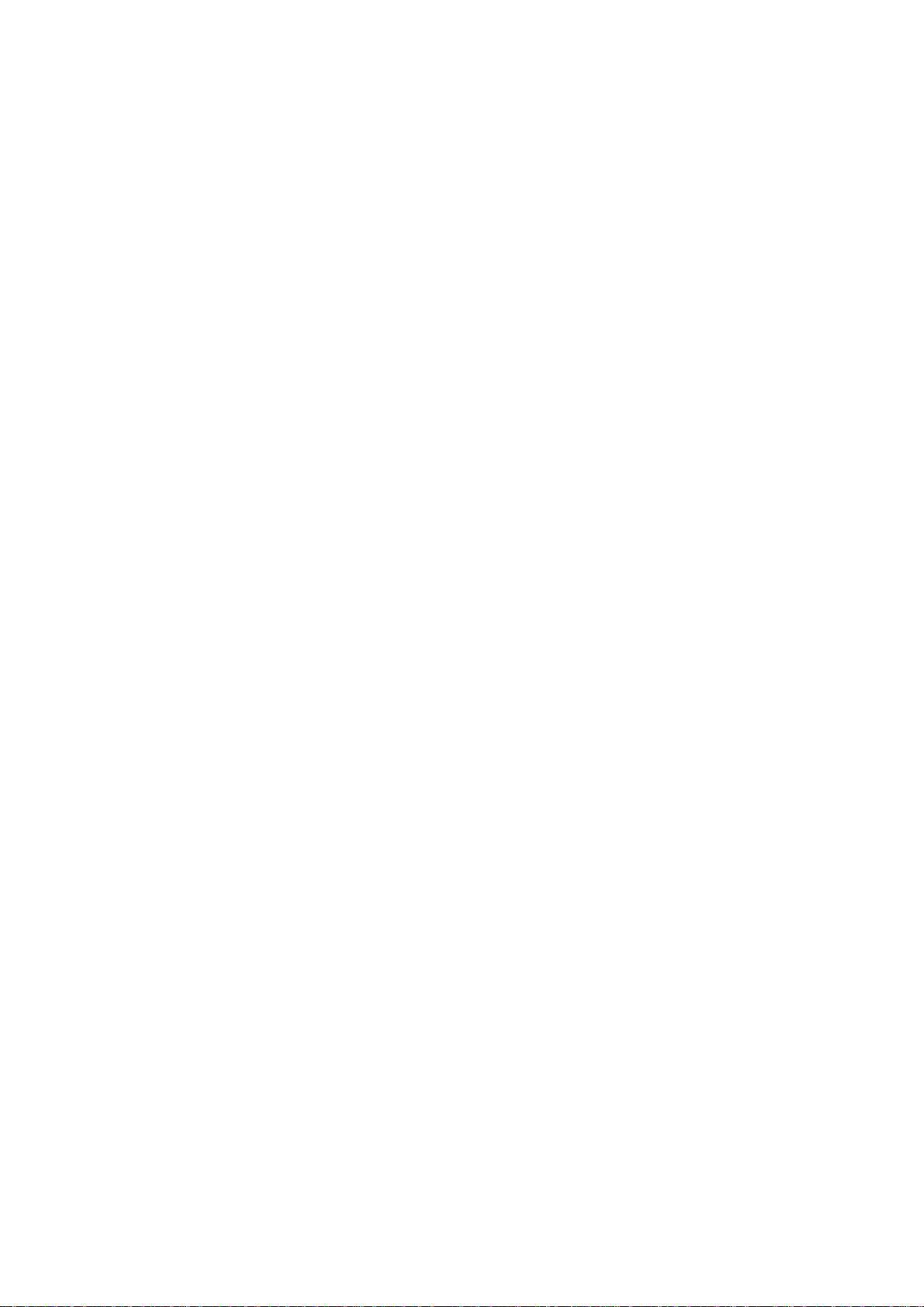
User’s Manual
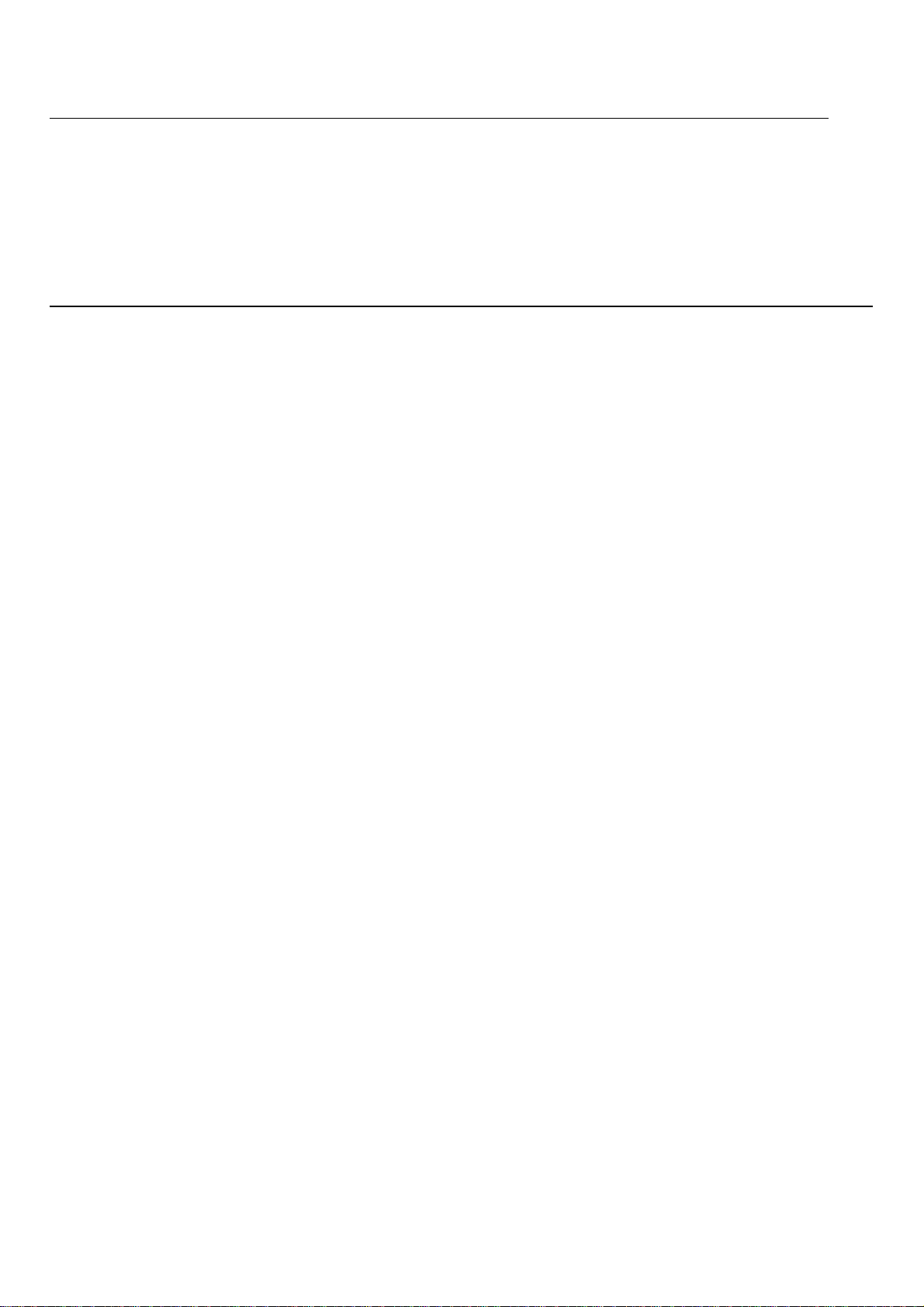
Foreword
Foreword
Thank you for purchasing this WiFi video camera. It has an elegant appearance and many functions . Prior to use,
please read this user’s manual carefully so as to show its performance and extend its service life to maximum.
We hope that this product can meet your needs and accompany you at your side all the time.
Overviewofof
Overview
the
product
the
product
It is compact in size and con venient for installation;
A high performance chip is used to ensure that you can obtain high definition videos and highly
continuous dynamic pictures, and record videos at low luminance, and H.264 video format is
supported;
Support FHD(1920x1080 30FPS) video recording;
Support high-speed USB2.0;
Support Min SD card of max. 32G;
Timelaps function.
1
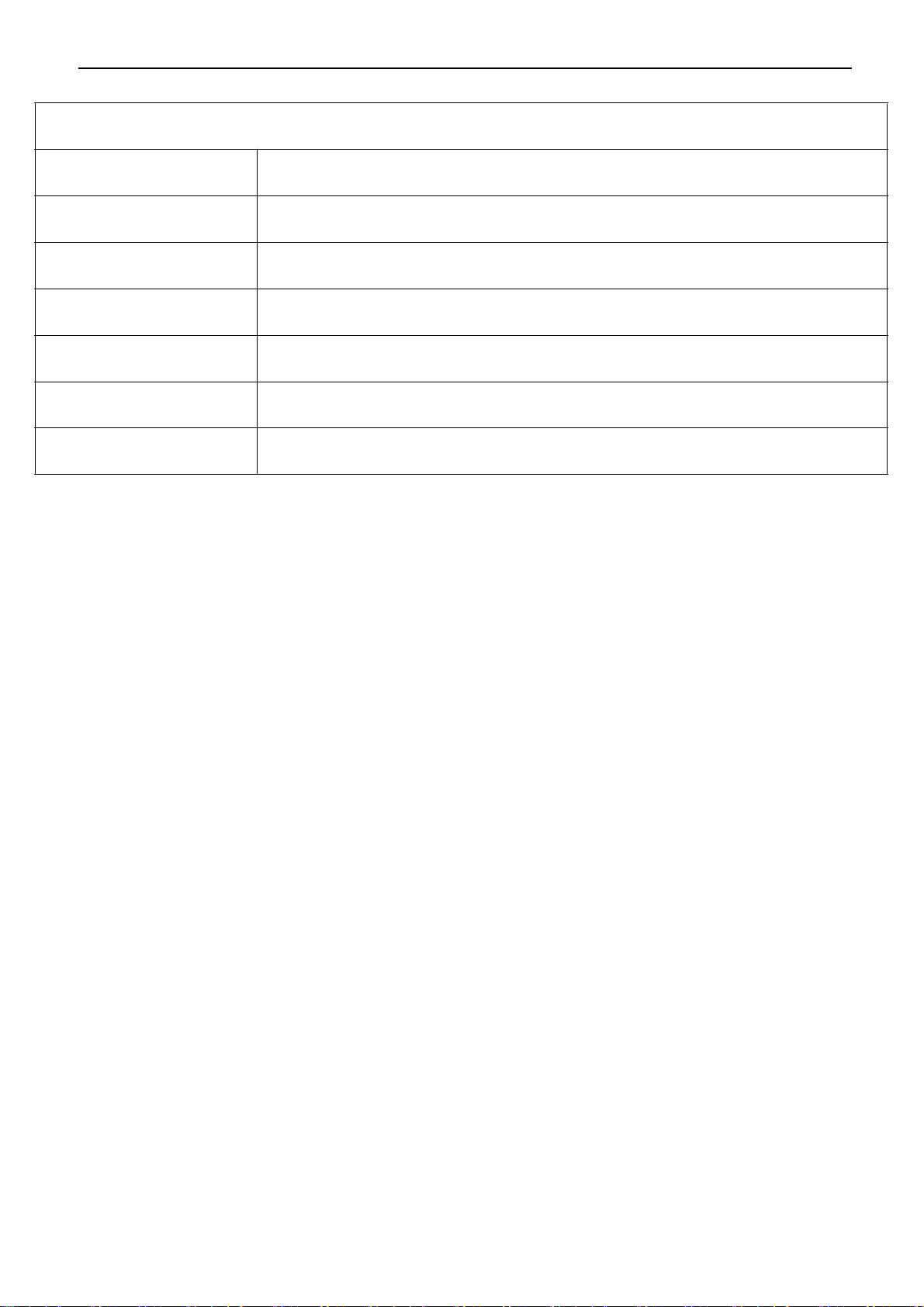
System Requirements
System Requirements
MSDC
CPU Intel Pentium of more than 1GB Hz or other CPU with equivalent performance
Internal Memo ry Larger than 1GB
Sound Card and Display Card The sound card and video card shall support DirectX8 or higher version.
CD Driver Speed of 4 times or faster
Hard Disk Free space of more than 2GB
Others One standard USB1.1 or USB2.0 port
Microsoft Window 2000,XP, Vista, 7,8
Mac OS X ver: 10.0.0 or above version
2
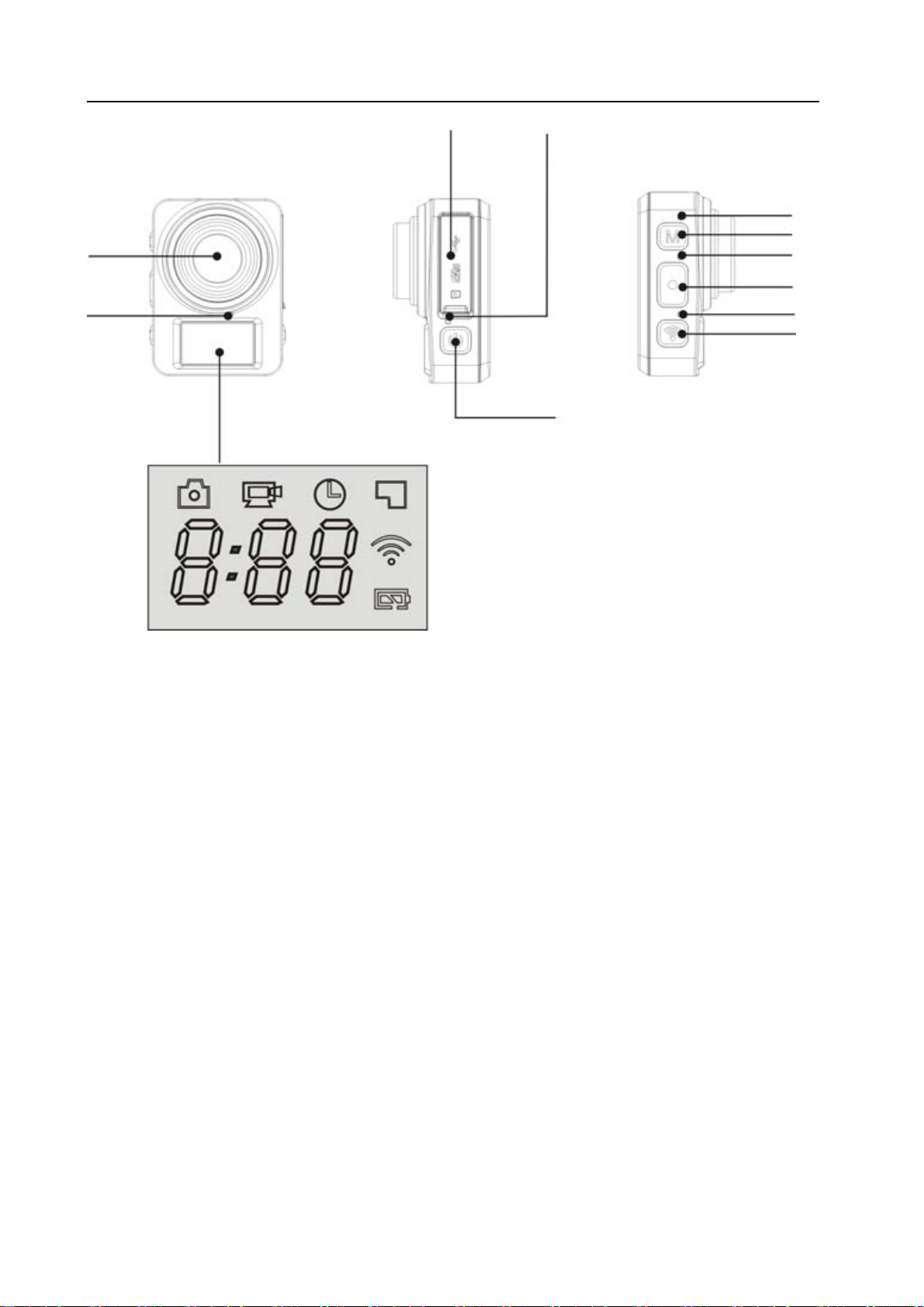
Introductiontoto
Introduction
appearance
appearance
and
and
keys
keys
2
Power/Mode key
2.0’’HD LCD
3
4
5
12
6
Microphone
3
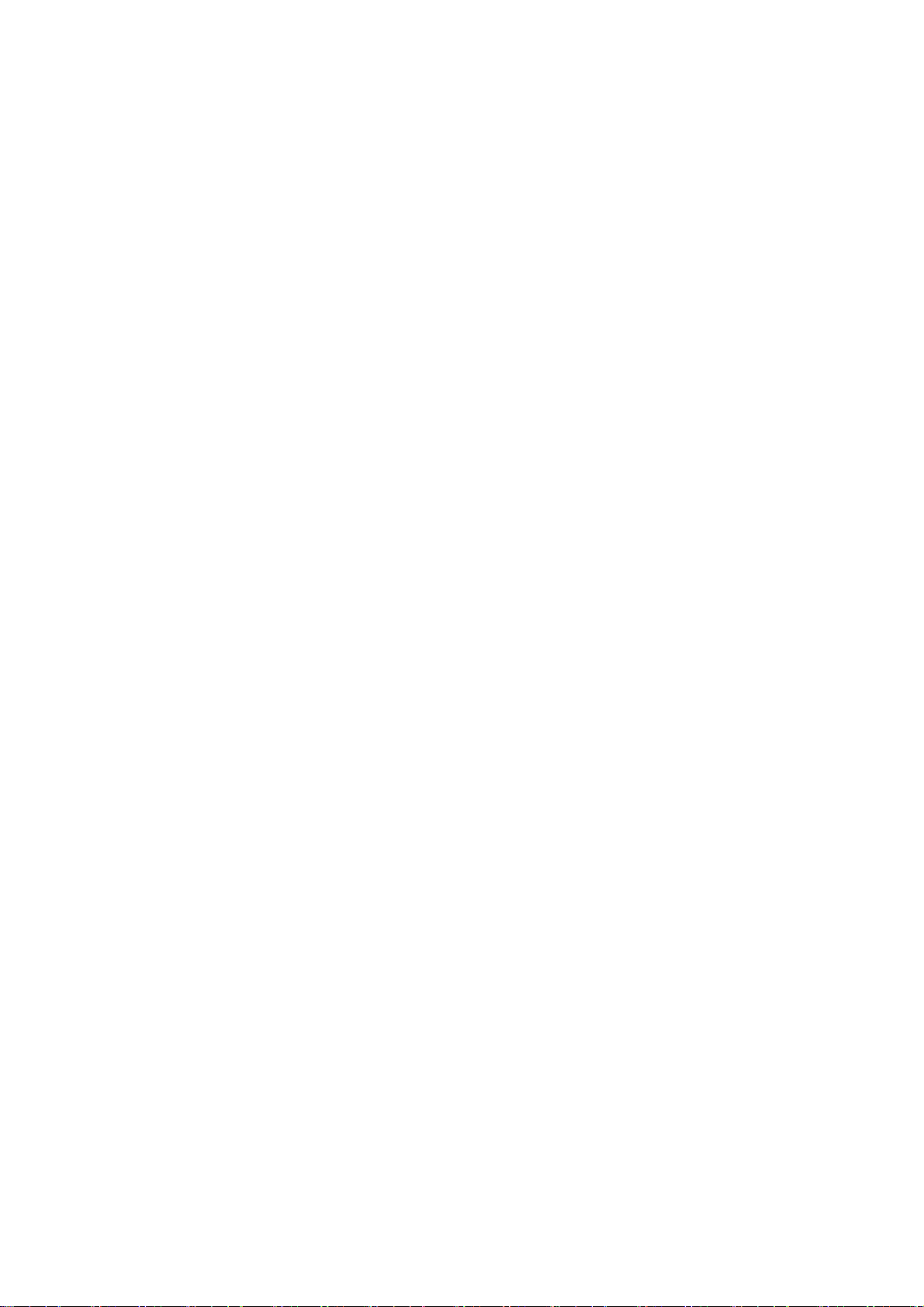
1. Lens 2. Micphone 3. LCD display
4. USB port/ Micro SD card 5. Power / char ger indicator
6. Power key 7.
9.busy
indicator
The model
10. Shutter key 11. Wifi light 12. Wifi key
indicator
4
8. Mode key
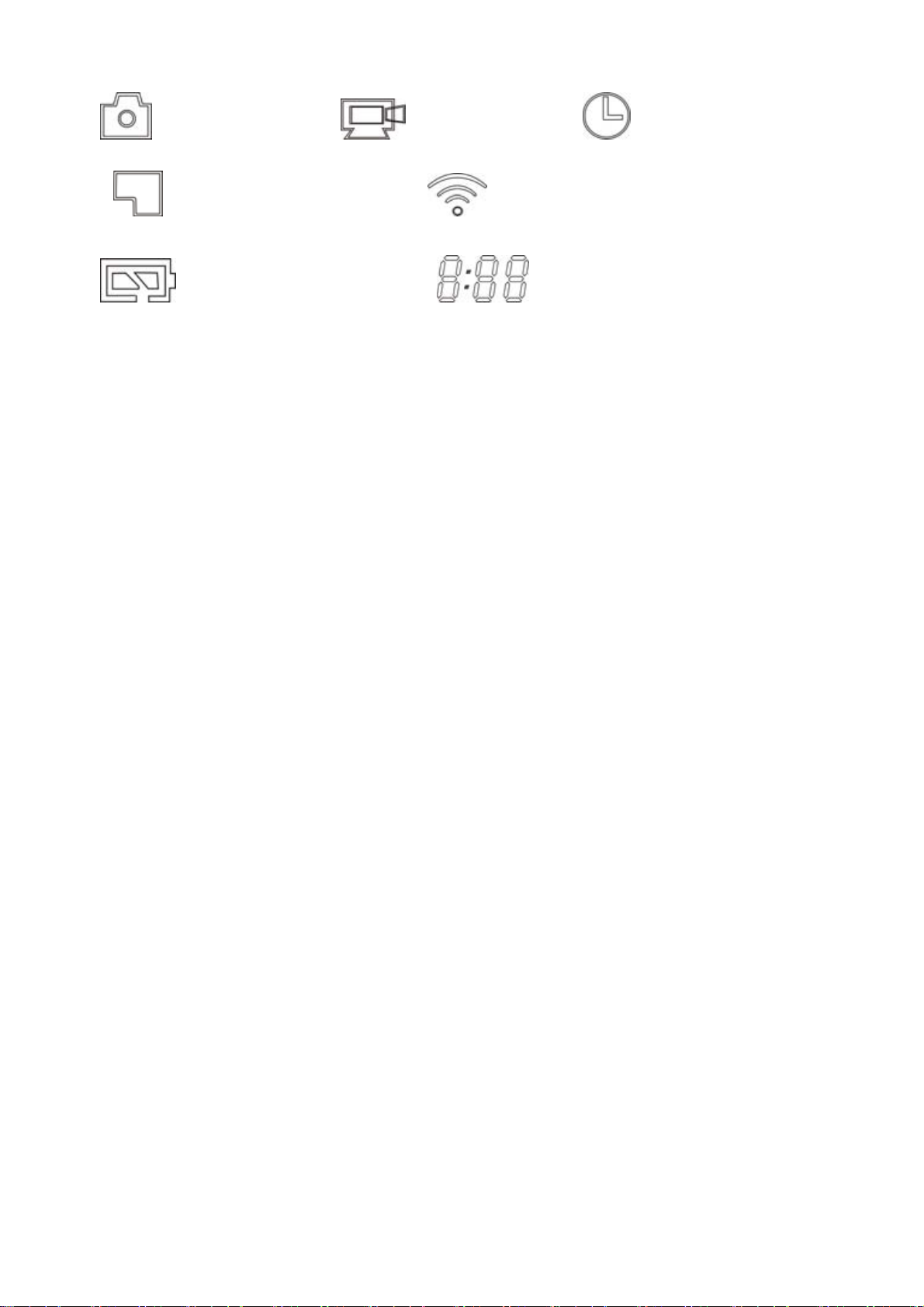
LCD display icon :
:Picture mode; :Video mode; :Timelaps mode;
:Micro SD card; :WIFI ICON
:The battery icon :The timer/counter
5

Start
using
Start
using
1. Connect the camera to the computer for charging , at this time, the charging indicator will be in blue,andit
will be off after charging. Generally, it takes 2-4 hours to charge the battery.
2. Use the storage card
1. Push the TF card into the slot till it is in place as per the instruction in concavely engraved words by the
storage card slot.
2. To take out the TF card, press the tail of the storage card inwardly softly and it will be popped out.
Note: There’s no built-in memory unit in the camera, so make sure to insert a storage card into it prior to
use (it is recommended at least Class 6 high speed TF card).
3. Power on/off
3.1 Power on: Press Power key for 3 seconds, the screen will be on and the camera will be started.
_______
_______
6

3.2. Power off: Hold on Power key for 3 seconds when the camera is in the idle state to turn it off.
3.3. Power off when the camera is lack of electricity. When electrical quantity of the battery is very low,an
icon of will be displayed on the LCD screen, prompting you to charge it in time. When the icon turns
red and flickers, the camera will be turned off automatically.
4. Shift among functional modes
The camera has 3 modes, namely video recording mode, shooting mode and timelaps mode. After power is on,
press mode key,or use the APP to shift among them.
5. Indicator
Busy indicator (red): When the camera is busy such as recording videos, shooting photos and timelaps mode,
the work indicator will flicker.
Charging indicator (blue): When it is on, the user is prompted that the camera is being charged and it will be
off after charging is completed.
6. video operation
Press MODE key to boot MODE conversion to video MODE, press the shutter button to start the video ;
7

LCD timer timing starts automatically, if you want to stop filming is pressing the shutter once again, if the
memory card is full or low battery will automatically stop filming. The video is a period of 3 minutes by
default.
7. Photo operation
Press MODE key transfer to take photos mode, and then press the shutter button can take a photo. The
machine will automatically count the LCD.
8Timelaps mode
Press MODE key transfer to timelaps mode,Press the shutter button,The machine start to shrink .
Above recorded files can connect the camera to computer in the computer after check.
8
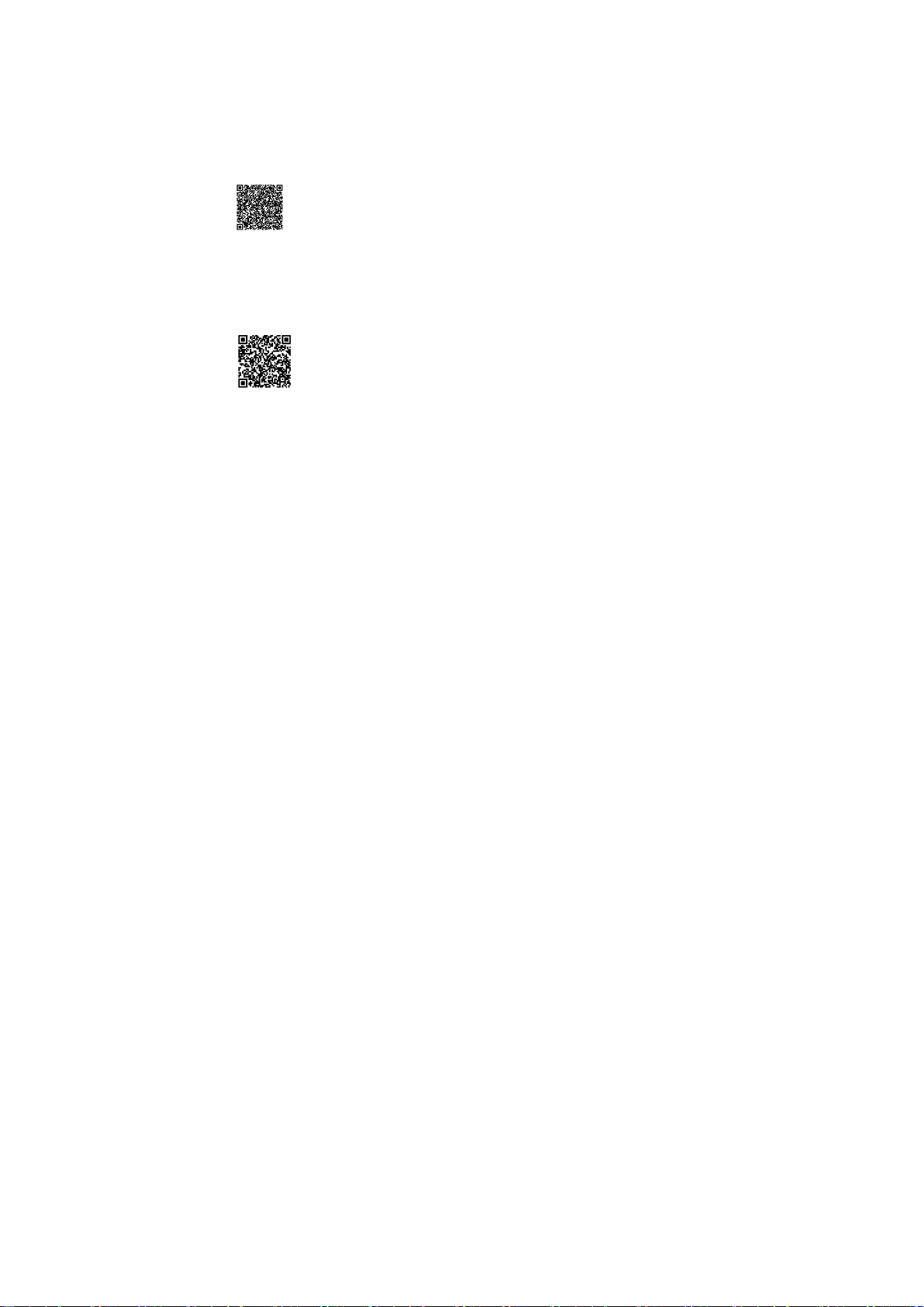
APP(forAndroid and iOS System)
1/5
I. How to Obtain the APPInstallation Program
1. For the Android System, you can search “SYMAGIX2” in the Play Store to obtain corresponding installation
programs, and then you can install them according to the indicated steps or through scanning the
two-dimensional code
2. For the IOS System, you can search “SYMAGIX2” in the APP Store to obtain corresponding installation
programs, and then you can install them according to the indicated steps or through scanning the
two-dimensional code
.
.
9

II. Camera WIFI and SystemApplications
AndroidApplications
1. Please install the SYMAGIX2 application program (provided by the Supplier or the Internet) for the Android
mobile phone or tablet PC, and then the Display Screen will show the Icon
2. Insert a Storage Card into the Camera and then power it on. Press the WIFI key to conduct WIFI connection,
and the Screen of the Camera will show the WIFI signal Icon with the external screen revealing WIFI
Connecting.
3. Enable the WIFI function of the Android mobile phone or tablet PC, and try to find the AP Name DVR936;
please conduct connection between them till the system reveals a successful connection;
Note:if you are conducting WIFI connection for the first time, please input the password: 1234567890.
4. Tap and enable the Application Program Icon on the Android mobile phone or tablet PC; you can
directly view the preview picture transmitted by the Camera (see the following picture), and then conduct
relevant operations.
;
10
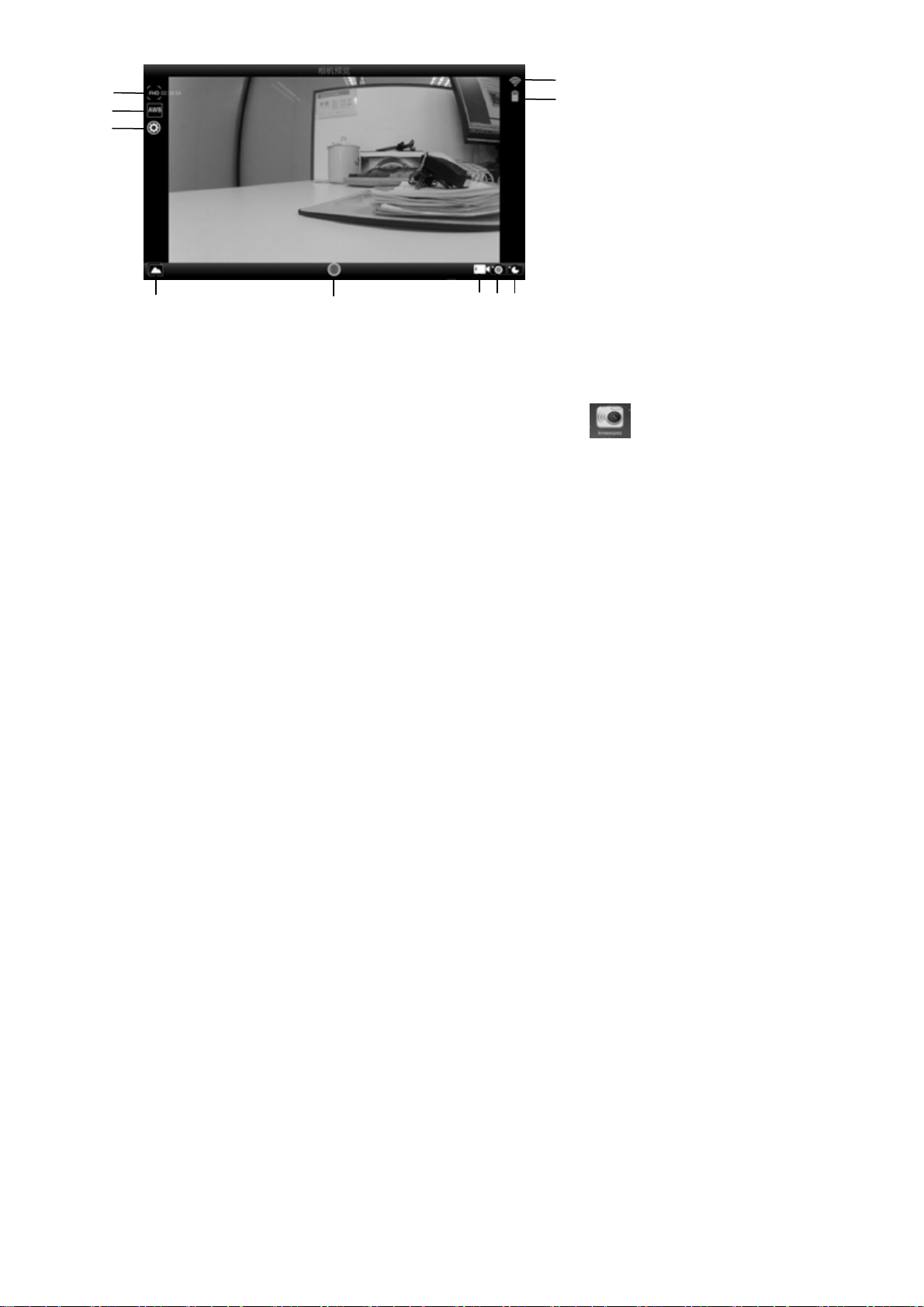
1. Resolution
1
2
3
6
IOS Applications
1. Please install the SYMAGIX2 application program (provided by the Supplier or the Internet) for the IOS
mobile phone or tablet PC, and then the Display Screen will show the Icon ;
2. Insert a Storage Card into the Camera and then power it on. Press the WIFI key to conduct WIFI connection,
and the Screen of the Camera will show the WIFI signal Icon with the external screen revealing WIFI
Connecting.
3. Enable the WIFI function of the IOS mobile phone or tablet PC, and try to find the AP Name DVR936; please
conduct connection between them till the system reveals a successful connection;
if you are conducting WIFI connection for the first time, please input the password: 1234567890.
7
8910
4
5
2. White Balance
3. Settings (Enter Settings Menu)
4. Wi-Fi Signal Icon
5. Camera’s Battery Status Icon
6. Enter the Playback Mode
7. Shutter Button
8.Video Mode
9. Photo Mode
10. Timelaps Mode
11
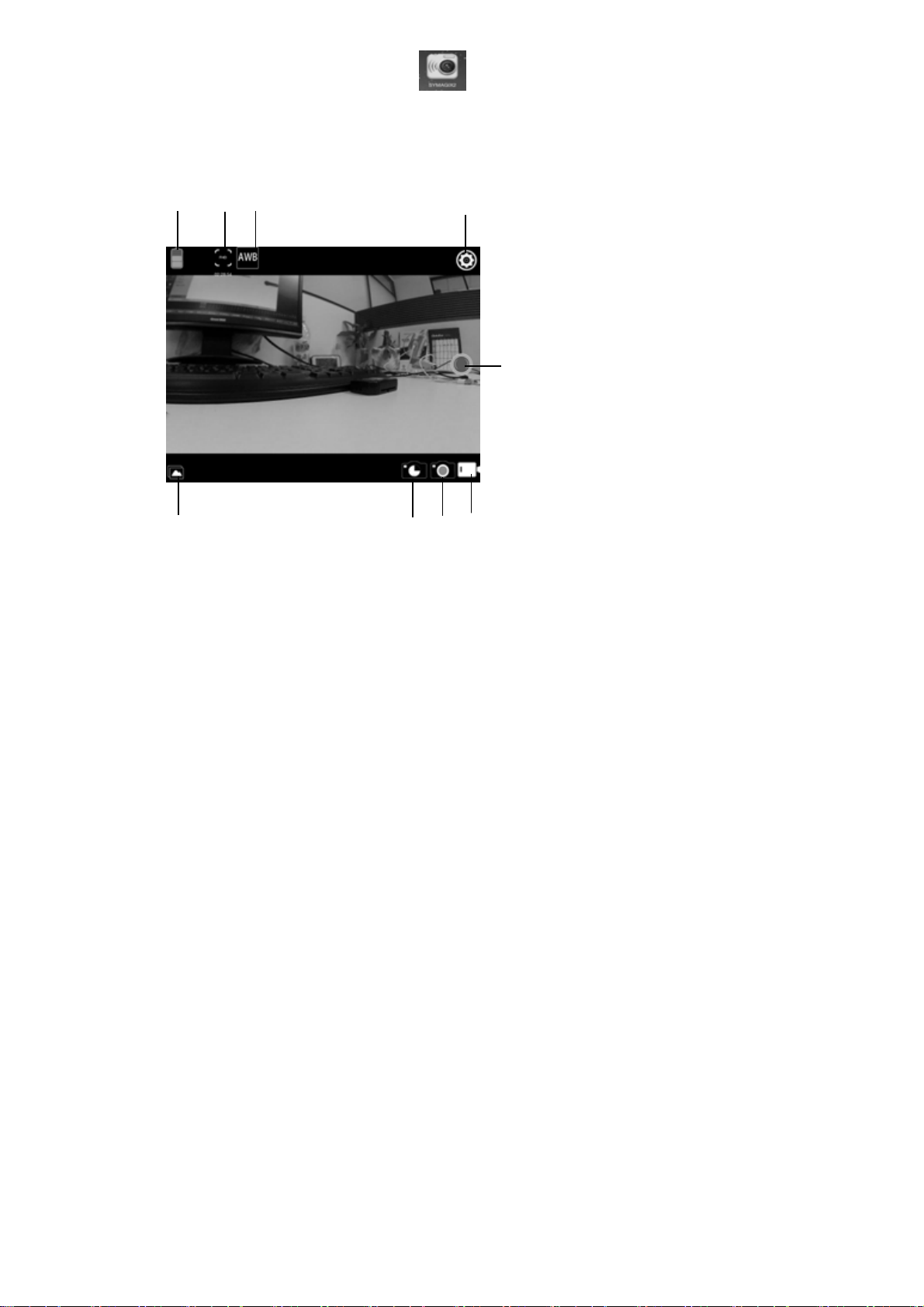
4. Tap and enable the Application Program Icon on the IOS mobile phone or tablet PC; you can directly
view the preview picture transmitted by the Camera (see the following picture), and then conduct relevant
operations.
1
5
2
3
6
4
1. DV battery icon
2. Video resolution
3. White balance
4. Setup (enter setup menu)
9
7
8
5. Enter Playback mode
6. Timelaps Mode
7. Photo mode
8. Video mode
9. Shutter button
12

Notes:
1. If you need to record videos or download pictures using your mobile phone or tablet PC, please insert
one TF card for your camera;
2. When the Camera has been successfully connected with your mobile phone or tablet PC, the WIFI
Indicator Light will be on.
13

Technical Parameters
p
d
(
)
Image Sensor 5.0 Million Image Sensor
Function Modes Video recording mode, shooting mode and Timelaps mode
Lens F3.0 , f=2.1mm
LCD DisplayScreen
Photo Definition Ratio The default 2M, with APP adjustable 2M / 5M
Video Definition Ratio
StorageMedia TF Car
File Formats Videos(MOV), H.264 Compressed Format; Photos(JPG)
USB Port USB 2.0 Port
Power Supply Build in lithium battery 800mAh.
Language
Dimension 52x38x18.5mm
888 digital screen
FHD:1920x1080(30fps)、HD:1280x720(60fps)、
HD:1280x720(30f
32GB at most
English、Simplified Chinese、Spanish、Portuguese、German、Italian、
French、Russian
s).with APP adjustable .
14
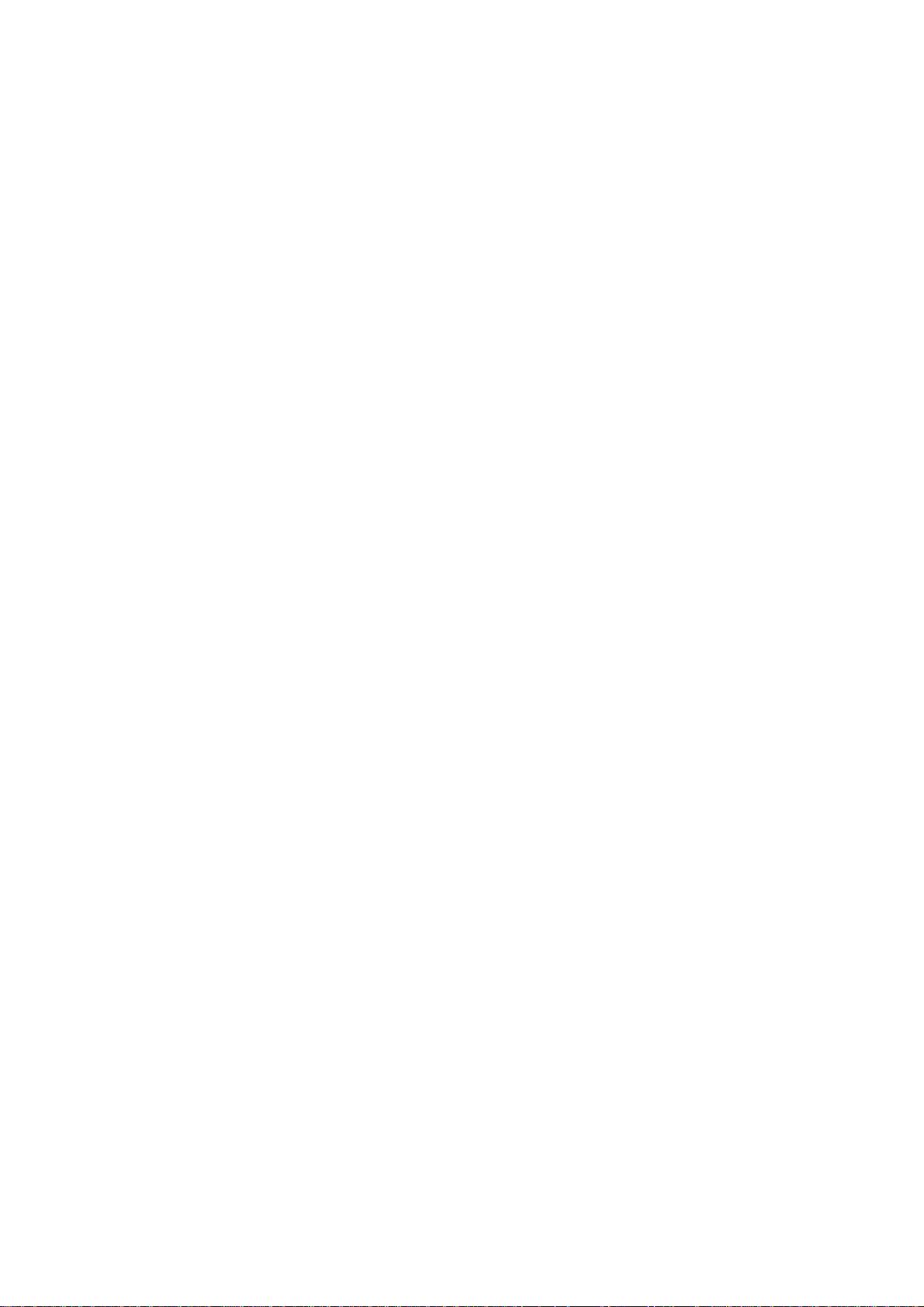
Note:
1. A TF card must be inserted if you need to take a photo, record a video, or download files
on the terminal;
2. The Wi-Fi indicator will remain on when the terminal is connected to DV.
Warning: Changes or modifications to this unit not expressly approved by the party
responsible for compliance could void the user’s authority to operate the equipment.
NOTE: This equipment has been tested and found to comply with the limits for a Class B
digital device, pursuant to Part 15 of the FCC Rules. These limits are designed to provide
reasonable protection against harmful interference in a residential installation. This
equipment generates, uses and can radiate radio frequency energy and, if not installed and
used in accordance with the instructions, may cause harmful interference to radio
communications.
15
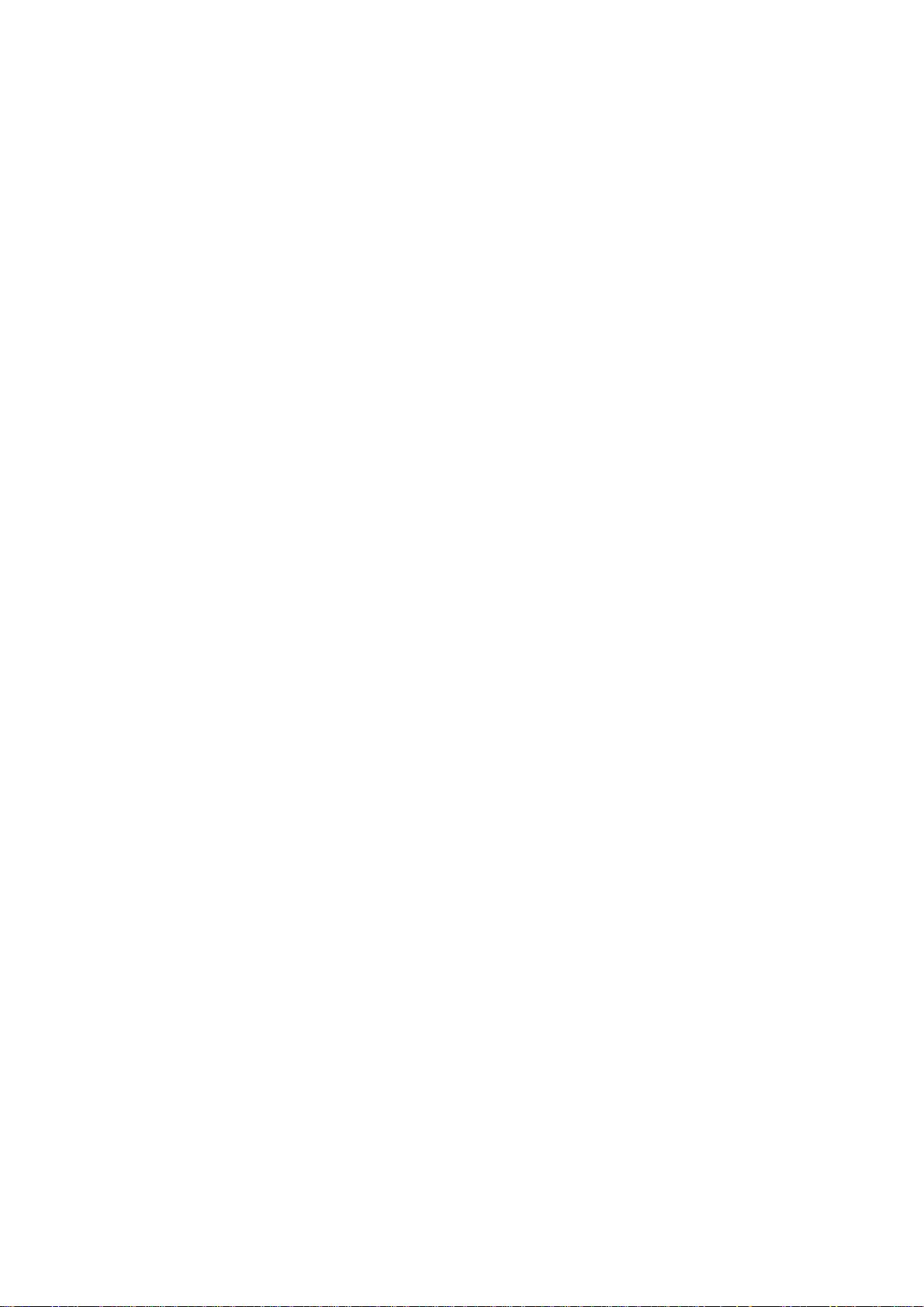
However, there is no guarantee that interference will not occur in a particular
installation. If this equipment does cause harmful interfere nce to radio or
television reception, which canbe determined by turning the equipment off and on,
the user is encouraged to try to correct the interference by one or more of the
following measures:
Reorient or relocate the receiving antenna.
Increase the separation between the equipment and receiver.
Connect the equipment into an outlet on a circuit different from that to which
the receiver is connected.
Consult the dealer or an experienced radio/TV technician for help.
16

Shielded cables must be used with this unit to ensure compliance with the Class B
FCC limits.
FCC Radiation Exposure Statement
The device has been evaluated to meet general RF exposure requirement. The device can be used
in portable exposure condition without restriction.
FCC ID:This device complies with Part 15 of the FCC Rules. Operation is subject
to the following two conditions : (1) this device may not cause harmful
interference, and (2) this device must accept any interference received,
including interference that may cause undesired operation.
Shielding line is there as accessories, shipment will follow the product shipment
17

18
