SHUOYING DIGITAL SCIENCE and TECHNOLOGY DV552325011 Users Manual

1
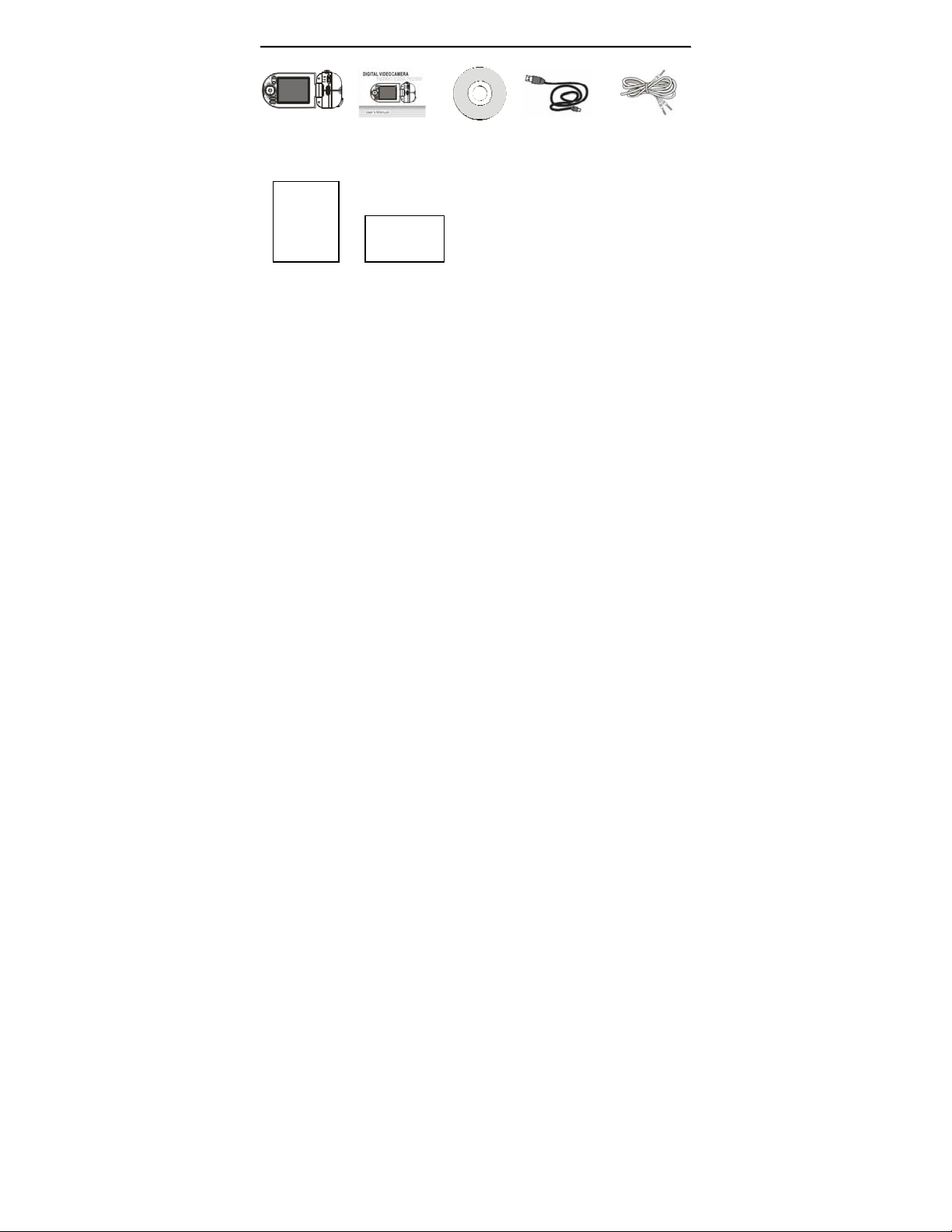
IInntthheeppaacckkaagge
e
Camera User Manual CD USB cable TV cable
Warranty
Card
Quick Guide
WWaarrrraannttyyCCaarrddQQuuiicckkGGuuiidde
e
2
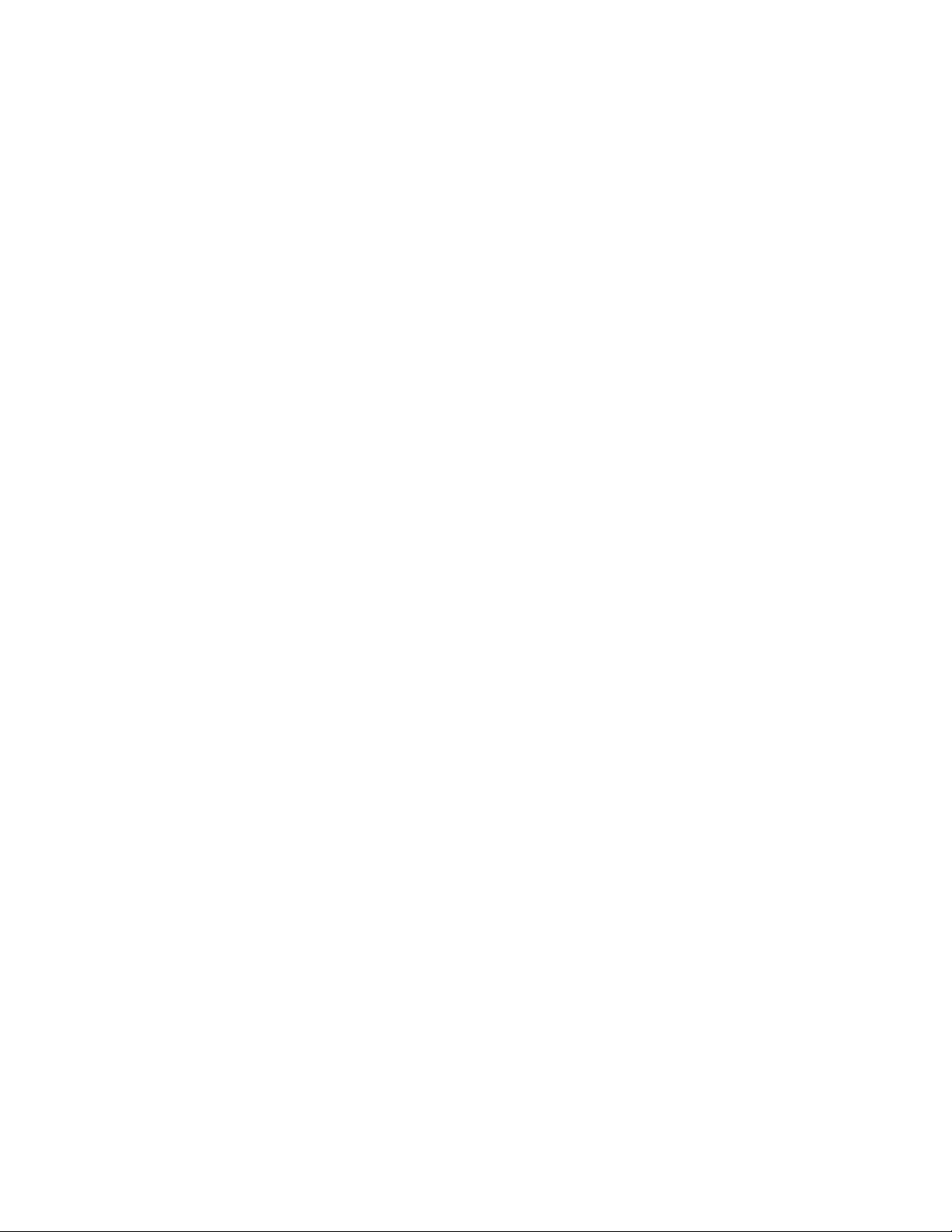
IInntthheeppaacckkaaggee……………………………………………………………………..…………..……………………………………......………………………………………………………….
FFCCCCssttaatteemmeenntt…………………………………………………………………………………………......…………………………………………………………………………………
KKeeyyffeeaattuurreess……………………………………………………………………………………………………………………………………..5
BBaassiicciinnffoorrm
SSyysstteemmrreeqquuiirreemme
KKnnoowwyyoouurrccaammeerraa...
RReeaaddyyttooggoo……………………………………………
CCoonnnneeccttiinnggCCaammeerraattootthheeCCoommppuutteer
CCoonnnneeccttiinnggCCaammeerraattooTTVV……………………………………………………....…………………………………………..……………
TTeecchhnniiccaallSSppeecciiffiiccaattiioonnss……………………………………………………....…………………….
maattiioonn………………………………………………………………………………………………………………………………………………....55
e
nnttss……………………………………………………………………………………………………………………………………………………......7
.............…………………………………………………………………………………………………………………………....88
…
…………………………………………………………………………………………………………………………......110
IInnssttaalllliinnggBBaatttteerriieess…………………
UUssiinnggtthheeSSDDCCaarrdd……………………………………………
SSeelleecctttthheeFFooccuussiinnggRRaannggee…………………………..………
PPoowweerrOONN&&OOFFFFyyoouurrccaammeerraa…………………………………………………
SSeelleecctttthheeMMOODDEE………………..…………………………....…………………………………………..…………………
SSeettttiinnggDDaattee//TTiimmee…………....…………………………………………………………………………………………………………………
LLEEDDLLiigghhtt//IInnddiiccaattoorrss………………………………………………………………………………………………………………...........
VViiddeeooMMOODDEE……………………………………………………………………………………………………………………………………………………....116
M
CCaammeerraaM
VVooiicceeRReeccoorrddiinnggM
PPllaayybbaacckkMMOODDEE…………………………………
SSeettuupp//IInntteerrnnaallsseettttiinnggmmooddee……………………………
r
DDr
iivveerriinnssttaallllaattiioonn…………………………………………………………………………………………………………………………....……………………332
CCoonnn
w
DDoow
IInnssttaalllliinnggssooffttwwaarree…………………………..…………..……………………………………………………………………………
PPCCCCaammeerraaffuunnccttiioonn………………………………………………………………..…………………………………………………………………………....…….
HHoowwttoouuppllooaaddyyoouurrvviiddeeoocclliippssttooYYoouuTTuubbee…………………………..………………………………………
OODDEE…………………………………………………………………………………………....……………………………………………………....119
neeccttiinnggccaammeerraattooyyoouurrccoommppuutteerr……………………………………………………………………………………………………3366
nnllooaaddvviiddeeoo,,ppiiccttuurreeffiilleessttootthheeccoommppuutteerr..…………..………………………………………………………
………………………………………………………………………………………....……..…………………………1100
MOODDEE………………………………………………………………………………………………………………………………....2233
…
…………………………………………………………..……………………………………110
…………………………………....……………………..……………………1122
…
………………………………………………………………112
…
………………………………………………………………………………..…………224
r………………………………………………………..32
………………………………………………………………………..………………3300
…………………………………1144
……………………………..3377
.
………………………………………………………………....……..557
3
…………………………………..……5577
…
…………..114
…
…
……………………..550
…
……4
.1155
……..338
.4488
...22
4
5
7
0
0
2
4
6
9
4
2
8
0
7
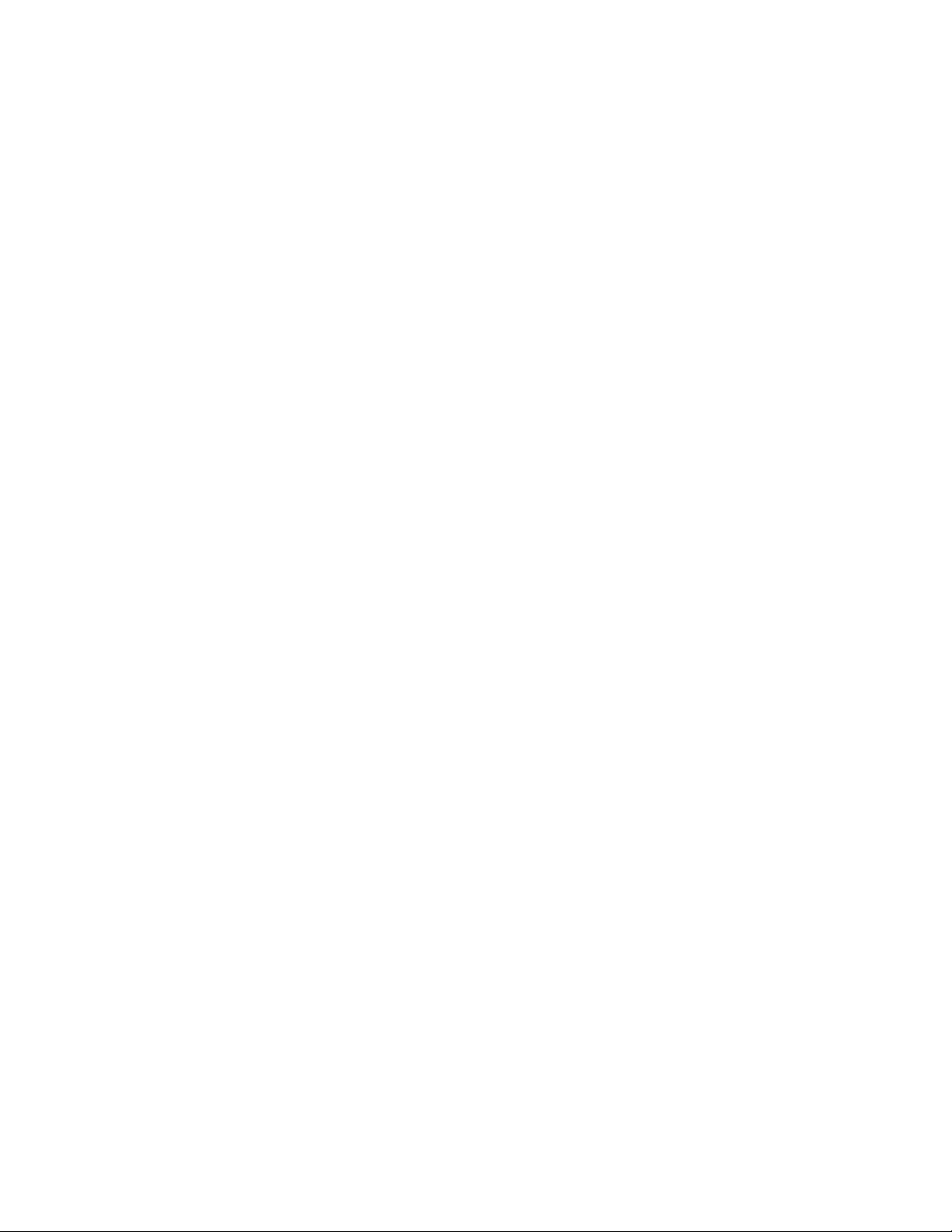
Warning: Changes or modifications to this unit not expressly
approved by the party responsible for compliance could void
the user’s authority to operate the equipment.
FCC ID: YGB-DV552325011
This device complies with Part 15 of the FCC Rules. Operation
is subject to the following two conditions: (1) this device may
not cause harmful interference, and (2) this device must accept
any interference received, including interference that may
cause undesired operation.
NNoottee::TThheeUUSSBBeexxtteennddeeddccaabblleewwiitthhffeerrrriitteebbeeaaddaannddtthheeAAVVlliin
ccaabblleewwiitthhffeerrrriitteerriinnggiissddeessiiggnneeddffoorreexxcclluussiiv
uusseeootthheerrssffoorrtthhiisspprroodduucct
Cppaarrtt1155..2211
FFCCC
WWaarrnniinngg::CChhaannggeessoorrmmooddiiffiiccaattiioonnssttootthhiissuunniittn
tthheeppaarrttyyrreessppoonnssiibblleeffoorrccoommpplliiaan
ooppeerraatteetthheeeeqquuiippmmeennt
t
t
.
.
ncceeccoouullddvvooiiddtthheeuusseerr’’ssaauutthhoorriittyyttoo
v
eeuusseewwiitthhtthhiisspprroodduucctt..DDoonn''t
n
ootteexxpprreessssllyyaapppprroovveeddbby
4
neeeexxtteennddeedd
t
y
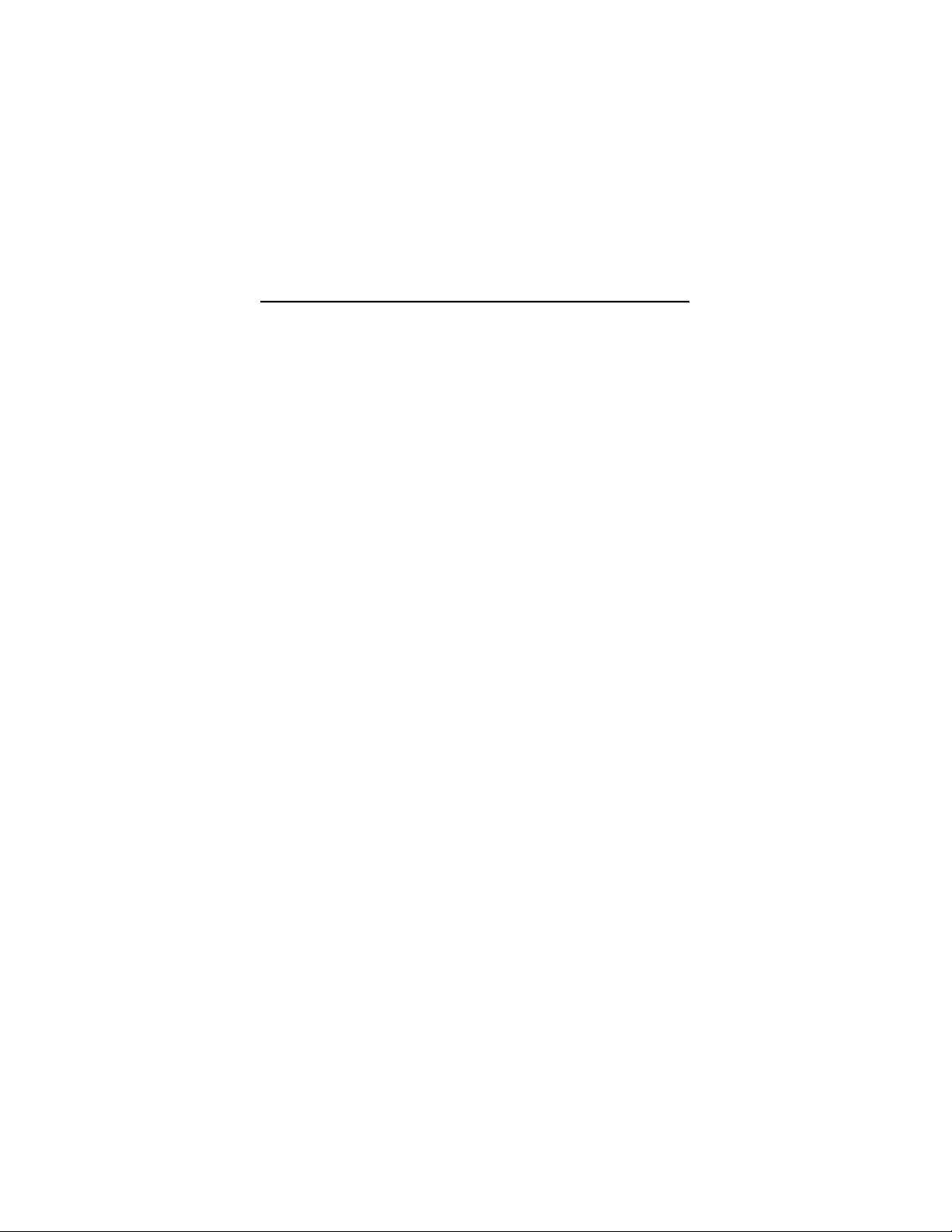
FFCCCCppaarrtt1155..11005
NNOOTTEE::TThhiisseeqquuiippmmeenntthhaassbbeeeenntteesstteeddaannddffoouun
lliimmiittssffoorraaCCllaassssBBddiiggiittaallddeevviiccee,,ppuurrs
TThheesseelliimmiittssaarreeddeessiiggnneeddttoop
hhaarrmmffuulliinntteerrffeerreen
ggeenneerraattees
n
iin
ssttaalllleeddaanndduusseeddiinnaaccccoorrddaanncceewwiitthhtthheeiinnssttrruuccttiioonnss,,mmaayycca
iinntteerrffeerreenncceettoorraaddiiooccoommmmuunniiccaattiioonnss..HHoowweevve
tthhaattiinntteerrffeerreenncceewwiillllnnoottooccccuurriinna
eeqquuiippmmeennttddooeessccaauusseehhaar
caannbbeeddeetteerrmmiinneeddbbyyttuurrnniinnggtthheeeeqquuiippmmeennttooffffaannddoonn,,tthheeuussee
wwhhiicchhc
eennccoouurraaggeeddttoottrryyttooccoorrrreecctttthheeiinntteerrffeerreenncceebbyyoonneeoorrmmo
ffoolllloowwiinnggmmeeaassuurreess:
--RReeoorriieennttoorrrreellooccaatteetthheerreec
--IInnccrreeaasseetthheesseeppaarraattiioonnbbeettwweeeenntthheeeeqquuiip
--CCoonnnneecctttthheeeeqquuiippmmeennttiinnttooaannoouuttlleettoonna
--CCoonnssuulltttthheeddeeaalleerroorraanneexxppeerriieenncceeddrraaddiiooTTVVtteecchhnniicci
PPeerrttiinneenntttteessttiinnggddooccuummeennttaattiioonniissaavvaaiillaabblleef
KKeeyyffeeaattuurrees
Digital video camcorder – video resolution 640 X 480 @30fps
Still picture capability up to 10 Mega pixel image resolution
5
s
n
s,,uusseess,,aannddccaannrraaddiiaatteerraaddiiooffrreeqquueennccyyeenneerrggyyaanndd,,iiffnnoott
cceeiinnaarreessiiddeennttiiaalliinnssttaallllaattiioonn..TThhiisseeqquuiippmmeennt
prroovviiddeerreeaassoonnaabblleepprrootteeccttiioonnaaggaaiinnsstt
r
mmffuulliinntteerrffeerreenncceettoorraaddiioooorrtteelleevviissiioonnrreecceeppttiioonn,
:
ttoowwhhiicchhtthheerreecceeiivveerriissccoonnnneecct
uuaannttttooPPaarrtt1155oofftthheeFFCCCCRRuulleess.
appaarrttiiccuullaarriinnssttaallllaattiioonn..IIfftthhiiss
c
eeiivviinnggaanntteennnnaa.
teedd..
nddttooccoommppllyywwiitthhtthhee
e
rr,,tthheerreeiissnnoogguuaarraanntteee
orreeoofftthhee
.
pmmeennttaannddrreecceeiivveerr
a
cciirrccuuiittddiiffffeerreennttffrroommtthhaat
foorrvveerriiffiiccaattiioonn..
s
5
.
t
auusseehhaarrmmffuull
e
rriis
i
aannffoorrhheellpp.
,
s
t
.
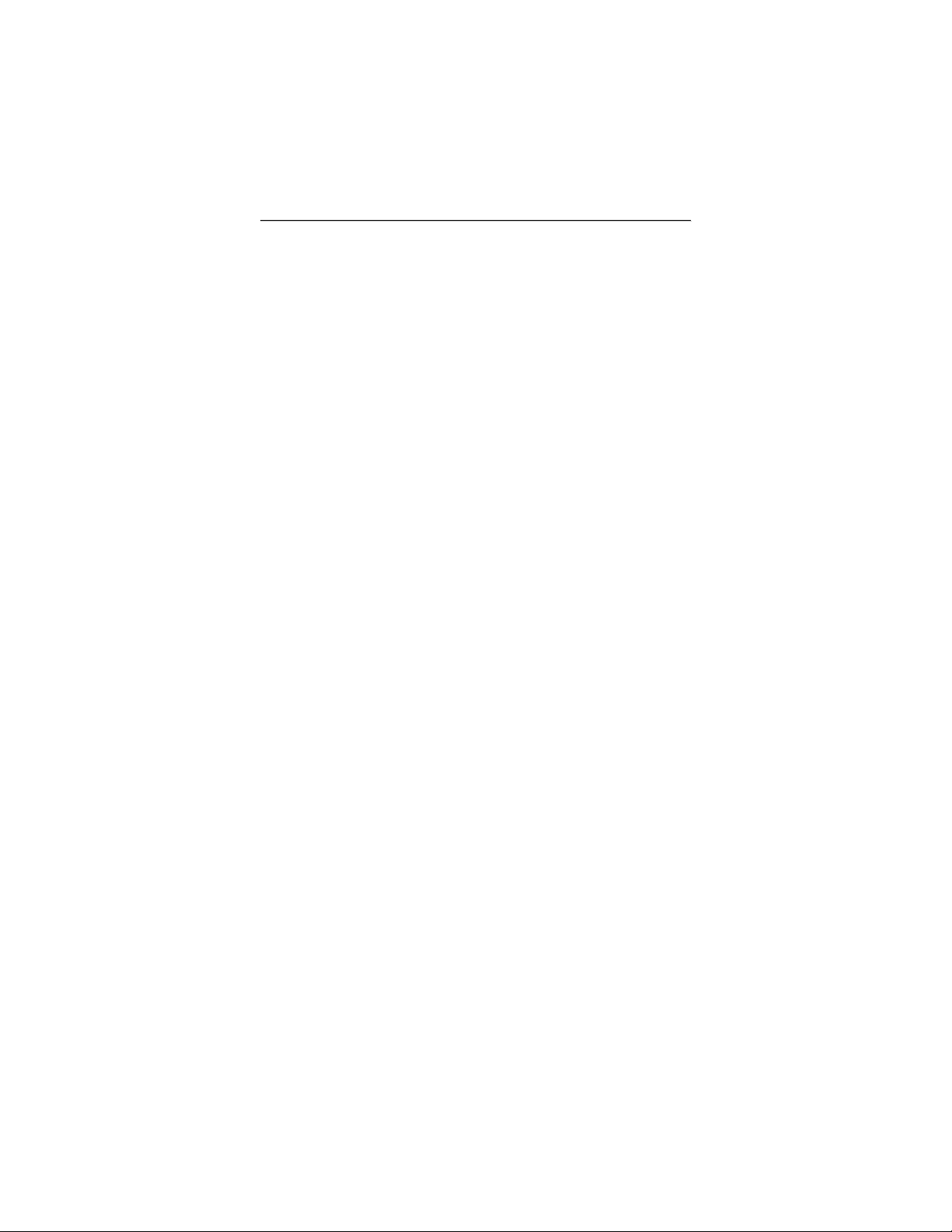
Mass Storage / PC webcam mode
4 X digital zoom
TV / AV signal output
2.4inch color LCD display
SD Memory card slot, up to 8GB SD card capacity
Macro / Normal lens settings
Driver free for Windows XP/Vista and MAC 10.4.9 or above
Note: The contents of this Manual refer to the latest technical information available
when the Manual was compiled. The screen display, illustrations and information shown
in the manual are for detailed understanding of the camera functions. Some information &
illustrations may slightly differ from your camera as a result of continuous development
and improvement in production.
BBaassiicciinnffoorrmmaattiioon
Thank you for purchasing this camcorder. Please read following operating instructions
carefully in order to know and use digital video camera correctly and enjoy best
performance and results.
n
Keep this Manual handy and refer to the text anytime you need to do so.
Your camcorder is a complex electronic, digital device and you need to be aware of and
follow simple basic rules.
• Do not try to open the housing of the camcorder or attempt to modify this camcorder in
6
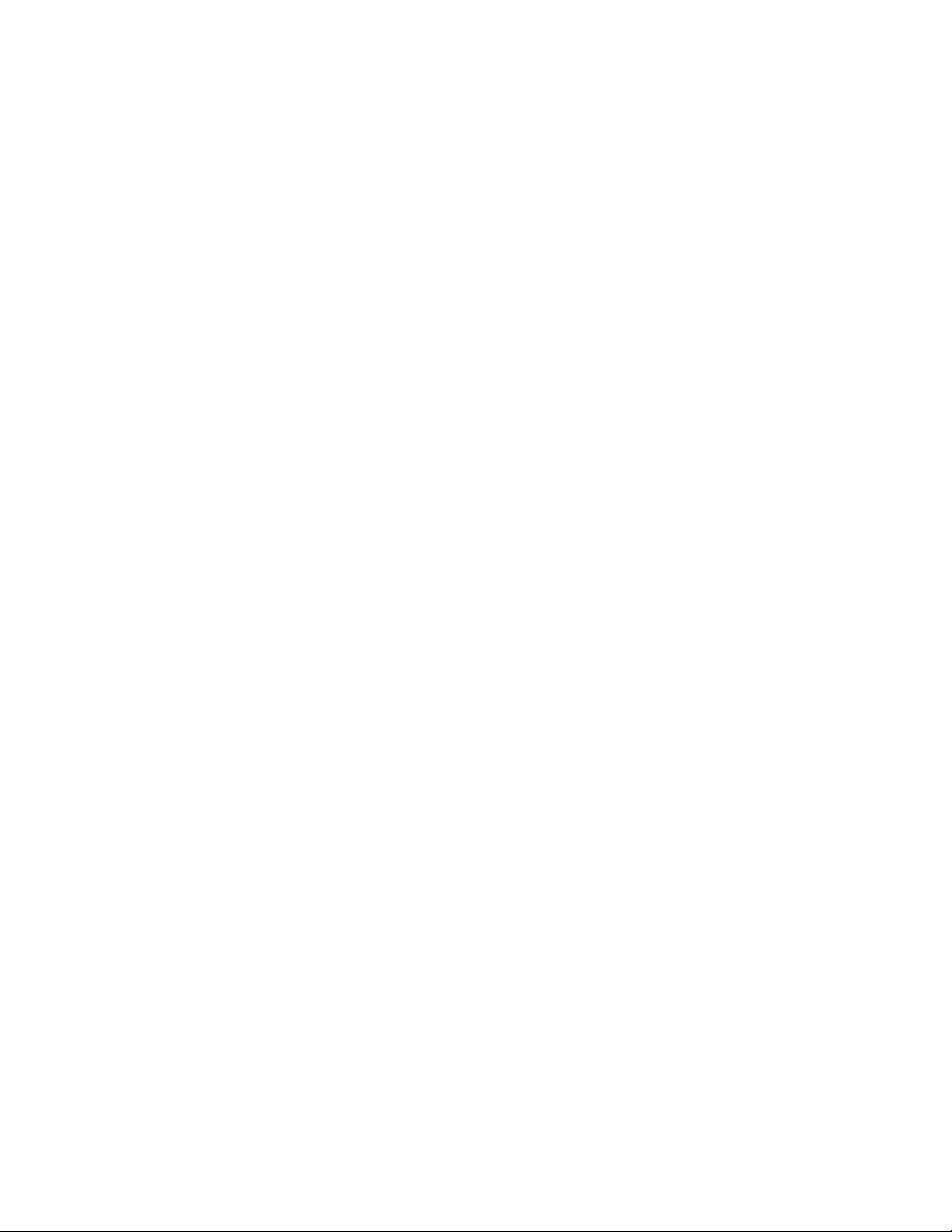
any way. Maintenance and repairs should be carried only by an authorized service agent.
• Keep the camcorder away from dust, sand, water and other liquids or harmful chemical
substances. Do not use camcorder when your hands are wet.
* Use only recommended batteries. If batteries become exhausted
install new batteries. Dispose of old batteries according to local disposal regulations.
,
remove all old and
Remove batteries if you are intended not using camcorder for the extended time.
Keep your camera away from extreme heat and do not point camera directly into
strong sunlight.
Check your camera and the condition of batteries after long storage period or before
recording important events.
Never touch the lens surface with finger, use soft cloth if necessary, or blow away
any dust contamination. Do not use any solvent to clean lens or plastic housing.
Format the SD memory card before using with the camera; save important records
first before formatting the card, as the formatting will erase all data.
Using the SD memory card:
1. Keep the card away from extreme heat or dust, do not bend or tamper with the
card.
2. Do not force the card when inserting into the camera; if you feel resistance
check card’s alignment and reinsert the card.
3. Note that the card has a tiny LOCK slide / switch; set the slide to non-LOCK
position when you wish to save recordings or images on the card.
7
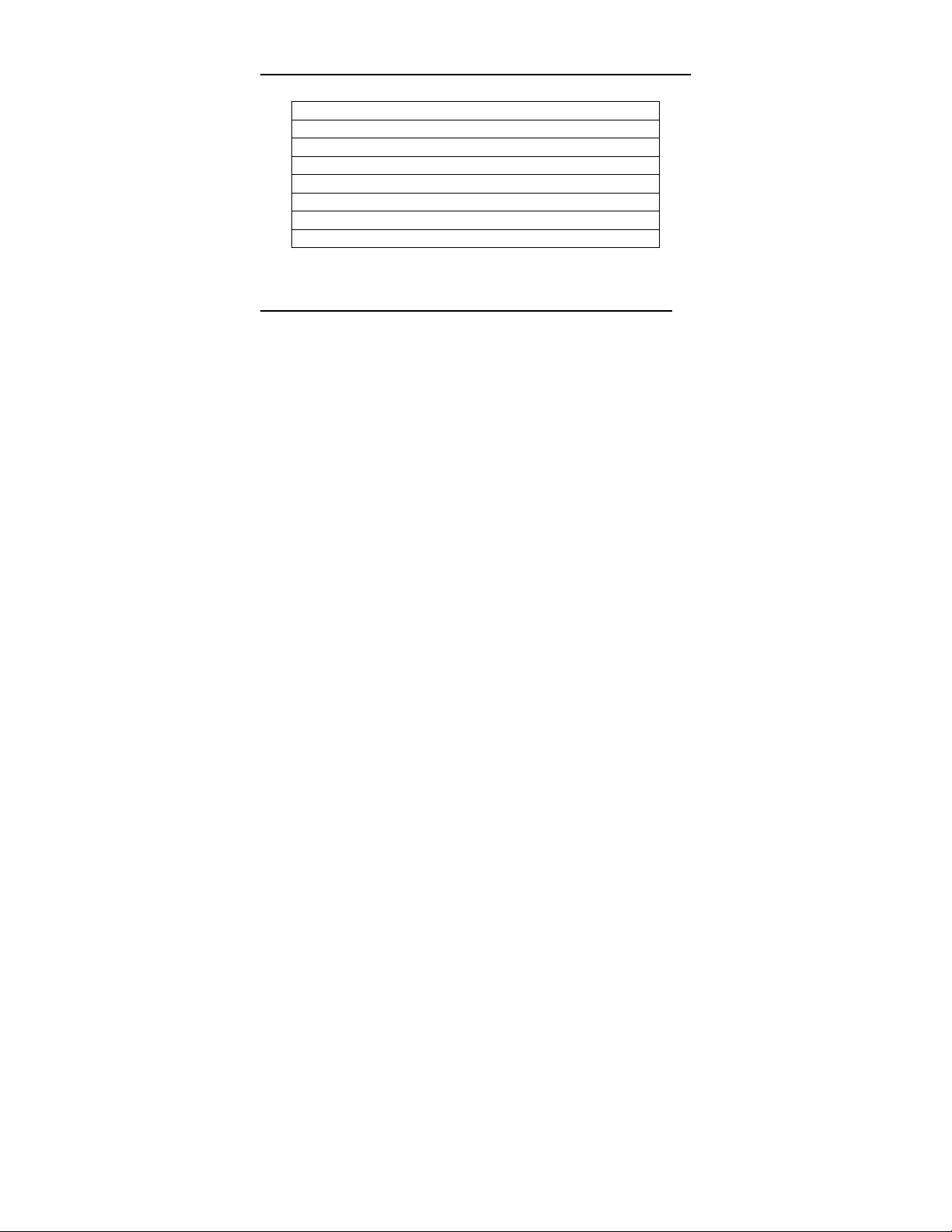
SSyysstteemmrreeqquuiirreemmeenntts
s
Windows 2000, XP, Vista, 7
Pentium III 1GHz or above
256MB RAM
CD ROM drive
1GB hard drive disk space available
Available USB port
16-bit display resolution
System Requirements
KKnnoowwyyoouurrccaammeerra
a
8
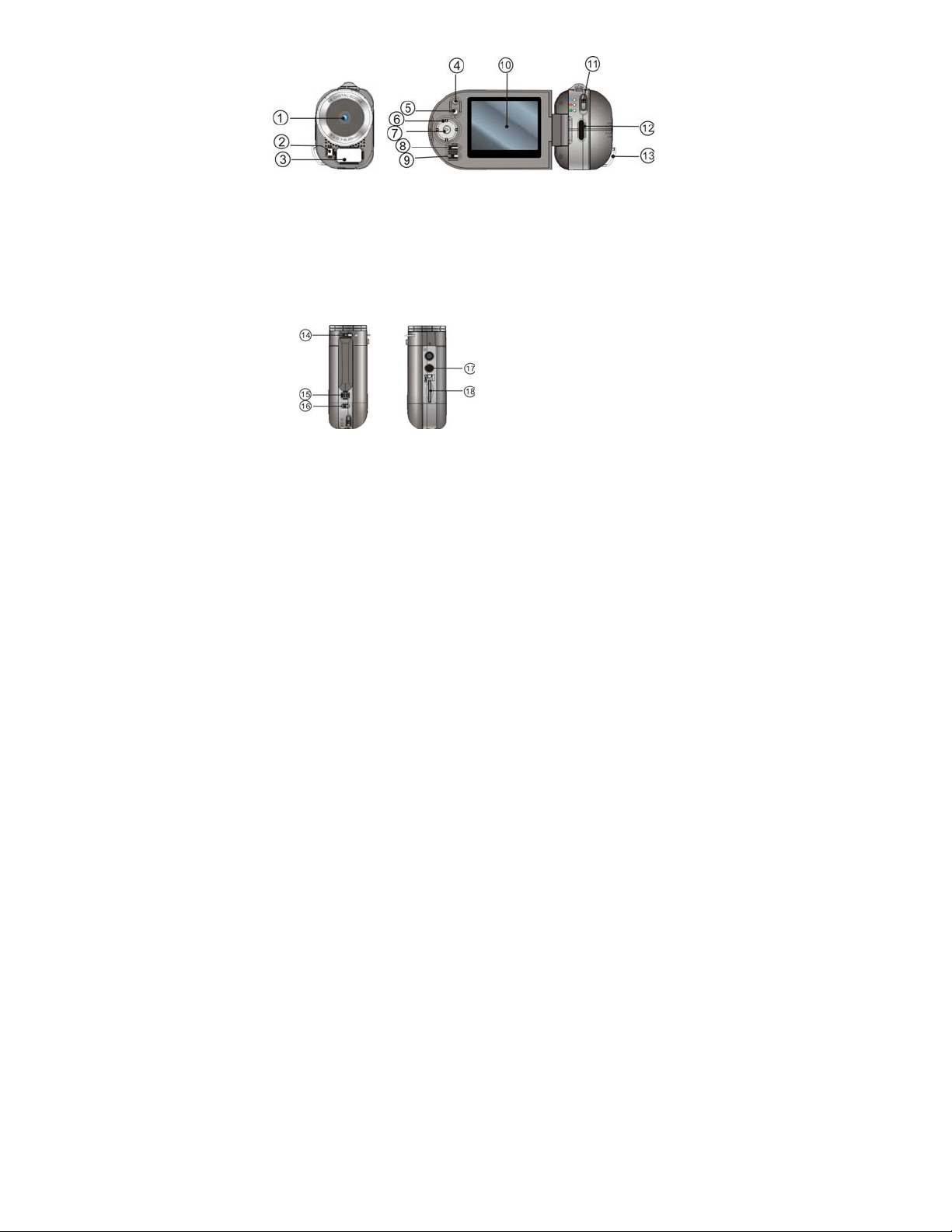
1. Lens 2. Self timer LED indicator 3. LED supporting light 4. Zoom IN button
5. Zoom OUT button 6. Direction button (Up / Down / Left / Right) 7. OK button 8.
Display mode button 9. MENU button 10. LCD screen 11. MODE selector 12. Hand
strap anchor post 13. Hand strap attachment post
TOP VIEW BOTTOM VIEW
9
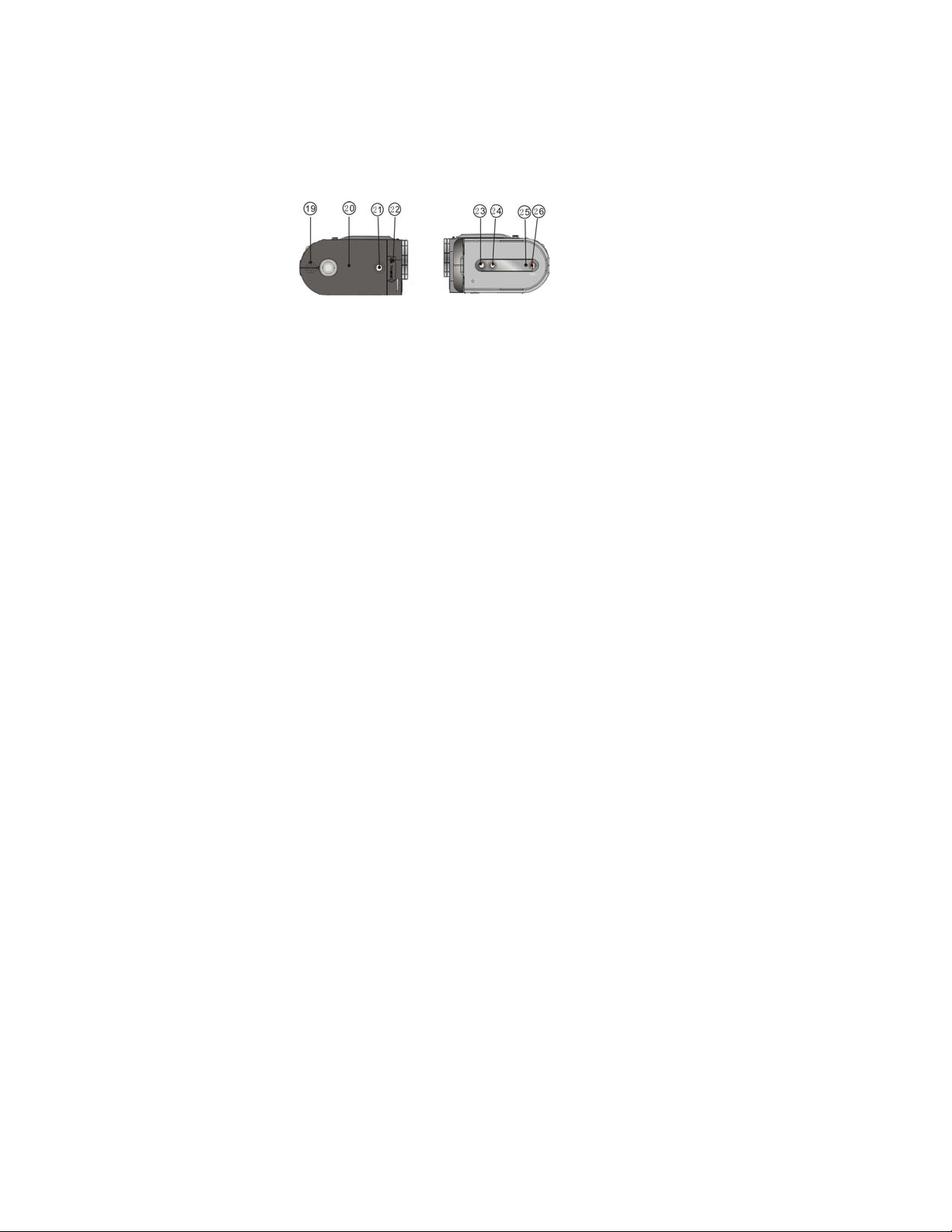
14. Macro / Normal lens dial 15. Zoom IN / OUT selector 16. Shutter button
17. Tripod Socket 18. SD Memory card slot
RIGHT SIDE VIEW LEFT SIDE VIEW / LCD SCREEN OPENED
19. Built in speaker 20. Battery cover 21. Battery cover LOCK Button
10
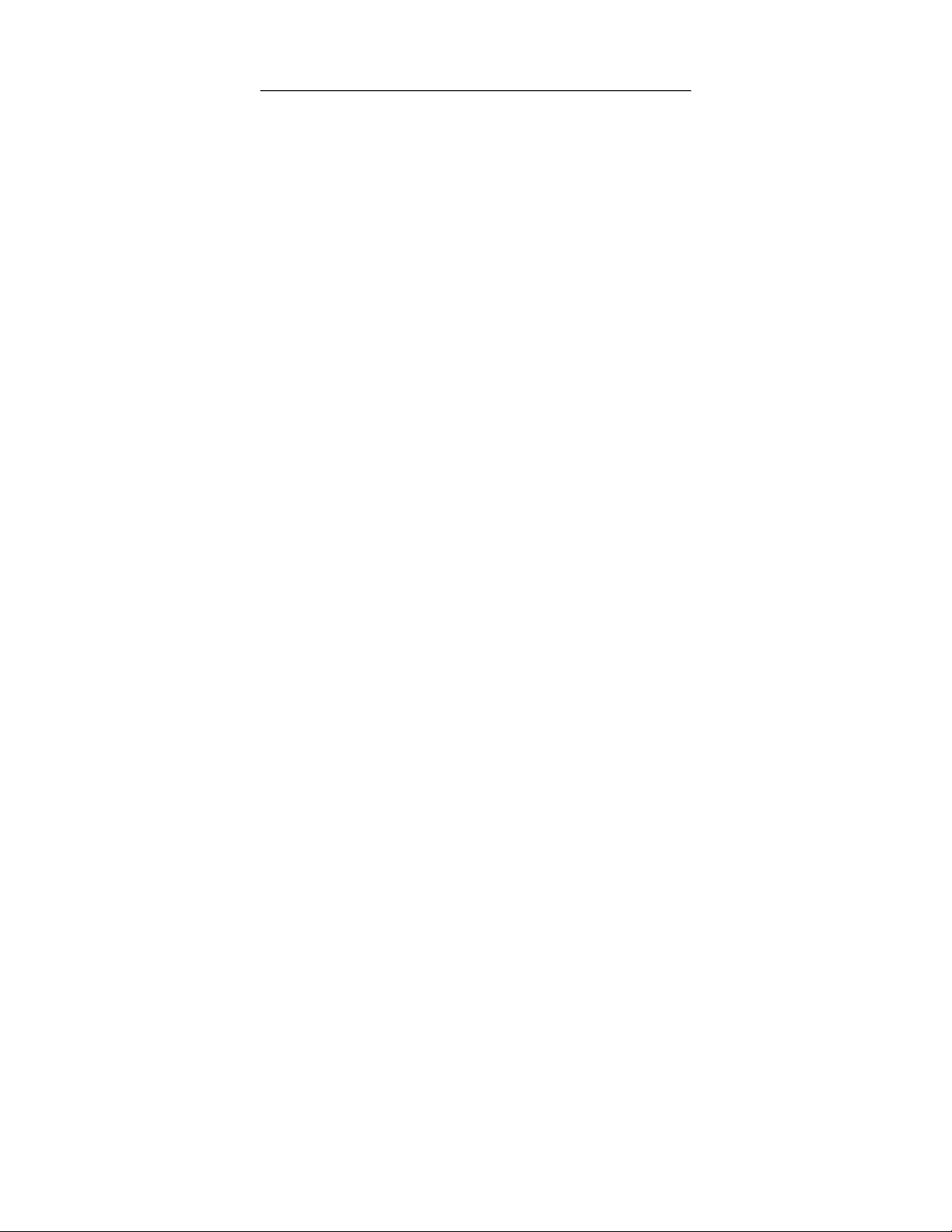
22. TV/USB port 23. Voice recording button 24. Supporting LED light button
25. Busy lamp indicator 26. Power ON / OFF button
RReeaaddyyttooggo
o
1. Installing Batteries
1. Press in the Battery cover LOCK button and slide back / open the cover.
2. Insert four AAA fresh alkaline batteries; note terminals polarity and align correctly.
3. Close the Battery cover; the LOCK will click securing the cover.
2. Using the SD Card
Internal / External Memory options:
Your camcorder has limited built in Internal Memory, and a slot for External SD Memory
Card.
* SD Card - when it is NOT inserted camcorder will store all video, images on the Internal
Memory.
- Limited Internal Memory only stores a few images or several seconds video.
- All data (in Internal Memory) is volatile and will be erased when camcorder is turned
OFF or batteries disconnected.
- Use the Internal Memory only to check and learn camcorder’s function; use the SD
11
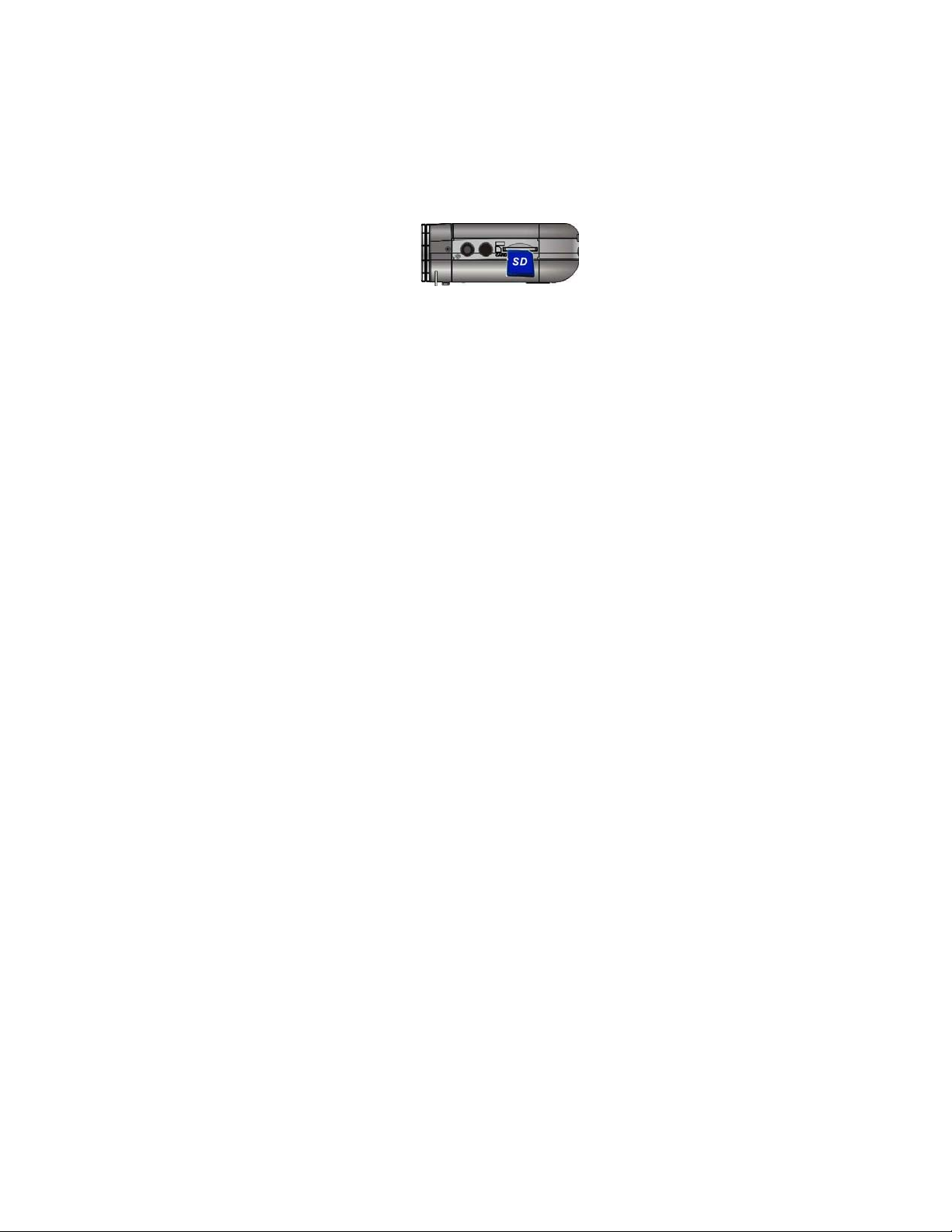
Card to store any valuable records.
* SD Card - when it is INSERTED camcorder will store video, images only on the SD
Memory Card
- SD Card allows storage of tens minutes of recorded video or hundreds of still images.
- SD Card will keep all data even when camcorder is OFF or SD Card is removed.
- Use SD Card as this is convenient and reliable way to keep your records; you can
review records or download records to your computer at any time.
Insert / remove the SD Card
1. Insert SD Memory Card into the card slot located on the bottom of the camcorder and
press it down until the Card is latched.
2. Lightly press the Card downwards to release and then eject the card when you wish to
remove or replace the Card.
3. Select the Focusing range
Slide the Macro / Normal dial to select required position;
12
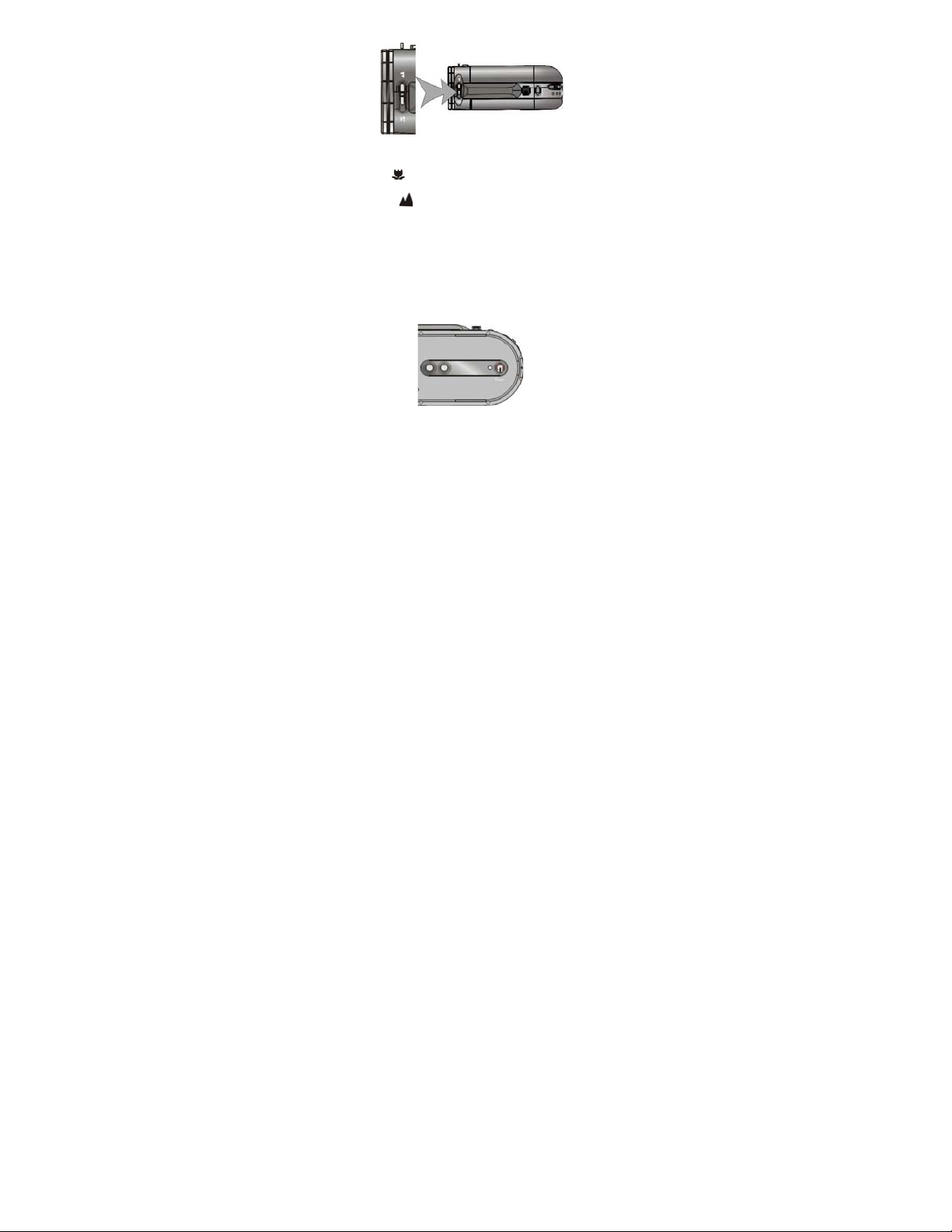
TOP VIEW
1. Macro: Set to Macro
from camcorder.
2. Normal: Set to Normal
only for shooting close-up obj ects located 6 ~ 10 inches
for typical records when the subject is located at 5 feet
or more from the camcorder.
4. Power ON and OFF your camera
1. Open the LCD screen
2. Press and then hold the Power button down (for one or two seconds) to turn the
power ON.
13
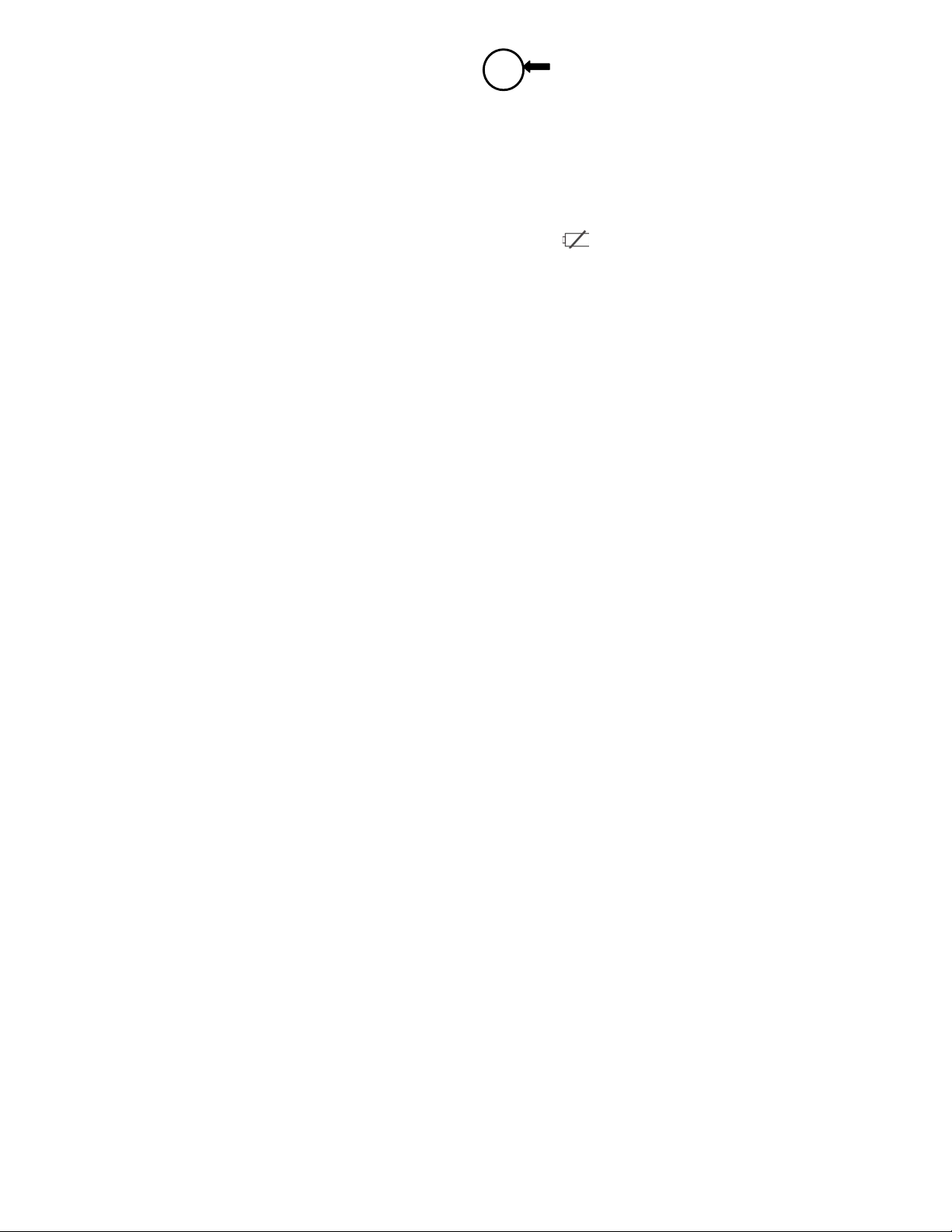
Camcorder becomes active and the LCD will display the scene.
3. Press the Power button again (when camcorder is active) to turn the power OFF.
Auto Power OFF: Your camcorder has the Auto Power OFF feature.
If camcorder is unused for 1 minute, the power will turn OFF automatically to save
batteries.
The Auto Power OFF time may be set to 1, 3 or 5 minutes (review Setup Menu mode
for details).
3. Low Power / Battery level indicator: The low power icon will appear on the
LCD Screen when the batteries are exhausted and camcorder will be automatically
turned OFF.
4. Replace exhausted batteries.
5. Select the MODE
Slide the Mode Selector up or down to select desired MODE
14
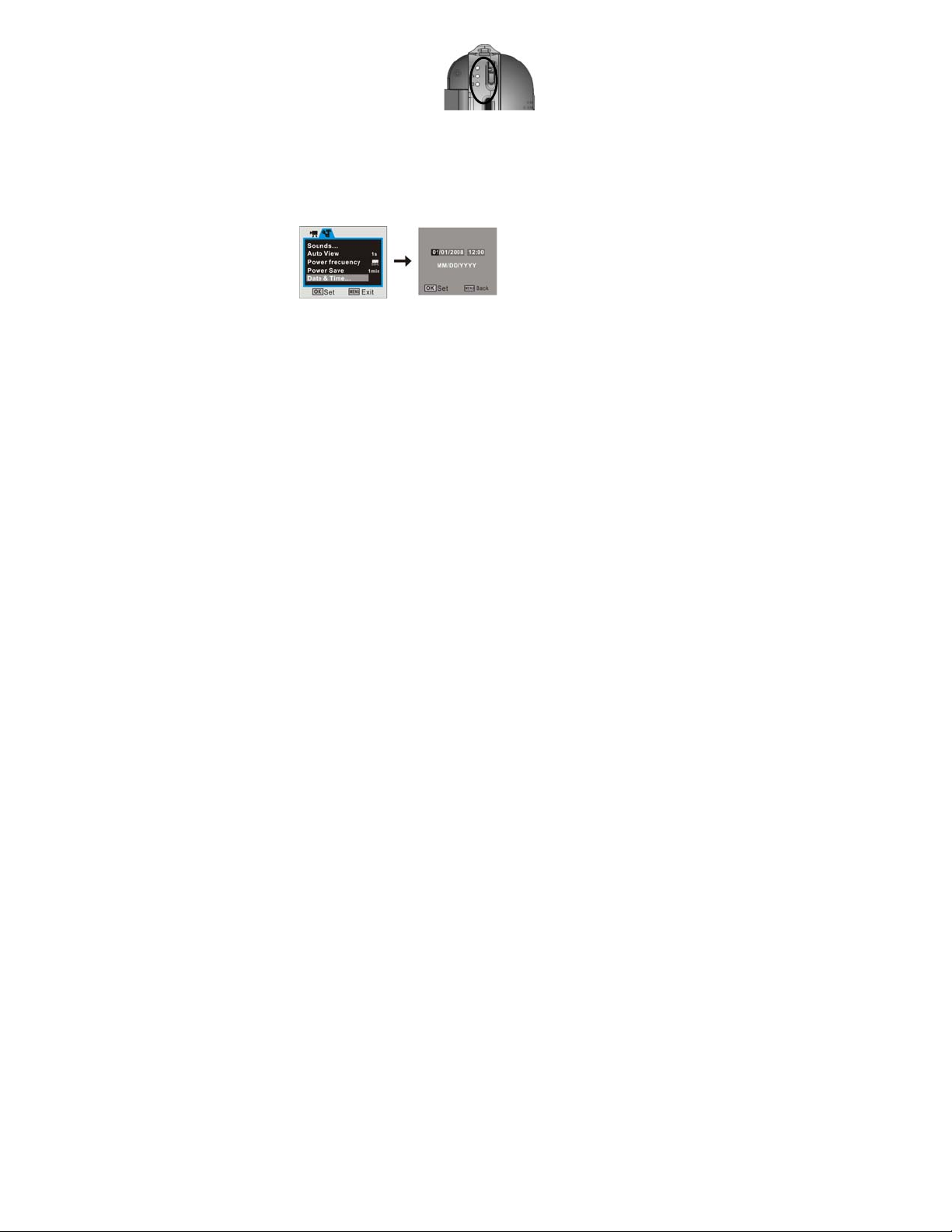
Video Mode: select this mode to record Video clips
Camera Mode: select this mode to take Still Pictures
Playback Mode: select this mode to playback recorded video clips or voice or review still
pictures.
6. Setting Date / Time
1. Press MENU button, then select Setup to enter setting date / time adjustment mode
2. Use the Directional Button (Up/ Down/ Left/ Right) to select current date / time and
adjust digits as needed.
15
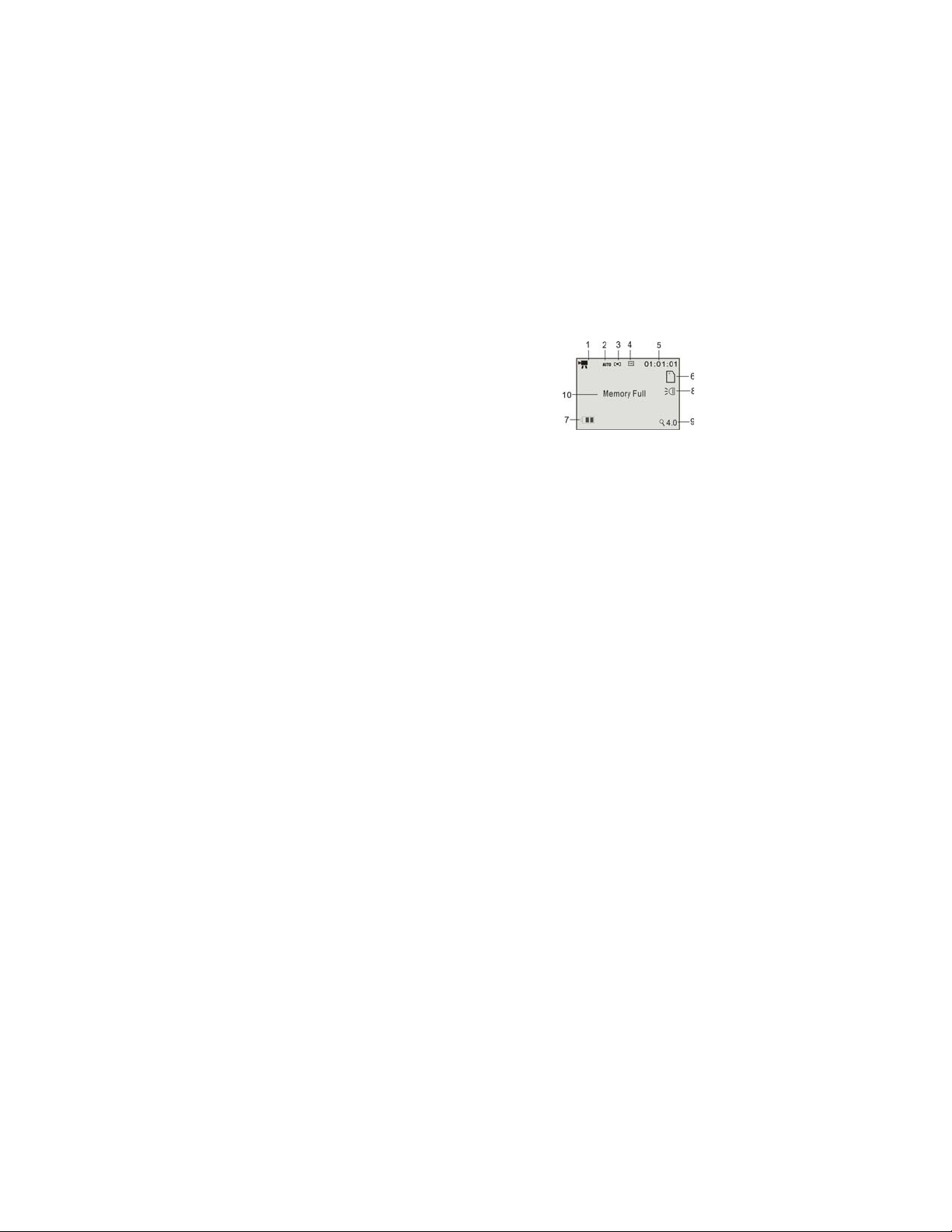
3. Press OK Button to confirm setting, then press Menu button to exit.
7. LED Light / Indicators
Busy light
- The LED lights when camcorder is processing video or images
- The LED lights indicating when camcorder is connected to TV or PC
- The LED lights indicating that camcorder is active, but the LCD screen is turned OFF
Display may be turned OFF (to save batteries) after pressing twice the Display mode
Button.
LED supporting light
- Use this LED supporting light when taking images of dark or low light scenes.
Press the Supporting LED button to activate this lamp. Press again to turn it OFF.
Self timer LED indicator
- This lamp indicates that the camcorder is active in Self-timer Mode.
Refer to further chapters for Self-timer setting details.
8. Video MODE
Preview / scene mode: The following icons / information are displayed on the LCD
16
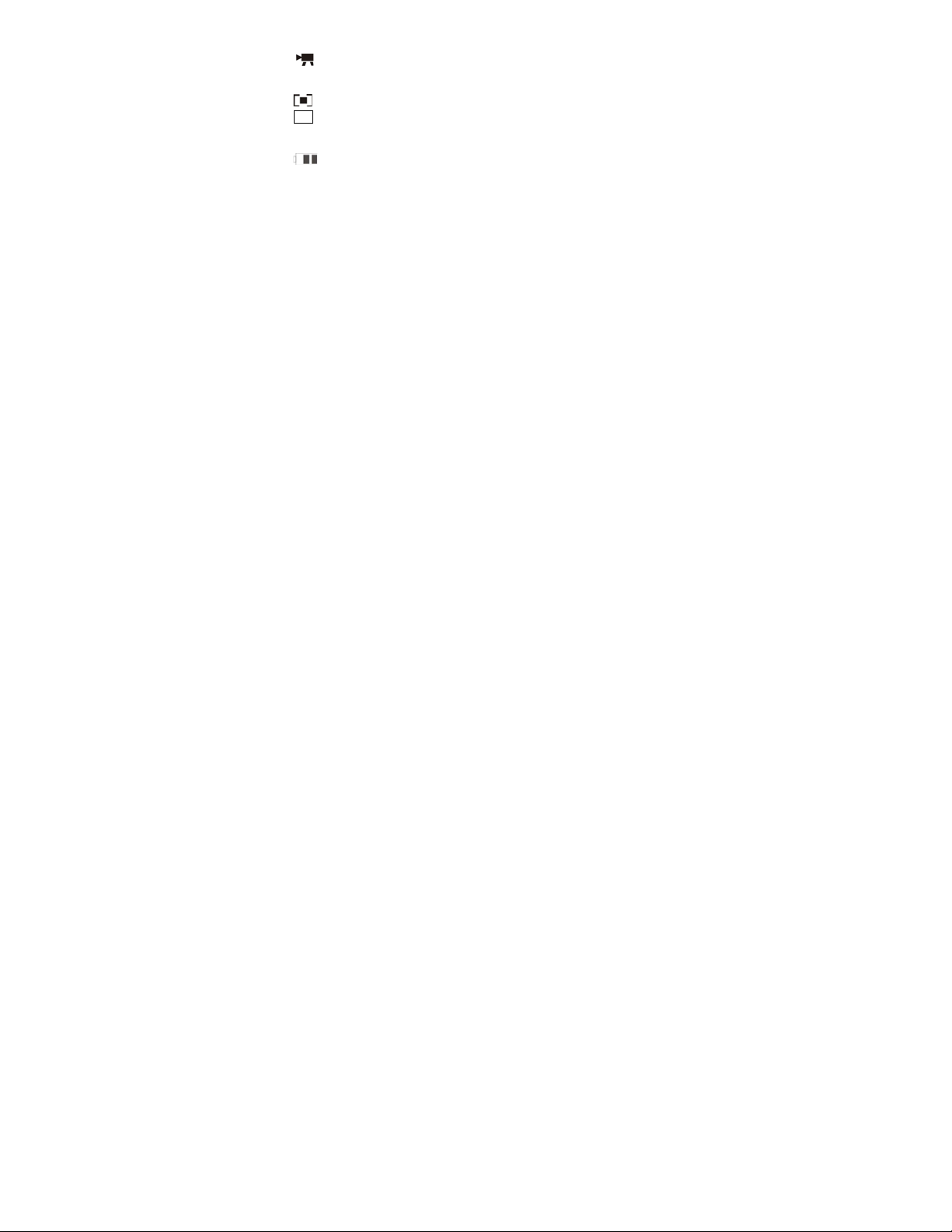
screen in Video MODE.
1 Video Mode icon
2 Auto White Balance icon
Available: Auto/Daylight/Cloudy/Fluorescent/Tungsten
3
Metering / exposure (multi)
4 640 Video resolution indicator 640x480 or 320x240.
5 00:00:00 Video recording counter; hours, min, sec.
6 SD Card icon: the icon appears when the SD card is inserted
7
the battery power indicator
8 LED Supporting light icon: the lamp is ON
9 Zoom range: numbers indicate current setting of the zoom (max. 4X available)
10 Memory Full: message indicates that the memory (internal or SD card) is full and
no more recording is possible.
Recording the Video clip
Turn the camcorder ON and select the Video MODE
Point the lens towards the subject, observing the scene appearing on the LCD screen.
1 Press the Shutter button to start recording video
2 The video recording counter will start counting the elapsed recording time
17
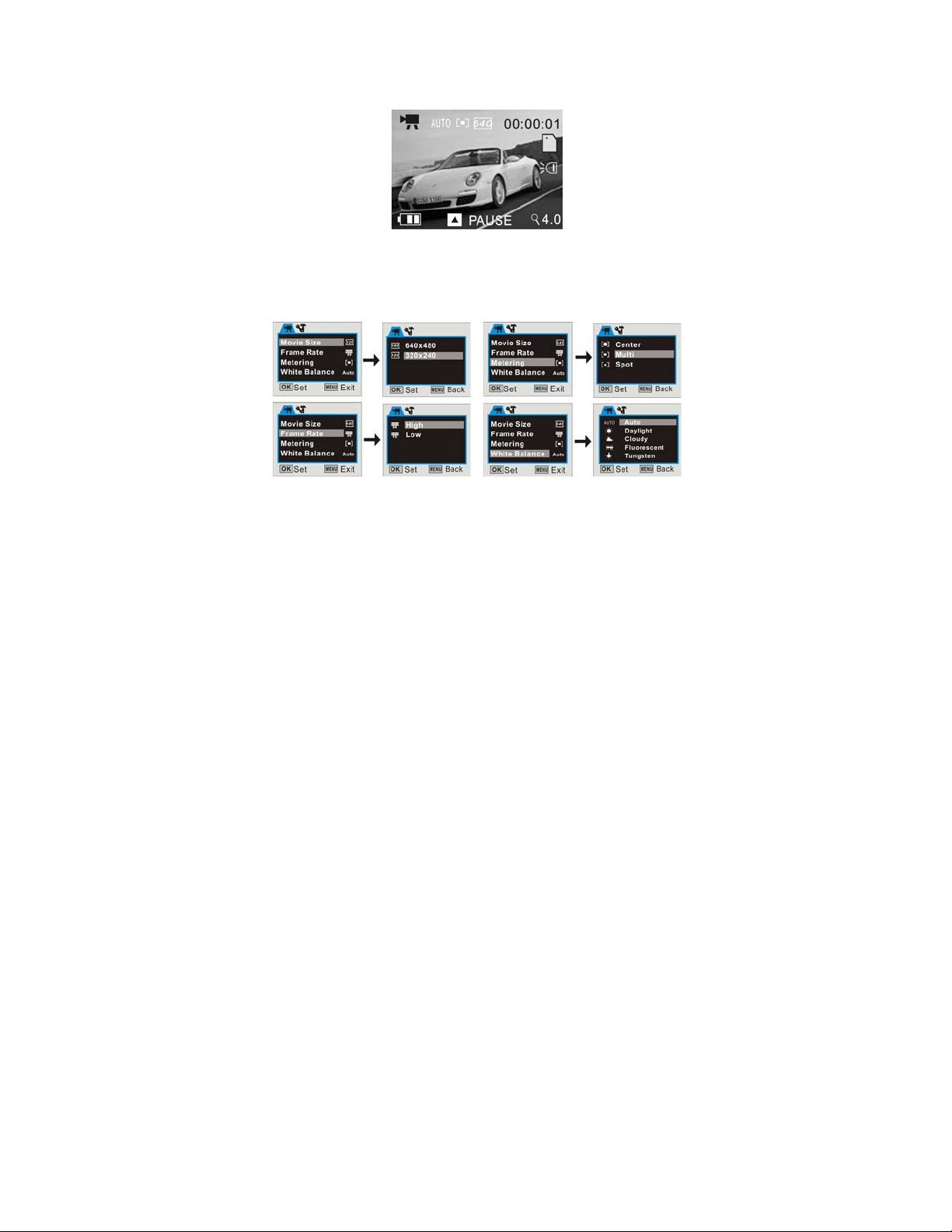
3 Press the Up button to pause recording and press again to continue
4 Press the Shutter button again if you wish to stop recording
5 You can zoom IN or zoom OUT of the scene while recording a Video clip;
use Zoom IN / OUT buttons or Zoom IN / OUT selector to adjust the zoom.
Video mode / Menu
When the camcorder is in Preview / scene Mode press the Menu button to enter
available settings as below:
18
