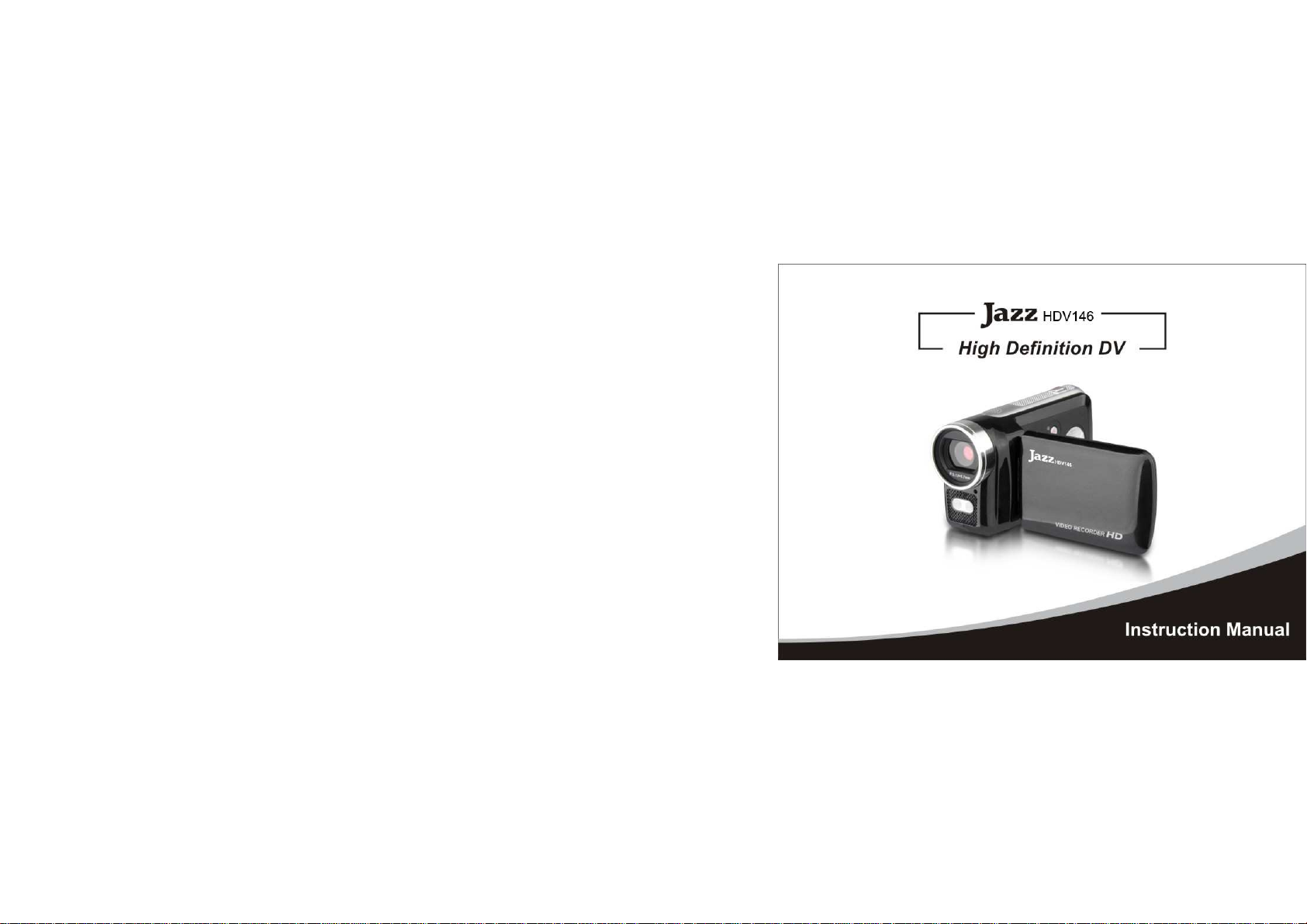
www.
0
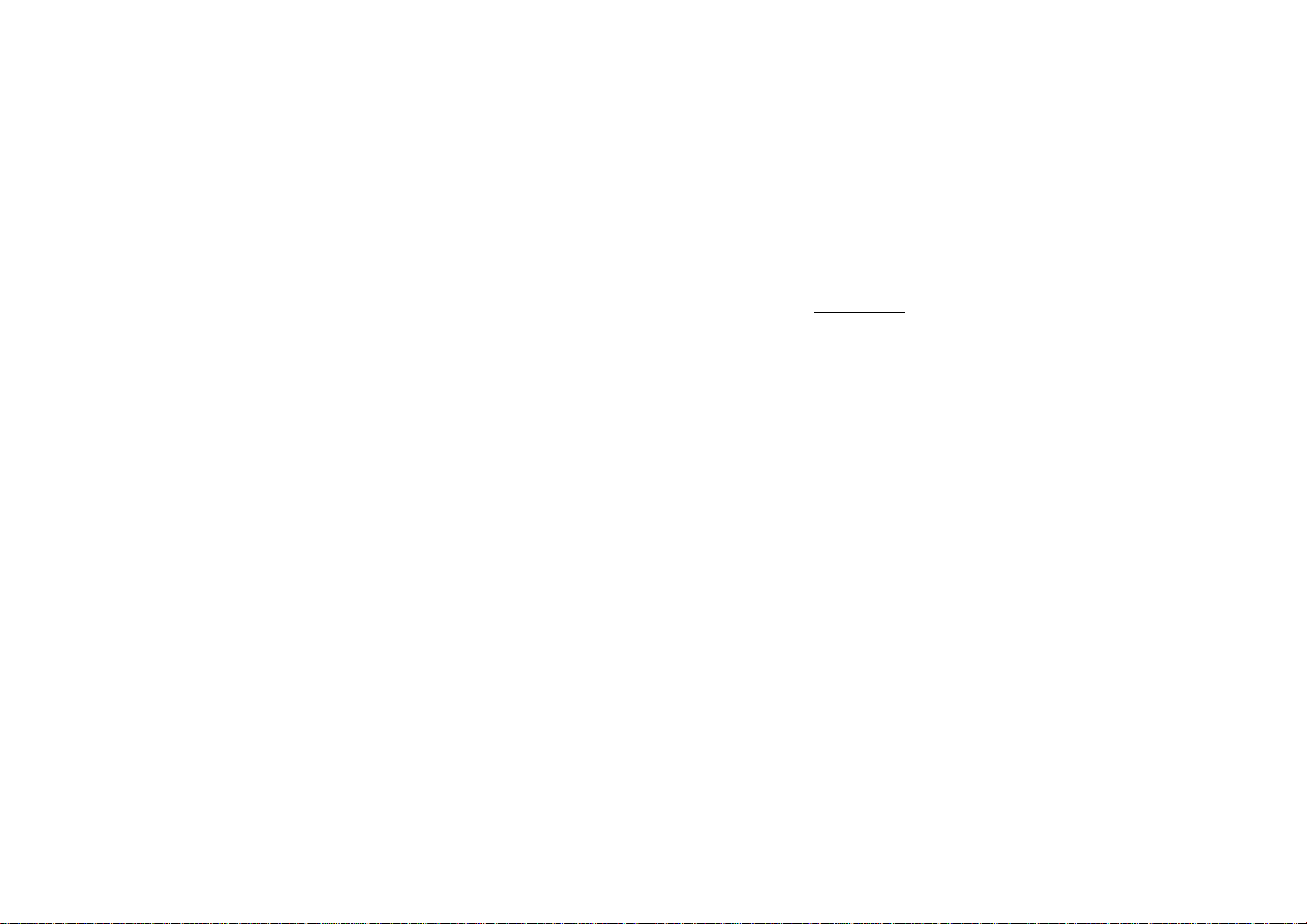
Table of contents
FCC Statement…………………………………………..…………………………………..2
Preface/ Maintenance and precautions for the video recorder ……………………………...3
Maintenance and precautions for SD Memory card ……………………..………………….4
Accessories……………………………………………………………………………5
Know Your Camera………………………………………………..………………………. 6
Buttons and Function Indicators………………………………………………………... 7
Getting Started ……………………………………………………………………8
Basic Functions……………………………………………………………………..10
Advanced Functions……………………………………………….……………... 11
Setting Date and Time ……………………………………………..…………………... 12
Video Recording available options…………………………..…………………………… 16
Still Photo available options …………………………………………………………..…18
Playback MODE, Menu Options……………………………………………….…….. 20
Make connections ……………………………………………………………………..26
Specifications ………………………………………….……………………………..31
Troubleshooting………………………………………………………………… 32
1
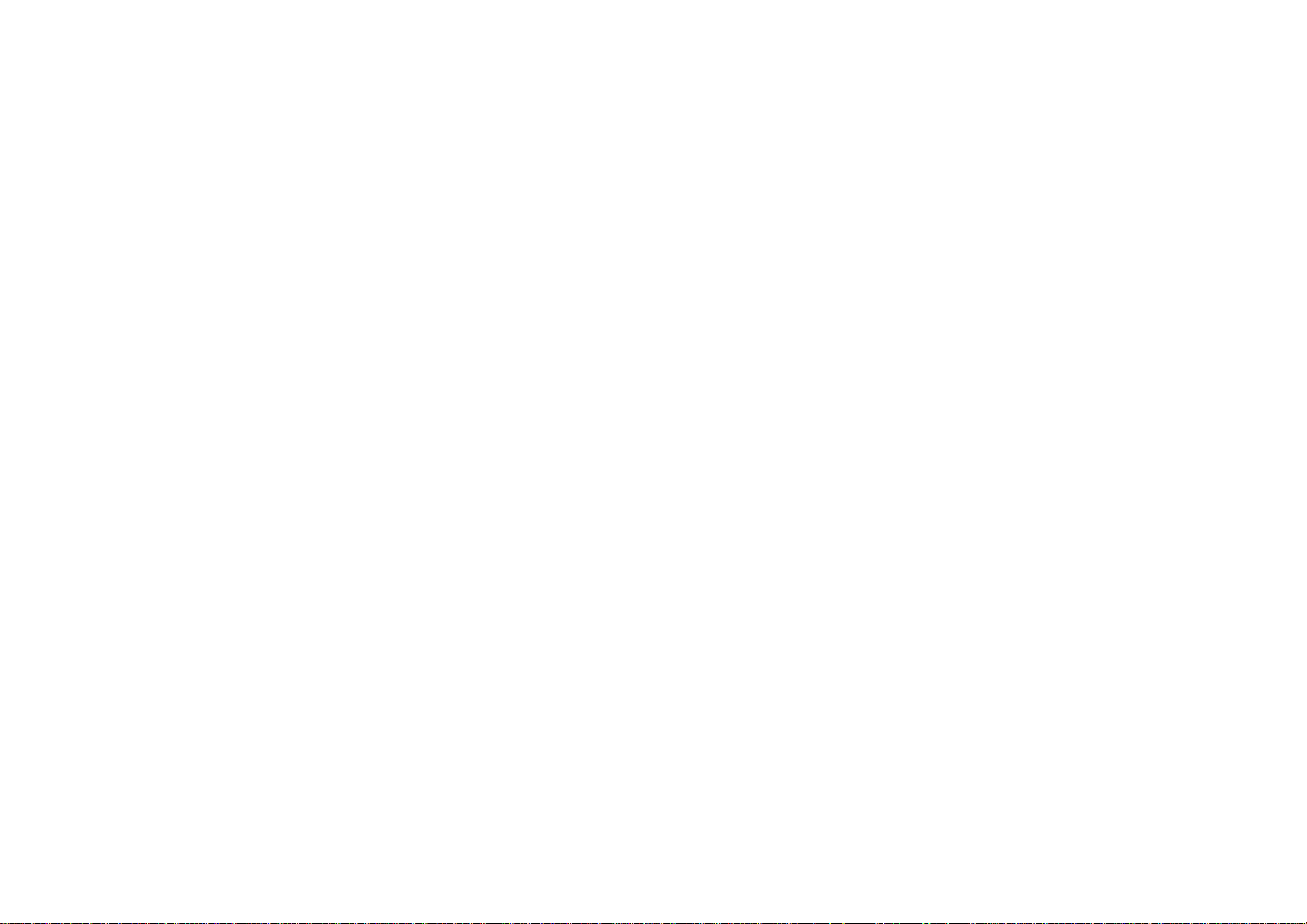
FCC statement
This device complies with part 15 of FCC rules. Operation is subject to the following two
conditions: (1) this device may not cause harmful interference, and (2) this device must
accept any interference received, including interference that may cause undesired operation.
Warning: Changes or modifications to this unit not expressly approved by the party
responsible for compliance could void the user’s authority to operate the equipment.
Note: This equipment has been tested and found to comply with the limits for a Class B
digital device, pursuant to Part 15 of the FCC Rules. These limits are designed to
provide reasonable protection against harmful interference in a residential
installation. This equipment generates, uses, and can radiate radio frequency energy
and, if not installed and used in accordance with the instructions, may cause harmful
interference to radio communications. However, there is no guarantee that
interference will not occur in a particular installation. If this equipment does cause
harmful interference to radio or television reception, which can be determined by
turning the equipment off and on, the user is encouraged to try to correct the
interference by one or more of the following measures:
- Reorient or relocate the receiving antenna.
- Increase the separation between the equipment and receiver.
2
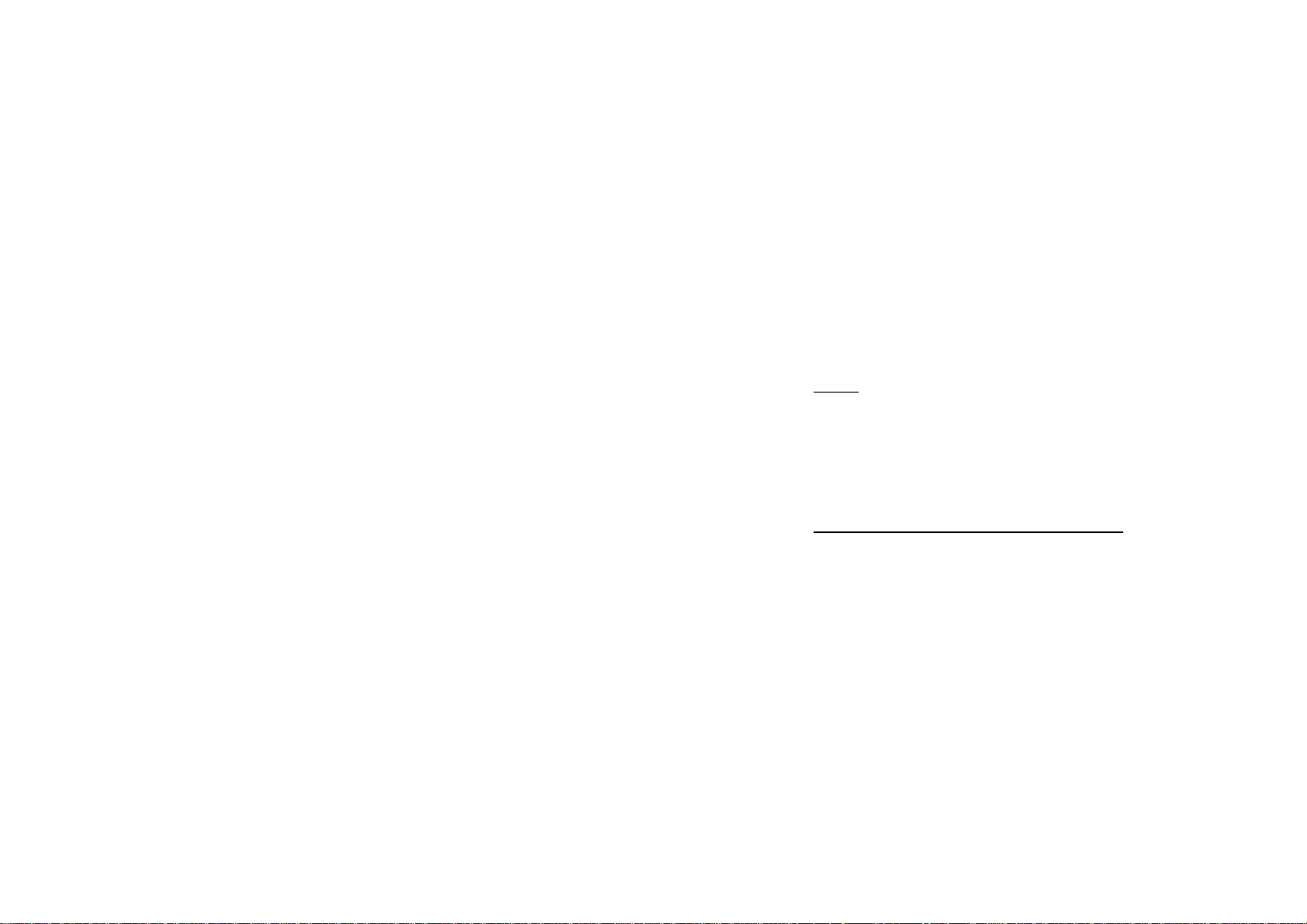
- Connect the equipment into an outlet on a circuit different from that to which the
receiver is connected.
- Consult the dealer or an experienced radio TV technician for help.
Pertinent testing documentation is available for verification.
Preface
Thank you for purchasing this Digital Video Recorder. Please read this Manual carefully
and keep in a safe place for further reference.
Note: The product Specifications and these operating instructions are printed based on
latest available information and are subject to change without prior notice. The
specifications of the particular video camera recorder you have purchased may slightly vary
from this printed data.
Maintenance and precautions for the video recorder
Recorder is not waterproof. Keep and store your recorder away from humidity, dust and
harmful chemicals. Do not use any organic solvent to clean lens. Do not store or operate the
camera in extremely hot or cold temperatures. Keep recorder clean and take care to avoid
scratching or damaging the housing and the lens. Blow dust away and use soft cloth if the
lens becomes dirty or contaminated.
Remove batteries if you are not planning to use camera for extended time
3
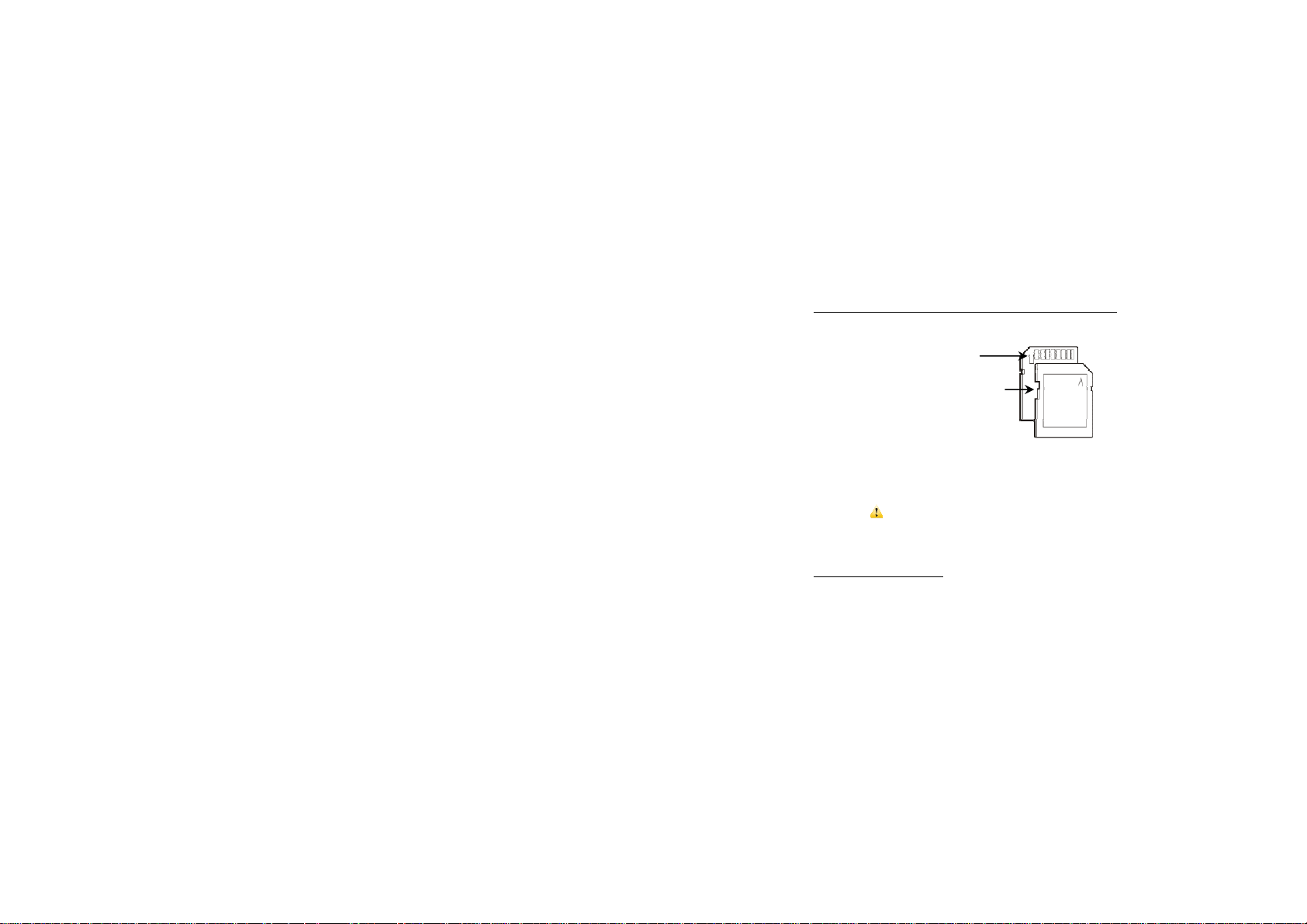
Maintenance and precautions for SD Memory card
SD Memory Card
Contact pins / connectors
Write protection LOCK switch
• Please note the SD card has tiny LOCK slider on the side for write protection of
SD memory card that helps avoid inadvertent deletion of image files. Set slider
to “un-LOCK” position for storing still images or recording video.
• SD card is delicate electronic device; do not open, bend or overheat the card.
• Keep the card away from strong magnetic field and dirty / harsh environment.
•
Note: If your SD card has been used previously with other devices / cameras
or is brand new – the card may require to be formatted – please ensure you save
all valuable files before formatting. Refer to page 12 for formatting information.
System Requirements
You may use the computer to download images and video from your camera, edit images,
email or upload to the Internet.
Make sure that your computer complies with (below) minimum requirements:
4
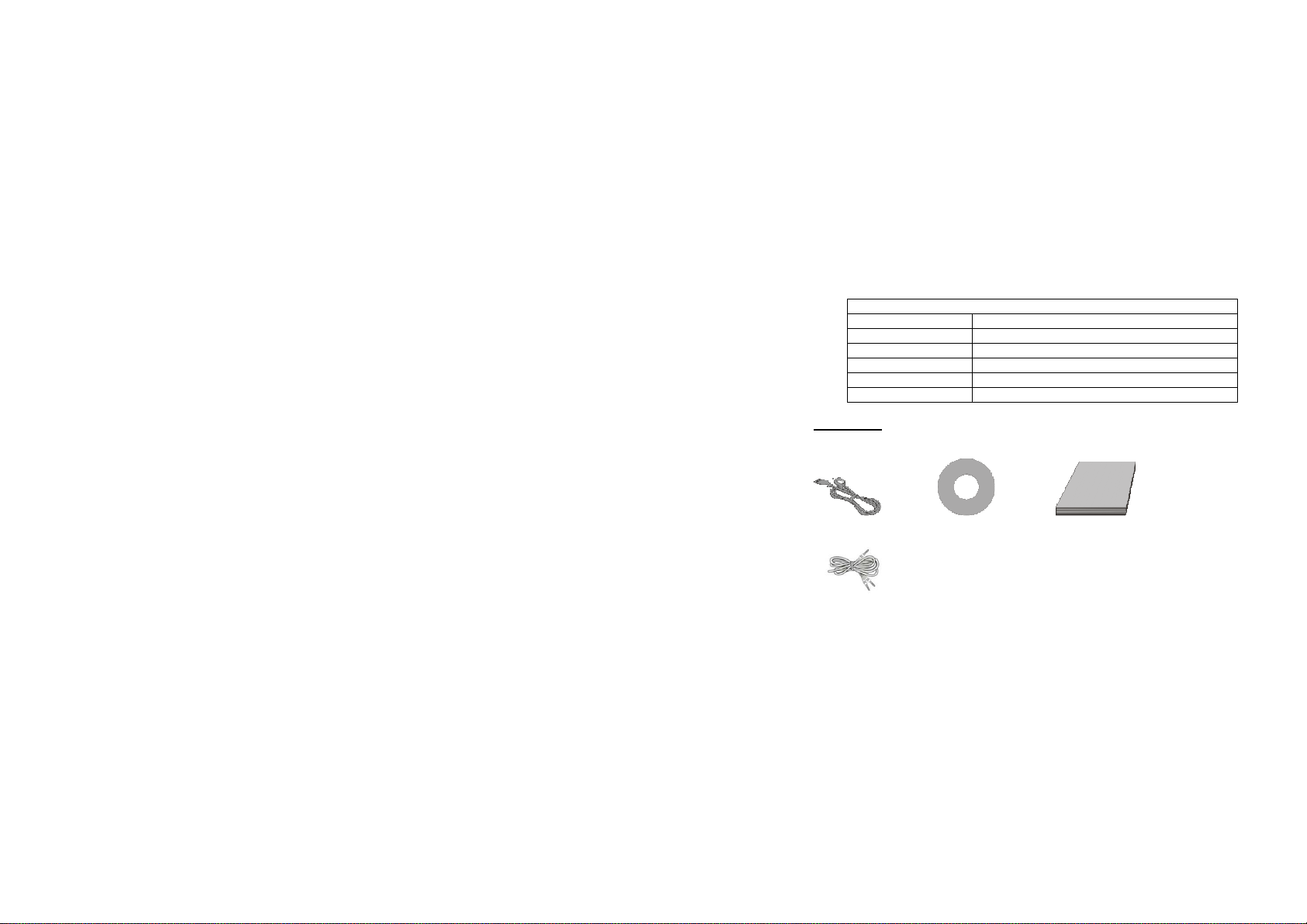
System Requirements
Operating System Microsoft Windows XP, VISTA, 7
CPU Intel Pentium 4 1GHz or above CPU
Memory 512MB or higher
Audio & Video Card Direct X8 Audio & Video Card
Hard Drive space 1GB or higher available memory space
USB port Standard USB1.1 or USB2.0 port
Accessories
The following accessories are packed together with your video recorder:
USB Cable Installation CD Manual, QSG, Warranty Card
AV Cable
5
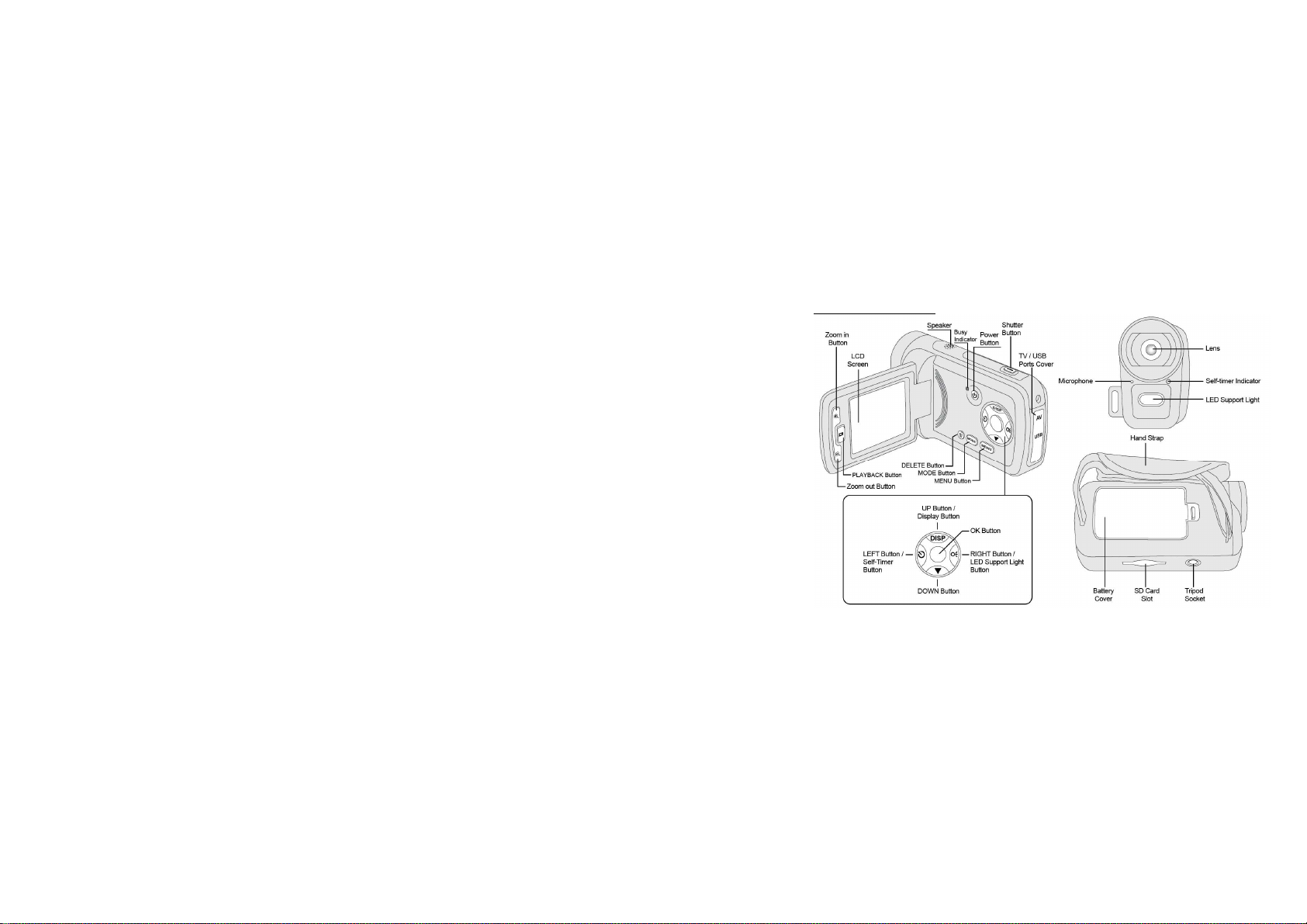
Know Your Camera
6
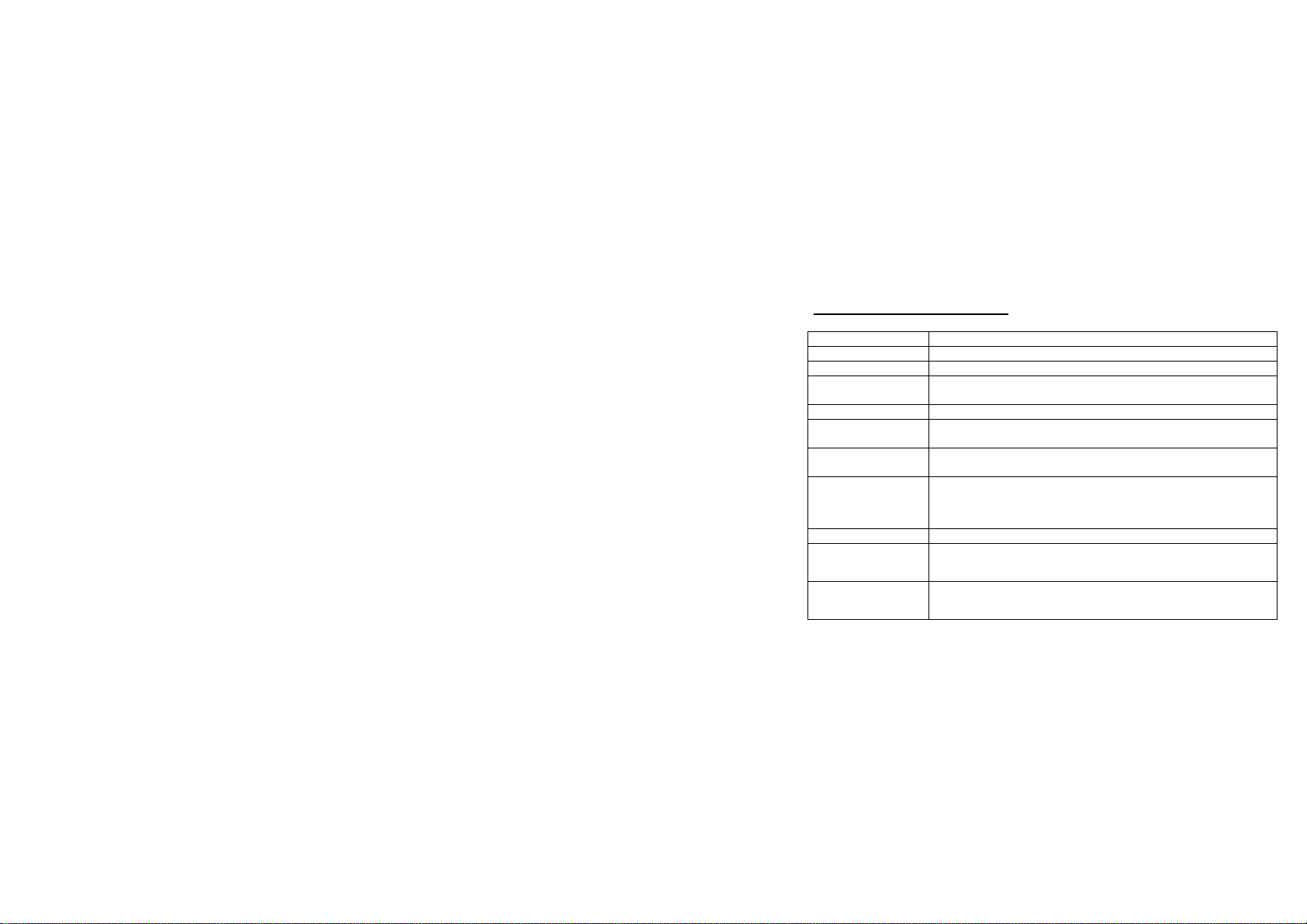
Buttons and Function Indicators
Buttons/Indicator Function
Power Button Press to turn recorder ON and OFF
SHUTTER button Press to Start / Stop Video recording or Take Still Photo
Zoom IN
Zoom OUT
MENU Button Press to OPEN or exit the MENU selection
MODE Button
PLAYBACK Button
UP Button
DOWN Button -MENU selected; press to scroll DOWN available options
LEFT Button
RIGHT Button
Press to zoom IN
Press to zoom OUT
Press to select desired Recording MODE: Video Recording or
Taking Still Photos
Press to select the PLAYBACK Mode or exit / return to
Recording MODE
- Recording MODE: press UP to remove icons from LCD screen
or dim the screen.
- MENU selected; press to scroll UP available options.
Selects files and MENU, moves photos to the left (when the photo
is enlarged and set at Pan mode) and switches to the 10 sec delay
Self-Timer Mode or vice versa.
Selects files and MENU, moves photos to the right (when the
photo is enlarged and set at Pan mode) and turns LED supporting
light On or OFF in Recording MODE.
7
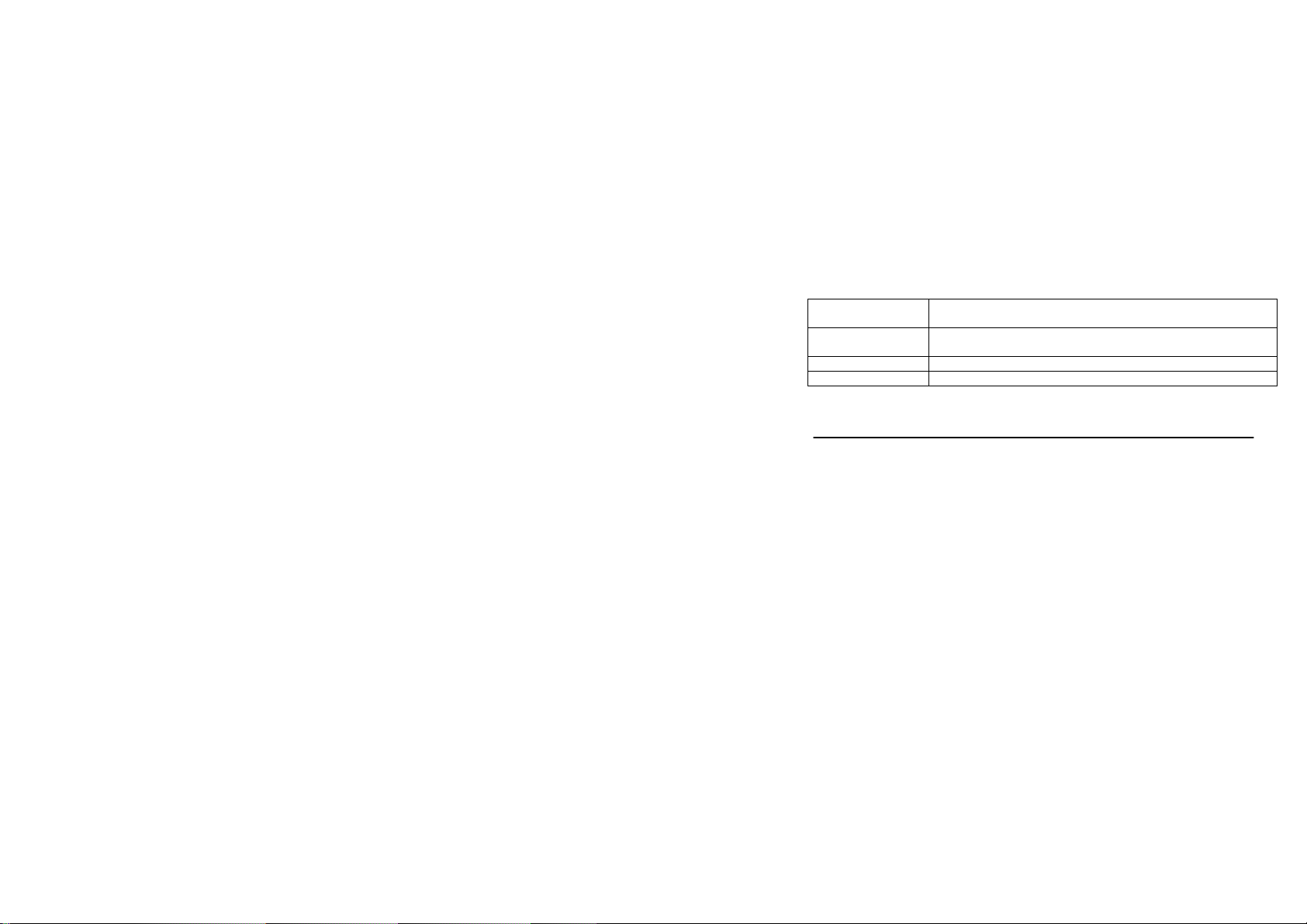
OK Button
DELETE Button
Busy Indicator Indicates Recording / Video Playing / Processing Status
Self-Timer Indicator Flickers during Self-Timer countdown process
Getting Started
Note: Your recorder requires batteries and SD/SDHC Memory Card inserted to operate.
These are not supplied and should be obtained separately. SD/SDHC memory card with
capacity up to 8GB may be used in your camera.
Installing Batteries
- Open the Battery cover and insert three fresh AAA alkaline batteries into the battery
compartment.
- Note batteries plus and minus terminals location; install batteries as indicated. Close the
battery cover.
Installing SD Memory Card
- Position and insert SD Memory card into the SD card slot.
Press to confirm MENU / option changes and start and stop
playing video
PLAYBACK Mode - press to delete selected displayed file;
recorded Video or taken Still Photo
8
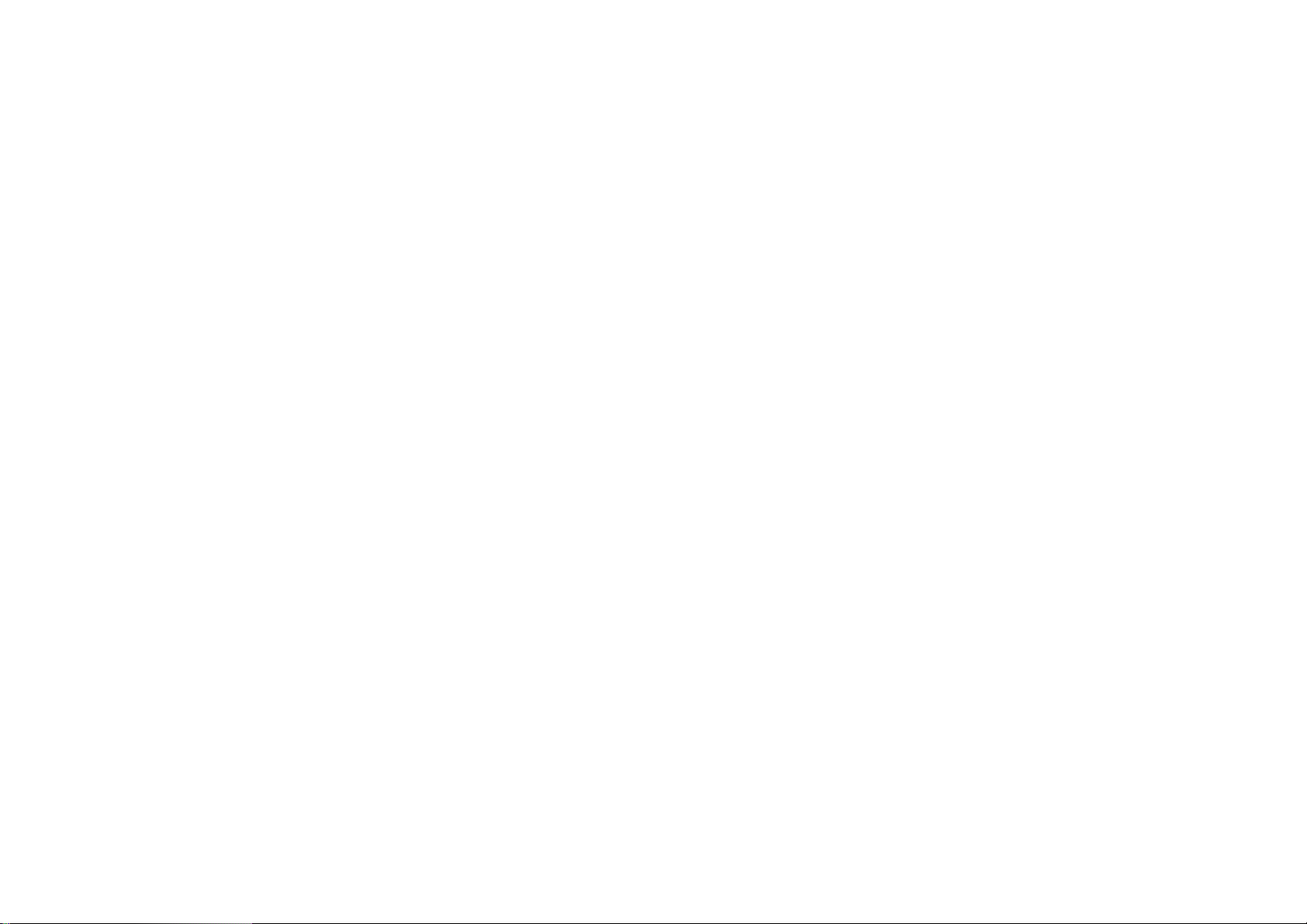
- Note the orientation of the card and insert as indicated. Press it down until the card
becomes locked. Do not force card during insertion as the card or card slot could become
damaged.
To remove or replace the SD card, press the card down. The card will pop up and you may
remove card from the video recorder.
Notes:
Note that the card has a tiny “LOCK” slider located on the side. Set this slider to
Turn OFF the video recorder before inserting / removing or changing the
Insert the memory card according to the position mark. Do not force. If the card
Turning Video Recorder ON and OFF
- Open the LCD Screen
- Press the Power button to turn video recorder ON.
- LCD screen becomes active and the recorder is ready to operate.
- Press the Power button again to turn recorder OFF.
- Please note that recorder will turn OFF automatically when turned ON and left idle for
1min to save battery power.
“non-LOCK” position before inserting and taking video or still images.
memory card;
cannot be inserted easily please check card alignment and position then repeat
installation.
9
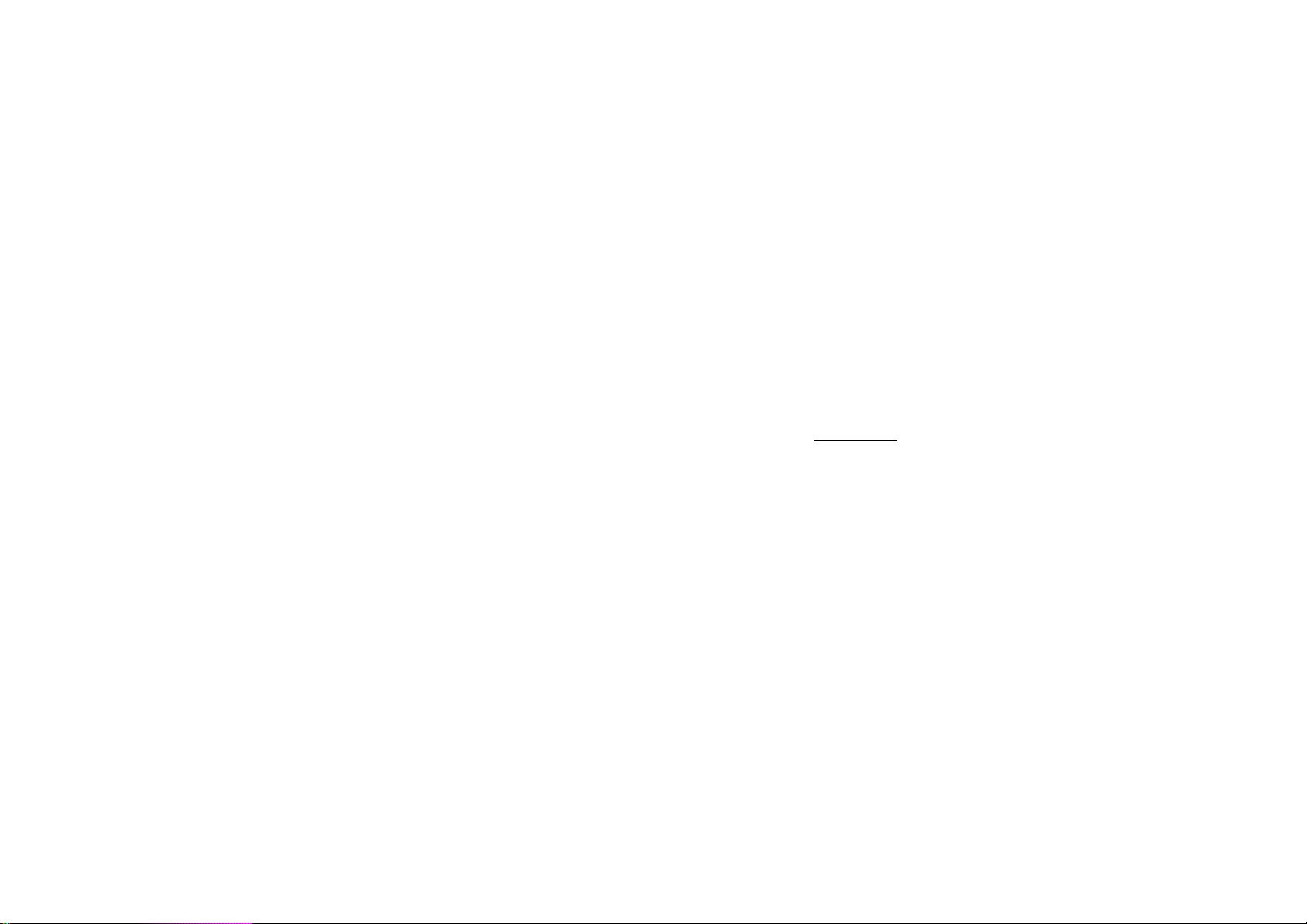
Select the MODE
When activated the recorder is set to Video Recording mode.
- Press the MODE button to select Still Photo Mode, press MODE button again to return to
Video Recording Mode
- Press the PLAYBACK button to select the playback function. Press the PLAYBACK
button to exit playback mode and return to the Video Recording or Still Photo Mode.
Note that the Video Recording is the default Mode – when you turn the Power ON –
recorder will be set in Video Recording mode.
Basic Functions
Video Recording mode selected
- Press the Shutter Button to start recording the video clip, press the Shutter Button again to
stop recording.
Taking Still Photo selected (Still Photo Mode)
- Keep recorder steady and press the Shutter Button to take a Still Photo.
Playback mode
- Press the PLAYBACK Button to select the Playback mode.
- LCD screen will show latest Photo or Video.
- You can use LEFT / RIGHT buttons to scroll through your files; press OK button and start
playing Video. Press OK button again to STOP playing.
10

Advanced Functions
MENU setup
- Video Recording or Still Photo Mode; press the MENU button to enter available settings
and options for each Mode. Use the UP / DOWN Buttons to scroll and select desired setting.
- Press OK or the Right button to enter available sub-menu.
- Press Up / Down button to scroll to intended option and press OK button to confirm
setting.
- Press the Menu button to exit the Video or Still photo Menu mode and return to Preview /
scene Mode.
See below images showing samples of the MENU screens in Video and Photo taking
Modes;
Note: When ‘HD’ video resolution is selected, ‘Frame Rate’ option is disabled.
▲Video Menu ▲Photo Menu
11

Setting Date and Time
After inserting batteries you can set Date & Time.
- Press the MENU Button then the RIGHT Button to enter Internal Setting.
- Use UP / DOWN Buttons to select Date & Time Setting. Press OK, then the LEFT /
RIGHT Button to enter setting, see below;
- In the setup window, press the LEFT / RIGHT Button to select desired numbers
(date/time), see highlighted digits.
- Press the UP / DOWN button to adjust, then press OK to confirm.
You may press the MENU Button to cancel and exit setting.
- Note that you need to set date & time again after replacing exhausted batteries.
Formatting SD Card
With non-locked SD card inserted into the camera, you can format the card.
- Press the MENU Button then the RIGHT Button to enter Internal Setting.
- Use UP / DOWN Buttons to select Format Setting. Press OK, then UP / DOWN Button to
12

select ‘Yes’ option.
LCD screen information
Below are images of the LCD screen with related icons and information visible when the
recorder is set to Video Recording or the Still Photo Mode.
- Video Recording Mode
◆
13

-Still Photo mode
14

Function and explanation of the corresponding icons
1 Video Mode Indicates that the Video Recording mode is set
2 Video Format Indicates the Video Resolution; currently shown as “640”
(VGA Mode)
3 Recording Time Indicates the remaining available Video Recording time
4
SD Card
5 Battery status Indicates batteries status; shown “2/3 left”
6 LED Supporting
Lamp
7 Zoom range Indicates the zoom range;
8 Photo Mode The recorder is set at the Still Photo Mode
9 Self-timer
Countdown
SD card is inserted
The LED Supporting Lamp is ON (active)
currently “4.00 x” shown
Indicates the self-timer countdown mode is set.
15

10 Image Size Indicates the Still Photo resolution; shown “1Mpix”
11 Exposure Indicates the selected exposure value; currently shown “0”
12 No. of available
Still Photos
Video Recording available options
Select the Video Recording mode and press the MENU Button to select available options.
Press UP / DOWN Buttons to scroll options, press OK or RIGHT to enter sub-menu and
display available settings.
Main Menu Sub-menu Explanation
Movie Size
Metering Mode Center Exposure is measured in central area of
Indicates the number of remaining Still Photos that may be
taken
1280x720 HD Resolution Video format
640x480 VGA Resolution Video format
320x240 QVGA Resolution Video format
High Video recorded with high Frame rate. Frame Rate
Low Video recorded with low Frame rate.
16

White Balance
the scene
Multi Exposure is measured in several spots of
the recorded scene (default)
Spot Exposure is measured in central spot of
the recorded scene
Auto Automatic White Balance; suggested for
typical use (default)
Daylight Suitable for a bright, clear sky
Cloudy Suitable for overcast sky
Fluorescent Suitable for fluorescent indoor light
Tungsten Suitable for tungsten source light
17

Still Photo available options
Main Menu Sub-menu Explanation
Resolution
Quality
Metering
3264x2448
2592x1944
2048x1536 3Mpix Resolution
1280X1024 1.3Mpix Resolution
640x480 0.3Mpix Resolution
Super Fine Super Fine Image quality
Fine Good Image quality
Normal Normal Image quality
Center Exposure is measured in central area of the
Multi Exposure is measured in several spots of the
Spot Exposure is measured in central spot of the
8Mpix Resolution
5Mpix Resolution
scene
recorded scene (default)
recorded scene
18

White Balance
Exposure EV Adjusts scene brightness, use LEFT /
Driver Mode
Playback Mode
Press the PLAYBACK Button to select the Playback Mode.
The LCD screen will display latest Still Photo or Video.
Use LEFT / RIGHT Buttons and scroll through your files; see the Video icon on the left
Auto Automatic White Balance; suggested for
typical use (default)
Daylight Suitable for a bright, clear sky
Cloudy Suitable for overcast sky
Fluorescent Suitable for fluorescent source light
Tungsten Suitable for tungsten source light
RIGHT Buttons
Off Self-timer is off status
Self-timer 2s 2 sec delay self-timer mode
Self-timer 10 10 sec delay self-timer mode
Burst Takes three photos in quick succession
19

bottom corner identifying the Video Record.
Press OK Button to start Playing Video.
You can “zoom” the displayed photo images by pressing the zoom IN / OUT buttons. When
the image is zoomed IN, press OK button and you can “pan” the displayed image by
pressing directional buttons. To exit from Pan and Zoom status, press OK button again.
You can view other photos or video files by pressing Left/ Right keys.
Thumbnail mode
Press Zoom Out button to enter the Thumbnail / Playback mode.
You can use the direction key to select desired image file, and press OK key to exit this
Thumbnail mode and return to full screen display mode.
PLAYBACK Mode, MENU options
Press MENU Button to display available Playback Menu options, see screen below;
20

Playback, Photo Menu Options
Main Menu Sub-menu Explanation
Lock
Slide Show
Lock/Unlock One Locks/ Unlock selected file
Lock All Locks All files
Unlock All Unlock All files
One Deletes current file Delete
All Deletes All files
Start Starts slide show
Interval 1sec~10sec interval
Repeat Yes / No all displayed slides
21

Start-up Image
Playback, Video clip MENU Options
When you browse and select previously recorded Video Clips, you have two available
options:
Lock and Delete – options are the same as Playback Photo Options explained above on
page #20-22.
Internal Setting Available Options
You can change Internal setting according to your preference.
- Press the MENU button and press the RIGHT Button to enter into the Internal Setting, see
the screen below with highlighted option:
Set Set the current photo as the Start-up Image
Cancel Cancel setting this operation
22

▲Setting Menu
- Press the UP / DOWN Button to choose desired Menu and press OK or RIGHT Button to
enter into the corresponding sub-menu.
- Press UP / DOWN Button to select desired setting / option then press OK confirm your
setting.
Press the MENU button to exit the Menu.
23

Internal Setting Options
Following Internal Setting options are available:
Main Menu Sub-menu Explanation
Sounds
Power Save
Date & Time / Sets date, time, and date format
Language
Shutter ON / OFF
Start-up ON / OFF
Beep ON / OFF
Volume 0 / 1 / 2 / 3 (3 is the loudest)
50Hz Setting for 50HZ electric power frequency Power Frequency
60Hz Setting for 60HZ electric power frequency
1min Auto Power-OFF after 1 min
3min Auto Power-OFF after 3 min
5min Auto Power-OFF after 5 min
En Displays Menu in English
Fr Displays Menu in French
Es Displays Menu in Spanish
24

Ita Displays Menu in Italian
Po Displays Menu in Portuguese
Du Displays Menu in Dutch
NTSC Recorder’s TV output is set to NTSC TV
PAL Recorder’s TV output is set to PAL
USB
Start-up Image
Format Yes/No Format memory card
Reset All Yes /No Resets to the factory setting
MSDC USB output is set to MSDC mode (Mass Storage
Media)
PCCAM USB output is set to PCCAM mode (Web-Cam)
OFF The Start-up Image mode is disabled
System Default image stored in the camera is set as Start-
up Image.
My Image A photo taken by the camera can be selected as
the Start-up Image
25

Make connections
-You can review all your files on the video recorder’s LCD screen when the PLAYBACK
Mode is selected.
-Also you can connect recorder with the computer to review, store or upload your files to
the internet.
- In addition, your recorder may be connected to TV so you may see your videos and
images on your TV screen.
Connection to computer
Before connecting recorder to computer it is strongly recommended that you first
install programs from supplied CD.
Installing and using Magix software
- Please refer to pages 28-29 for Driver and Software installation instruction.
- Installed Magix software Video Easy SE (Special Edition) and Photo Manager 9 are
editing programs which will allow you to edit your still photos and will provide you direct
access to upload your video to YouTube.
- Please refer to Instruction Manual for full details or if you have any question how to use
Magix software.
- The Magix Instruction Manual is bundled on the supplied CD.
26

Connecting video recorder to computer
Open the USB cover and – using supplier USB cable - connect video recorder’s USB port
with available USB input on your computer.
- Turn the Recorder ON
- Go to My Computer, then select the Removable Disc “X” which represents your video
recorder.
- Open the folders and find your recorded Videos and Photos.
- You may open any files to review pictures or playback video (using typical programs
installed on your computer) or you may simply store selected photos and videos on your
computer.
Webcam Function
Note: To use video recorder as a Webcam you must first install the Driver.
Please install Driver bundled on supplied CD BEFORE connecting video recorder to
computer (for the first time only); see instruction below.
27

Installing driver and software
The accessory CD contains the camera driver and provided software MAGIX Video easy
SE / MAGIX Photo Manager 9 (for photo and video processing).
Installation interface
Please insert the CD into the CD-ROM, the system will automatically run the installer in
the CD, and the screen shows the installation wizard window as below.
28

(The installer may take several seconds to start, depending on the PC performance. If the
installation window doesn’t appear, please run “Windows Explorer”, and select
“SoftwareInstaller.exe” in the CD.)
Installing driver
In the installation wizard window, click the “Install Driver” button and follow the wizard to
install step by step.
Please restart the PC after installing the driver.
Run the software MAGIX Video easy SE / MAGIX Photo Manager 9, click the button
in the wizard window and follow the prompt to install step by step.
For usage, please click the “Software operation explanation” button in the installation
wizard window.
29

Operating Webcam
- Set the USB mode of the recorder at PCCAM setting.
- Connect the recorder to the computer.
USB output is set to MSDC mode (Mass Storage Media)
Connecting video recorder to TV
Connecting to TV provides another way to review your recorded video and still pictures on
the TV screen.
- Use supplied TV/ AV cable and connect TV/AV connector of the recorder with AV input
of your TV.
- Set your TV to the AV input mode and turn video recorder power ON.
- Select the PLAYBACK mode of the recorder and review or display all your records in the
same way as you have seen on recorder’s LCD screen.
Enjoy watching your photos and videos on the big screen!
30

Specifications
Video Resolution
Still Photo
Resolution
Available MODES Video Recording, Still Photo taking, Playback
File Format JPEG, AVI
Memory
Zoom Digital, 4 X range
Screen 2.0” TFT LCD
Self-Timer 2 sec / 10sec delay
White Balance Auto / Sunlight / Overcast / Fluorescent / Tungsten
USB Interface USB2.0 (cable supplied)
TV Output
Power Three AAA Alkaline batteries (not supplied)
HD 1280X720,VGA 640×480, QVGA 320x240
8Mpix 3264 X 2448, 5Mpix 2592X1944, 3Mpix 2048X1536,
1.3Mpix 1280X1024, 0.3Mpix 640x480
Slot for External SD card (up to 8GB)capacity
(SD card not supplied)
NTSC / PAL
31

Auto Power OFF 1min / 3min / 5min
Menu Language English/French/Spanish/Italian/Portuguese/Dutch
Operating System Windows XP / Vista / Windows7
Note: The product specifications are printed based on latest available information and are
subject to change without prior notice.
The specifications of your purchased recorder may be slightly different from above data.
Troubleshooting
Condition Cause/ Remedy
The video recorder
can not be turned ON
Can not take a picture
or record any videos
Unclear or blurred
photos
Insufficient power, please install new batteries.
Batteries installed incorrectly.
Reinstall batteries, note correct polarity alignment.
The SD Card is not inserted.
Insert the SD card for photo taking / video recording.
Write protection switch on the SD card is set to LOCK-ed
position. Remove the SD Card and set the switch to non-LOCK
position.
Keep recorder steady while recording video or taking photos.
Use tripod or support video recorder while recording.
32

Dark photo or videos
Automatic shutdown
Video or Photo file
can not be deleted
HDV146 – E 2011 12 14
Insufficient light during video or picture taking.
Use exposure control or add an additional light to improve light
condition.
Insufficient power remaining- please replace the batteries.
To save power, the video recorder automatically shuts down after
one minute, three or five minutes of inactivity.
Write protection switch on the SD card is set to LOCK position.
Remove SD card and set the switch to un-LOCK position and
re-insert the card.
33
