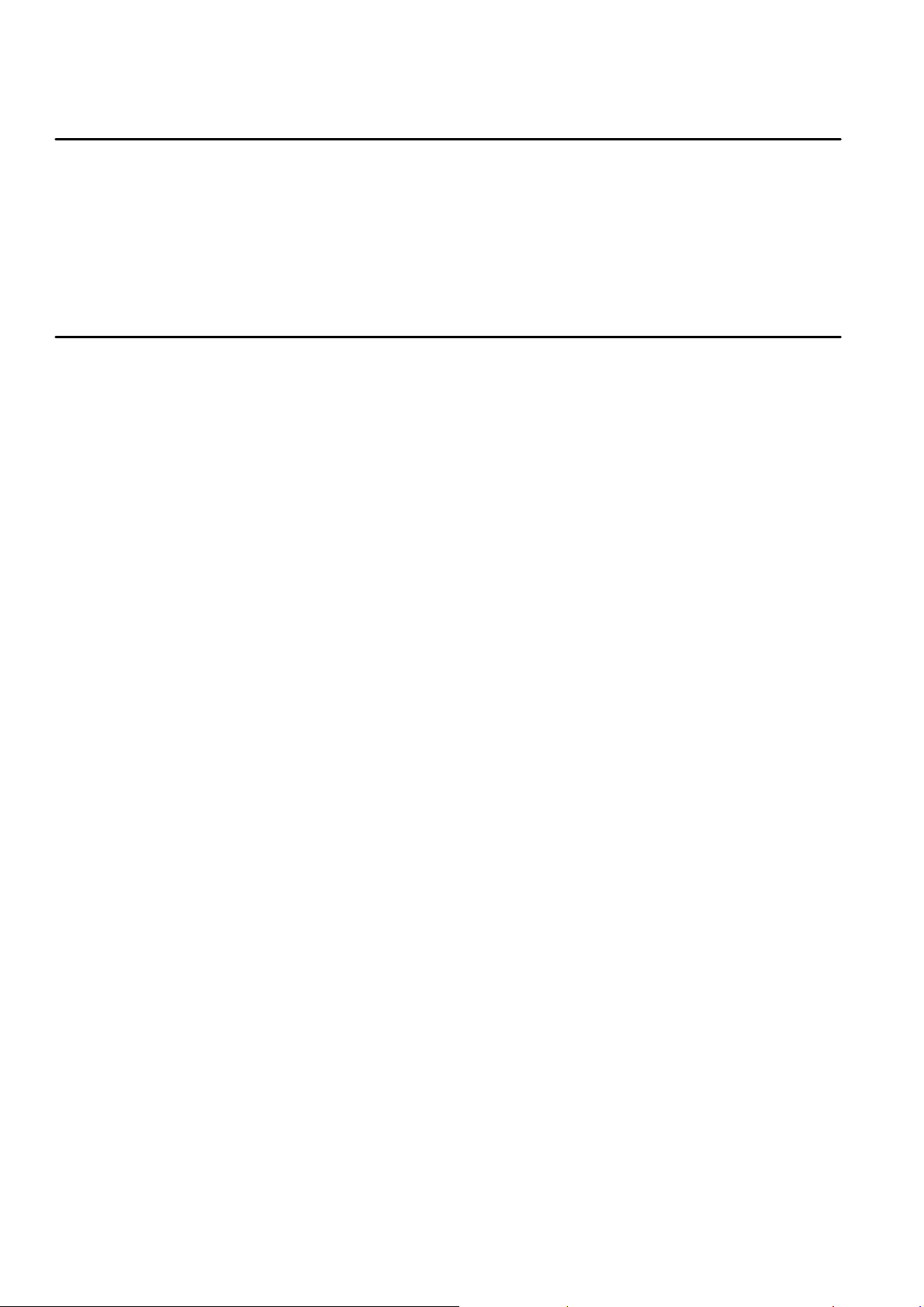
Foreword
Thank you for purchasing this digital camera. Please carefully read through this
product manual before using, and keep this manual properly for future reference.
Contents of the product manual are based on the updated information when
compiled. The screen display and figures used in the manual are for detailed and
visual operation of the camera. Due to technical development and different
production lots, they may differ from the digital camera you actually use.
Operation Notice
This camera uses the TF card (Multimedia memory card)
Instructions for using the memory card
● For the first time of using a new memory card, or when there is unrecognized
data for the camera or images shot with other cameras in the memory card,
please make sure to firstly format the memory card;
● Please power the camera off before plugging in or taking out the memory card;
● After using for many times, performance of the memory card will get lower. In
case of lower performance of the memory card, please buy a new one;
● The memory card is a precision electronic device. Please do not bend the card
and prevent from falling down or heavy load on it;
● Keep the memory card away from the environment with strong
electromagnetic field or magnetic field like places close to speaker or TV
receiver;
● Keep the memory card away from the environment with over high or low
temperature;
● Keep the memory card clean and prevent it from contacting liquid. In case of
liquid contacted, clean and dry it with a piece of soft cloth;
● In case of idle use, please keep the memory card in a guard staple;
● Please note that the memory card will get hot after long-term use, and this is
normal;
● Do use the memory card having been used on other digital video recorder or
digital cameras. In case of using the memory card, please firstly format it;
● Using the memory card formatted with other digital video recorders or digital
cameras are prohibited;
● In case of one of the followings for the memory card, the recoded data may be
damaged:
- Improper use of the memory card;
- Power-off of taking out the memory card during recording, deleting
(formatting) or reading;
● It is recommended to make backup for the important data on other media like
soft disk, harddisk or CD;
● To ensure image quality, minimum class 4 high-speed card is needed for TF
card.
Camera maintenance
● Use proper protective cover to avoid lens and display scratched;
● It is to blow off dust and sand on surface of the lens before cleaning, and then
gently clean the lens with cloth or paper suitable for cleaning optical devices. If
needed, please use lens cleanser. It is strictly prohibited to clean the camera
with organic solution;
● It is strictly prohibited to touch surface of the lens with finger.
1
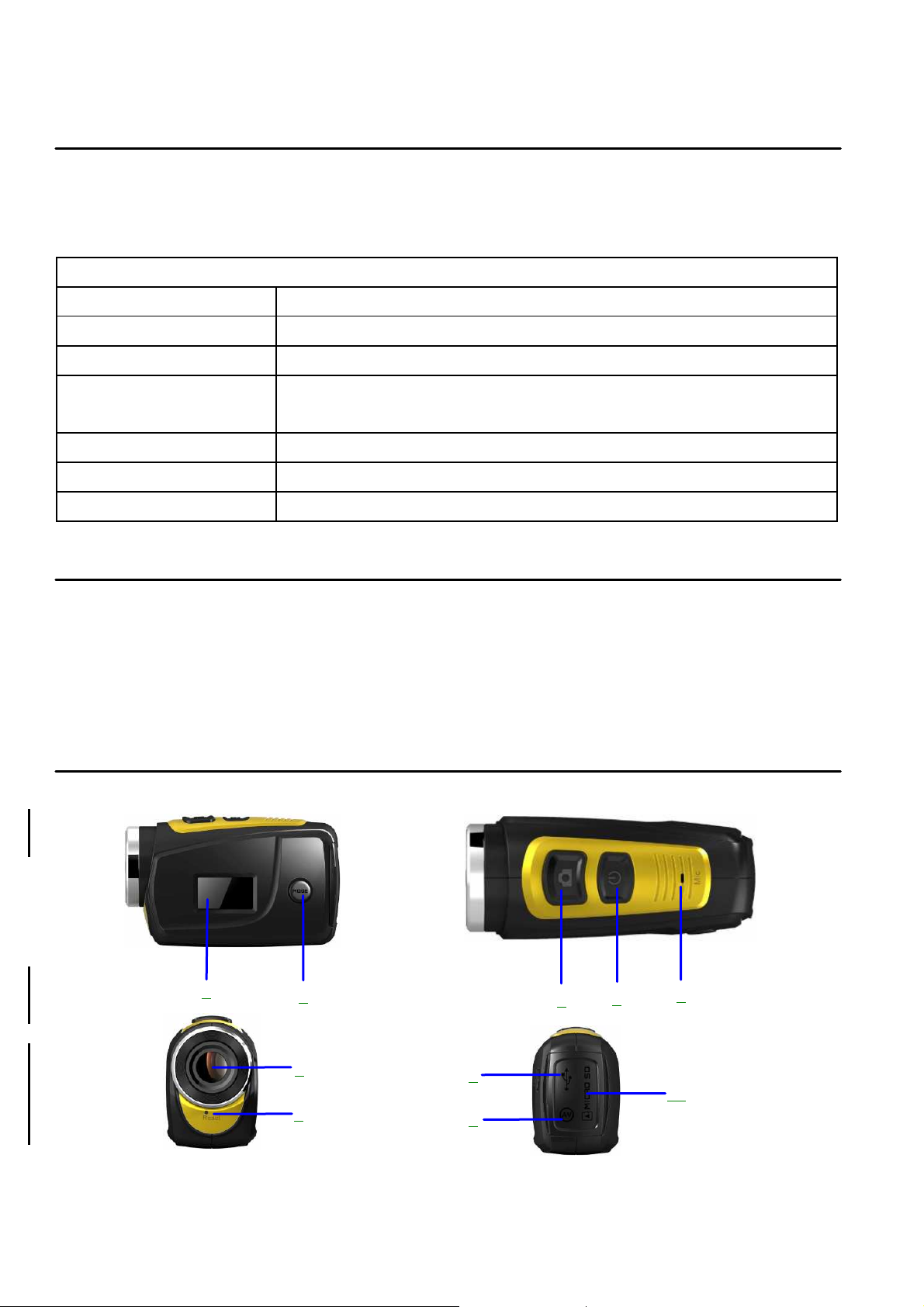
International memory
Sound card, graphics
System Requirements
When operating and using this digital camera, please pay attention to minimum
system requirements from the camera. You are strongly recommended to use
better computer to control the camera for better effect. The requirements for
minimum system are as below:
System Requirements
Operating system Microsoft Windows 7, 2000, XP, VISTA
CPU Intel PIII667above or CPU with equivalent performance
512 MB or above
Sound card and graphics card support DirectX8 or above
card
CD-ROM 4X speed or above
Harddisk Minimum 1 GB free space
Others One standard USB 1.1 or USB 2.0 interface(s)
Function Characteristics
This camera is equipped with various characteristics and functions:
Digital video recorder;
Digital camera (1.3 Mega pixel);
Black and white digital display;
Mass Storage (portable disc)
Appearance
1
2
3
4
5
6
7
8
10
9
2
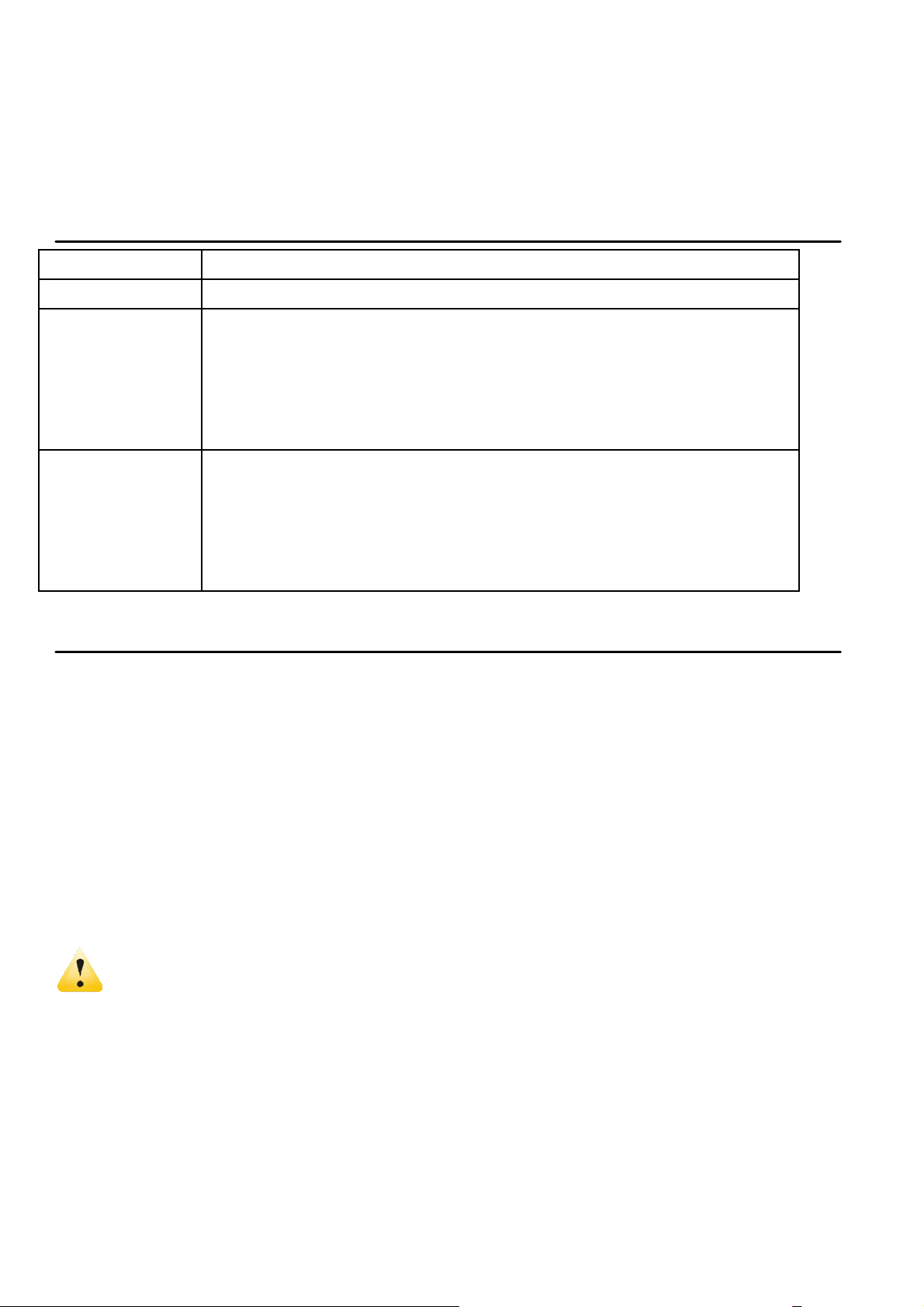
Switchover of video recording and capture mode in circle
⑴ Black and white digital screen⑵MODE key⑶Shutter ⑷ Power⑸
Microphone⑹Lens⑺Reset⑻USB port⑼TV port⑽TF card slot
Key Functions and Indictors
Key/Indicator
Power Power On/Off
Video recording mode, Recording/Stop
Capture mode, taking pictures
Shutter
MODE key
Replay mode; after connecting to TV, short press to play
the recorded video; long press to enter shortcut for
deletion; short press to confirm file deletion.
and change image size;
In capture mode, long press MODE key to format FT card;
Replay mode: after connecting to TV, it is used for next or
previous photo, or exit from deletion mode.
Function
Start Operation
Battery
This camera uses the original packaged built-in rechargeable 3.7V lithium battery.
Battery disassembly is prohibited.
Memory card installation
Following instructions by the card slot, it is plug the FT memory card into the card
slot with metal pins inwards.
To take the memory card out, please press the FT card downward and take it out.
────────────────────────────────────
Attention: Please disconnect power supply of the camera before replacing the
memory card;
Keep a correct direction to plug the card in. Gently plug the card to
void card or camera parts damaged. In case of fail to plug in, check it
is in a correct direction to plug in;
Please format the memory card before the first time of use, using a
card having been used on other cameras.
────────────────────────────────────
3

Power-on
Press and hold power key for 2 seconds and release it for power-on of the
camera.
Mode switchover
After power-on, the camera enters the default mode of video recording at a default
size of Lo. In video recording mode at Lo size, click MODE key to switch the size
to HI; in video recording mode at HI size, click MODE key to enter capture mode
at Lo size, and in capture mode at Lo size, click MODE key to return to video
recording mode at Lo size.
────────────────────────────────────
Attention: Video recording mode: Lo indicates VGA (640x480) 60 frames, Hi
indicates HD (1280x720) 30 frames
Capture mode: Lo indicates 1.3M (1280x960), Hi indicates 3.1M
(2048x1536)
────────────────────────────────────
Video recording
In video recording mode, click Shutter key to start video recording and click it
again to stop recording.
Capture
In capture mode, press Shutter key to take pictures.
TV output
When output of image and audio from the camera to TV is needed, please plug
common end of TV cable into TV port of the camera. The yellow port is for video
input, and the red/white port is for audio.
Replay
After connecting to TV, the camera enters the replay mode. In replay mode, press
MODE key to select photo or recorded video.
After selecting recorded video file, press Shutter key to play the file. During
playing the recorded video, press Shutter key to stop playing.
In replay mode, long press Shutter key to enter shortcut deletion prompt, press
Shutter key to confirm deletion, and press MODE key to exit from deletion.
Power-off
In power-on mode, long press Power key to power the camera off.
Connection to computer
Firstly power the camera on, and then connect the camera with attached USB
cable to USB port of the computer. After connecting to the computer, the camera
automatically enters portable disc mode.
4

Video recording, capture mode
2 5 3 1
Advanced Operation
After power-on, the camera automatically enters video recording mode. In video
recording mode at Lo size, click MODE key to switch the size to HI; in video
recording mode at HI size, click MODE key to enter capture mode at Lo size, and
in capture mode at Lo size, click MODE key to return to video recording mode at
Lo size.
In video recording mode, press Shutter key to start recording and press it again to
stop recording, press MODE key to switch to Lo size. In capture mode, press
Shutter key to start shooting, and press MODE key to switch to Lo size.
◆ In video recording mode, information are displayed on the screen as below:
4
6
7
8
9
No.
1
2
3 Battery level Indicates level of battery
Video
recording HI
Video
recording icon
Icon Description
Indicates high resolution in current video
recording mode
Indicates currently in video recording
mode (Flashing icon means in the
process of video recording)
10
4 TF card Indicates a memory card available
5 Recording Lo
6
7 Capture mode
8 Capture HI
Time left for
recording
Indicates low resolution in current video
recording mode
Indicates time left in FT card for video
recording
Indicates currently in capture mode
Indicates high resolution in current
capture mode
5

9
10 Capture Lo
────────────────────────────────────
Attention: Due to limited characters displayed on the screen, video
E.g. 0:02 indicates 2 minutes. During recording, 0:01 indicates video
recorded for 1 minute.
────────────────────────────────────
Photo to be
captured
recording time can be displayed in minimum unit minute;
Indicates quantity of photos to be
captured in current internal memory
Indicates low resolution in current capture
mode
Replay Mode
After power-on and connecting to TV, the camera enters the replay mode. In
replay mode, press MODE key to select photo and recorded video. After selecting
video file, press Shutter key to play it. During playing, press Shutter key to Stop
playing.
In replay mode, long press Shutter key to enter file deletion mode. In file deletion
mode, press Shutter key to confirm deletion, and press MODE key to exit from
deletion.
◆ In replay mode, information are displayed on the screen as below:
No.
1 Replay mode Indicates reply mode
2 File quantity
3 TF card Indicates a memory card available
4
Icon for video
1
4
Icon Description
Indicates there are total 31 files, and
the 19th file is being browsed currently.
Indicates the current file is a video
recording
recording file.
2
3
6

Connect to computer to download photo/video
File Deletion
After connecting to TV, the camera enters the replay mode. In replay mode, long
press Shutter key to enter file deletion mode, press Shutter key to confirm deletion,
and press MODE key to exit from deletion.
After connecting to computer, the camera enters portable disc mode. In window of
“My computer”, there will be a portable disc added. The photos or video is stored
under catalogue of “DCIM\100MEDIA” in the portable disc. You may enter this
catalogue to copy files onto harddisk of your computer.
────────────────────────────────────
Attention: During file downloading, do not disconnect USB. Plug-in or
plug-out of USB connection is prohibited to avoid loss of data.
────────────────────────────────────
Specification
Image sensor 1.30Mega pixel CMOS image sensor
Image resolution Lo 1M(1280x1024), HI 3M(2048 x 1536)
Memory
External TF card (4GB to 32GB class 4or above)
File format JPEG, AVI
Video resolution Hi HD 1280X720, Lo VGA 640×480
White balance Automatic
Exposure compensation
control
Automatic
USB port USB2.0
7

TV Output NTSC
Display Black and white digital screen
Power supply Built-in 3.7V rechargeable lithium battery
Menu language English
Focal length f=5.8mm
Iris aperture F2.8
Automatic power-off 3 minutes
Requirements for
Microsoft Windows 7, 2000,XP,VISTA
operating system
Dimensions 58.3 mm ×32.51 mm × 23.84 mm
Attention: Design specification of the product is based on updated
information when the product manual is compiled. Specification is
subject to change without further notice.
FAQ
Failure of camera
startup after placing
battery in
Fail to take picture or
record video by
pressing Shutter key
Battery low. Recharging battery is required.
Full memory. Please store filed achieved on other
memories.
Blur photo
Dull photo or video
Automatic power-off of
the camera
Trembling hand when taking the photo. Hold the
camera stead with two hands, or fix the camera
stable with assistance of tripod to keep the camera
from of moving during taking photo.
Insufficient light. Please take photo with sufficient
light or use lamp to increase brightness.
Battery low. Recharge the battery.
To save power, the camera will automatically
power off if no any operation performed for over 3
minutes.
8

Warning: Changes or modifications to this unit not expressly approved by
the party responsible for compliance could void the user’s authority to
operate the equipment.
NOTE: This equipment has been tested and found to comply with the limits
for a Class B digital device, pursuant to Part 15 of the FCC Rules. These
limits are designed to provide reasonable protection against harmful
interference in a residential installation. This equipment generates,
uses and can radiate radio frequency energy and, if not installed and used in
accordance with the instructions, may cause harmful interference to radio
communications.
However, there is no guarantee that interference will not occur in a particular
installation. If this equipment does cause harmful interference to radio or
television reception, which can be determined by turning the equipment off
and on, the user is encouraged to try to correct the
interference by one or more of the following measures:
Reorient or relocate the receiving antenna.
Increase the separation between the equipment and receiver.
Connect the equipment into an outlet on a circuit different from that to
which the receiver is
connected.
Consult the dealer or an experienced radio/TV technician for help.
Shielded cables with Core must be used with this unit to ensure compliance
with the Class B FCC
limits.
This device complies with Part 15 of the FCC Rules. Operation is subject to
the following two
conditions : (1) this device may not cause harmful interference, and (2) this
device must accept
any interference received including interference that may cause undesired
operation.
9
