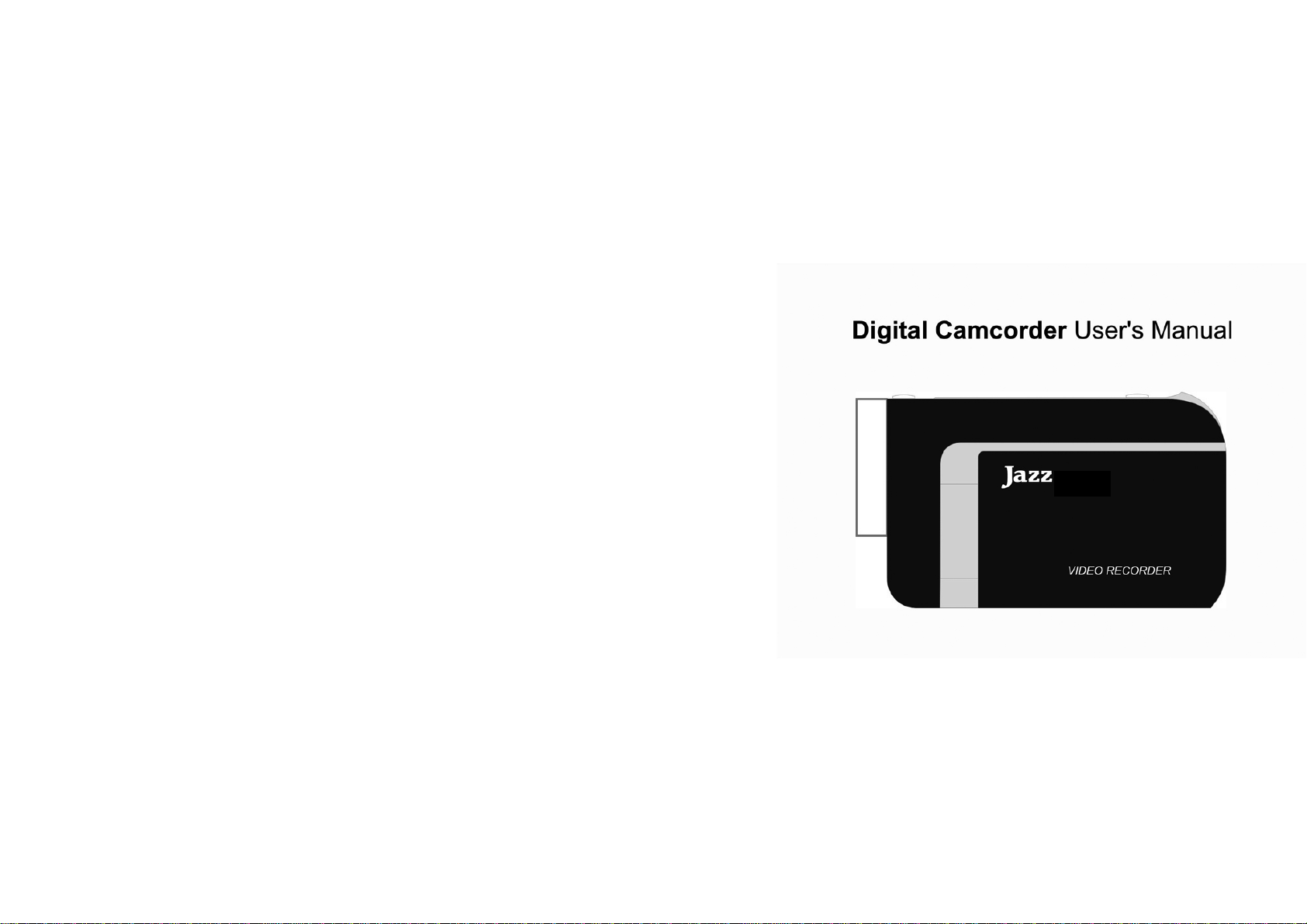
X4
1
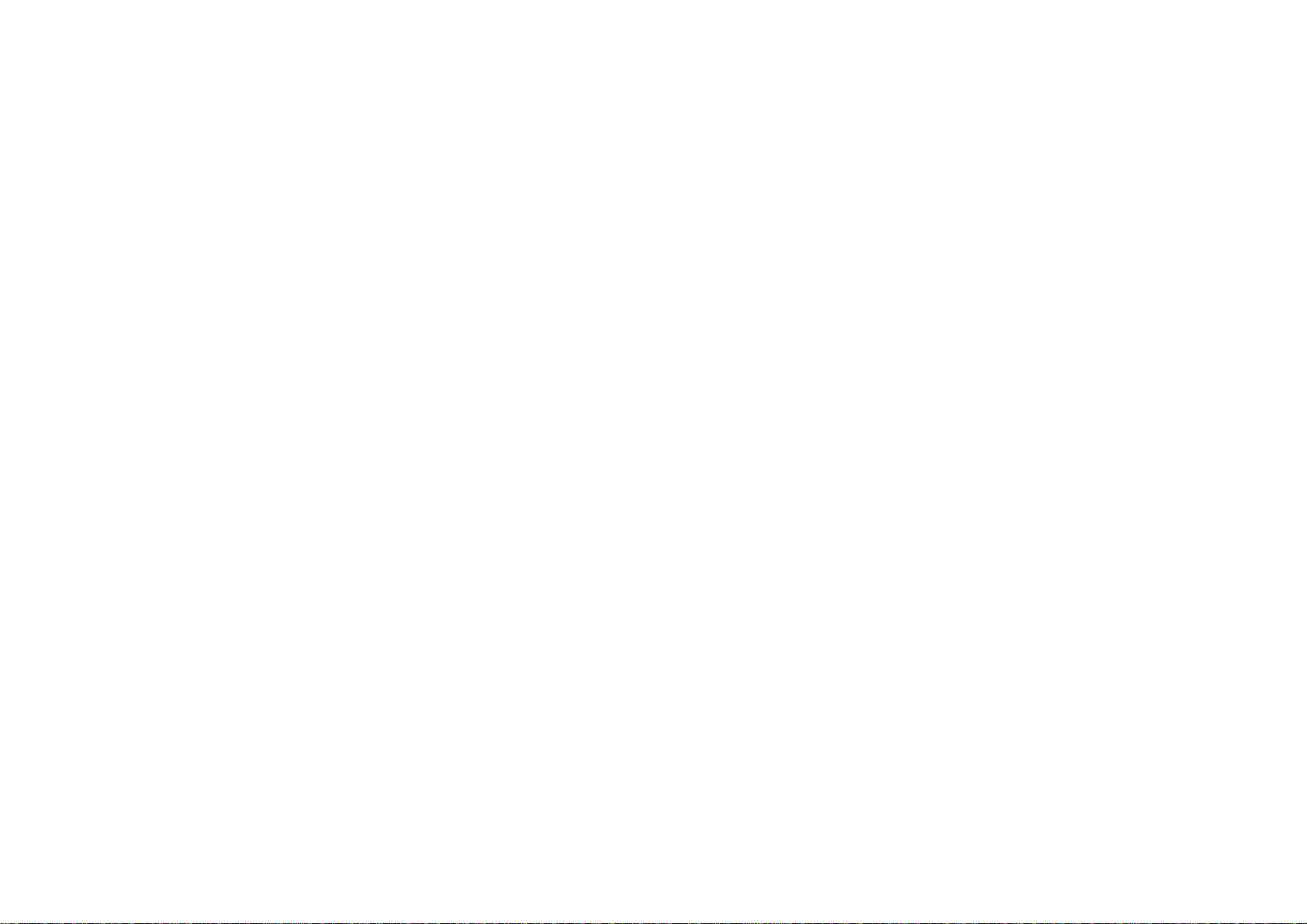
X4
FCC part 15.21
Warning: Changes or modifications to this unit not expressly approved by the party responsible
for compliance could void the user’s authority to operate the equipment.
FCC part 15.105
Note: This equipment has been tested and found to comply with the limits for a Class B digital
device, pursuant to Part 15 of the FCC Rules. These limits are designed to provide
reasonable protection against harmful interference in a residential installation. This
equipment generates, uses, and can radiate radio frequency energy and, if not installed
and used in accordance with the instructions, may cause harmful interference to radio
communications. However, there is no guarantee that interference will not occur in a
particular installation. If this equipment does cause harmful interference to radio or
television reception, which can be determined by turning the equipment off and on, the
user is encouraged to try to correct the interference by one or more of the following
measures:
- Reorient or relocate the receiving antenna.
- Increase the separation between the equipment and receiver.
2
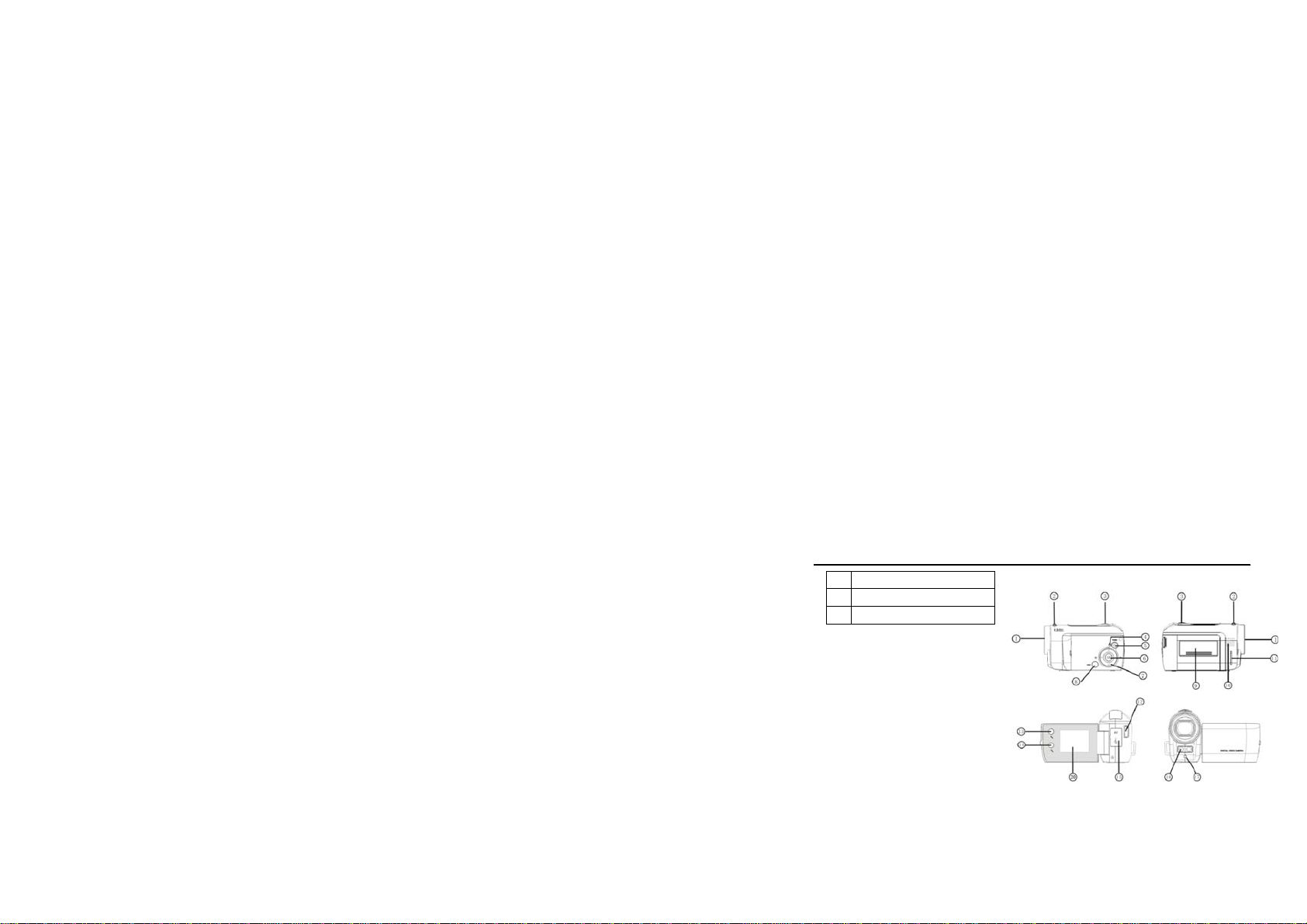
y
- Connect the equipment into an outlet on a circuit different from that to which the receiver
is connected
- Consult the dealer or an experienced radio TV technician for help.
This equipment complies with FCC radiation exposure limits set forth for an uncontrolled
environment and it also complies with Part 15 of FCC RF Rules. Operation is subject to the
following two conditions:
1) This device may not cause interference and
2) This device must accept any interference, including interference that may cause undesired
operation of the device.
Pertinent testing documentation is available for verification.
KKnnooww yyoouurr ccaammeerraa
1
Lens
2
Macro switch
3
Shutter ke
3
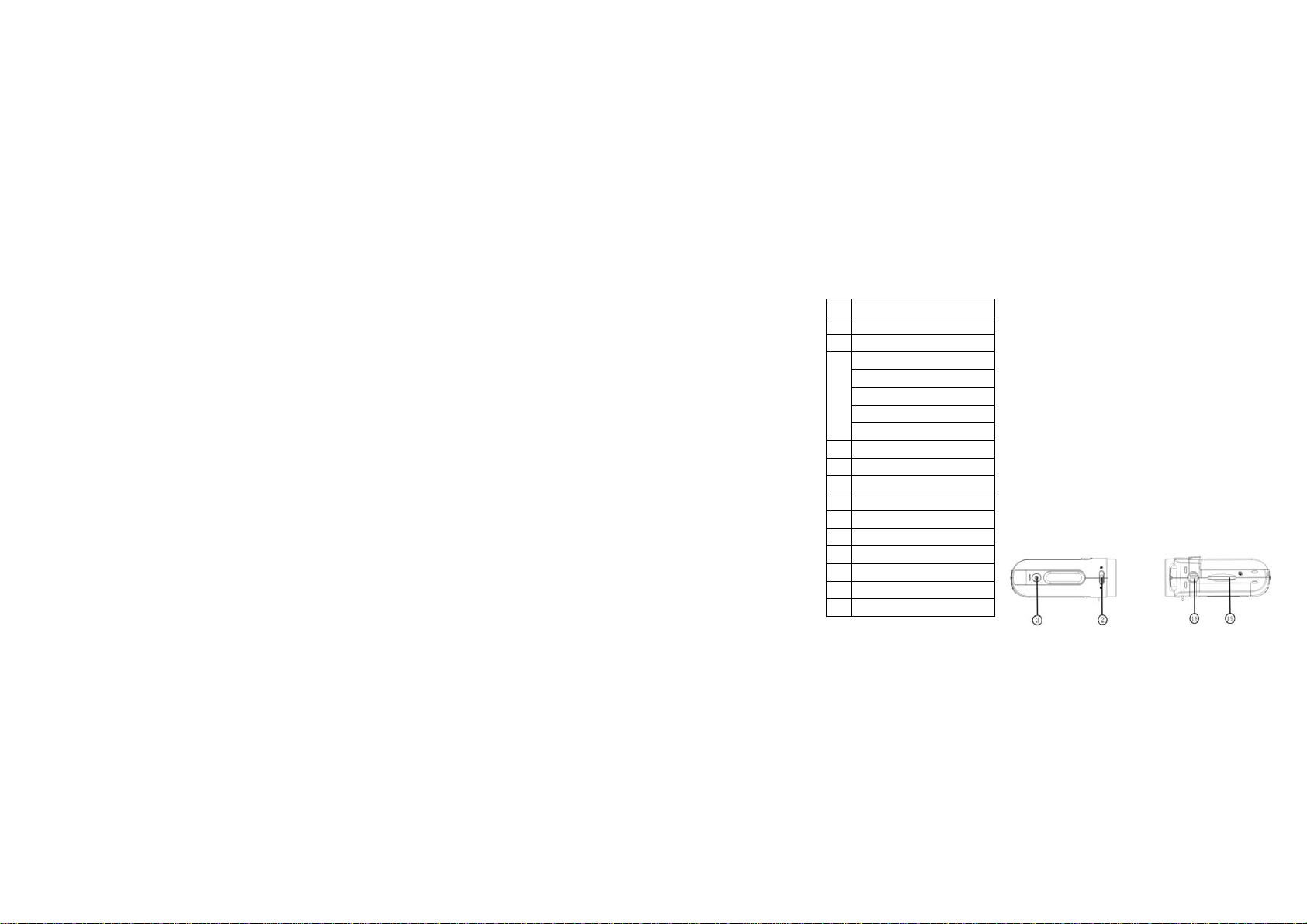
4
y
y
p
r
r
p
y
y
)
Busy light
5
Power ke
6
OK ke
Direction keys:
U
7
Down
Right/ LED switch
Left/ Self time
Mode key
8
9
Battery lid
10
Speake
11
Wrist strap loo
12
Wrist strap hole
13
Zoom in ke
14
Zoom out ke
15
USB/TV out port
16
LED light
17
Self timerlight(red LED
4
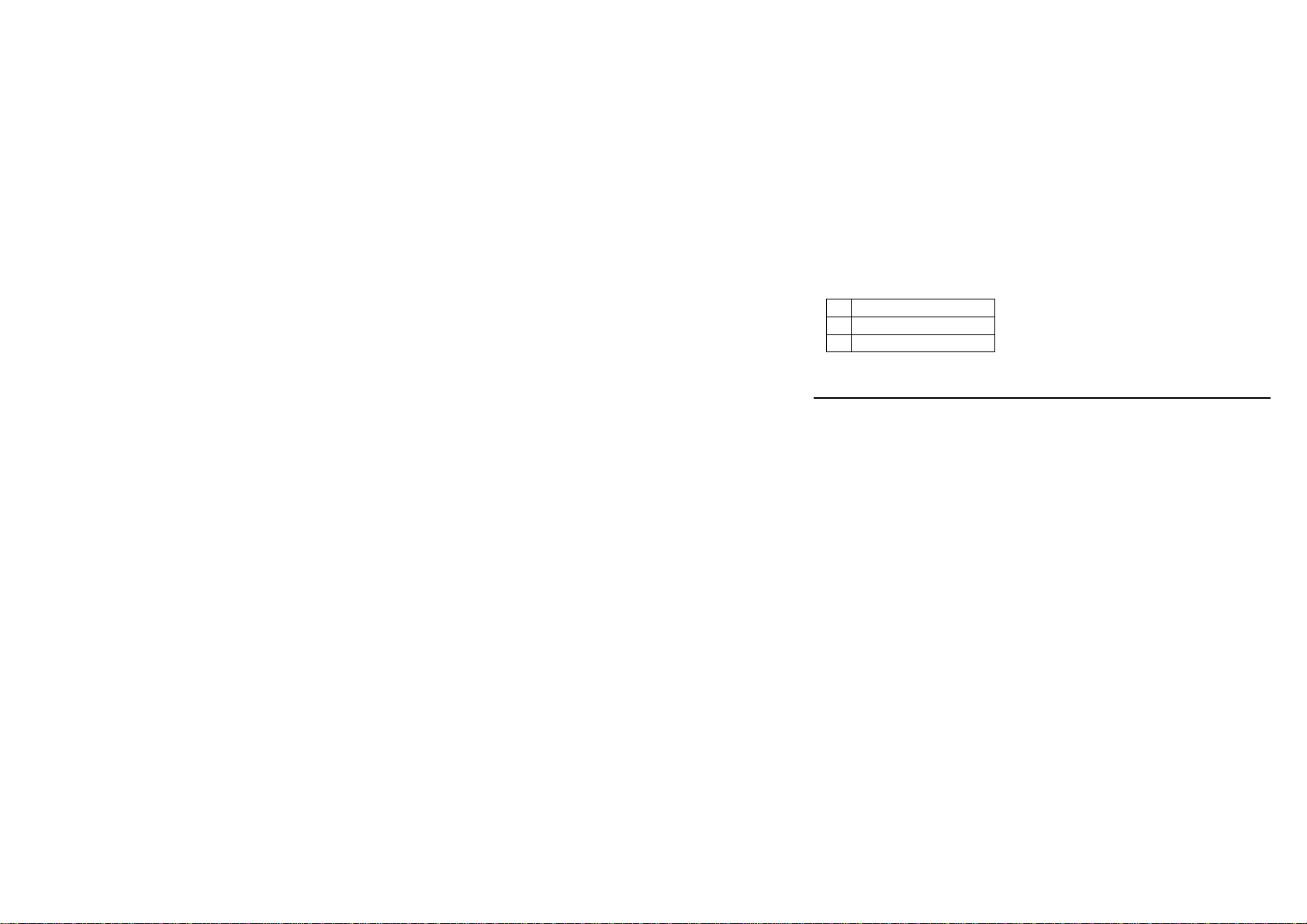
18
Tripod socket
19
SD card slot
20
LCD Screen
SSttaarrtt ttoo uussee
NOTE: Please insert three fresh AAA batteries and SD/SDHC memory card to
operate the camera
1. Installing Batteries
1. Open the battery lid
2. Insert three AAA alkaline batteries according to the terminals polarity location.
3. Insert the front end of the battery lid into the battery latch, press the back end of the
battery lid and then press the lid securely closing the battery compartment.
2. Using SD Card
You must insert and use SD/MMC memory card; camera will store all recorded
images and video on the card. Max. card size is 8GB.
Note that the card has a tiny “LOCK” slider located on the side.
5
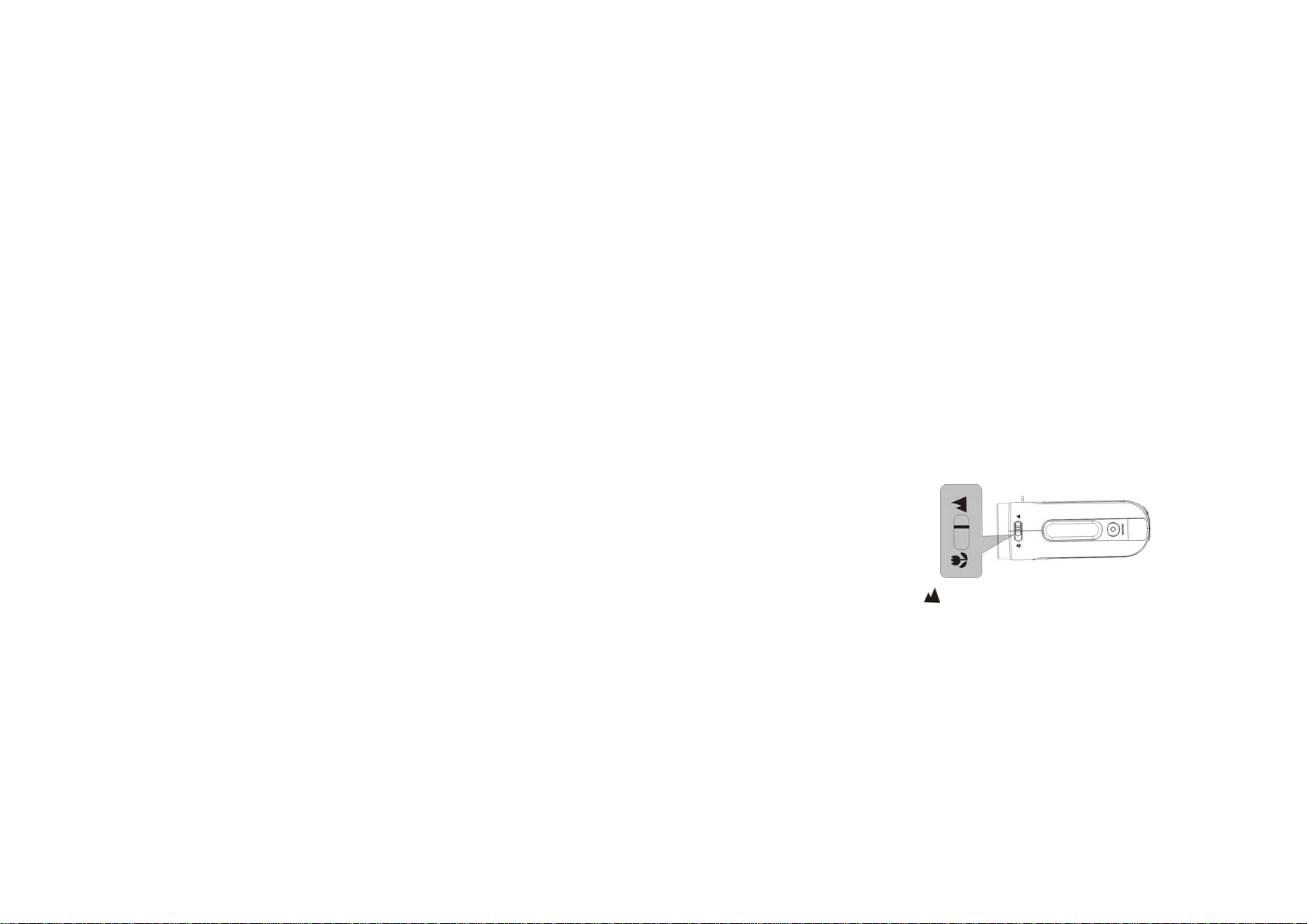
Set this slider to “non-LOCK” position before inserting and taking video or still images.
1. Push the SD card into the slot until it is completely inserted.
2. To remove / replace the card, lightly press inserted card and camera will eject the
card.
3. The SD card has to be formatted first: Press OK button and then press Right
Direction key to enter Setup Menu. Press Up and Down Direction key to select ‘Format’
option. Press Right Direction key and then press Up or Down Direction key to select ‘Yes’
option. The memory card will be formatted automatically.
Please note that all the previous DATA in card will be deleted when formatted.
3. Selecting Lens Mode
Slide the Macro / Normal lens selector to set either Normal (for everyday use) or Macro
mode (only for close-up) depending on the distance of the main subject.
1. Normal setting is suitable for shooting subjects located 5 feet or more away
6
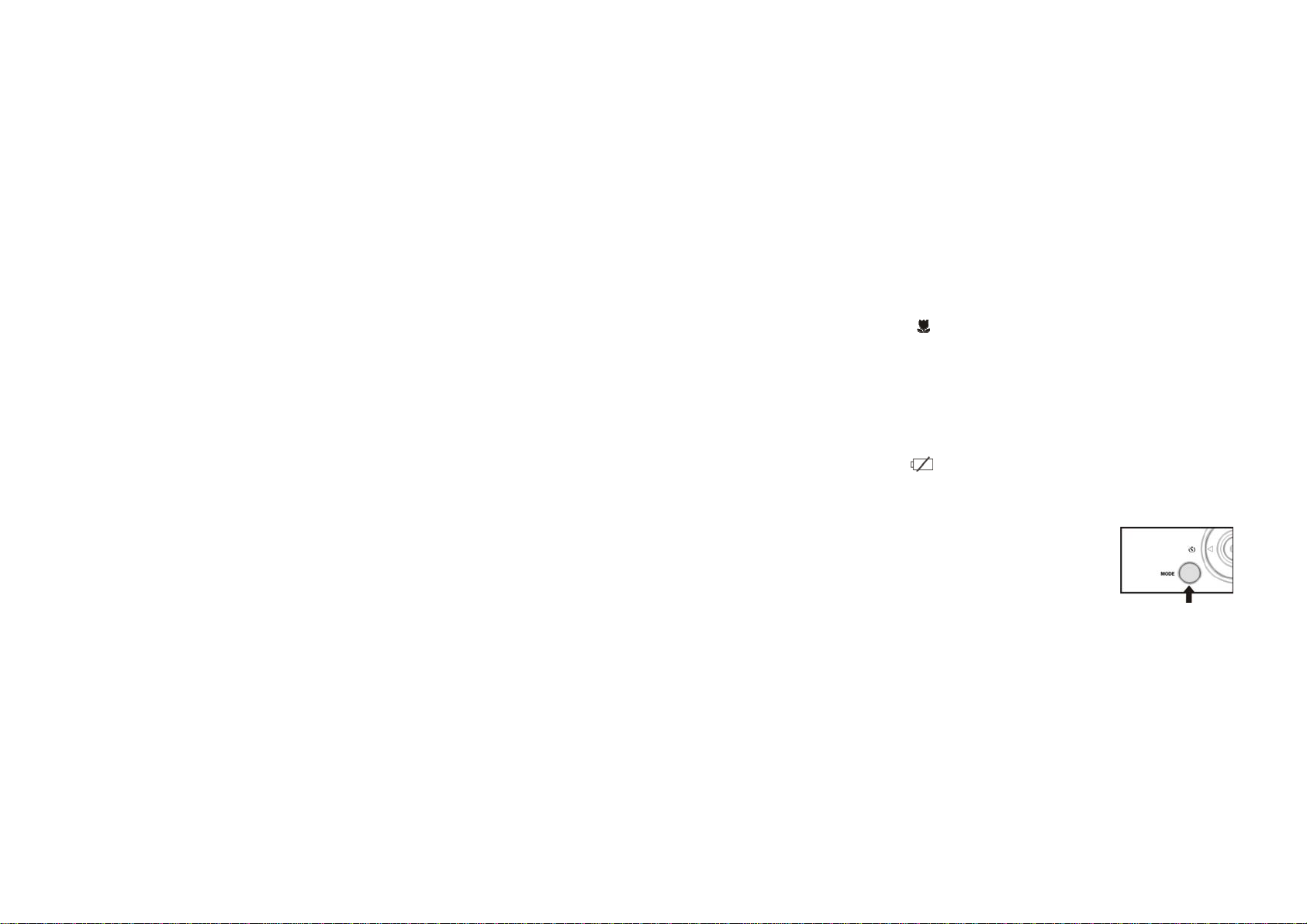
from the camera
2. Macro setting is suitable for shooting close-up subjects 1.2” – 2”away.
4. Power ON / OFF the camera
1. Power ON: press the Power key for a second or two to turn the camera ON.
2. Power OFF: press the Power key (when the camera is active) to turn the power OFF.
Auto Power OFF: When camera has been left idle for 1 minute, the camera will turn
OFF automatically. The automatic power OFF delay time can be set at 1, 3 or 5
minutes. Go to Setup Mode / Power Save and make adjustment if necessary (see
also Section 11 Setup the camera).
3. Low power: When the batteries become exhausted, the LCD display will display low
battery icon and the Auto Power feature will turn the camera OFF.
5. Selecting the MODE of the camera
When activated, the camera is set in the Video (recording) mode.
Press the MODE key to change or select desired mode:
Video (default mode) – recording video clips
Camera mode – taking still photos, images
Playback mode – playing back recorded video
or displaying still photos
7
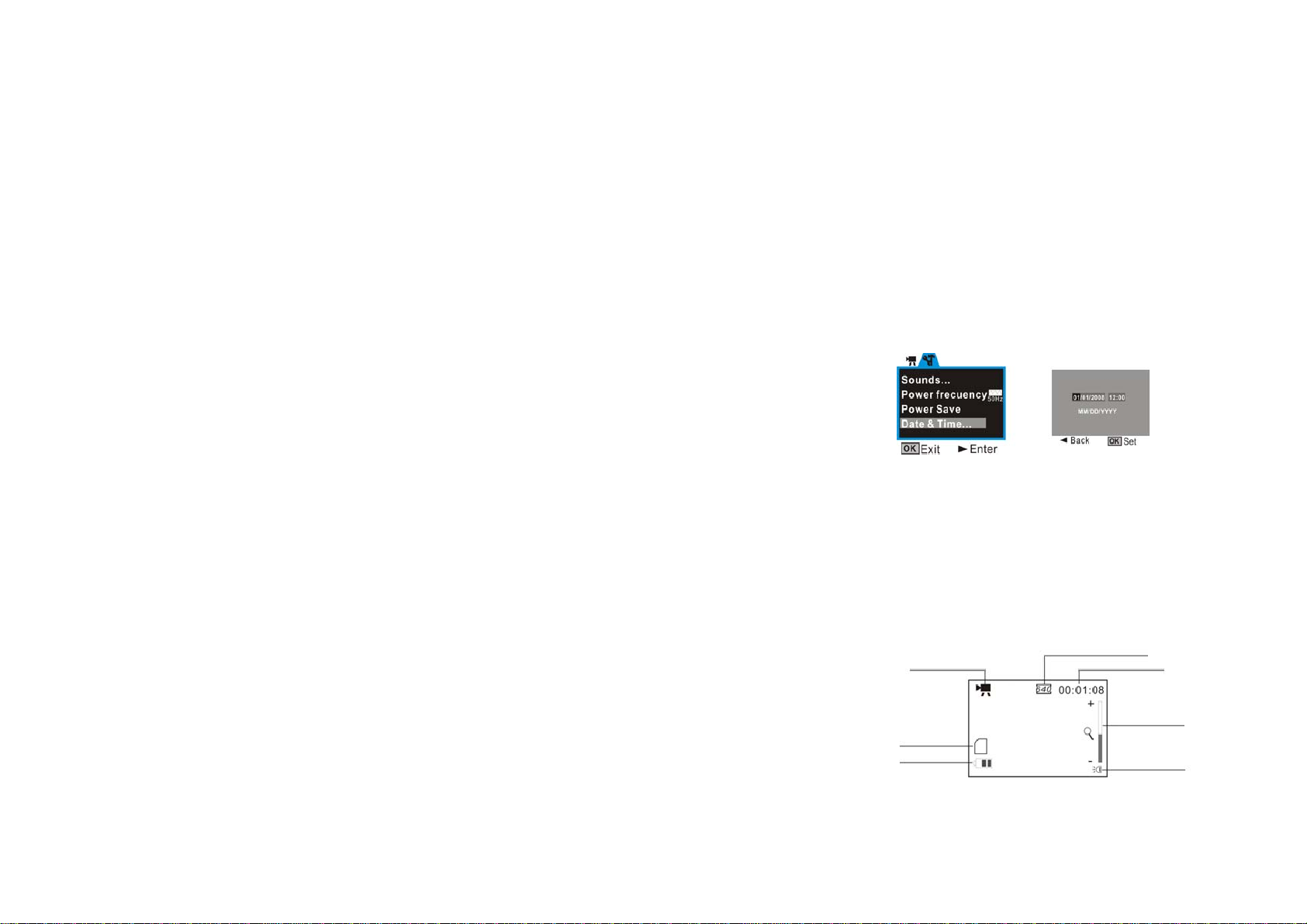
6. Setting Date and Time:
Press OK button. Then press Right Direction key to enter Setup Menu. Press Up and
Down Direction key to select ‘Date & Time’ option. Then press Right Direction key and the
current system date and time are displayed on the LCD screen.
To change the date and time, use the Direction key: Up or Down to adjust, Right key to
move the cursor, OK button to confirm, then OK button to Exit setup mode.
To leave the date and time unaltered, press Left key and then OK key to Exit setup mode.
7. Indicators / LED lights:
Busy light - the light will turn on when the camera is busy recording video, capturing
photo, processing data, or being connected to computer.
LED light – this supporting light may be used when recording video/ pictures in dark
environment. Please note that this lamp is effective for short distances only.
Self Timer light – indicates that the camera Self Timer has been activated.
8. Video mode:
8
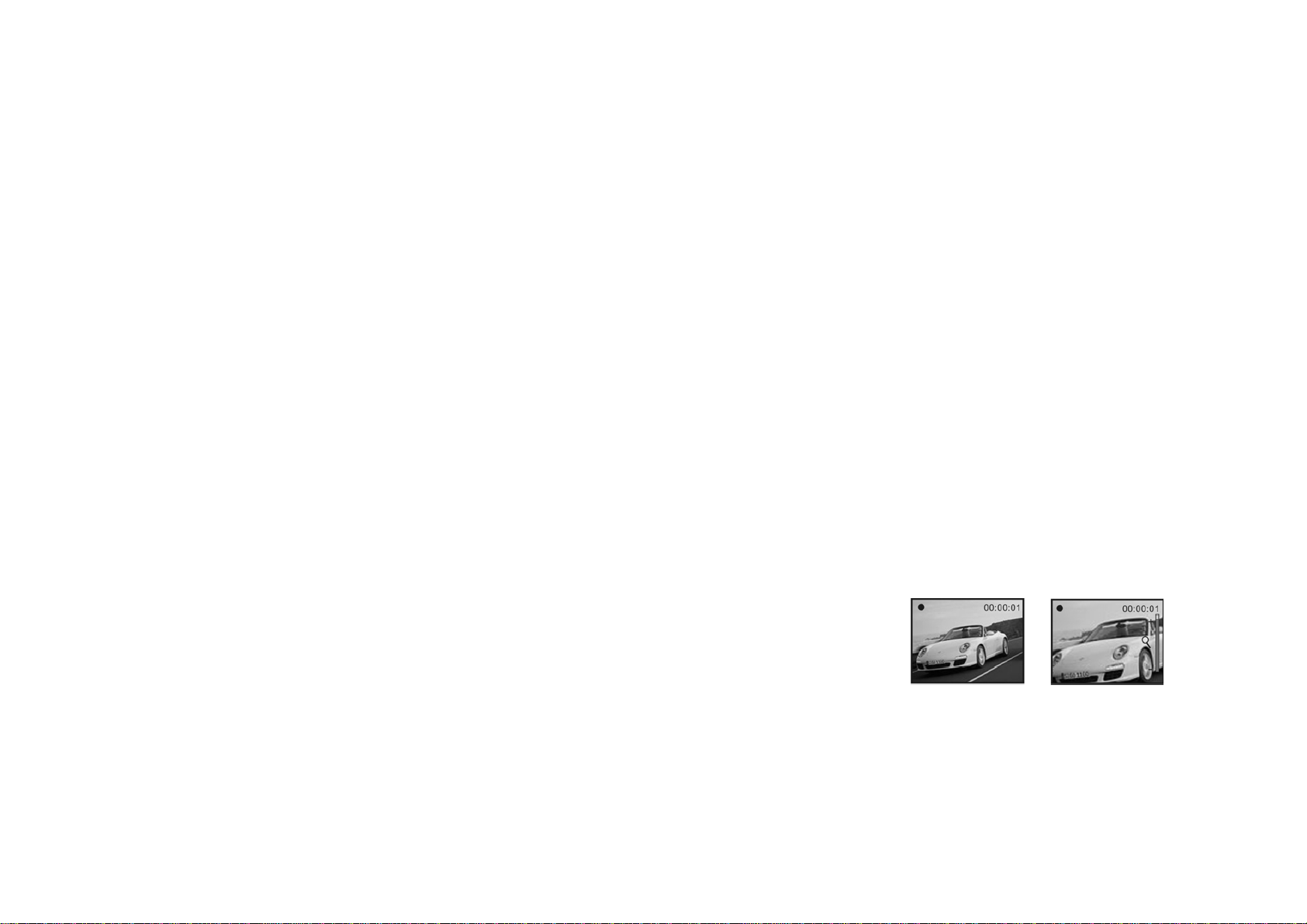
;
Preview mode
Video Recording Icon
SD card icon
card inserted
Battery icon
Recording the Video clip
1. Open the LCD screen.
2. Press / hold the Power key and turn the camera ON
3. Press the Shutter key to start recording video
4. To stop recording, press the Shutter key again.
Note that if the memory card is full, camera will stop recording by itself.
5. Zoom IN or zoom OUT during recording by pressing Zoom keys; camera has 4X
digital zoom range.
Video resolution; it can be selected at 640x480 or 320x240
The remaining time for recorded
Video; ex 1 minute 8 seconds left
Zoom ratio range
The LED Lamp is turned ON
9

NOTE: Please note that recorded video and images appear slightly narrower on camera LCD
screen than actual recorded scene.
• The LCD screen acts as a viewfinder to help you more accurately point at and center the
main subject or person while recording.
Changing the resolution setting of video
1. Press OK button to open the menu.
2. Press Up or Down Direction key to select ‘Movie Size’ option.
3. Press Right Direction key.
4. Press Up or Down Direction key to select the required resolution setting: 640 x 480 or
320 x 240.
5. Press OK button to confirm the selection. Then press OK button to exit the menu.
9. Camera mode:
Preview mode
Self timer mode icon
Image resolution mode
10

Camera Mode icon
SD card icon; card inserted
Battery icon
10
Shooting
1. Press / hold the Power key to turn the camera ON
2. Press the Mode key once to select the Camera mode.
3. Press the Shutter key to take a still picture
NOTE: Please note that recorded video and images appear narrower on camera LCD screen
than actual recorded scene.
11
Image counter
Zoom ratio range
Self timer counter; photo
Will be taken after 10 sec
LED light icon

Changing the resolution setting of photo
1. Press OK button to open the menu.
2. Press Up or Down Direction key to select ‘Resolution’ option.
3. Press Right Direction key.
4. Press Up or Down Direction key to select the required resolution setting: VGA (640 x
480) or other option shown.
5. Press OK button to confirm the selection. Then press OK button to exit the menu.
Self Timer
There are two methods to set Self Timer mode:
Method 1: Press OK button to open the menu. Then press Up or Down Direction key to
select ‘Driver Mode’ option. Press Right Direction key and a sub-menu will appear on
LCD screen. Press Up or Down direction key to select ‘2 sec delay self timer’ or ’10 sec
delay self-timer’ option on the sub-menu. Then press OK button to confirm the
selection. Press OK button again to exit the menu. A ‘2 sec delay self timer’ or ’10 sec delay
self timer’ icon will be displayed on LCD screen.
Method 2: Press Left Direction key and a ’10 sec delay self timer’ icon will appear on LCD
screen. (Note: Only 10 sec delay self timer mode can be set by Method 2).
To take a photo in self timer mode, press Shutter key. Camera will beep for 10
seconds or 2 seconds and will take one photo automatically.
12

To delete self timer mode setting, press Left Direction key once.
Continuously taking three photos:
Press OK button to open the menu then select ‘Driver Mode’. Press Up or Down
Direction key to select ‘Burst’ option on the menu and then press OK button to confirm
the selection. Press OK button again to exit the menu. A Burst mode icon will appear
on LCD screen. Press Shutter key and camera will take three photos continuously.
To delete Burst mode setting, press Left Direction key once.
Taking photo with special effect
1. Press OK button to open the menu.
2. Press Up or Down Direction key to select ‘Effect’ option.
3. Press Right Direction key.
4. Press Up or Down Direction key to select the required effect: Normal; B&W (Black and
White); Sepia; Negative; Red; Green or Blue.
5. Press OK button to confirm the selection. Then press OK button to exit the menu.
10. Playback mode:
1. Press / hold the Power key to turn the camera ON
2. Press the Mode key twice to select the Playback mode.
13
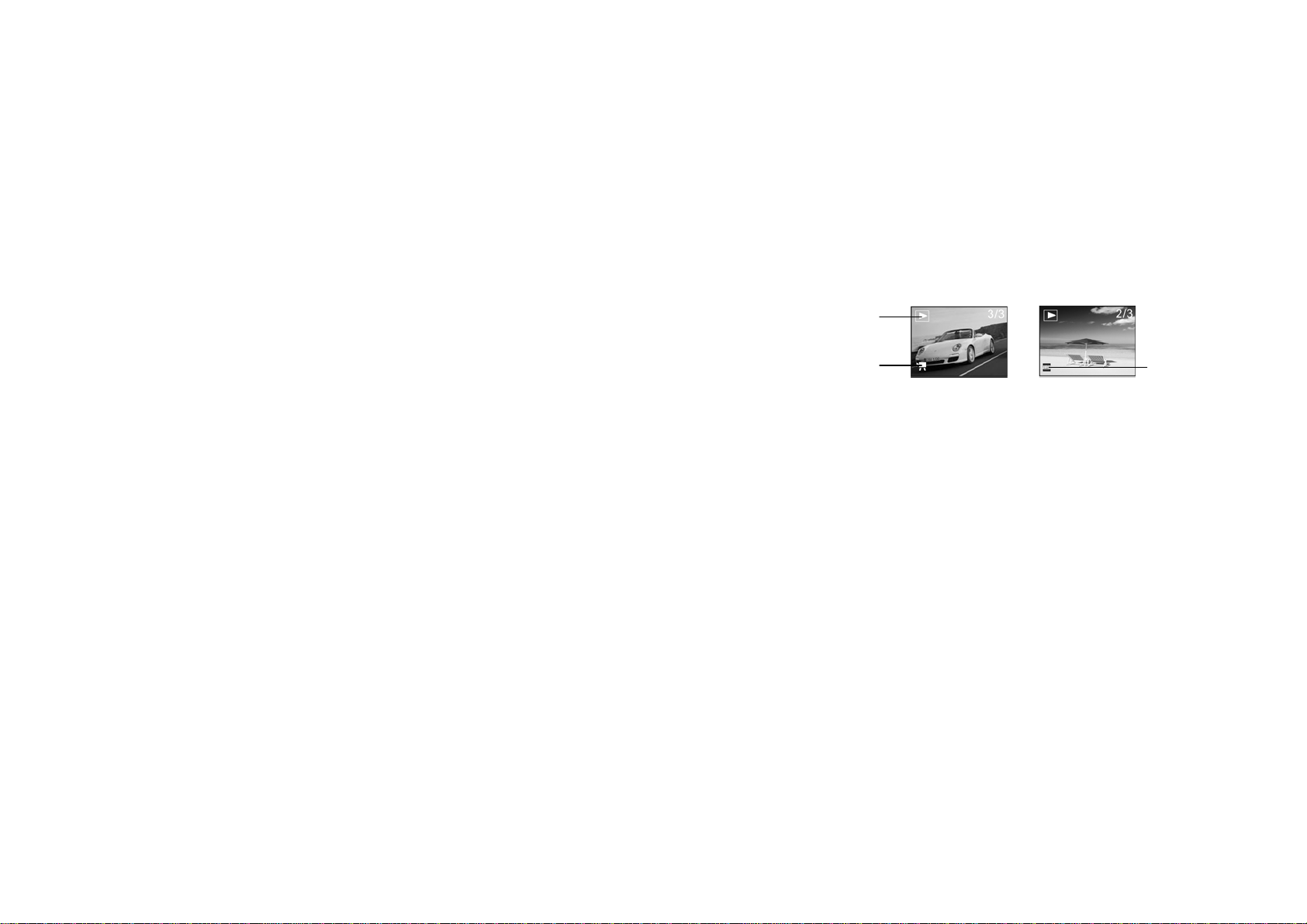
Playback
Video
You can view still images or video by pressing direction key Left or Right and for a
video file just press the shutter key to play it.
You can also zoom in or zoom out of the viewed photo by pressing zoom key. By
pressing Left or Right Direction key after zooming in, the camera will enter into pan mode
to view the image. To resume normal preview mode, press OK button.
Press OK button to open the menu, you will see several options:
Lock: You can lock/unlock the photo/video files that you choose.
Delete: You can delete one/all files.
Slide Show: You can setup the Slide Show and activate it.
Effect: You can create special effects on the photo files.
Rotate: You can rotate the photo image by 90 degrees clockwise.
Resize: This option is not available in this product version.
Voice Memo: You can add/delete voice record to the photo files.
14
Photo

Start-up Image: You can select one photo taken and set it as the Start-up Image
NOTE:
• When video file is previewed, only Lock and Delete options in the menu are active.
• Please note that recorded video and images appear narrower on camera LCD screen than
actual recorded scene.
• All recorded images and video will be displayed full frame and show real image size when
played back on computer monitor and TV screen.
of the camera.
Thumbnail mode
15

Note:
: This icon indicates recorded Video (AVI file)
: This icon indicates still picture (JPG file) with added voice Memo.
: No icon is displayed on still pictures.
• In PLAYBACK mode, press Zoom Out Key (adjacent to LCD screen) selecting
the “thumbnail” format.
• Press UP, DOWN, LEFT or RIGHT buttons to browse through images, then
press OK (center button) to select image for an instant review.
• Press Zoom In Key to enlarge and view image in full resolution.
• Press Zoom Out Key to return to normal screen size and press same key
again to return to “thumbnail” format.
Playing recorded video
1. Select desired video record (see “film camera” icon on the LCD screen)
2. Press the Shutter key to start playing recorded video, press Shutter key again
16

to stop playing.
Add voice memo on photo file
1. Switch the camera to playback mode.
2. Browse to the photo you wish to add voice memo.
3. Press OK button and select ‘Voice Memo’ option by pressing Up or Down
Direction key.
4. Press Right Direction key and a sub-menu appears on LCD screen.
5. Select ‘Add’ Option and then press OK button to confirm.
6. Counter appears on LCD screen. The camera is now ready to record voice
memo. Just speak out the message and the microphone on the camera will
record the message automatically. At the same time, the counter keeps on
counting automatically, indicating the time of recording voice memo.
7. Press OK button again to stop recording voice memo.
Note: The maximum time of voice memo recorded is 30 seconds.
Play Photo(with voice memo) file
1 Select the photo with voice Memo in Playback mode;
2 Press Shutter key to start playing the voice Memo of the selected photo (with
voice memo) file:
Press OK key to stop playing the voice Memo, UP key to pause/resume
playing the voice Memo.
17

1 Playback mode icon 2 Image counter 3 Voice Memo indicator
4 PHOTO file indicator 5 Playing time 6 Control panel for playing voice memo
Note:
1 The files stored in card will be lost during formatting operation, please backup all
important memories or data before formatting the memory card.
2 The “My image” menu can be activated after you have set “Start-up Image” function.
11. Setup the camera
1. Press OK button then press Right Direction key to enter Setup Menu.
2. The following Options are displayed on the Setup Menu. Select the option you want
by pressing Up or Down Direction key:
Sounds: You may turn on or turn off the sound of tripping Shutter, Start-up, Beeping
(when any button is pressed) and self timer Beeping. You may also change the
Volume of audio sound.
Power Frequency: You may also alter the frequency setting of camera so that it
18

adapts to match power supply and indoor fluorescent lamp at 50Hz or 60Hz.
Power Save: You may make the power turn off in 1 minute, 3 minutes or 5 minutes.
Date & Time: Set up the date and time (see Section 6: Setting Date and Time).
Language: Change the menu to a different language.
TV Out: Change the TV output format to suit PAL or NTSC television system.
Start-up Image: Disable the start-up image, reset the default start-up manual or use
the image you select to be the start-up image.
Format: Format the SD/MMC card (see Section 2: Using the SD Card).
Reset all: Reset all the options to default values.
Setting the start up image:
1. Switch the camera to playback mode.
2. Browse to the photo you wish to use as the start-up image.
3. Press OK button and select ‘Start-up Ima’ option by pressing Up or Down
Direction key.
4. Press Right Direction key and a sub-menu appears on LCD screen.
5. Select ‘Set’ Option by pressing Up or Down Direction key and then press OK
button to confirm.
6. Press OK button again and then press Right Direction key to enter Setup
Menu.
7. Select ‘Start-up Ima’ option by pressing Up or Down Direction key.
8. Press Right Direction key. A sub-menu appears on LCD screen.
9. Select ‘My Image’ option by pressing Up or Down Direction key. Then press
OK button to confirm.
10. Press OK button again to exit the Setup Menu.
11. Press the Power key to turn off the camera.
19

12. Press the Power key to turn on the camera. The photo you select will display
on LCD screen as the start-up image.
To Disable the start-up image, select the ‘Start-up Ima’ option in the Setup Menu and
then select ‘Off’ option. After turning the camera off and on again, the start-up
screen will be blank.
To reset the start-up image to default setting, select the ‘Start-up Ima’ option in the
Setup Menu and then select ‘System’ option. After turning the camera off and on
again, the default start-up screen will be displayed. Alternatively, select ‘Reset All’
option in the Setup Menu. Confirm Reset All function by selecting ‘Yes’ option in the
sub-menu.
AApppplliiccaattiioonn ttoo PPCC
Connect to PC
1. Use supplied USB cable and connect camera to the computer.
2. Download files from the camera to the computer: After connecting the camera to PC,
a removable disc icon will appear in the window of “My Computer”. The
photos/video files you have taken will be saved in the file folder \ DCIM\ 100MEDIA
in the removable disc. Select the taken/ recorded files in the file folder "100MEDIA".
Copy (or drag by using the mouse) the files to the file folder in the hard disc in which
you save your files.
20

TV Output
1. Plug in TV cable: Insert the single-connector to camcorder. Connect the end with
double-connectors to video (yellow) and to audio (red or white) input jack on TV.
2. Turn on TV and camcorder.
3. Switch mode on TV to select video input (see your TV manual for instructions).
Uploading your video clips to YouTube
Install the ArcSoft MediaImpression program to gain easy YouTube access.
1. Install the ArcSoft MediaImpression program
Insert the CD-ROM into the computer CD-ROM drive. The auto-run screen will appear. Click
“Install MediaImpression”
21

(If the screen does not appear as the auto-run, please click on Sof twareInstaller.exe under
the CD-ROM drive icon on the computer.)
Follow on-screen instructions and complete installation
22

After installation, please restart the computer.
Run MediaImpression :
23

Double click the icon on the desktop or follow “Start → Programs” to open:
MediaImpression
After starting MediaImpression, click “Import” to import the media.
24

Choose the video camera storage and choose the output location.
Choose require file and click the import, selected file will be stored in the output location.
25

Click “Go to start page” to return the main screen, click the “Video” or “All media” to use
the “YouTube” function.
Choose file and click the “upload to YouTube”.
26

Enter your username and password to login to YouTube, execute upload.
TTeecchhnniiccaall SSppeecciiffiiccaattiioonnss
27

Video resolution VGA: 640x480(30fps), QVGA: 320×240(30fps)
Picture resolution 640×480 (default)
Lens
Focus settings
Digital zoom 4×
LCD display screen 1.44〞TFT LCD
Memory card support Maximum 8GB
Video storage VGA: Up to 7 hours approximately with 8GB SD/MMC card
Still Image storage VGA (640 x 480): over 40,000 pictures (with 8GB SD/MMC card)
Self- timer 2 second/ 10 second delay
Exposure Automatic
Function modes Video record, Shoot photo, playback
File format Video: AVI Photo: JPG
White balance Auto
USB interface High Speed USB 2.0 interface
TV output NTSC or PAL, selectable
Power supply Battery: 3×AAA alkaline 1.5V (not supplied)
Dimensions (L×W×H) 3.9 x 2.2 x 1.5 inches (98x56x39 mm)
Weight 2oz (53 grams) - excluding batteries
F3.1 f=6.5mm
2.5cm~5cm (Macro) / 140cm~infinity (standard mode)
28

SSyysstteemm rreeqquuiirreemmeennttss
System Requirements
Operating System Microsoft Windows ME, 2000, XP, Vista, 7
Central Processing unit Intel Pentium III 1GHz or CPU of equal or higher performance
Memory 512 MB or higher
Sound Card, Display Card The sound card and the display card shall support DirectX8 or higher
version.
CD Driver 4 times speed or above
Hard Disk Available space 1 GB or more
Other One standard USB 1.1 or USB 2.0 interface
X4 – E 110117
29
