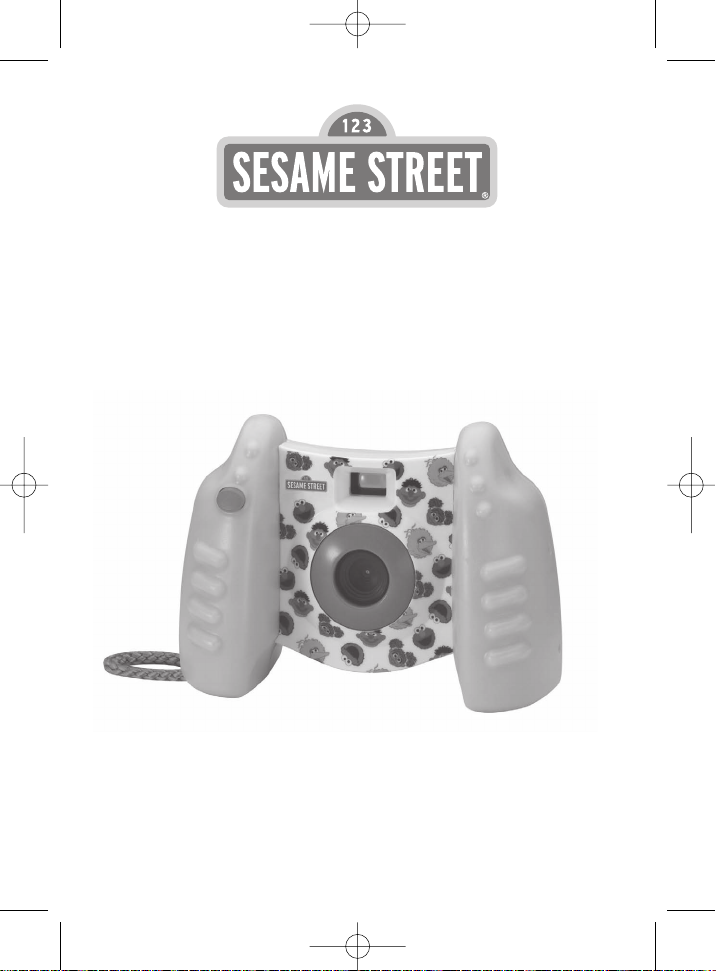
Please read before operating this equipment.
Model: KSE138
Real Digital Camera
Model: KSE138
Item: IB (front/back cover artwork)
Date: 16th Apr 2010
P/N: KSE138-IB-E0DQ1-B0US
IB Dim.: 150(W) x 210(H) mm
KSE138_IB_E0DQ1_A0US_R5.qxd:CD2808_IB_E0OF2_B0US.qxd 7/9/10 10:35 AM Page 10
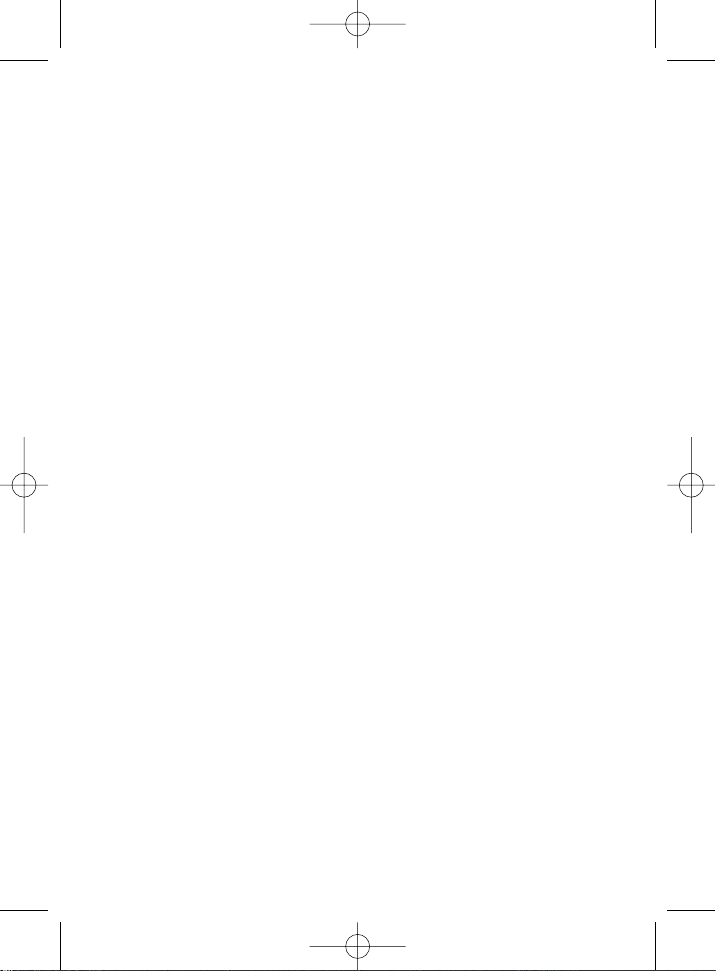
KSE138_IB_E0DQ1_A0US_R5.qxd:CD2808_IB_E0OF2_B0US.qxd 7/9/10 10:35 AM Page 1
Preface
Thank you for your selection of this digital camera. Please carefully read the manual
before using it and put the manual in a safe place for reference in the future.
The content covered by this manual refers to the latest information available when it
was compiled. The screen display and illustrations, etc. in this manual are meant to
describe the operation of this digital camera more specifically and directly. Due to
differences in technical development and the production batch, they may be a little
different from the digital camera you have purchased.
Safety Precautions
General Precautions
• Generally, this product should not be used or put in any area that is dusty, dirty or sandy,
which could damage the components.
• Do not put the product in an environment with high temperatures. The high temperatures
will shorten the life of the electronic device, damage the battery and cause some
plastic parts to bend or melt.
• Do not keep the product in an area with low temperatures.If the product is kept in areas
with low temperatures, the inside of the camera may develop water condensation which
can damage the circuit when the temperature rises to normal levels.
• To avoid damage, do not open the camera case or attempt any unauthorized repairs.
• Do not drop or hit this product. Rough treatment will damage the internal components.
• Do not use abrasive chemicals or detergents to clean the product. Please use a wet soft
cloth to wipe it.
• The battery cover cannot be opened when shooting. If you open the cover, you cannot
store the current images and the stored data will be lost when the camera is turned off.
Precautions for LCD screen
If the LCD screen is cracked or damaged, please make sure that the liquid in the
screen doesn’t flow out. If this situation occurs, please take the following steps:
• If the liquid touches your skin, please use a clean cloth to wipe and then wash the
skin with plenty of clean water.
• If the liquid touches your eyes, please wash your eyes with clean water for at least
15 minutes and then see a doctor as soon as possible.
• If the liquid is accidentally swallowed, please gargle with clean water and then drink
a lot of water to force vomiting.Then see a doctor as soon as possible.
Operating Conditions
• The camera is designed to be used in temperatures ranging from 0 to 410 (32 to
104).
• The camera cannot be used or put in the following areas:
➢ Directly under the sun
➢ Damp or dusty areas
➢ Places exposed to extreme temperatures
➢ Do not leave in a closed vehicle, especially when under strong sunlight
➢ Areas with violent shaking
1
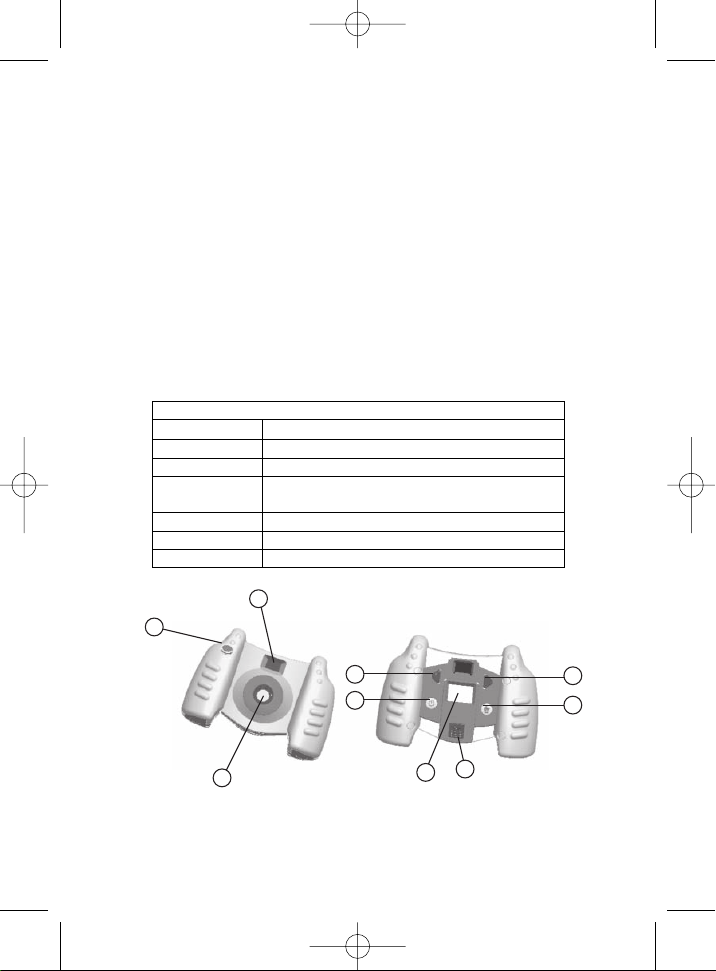
System requirement
Operating system Microsoft Windows 2000,7,XP,VISTA
CPU Intel Pentium166MHz or above
RAM 128 MB or above
Soundcard,
graphic card
Sound card and graphic card support DirectX8 or
higher version
CD-ROM 4 x speed or above
Hard disk 500 MB available space or above
Other USB 1.1 or USB 2.0 interface
1
4
6
8
9
5
7
3
2
KSE138_IB_E0DQ1_A0US_R5.qxd:CD2808_IB_E0OF2_B0US.qxd 7/9/10 10:35 AM Page 2
Introduction to camera functions
The camera can be used to shoot photos and video episodes (without sound) with a
resolution of 640×480. You can select the shooting view through the full color LCD
display screen, which can also be used to browse the photos you have already.
The camera can be used as a removable disk/storage device — like a USB stick, it
can be plugged into computer to upload photos — and video camera (PC Camera)
after connecting to the computer (driver must be installed first) for uploading photos
and AVI short films to your computer. The PC Camera function can be used to
transfer network videos.
Main functions
Taking photos, shooting video (without sound), playback, PC Camera, Mass Storage.
System requirements
During the operation and application of the digital camera, please refer to the
minimum computer system requirement for the camera. We strongly suggest you use
a better computer device to operate the camera to achieve the best effect. The
minimum system requirements are as follows:
Description of unit
Location of Controls
①—Shutter button ②—Viewing window ③—Lens ④—Previous button
⑤—Next button ⑥—Power/Mode button ⑦—Del button ⑧—LCD display screen
⑨—USB interface
2

Buttons Function in the shooting mode Function in the playback mode
Power/Mode
button
Press the On/Off button to get
started. Press again to select Photo
mode or Video mode.
Press to return to Photo or Video
mode.
Shutter
button
Press to start taking picture or
capturing video.
N/A.
Previous
button
Press to change the photo or video
resolution.
Press to return to the previous
photo or video.
Next button Press to enter Playback mode.
Press to advance to the next
photo or video.
Del button N/A.
Press to delete the current photo
or video.
KSE138_IB_E0DQ1_A0US_R5.qxd:CD2808_IB_E0OF2_B0US.qxd 7/9/10 10:35 AM Page 3
Function of the buttons
Installation of the driver
1. Operating systems supported by the driver
• Windows 2000
• Windows XP
• Windows 7
• Windows Vista
2. Installation of the driver
Start the computer and inser t the driver CD.
The system will automatically run the installation program in the CD and the screen
will display the following window:
(If your CD-ROM has no automatic run function, please directly click the autorun.exe
program under the root directory in the CD and run it)
Click the “Install Driver” button and finish the installation according to the prompt.
3

KSE138_IB_E0DQ1_A0US_R5.qxd:CD2808_IB_E0OF2_B0US.qxd 7/9/10 10:35 AM Page 4
Connect the camera to an available USB port on the computer with a USB cable.
The system will locate the new device and its corresponding driver.
Note:
• Install the driver before connecting the camera to the computer.
• The driver has to be installed Windows 98 SE when using the Mass Storage
function. Windows XP and Vista can automatically identify the Mass Storage device
and no driver is needed.
• No matter which version of Windows you are running, the driver is needed when
using the PC Camera function.
• Please re-start the computer after installing the driver.
Basic operation
1. Installing the battery
• Open the battery compar tment door on the bottom of unit by removing the
screw with a screwdriver (not included) and lift up.
• Insert four (4) “AA” size (1.5V x 4) batteries (not included) as per the polarity
marking inside the battery compar tment.
• Replace the battery compar tment door and screw.
Battery Precautions:
• Install batteries correctly observing the polarity (+,-) signs to avoid leakage.
• Do not mix old and new batteries.
• Do not use batteries of different types.
• Remove exhausted or new batteries from equipment when you are not going
to use the unit for a long time.
• Do not dispose of batteries in fire.
4

1 2
3
2
4
5
6
1
5
6
Icon Description
1
Mode:
Photo
Video
2 Battery indication: Battery Low Battery Full
3
Photo number (Photo mode): Displays the remaining
number of photos that can be taken
4
Timer (Video mode): Displays the elapsed time for
video capture
5
Memory status: Displays when the memory is full.
6
Photos resolution: 0.3M; 0.1M
FUL
KSE138_IB_E0DQ1_A0US_R5.qxd:CD2808_IB_E0OF2_B0US.qxd 7/9/10 10:35 AM Page 5
2. Turning the Camera Power On and Off
Press Power/Mode button to switch on the camera.
Press Power/Mode button for two seconds to switch off the camera.
The camera will automatically turn off if there is no operation within 30 seconds.
3. Screen display of the Photo and Video mode
4. Taking a Photo
Enter Photo mode, then press the shutter button to take a photo.
5. Recording
1. Press Power/Mode button to switch to Video mode.
2. Press the Shutter button to start recording, press the shutter button again to
stop recording.
6. Screen display in playback mode
Enter Photo mode, then press the shutter button to take a photo.
5

1
2
1
2
3
5
4
8
3
6
7
4
Icon Description
1 Playback mode: playback the photos or video
2 Battery indicator: Battery Full Battery Low
3 Serial number of the photos or video
4 Video playing timer
5 Prompt for no photo or video
6 Delete
7 Delete confirmation
8 Delete cancellation
KSE138_IB_E0DQ1_A0US_R5.qxd:CD2808_IB_E0OF2_B0US.qxd 7/9/10 10:35 AM Page 6
7. Playback photos or videos
Switch on the camera: Press the Next button to enter Playback mode. Then press
the Previous or Next button to select the photos or videos. To play the selected
video, press the shutter button.
Deleting files: Press the Del button in Playback mode; the screen will display the
delete icon ; Press the left and right buttons to select and . Then press the
Del button to confirm to delete the current photo or video. Press any button to
cancel the deletion.
After all the photos or videos files are deleted, the screen will display .
Press the Power On/Off button to return to Photo mode.
8. Upload the photos or videos to the computer
To upload photos or videos: Connect the camera to the computer with the USB
cable to enter Removable Disk mode. The photos or videos can be uploaded to the
computer directly.
Note: The camera works best outdoors or in bright light.
Using the PC Camera function
1. Install the CD driver to the computer.
2. With the camera turned off, connect the USB cable to the computer while the
shutter button is pressed. A PC Cam icon will be displayed on the camera screen.
The camera will be set to PC Camera mode automatically.
3. Release the shutter button.
4. Open the start up menu on the computer and select "All Programs" then "Easy
Camera" then "PC Cam" to launch the PC Camera function. The PC Cam screen
will show the images captured by the camera.
6

Image sensor Sensor with 300K pixels
Main function
Taking photos, shooting videos, photo/video playback, removable
disk, PC camera
Lens F2.8 f=5.4mm
Focus scope 120cm~infinite
Shutter Electronic shutter
LCD display
screen
0.95” CSTN LCD
Photo resolution 640 480
Video resolution
QVGA 320
240 20fps
White balance Automatic
Exposure Automatic
Video AVI
File format
Photos JPEG
Memory
medium
4 16Mb SDRAM
USB interface Mini USB1.1 interface
Power supply 4 x 1.5V “AA” alkaline batteries
KSE138_IB_E0DQ1_A0US_R5.qxd:CD2808_IB_E0OF2_B0US.qxd 7/9/10 10:35 AM Page 7
▲▲
If PC Cam operation fails, connect to the computer again or try again by
Note:
re-starting the computer or camera.
Technical specifications
Figure 1
7

The batteries are low or weak. Please replace with new
batteries.
The camera cannot be
switched on
The batteries are installed incorrectly. Please make sure
the polarity of the batteries are installed correctly.
Blurry photos
Hand shakes when taking photos. Please hold the camera
The minimum focus range for this camera is 120 cm or
approximately 4 feet. If photos are taken closer than four
feet from the subject, they will appear blurry. Please be
sure that the distance from the subject is greater than 4
feet before taking photos.
steady with the hands or stabilize the camera with a tripod
or other flat surface. Never shake the camera when taking
photos.
Dark photos or videos
The light is insufficient in the recording environment.
Please make sure there is enough ambient light or turn on
room lights before taking photos or shooting videos.
If there is no operation for 30 seconds, the camera will
automatically perform the power saving function and turn
off the power.
The camera automatically
switches off
The batteries are low or weak. Please replace with new
batteries.
KSE138_IB_E0DQ1_A0US_R5.qxd:CD2808_IB_E0OF2_B0US.qxd 7/9/10 10:35 AM Page 8
Trouble shooting guide
8

KSE138_IB_E0DQ1_A0US_R5.qxd:CD2808_IB_E0OF2_B0US.qxd 7/9/10 10:35 AM Page 9
FCC INFORMATION:
This device complies with Part 15 of the FCC Rules. Operation is subject to the
following two conditions: (1) This device may not cause harmful interference, and (2)
This device must accept any interference received, including interference that may
cause undesired operation.
USER INFORMATION:
Warning: Changes or modifications to this unit not expressly approved by the party
responsible for compliance could void the user's authority to operate the equipment.
NOTE: This equipment has been tested and found to comply with the limits for a
Class B digital device, pursuant to Part 15 of the FCC Rules. These limits are
designed to provide reasonable protection against harmful interference in a residential
installation. This equipment generates, uses and can radiate radio frequency energy
and, if not installed and used in accordance with the instructions, may cause harmful
interference to radio communications.
However, there is no guarantee that interference will not occur in a particular
installation. If this equipment does cause harmful interference to radio or television
reception, which can be determined by turning the equipment off and on, the user is
encouraged to try to correct the interference by one or more of the following
measures:
• Reorient or relocate the receiving antenna.
• Increase the separation between the equipment and receiver.
• Connect the equipment into an outlet on a circuit different from that to which the
receiver is connected.
• Consult the dealer or an experienced radio/TV technician for help.
The USB extended cable with ferrite ring is designed for exclusive use with this
product. Don't use others for this product.
Designed and Licensed by Kids Station Toys Incorporated.
PO Box: 694660 Miami, Florida 33269-4660
Kids Station Toys Incorporated. All Rights Reserved.
1-888-321-7191
Sesame Workshop ®, Sesame Street ® and
associated characters, trademarks and design
elements are owned and licensed by
Sesame Workshop. © 2010 Sesame Workshop.
All Rights Reserved.
Printed in China KSE138-IB-E0DQ1-A0US
