
DV359英文说明书
英文说明书
英文说明书英文说明书
Table of Contents
Preface…………….……………………………………………………………………….3
FCC Declaration…………………………………………………………..…………….4
SD Memory card basic information………………………………………………………..5
Maintenance of video recorder………………………………………………………..6
Computer System Requirements …………………………………………….. ……………7
Features of video recorder…………………. …………………….. ……………. …………7
Accessories………………………………………………………………………………8
Know Your Video Recorder .…………………………………………………………..9
Buttons and Function Indicators…………………………………………………………13
Basic Operation – Getting Started……………..…………………………………………..15
Battery Installation……………………………………………………………………….15
SD/SDHC Memory Card Installation……………………………………………………15
Turn the video recorder ON and OFF……………………………………………………..16
Basic Functions- Recording Video and taking photos……………………………………17
0

Basic Functions- Playback mode…………………………………………………………..17
Advanced Functions- MENU Setup / Internal Setting…………..…………………………18
Setting Date and Time…………………………………………………………………..19
Computer Connection …………………………………………………………………20
Advanced Operation……………………………………………………………………..21
Video Recording/ Still Picture Taking…………………………………………………….21
Video Recording/ Still Picture – Menu Set-up………………….…………………….25
Playback Mode…………………………………………………………………………29
Playback Mode– Menu Set-up……………………………………………………….32
Computer Connection for Photo/Video Download……………………………………34
TV playback………………………………………………………………………………..35
Webcam Function/ Driver Installation……………………………………………………..36
Operating Webcam …………………………………………………………………37
MediaImpression Installation…. …………………………………………………………37
Software Installation…………..………………………………………………………..37
Using MediaImpression……………………………………………………………………39
YouTube upload…………………………………………………………………………..41
1

Specifications……………………………………………………………………………43
Troubleshooting…..…………………………………………………………………45
Preface
Thank you for purchasing this digital video recorder.
Please read this manual carefully and keep in a safe place for further reference.
Note: The product specifications and these operating instructions are printed based on latest
available information and are subject to change without prior notice.
The specifications of the particular video recorder you have purchased will apply even if
these vary from this printed data.
2

FCC DECLARATION
This device complies with part 15 of FCC rules. Operation is subject to the following two
conditions: (1) this device may not cause harmful interference, and (2) this device must
accept any interference received, including interference that may cause undesired operation.
Caution: Changes or modifications to this unit not expressly approved by the party
responsible for compliance could void the user’s authority to operate the equipment.
Note: This equipment has been tested and found to comply with the limits for a Class B
digital device, pursuant to Part 15 of the FCC Rules. These limits are designed to
provide reasonable protection against harmful interference in a residential
installation. This equipment generates, uses, and can radiate radio frequency energy
and, if not installed and used in accordance with the instructions, may cause harmful
interference to radio communications. However, there is no guarantee that
interference will not occur in a particular installation. If this equipment does cause
harmful interference to radio or television reception, which can be determined by
turning the equipment off and on, the user is encouraged to try to correct the
interference by one or more of the following measures:
- Reorient or relocate the receiving antenna.
- Increase the separation between the equipment and receiver.
3

Write protection LOCK switch
- Connect the equipment into an outlet on a circuit different from that to which the
receiver is connected.
- Consult the dealer or an experienced radio TV technician for help.
Pertinent testing documentation is available for verification.
SD Memory card basic information
- Your video recorder must have SD/SDHC Memory Card inserted to store recorded
Video, take Photos and Audio records.
SD Memory Card is not supplied and should be purchased separately.
SD/SDHC memory card with capacity up to 8 GB may be used in your recorder.
SD Memory Card
Contact pins / connectors
• Please note that the SD card has tiny LOCK slider on the side for write
protection of the SD memory card that helps avoid inadvertent deletion of image
files. Set this slider to “un-LOCK” position for storing still images or
recording video.
4
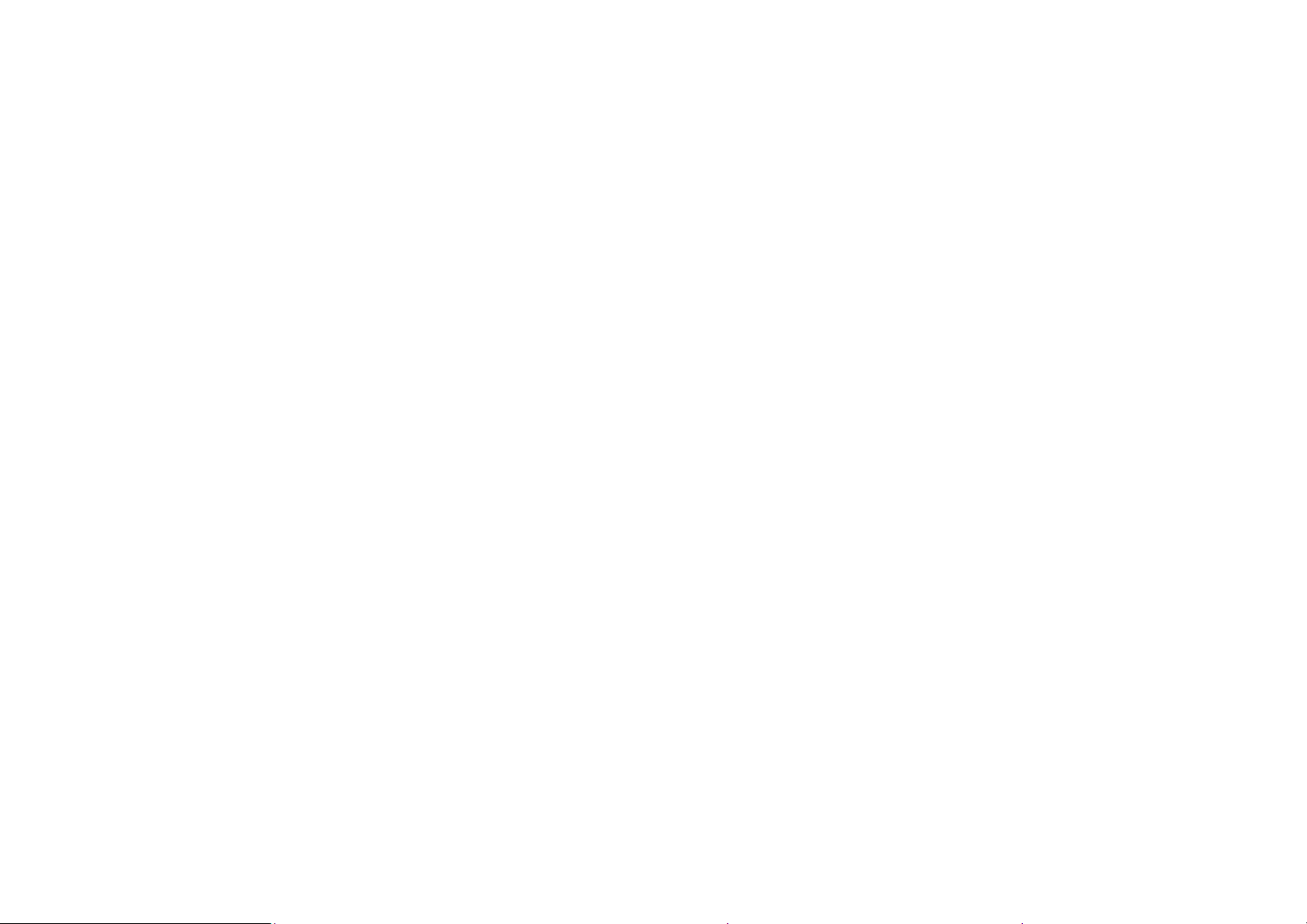
• Recorder will accept SD/SDHC Memory cards with max capacity up to 8 GB
• SD Memory card is simple and convenient but delicate electronic device; do not
open, bend and overheat the card. Keep the card away from strong magnetic
field and dirty / harsh environment.
• If your SD card has been used previously with other devices / cameras or is
brand new – the card may require to be formatted – please ensure you save all
valuable records before formatting.
Maintenance of the video recorder
Keep and store your recorder away from humid, dusty and harmful chemical environment.
Do not store or operate the recorder under extremely hot or cold conditions.
Keep recorder clean and take care to avoid scratching or damaging of the housing and the
lens. Blow dust away and use soft cloth if the lens becomes dirty or contaminated.
Do not use an organic solvent to clean lens.
Remove batteries if you are not planning to use the recorder for an extended time.
IMPORTANT: The video recorder is not waterproof. Protect from moisture.
5
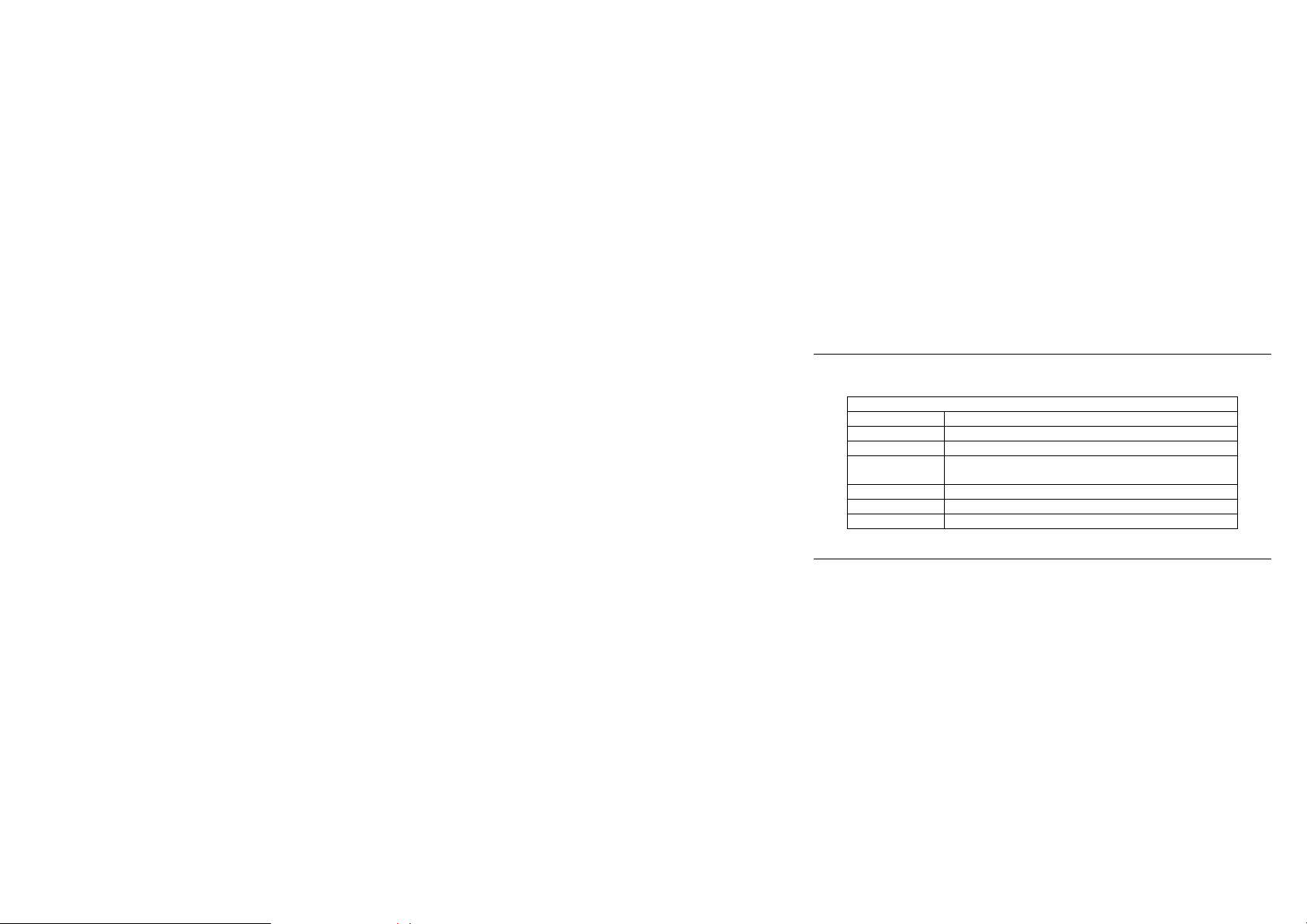
Operating System
Audio & Video
Computer System Requirements
You may use the computer to download images and video from your recorder, edit images,
email or post records over the Internet.
Make sure that your computer complies with (below) minimum requirements:
System Requirements
CPU Pentium IV 1 GHz or higher
Memory 512MB RAM or higher
Card
CD-ROM Drive Minimum 16x
Hard Drive space 1GB or more available memory space
USB port USB 2.0 port
Features
The recorder incorporates the following features and functions:
Digital Video Recorder (supports 1280×720 HD video recording)
Digital Camera (14 Mega Pixels and other options for still pictures)
Mass Storage (Portable Disc)
Windows XP,VISTA,7
Direct X8 Audio & Video Card
6

4x Digital Zoom
Accessories
The following accessories are packed together with the video recorder:
USB Cable TV Cable Installation CD Instruction Manual
Quick Start Guide Warranty Card
7

Know Your Video Recorder
8

9

10

11

12

Buttons and Function Indicators
Buttons/Indicator Function
Power Button Press to turn the video recorder ON and OFF
Recording Button Press to Start / Stop Video Recording
Shutter Button Press to take Still photo
Zooming Button Tilt Left or Right to “zoom” the scene as desired
MENU Button Press to enter MENU setting and press again to exit
Playback Button
UP Button
Down Button
(Display Button)
Press to enter the Playback mode. Press again returning to
the recording mode.
Browse UP and select MENU options
Browse DOWN and select MENU options. Down button
also functions as Display Button in the recording mode:
- Press once to remove all information icons and
numbers from the LCD screen; this will help you to
improve framing and select the recorded scene.
- Press it a second time and the screen becomes blank
but camera is still active as indicated by the Busy
Light.
- Press again to return to LCD displaying typical
screen with all icons.
13

Select sub-MENU options. Also activates LED support
is active and
Left Button
Right Button
LED Light (left
button)
OK Button
Delete Button
Busy light The indicator lights when recorder is processing data
Self-Timer
Indicator
light Scroll and select file of your records, video clips
and still pictures when the Playback mode is selected.
Press to select Self-timer. Select sub-MENU options.
Scroll and select file of your records, video clips and still
pictures when the Playback mode is selected.
Press left button to turn ON the LED Support light. Press
left button again to turn OFF.
Press to confirm MENU/ option settings
Start to START / STOP playing the video clip when the
Playback mode is selected.
When the Playback mode is selected press to DELETE
selected file of displayed Video clip or displayed Still
Photo.
Indicator blinks when the Self-Timer
counting down the process
14
