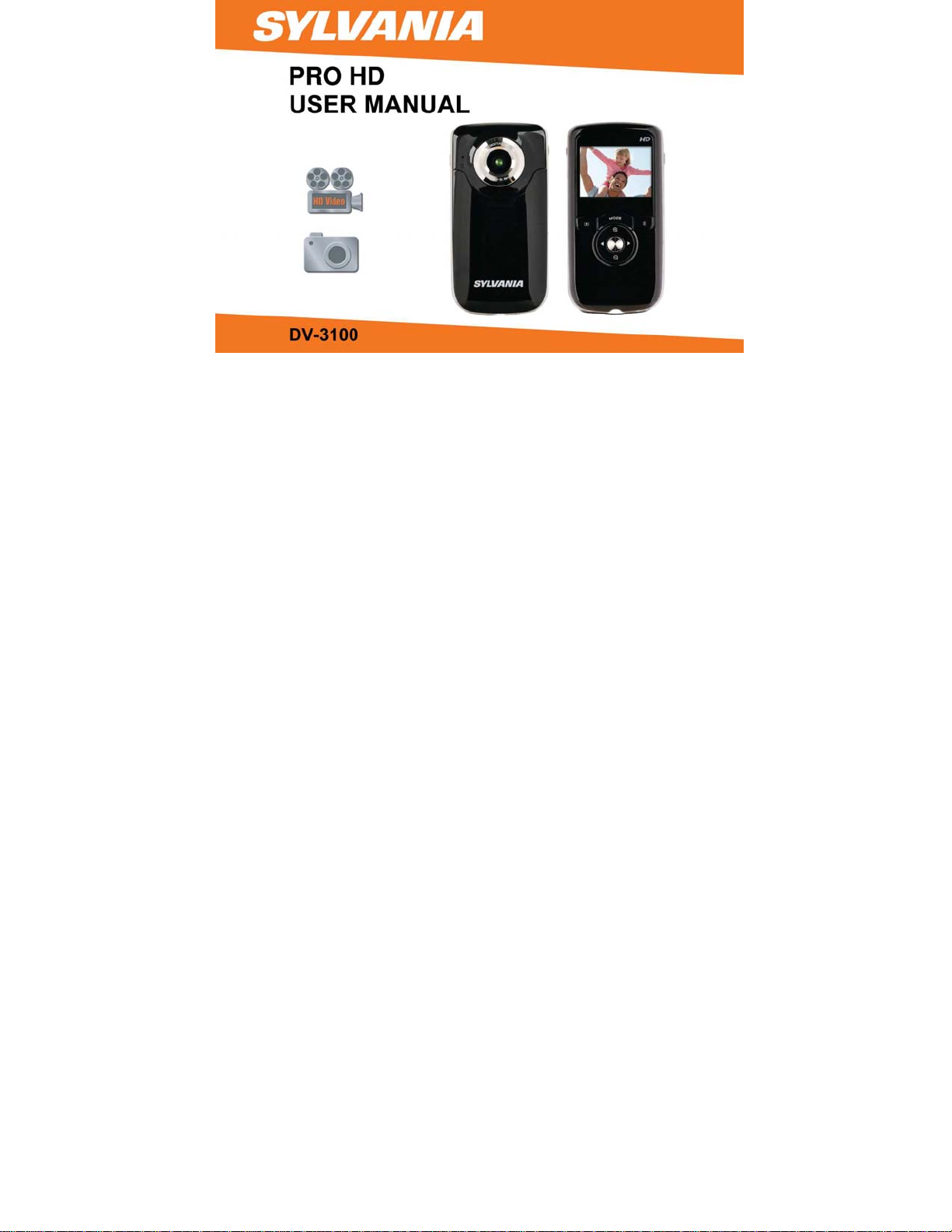
0
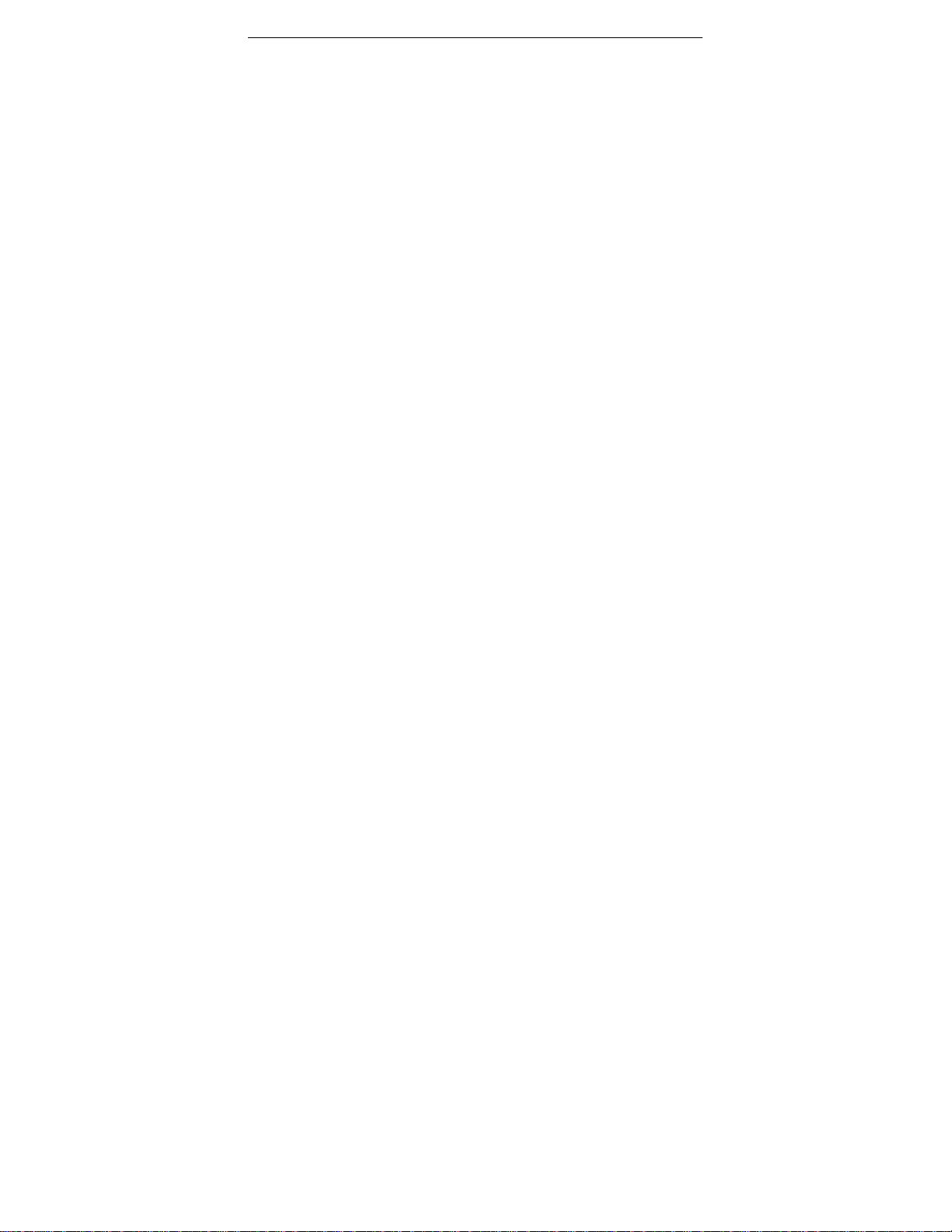
Contents
Contents………………………………………………………………………………………………………...1
Introduction……………………………………………………………………………………………………..2
Notice for use…………………………………………………………………………………………………2
System requirements…………………………………………………………………………………………4
Getting to know your camer a…………………… ……………………… …………………… ……………… 6
1. Appearance and Buttons……………………………………………………………………………..6
2. Basic operation…………………………………………………………………………………………8
3. Connect to PC……………………………………………………………………………………….13
4. Download files from camera to PC……………………………………………………………….14
5. User Preferences and Setup Options………………………………………………………………..14
Application of attached Software… ……………… ……………… ……………… … ………………… ……19
1. Introduction interface for software installation……………………………………………………19
2. MediaImpression Installation and Use……………….………………………………………20
3. UEZ Link Introduction and Use…………………………………………………………………… 25
Product specifications……………………………………………………………………………………32
Included materials……………………………………………………………………………………33
FCC Statement………………………………………………………………………………………………..34
1
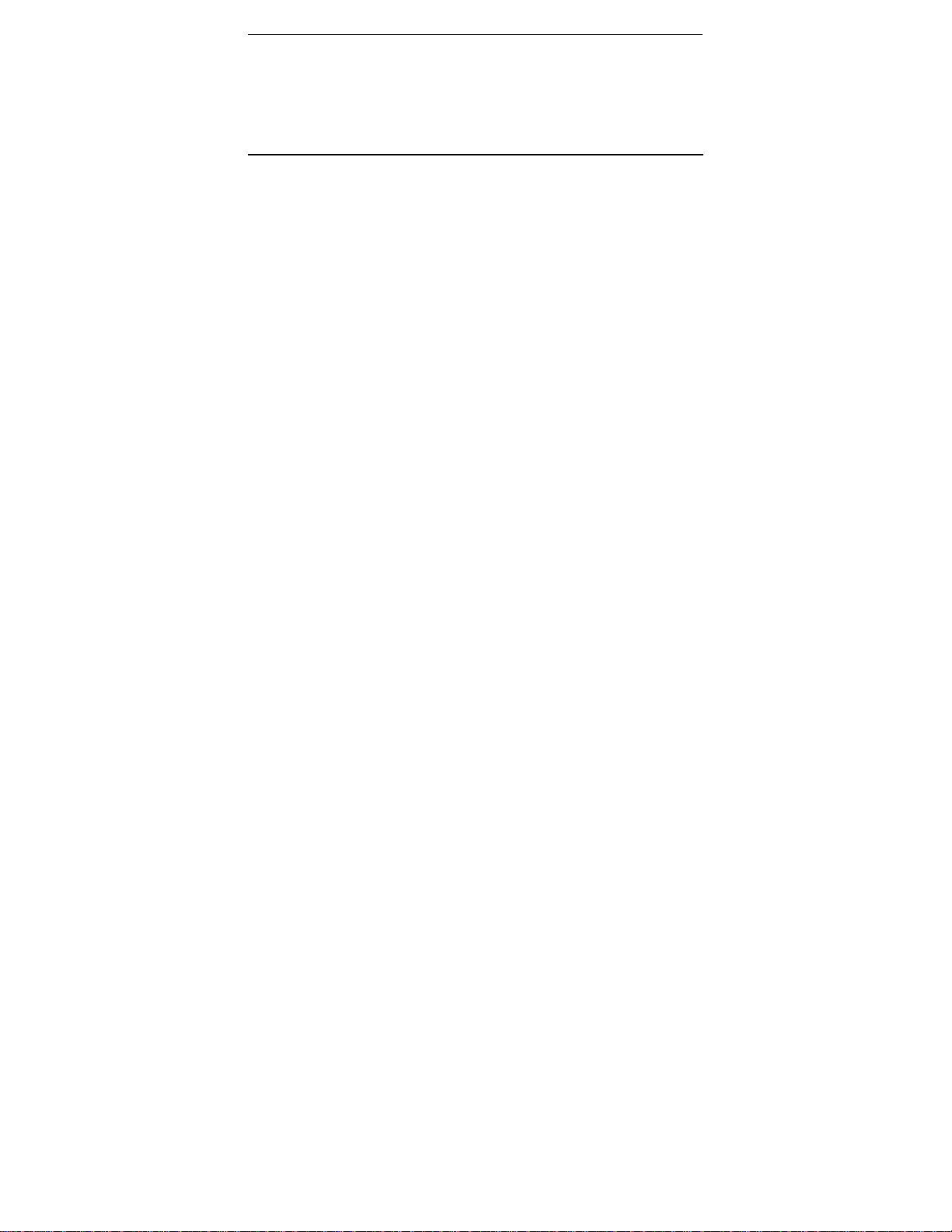
Introduction
Notice for use
Congratulations on your purchase of this digital video camera. Before using the camera,
please read this user manual carefully. The DV3100’s main purpose is to shoot videos. It is
also equipped with a secondary still shot feature. Please note that this is not meant to replace
a regular still shot or digital camera. It is only a side feature.
The illustrations in this user manual are to visually detail the operation of the digital v ideo
camera.
General:
1. Never open the housing of the digital video camera as some parts may cause an electrical
shock.
2. Moisture, extreme pressure and overhea ting may damage this digital video camera.
Memory and storage:
1. SD/SDHC cl as s 2 an d 4 mem or y ca r ds ar e com pat i ble wit h t his dig ita l vi d eo cam e ra, wit h a
maximum capacity of 32GB. Using a different class of card may result in video distortion and
skipping.
2. When buying a SD//SDHC card, take the digital video camera with you to ensure
compatibility.
3. When a SD//SDHC card is inserted, the internal memory of the digital video camera will not
2
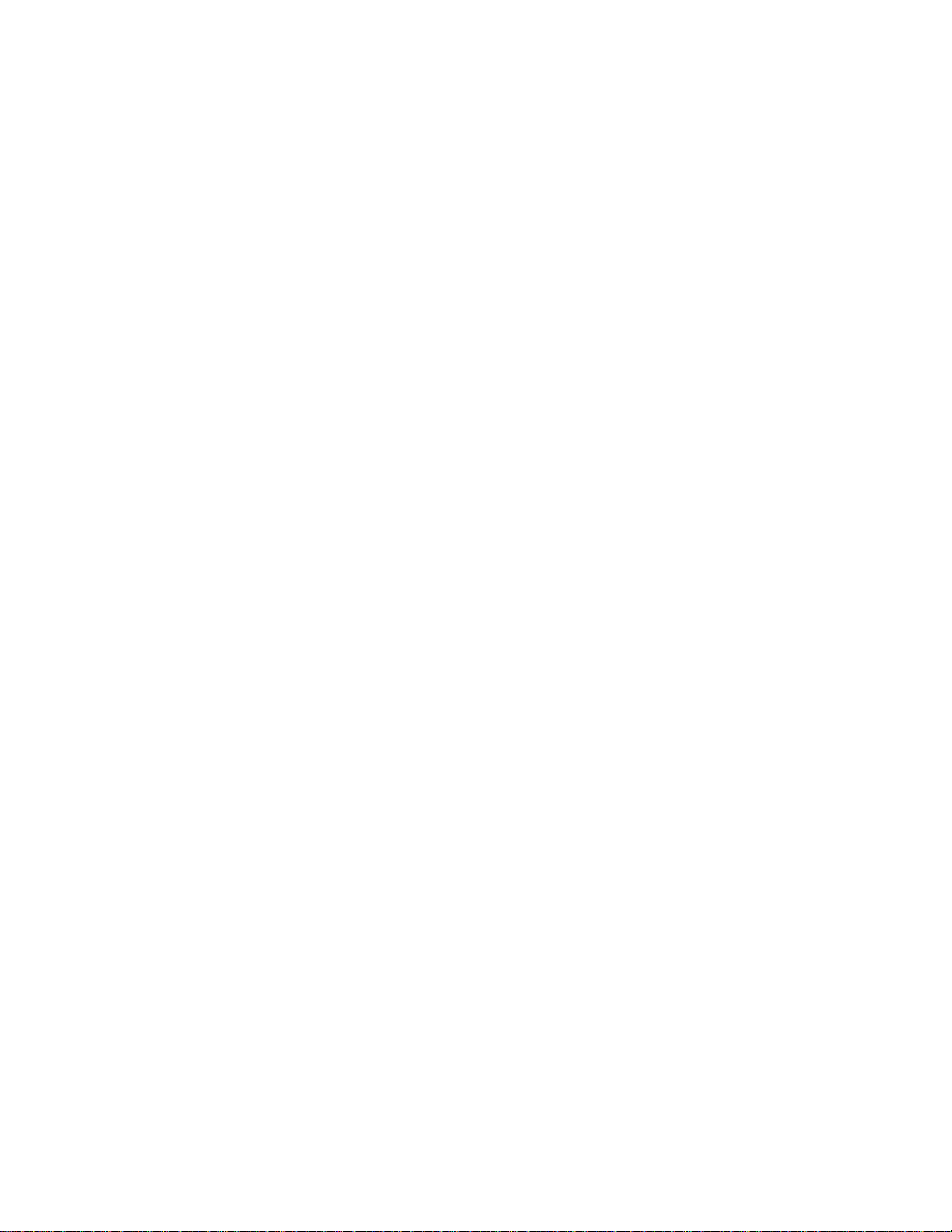
function.
5. When storing documents using the internal memory or the memory car d, make sure that the
size of th e files do not exceed the capa city of the memory.
Maintenance and care:
1. To clean the l ens, t he fi rst st ep is t o bl ow away d ust f rom the s urf ace . Afte r doin g so, us e a
cloth or tissue to wipe the lens. If n ecessary, use lens c leanser.
2. Avoid touching the lens wit h your fingers.
3. When left idle for long periods, remove the battery from your digital video camera and store
it in a dry and dark place.
Miscellaneous:
1. When switching video output between LCD display and video devices, be sure to exit from
the ‘play’ or ‘record’ state.
2. This digital video camera is suitable for environments between 0 °- 40 ° C or 32 °-104 ° F.
Never keep the digital video camera in extremely high temperatures, such as a car parked in
the sun. Never keep the digital video camera in damp or moist places. In order to prevent
the digital video camera from conden sation, w hen moving fro m a cold to a w arm pla ce, be su re
to keep it in a sealed plastic bag. Open the bag and take it out when the camera reaches the
indoor temperature.
3. TV programs, movies, music, images and other resources may be protected by copyright;
therefore, without prior permission, do not distribute copyrighted materials.
3

System requirements
When utilizing the Arcsoft software that is included with the DV-3100, be sure the computer
you are using meets the below system requirements:
Operation System Microsoft Windows 98, 2000,XP, Vista, Windows 7
CPU Above Intel PIII667 or CPU of equal performance
Memory Above 128 MB
Sound card and display card DirectX8 or above.
CD-ROM 4× speed or above
Hard Disk 1 GB space above useable
Other One standard USB 1.1 or USB 2.0 port
4
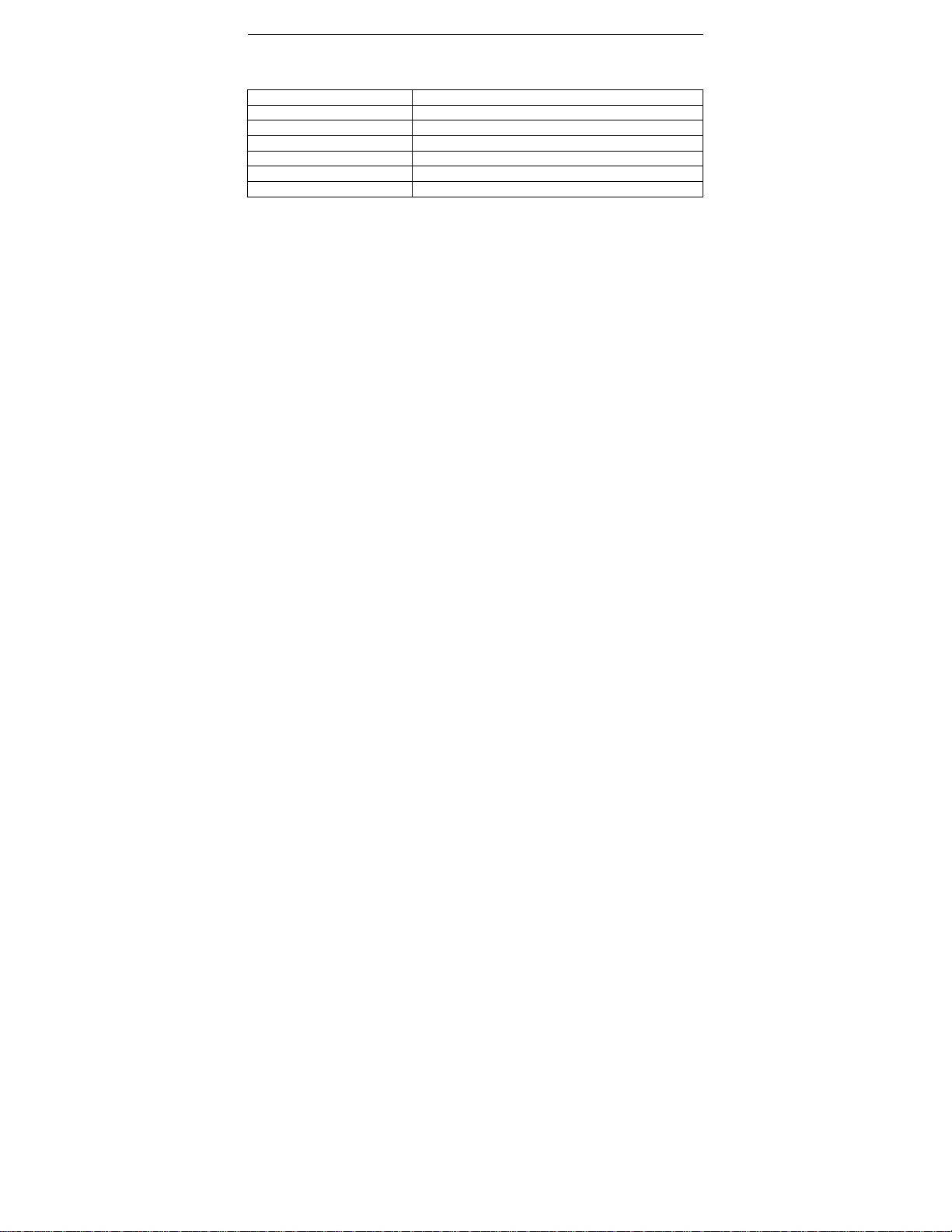
Memories on TV 4 Software
The below chart is the minimum system requirements for the Memories on TV 4 software
which is also included in the clam shell:
Operation System Microsoft Windows XP, Vista, Windows 7
CPU
Memory
Intel Pentium II 300mHz or faster
32 MB RAM (128 MB Preferred)
Sound card and display card DirectX8.1 or above.
CDR/RW 4× speed or above to burn discs
Hard Disk
36 MB available hard disk space
MOV Support Quicktime 6 and above
5
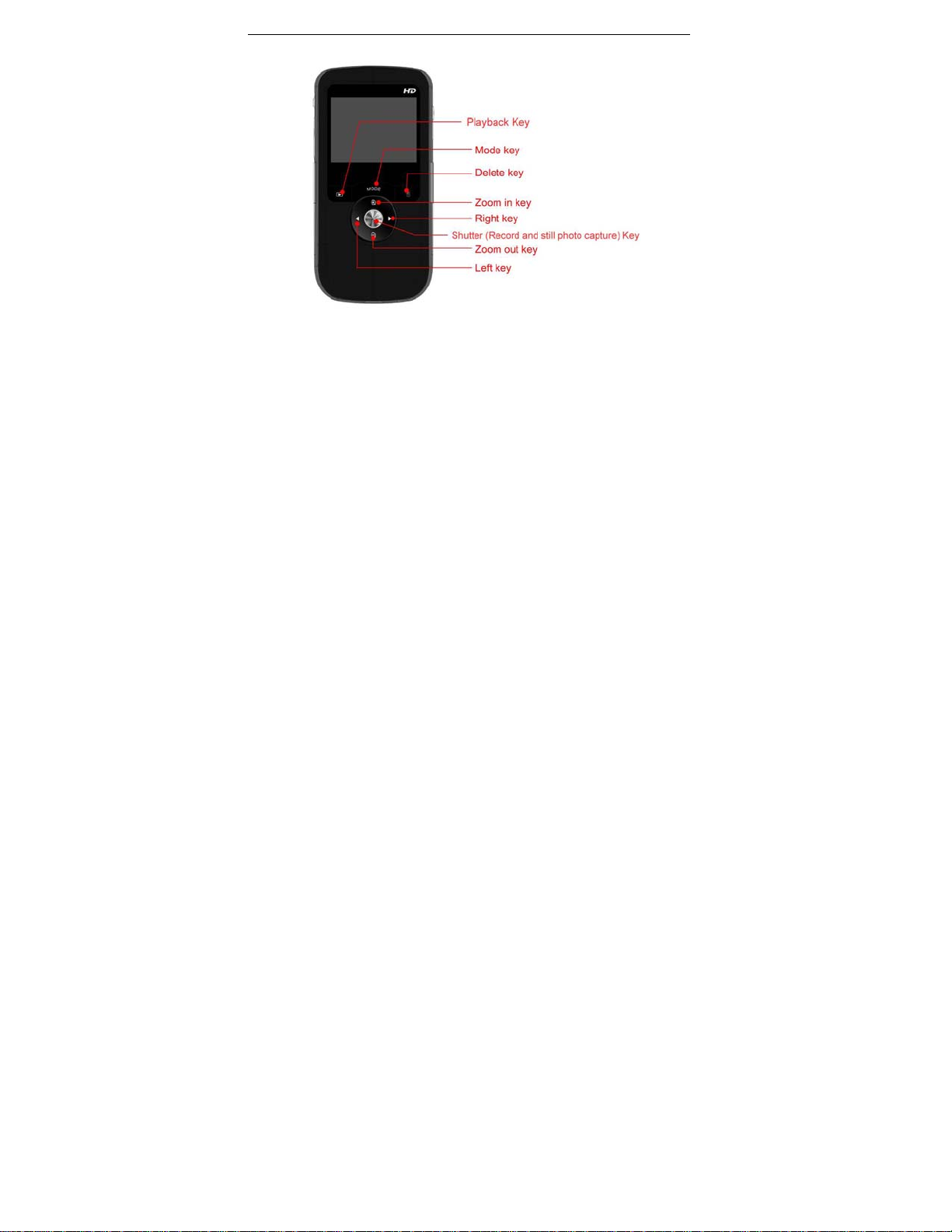
Getting to know your camera
1. Appearance and Buttons
6
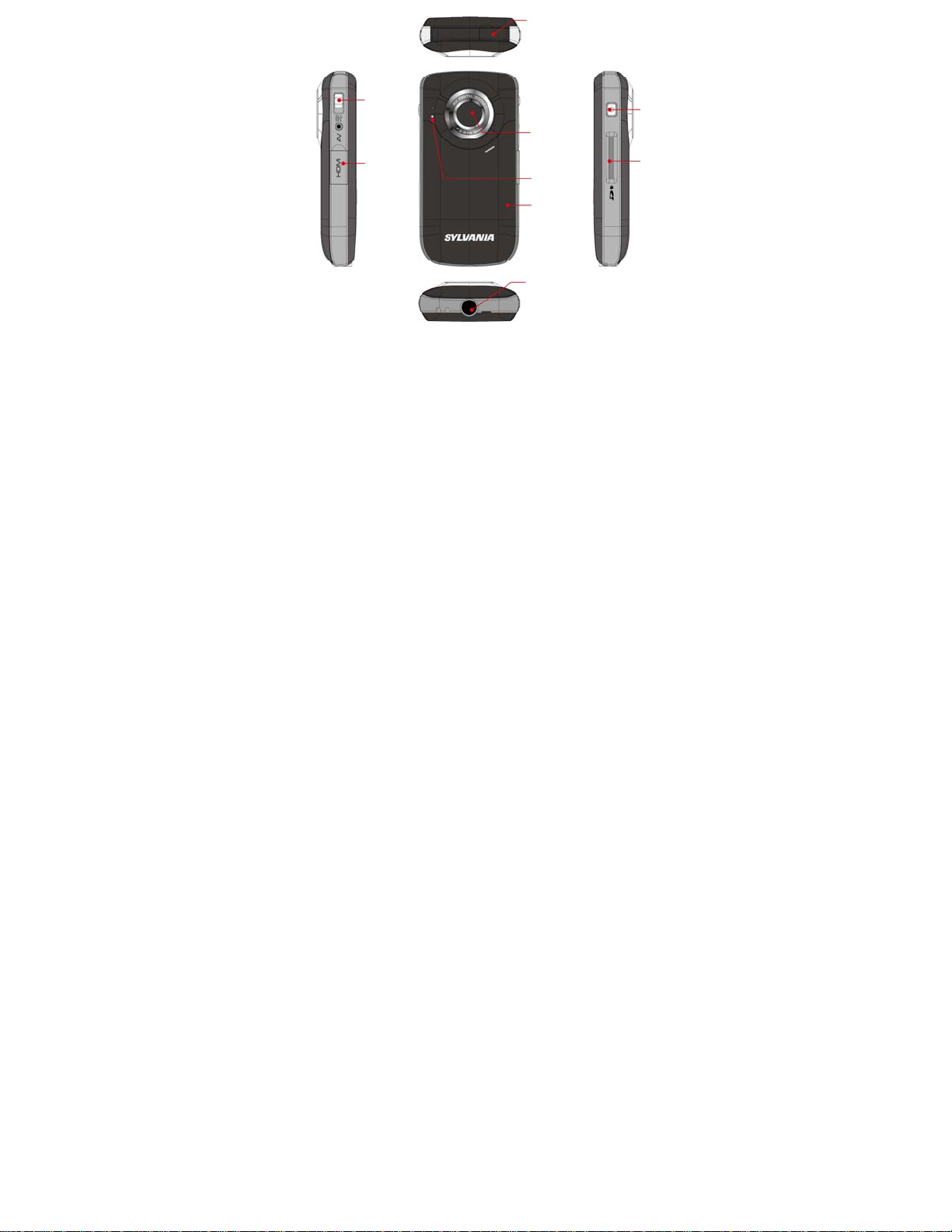
USB Switch
Mini HDMI
USB Port
LED
Battery Cover
Lens
Power Key
SD/MMC
Tripod
Out Port
Memory
Card Slot
7
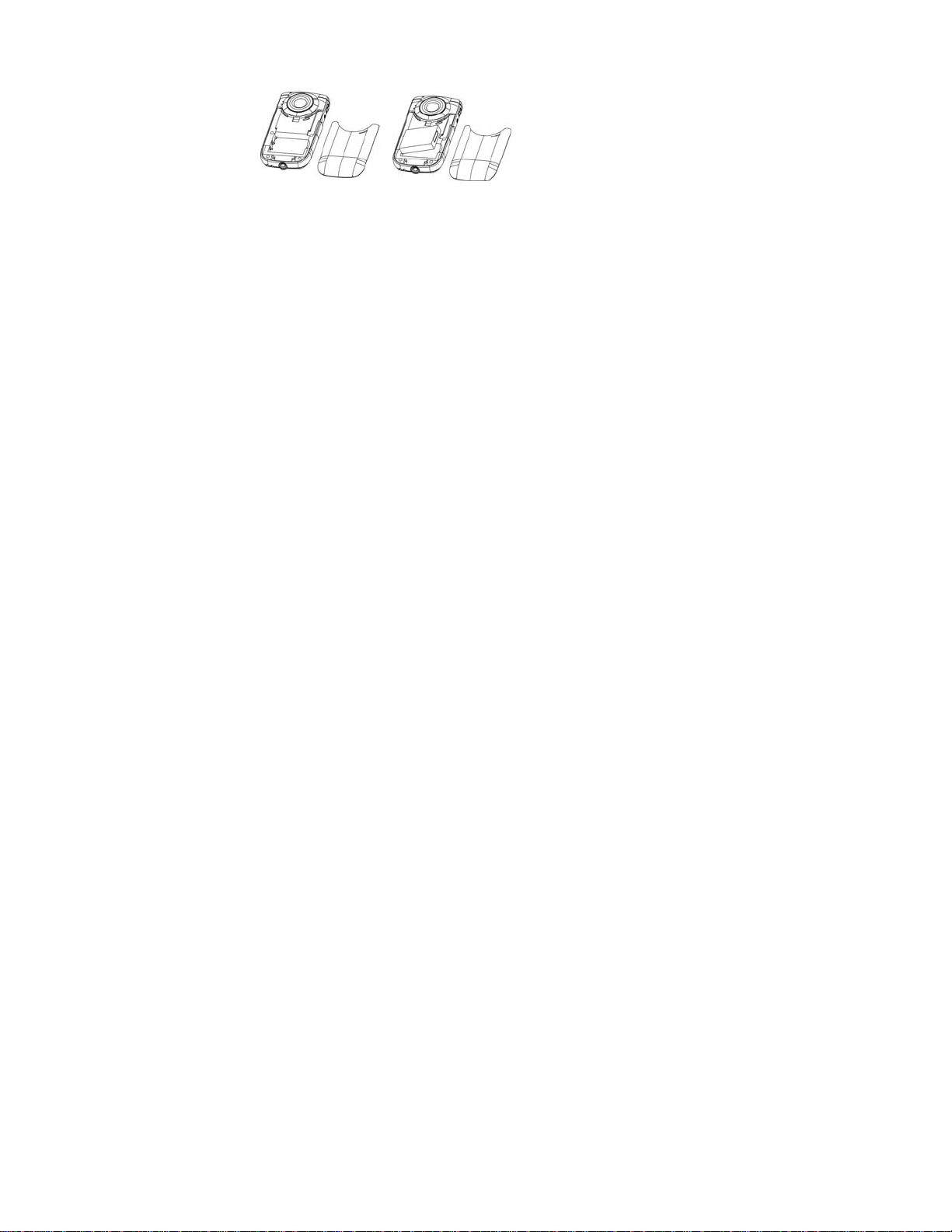
2. Basic operation
2.1 Installing the ba ttery
Press / slide down the battery c over and inser t the inc luded li thium b attery. Align with correct
polarity (+,-) of battery terminals. Close the battery cover.
2.2 Charging the battery
1. Power off the camera.
2. Connect the camera to the computer USB port or to a power adapter with the USB cable
to charge the battery.
3. During charging, the busy red light will be on.
digital video camera to the left of the lens as shown on page 7. The light will turn off when the battery
is fully charged.
The busy light is located on the top of the
8
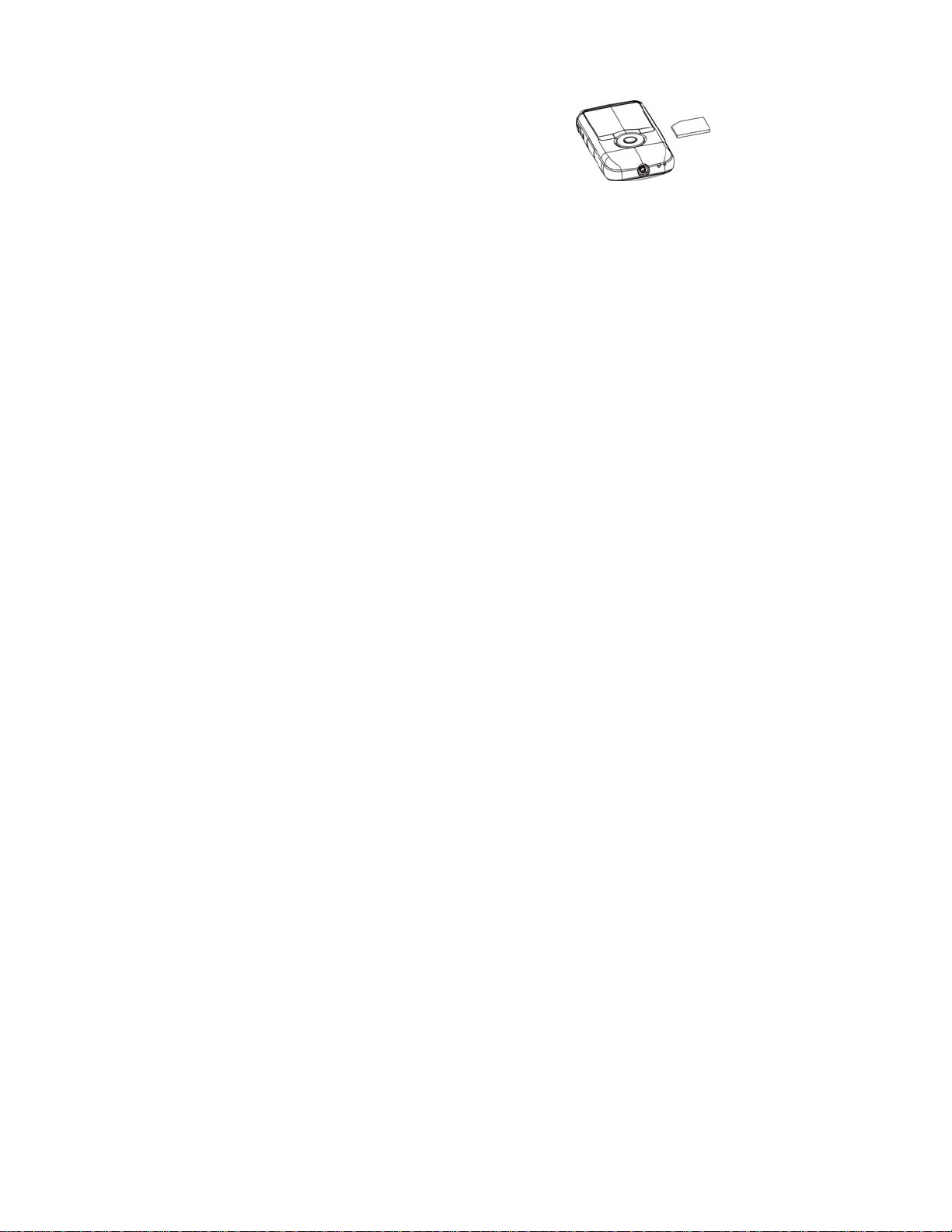
4. Charge the camera for about 3 hours to get maximum battery power. Battery lasts as long as 2
hours under normal usage.
2.3 Using a SD/MMC/SDHC card
Turn your camcorder OFF before ins erting / removing an SD
Card.
Insert a memory card into the SD/MMC/SDHC card slot. Push
it down until the card stays latched. Do not force – check
card’s position according to the position mark on the camera.
To remove card, push card inward and it will pop out automatically.
- Note that the SD Card has a tiny LOCK switch on the side. Set the switch to the un-LOCK
position to store recorded videos and still pictur es .
2.4 Powering on/off
In the power-off state, press and hold the power key to turn the camera on.
In the power-on state, press the power key to turn the camera off.
The camera will turn off automatically if it is on and left idle for 1 minute.
9
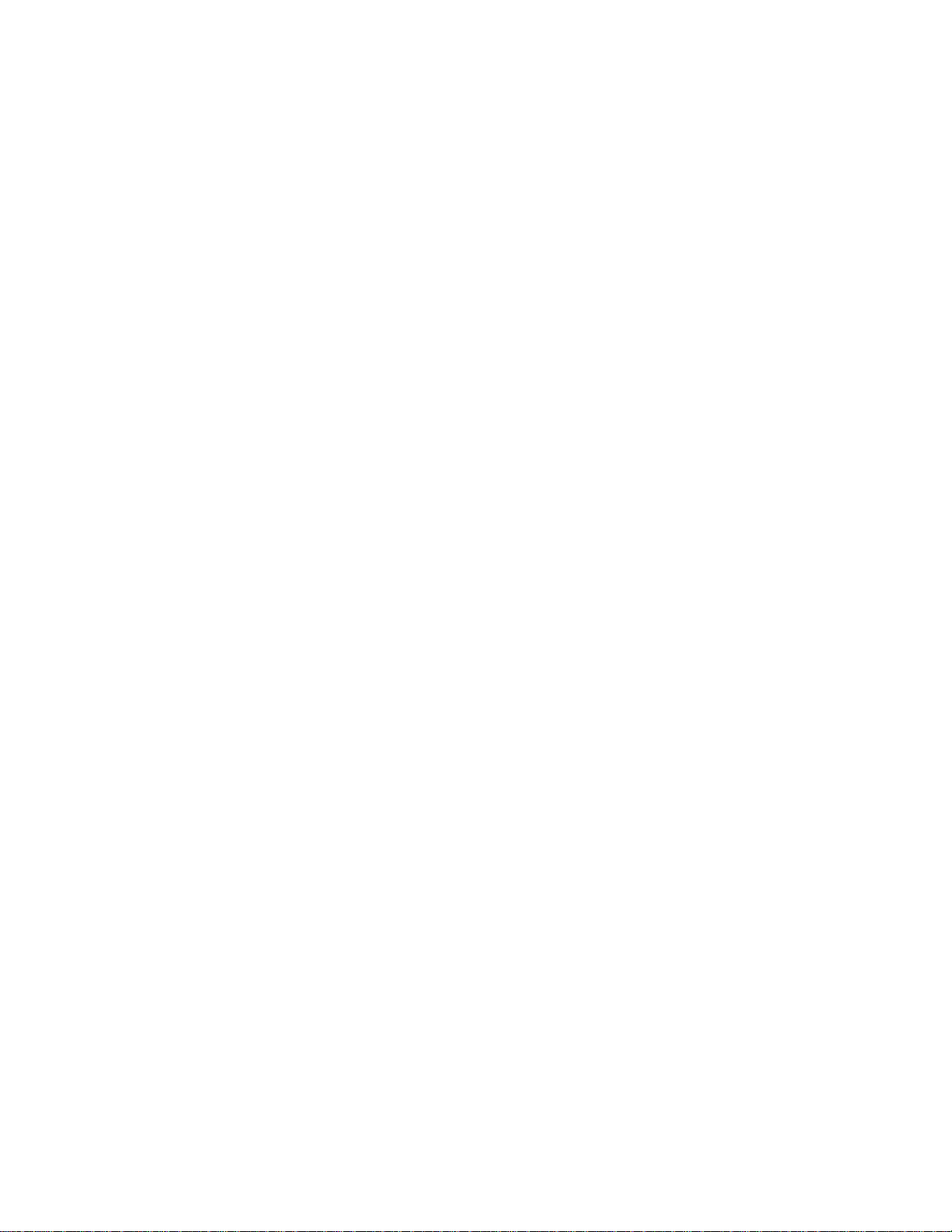
In power-on state, when the battery level is very low, the camera can turn off after several
seconds. You must recharge the battery when this happens.
2.5 Video record
Y our camera will automatically go to record mode af ter it is powered on. To record a vid eo,
press the shutter key to start video recording. While recording, press the shutter key again
to stop recording.
In video record modeˈto change the resolution from 720p HD to VGA 640/480 and vice
versa, press the righ t to get your desired se t ting . Press the left key to turn the Led l ight on or
off. You can use the zoom feature by pressing the up or down k ey to zoom in or out on the
image before you record or while you are recording.
Please note the digital zoom feature degrades the picture the more you zoom in.
2.6 Playback videos or photos
Press the mode key to change modes, from video mode to playback mode. Once in
playback mode, press the ◄ key or ► key to select the desired file. W hen viewing a video
clip, press the OK key to begin playing. Press the ◄ key to rewind and the ► key to fast
forward. Press the up key to return back to normal speed. Press the OK key to pause and
resume playing. Press the down key to stop playing the video.
10

Press the down key again to see thumbnails of all of your videos.
When viewing a Still photo, press the up or down key t o zoom in or out of the image. While
zooming , pressing the OK key can enter pan mode. At this time yo u can press the direct ion
key to move th e p h oto to view in LCD.
2.7 Still photos
Press the Mode key to switch from playback mode to still
photo mode (5MP). Press the left key to turn the Led light
on or off. In still photo mode, press the shutter key to take a
picture. Press the up or down key to zoom in or out of the
image.
2.8 Video output
After the camera is powered on, insert the terminal of the
TV cable into the TV output port of the camera. The
yellow port of the other terminal should be connected to
the VIDEO IN port of the TV. The red port of the other
terminal should be connected to the AUDIO IN port of the
TV as shown in this illustration.
11

2.9 HDMI output
If you want to output the video an d sound from th e video camera to an H D TV, insert a HDMI
cable (not included) to the HDMI port of the ca mcorder and connect the ot her terminal of the
HDMI cable to the HD TV.
Note: Dur ing the perio d of HDMI output , the video cam era can only ente r playback m ode
(you will not be able to record while the HDM I cable is connected).
2.10 Delete files
In playback mode, press the Menu key to star t men u-se tup, and then cho ose th e delet e ite m
to delet e f iles.
12

3. Connect to PC
3.1
Turn the camcorder on. Slide the USB switc h up to extend the USB connector.
3.2 Inser t the camera’s US B connector i nto computer ’s USB port, or use the supp lied
USB extension cable to make the connection.
13

4. Download files from the camera to PC
4.1
After connecting to a computer, go to "My Computer” and open the "Removable Disk"
icon. The videos or photos will be saved in the \DCIM\ 100DSCIM folder in the
removable disk. Choose the desired file in the 100DSCIM folder and copy (drag with
mouse) it into a folder of your choice on your computer.
4.2
You can use ArcSoft MeidaImpression to edit videos or photos.
4.3
ArcSoft MeidaImpression can be installed from the CD included.
User Preferences/Setup Options
Light
Frequency
Date & Time
Language
TV Out
This value is set to 60 Hz as it is the standard light frequency value for
the United States, You can change this to 50 Hz for other countries.
Set the current date and time and adjust the date display. This date and
time will be attached to the video files so you can see when the video
files were taken.
Set the language in which the User Preferences Menu will be displayed.
Set the TV mode on your camera. The camera is set to NTSC mode
which is standard in the United States.
14

Set the USB option to Computer or Printer. The USB is set to computer
USB
Format
Reset All
Light Frequency
Do not change the frequency from 60 Hz (default) unless you are outside of the United States.
To change the frequency, click the Menu button to see your setup options. Press the right
button and scroll down to the Light Frequency option. Press the Shutter key. You will see the 2
frequency options. Click the Shutter key on your desired frequency option (60 or 5 0) to confirm
your selection.
so that your computer will recognize the digital video camera when
plugging it in. there is an option to change from Computer mode to
Printer Mode.
Erase all data on the installed memory card.
Reset all user preferences to default s.
15

To Set the Date and Time
If you would like to have each of your files stamped with the date, please do the following-
1- When in record or still mode, press the menu key.
2- When the yellow menu screen appears, pres s the right arrow.
3- Now press the minus sign key down twice until Date and Time is highlighted on
screen.
4- Press the shutter key.
5- Now you can set the date and time by scrolling up or down on the desired
highlighted field. The camera will start with the year. Simply press right or left to
change the highlighted field.
6- When you are done setting the calendar, press the shutter key to set.
7- To get out of the calendar screen, press the menu key again to retur n to the main
menu and then again to return to record mode.
16

Language
Your camera has been set to English mode. To change the language, press the Menu Key to
see your setup options. Press the right key and scroll down to the Language option. Press the
Shutter key to see the language options which are Englis h and Spanish. Scroll up or down to
reach the language of your choice. When your preferred language is highlighted, press the
Shutter key to select the language as your defaul t.
TV Out
To change the TV Mode on your camera, press the Menu key to see your setup options. Pre s s
the right key and scroll down to the TV Out option. Press the Shutter Key to see the TV Out
options which are NTSC and PAL. Scroll up or down between the two options. When your
preferred option is highlighted, press the Shutter Key to confirm your selection. Please note
that the DV-3100 is set to NTSC which is standard in the United States. Do not change to PAL
mode unless you are outside of the United States.
USB
Your USB is set to Computer mode. This means that your computer will recognize your digital
17

video camera when you plug it into the USB port of your computer. To change from Computer
Mode to Printer mode, press the Menu Key to see your setup options. Press the Right key and
scroll do wn to the USB option. P ress the Shutter k ey and press it again onc e your desire d
option is highlighted (Computer or Printer).
Please note that the Printer mode will only work with certain printers. Most printers will not
recognize your digital v ideo camera when you plug it into its USB port.
Format
To erase the data from your S D card, press th e M enu key to see your setup options. Press t he
Right key and scroll down to the Format option. Press the Shutter key once. Scroll up to the
Y es option and press the Shutter key again to confirm the action. Your files will be deleted.
Reset All
To reset all of the User preferences to the way they w ere w hen you firs t got you r ca mera ( to the
defaults), press the Menu key to see your setup options. Press the Right key and scroll down
to the Reset All option. Press the Shutter key. Press the Shutter key on the Yes option to
18

confirm your action of resetting all of the preferences.
Application of attached Software
1. Introduction interface for software installation
Put the CD into the CD-ROM of a computer, and then the following menu will appear:
If the above screen does not show up, click the autorun.exe program under the directory of the CD.
19

2. MediaImpression Installation and Use
Install MediaImpression:
Click “Install MediaImpression” button and complete the installation as per the tips.
20

After installation, please restart the computer.
Run MediaImpression:
Double click the icon on the desktop or follow “Start → Programs” to open:
21

After starting MediaImpression, click “Impor t” to impor t the me dia.
Choose the video camera storage and choose the outp ut loca tion .
22

Choose a file and click import. The selected file will be stored in the output location.
Click “Go to start page” to return to the main screen. Then click “Video” or “All media” to use
the “You Tube” function .
23

Choose a file and click the “upload to You Tube .
Enter your username and password to login to You Tube to execute the upload.
24

3. UEZ Link Introduction and Use
UEZ Link can help you easily upload your videos or photos to
are two ways to use the software:
ĉ When connecting to a PC, UEZ link will pop-up automatically.P lease make sure that you r
PC will not block any pop-up software. Otherwise it will not work.
Ċ Double click the icon
and then double click the icon
The interface below will appear:
from the CD to run. You can also copy files to your PC,
to run.
or . There
25

26

3.1 Load Files
UEZ link will automatically load all the files in the DCIM folder . You can load the desired
files by clicking the button
folder” window opens, choose “Computer” then the driver where the files are located. (This
should be a “removable disk”, such as D, E, F…) Then choos e the files.
, and then choosing the files. Once the “Browse for
27

3.2 Uplo ad to
Choose the file, and then click the button to upload your files. Hold the Control
key and click another file to choose multiple files to upload. Please make sure that you have
registered and activated an account for YouTube to upload videos. Otherwise, you will not be
able to upload.
28

3. 3 Upload to
Choose the file, and then click the button to upload your files. Hold the Control
key and click another file to choose multiple files to upload. Please make sure that you have
registered and activated the account for facebook to upload files. Otherwise it will not work.
29

3.4 Save on PC
Choose the file, and then click the button
and click another file to choose multiple files to save.
.
30
to save on PC. Hold the Control key

3.5 Delete
Choose the file, and then click the button
and click another file to choose multiple files to delete .
31
to delete the files. Hold the Control key

Product specifications
Image sensor 5.0 Mega Pixels
Function mode Record video, Record still photo, playbac k, mob ile disk
Lens
Focus range 120cm~infinite
Digital focusing 8×
Shutter Electronic
LCD display 2.0 inch TFT Display
Resolution
White balance Automatic/Manual
Exposure Automatic
File format (Video)AVI, (Photo)JPEG
Video out TV out, HDMI out
Storage media SD/MMC/SDHC card(max. 16GB)
USB port USB 2.0 port
Dimension (LxWxH) 111mm × 57mm × 19.5mm
F2.8,f=5.8mm
Video: HD(1280x720), VGA(640x480)
Still photo: 5.0MP (2592X1944)
32

Included materials
Installation CD User manual TV cable USB extension cable
Quick Guide
Battery Quick Start Guide HDMI cable
Note: The shielding USB extended cable, the TV out cable with ferrite core and the HDMI
cable with ferrite core are designed for exclusive use with t his product. Don't use others for
this product
33

Warning: Changes or modifications to this unit not expressly approved by the party
responsible for compliance could void the user’s authority to operate the equipment.
NOTE: This equipment has been t ested and fo und t o comp ly wit h the limits for a Class B
digital device , purs uant to Part 15 of the FCC Rules . Th ese lim its are designed to provide
reasonable protection against harmful interference in a residential installation. This
equipment gen erates, uses and can ra diate radio frequency energy and, if not i ns ta lled and
used in accordance with the instructions, may cause harmful interference to radio
communications.
However, there is no guarantee that interference will not occur in a particular
installation. If this equipment does cause harmful interference to radio or television
reception, which can be determined by turning the equipment off and on, the user is
34

encouraged to try to corre ct the in ter feren ce by on e or m ore of th e fol low ing mea sur e s:
Reorient or relocate the receiving antenna.
Increase the separation between the equipment and receiver.
Connect the equipment into an outlet on a circuit different from that to which the
receiver is connected.
Consult the deal er or an ex perie n ced radio /TV te chni cian for help.
35
