Page 1

Table of Contents
FCC STATEMENT ......................................................................... 2
Pertinent testing documentation is available for verification.......... 3
Preface........................................................................................... 3
Maintenance and precautions for the video recorder .................... 3
Maintenance and precautions for SD/ SDHC Memory card.......... 4
System Requirements.................................................................... 5
Accessories....................................................................................6
Know Your Recorder...................................................................... 7
Buttons and Function Indicators .................................................... 9
Starting to Use.............................................................................. 10
Connecting to PC......................................................................... 17
Advanced Operations .................................................................. 17
Installing and using Magix software and webcam driver ............. 37
Specification................................................................................. 44
Common Problem Troubleshooting ............................................. 45
1
Page 2

FCC STATEMENT
FCC part 15.105
This device complies with part 15 of FCC rules. Operation is subject to the following two
conditions: (1) this device may not cause harmful interference, and (2) this device must
accept any interference received, including interference that may cause undesired operation.
FCC part 15.21
Caution: Changes or modifications to this unit not expressly approved by the party
responsible for compliance could void the user’s authority to operate the equipment.
NOTE: This equipment has been tested and found to comply with the limits for a Class B
digital device, pursuant to Part 15 of the FCC Rules. These limits are designed to provide
reasonable protection against harmful interference in a residential installation. This
equipment generates, uses, and can radiate radio frequency energy and, if not installed and
used in accordance with the instructions, may cause harmful interference to radio
communications. However, there is no guarantee that interference will not occur in a
particular installation. If this equipment does cause harmful interference to radio or
television reception, which can be determined by turning the equipment off and on, the user
is encouraged to try to correct the interference by one or more of the following measures:
- Reorient or relocate the receiving antenna.
- Increase the separation between the equipment and receiver
- Connect the equipment into an outlet on a circuit different from that to which the
receiver is connected.
2
Page 3
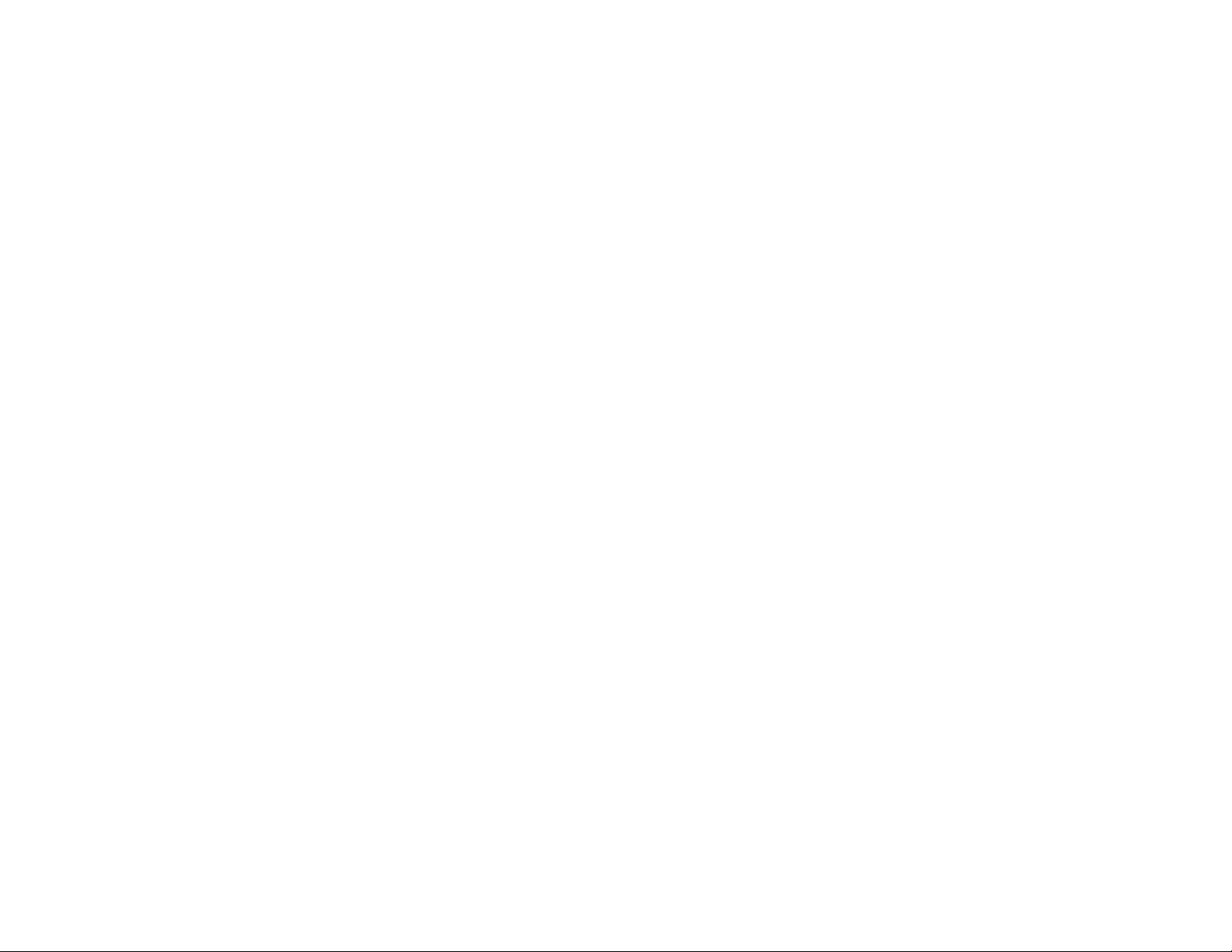
- Consult the dealer or an experienced radio TV technician for help.
Pertinent testing documentation is available for verification.
Preface
Thank you for purchasing this Video Recorder. Please read this Manual carefully and keep
in a safe place for further reference.
Note: The product Specifications and these operating instructions are printed based on
latest available information and are subject to change without prior notice. The
specifications of the particular video recorder you have purchased may slightly vary from
this printed data.
Maintenance and precautions for the video recorder
Recorder is not waterproof. Keep and store your recorder away from humid, dusty and
harmful chemical environment. Do not use an organic solvent to clean lens. Do not store or
operate the recorder under extremely hot or cold ambient conditions. Keep recorder clean
and take care to avoid scratching or damaging of the housing and the lens. Blow dust away
and use soft cloth if the lens becomes dirty or contaminated.
Remove batteries if you are not planning to use recorder for extended time.
3
Page 4
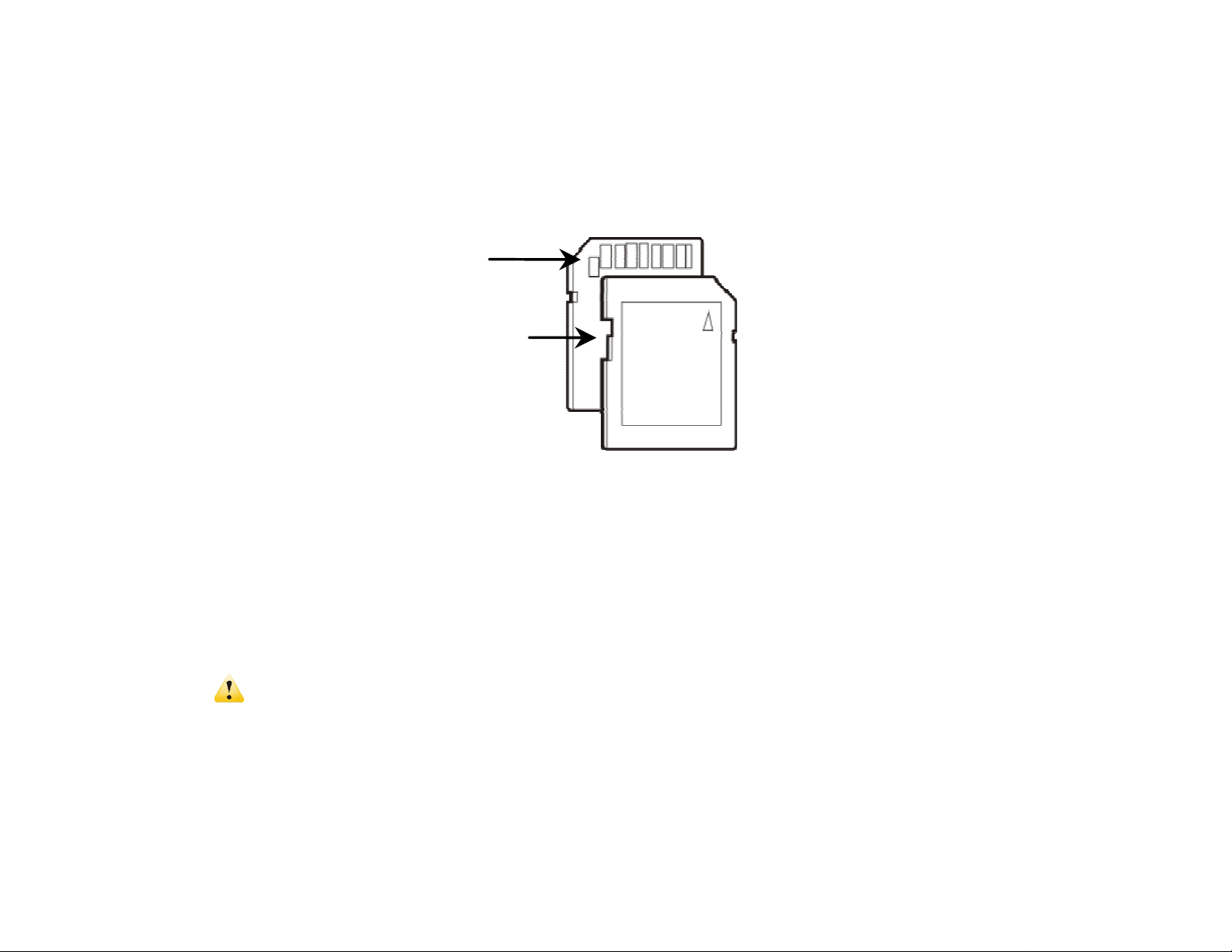
Maintenance and precautions for SD/ SDHC Memory card
SD/ SDHC Memory Card
Contact pins / connectors
Write protection LOCK switch
• Please note that the SD/ SDHC card has tiny LOCK slider on the side for write
protection of the SD/ SDHC memory card that helps avoid inadvertent deletion
of image files. Set this slider to “un-LOCK” position for storing still images or
recording video.
• SD/ SDHC Memory card is delicate electronic device; do not open, bend and
overheat the card.
• Keep the card away from strong magnetic field and dirty / harsh environment.
• Note: If your SD/ SDHC card has been used previously with other devices /
cameras or is brand new – the card may require to be formatted – please ensure
you save all valuable records before formatting.
4
Page 5

System Requirements
Audio & Video Card
You may use the computer to download images and video from your recorder, edit images,
email or post records over the Internet.
Make sure that you computer complies with (below) minimum requirements:
System Requirements
Operating System Microsoft Windows XP,VISTA, 7
CPU Intel Pentium IV 1GB or above CPU
Memory 512MB or higher
DirectX8 Audio & Video Card
CD-ROM Drive Min 16x
Hard Drive space 1GB or higher available memory space
USB port Standard USB1.1 or USB2.0 port
5
Page 6

Accessories
The following accessories are packed together with the recorder:
Installation CD Manual & QSG
6
Page 7

Know Your Recorder
7
Page 8

8
Page 9

Buttons and Function Indicators
Buttons/Indicator Function
Power Button Press to turn recorder ON and OFF
Press to Start / Stop Video recording or Take Still Photo.
OK Button
MENU Button
MODE Button
UP Button
DOWN Button
Press to confirm MENU / option changes and start/ stop
playing video.
Press to OPEN / CLOSE the MENU selection
Press to stop playing video in PLAYBACK mode
Press to select desired MODE: Video Recording, Camera
(taking Still Photos), Playback
Zooms IN scene, selects MENU option, moves photo
upwards (when the photo is enlarged and set at Pan mode)
and increases volume of audio sound during playback of
video.
Zooms OUT scene, selects MENU option, moves photo
downwards (when the photo is enlarged and set at Pan mode)
and decreases volume of audio sound during playback of
video. In Playback Mode, press this button to change to
Thumbnail Mode.
Selects files and MENU, moves photos to the left (when the
LEFT Button
photo is enlarged and set at Pan mode) and changes
9
Page 10

resolution setting in Video Recording or Photo Taking Mode.
Selects files and MENU, moves photos to the right (when the
RIGHT Button
Delete Button
Starting to Use
Installing Battery
This recorder uses three AAA alkaline batteries. When replacing batteries, the recorder
power should be turned off.
Firstly open battery cover and put into batteries according to tip of positive and negative
polarity in the battery box, and then close the cover.
photo is enlarged and set at Pan mode) and activates/ turns
OFF LED fill light.
Press to delete the selected file in playback mode or the last
record in Video Recording/ Still Photo Taking Mode.
Installing SD/ SDHC Memory Card
Insert the SD/ SDHC memory card into the SD/ SDHC card slot with contact pins inwards
according to the tips besides card slot.
To take out the SD/ SDHC memory card, please press it downwards and then pull it out.
10
Page 11

────────────────────────────────────────────────────
Note:Turn off the recorder power before card replacement.
Maintain the right direction when inserting the card. Don't push strongly,
otherwise the card or recorder part would be damaged. If card can't be inserted, check the
direction.
Please format the memory card first if it is used for the first time or it has been used in
other recorders. Download important files to your computer before formatting as the
formatting will erase all data from the SD/ SDHC card.
────────────────────────────────────────────────────
Format the memory card
Please format the SD/ SDHC card if it is new or if it was used with another device.
Download important files to your computer before formatting as the formatting will erase
all data from the SD/ SDHC Card.
1. Turn the Power ON (when the card is inserted) and set the video recorder to the Setup
Menu. Press the RIGHT button to select [Setup].
2. Press the UP or DOWN button to select [Format…]. Then press the OK or RIGHT
button to launch the submenu.
3. Press the UP or DOWN button to select the item [YES] and then press the OK button
to execute formatting the card.
11
Page 12

Setting the Language
You have an option to select the Language used for displayed commands and information;
follow below steps if required:
1. Turn the power ON, and set the video recorder to the Setup Menu. Press the RIGHT
button to select [Setup].
2. Press the UP or DOWN button to select [Language] then press the OK or RIGHT
button to launch the submenu.
3. Press the UP or DOWN button to select the desired language and then press the OK
button to confirm the setting.
4. Press the MENU button to close the menu.
Setting the date and time
1. Turn the power on and set the video recorder to the Setup Menu.
2. Press the UP or DOWN button to select [Date & Time...] then press the OK or
RIGHT button to launch the submenu.
12
Page 13

3. Press the RIGHT button to move the cursor between settings. Press the UP or DOWN
button to change the highlighted value.
4. Press the OK button to confirm the setting or press the Left button to escape and
return.
5. Press the MENU button to close the menu.
Note:The Date & Time will be indicated on Video and Photo file properties, but
not visible on the Video and Photo displayed images. The file properties may be
read and reviewed on records when reviewing on the computer.
After replacing batteries you need to reset the time/ date again.
13
Page 14
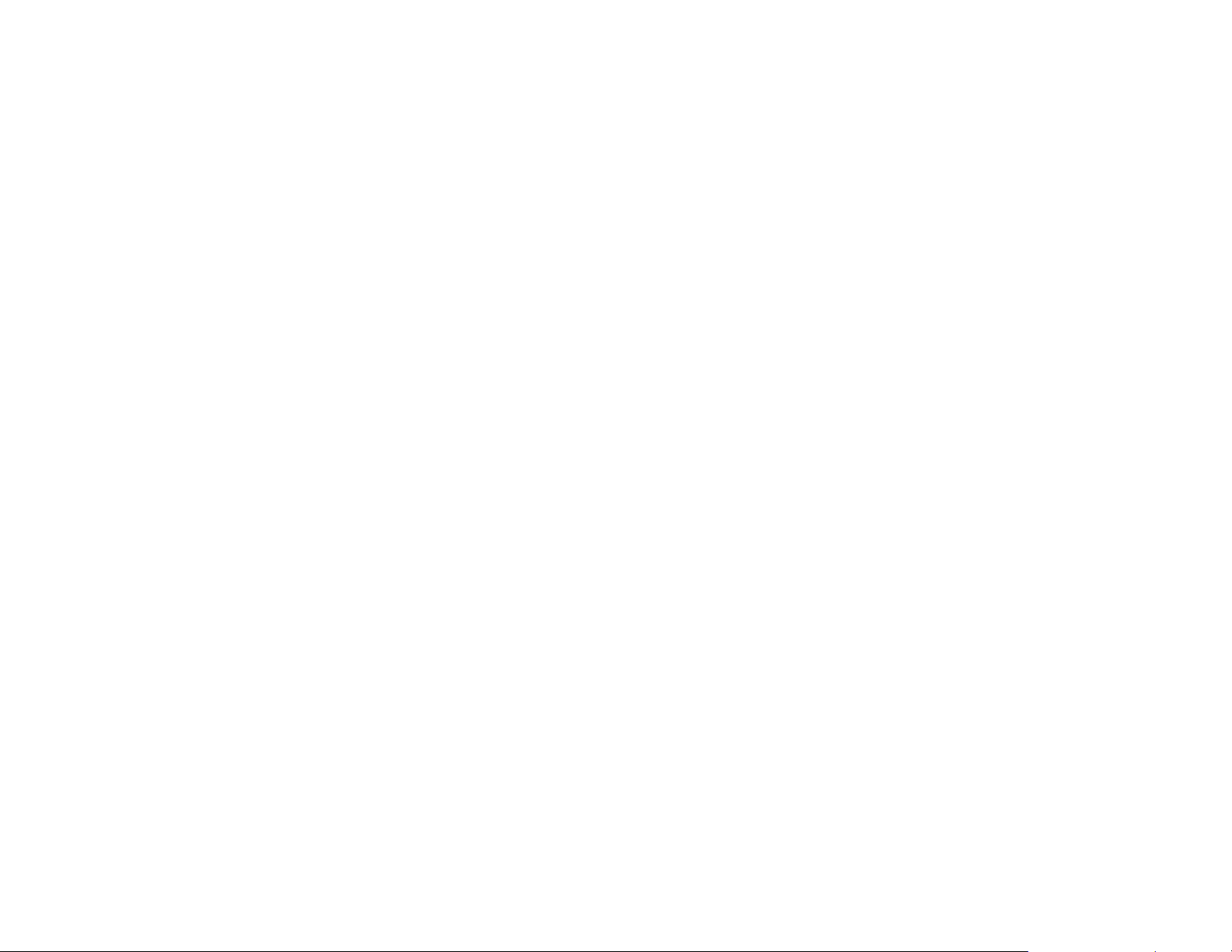
Turning the recorder ON and OFF
Press the Power button to turn ON the video recorder.
Press the Power button again to turn OFF the recorder.
To save battery power, the recorder automatically turns off after a short period of time if no
button is pressed. Press the Power button to power the recorder ON. You can change the
power-OFF time (1 min/3 min/ 5 min) by setting the function [Power Save] in the Setup
menu.
Changing the MODE of the recorder
Your video recorder has three selectable modes: Video, Photo and Playback mode.
1. Press the POWER button and the recorder will become active and set in Video
Recording Mode.
2. Press the MODE button once to select the Photo Taking mode for taking still pictures.
3. Press the MODE button again to select the Playback mode
4. Press the MODE button again to select the Video Recording Mode again.
14
Page 15

The icons – displayed on the LCD screen – will identify selected Mode.
Display Title Description
Video mode Recording video clips.
Photo mode Taking still photos.
Playback mode Preview photos and video clips.
Video Recording
In the video mode, you can press the OK button to start recording and press it again to stop
recording.
Taking Photo
In the photo mode, press the OK button to take photo.
Playback
In the playback mode, you can browse the photos and play the recorded videos.
Browsing photos: press the Left button or the Right button to choose the photo and press
the Up button to magnify it. Press OK button to switch to Pan mode and then press the
Up/Down/Left/Right button to move the enlarged image upwards/ downwards/ to the left/
to the right. Press OK button to exit Pan mode.
15
Page 16

Playing back video clips: press the Left /Right button to choose the right video and press
the OK button to play; during playing, you can press UP/ Down button to increase/
decrease the volume of audio sound. Press the MENU/ OK button to stop playing.
Menu Setup
In the photo/video and playback mode, press the MENU button to open the menu and the
Up/Down/Left/Right button to choose the menu item, and then press the OK/ Right button
to enter into the sub-menu. The background of the menu item will be highlighted by a blue
bar when choosing menu.
▲Video Menu ▲Photo Menu
16
Page 17

Connecting to PC
Before connecting to PC, please install the drivers of the video recorder with the provided
CD.
Open the cover of USB Interface on the top of the video recorder and slide out the USB
connector. Insert connector into computer USB port. Turn on the video recorder. In USB
mode, the video recorder may be used as mobile disk or PC CAM. The video recorder
enters mobile disk mode automatically by default. To set the USB mode of the recorder at
PCCAM setting, see pages 27-29 for details.
Advanced Operations
Video Mode
The recorder enters into the video mode after switching on.
Press OK button to start recording video. Press OK button again to stop recording.
Press Up or Down button to perform digital zoom.
Press the Right button to open/ close LED fill light, which is disabled in the playback mode.
17
Page 18

Photo Mode
Press the MODE button to select photo mode.
Use the LCD screen to frame your subject. Press OK button to take photo.
Press Up or Down button to perform digital zoom.
Press the Right button to open /close LED fill light, which is disabled in the playback mode.
Note:To gain clear photos, hold the recorder steadily and place it on some
supports, such as tripod, when recording.
The number displayed on the LCD screen will decrease with each photo taken.
No more pictures/ video can be taken if the “Memory Full” message appears on the LCD
screen – replace the SD/ SDHC card or download stored images into the computer.
LED fill light has limited range – use additional or auxiliary light sources when recording
video or taking photo in low light conditions.
Do not remove the memory card or batteries when recorder is saving the image, otherwise
the data will be damaged.
18
Page 19

Screen Information in Photo/Video Mode◆
Screen Information in Photo Mode
19
Page 20

10
7
8
12
11
9
Screen Information in Video Mode
Menu Options in Photo Mode:
No. Icon Name Explanation
1 Photo Mode Indicates that the recorder is in photo mode, you
can press the OK button to take photo
2 White Balance Indicates the current setup of the white balance
20
Page 21

3 Metering Mode Indicates the metering mode setting of the
recorder
4 Exposure Indicates the current selected exposure value
5 Image Size Indicates the current photo resolution
6 Available photos Indicates remaining number of photos to be taken
7 SD Card Indicates memory card inserted ;
indicates the inserted SD card has write-
protection
8 Battery Power Indicates current battery state. When red the
battery is very low and recorder will power off
automatically
9 Zoom Indication Indicates the current digital zoom ratio
10 Video Mode Indicates the recorder is in the video mode and
you can press OK button to record
11 Recording Time Indicates left recording time in the idle mode;
indicates used recording time in video mode
12 Video Format Indicates current video resolution
21
Page 22

◆ Using the Menu in recording modes
Press the MENU button to open video/photo main menu and Up/ Down button to select
menu item, then press OK/ Right button to enter into the sub-menu. In the sub-menu, you
can press the Left button to return to the main menu, or press the Up/Down button to select
sub-menu item and the OK button to confirm. After returning to the main menu, you can
press the MENU button to exit the menu.
The selected menu will be highlighted by a blue bar when selecting menu.
Video Menu Options:
Main Menu Sub-menu Explanation
Movie Size
and QVGA movie size
only)
Metering (exposure
metering area)
1280x720 High resolution format
640x480 Medium resolution format
320x240 Low resolution
High Higher frame rate Frame Rate (for VGA
Low Lower frame rate
Center Exposure measured on central
area
Multi Exposure measured on multi
22
Page 23

spots
White Balance
Spot Exposure measured on central
spot
Auto Auto white balance suitable for
most cases
Daylight For use in sunlight environment
Cloudy For use in overcast environment
Fluorescent In fluorescent light environment
Tungsten In tungsten light environment
Photo Menu Options:
Main Menu Sub-menu Explanation
Resolution
2592x1944 5 Mega pixel Resolution
2048x1536 3 Mega pixel Resolution
1280x1024 1.3 Mega pixel Resolution
640x480 0.3 Mega pixel Resolution
23
Page 24

Quality
Super Fine Super fine image quality
Fine Fine image quality
Normal Standard image quality
Metering (exposure
metering area)
White Balance
Center Exposure measured on central
area
Multi Exposure measured on multi
spots
Spot Exposure measured on central
spot
Auto Auto white balance suitable for
most cases
Daylight For use in sunlight environment
Cloudy For use in overcast environment
Fluorescent In fluorescent light environment
Tungsten In tungsten light environment
Exposure EV -2.0 to +2.0 Adjusts exposure compensation
24
Page 25

(interval: 0.3EV) by pressing the Left/Right button
Driver Mode
Effect
Off Uses normal single shoot mode
2s 2 sec delay self-timer mode
10s 10 sec delay self-timer mode
Burst Three photos can be taken
continuously
Normal Normal effect
B&W Black and white effect
Sepia Nostalgic effect
Negative Negative effect
Red Red effect
Green Green effect
Blue Blue effect
25
Page 26

Note: Press the Left button as the Shortcut button to switch to different
resolution setting in video/ photo mode.
Use Class 4 4GB or better high-speed card when recording in the high resolution
format.
Exposure
Enter the Exposure sub-menu and use Left/ Right buttons to adjust the Exposure
compensation adjusting brightness of the scene as required. Displayed numbers will (with
+/- signs) show the reference value. Press the OK button to confirm and then press the
Menu button to exit setting.
When the recorder is set at Self-timer mode, press the OK button and the recorder will
start countdown. Then recorder takes photo after 2 sec or 10 sec delay.
Frame rate selection is available only for 640x480 and 320x240 movie size.
26
Page 27

Setup Menu / Internal Setting
Press the MENU button to open menu and then press the Left/Right button to enter into the
window of main Setup menu, regardless of the recorder mode. Then press the Up/Down
button to choose the menu item, and press the OK/Right button to enter into the
corresponding sub-menu. In the sub-menu, you can press the Left button to return to the
main menu, or press the Up/Down button to choose sub-menu item and the OK button to
confirm. You can press the MENU button to exit the menu after returning to the main menu.
▲Setting Menu
The selected menu will be highlighted by a blue bar when choosing menu.
27
Page 28

Main Menu Sub-menu Explanation
Sounds…
(Note: To return
from the sub-menu
of ‘Sounds…’ to the
main menu, press
Left button.)
Power Save
Shutter Set the shutter sound on or off by
pressing OK button.
Start-up Set the start-up sound on or off by
pressing OK button.
Beep Set the operation sound on or off by
pressing OK button.
Volume Adjust the sound volume by pressing
OK button.
50Hz Sets the light frequency at 50Hz Power Frequency
60Hz Sets the light frequency at 60Hz
1min Power off after 1 min idle state
3min Power off after 3 min idle state
5min Power off after 5 min idle state
Date and Time...
Sets date, time, and date format (Refer
to P.12 Setting the date and time)
28
Page 29

Language (Refer to
P.12 Setting the
Language)
English Sets menu language as English
French Sets menu language as French
Start-up Image..
Format… Yes/No Formats memory card (Refer to P.11
Reset All… Yes /No Resets to the factory setting
Spanish Sets menu language as Spanish
Portuguese Sets menu language as Portuguese
MSDC Recorder used as removable disk USB
PC CAM Recorder used as Webcam
Off Disable the start-up image
System Reset the default start-up image
My Image Use the image you select to be the start-
up image.
Format the memory card)
Note: To return from the sub-menu of ‘Sounds…’ to the main menu, press Left
29
Page 30

button.
Playback Mod◆ e
Press the Mode button to enter into the Playback mode.
Press the Left button to choose previous file or the Right button to choose file behind in the
Playback mode.
Thumbnail Mode
In Playback mode, press Down button to select the ‘Thumbnail’ format.
Press Up/ Down/ Left/ Right buttons to browse through image, then press OK to select
image for an instant review.
Video Playback
After choosing video, press the OK button to start playing. The play timer displayed in the
top right corner of screen indicates the time the video has played. The time on the lower
right corner of the screen indicates the total playing time of video. You can press the OK or
30
Page 31

MENU button to stop playing.
During video playback you may press Left/ Right buttons to Rewind or Fast forward the
video being viewed. You may press Up/ Down buttons to adjust the volume of audio sound.
Displayed Still Photos
Use the Left/ Right buttons to scroll through and locate your stored still photos.
Selected photo will be displayed on the LCD screen as it had been taken.
When the selected photo is displayed, you may enter the ‘Pan’ mode to review finer details
of still photo.
Pan Mode
Press Up button to amplify the selected photo, then press OK button to enter into Pan Mode.
Use Left/ Right/ Up/ Down buttons to move/ select interesting part of still photo for
detailed review. To exit from Pan and Zoomed status, press OK button again.
31
Page 32

Setting Playback Menu◆
Firstly press the MENU button to open the playback menu, then press the Up/Down button
to choose the menu item and the OK/ Right button to enter into the sub-menu. In the submenu, you can press the Left button to return to the main menu, or press the Up/Down
buttons to choose sub-menu item and the OK button to confirm. You can press the MENU
button to exit the menu after returning to the main menu. The selected menu will be
highlighted by a blue bar when choosing menu.
▲Playback Menu
32
Page 33

Displayed Photo Menu Options:
Main Menu Sub-menu Explanation
Lock…
Slide Show...
Effect
Lock/Unlock One
Lock All Locks all files
Unlock All Unlocks all files
One Deletes current file Delete…
All Deletes all files
Start Starts slide show
Interval 1sec~10sec
Repeat Yes/No
B&W
Sepia
Negative
Locks/Unlocks this file
Photo image is black & white
Photo image has nostalgic sepia tone
Photo image appears as negative film
Red
Green
Blue
Binarize
Photo image has slight reddish color
Photo image has slight greenish color
Photo image has slight bluish color
Photo image has binary data arrays
33
Page 34

Sunset
Photo Image has sunset glow
Rotate...
Resize...
Warm
Cold
Contrast
Rotate
Save
Back
2048x1536
1280x1024
640x480
Add Adds voice memo into the photo Voice Memo...
Photo has warm color for best skin tones
Photo has cold color for cool image
effect
Photo Image has over-exposure effect
Rotate image
Save the rotated image
Return main menu
Reduce photo to 2048x1536 pixels
Reduce photo to 1280x1024 pixels
Reduce photo to 640x480 pixels
Delete Deletes the voice memos in the photo
Start-up Image..
Set Set the current photo as the Start-up
Image
Cancel Cancel setting this operation
34
Page 35

Playback, Video clip MENU Options
When you browse and select previously recorded Video Clips, you have two available
options:
Lock and Delete – options are the same as Playback Photo Options explained above on
page #33-34.
Note: The locked files cannot be deleted. Unlock the file first, then delete.
Resize function: You can ‘resize’ the image size but it can only be resized to
smaller size. Therefore, for photo with 640x480 resolution, ‘Resize’ function can
not be activated.
Some options highlighted in grey color are not available for selection.
To activate ‘Slide Show’, enter into sub-menu of ‘Slide Show’. Press Up/ Down buttons
to select ‘time interval’ and ‘Repeat’. Set the options of these two items by pressing OK
button. Then press Up/ Down buttons to select ‘Start’. Press OK button and Slide Show
function is activated. During Slide Show, press Up button to pause playing and then press
Up button again to go on playing. You can press OK button to stop playing.
35
Page 36

Adding Voice Memo to Image
You may add a Voice Memo/ comments to selected image. Each photo can only add voice
memo lasting max. 30 sec. In the playback mode, the icon will appear in the photo that
has been added voice memo. You can press the OK button to start playing voice memo, and
press the Up button to pause playing and then press Up again to go on playing. You can
press OK/ MENU button to stop.
Start up image
You can set your favorite picture as your own ‘Welcome’ screen.
1. Scroll down Playback menu and activate Start-up Image option.
2. Press OK/ Right button to enter into sub-menu and then select Set. Press OK button to
confirm.
3. Press Menu button and select Setup Menu.
4. Press Up/ Down button to select Start-up Image option.
5. Press OK/ Right button to enter into sub-menu and then select My Image. Press OK
button to confirm.
36
Page 37

Connecting computer to download photo/video
After recorder is connected to the computer and enters removable disk mode, a new
removable disk appears in the "My Computer" window, photos and videos are saved in the
"DCIM\100MEDIA" folder of the disk, so you can enter into the folder and copy the file to
your own computer hard disk. You may also install Magix software to manage and edit
your videos and photos.
Note: Don't disconnect USB when downloading files, don't extract/insert the
memory card when the USB is connected, or the data may be lost.
Installing and using Magix software and webcam driver
Install MAGIX
Note: You can download and review photos and video recordings on your computer using
typical pre-installed software program (without installing Magix).
However, you may install CD containing Magix editing software programs to edit, modify,
correct and enhance viewing of your taken photos or video and provide easy upload to
YouTube.
Note: Please first access the internet before activating Photo Manager
37
Page 38

* Insert CD into your computer and see welcome screen as below:
* Select by clicking on buttons to install Driver and Magix programs- Video Easy SE (for
38
Page 39

video processing) and Photo Manager (photo processing)- and follow onscreen directions.
*Double-click the icon for Photo Manager on the desktop and follow installation steps to
complete installation.
Installed program will give an option of “trial / test phase” for a period of seven days
period, see window below:
We suggest you select “Register the program and use it without any limitations” and
complete Registration.
* Registration of this program is free and is necessary to confirm that you have genuine and
virus-free program installed.
39
Page 40

* During the Registration process (requiring your continued access to the Internet) you will
be asked for some limited personal data –that will identify you as the authorized user of the
program. This data will be stored in the Data Base of the Software Provider and will not be
distributed to any other parties and your privacy is protected.
* You will receive Email from Magix with your "Activation Code."
* Enter this numeric “Activation code” and click on ‘Continue to use program’ icon for
indefinite future use as shown below:
40
Page 41

You may also register and activate the program at the any time, after the seven days “trial
/ test phase” has expired; each time you open the program you will see below screen:
* Enter this numeric “Activation Code” and click on ‘Continue to use program’ icon for
41
Page 42

indefinite future use as shown above.
Note: Installing the Magix Video Easy SE program also gives you seven days “trial / test
phase”; one-time Registration is required for unlimited using of this program. Supporting
windows and commands are similar (but not identical) to those shown for Magix Photo
Manager, follow the easy steps that will guide you through the registration process.
Use MAGIX software
* The CD contains information on using as well as Help folders for Video Easy SE and for
Photo Manager .
* Click on “User Manual” button shown on CD welcome screen (see above in Install
MAGIX).
* The separate files will guide you on using the programs optimally. You may also click on
Help that appears in the upper toolbar of Magix software program when active on your
desktop.
* If you have question about registering or using the Magix programs, please contact
website: http://www.magix.com/us/support/ for additional support.
Upload to YouTube
To upload your video to YouTube website click "Upload to Internet (YouTube)" in the
export dialog. Follow the dialog steps to setup your video for online viewing on YouTube.
42
Page 43

Installing Driver
Please install Driver on supplied CD BEFORE connecting video recorder to computer (for
the first time only). See directions above in “Installing and using Magix software and
webcam driver”
Please restart the PC after installing the driver.
Webcam Operation
- Set the USB mode of the recorder at PCCAM setting - see pages 27-29 for details.
- Connect the recorder to the computer. USB output is set to PCCAM mode (Web-cam).
43
Page 44

Specification
Video Resolution
Photo Resolution
SD/ SDHC card slot SD/ SDHC card slot accepts SD/ SDHC card up to
File Format JPG, AVI
Digital Zoom 4 times
White Balance Auto / Daylight / Cloudy / Fluorescent / Tungsten
Exposure
Compensation Control
USB Interface USB2.0
Screen 1.8” TFT LCD
Power Three AAA Alkaline batteries (not supplied)
HD 1280 x 720, VGA 640 x 480,QVGA 320 x 240
5M (2592 x 1944), 3.1M (2048 x 1536),1.3M
(1280x1024), VGA (640 x 480)
maximum 8GB
-2.0 ~ +2.0
Menu Language English/ French/ Spanish/ Portuguese
Auto Power-off 1min / 3min / 5min
Operating System Windows XP / Vista / 7
Note: Product specifications based on latest information at time of writing instructions are
subject to change without notice. If any differences the specifications of the actual recorder
shall prevail.
44
Page 45

Common Problem Troubleshooting
Failure in power
on of the recorder
after loading
batteries
Unable to shoot
picture and video
after pressing the
OK button
Vague picture Hands are shaking while shooting picture. Please hold the
Dim picture or
video
Insufficient power of batteries, please replace the batteries.
The packages of the batteries are not removed.
Mistake in loading batteries, please make sure the batteries are
loaded in correct manners.
Storage card is not inserted. It is essential to insert storage card to
shoot picture or video.
SD card is locked in the recorder, please take the SD card out and
set its lock switch to unlock the SD card.
recorder stably with both hands, or make it stable with help of
other equipment, like tripod. While shooting, keep the recorder
stable.
Poor light in shooting environment. Please shoot in environment
with adequate light, or increase the brightness with the help of
lights.
Insufficient power of batteries, please replace the batteries. Automatic power
off
In order to save power consumption, over 1 minute (3 minutes or
5 minutes, vary according to different settings), without any
operation, the recorder will automatically shut according to the
settings.
45
Page 46

Unable to delete
The SD card in the recorder is under writing protection, please
files in the
recorder
Warning: Changes or modifications to this unit not expressly approved by the party
responsible for compliance could void the user’s authority to operate the equipment.
NOTE: This equipment has been tested and found to comply with the limits for a Class B
digital device, pursuant to Part 15 of the FCC Rules. These limits are designed to provide
reasonable protection against harmful interference in a residential installation. This
equipment generates, uses and can radiate radio frequency energy and, if not installed and
used in accordance with the instructions, may cause harmful interference to radio
communications.
However, there is no guarantee that interference will not occur in a particular
installation. If this equipment does cause harmful interference to radio or television
reception, which can be determined by turning the equipment off and on, the user is
take the SD card out and set the protection switch to unlock it.
encouraged to try to correct the interference by one or more of the following measures:
Reorient or relocate the receiving antenna.
Increase the separation between the equipment and receiver.
Connect the equipment into an outlet on a circuit different from that to which the receiver is
connected.
Consult the dealer or an experienced radio/TV technician for help.
46
Page 47

Shielded cables must be used with this unit to ensure compliance with the Class B FCC
limits.
This device complies with Part 15 of the FCC Rules. Operation is subject to the following
two conditions : (1) this device may not cause harmful interference, and (2) this device
must accept any interference received including interference that may cause undesired
operation.
47
