
DV152英文说明书
英文说明书
英文说明书英文说明书
IInn tthhee ppaacckkaaggee
Video Recorder User Manual CD USB cable TV cable
Warranty
Card
WWaarrrraannttyy CCaarrdd QQuuiicckk GGuuiiddee
Quick Guide
1
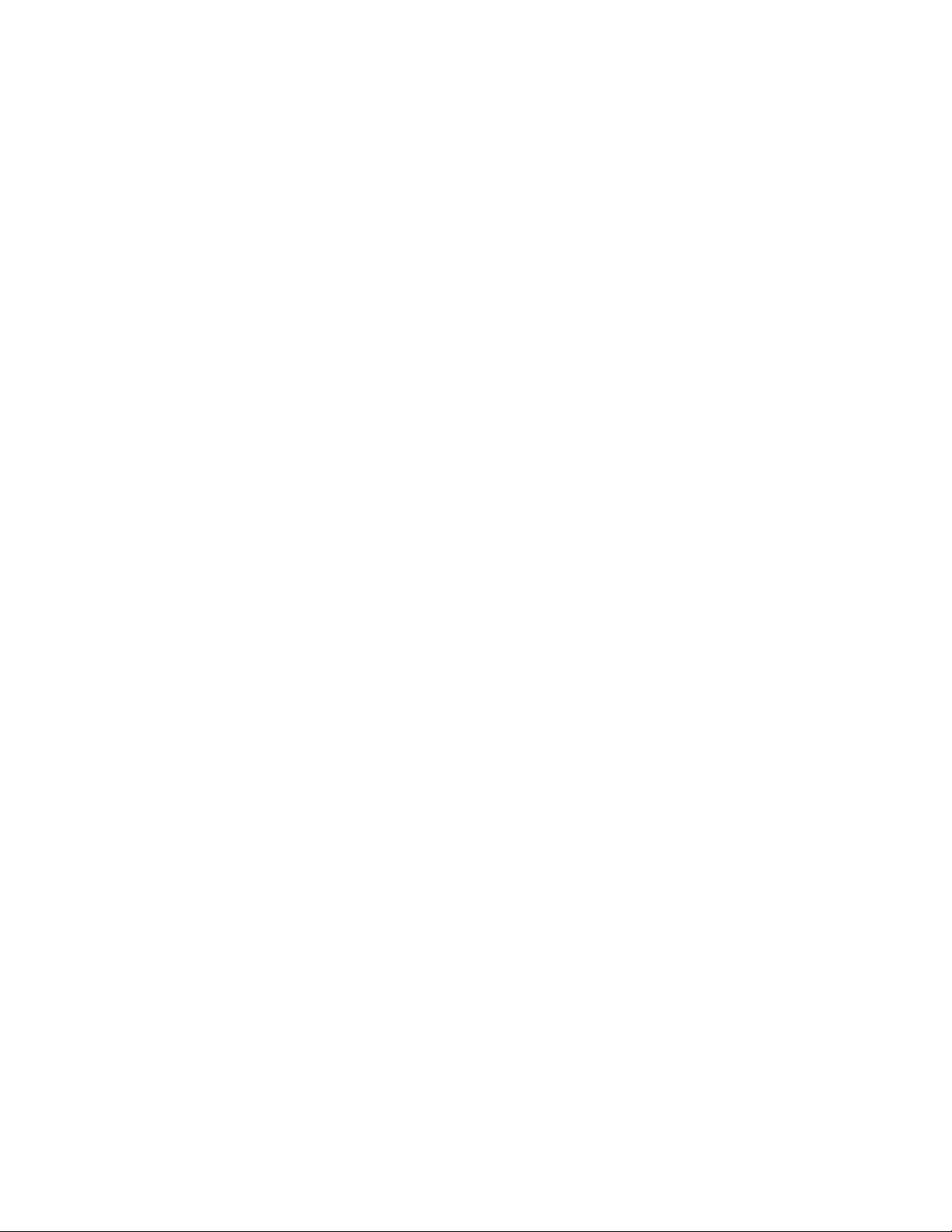
IInn tthhee ppaacckkaaggee……..…………………………………………………………………………..……………………………………………………………………………………....22
FFCCCC ssttaatteemmeenntt…………………………………………………………………………………………………………………………………………………………………………4
IInnttrroodduuccttoorryy iinnffoorrmmaattiioonn..……………………………………………………………………………………………………………………………………………….... 55
BBaassiicc iinnffoorrmmaattiioonn……………………………………………………………………………………………………………………………………………….... 55
KKnnooww yyoouurr rreeccoorrddeerr……................…………………………………………………………………………………………………………………………....66
BBaassiicc OOppeerraattiioonn RReeaaddyy ttoo ggoo……………………………………………………....…………………………………………………………………………..........99
IInnssttaalllliinngg BBaatttteerriieess…………………………………………………………………………………………………………....……..………………………………99
UUssiinngg tthhee SSDD CCaarrdd…………………………………………………………………………………………………………..………………………………99
SSeelleecctt tthhee FFooccuussiinngg RRaannggee …………………………..…………………………………………....……………………..……………………1100
PPoowweerr OONN && OOFFFF yyoouurr
SSeelleecctt tthhee mmooddee………………………………....…………………………………………..……………………………………………………1122
AAddvvaanncceedd OOppeerraattiioonnss::-- SSeettttiinngg DDaattee // TTiimmee ……………………..…………………………………………………………………………....1133
recorder…………………………………………………………………………………………………………1111
LLEEDD LLiigghhtt // IInnddiiccaattoorrss………………………………………………………………………………………………………………............1133
VViiddeeoo MMOODDEE……………………………………………………………………………………………………………………………………………………....1155
CCaammeerraa MMOODDEE …………………………………………………………………………………………....……………………………………………………....1188
VVooiiccee RReeccoorrddiinngg MMOODDEE………………………………………………………………………………………………………………………………....2222
PPllaayybbaacckk MMOODDEE……………………………………………………………………………………………………………………..…………2233
SSeettuupp // IInntteerrnnaall sseettttiinngg mmooddee……………………………………………………………………………………………………..………………2299
CCoonnnneeccttiinngg
DDoowwnnllooaaddiinngg vviiddeeoo,, ppiiccttuurreess ttoo yyoouurr ccoommppuutteerr………………………………………………………………………………3333
IInnssttaalllliinngg ssooffttwwaarree…………………………..…………..……………………………………………………………………………………..3344
CCoonnnneeccttiinngg
SSaaffeettyy PPrreeccaauuttiioonnss……………………………………………………………………………………………………………………………………………………..4400
recorder ttoo tthhee ccoommppuutteerr………………………………………………………..31
DDrriivveerr iinnssttaallllaattiioonn…………………………………………………………………………………………………………………………....……………………3311
recorder ttoo TTVV……………………………………………………………………………………………………………………3399
SSyysstteemm rreeqquuiirreemmeennttss……………………………………………………………………………………………………………………………………………………..4411
TTeecchhnniiccaall ssppeecciiffiiccaattiioonnss……………………………………………………………………………………………………………………………………..4422
2
4
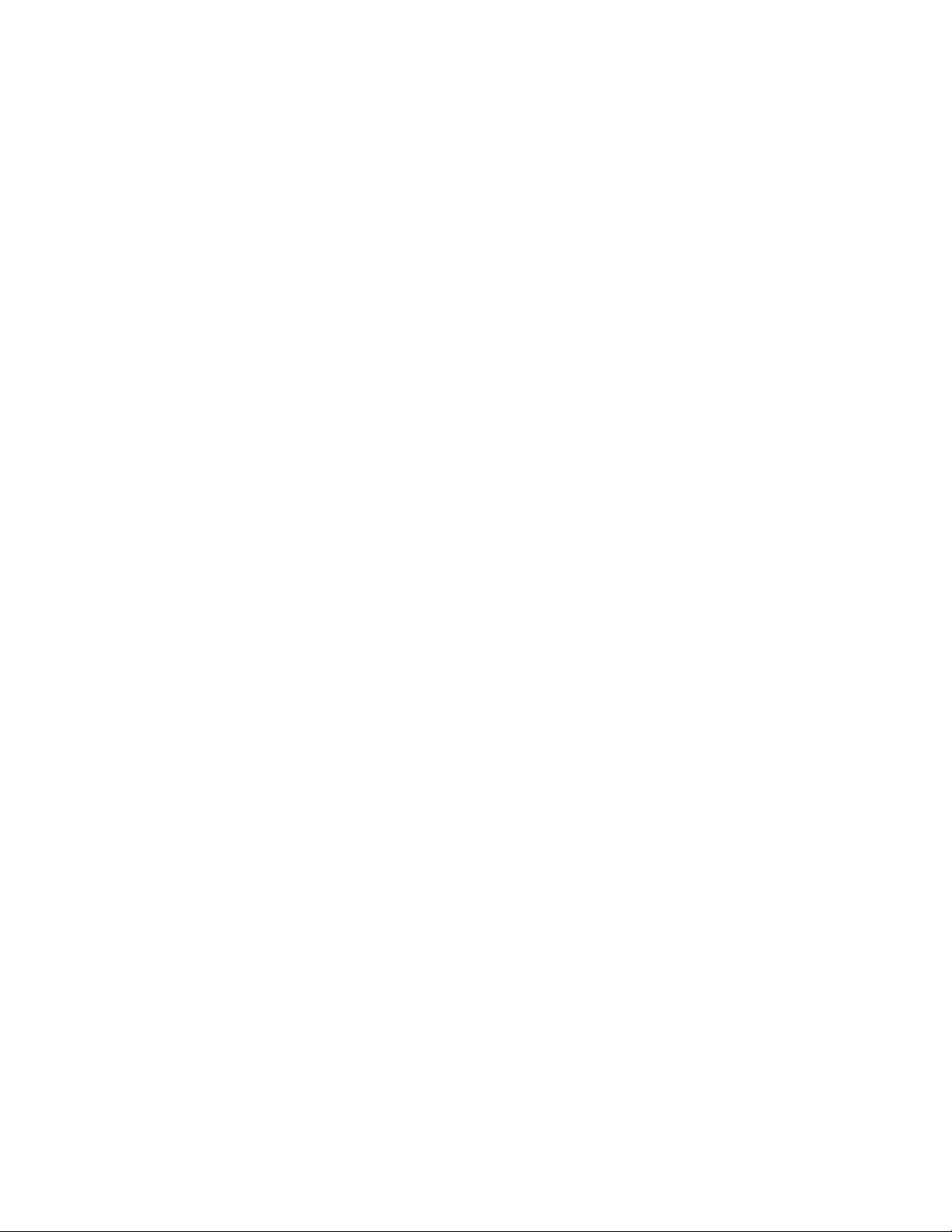
FCC statement
This device complies with part 15 of FCC rules. Operation is subject to the following
two conditions: (1) this device may not cause harmful interference, and (2) this
device must accept any interference received, including interference that may
cause undesired operation.
Caution: Changes or modifications to this unit not expressly approved by the party
responsible for compliance could void the user’s authority to operate the equipment.
Note: This equipment has been tested and found to comply with the limits for a
Class B digital device, pursuant to Part 15 of the FCC Rules. These limits are
designed to provide reasonable protection against harmful interference in a
residential installation. This equipment generates, uses, and can radiate
radio frequency energy and, if not installed and used in accordance with the
instructions, may cause harmful interference to radio communications.
However, there is no guarantee that interference will not occur in a particular
installation. If this equipment does cause harmful interference to radio or
television reception, which can be determined by turning the equipment off
and on, the user is encouraged to try to correct the interference by one or
more of the following measures:
- Reorient or relocate the receiving antenna.
3
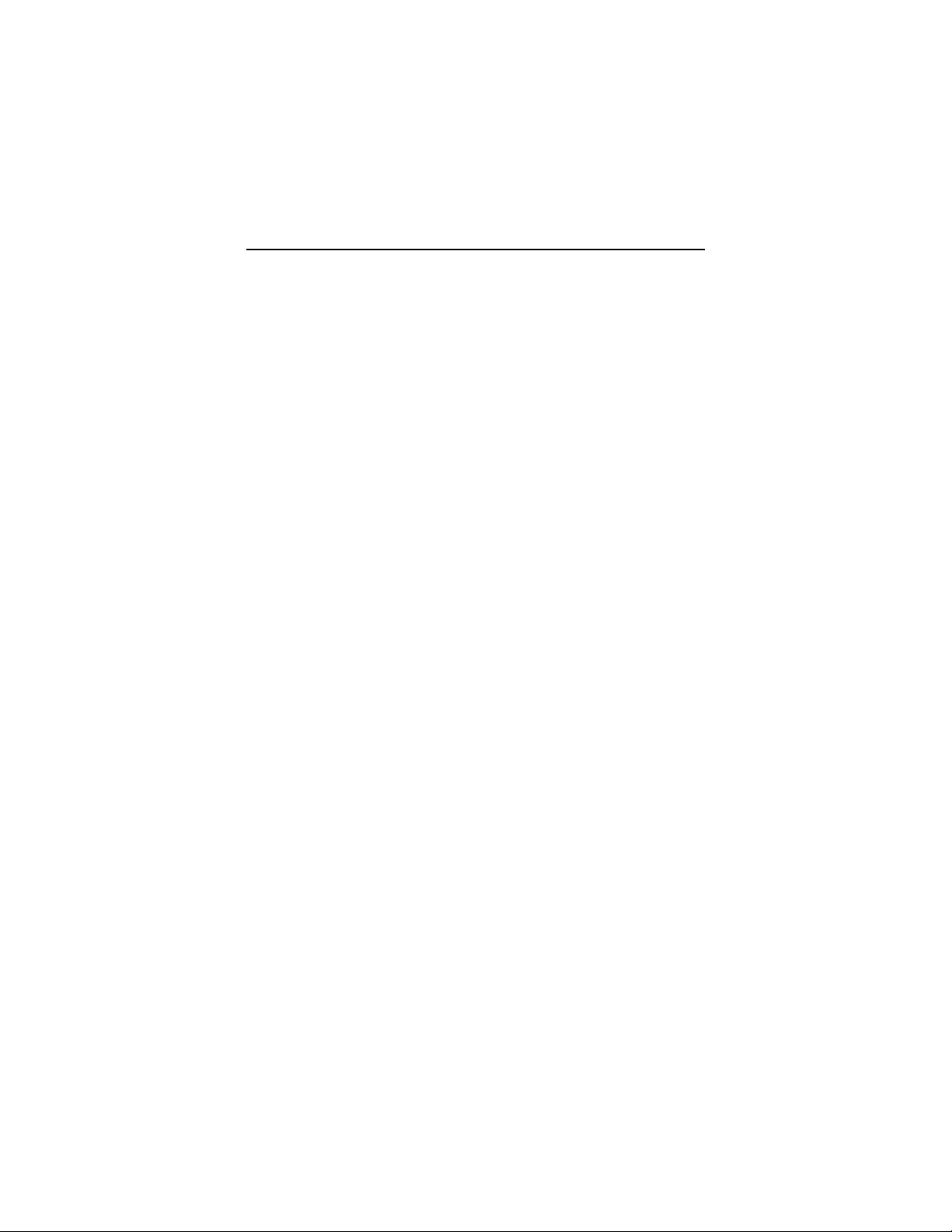
- Increase the separation between the equipment and receiver.
- Connect the equipment into an outlet on a circuit different from that to which
the receiver is connected.
- Consult the dealer or an experienced radio TV technician for help.
Pertinent testing documentation is available for verification.
Shielded USB cables must be used with this unit to ensure compliance with the
Class B FCC limits.
Note: The contents of this Manual refer to the latest technical information available
when the Manual was compiled. The screen display, illustrations and information shown
in the manual are for detailed understanding of the recorder functions. Some information
& illustrations may slightly differ from your recorder as a result of continuous development
and improvement in production.
IInnttrroodduuccttiioonn iinnffoorrmmaattiioonn
Thank you for purchasing this video recorder. Please read following operating
instructions carefully in order to know and use digital video recorder correctly and enjoy
best performance and results.
Keep this Manual handy and refer to the text anytime you need to do so.
See safety precautions listed near end of manual
4
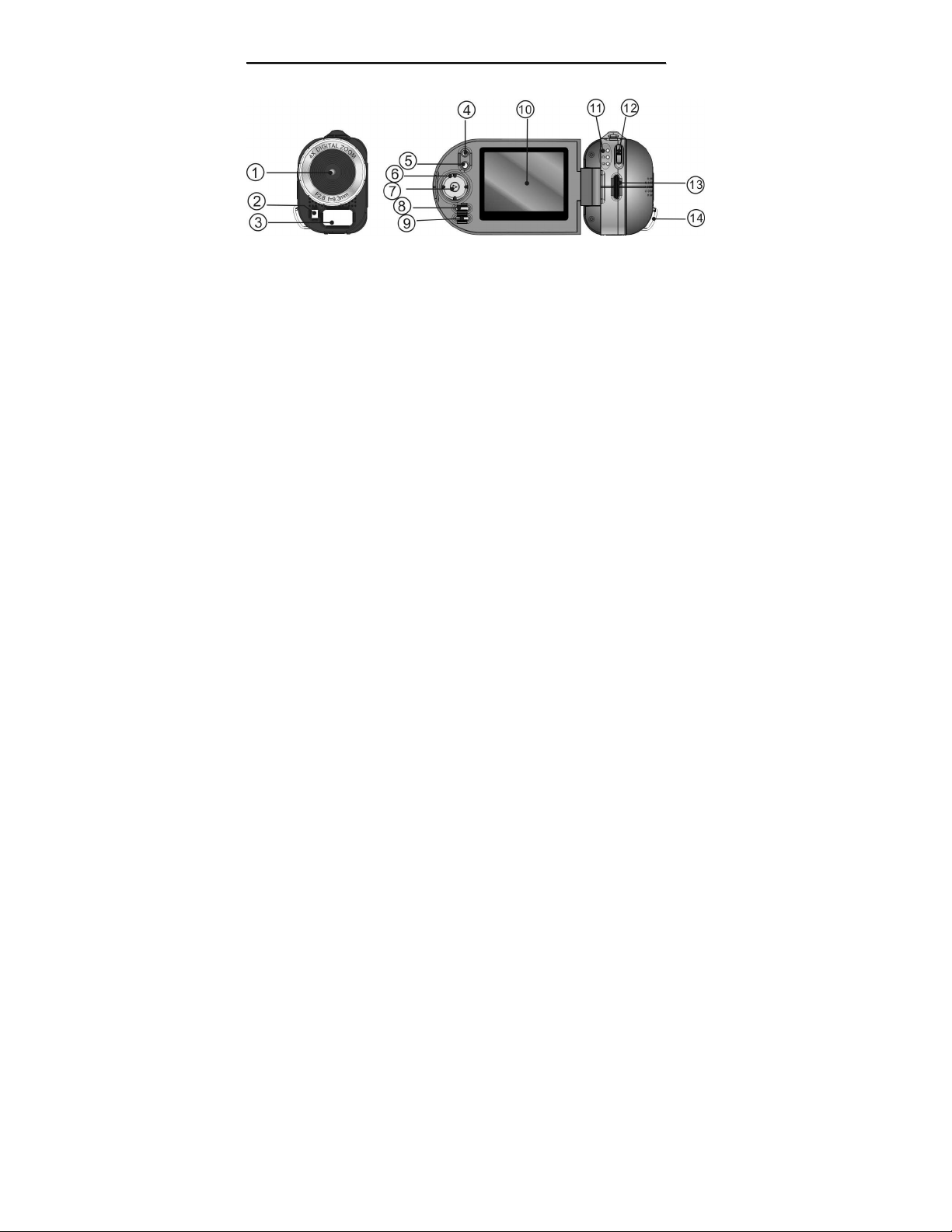
KKnnooww yyoouurr vviiddeeoo rreeccoorrddeerr
1 Lens 2 Self timer LED light 3 LED support light 4 Zoom in button 5 Zoom
out button 6 Direction buttons (Up/Down/Left/Right) 7 OK button 8 Display
button 9 MENU button 10 LCD screen 11 Mode indicator 12 Mode switch
Hand strap anchor post 14. Hand strap attachment post
13.
5
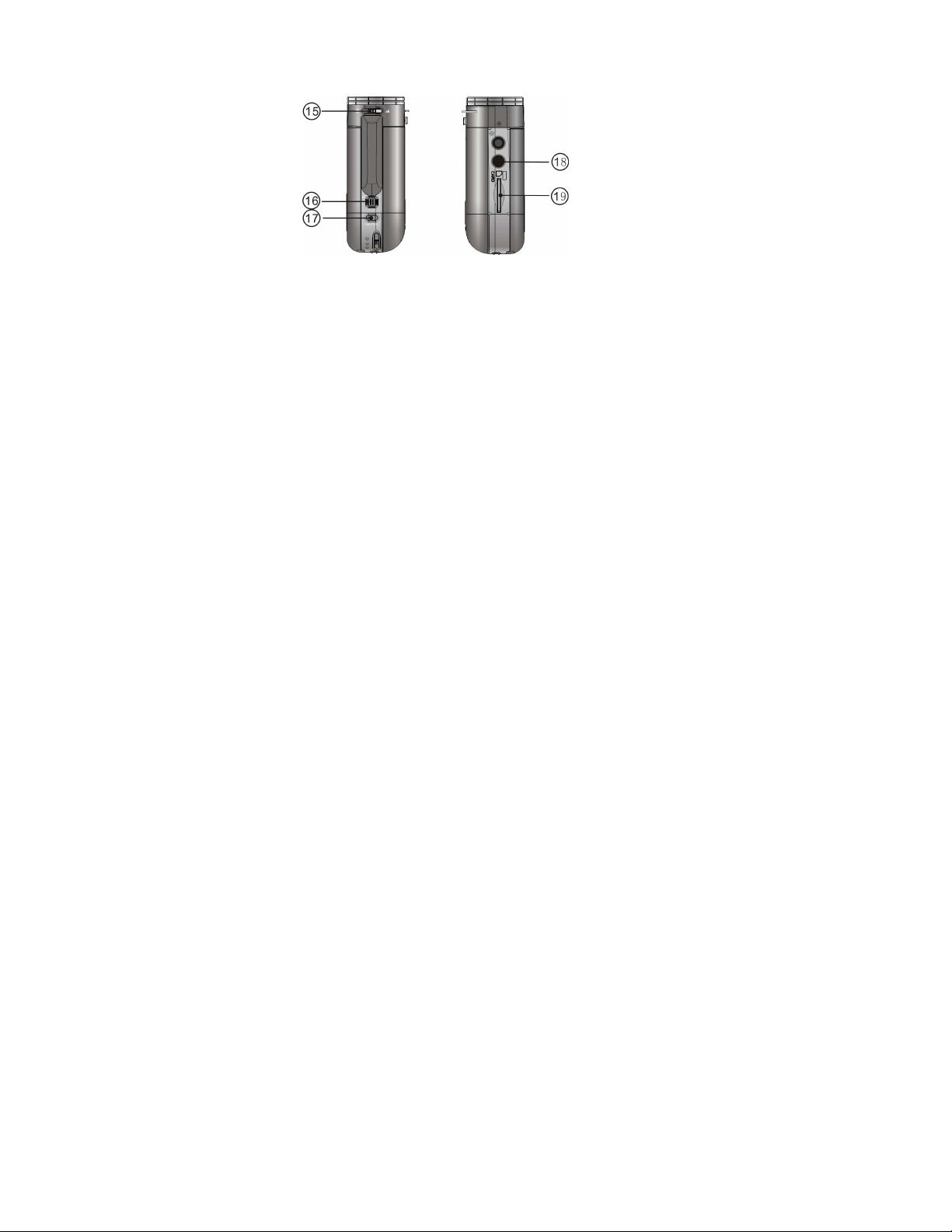
TOP VIEW BOTTOM VIEW
15. Macro / Normal lens switch 16. Zoom button 17. Shutter button 18. Tripod
Socket 19. SD Memory card slot
6
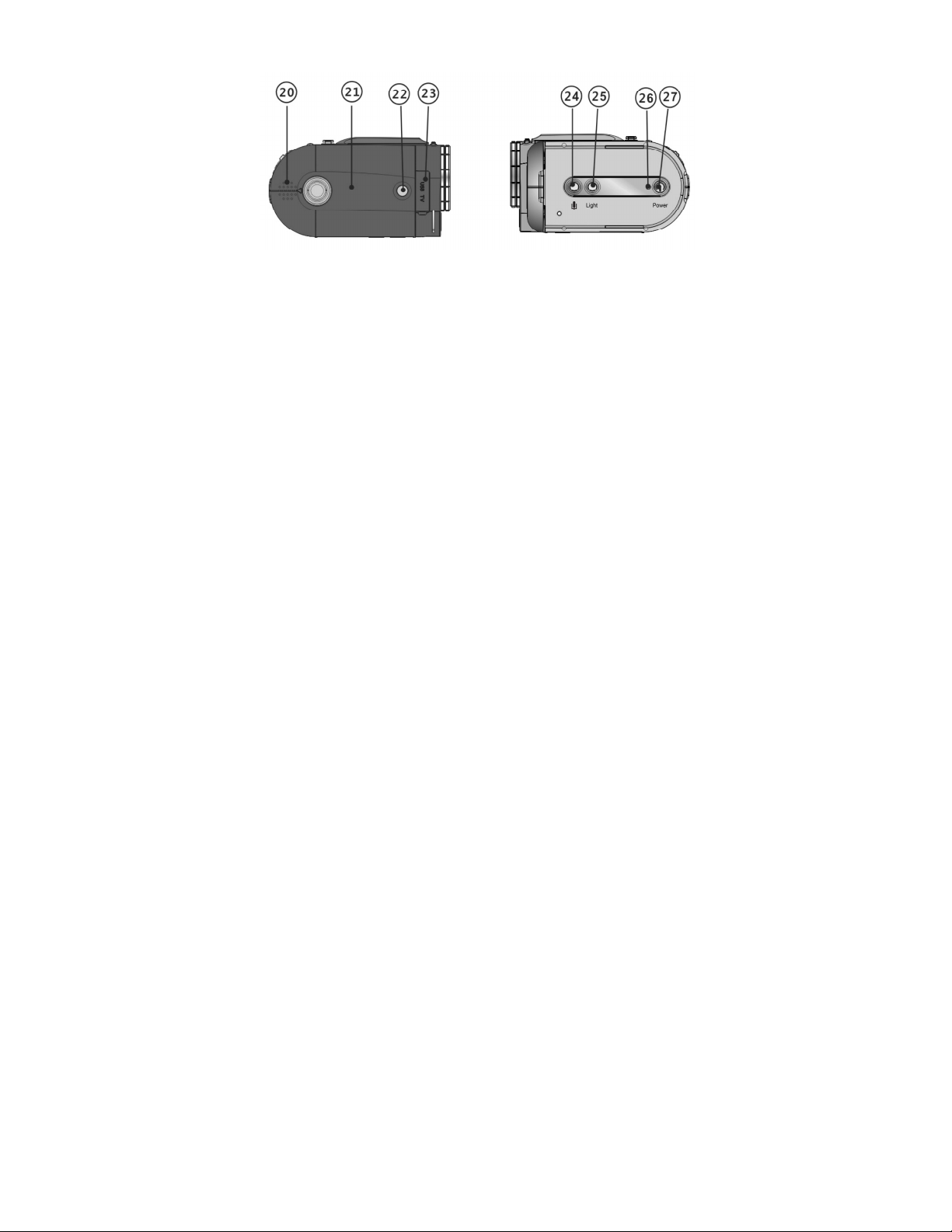
RIGHT SIDE VIEW LEFT SIDE VIEW (with LCD SCREEN opened)
20. Built in speaker 21. Battery cover 22. Battery cover LOCK Button
23. TV/USB port 24. Voice recording button 25. Support LED light button
26. Power Indicator 27. Power ON / OFF button
7
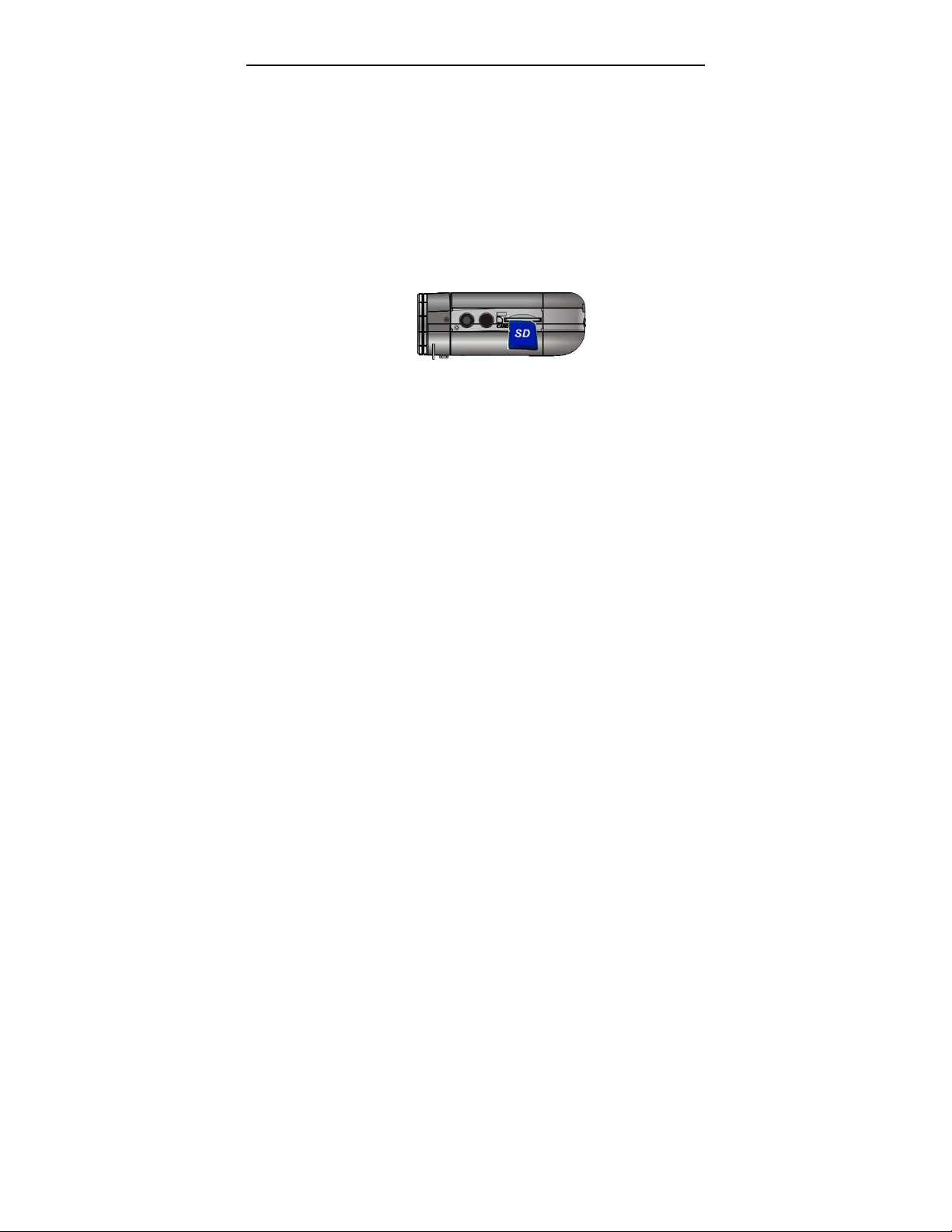
BBaassiicc OOppeerraattiioonn -- RReeaaddyy ttoo ggoo
1. Installing Batteries
1. Press in the Battery cover LOCK button and slide back / open the cover.
2. Insert four (4) fresh AAA alkaline batteries; note terminals polarity and align batteries
correctly.
3. Close the Battery cover; the LOCK will click securing the cover.
Note: Batteries are not supplied and need to be purchased separately
2. Using the SD Card - Insert / remove the SD Card
1. Insert SD Memory Card into the card slot located on the bottom of the recorder and
press it down until the Card is latched.
2. Lightly press the Card downwards to release and then eject the card when you wish to
remove or replace the Card.
Note: SD card is not supplied and needs to purchased separately
8
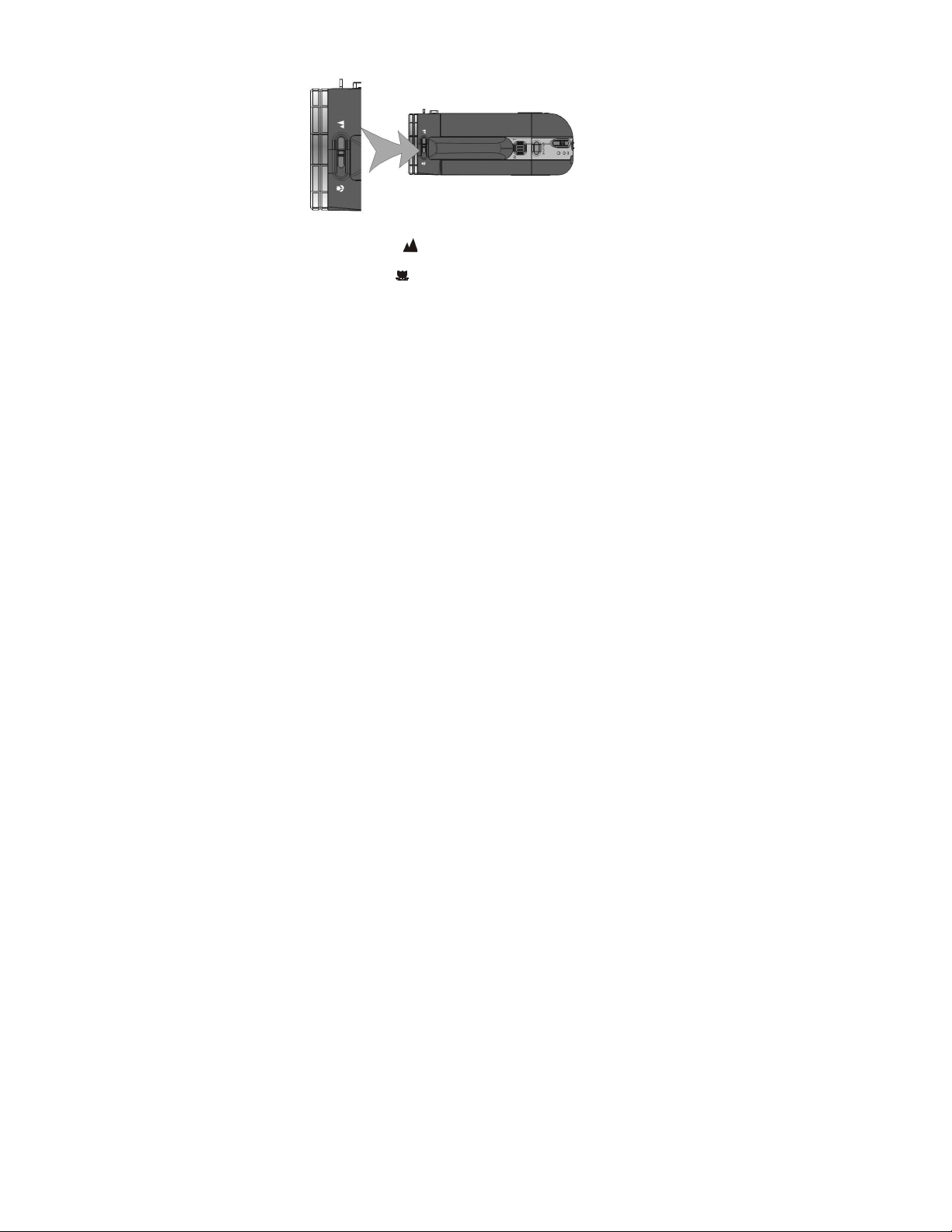
3. Select the Focusing range
Slide the Macro / Normal lens switch to select required position;
TOP VIEW
1. Normal: Set to Normal for typical video or picture taking when the subject is
located at 5 feet or more from the recorder.
2. Macro: Set to Macro only for shooting very close-up objects located just
6 ~ 10 inches from recorder.
9
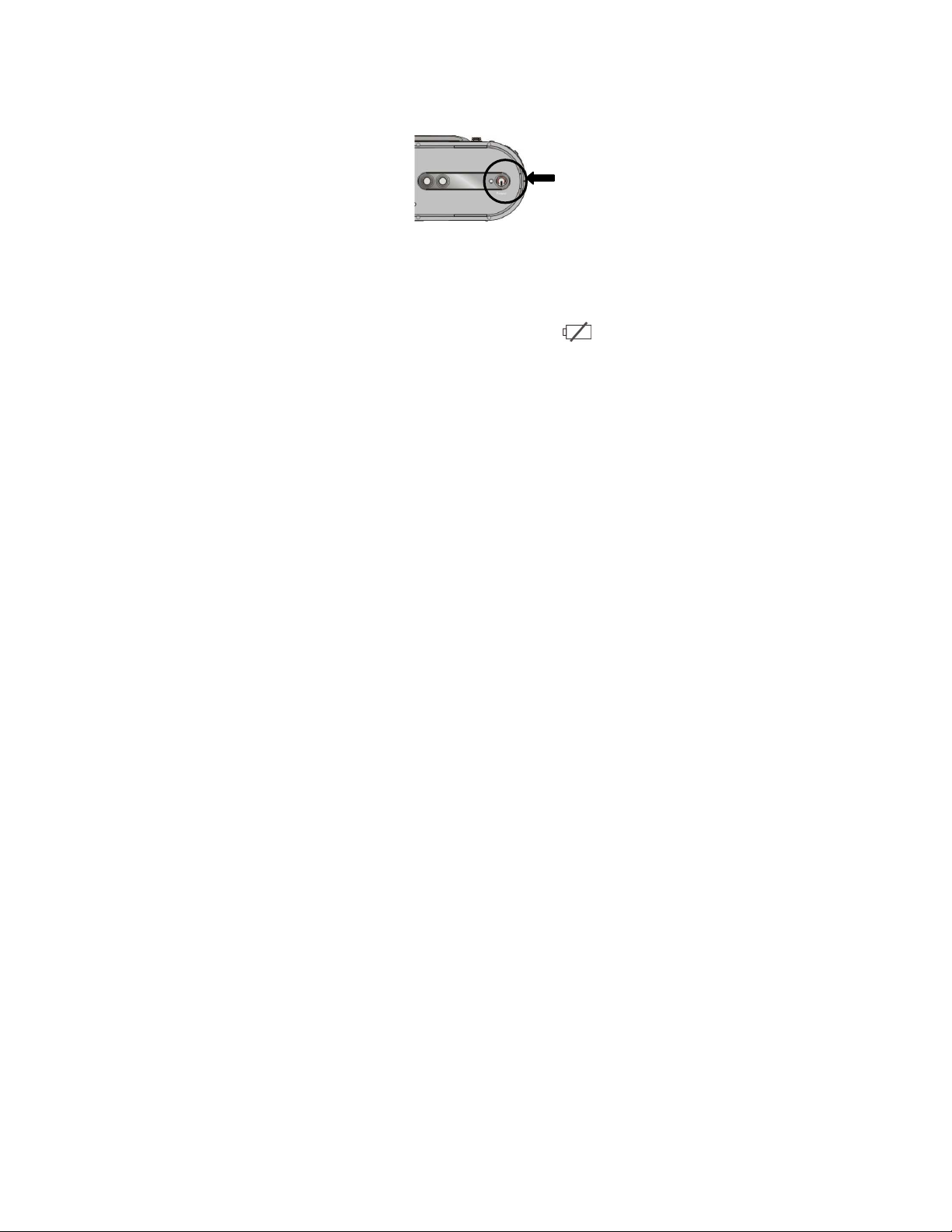
4. Power ON and OFF your recorder
1. Open the LCD screen
2. Press and then hold the Power button down for two to three seconds to turn the
power ON. The Power indicator will light, the recorder becomes active and the LCD
will display the scene.
3. Press the Power button again for two to three seconds (when recorder is active) to turn
the power OFF.
Auto Power OFF: Your recorder has Auto Power OFF feature.
If recorder is unused for 1 minute, the power will turn OFF automatically to save
batteries. The Auto Power OFF time may be set to 1, 3 or 5 minutes (review Setup
Menu mode for details).
3. Low Power / Battery level indicator: The low power icon will appear on the
LCD Screen when the batteries are exhausted and recorder will be automatically
10
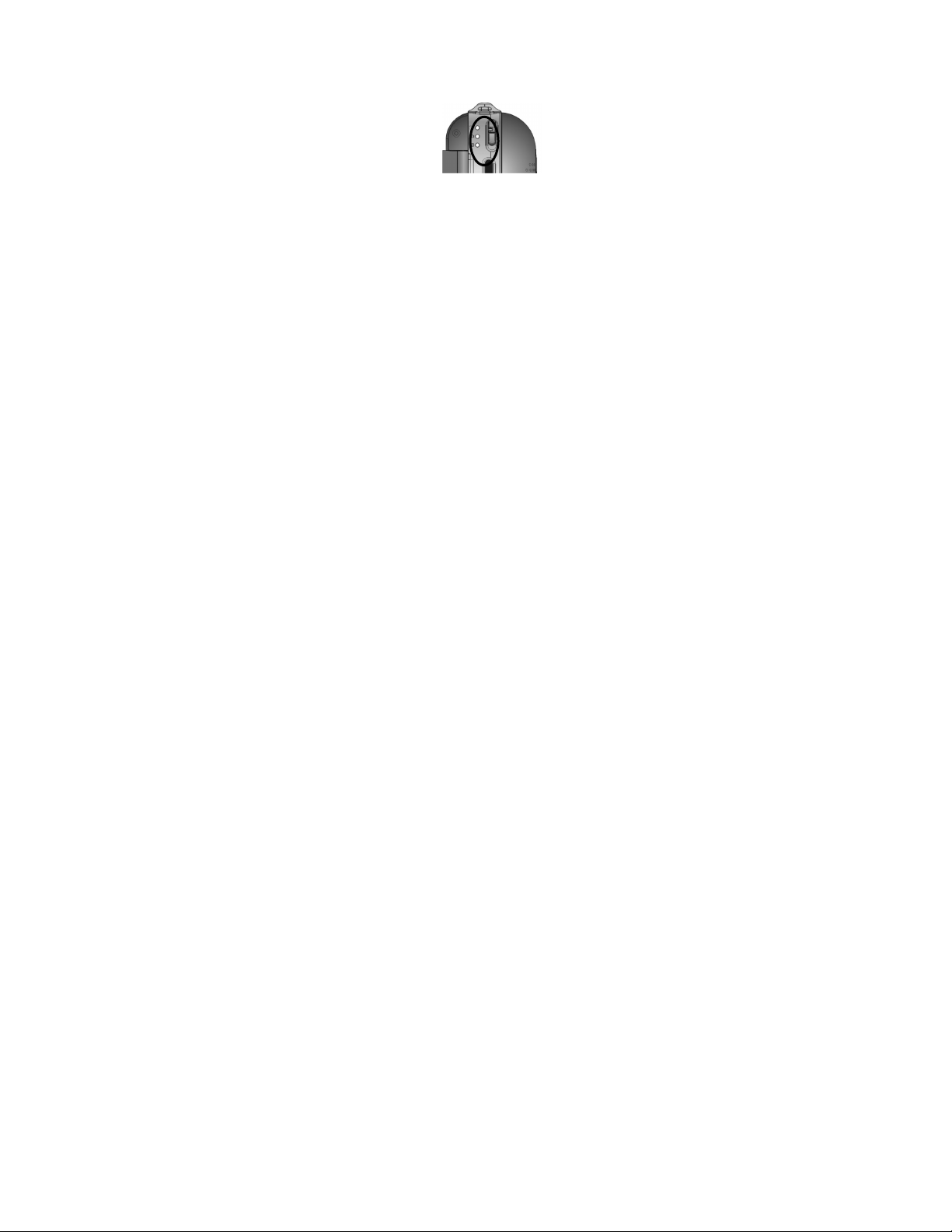
turned OFF. Replace exhausted batteries
5. Select the MODE
Slide the Mode switch up or down to select desired MODE
Video Mode: select this mode to record Videos
Camera Mode: select this mode to take Still Pictures
Playback Mode: select this mode to playback video, voice recordings or review still
pictures.
6. Basic operations
Video Recording: In video mode press shutter button to start Video Recording. Press
again to stop.
Still Pictures (Camera): In camera mode press shutter button once to take a Still Picture.
Voice recording: Press voice (audio) recording button to start Voice Recording. Press
again to stop.
Zooming: Tilt the zoom switch to T (tele) position to zoom in on the scene or action and
tilt to W (wide) position to zoom out
11
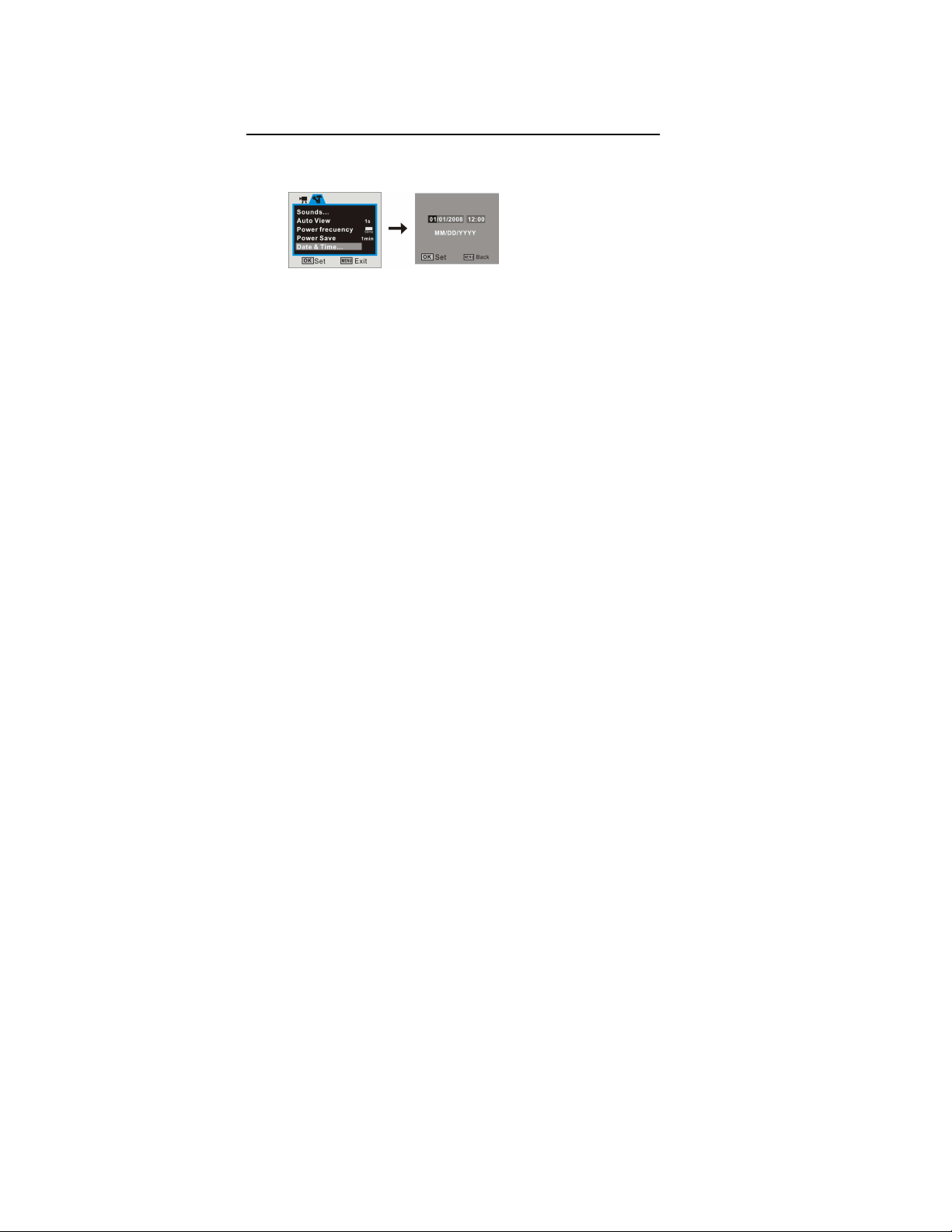
Playback: In playback mode press OK button to playback recorded video clips or voice
records. Press OK again to stop playback. Press LEFT or RIGHT button to browse still
pictures.
Menu selection: Press menu button to see and adjust many different setting options.
Use Up/Down/ Left/ Right buttons to scroll and select. Press OK to confirm selection and
menu button to exit.
AAddvvaanncceedd OOppeerraattiioonnss
7. Setting Date / Time
1. Press MENU button, then select Setup to enter setting date / time adjustment mode
2. Use the Directional Button (Up/ Down/ Left/ Right) to select current date / time and
adjust digits as needed.
3. Press OK Button to confirm setting, then press Menu button to exit.
8. LED Light / Indicators
12
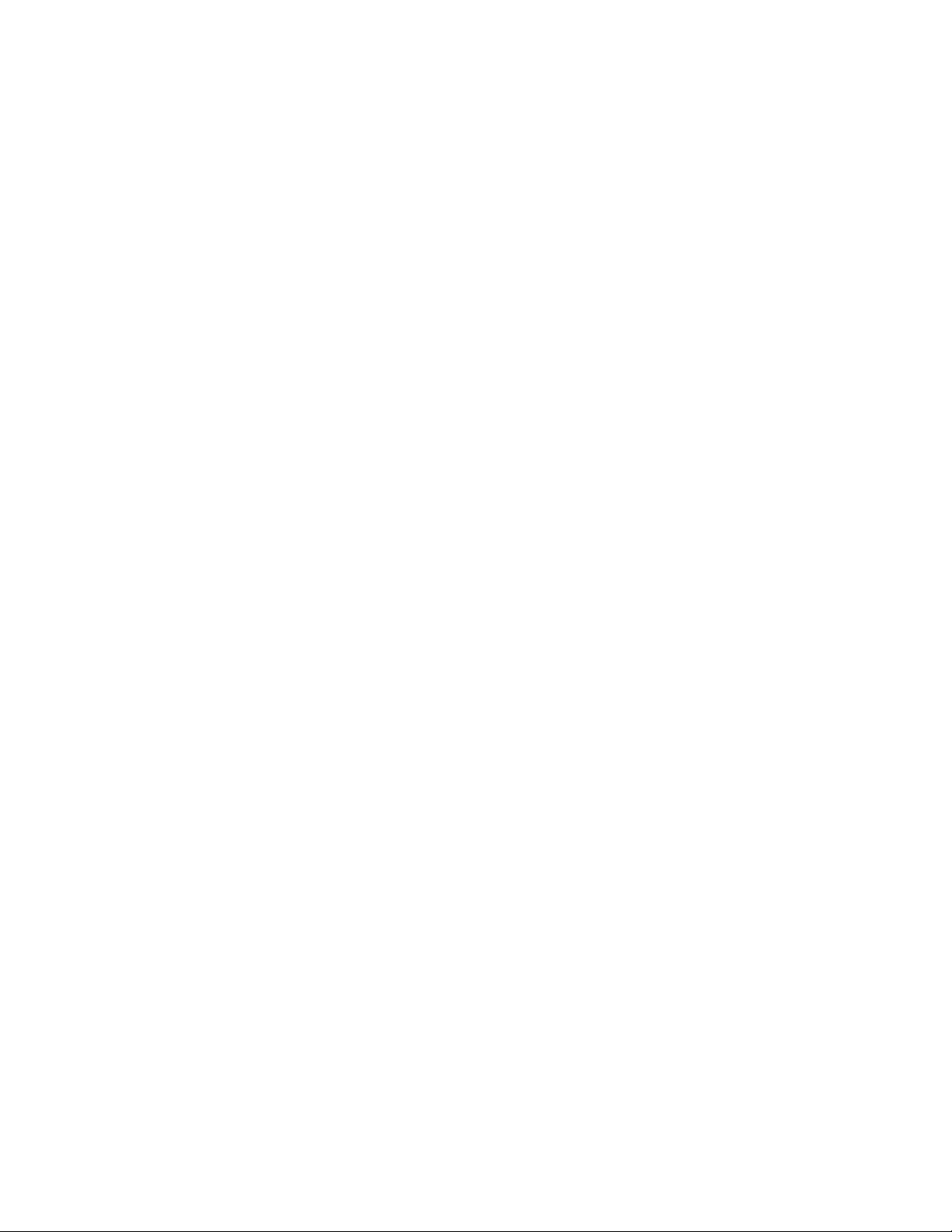
LED support light
- Use this LED support light when taking images in dark or low light scenes.
Note that as this light has limited range, please use additional auxiliary light to brighten
the scene instead to get proper exposure.
Press the LED support light button to activate this lamp. Press again to turn OFF.
Self timer LED indicator
- This lamp indicates that the recorder is active in Self-timer Mode.
Refer to section in manual for Self-timer setting details.
Display Button operation
Pressing the Display Button will create following changes:
- Press once to remove all information icons and numbers from the LCD screen; this
will help you to improve framing and selecting the recorded scene.
- Press it a second time and the screen becomes blank but camera is still active as
indicated by the Power indicator lamp. The blank screen will help you to save
battery power during recording of long video.
- Press again to return to LCD displaying typical screen with all icons
13
