Shunde Simatop Electronic Technology D1 User Manual
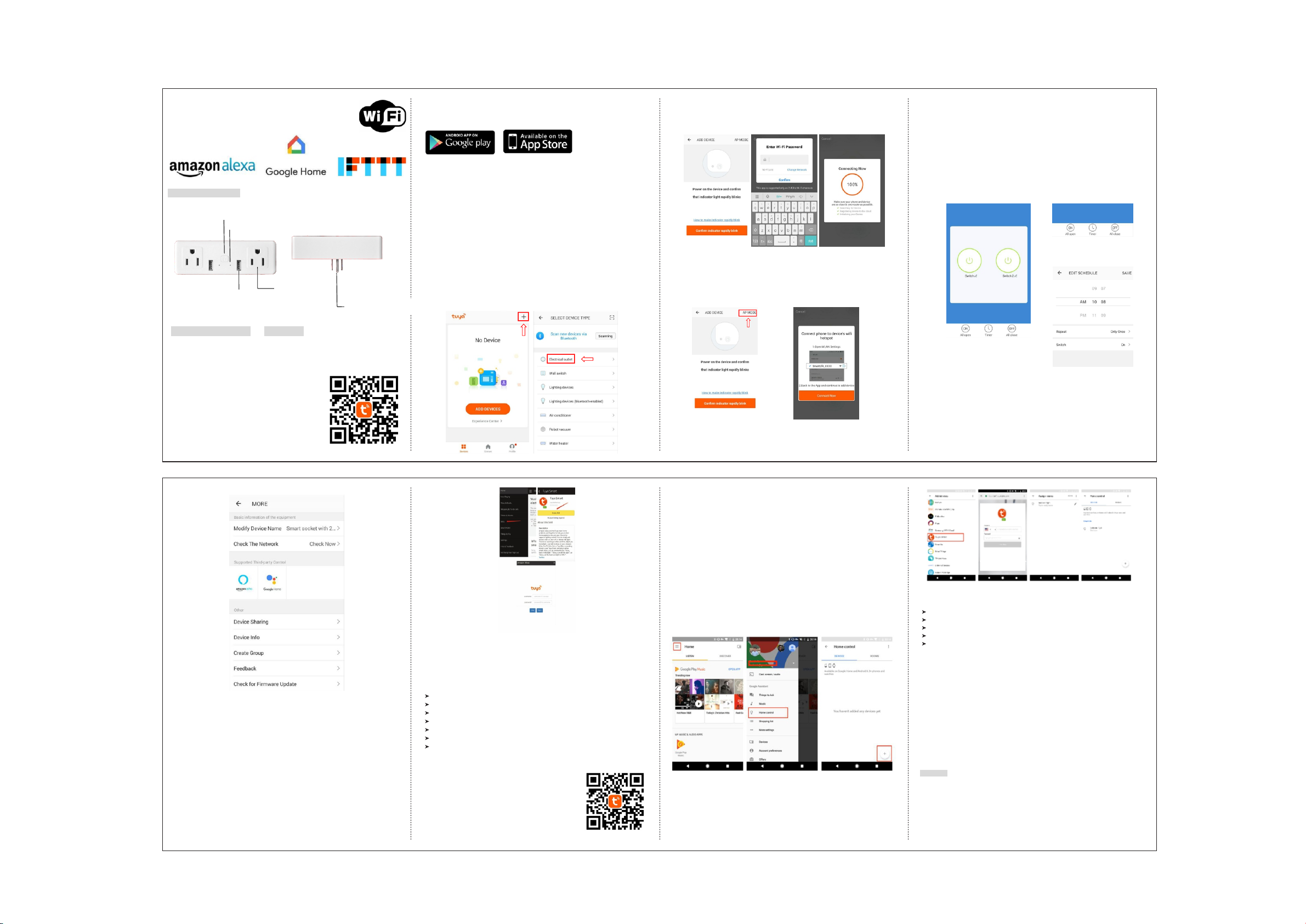
WiFi Socket User Manual
Identification of parts:
1.Manualcontrol button
2.Power indicator
4.OutputAC outlet
3.USB Output
5.Input AC plug
You canalsosearch “ Tuya ”ineitherApple Storeor Google Play toinstalltheApp.
2.Register APP
>>Run the APP
>>Login withyouraccount & password.
For thefirsttimeusing,you have toregistera new account.
3.APP configuration
Please make surethe smart socket and you mobile phone covered by same WiFi
router.
Plug the Smart Socket intoa walloutlet.
A. Easy mode
>>Make sure the indicatorrapidlyblink
Ifnot,holdthe buttonover 5 seconds untilindicatorrapidlyblink.Not yet ,tryagain.
(2timespersecond).
>>Open theAPP and click“Add Device ”or“+ ”toadddevice,select“Electricaloutlet”
inthelistof devices.
>>Clickthe“Confirm indicatorrapidlyBlink”,search WiFirouterand typeinpassword
and click“Confirm ”.
Once the configurationiscompleted,the indicatorlightwillstop flickering.
B. AP Mode
>>Hold the power button for5 seconds untilindicatorlightis slowlyflashing.Ifnot,
tryagain.(1time every 3S).
>>Clickthe “ AP Mode ”,thenclick“ Confirm indicatorslowlyblink”,Search WIFI router
and
typeinpassword
and click“ Confirm ”.
Once the configurationis completed, the indicatorlightwillstop flickering.
4.Control your smart socket
A. Switch the plug 1 or plug 2 ON & OFF using the big round power button
separately.
B.Switch both plugs “ Allopen ”ON & “ Allclose”OFF usingthe smallround power
buttonat the bottom ofinterface.
C. Timer - Schedule a specifictimeforyour plug1 & plug2 to turnON & OFF
A.
B.
C.
General
Specification:
Input:AC100~240V, 50/60Hz
Max. Load:10A
WiFistandard : 802.11
Radio frequency:ISM BAND,2.412-2.462
Operation:
1.Download APP
You can scan the QR code todownload App.
b/g/n
GHz
Operation temperature:-20oC~60 oC
USB Charger: DC 5V 2.1A
Security: Mac Encryption;
WEP/WAPI/TKIP/AES
E. Share deviceswithyour loved ones - give othermembers ofyour familyaccess to
any Tuya device.
F.Press thebuttonatsmart sockettoswitchboth plugsON & OFF
5.Connect to Alexa
A.EnableTuya Smart SkillsinyourAlexaApp--Search “Tuya Smart ”.
B. Enable the Tuya Smart Skills.
C.Inputtheusername and password you previouslyused toregisterintheApp.
D. Confirmationpage willbe shown when your Alexa accountis linkedwith your
Tuya account.
E.Aftertheabove operationhas been completed .--Clickon “ Smart Home ”inyour
AlexaApp and subsequentlyclickon “discoverdevices”.
Pro Tip:you can alsoask Alexa todiscoveryour devices.Simplysay:“ Alexa,discover
my devices ”.
6. Control the Smart socket through Alexa
A.You can controlthe plug1 and plug2 witha simple voicecommand like: Alexa,
turnon officelight”or“ Alexa,turnoffofficelight”.
B.The name ofthe deviceshould be the same as you setup inTuya App.
“
7. Quick Guide of Using Google Home
to Control Smart Devices.
A. What you need togetstarted
Before using Google Home to controlyour devices,make sure you meet the following
conditions.
A Google Home device,orAndroidphone withGoogle Assistant.
LatestGoogle Home app.
LatestGoogle app (Androidonly)
A Google account.
The devicedisplaylanguage must be set toEnglishUS.
“ Tuya ”app and a relatedaccount.
Smart devices.
B.Add devices inSmart Lifeapp (RefertoApp Instruction)
You can skipthispartifyou'vealreadyadd some devices to your Smart Lifeaccount,
and inthemeantime thedevices'name areeasilyrecognized.
B- I.Download Tuya app (Refer to App Instruction)
You can scan the QR code below to download the Tuya app:
You can alsosearch "Tuya"ineitherApp StoreorGoogle Play toinstalltheapp.
>>Click
“ Connect now ”,connecttotheWIFI “ SmartLife-XXXX ”.Then,back totheAPP.
B-II.Registera Tuya account and signintheapp (RefertoApp Instruction)
Open the Tuya app,tap "Register"toregisteran account,then signintheapp.
B-III.Add deviceand change device'sname (Referto App Instruction)
Signinwith the Tuya account,add the device,then change devicename to a easily
recognized word or phrase,like"bedroom light".
C. LinkTuyaaccountinHome Control
ATTENTION: Due to the Google Home app ’s known bug, you could only use one
Google account to control"Home ControlAction".Ifyou signinGoogle Home app
withseveralGoogle accounts,only the firstGoogle account you signed incan be
used for
"Home Control".
C- I.Tap "Home Control"inthe hamburger menu on the Google Home app' s home
page,thentap
C-II.Find"Tuya Smart" inthelist.Inthenew window, selectyour Tuya account’s
region,typeyour Tuya account and password, then tap "LinkNow". Afteryou assign
rooms fordevices,your
deviceswillbe listedintheHome Controlpage.
"+".
Pro Tip:Connect any devices toyour Tuya smarthome plug and setschedules forany
devicesinyourhome.
D. Modify devicename-give your devicea meaningfulname! Thiswillcome inhandy
when you connect your smart plug toAlexa.For sample :“Alexa,turnon [bedroom
light]”.
D. Controlyour smart devices through Google Home
Now you can controlyour smart devicesthroughGoogle Home. Take bedroom light
as theexample, thesupportedvoicecommands areas below:
Ok Google, turnon/offbedroom light.
Ok Google, set bedroom lightto 50 percent.
Ok Google, brightenbedroom light.
Ok Google, dim bedroom light.
Ok Google, setbedroom lighttored.
8. G&A
A. How to remove devices from the App?
Clickon devicelistand you willsee menu buttonintoprightcorner,pressto delete
your device.Alternatively,you can also longpress on your device whileyou are in
yourdevicelist.
B. Ifyou have problems inconnectingthe devicewithour App.
Unplug thedevice from the power supply.Plugitinagainand holdthe buttonfor
5-10 seconds untilthe indicatorlightisflashingrapidly.
C. Ifyou have problems insharingyourdevice or connectingitwithAlexa Skills.
Clickthemenu buttoninthetoprightcornerofyour device controlpage. Then click
“ resettothe factorysetting”button.And trythe installationagain.
D. What devices can Icontrolwiththe Smart socket?
You can controllights,fans,humidifiers,portableheaters,and any smallhome
appliances.
Warning:
1.To preventinjury,thisapparatus must be separatelyattachedtothe wallinaccordance with
the installationinstructions.
2. Indoor use only.
3.Please use thesocket ina dry place,please do notuse inyour bathroom or otherplaces with
moisture.
4.Please make surethesmart socket isnotoverloaded,working power can notbe higherthan
theratedcurrent.
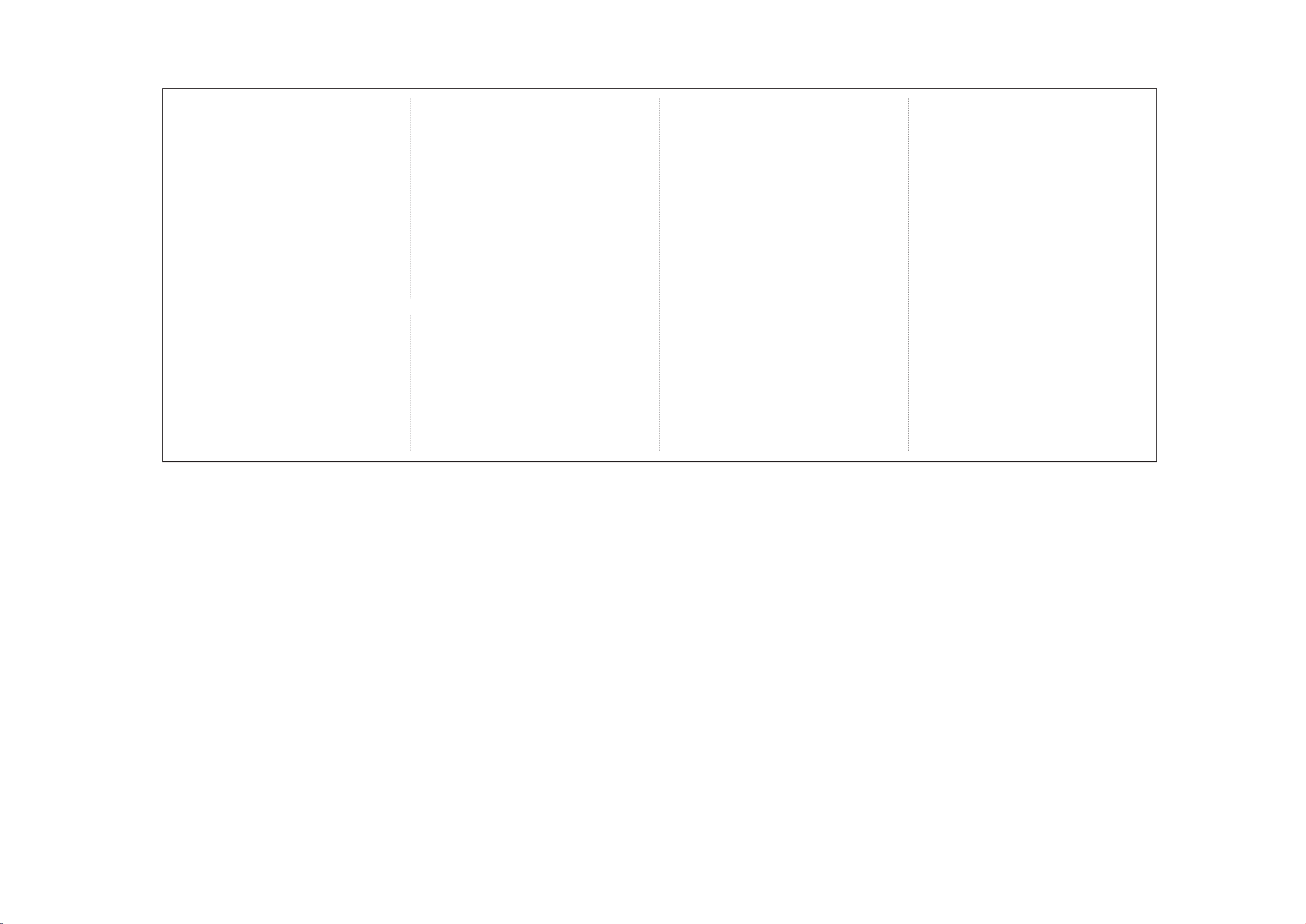
FCC Warnning:
This equipment has been tested and found to comply with the limits for
a Class B digital device,pursuant to part 15 of the FCC Rules. These
limits are designed to provide reasonable protection against harmful
interference in a residential installation. This equipment generates,
uses and can radiate radio frequency energy and, if not installed and
used in accordance with the instructions, may cause harmful interference
to radio communications. However, there is no guarantee
that interference will not occur in a particular installation.
If this equipment does cause harmful interference to radio or
television reception, which can be determined by turning the equipment
off and on, the user is encouraged to try to correct the interference by
one or more of the following measures:
• Reorient or relocate the receiving antenna.
• Increase the separation between the equipment and receiver.
• Connect the equipment into an outlet on a circuit different from that to
which the receiver is connected.• Consult the dealer or an experienced
radio/TV technician for help.
Caution: Any changes or modifications to this device not explicitly
approved by manufacturer could void your authority to operate this
equipment.
This device complies with part 15 of the FCC Rules. Operation is subject
to the following two conditions:
(1)This device may not cause harmful interference, and (2) this device
must accept any interference
received, including interference that may cause undesired operation.
This equipment complies with FCC radiation exposure limits set forth for
an uncontrolled environment. This equipment should be installed and
operated with minimum distance 20cm between the radiator and your
body.
This transmitter must not be co-located or operating in conjunction
with any other antenna or transmitter.
