Shredmate Shredmate User Manual
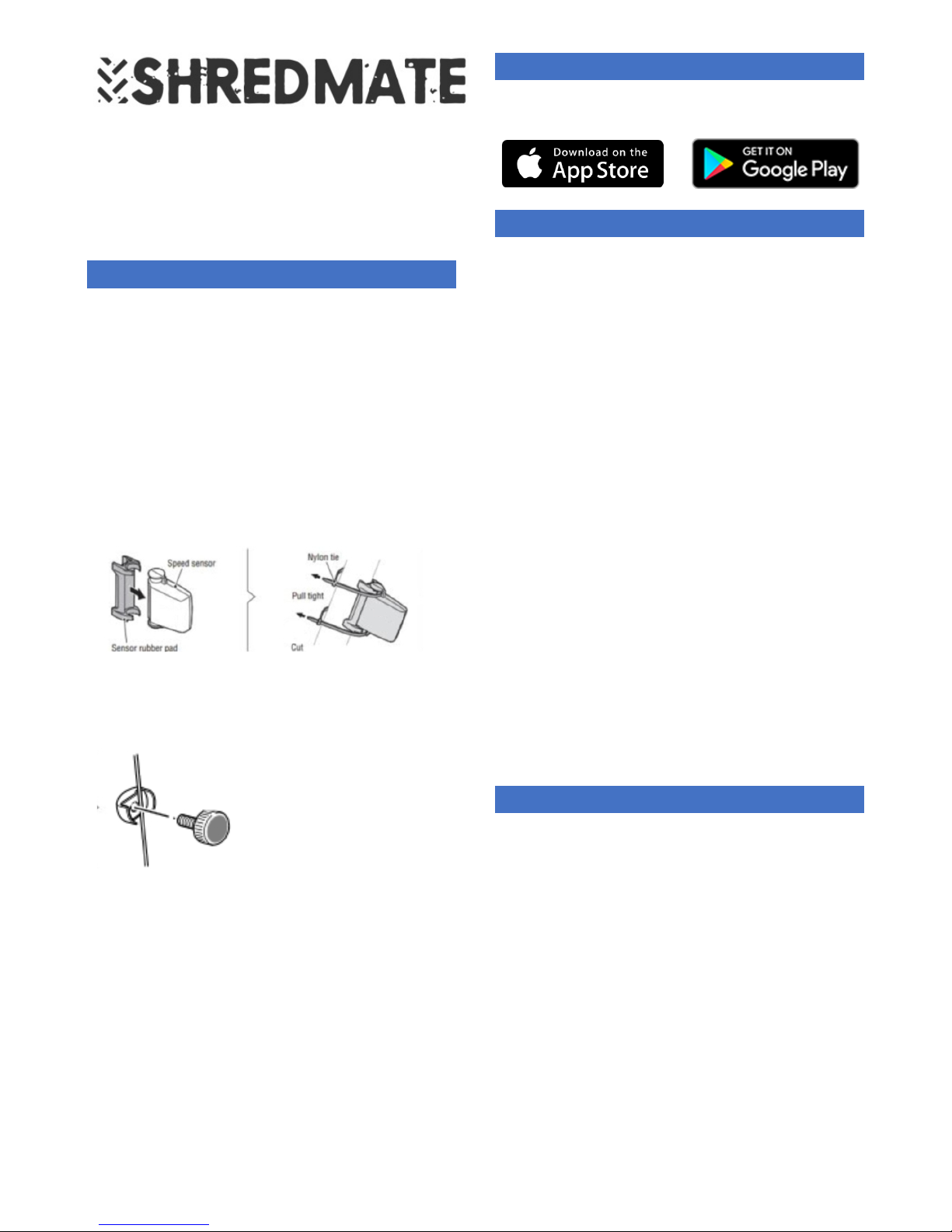
User Manual 1.0
Thanks for buying a ShredMate, we hope to give your
off-road ri ding a new edge and inspire y ou to spend
more hours hitting the trails.
Remember, stay safe.
Always Ride within your own ability.
SENSOR INSTALLATION
1. Remove the pull tab from the battery
compartment of the ShredMate sensor, make
sure the battery is securely in place and tighten
up the battery door with a coin.
2. Install the ShredMate sensor on the drive side
(right side when sat on your bike) leg of your
front forks. The sensor should be facing
forwards.
NOTE: DO NOT INSTALL with the sensor pointing
backwards.
3. With the rubber mount positioned between the
sensor and fork, use the cable ties provided to
secure the sensor.
4. Unscrew the two parts of the magnet and
clamp over one of your spokes. Line up the
magnet and ShredMate sensor so that when
the wheel turns the magnet passes close to the
small arrow on the sensor.
5. Rotate the wheel, so that the magnet passes
the sensor. Check that a small light appears
(next to the arrow on the sensor) each time the
magnet moves past.
NOTE: The small light will only appear the first 5 times the
magnet rotates past the sensor. If you can’t see the
light, let the sensor go to sleep by waiting 1 minute
without moving the wheel and try again.
6. Tighten up the ShredMate sensor’s cable ties
and ensure the sensor magnet is tightened
firmly.
7. Periodically check the cables ties and magnet
to make sure they are secure.
APP INSTALLATION
The ShredMate app requires iOS 9.3 or later, Android 5.0
or later.
PAIRING YOUR SHREDMATE
1. From the Home Screen of the app, press “Let’s
Shred”.
2. On the next page, press “Connect a New
Sensor Here”. The app will beginning scanning
for ShredMate sensors over Bluetooth.
3. Wake up your ShredMate sensor by rotating the
magnet past the sensor.
4. Your ShredMate Sensor should appear on the
screen.
Note: If this is the first time your ShredMate sensor has
been used, it should appear with the name
“ShredMate”.
Caution: If you can see multiple ShredMate sensors, to
ensure you pair with your ShredMate, walk away and
try again away from any other people.
Note: If the app has not discovered your sensor, Press
the “Refresh” button at the bottom of the page, and
ensure the sensor is awake by rotating the wheel again
past the sensor.
5. Select your sensor.
6. Give your ShredMate a name – make it unique,
to help prevent others accidently trying to pair
to your ShredMate.
7. Select your Wheel Size using the drop down list.
8. Press “Save”.
Note: Name changes to your sensor will only take effect
once you’ve done your first ride with this sensor.
YOUR FIRST RIDE
1. Ensure Bluetooth and GPS/Location Services on
your phone are both enabled.
2. From the Home Screen of the app, Press “Let’s
Shred”.
3. On the next page, select your sensor that you
have previously paired with.
4. Go Ride!
5. Feel free to press the power button to put your
phone into sleep mode– the app will continue
to record your ride in the background.
6. Android: When you’re finished riding, press the
button in the top right hand corner of the
screen to stop recording and save your ride.
iOS: When you’re finished riding, press the
button in the top left hand corner of the screen
to stop recording and save your ride.
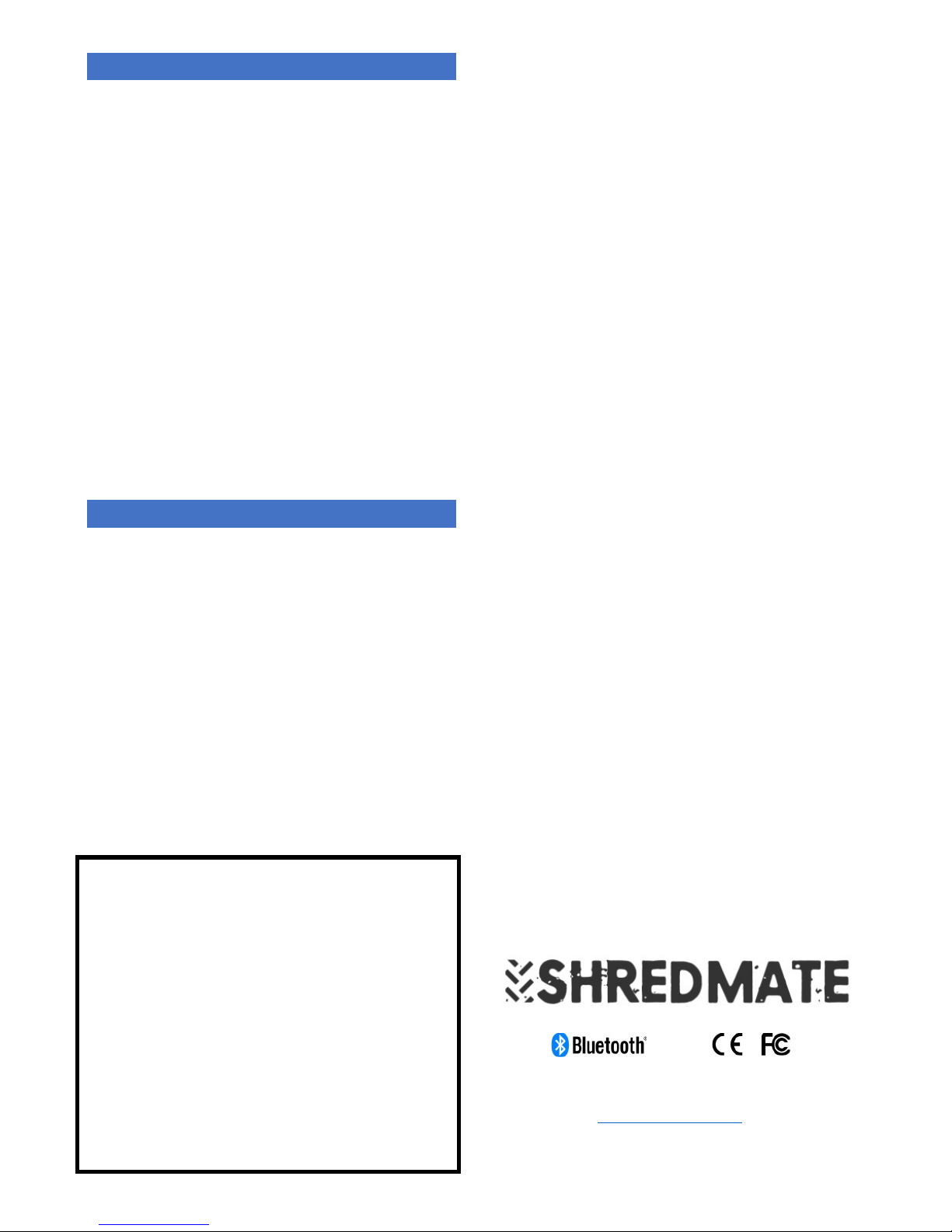
BATTERY
The ShredMate sensor uses a CR2032 3V coin cell
battery.
• You can view your ShredMate sensor’s battery
percentage in the app, by navigating to the
“Sensors” screen.
Note: The battery percentage is measured the last time
you went riding with the sensor. If you haven’t ridden
with this sensor for a while, the information will be out of
date.
The ShredMate battery should last approximately 6
months. It is easily replaced at home:
1. Wipe any dirt/mud off the sensor with a clean
cloth.
2. Using a coin, twist the battery door clockwise
until it clicks out of place.
3. Remove the old battery and replace with a
new CR2032 coin cell. The + side should face
towards the battery door.
4. Replace the battery door by twisting it
clockwise until firmly in place.
IMPORTANT
• Non-rechargeable and rechargeable batteries
must be disposed of properly. For this purpose,
special containers are provided for nonrechargeable and rechargeable battery
disposal at communal collection centres.
• BATTERIES ARE EXTREMELY DANGEROUS WHEN
SWALLOWED! Therefore, keep batteries and
small articles away from children. If a battery
has been swallowed, seek immediate medical
advice.
• The batteries supplied must not be recharged,
reactivated by any other means, dismantled,
put into fire, or short-circuited.
• MAGNETS ARE EXTREMELY DANGEROUS WHEN
SWALLOWED! Therefore, keep magnets and
small articles away from children. If a magnet
has been swallowed, seek immediate medical
advice.
Cycling is dangerous You should understand that
when participating in any exercise, there is the
possibility of physical injury and/or death. If you
think you may have a medical emergency, call
emergency services or your doctor, immediately
stop the activity causing such discomfort or pain.
By using the ShredMate Application, you
represent that you have received consent from
your doctor to participate in exercise. Always ride
within your own abilities. We are not responsible
for any health problems that may result from the
use of ShredMate. If you engage in any exercise
using ShredMate you agree that you do so at your
own risk and will in no way hold ShredMate Ltd
responsible for any damage/injury/death that
may result.
Warranty No guarantee is given as to the accuracy of
ShredMate data. If this product should fail due to
defects in materials or workmanship, ShredMate Ltd will
repair or replace it free of charge for a period of twelve
months from the date of purchase (proof of purchase
required). This warranty is only extended to the original
purchaser and covers failures due to defects in
materials or workmanship that occur during normal use.
It does not cover battery, battery replacement,
damage or failures resulting from neglect, accident,
misuse, mishandling, alteration or modifications of the
product or any failure caused by the operation of the
product outside the scope of its published
specifications. ShredMate Ltd shall in no event be liable
for any incidental or consequential damages arising
from the use or inability to use the product. ShredMate
Ltd do not assume any responsibility for losses or claims
by third parties that may arise through the use of this
product. If a claim under warranty appears to be
necessary email hello@shredmate.co.uk (or telephone
+44 (0)1784 481562) to obtain a returns number before
returning your ShredMate. Packages will not be
accepted without a returns number.
Certification ShredMate has been tested and complies
with CE, FCC and Bluetooth standards, more
information on request.
This User Manual and its contents are intended solely for
the use of our customers to obtain knowledge
regarding the operation of the ShredMate. The
contents shall not be disclosed or reproduced without
the prior written consent of ShredMate Ltd. Great care
has been taken to ensure the accuracy of this
documentation but its contents are subject to change
at any time without notice. The latest version of this
documentation can be downloaded from
shredmate.co.uk.
Designed in the UK | Made in Taiwan
www.shredmate.co.uk
Shredmate Ltd, 4 The Worple, Wraysbury
TW19 5NY, UK
